Bachmann IPC312 Operating Instructions Manual
Add to My manuals48 Pages
Bachmann IPC312 is an industrial panel PC with a robust, fanless design and a wide range of features that make it ideal for use in harsh industrial environments. The device is powered by a high-performance Intel® Atom™ processor and features a 12.1-inch TFT display with a resolution of 1024 x 768 pixels. It also includes a variety of I/O ports, including USB, Ethernet, and RS-232, making it easy to connect to other devices. The IPC312 is also equipped with a CompactFlash card slot, which can be used to expand the storage capacity of the device. With its rugged design and powerful features, the Bachmann IPC312 is an excellent choice for use in a variety of industrial applications. Some possible use cases include:
advertisement
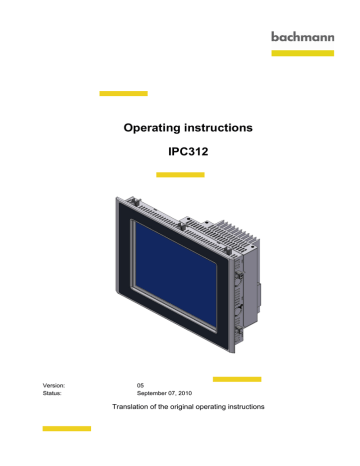
Operating instructions
IPC312
Version:
Status:
05
September 07, 2010
Translation of the original operating instructions
Copyright © 2010 by Bachmann electronic GmbH
All rights reserved.
All operating instructions, manuals, technical descriptions and software supplied by Bachmann electronic GmbH ("Bachmann") are copyright protected. The copying, distributing and/or other manipulation or processing (e.g. through photocopying, microfilming, translating, transferring to any electronic medium or machine readable form) are not permitted. Any, even partial, use of the beforementioned material which is in contradiction to this condition will be criminally prosecuted, unless Bachmann electronic GmbH prior written consent has been obtained. All further rights in Bachmann-software are specified in the "End User Licence Agreement" (EULA).
Where a reference is made to products and/or services from third-parties in this manual, this is done only for the purpose of example or is a mere recommendation from Bachmann electronic GmbH. Bachmann makes no guarantee in regard to the selection, specification and/or usability of these goods and services. The naming and/or representation of trademarks which are not owned by Bachmann electronic GmbH are for information purposes only and all rights remain with the respective owner of the trademark.
Disclaimer:
We have carefully checked the contents of this document for consistency with the technical features and specifications of the described hardware and/or software. Despite this check, some deviations cannot be entirely excluded, which is why we cannot guarantee full consistency. However, the data in this document are regularly reviewed and corrections are included in subsequent editions of this document. Suggestions for corrections and improvements are very welcome. Bachmann electronic GmbH reserves the right to make changes to the technical specifications of the hard- and/or software or the documentation without advance notice.
Contact information:
Bachmann electronic GmbH
Kreuzäckerweg 33
6800 Feldkirch
Austria
Phone: +43 (0) 55 22 / 34 97-0
Fax: +43 (0) 55 22 / 34 97-102
E-Mail: [email protected]
http://www.bachmann.info
Table of Contents
Table of Contents
V05 / September 07, 2010 I
Table of Contents
II V05 / September 07, 2010
D-BA-0000255.6.3
Operating instructions Structure of safety and warning notices
1 Structure of safety and warning notices
This documentation contains safety and warning notices, indicating potential dangers and possible personal injury or damage to hardware and software. These warnings are structured as follows:
WARNING
Type and source of danger.
Potential consequence(s) if disregarded.
• Measure(s) to prevent danger.
Result of the measure(s).
Symbols and terms used
Pictogram Signal word
Warning
Caution
-
Meaning
Hazardous situation
Material damage
Important note
Useful tip
Tab. 1: Symbols and terms used
Consequences if disregarded
Personal injury or significant material damage
Damage to hardware and/or software
Product handling information.
V05 / September 07, 2010 OI-1
D-BA-0000255.6.3
OI-2 V05 / September 07, 2010
D-BA-0000303.5.2
Operating instructions
2 Safety instructions
Safety instructions
The following basic safety instructions are intended to avoid personal injury and material damage. The operator must ensure that the basic safety instructions are adhered to.
Make sure that system and operating staff and any persons that work on the device under their own responsibility have completely read and understood the operating instructions.
In the event that something is unclear or if additional information is required, please contact your technical service representative at Bachmann electronic GmbH.
2.1 General
Never install or operate damaged products. Please report any defects immediately to the carrier.
Unapproved removal of required coverings, improper use, incorrect installation or operation may result in severe personal injury or material damage.
Unauthorized opening and incorrect repairs may result in defective devices or cause malfunctions that may cause danger to the user in connection with connected peripheral devices.
2.2 Target group
All work for the installation, startup, troubleshooting and maintenance must be performed by qualified technicians or Bachmann electronic GmbH authorized personnel (IEC 60364 or CENELEC HD 384 or DIN VDE 0100 and IEC 60664 or
DIN VDE 0110 and national accident prevention regulations must be adhered to).
A qualified technician in the sense of these basic safety instructions is a person who is familiar with the setup, installation, startup and operation of the product and who has the proper qualifications to perform these tasks.
The user of the device must have read the operating instructions and be familiar with all functions of the installed software that he has access to.
All work in the remaining areas of transport, storage, operation and waste disposal must be performed by persons who have been trained accordingly.
V05 / September 07, 2010 OI-3
Safety instructions
D-BA-0000303.5.2
Operating instructions
2.3 Intended use
The device was designed for installation in the front of switch cabinets of machine and system technology.
The operator must ensure that
• the device is only used for its intended purpose.
• the device is only operated in proper and functional condition.
• the technical description is always available in its complete version and in legible condition at the operating location of the device.
• only sufficiently qualified and authorized personnel will operate, maintain, and repair the device.
• this personnel is regularly instructed with regard to issues of work safety and environmental protection, and that this personnel is familiar with the technical description and especially the safety instructions it contains.
When installing the machines, the startup of the devices (which means during startup of proper operation) should not be performed until it is assured that the machines comply with the regulations, the EC Directive 98/37/EC (from 01/2010
2006/42/EC) (Machine Directive) EN 60204 must be adhered to.
The technical specifications and information about conditions for connection are stated on the type plate and in the documentation and must be observed without fail.
Chapter 3.1 ''Type plate, customer label'', Page OI-9
2.4 Electrical connection
When working on energized devices, all applicable national accident prevention regulations must be complied with.
The electrical installation must be performed according to the relevant regulations.
The documentation contains additional instructions.
The device and its components must be supplied and operated with safety extralow voltage (SELV) according to EN60950-1. It must be in compliance all requirements of EN60950-1, especially the fire protection regulations.
The documentation contains instructions for EMC-compliant installation, EMV, such as shielding, grounding, and installation of cables. The manufacturer of the system or the machine is responsible for compliance with the limit values required by EMV regulations.
Protective measures and protective equipment must comply with applicable statutory regulations.
Required protective measures: The device must be grounded.
Chapter 4.4 ''Grounding measures'', Page OI-24
OI-4 V05 / September 07, 2010
D-BA-0000303.5.2
Operating instructions Safety instructions
2.5 Operation
The extinguishing of the operating LED and other status indicators does not indicate that the device is disconnected from power and is de-energized.
2.6 CE Directives
Bachmann electronic GmbH calls attention to the fact that CE compliance has to be verified again when working on assemblies or modules.
V05 / September 07, 2010 OI-5
Safety instructions
D-BA-0000303.5.2
Operating instructions
2.7 ESD protection
ESD: Electrostatic Discharge
ESDS: Electrostatic Discharge Sensitive
ATTENTION
Electrostatic discharge.
Components may be destroyed.
Correctly assembled ESDS devices are protected against ESD
Unassembled ESDS devices, particularly the interior parts (e.g. the mother board), can be damaged on contact due to ESD. During the handling of these ESDS devices (e.g. during assembly), protective measures for ESD should be observed.
The damage may only be noticeable after a prolonged operational time.
Protective measures
• Wear protective clothing against ESD
• Ground your work area
• Use ESD packaging
Identification
Identification for electrostatically sensitive devices
Fig. 1: ESD identification
OI-6 V05 / September 07, 2010
D-BA-0000304.14.5
Operating instructions Device configuration, system description
3 Device configuration, system description
The implementation of knowledge from Bachmann electronic GmbH in this device provides a high degree of reliability and flexibility with a variety of application possibilities.
The device can be used in an individual control system but also in a machine control network with the visualization of the production processes.
Fig. 2: Device configuration IPC312
V05 / September 07, 2010 OI-7
D-BA-0000304.14.5
Fig. 3: Device configuration IPC312
1) CF card slot
3) Interfaces (COM 1, 2x USB, PS/2, 2x Ethernet, Hex rotary switches, supply voltage)
OI-8 V05 / September 07, 2010
D-BA-0000304.14.5
Operating instructions Device configuration, system description
3.1 Type plate, customer label
Type plate
The type plate contains most important product specifications of the device.
• Ord.Nr. (Ordering number)
Table 16 ''Device equipment / Order number IPC312'', Page OI-41
• Model (Product name)
Table 16 ''Device equipment / Order number IPC312'', Page OI-41
• Supply (Supply voltage; power consumption)
• SN (Serial number)
Fig. 4: Type plate example
Chapter 3.2.1 ''Equipment'', Page OI-10
Customer label
The customer label contains all the important data relating to the status of the devices.
Fig. 5: Customer label example
3) Barcode with order number
4) Week of production
V05 / September 07, 2010 OI-9
D-BA-0000304.14.5
3.2 CPU module
The CPU module is the base module of the device. It contains all important hardware components (Processor, Chipset, RAM, etc.).
Additionally, the CPU module has an integrated power supply unit.
3.2.1 Equipment
Description Specification
Processor
RAM
Drives
Interfaces
AMD Geode LX800
512 MB DDR SDRAM
1 x CF (TYPE I) 4 GB
2 x Ethernet 10/100Mbit/s
2 x USB 1.1
1 x COM 1 RS232C complete signal set
1 x PS/2 (keyboard and mouse via Y-adapter)
— Status LED
Tab. 2: Device equipment of IPC312
The motherboard uses part of the RAM for the graphic controller. The size of the
RAM to be used can be set up in BIOS (factory setting 16 MB).
OI-10 V05 / September 07, 2010
D-BA-0000304.14.5
Operating instructions
3.2.2 Interfaces
Device configuration, system description
Fig. 6: Interfaces IPC3
1) Serial interface COM 1
5) Hex rotary switches
V05 / September 07, 2010 OI-11
3.2.2.1 Serial Interface
COM 1 – RS232
The interface is provided as a complete RS232C.
D-Sub 9 pin (male)
Pin Signal Description
7
8
5
6
9
1
2
3
4
Tab. 3: Pin assignment for RS232C
DCD Data Carrier Detect
RxD Receive Data
TxD Transmit Data
DTR Data terminal ready
GND Ground
DSR Data Set Ready
RTS Request to Send
CTS Clear to Send
RI Ring Indicator
D-BA-0000304.14.5
OI-12 V05 / September 07, 2010
D-BA-0000304.14.5
Operating instructions Device configuration, system description
3.2.2.2 USB 1.1
The interfaces provide the option to upgrade the device with various hardware components.
The interface is used to connect USB users with a current draw of ≤ 500 A that cannot be operated using the standard USB interface.
The connections of the device comply with the USB Specification 1.1
(Low Speed = 1.5 Mbit/s, Full Speed = 12 Mbit/s). Use only devices that comply with USB Specification 1.1 and that will work with USB 1.1.
USB
Pin Signal Description
3
4
1 +5 VDC +5 VDC
2 DData -
D+
GND
Data +
Ground
Tab. 4: Pin assignment for USB connector
3.2.2.3 PS/2 interface (combined)
Both a keyboard and a mouse, can be connected to the PS/2 interface with a Yadapter. Without an adapter, only a PS/2 keyboard can be used.
PS/2
Pin Signal Description
3
4
5
1 DATA_KEYBOARD Data Keyboard
2 DATA_MOUSE Data Mouse
GND
+5 VDC
Ground
+5 VDC
Clock Keyboard
CLK
6 Clock Mouse
Tab. 5: Pin assignment for PS/2
V05 / September 07, 2010 OI-13
D-BA-0000304.14.5
3.2.2.4 Ethernet RJ45 (10/100Base-T)
The device is equipped with two 10/100Mbit Ethernet connections. The ETH I connection can also be used to boot from a PXE server using PXE V2.0.
RJ45
Pin Signal Description
6
7
8
3
4
1
2
5
TxD+
TxD-
RxD+ n. c.
RxDn. c.
Transmit Data +
Transmit Data -
Receive Data + not connected
Receive Data not connected
Tab. 6: Pin assignment for Ethernet socket
LED Status Description
Yello w
On
Off
Connected to the 100Mbit network
Connected to the 10Mbit network or offline
On Network connection established (active link)
Gree n
Flashing Data are sent or received.
Off Not connected to the network or offline
Tab. 7: Overview of status LEDs of the Ethernet interface
OI-14 V05 / September 07, 2010
D-BA-0000304.14.5
Operating instructions Device configuration, system description
3.2.2.5 Hex rotary switches
The function of the Hex rotary switches is presently only available in connection with VxWorks.
Hex rotary switches H/L
Switch Description
H
L
High Nibble
Low Nibble
Tab. 8: Hex rotary switches H/L
3.2.2.6 Power supply
The connector for the supply voltage must be tightened with a torque of
0.5 to 0.6 Nm (UL508: 5 to 7 in lbs).
A 2 pin connector is provided for the +24 VDC supply of the device.
Pin Signal Description
1
2
+
-
Tab. 9: Pin assignment supply voltage
+24 VDC
Ground
3.2.2.7 Power supply unit
This converts the input voltage (24 VDC) into the voltages which are required for the operation of the hardware components.
Table 18 ''Supply voltageIPC312'', Page OI-41
V05 / September 07, 2010 OI-15
D-BA-0000304.14.5
3.2.3 CompactFlash card (CF card)
ATTENTION
Do not format CF card using Windows
Device will not boot
• Use M-Manager or Device Manager to format CF card.
• Request newly formatted CF card from Bachmann electronic GmbH.
NOTICE
CF card under voltage removing
Data loss
• Switch off the device or disconnect from the supply voltage.
The CF card is already formatted and contains the necessary system software. A change of this configuration by the customer is not needed.
The CF card is used for storage of the user specific software or data. It is available with memory sizes from 512 MB to 4 GB.
The CF card and the CF card slot of the device are mechanically coded so that the
CF card cannot be inserted in the wrong way. The card can be used either in the
CF card drive of a PC/Laptop or directly in the device.
The CF card is operated in the "True IDE" mode and therefore behaves like a standard hard disk. 3.3 V and also 5 V types may be used. The corresponding input voltage is automatically selected by the device.
In the mounted condition the CF card is protected against electromagnetic and mechanical influences by a protective cover.
Use only cards of Bachmann electronic GmbH or those which have been released.
Typical reading-/writing speed
File size 20 MB
Mode Reading performance
PIO 4 3,603.7 kB/sec to 3,613.6 kB/sec
UDMA 2 22,028.6 kB/sec to 22,237 kB/sec
Tab. 10: Typical reading-/writing speed CF card
Writing performance
6,327 kB/sec to 6,402.3 kB/sec
12,727.5 kB/sec to 12,956.7 kB/sec
OI-16 V05 / September 07, 2010
D-BA-0000304.14.5
Operating instructions Device configuration, system description
Replacing the CF card
Observe the ESD protection! ( Chapter 2.7, Page OI-6)
Fig. 7: CF card Replacement
Requirements
Replacing the CF card requires a Phillips screwdriver (No. 2).
Procedure:
1. Loosen the screws (3).
2. Turn the protective cover (2) to the side.
3. Pull the card (1) out toward the top.
4. Insert the new card (1) from the top.
Make sure that the two notches are facing toward the outside when inserting the cards.
5. Slide the card (1) into the slot to the stop.
6. Close the protective cover (2).
7. Tighten the screws (3).
V05 / September 07, 2010 OI-17
D-BA-0000304.14.5
3.3 Display module
3.3.1 Technical data
The Display module contains the display, as well as the control electronics for the display.
To increase the lifetime of the display, the active phase of the backlight will be set as short as possible.
This setting may be entered under Windows (system control/energy options).
Operating displays based on TFT technology in continuous in operation and with no or little content change, may cause so called image sticking.
Chapter 6.5 ''Memory effect with TFT displays'', Page OI-37
12.1" display
Display data
Display diagonal
Resolution
Number of colors
Luminance
Dimming
Lighting
Half brightness
Type
Tab. 11: Display dataIPC312
12.1"
SVGA (800 x 600)
256 k (18 bit) typ. 350 cd/m
2
—
CCFL
≥ 50,000 h
Touch resistive
OI-18 V05 / September 07, 2010
D-BA-0000304.14.5
Operating instructions
3.4 Front panel module
Device configuration, system description
Fig. 8: Front panel IPC312
V05 / September 07, 2010 OI-19
D-BA-0000304.14.5
OI-20 V05 / September 07, 2010
D-BA-0000305.4.10
Operating instructions
4 Installation
Installation
4.1 Transport, storage, unpacking
The following instructions for transport, storage and appropriate handling must be observed.
Transport
In spite of the robust structure, the integrated components are sensitive to severe shock and vibrations. Therefore, protect your device from major mechanical stress while transporting. Use the original packaging for shipping.
When transporting the device in cold weather or when it is subjected to extreme variation in temperature, make sure that no moisture (condensation) gets on or inside the device. Before initial operation the device must be completely dry. For this reason, an acclimatization period of at least two hours must be allowed for.
Storage
Compliance with climatic conditions according to the Chapter "Technical data" is required.
Unpacking
Procedure:
1. Check the packaging and contents for visible damage caused by transportation.
Should you find damage caused by transportation, contact the transport company.
Keep these items for later transport.
3. Always keep the supplied documents.
These contain important informations regarding the handling your device.
V05 / September 07, 2010 OI-21
Installation
D-BA-0000305.4.10
Operating instructions
4.2 Installation notes
The ambient conditions must be regard. ( Table 19, Page OI-42)
The screws on the D-Sub connectors must be tightened.
The switch cabinet wall must be equipped with a sufficient installation cutout for the assembled device according to the device dimensions.
The material thickness at the installation cutout should be ≥ 2 mm.
Chapter 7.3 ''Dimensional drawings'', Page OI-44
For optimum interference protection, the device should be fixed to the place of installation.
The front panel must be seated flat on the bare (permanently conductive) mounting frame (e.g. on the machine).
The use of electrically conductive sealing material can improve contacting. Effects such as corrosion must be taken into account.
Type of fixing
Tension clamps are provided for installation. Hook the tension clamps into the openings on the device.
Fig. 9: Tensioning clamp
OI-22 V05 / September 07, 2010
D-BA-0000305.4.10
Operating instructions
4.3 Installing the device
Installation in switch cabinet
Procedure:
1. Fit the device into the cut-out from the front.
Installation
2. Insert the tensioning clamps in the device and fasten them.
3. Fix the tensioning clamps by tightening the Phillips screws with a specified torque of 25 to 30 Ncm.
V05 / September 07, 2010 OI-23
Installation
D-BA-0000305.4.10
Operating instructions
4.4 Grounding measures
Grounding must be carried out carefully and according to regulations in order to ensure the proper function of the device.
A low-impedance connection to the ground reduces the danger of an electrical surge in the event of a short circuit or defects in the system. Moreover, correct grounding and shielding of the cables reduce the effects of radiated interference on the system.
Functional ground
The functional ground of the device is provided through the front panel by installation in the switch cabinet and connecting to the provided ground screw.
OI-24 V05 / September 07, 2010
D-BA-0000305.4.10
Operating instructions Installation
4.5 Cables
Install the supply cables and control cables in separate cable channels.
Supply voltage
A cable cross-section of 2.5 mm
2
and a cable length of ≤ 5 m is recommended.
When using stranded wires, the ends must be fitted with ferrules.
The used connection cable must have a dielectric strength of ≥ 300 V.
For small cable lengths, it is also possible to use cable with a cross-section of
≥ 1.5 mm
2
.
Copper wires must be used for connection cable with a temperature range of
-30 °C to +80 °C.
Further information:
Table 19 ''Ambient conditions IPC312'', Page OI-42
V05 / September 07, 2010 OI-25
Installation
D-BA-0000305.4.10
Operating instructions
4.6 Shielding of signal cables
All cables except those used for the supply voltage must be shielded.
Cables are shielded to reduce the effects of magnetic, electrical and electromagnetic interference.
Operating principle
Interference currents on cable shields are directed to the ground via the housing.
To prevent these interference currents from becoming interference sources themselves, an electrically well conductive (low-impedance) connection to the ground is extremely important.
Suitable cables
Only cables with braided shields should be used. Cables with foil shields should be avoided, as they can easily be damaged through mechanical stress, which would reduce the shielding effect.
Grounding cable shields
Optimum interference suppression in the high frequency range can be achieved by grounding the shield cable at both ends.
Single-sided ground connections only provide attenuation at low frequencies.
However, positive effects may result, if
• no potential equalization cable can be used.
• Analog signals are transmitted (in the range µA to mA).
• Foil shields are used.
4.6.1 Connector wiring
For data cables with a serial coupling metallic or metallized connectors must be used. The shield of the data cable must be directly connected to the connector casing.
In case of potential differences between the grounding points an potential equalization current can flow through the double-connected shield. In this case an additional potential equalization must be provided.
OI-26 V05 / September 07, 2010
D-BA-0000305.4.10
Operating instructions Installation
4.7 Potential equalization
Differences in the potential may occur between separated parts of the system, which may result in high potential equalization currents, e.g. on a shield connected at both ends, with parts of the system grounded in different ways.
The cause for potential differences may be different mains feeds.
Potential equalization cable
By providing the potential equalization cable, the potential differences are reduced and correct function of electronic components is ensured.
• Proven cross-section: 4 mm
2
• Extensive connection to the ground (protective ground conductor)
• Pass the potential equalization cable as closely as possible to the signal cable
V05 / September 07, 2010 OI-27
Installation
D-BA-0000305.4.10
Operating instructions
OI-28 V05 / September 07, 2010
D-BA-0000306.14.2
Operating instructions
5 Getting started
Getting started
The device is delivered with a pre-installed customer-specific software (BIOS, operating system and all necessary drivers etc.). When installing additional software please refer to the manual provided by the software manufacturer.
Requirements
Procedure:
1. Check the installation.
2. Connecting the necessary cables / devices (e.g. Ethernet, keyboard).
3. Connecting supply voltage.
Starting
The device does not have its own power switch.
Procedure:
1. Switch on the system.
– or –
2. Connected the device to the supply voltage.
The device will start up in a predefined state, which means the pre-installed application will start up.
Powering down
Procedure:
1. Shut down the device correctly.
Otherwise can this lead to data loss!
Switch off the system
2. Switch off the system.
Disconnected parts of the system must be protected against unintentional restart.
– or –
Switch off the device
Requirements
If the device is part of a system, all parts of the system must first be switched off and the system must be disconnected.
3. Disconnect the device from the supply voltage.
V05 / September 07, 2010 OI-29
Getting started
D-BA-0000306.14.2
Operating instructions
OI-30 V05 / September 07, 2010
D-BA-0000307.7.7
Operating instructions
6 Operation and service
6.1 BIOS settings
Operation and service
NOTICE
Incorrect BIOS settings
Device malfunctions
• Only make changes to settings if you know the result of doing such.
• Check the LCD display to be used before entering the setup settings.
• Before connecting the new visualization hardware make sure that the corresponding resolution has been set.
6.1.1 Default settings
All required settings for the device (factory settings) are stored in the default settings. A change of this configuration by the customer is not needed. The BIOS settings can only be accessed during the boot-up process.
Load default settings
Procedure:
1. Boot up the device.
2. Press key [Del] during the boot-up process.
3. Press key [L].
The
4. Press ky [Enter].
Default settings will be accepted.
5. Press key [X].
BIOS will be saved and exited.
V05 / September 07, 2010 OI-31
Operation and service
6.1.2 LCD setting
Checking LCD settings
Procedure:
1. Press Key [Del] during the boot-up process.
The setup user-interface is opened.
3. Confirm with key [Enter].
5. Confirm with key [Enter].
6. Checking the following settings.
• Boot display device => CRT+LFP
• Local Flat Panel Type => SVGA 1x18bit
• Refresh rate => 60 Hz
D-BA-0000307.7.7
Operating instructions
OI-32 V05 / September 07, 2010
D-BA-0000307.7.7
Operating instructions Operation and service
6.2 Status indication
The device is not provided with any status indication such as LEDs.
V05 / September 07, 2010 OI-33
Operation and service
D-BA-0000307.7.7
Operating instructions
6.3 Error messages and troubleshooting
With every malfunction of the device check first if all cables are connected correctly.
If malfunctions have occurred that could not be corrected, please contact your technical service representative at Bachmann electronic GmbH.
With repairs please state the following:
• Short application description
• Detailed error description
Customer service
Bachmann electronic GmbH
Tel.: +43 (0)55 22/34 97-0
Fax: +43 (0) 55 22 / 34 97-102
E-Mail: [email protected]
Device does not start / no picture
Symptom
Device does not start or shows no picture
Cause
Supply voltage not connected or does not exist.
Power supply unit defective.
Supply voltage is outside of the permitted range.
Incorrect display setting.
Help
Check power cable.
Check pin assignment power supply connection.
( Chapter 3.2.2.6, Page OI-15)
Return to manufacturer for repair.
Correct voltage range.
Display defective.
Load BIOS default settings.
Return to manufacturer for repair.
Operating system does not boot
Symptom
CF card is not addressed
Cause
Incorrect entry in BIOS.
No software installed.
Help
Load BIOS default settings.
Install software.
OI-34 V05 / September 07, 2010
D-BA-0000307.7.7
Operating instructions
Touchscreen
Operation and service
Symptom Cause Help
Inputs are transferred incorrectly. Touchscreen / driver software not calibrated
Calibrate the touchscreen.
Return to manufacturer for repair.
Drift
Duratouch is detected.
Display electrically defective.
Display has mechanical tension. or
Defective display coating.
Return to manufacturer for repair.
V05 / September 07, 2010 OI-35
Operation and service
D-BA-0000307.7.7
Operating instructions
6.4 Care
During the cleaning don't use any aggressive or abrasive cleansers.
Note the protection class of the front panel. ( Table 22, Page OI-43)
6.4.1 Foil or front panel
Use a soft cloth to clean these parts. To remove persistent contamination, the cloth can be moisten with a little bit of commercial window cleaner.
The polyester foil and the contrast filter screen on the front panel are resistant to the following chemicals for a period of > 24 hours without visible changes according to DIN42115-2.
The foil or front plate are resistant to the following chemicals.
Chemicals
Ethyl alcohol, cyclohexanol, glycol, isopropanol, glycerine, methanol,
Acetaldehyde, aliphatic hydrocarbons, petrol, toluene, xylol, benzene,
Acetone, methyl-ethyl-ketone, dioxan,
Chlorofluorocarbons, perchlorethylene, 1.1.1 trichlorethene, trichlorethylene, ethylacetat, diethyl ether,
Ammonia < 2%, caustic soda < 2%, alkalicarbonates, bichromates, potassium ferrocyanides,
Chlornatron < 20%, hydrogen peroxide < 25%, potassium soap, detergent solutions
(tenside), softeners,
Formic acid < 50%, acetic acid < 5%, phosphoric acid < 30%, hydrochloric acid < 10%, nitric acid < 10%,
Drilling coolants, diesel oil, varnish, paraffin oil, castor oil, silicon oil, turpentine substitute
Tab. 12: Resistance to chemicals
The polyester foil is resistant to vinegar for a period of ≤ 1 hours without visible damage according to DIN42115-2.
The foil or front panel is not resistant to the following chemicals.
Chemicals
Benzyl alcohol, methylene chloride
Concentrated mineral acids, concentrated alkaline solution, high-pressure steam > 100 °C
Tab. 13: Resistance to chemicals
OI-36 V05 / September 07, 2010
D-BA-0000307.7.7
Operating instructions Operation and service
6.5 Memory effect with TFT displays
Operating displays based on TFT technology in continuous in operation and with no or only little content change, may cause so called image sticking.
This behavior is influenced by different conditions (e.g. ambient temperature, switch on/off characteristics, number of image changes) so that an exact time of occurrence cannot be specified.
Reconditioning
This effect can be reversed in the long term by
• displaying a white image for a longer time or
• changing the background color of the screen saver to white
A time duration should be chosen as is necessary to reverse the memory effect.
Preventive measures
This so-called memory effect can be prevented by changing images. Also, the standard functions of the operating system can be used.
Functions such as Switching off the TFT display after a preset time or Using a
monochrome screen saver are measures that prevent the described effect.
V05 / September 07, 2010 OI-37
Operation and service
D-BA-0000307.7.7
Operating instructions
6.6 Shut-down
Closure
Procedure:
1. Shut down the device.
2. Disconnect the device from the supply voltage.
3. Remove all cables/devices (e.g. Ethernet, keyboard).
Storage
Use the original packaging for storage and take into account the climatic conditions.
Table 19 ''Ambient conditions IPC312'', Page OI-42
Disposal
The device must be disposed of according to the applicable local environmental regulations for electronic devices.
OI-38 V05 / September 07, 2010
D-BA-0000308.6.4
Operating instructions Technical data and dimensional drawings
7 Technical data and dimensional drawings
7.1 Interference resistance, UL approval
7.1.1 CE compliance
Electromagnetic compatibility EMC
The devices are intended as components for installation in machines and systems.
Adherence to the installation instructions warrants compliance with the corresponding requirements for CE compliance of the entire machine/system equipped with such components based on the EMC Directive 2004/108/EC.
Generic standards:
Immunity to interference industrial environments
According to EN61000-6-2
Interference resistance against discharge of static electricity
Interference resistance against high-frequency electromagnetic fields
Tested according to EN61000-4-2 Level 1-3
No malfunction or permanent impairment on the housing and all interfaces
Tested according to
Interference resistance to rapid transient electric disturbances (burst)
EN61000-4-3 HF field, AM modulated: 80 MHz to 1 GHz,
10 V/m
EN61000-4-6 HF asymmetrical, AM modulated:
150 kHz to 80 MHz, 10 V/m
Supply tested according to EN61000-4-4 Level 3
Interfaces tested according to EN61000-4-4 Level 4
Interference resistance to surge voltages
Supply tested according to EN61000-4-5 Level 1
Interfaces tested according to EN61000-4-5 Level 2
According to EN61000-6-4 Generic standards:
Interference emission industrial environments
Interference emission,
Radio interference
Tested according to EN55011 Class A
Resistance to supply voltage failure (+24 VDC)
Tested according to IEC 1131-2
≤ 10 ms/s without malfunction
Tab. 14: Electromagnetic compatibility (EMC)
V05 / September 07, 2010 OI-39
D-BA-0000308.6.4
7.1.2 UL approval
The devices are certified as components for installation in machines and systems for the American and Canadian market.
To keep the UL508, each M-VIS device must be provided with a "UL Listed Class 2 power Supply".
UL standards
UL508: UL508: UL Standard for Safety for Industrial Control
Equipment
UL508C: UL508C: UL Standard for Safety for Power Conversion
Equipment UL Standard
UL840: UL840: UL Standard for Insulation Coordination Including
Clearances and Creepage Distances for Electrical Equipment
Tab. 15: UL standards
OI-40 V05 / September 07, 2010
D-BA-0000308.6.4
Operating instructions Technical data and dimensional drawings
7.2 Technical data
Device equipment of
Equipment
IPC312/T/BA1/LX800/DD512/CF4G/XPpro em
Tab. 16: Device equipment / Order number IPC312
Order number
00014281-00
Software
Operating system Microsoft Windows
®
XP Professional for Embedded Systems
Tab. 17: Operating system IPC312
Supply voltage
Nominal voltage
Input voltage range
+24 VDC (SELV)
18 to 36 VDC
Power consumption
Galvanic isolation
≤ 30 W
—
Reverse polarity protection Implemented
Interference resistance Table 14 ''Electromagnetic compatibility (EMC)'',
Page OI
> 10 ms (EN601131-2 PS2) Buffer time at voltage breakdown
Ripple
Fuse
≤ 2.6 V ss
(100 Hz)
Not accessible to customers
Tab. 18: Supply voltageIPC312
V05 / September 07, 2010 OI-41
D-BA-0000308.6.4
Ambient conditions
Operating temperature
Table 20 ''Operating temperature IPC312'', Page OI
-
Tested according to EN60068-2-14 (test Na and Nb) and UL508
This value refers to an ambient temperature measured at a distance of 10 cm to front, rear, top and bottom side, in quiet air and without exposing the device to any heat radiation.
Storage temperature -20 to +60 °C
Tested according to EN60068-2-2 (test Bb) and EN60068-2-1 (test
Ab)
Relative humidity 5 to 95 %, without condensation
Resistance to shocks Tested according to EN60068-2-27 (test Ea)
Resistance to vibrations
Pollution degree
Half-sine
Sinusoidal
15 g, 11 ms duration
2 shocks per axis in all three directions
Tested according to EN60068-2-6 (test Fc)
10 Hz to 57 Hz, 0.075 mm excursion
58 Hz to 150 Hz with max. 1.0 g acceleration
Sweep rate 1 octave/minute (±10%)
10 sweep cycles per axis
2
Tab. 19: Ambient conditions IPC312
OI-42 V05 / September 07, 2010
D-BA-0000308.6.4
Operating instructions Technical data and dimensional drawings
Installation position
Switch cabinet installation
Device type
Vertical IPC bottom 45 ° angle Horizontal
IPC312
0 to 50 °C
Tab. 20: Operating temperature IPC312
Cabinet installation
0 to 45 °C
Device type Vertical
0 to 45 °C 0 to 45 °C
Horizontal
IPC312
0 to 45 °C
The operating temperature may deviate due to the configuration of the device.
0 to 40 °C
Tab. 21: Operating temperature IPC312
Degree of protection
Front
Back
CE: IP65
UL/cUL: Type 1
IP20
Tab. 22: Degree of protection IPC312
V05 / September 07, 2010 OI-43
7.3 Dimensional drawings
D-BA-0000308.6.4
Fig. 10: Dimensions IPC312
A (Width)
B (Height)
Depth
C (Width)
D (Height)
E (Offset outline/cut-out)
F (Offset outline/cut-out)
Tab. 23: Dimensions / Weight IPC312
Dimension
[mm]
337
256
97
321
233
8.5
13.1
Weight
approx. 5 kg
OI-44 V05 / September 07, 2010
advertisement
Related manuals
advertisement