
advertisement
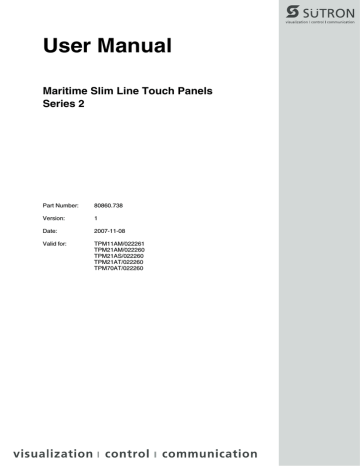
User Manual
Maritime Slim Line Touch Panels
Series 2
Part Number:
Version:
Date:
Valid for:
80860.738
1
2007-11-08
TPM11AM/022261
TPM21AM/022260
TPM21AS/022260
TPM21AT/022260
TPM70AT/022260
Version
1
Date
2007-11-08
Modifications
First Edition
This manual, including all illustrations contained herein, is copyright protected. Use of this manual by any third party in departure from the copyright provision is forbidden. No part of this manual may be reproduced, translated or electronically or photographically archived or altered without the express written consent from Sütron electronic GmbH. Violations shall be cause for damage liability.
Sütron electronic reserves the right to make any changes that contribute to technical improvement.
Overall Table of Contents
Overall Table of Contents
Front Panel Dimensions ...................................................................... 2-2
Side View, Mounting Depth ................................................................. 2-8
Supply Voltage 24 V .......................................................................... 2-10
Loading Procedure on Windows CE Operating System .................... 2-12
Function of the AppStarter.exe Program ........................................... 2-20
Function of the TSvisLD.exe Program ............................................... 2-21
Memory Media Used.......................................................................... 2-21
Important Files and Update ............................................................... 2-22
i
Overall Table of Contents
Changing the Battery ........................................................................... 5-2
ii
Important Notes
1 Important Notes
1.1
Symbols
The symbols in this manual are used to draw your attention on notes and dangers.
1.1.1
General Symbols
Danger
This symbol is used to refer to instructions which, if ignored or not carefully followed could result in personal injury.
Note
This symbol indicates application tips or supplementary notes.
Reference to source of information
This symbol refers to detailed sources of information on the current topic.
1.1.2
Specific Symbols
The following symbols indicate specific dangers which could result in damage to equipment or personal injury or even up to the death of the operator.
Danger - Electric Shock
Danger - Corrosive
Danger - Toxic
Danger - Explosive
Danger - Fire
Danger - Infrared Light
Danger - Electrostatic Charge
1-1
Important Notes
1.2
Safety Notes
– Read this manual carefully before using the operating device. Keep this manual in a place where it is always accessible to all users.
– Proper transportation, handling and storage, placement and installation of this product are prerequisites for its subsequent flawless and safe operation.
– This user manual contains the most important information for the safe operation of the device.
– The user manual, in particular the safety notes, must be observed by all personnel working with the device.
– Observe the accident prevention rules and regulations that apply to the operating site.
– Installation and operation must only be carried out by qualified and trained personnel.
1.3
Intended Use
– The device is designed for use in maritime areas.
– The device is state-of-the art and has been built to the latest standard safety requirements. However, dangerous situations or damage to the machine itself or other property can arise from the use of this device.
– The device fulfills the requirements of the EMC directives and harmonized European standards. Any modifications to the system can influence the EMC behavior.
This is a class A device. This device may cause radio interference in residential areas. In this case, the user may be required to introduce appropriate countermeasures, and to bear the cost of same.
1.4
Target Group
All configuration, programming, installation, commissioning, operating and maintenance work in connection with the automation system must be performed by trained personnel only (e.g. qualified electricians, electrical engineers, etc.).
The configuration and programming personnel must be familiar with the safety concepts of automation technology.
The operating personnel must have been trained in handling the controller and be familiar with the operating instructions.
The installation, commissioning and maintenance personnel must have an education which entitles them to work on automation systems.
1-2
Installation and Commissioning
2 Installation and Commissioning
2.1
Unpacking the Device
Unpack all parts carefully and check the contents for any visible damage in transit.
Also check whether the shipment matches the specifications on your delivery note.
If you notice damages in transit or discrepancies, please contact our sales department immediately.
2.2
Mounting the Device
When installing the device, leave a gap of at least 30 mm (1.181") around the device to ensure sufficient air circulation.
When the operating device is installed horizontally, please note that additional sources of heat beneath the operating device may result in heat accumulation.
Make sure to allow sufficient heat dissipation!
Comply with the allowable temperature range listed in the technical data for the use of the operating device!
To ensure the specified degree of protection, make sure that the seal rests flat on the mounting surface and the threaded pins of the mounting brackets are uniformly tightened.
The device can be easily and quickly mounted from the rear of the device. Ideally, the device should be installed in switch panels with a plate thickness of approx. 1 mm to 6 mm (0.039" to 0.236").
1. Insert the device in the mounting cutout from the front.
Figure 2-1 Mounting the device using a mounting bracket
2. Insert the mounting brackets into the appropriate openings (figure 1) and pull the brackets downwards until they lock in place (figure 2).
3. Fasten the device into position using the threaded pins (figure 3).
2-1
Installation and Commissioning
2.2.1
Front Panel Dimensions
Figure 2-2 TPM11AM
2-2
Figure 2-3 TPM21AM, TPM21AS, TPM21AT
Installation and Commissioning
2-3
Installation and Commissioning
2-4
Figure 2-4 TPM70AT
2.2.2
Mounting Cutout
Installation and Commissioning
Figure 2-5 TPM11AM
A
Mounting Cutout
B
Front Panel
2-5
Installation and Commissioning
2-6
Figure 2-6 TPM21AM, TPM21AS, TPM21AT
A
Mounting Cutout
B
Front Panel
Figure 2-7 TPM70AT
A
Mounting Cutout
B
Front Panel
Installation and Commissioning
2-7
Installation and Commissioning
2.2.3
Side View, Mounting Depth
Figure 2-8 TPM11AM
1
Mounting Bracket
2
Threaded Pin
3
Mounting Surface Thickness 1 mm to 6 mm
4
Circumferential Seal
5
Front Panel
2-8
Installation and Commissioning
Figure 2-9 TPM21AM, TPM21AS, TPM21AT, TPM70AT
1
Mounting Bracket
2
Threaded Pin
3
Mounting Surface Thickness 1 mm to 6 mm
4
Circumferential Seal
5
Front Panel
2-9
Installation and Commissioning
2.3
Connecting the Device
2.3.1
Supply Voltage 24 V
The supply voltage is supplied via connector X1.
The device has reverse polarity protection. In case of wrong polarity, the device will not operate.
This is a protection class I device. For safe operation, safety extra-low voltage
(SELV) in accordance with DIN EN 61131 must be used for the supply voltage.
Connector in the operating device: 3 pin connector Phoenix COMBICON MSTBV
2.5/3-GF
Table 2-1 Pin assignment supply voltage
Pin
1
2
3
Designation
0 V
24 VDC
Function
Low-Noise Ground
Supply Voltage 0 V
Supply Voltage 24 VDC
A suitable female connector strip of the type Phoenix COMBICON MSTB 2.5/3-STF is supplied.
Cables with finely stranded conductors with a minimum cross-section of 0.75 mm²
(18 AWG) and a maximum cross-section of 2.5 mm² (14 AWG) must be used for the supply voltage.
Hazardous voltages can exist inside electrical installations that can pose a danger to humans. Coming in contact with live parts may result in electric shock!
Use the following procedure to connect the device to the supply voltage:
1. Strip approx. 30 mm (1.181") off the outer cable sheath and approx. 5 mm
(0.197") off the wires.
Figure 2-10 Preparing the cable
2. Fit the wires with wire end ferrules and connect the wires to the connector.
2-10
Installation and Commissioning
Figure 2-11 Connecting the female connector strip
If shielded connecting cables are used in the supply voltage area, the shield should be connected to pin 1.
3. Plug the female connector strip onto connector X1.
Figure 2-12 Female connector strip is plugged on
4. Secure the female connector strip in place with a screw-type locking to prevent it from slipping out.
A separate conductor must always be provided for the protective grounding at the threaded bolt. The conductor must have a minimum cross-section of 1.5 mm² (16
AWG) and must be kept as short as possible.
2-11
Installation and Commissioning
2.4
Switching On
The Windows CE operating system is installed on the operating device. Running on the operating system is the visualization runtime software TSvisRT.
2.4.1
Loading Procedure on Windows CE Operating System
The initialization starts the Launch.exe program.
The program allows you to use the keys Cursor Down and Enter or the buttons to make changes to the configuration.
The Launch.exe program has 3 operating modes:
– Normal (no key / button is pressed)
– Setup Main (Key Enter / button Press For Setup Main Menu was pressed)
– Administration (Cursor Down key followed by Enter / Admin button was pressed)
2.4.1.1
Normal Mode
The program AppStarter.exe starts from the internal Flash memory.
Admin Admin
Setup Main Menu Press For Setup Main Menu
Figure 2-13 Display after startup (operating devices with keys / operating devices with touch screen)
The following message is issued if the AppStarter.exe file does not exist.
AppStarter not found !
Figure 2-14 Error message after startup
2.4.1.2
Setup Main Mode
If you press the Enter key or the Press For Setup Main Menu button during the startup phase, the Setup Main mode starts.
The normal entries apply to operating devices with keys only. The gray entries apply to operating devices equipped with a touch screen.
2-12
Installation and Commissioning
Update
Registry
Network
Exit
Settings
Start Batch
Setup Main
Update
Touch Screen
& Registry
Network
Settings
Figure 2-15 Setup Main
Exit
Settings
Start
Batchfile
Some settings are password-protected. The password is "+-+-".
Update:
Copy USB
Stick
Update Image
Update
Bootloader
Home
Figure 2-16 Update
Update
Copy USB
Stick
Update Image
Update
Bootloader
Home
Update, Copy USB Stick:
This function copies the data from the USB stick to the internal flash file system.
Several projects can be managed in subdirectories below the directory TSvisRT. If more than one project is in different subdirectories, a choice dialog is displayed. Only directories which contain a project file (xxxx.cb) are listed.
The entire TSvisRT directory or the corresponding subdirectory and the
AppStarter.exe are copied into the target directory of the flash file system.
Update, Update Image:
If the „image“ subdirectory on the memory stick contains a xxxx.nb0 file, this file is used to perform the image update. There must only be one xxxx.nbo file in this directory.
In this case, the flash registry is always deactivated so that the image is processed with a new default registry.
Update, Update Bootloader:
If the „bootloader“ subdirectory on the memory stick contains a xxxx.nb0 file, this file is used to perform the bootloader update. There must only be one xxxx.nbo file in this directory.
The user is informed that the update has been successfully completed.
2-13
Installation and Commissioning
Registry:
Save Registry
Display Mode
SNTP Settings
Home
Registry
Save Registry
Settings
Change
Display Mode
Start
Calibration
Home
SNTP
Settings
Change Display Mode
Current Mode
A
OK Cancel Color
A
Change Display Mode
8 bpp
16 bpp
LCD Saver
Cancel
OK
LCD Saver
OK Cancel
Server myserver.myhost.local
Interval [minutes] 5
OK Cancel
SNTP Settings
Server myserver.myhost.local
Interval [minutes] 5
OK Cancel
Figure 2-17 Registry
Registry, Save Registry Settings:
The entire registry is saved.
Registry, Change Display Mode:
Set-up of display adjustment.
LCD Saver switches the brightness to the lowest value, if no user operation occures for at least one hour.
This entry is password-protected.
Change Display Mode, Color:
Selection of color depth for TFT displays.
LCD Saver switches the brightness to the lowest value, if no user operation occures for at least one hour.
Registry, Start Calibration:
The touch screen calibration process is started. After calibration, the values are automatically saved in the Registry.
Registry, SNTP Settings:
The name of a time server can be entered via the intranet or internet. The synchronization interval is specified in minutes.
This entry is password-protected.
2-14
Installation and Commissioning
Network Settings:
Network Settings
TCP/IP Info
Fix Settings
DHCP
Home
FTP Settings
Device Name
TCP/IP Info
Fix Settings
DHCP
Home
FTP Settings
Device Name
TCP/IP Info
MAC: 0-7-93-FF-FF-CE
IP: 192.168.100.82
Mask: 255.255.255.0
Device Name: MyName
DHCP enabled
Gate: 000.000.000.000
1. DNS: 000.000.000.000
2. DNS: 000.000.000.000
1. WINS: 000.000.000.000
2. WINS: 000.000.000.000
OK
MAC: 0-7-93-FF-FF-CE
IP Address: 192.168.100.82
Subnet Mask: 255.255.255.0
Device Name: MyName
DHCP enabled
Gate: 0.0.0.0
IP Address
Gateway
DNS
Home
WINS
Fix Settings
IP Address
Gateway
DNS
IP
Subnet
OK
Home
WINS
000.000.000.000
000.000.000.000
Cancel
IP Address
IP Address
Subnet Mask
OK
000.000.000.000
000.000.000.000
Cancel
Primary
Secondary
OK
Change Default Gateway
000.000.000.000
OK Cancel
000.000.000.000
000.000.000.000
Cancel
Gateway
Change Default Gateway
000.000.000.000
OK Cancel
DNS
Primary DNS 000.000.000.000
Secondary DNS 000.000.000.000
OK Cancel
Primary
Secondary
OK
000.000.000.000
000.000.000.000
Cancel
DHCP enabled
Save registry and restart device to work with new parameters
OK
DHCP
DHCP enabled
Save registry and restart device to work with new parameters
WINS
Primary WINS 000.000.000.000
Secondary WINS 000.000.000.000
OK Cancel
Add new user
List all users
Delete a user
Home
FTP Settings
Add new user
List all users
Delete a user
Home
Enter User
MyName
OK Cancel
Add new user / Delete a user
Enter User MyName
Enter Password
Confirm Password
****
****
OK Cancel
Password
Confirm
OK
****
****
Cancel
Figure 2-18 Network Settings
2-15
Installation and Commissioning
Network Settings, Fix Settings, IP Address:
The system deselects DHCP and enters the settings from the IPSetting.ini file of the
USB stick. This file must exist in the root directory of the USB stick.
If no USB stick is connected the information is read from the registry.
This entry is password-protected.
Contents of the IPSetting.ini file:
[IPCONFIG]
IPAddress=172.016.042.150
SubnetMask=255.255.255.000
All addresses must be given in the format "xxx.xxx.xxx.xxx".
Numbers smaller than 100 you have to fill up with zeros.
(Example: 192.168.42.1 -> 192.168.042.001)
Network Settings, Fix Settings, Gateway:
The system deselects DHCP and enters the settings from the IPSetting.ini file of the
USB stick. This file must exist in the root directory of the USB stick.
If no USB stick is connected the information is read from the registry.
This entry is password-protected.
Contents of the IPSetting.ini file:
[IPCONFIG]
Gateway=172.016.042.150
All addresses must be given in the format "xxx.xxx.xxx.xxx".
Numbers smaller than 100 you have to fill up with zeros.
(Example: 192.168.42.1 -> 192.168.042.001)
Network Settings, Fix Settings, DNS:
The system deselects DHCP and enters the settings from the IPSetting.ini file of the
USB stick. This file must exist in the root directory of the USB stick.
If no USB stick is connected the information is read from the registry.
This entry is password-protected.
Contents of the IPSetting.ini file:
[IPCONFIG]
PrimaryDNS=172.016.042.150
SecondaryDNS=172.016.042.151
All addresses must be given in the format "xxx.xxx.xxx.xxx".
Numbers smaller than 100 you have to fill up with zeros.
(Example: 192.168.42.1 -> 192.168.042.001)
Network Settings, Fix Settings, WINS:
The system deselects DHCP and enters the settings from the IPSetting.ini file of the
USB stick. This file must exist in the root directory of the USB stick.
If no USB stick is connected the information is read from the registry.
This entry is password-protected.
Contents of the IPSetting.ini file:
[IPCONFIG]
PrimaryWINS=172.016.042.150
SecondaryWINS=172.016.042.151
All addresses must be given in the format "xxx.xxx.xxx.xxx".
Numbers smaller than 100 you have to fill up with zeros.
(Example: 192.168.42.1 -> 192.168.042.001)
2-16
Installation and Commissioning
Network Settings, Current IP:
Displays the MAC address, current IP address, subnet mask, device name, DHCP status, gateway, DNS and WINS.
Network Settings, DHCP:
The system enables DHCP. After enabling DHCP this setting must be saved using
"Save Registry".
This entry is password-protected.
Network Settings, FTP Settings, Add new user:
You may enter a new user name. You have to assign a password to the user name and to confirm it.
If at least one user name is added you cannot login to the FTP server as anonymous anymore.
Network Settings, FTP Settings, List all users:
All users are listet within a DOS box.
Network Settings, FTP Settings, Delete a user:
You may enter the user name you like to delete.
This entry is password-protected.
Network Settings, Device Name:
You can define a device name with up to 14 characters. Via a FTP connection you can access the device with the device name instead of the IP address.
This entry is password-protected.
2-17
Installation and Commissioning
Settings:
Contrast
Date / Time
Password
Settings
Home
Printer
Information
Contrast
Date / Time
Password
Home
Information
Contrast
15
OK
Brightness
15
Contrast
Contrast
15
Apply Cancel Color Depth
8 bpp
16 bpp
OK Apply
Brightness
15
Cancel
Date / Time
Time
Date
OK Cancel Refresh
Current Time
15:00:00 AM
OK X
Time Zone
(GMT +01:00) Amsterdam, Berlin, Bern, Rome
Automatically adjust clock for daylight saving
Apply
Password
Current Password
Current
Enable PW
OK
Change
Cancel
Enable Password
Change
OK Cancel
Printer
Print Settings Network Print Print Settings Network Print
OK Cancel OK Cancel
Print Settings
Page Settings:
OK
Letter
A4
Cancel
Page Settings:
OK
Letter
A4
Cancel
Network Printer Path:
Network Print
Network Printer Path:
Network Server Login
OK
Network Server Login
Cancel OK
Network Server Login
User Name:
Password:
OK Cancel
Cancel
Network Server Login
Network Server Login
User Name:
Password:
Domain:
OK Cancel
Domain:
OK
SNR: 1023456789
Image_Grafikpanel_EP9307_CE5.00_
V1.18
Built: Aug 27 2007 14:00:00
Flash Size: 16 MB
SRAM Size: 512 kB
PLC / VISU RAM: 0 / 460 kB
Busclock: 49 MHz
Click OK to go back to main
Information
SNR: 1023456789
Image_Grafikpanel_EP9307_CE5.00_
V1.18
Built: Aug 27 2007 14:00:00
Flash Size: 16 MB
SRAM Size: 512 kB
PLC / VISU RAM: 0 / 460 kB
Busclock: 49 MHz
Click OK to go back to main
Figure 2-19 Settings
Cancel
Settings, Contrast:
The operating mode setup main is displayed with default values for contrast and brightness to ensure reading also at faulty values. If you change a value, you have to confirm this in a dialog.
Selection of color depth for TFT displays.
Settings, Date / Time:
Set the date, time and time zone.
2-18
Installation and Commissioning
Settings, Password:
The password can be activated, deactivated or redefined. When the password is activated, all password-protected dialog boxes can only be accessed if the password has been entered successfully.
This entry is password-protected.
Settings, Printer:
Furcation to „Page Settings“ and „Network Print“.
This entry is password-protected.
Settings, Printer, Page Settings:
Selection of paper format, Letter or A4, Letter is default.
This entry is automatically stored in the registry.
Settings, Printer, Network Print Settings:
Input of the network printer path.
This entry is automatically stored in the registry.
Settings, Printer, Network Print Settings, Network Server Login:
For the network print a network logon can be performed.
Enter the user name, password and domain.
This entry is automatically stored in the registry.
Settings, Information:
The following information is output: serial number, product ID, image version, built version, built date, flash size, SRAM size and PLC / Visu RAM size and the bus clock.
Start Batch:
The project.bat file in the FlashDrv directory starts, if available.
2-19
Installation and Commissioning
2.4.1.3
Administration Operating Mode
If you press the Cursor Down key followed by the Enter key / Admin button during the startup phase, the Administration mode of operation starts.
You can use the Admin.ini file to manage the device. This file must exist in the root directory of the USB stick.
This file is used as a dongle to prevent users from changing the device during normal operation.
Possible contents for the Admin.ini file:
Observe upper and lower case for all entries!
Explorer=Off
Explorer=On
Registry=Default
Start=MyProgramm.exe
StartRepllog=On
StartRepllog=Off
DeviceName=MyName
Demomode=On
Demomode=Off
Deactivates the Explorer in the registry. The change becomes effective on the next device reboot.
Activates the Explorer in the registry. The change becomes effective on the next device reboot.
Destroys the current registry and activates the default registry of the image. The change becomes effective on the next device reboot.
Starts the application MyProgramm.exe
Enables automatic startup of the Repllog.exe program in the registry. The change becomes effective on the next device reboot.
Disables automatic startup of the Repllog.exe program in the registry. The change becomes effective on the next device reboot.
Defines the device name of the operating device
Enables demo mode for TSvisRT. The change becomes effective on the next device reboot.
Disables demo mode for TSvisRT. The change becomes effective on the next device reboot.
2.4.2
Function of the AppStarter.exe Program
The AppStarter.exe program creates all the necessary registry settings and can also store the registry, if desired.
If the Explorer is activated, the system shuts it down. Automatic startup of ActiveSync is also deactivated.
The AppStarter.exe file then starts the TSvisLD_CE.exe file from the Flash File System (FFS).
2-20
Installation and Commissioning
2.4.3
Function of the TSvisLD.exe Program
The TSvisLD.exe loads the following components into the memory of the operating system in accordance with the instructions in the TSvisRT_CE.ini file:
– User application
– Protocol driver
– TSvisRT firmware
The program then unpacks the compressed application file (*.CB) and starts the TSvisRT Runtime component.
2.4.4
Memory Media Used
The following memory media are used:
Table 2-2 Memory media used
Operating system memory
TSvisRT Runtime
Protocol driver
Application
Flash file system
(FlashDrv)
AppStarter.exe
Subdirectory TSvisRT\Project name
(with TSvisRT Runtime, protocol driver and application)
Registry settings
Image storage in Flash
Bootloader storage in Flash
USB stick
(Hard disk)
Admin.ini
IPSetting.ini
Subdirectory
Image
Subdirectory
Bootloader
Legend:
Copying carried out by operating system
Copying carried out by the bootloader
Copying carried out by the Launch.exe
2-21
Installation and Commissioning
2.4.5
Important Files and Update
Table 2-3 Important files and update
File
TSvisRT_CE.INI
SPSTtxxxxxxx.yyy.DLL
Subdirectory TSvisRT or
TSvisRT\Projekt on USB stick
*.CB
Subdirectory TSvisRT or
TSvisRT\Projekt on USB stick
TSvisRT_CE.EXE
Storage location
Subdirectory TSvisRT or
TSvisRT\Projekt on USB stick
EBOOT.nb0
Subdirectory TSvisRT or
TSvisRT\Projekt on USB stick
Subdirectory Bootloader
NK.nb0
AppStarter.EXE
TSvisLD_CE.EXE
Admin.INI
IPSetting.INI
project.bat
Subdirectory Image
Root directory on USB stick
Subdirectory TSvisRT or
TSvisRT\Projekt on USB stick
Root directory on USB stick
Root directory on USB stick
Root directory on
FlashDrv
Update
Transfer via programming software on USB stick or FTP server
Transfer via programming software on USB stick or FTP server
Transfer via programming software on USB stick or FTP server
Transfer via programming software on USB stick or FTP server
Menu item "Update
Bootloader" in operating mode setup main via USB stick
Menu item "Update Image" in operating mode setup main via USB stick
Menu item "Copy USB
Stick" in operating mode setup main via
USB stick
Menu item "Copy USB
Stick" in operating mode setup main via
USB stick
-
-
Function
Initialization file for
TSvisLD_CE.exe
Protocol driver
Compressed application file
TSvisRT Runtime
Windows CE Bootloader
Operating system Windows CE
Starts TSvisLD_CE.exe
TSvisRT loader
File with administration settings
File with settings for IP assignment
Starts a user-defined application from within the launcher
2-22
Installation and Commissioning
2.5
Identification
The operating device can be identified using the nameplate on the rear of the device.
Figure 2-20 Nameplate (example)
1
Order number
2
Version key (at time of delivery)
3
MAC address
4
Voltage and power specification
5
Serial number
2.5.1
Version Key
The version key provides information on the version level of various components at time of delivery.
106 .
106 .
0400 .
100
Figure 2-21 Version key (example)
2-23
Installation and Commissioning
2-24
Control and Display Elements
3 Control and Display Elements
3.1
Display
Danger - Toxic!
If the display is damaged, avoid touching, swallowing or breathing in the liquids or gases which may leak out!
Danger - Corrosive!
If the display is damaged, avoid touching, swallowing or breathing in the liquids or gases which may leak out!
The operating device is equipped with different displays depending on variant.
3.2
Dimming
Adjust the brightness to the surrounding conditions at reached operating temperature to be able to read the display optimally.
The Plus key encreases the brightness of the display step-by-step. When the key is held down, the function is repeated.
The Minus key decreases the brightness of the display step-by-step. When the key is held down, the function is repeated at an automatically increasing rate of repetition.
The adjusted brightness level is stored remanently after after expiry of a waiting time.
With an upcoming alarm message the brightness level is automatically set to a higher level.
Assign the brightness level for upcoming alarm messages with VISU+.
After all alarm messages are acknowledged the brightness is set to the preset level.
3.3
Internal Alarm Indicator
Upcoming alarm messages can be indicated audible by the internal alarm indicator.
Simultaneously the relay contact for the external alarm indicator is switched.
Assign the alarm messages which should be indicated by the internal alarm indicator with VISU+.
3-1
Control and Display Elements
3.4
Touch Screen
The device is equipped with a resistive 4 wire touch screen. You operate the device using this touch screen.
Pointed or sharp objects, such as pens or fingernails, can lead to irreparable damages of the touch screen. Exclusively therefore use the fingertips or the aids indicated in the technical data for the operation.
To protect the touch screen you can use special protection foils. You receive corresponding protection foils directly from Sütron electronic.
3-2
4 Interfaces of the Device
Interfaces of the Device
Figure 4-1 Interfaces of the touch panels
1
Female connector X5 (Ethernet)
2
Female connector X9, X10 (USB host - type A)
3
Male connector X6 (external alarm indicator)
4
Male connector X1 (supply voltage)
4-1
Interfaces of the Device
4.1
Ethernet (X5)
A 10/100 Base-T Ethernet interface is located on the side of the operating device.
4.1.1
Pin Assignment
Connector in the operating device: RJ45 female connector.
Table 4-1 Assignment of the Ethernet interface
6
7
4
5
8
2
3
Pin Designation Function
1 Tx+ Transmitted Data, Positive Polarity
Tx-
Rx+
Transmitted Data, Negative Polarity
Received Data, Positive Polarity n.c.
n.c.
Rxn.c.
n.c.
Not Connected
Not Connected
Received Data, Negative Polarity
Not Connected
Not Connected
4.1.2
Cable
A twisted pair cable of the category 5 (CAT 5) type must be used. The maximum cable length is 100 m (328.084 feet).
See the IEEE 802.3 standard for further information.
4-2
Interfaces of the Device
4.1.3
Diagnostics
Ethernet diagnostics LEDs are located at the side of the operating device.
Figure 4-2 Position of the ethernet diagnostics LEDs
Table 4-2 Function of the ethernet diagnostics LEDs
No.
Color State Designation Function
1
2
Green
Yellow
ON
ON
XMT
RCV
Sending ethernet data telegram
Receiving ethernet data telegram
4.2
USB (X9, X10)
Two host interfaces are available on the operating device.
Using the USB interfaces while normal operating mode is not permitted for maritime applications!
For maritime applications the use of the USB interfaces is allowed for servicing operations only!
Using input devices not suitable for industrial use (e.g. keyboard, mouse) may decrease safety of operation. This includes input devices inteded for home and office use.
4.2.1
Cable
For the specification of a suitable cable, please refer to the „Universal Serial Bus
Specification Rev. 2.0“.
The maximum cable length for the cable used is 2.5 m (8.202 feet).
4-3
Interfaces of the Device
4.3
External Alarm Indicator (X6)
The operating device is equipped with a potential-free relay make contact, which is switched simultaneously with the internal alarm indicator.
Figure 4-3 Male connector for external alarm indicator (X6)
Connect this output with an alarm indicator which is provided by a separate voltage supply.
+24 V DC / 2 A max.
X6
4
Touch Panel
5
Figure 4-4 Wiring diagram for the external alarm indicator
4-4
Maintenance and Servicing
5 Maintenance and Servicing
5.1
Front Panel
Only use a damp cloth to remove any dirt from the front panel.
5.2
Fuse
The semiconductor fuse cannot be replaced!
A semiconductor fuse is used to protect the device. Once the fuse has been tripped, the device must be disconnected from the supply voltage to allow the semiconductor fuse to regenerate. At an ambient temperature of 20 °C (68 °F), the regeneration takes approximately 20 seconds. The higher the ambient temperature, the longer the regeneration takes.
5.3
Battery
The built-in battery preserves the data in the SRAM and supplies the real-time clock with power. The minimum battery life is 5 years, even under unfavorable operating conditions. When the battery runs down, the message "Change battery" is generated automatically.
We recommend you change the battery approximately every 4 years as part of the regular maintenance work. A prepared battery including connector can be obtained directly from Sütron electronic.
If the "Change battery" message is detected too late, data in the SRAM may have already been lost. For this reason, after changing a battery, always check data such as editable passwords, parameters in the system variables, data sets of the recipes and entries in the message system.
5-1
Maintenance and Servicing
5.3.1
Changing the Battery
At operating devices for the explosive area the batteries must only be changed by
Sütron electronic GmbH.
Batteries must only be changed by authorized and trained experts!
For changing the battery you may only use replacement batteries of
Sütron electronic.
Electrostatic discharge can damage electronic components! Observe the ESD pro-
tective measures!
Do not throw lithium batteries into fire, do not heat to 100 °C or higher and do not recharge. Danger - Explosive!
Do not open lithium batteries. Danger - Toxic!
To ensure that the data in the SRAM and the time are preserved, it is possible to change the battery under operating voltage. Observe the corresponding safety notices!
1. Remove the screws on the rear of the device and lift off the enclosure cover.
2. Remove the cable fastener securing the battery.
3. Disconnect the connector from the battery and remove the dead battery.
4. Plug in the cable for the new battery.
5. Use a cable fastener to attach the new battery to the enclosure.
6. Place the enclosure cover back onto the device.
7. Carefully tighten the screws of the enclosure cover.
5.3.2
Battery Disposal
To prevent short circuitry in the collection boxes, insulate the poles of each battery with insulation tape or put each single battery into a plastic bag.
You must always return old batteries to a dealer or to a returns depot set up for this purpose by the public waste disposal body or a licensed battery dealer for recycling.
Only dispose of dead batteries in public or commercial collection boxes. The battery is drained when the message „Change battery“ appears on the display of the operating device.
5-2
Technical Data
Display
Type
Resolution (pixels)
Colors
Reading angle
Contrast setting
Half-life backlighting
Brightness in cd/m
2
Display area (H x W) in mm (Inch)
Display
Type
Resolution (pixels)
Colors
Reading angle
Contrast setting
Half-life backlighting
Brightness in cd/m
2
Display area (H x W) in mm (Inch)
6 Technical Data
TPM11AM
FSTN (mono)
TPM21AM
FSTN (mono)
TPM21AS
C-STN (color)
320 x 240
5 Shades of gray 5 Shades of gray 256
80°
Temperature compensated
90°
Temperature compensated
60°
Temperature compensated
30,000 h
90
33,6 x 67,2
(1.323 x 2.646)
30,000 h
120
86,4 x 115,2
(3.402 x 4.535)
40,000 h
160
86,4 x 115,2
(3.402 x 4.535)
TPM70AT
TFT (color)
800 x 480
65536
100°
-
50,000 h
400
91,4 x 152,4
(3.598 x 6.0)
TPM21AT
TFT (color)
65536
130°
-
50,000 h
400
86,4 x 115,2
(3.402 x 4.535)
Touch Screen
Type
Activation force
Durability
Analog resistive, 4 wire technology
15 g (Standard)
With R8 HS60 silicon rubber
No damages or malfunctions after 3 million keystrokes as the following:
Keystroke element: R8, HS40 silicon rubber
Keystroke load: 150 g
Keystroke frequency: 3 Hz
6-1
Technical Data
Keyboard
Type
Number of keys
Key area (raised)
Actuator travel
Actuating force
Switch cycles
Lifetime (min.)
Membrane keyboard
2
16 mm (0.630") (H x W)
0.3 mm (0.012")
3 N
Approx. 3 millionen under the following conditions:
Pressing element: test plunger (DIN 42115)
Pressing force: 10 N
Pressing frequency: 1 Hz
2 Million switch cycles
Electrical Data
Supply voltage
Residual ripple
Minimum voltage
Maximum voltage
Power consumption
(typical at 24 V)
Power consumption
(maximum)
Connected load
Fuse
Protection against polarity reversal
TPM11AM
0.25 A
TPM21AM TPM21AS TPM21AT
24 V DC (SELV in accordance with DIN EN 61131)
TPM70AT
10 % maximum
18 V
0.25 A
30 V
0.4 A 0.4 A 0.5 A
0.35 A
6 W
0.35 A 0.5 A 0.6 A
6 W 9.6 W 9.6 W
Semiconductor fuse, self-resetting
Integrated
0.7 A
12 W
Ethernet
X5 Ethernet 10/100 Base-T
USB
Corresponds to the "Universal serial bus specification Rev. 2.0“
X9, X10 Host Min.: 1.5 Mbit/s
Max.: 12 Mbit/s
Max. output current 100 mA per output
6-2
External Alarm Indicator
Potential-free relay make contact
X6 Maximum switching voltage: 24 V DC
Maximum switching current: 2 A DC
Central Processing Unit
Central processing unit
Clock frequency
Other features
RISC ARM9
200 MHz
Watchdog timer, real-time clock, battery monitoring
Memory
Application memory
Flash
SDRAM
SRAM
3 MByte
16 MByte
32 MByte
512 KByte
Connection System
Male connector strip Phoenix COMBICON, 3 pin
Male connector strip Phoenix MINI-COMBICON, 2 pin
RJ45 female connector
USB female connector A
Environmental Conditions
Temperature during operation
Temperature during storage, transport
0 °C to 50 °C (32 °F to 122 °F)
- 25 °C to + 70 °C (-13°F to + 158°F)
Relative air humidity for operation and storage
Application area
10 % to 95 %, no condensation
Degree of pollution 1, overvoltage category II
Approvals
CE, GL
Technical Data
6-3
Technical Data
Standards and Guidelines
Interference immunity DIN EN 61000-4-2
DIN EN 61000-4-3
DIN EN 61000-4-4
DIN EN 61000-4-5
DIN EN 61000-4-6
DIN EN 61000-6-2
Emitted interference
Equipment requirements
DIN EN 55011 limit value class A
DIN EN 55022 limit value class A
DIN EN 6100-6-4
DIN EN 61131-2
DIN EN 61131-2 Storage and transportation
Power supply
Electromagnetic compatibility
Degrees of protection
Impact load, shocks
Sinusoidal vibrations
DIN EN 61131-2
2004/108/EG
DIN EN 60529
DIN EN 60068-2-27
DIN EN 60068-2-6
This is a class A device. This device may cause radio interference in residential areas. In this case, the user may be required to introduce appropriate countermeasures, and to bear the cost of same.
Front Panel and
Enclosure
Enclosure
Front panel material
Front panel (H x W x D) in mm (Inch)
Seal
Mounting cutout (H x W) in mm (Inch)
Mounting depth in mm
(Inch)
Degree of protection Front: IP65
Rear: IP20
TPM11AM
Steel sheet, galvanized
Aluminium, brushed, black anodized
96 x 155 x 5 (3.78 x 6.102 x 0.197)
88 x 147 (3.465 x 5.787)
TPM21AM
TPM21AS
TPM21AT
TPM70AT
165 x 203 x 5 (6.496 x 7.992 x 0.197)
Circumferential rubber seal on the rear
35 (1.378)
157 x 195 (6.181 x 7.677)
56 (2.205)
Total weight About 500 g About 1000 g
6-4
Ordering Data
7 Ordering Data
Table 7-1 Accessories
Description
USB 2.0 memory stick 512 MB
Battery, assembled with cable and connector (Type: CR2450)
Part No.
81152.512
66779.000
Protective foil for touch screen 3,8" (Set with 10 protective foils, scraper and instructions)
Protective foil for touch screen 5,7" (Set with 10 protective foils, scraper and instructions)
81251.038
81251.057
Protective foil for touch screen 7" (Set with 10 protective foils, scraper and instructions) 81251.070
Protective foil for touch screen 10,4" (Set with 10 protective foils, scraper and instructions) 81251.104
7-1
Ordering Data
7-2
Index
A Index
A
Accessories....................................................... 7-1
Administration operating mode ....................... 2-20
Alarm indicator
internal ...................................................... 3-1
B
Battery............................................................... 5-1
Battery disposal ................................................ 5-2
C
Cable
Ethernet .................................................... 4-2
USB .......................................................... 4-3
Changing the battery......................................... 5-2
Connecting...................................................... 2-10
D
Diagnostics
Ethernet .................................................... 4-3
Dimensions
Cutout ....................................................... 2-5
Front panel................................................ 2-2
Dimming............................................................ 3-1
Display .............................................................. 3-1
F
Function of the AppStarter.exe program......... 2-20
Function of the TSvisLD.exe program ............ 2-21
Fuse .................................................................. 5-1
I
Identification.................................................... 2-23
Important files and update .............................. 2-22
Intended use ..................................................... 1-2
Interface
Ethernet .................................................... 4-2
external alarm indicator ............................ 4-4
USB .......................................................... 4-3
L
M
Maintenance ..................................................... 5-1
Memory media used ....................................... 2-21
Mounting ........................................................... 2-1
N
Nameplate....................................................... 2-23
Normal operating mode .................................. 2-12
Normen ............................................................. 6-4
O
Ordering data .................................................... 7-1
P
Pin assignment
Ethernet .................................................... 4-2
R
Rückansicht
Ethernet .................................................... 4-1
S
Safety notes ...................................................... 1-2
Servicing ........................................................... 5-1
Setup Main operating mode ............................ 2-12
Supply voltage 24 V ........................................ 2-10
Switching on.................................................... 2-12
Symbols
General ..................................................... 1-1
Specific ..................................................... 1-1
T
Target group...................................................... 1-2
Taste
Plus ........................................................... 3-1
Technical data................................................... 6-1
Touch screen .................................................... 3-2
U
Unpacking ......................................................... 2-1
V
Version key ..................................................... 2-23
A-1
Index
A-2
Sütron electronic GmbH
Kurze Straße 29
D-70794 Filderstadt
Phone: 0049 711 / 77098-0
Fax: 0049 711 / 77098-60
E-Mail: [email protected]
Internet: www.suetron.com
advertisement
* Your assessment is very important for improving the workof artificial intelligence, which forms the content of this project
Related manuals
advertisement
Table of contents
- 6 Important Notes
- 6 Symbols
- 6 General Symbols
- 6 Specific Symbols
- 6 Safety Notes
- 6 Intended Use
- 6 Target Group
- 7 Installation and Commissioning
- 7 Unpacking the Device
- 7 Mounting the Device
- 7 Front Panel Dimensions
- 7 Mounting Cutout
- 7 Side View, Mounting Depth
- 7 Connecting the Device
- 7 Supply Voltage 24 V
- 7 Switching On
- 7 Loading Procedure on Windows CE Operating System
- 7 Normal Mode
- 7 Setup Main Mode
- 7 Administration Operating Mode
- 7 Function of the AppStarter.exe Program
- 7 Function of the TSvisLD.exe Program
- 7 Memory Media Used
- 7 Important Files and Update
- 7 Identification
- 7 Version Key
- 8 Control and Display Elements
- 8 Display
- 8 Dimming
- 8 Internal Alarm Indicator
- 8 Touch Screen
- 9 Interfaces of the Device
- 9 Ethernet (X5)
- 9 Pin Assignment
- 9 Cable
- 9 Diagnostics
- 9 USB (X9, X10)
- 36 Cable
- 36 External Alarm Indicator (X6)
- 37 Maintenance and Servicing
- 37 Front Panel
- 37 Battery
- 37 Changing the Battery
- 37 Battery Disposal
- 38 Technical Data
- 39 Ordering Data