
advertisement
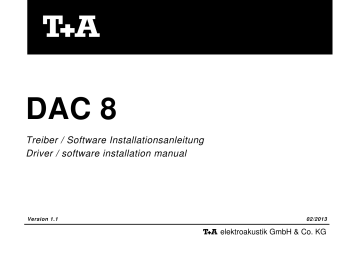
DAC 8
Treiber / Software Installationsanleitung
Driver / software installation manual
Version 1.1 02/2013
elektroakustik GmbH & Co. KG
DEUTSCH
ENGLISH
3
11
INHALT
Alle Betriebssysteme
Systemanforderungen .......................................................................................................................................................................................
4
USB Betriebsarten (USB Audio Klasse 1 & 2) ....................................................................................................................................................
4
Hinweise zur USB Audiowiedergabe
USB Datenübertragungsverfahren ......................................................................................................................................................................
5
Installation und Einstellung
Apple MAC OS Installation ..................................................................................................................................................................................
6
Apple MAC OS Einstellungen ..............................................................................................................................................................................
8
Achtung!
Mit diesem Symbol gekennzeichnete Textstellen enthalten wichtige Hinweise, die für einen problemlosen und sicheren Betrieb des Gerätes unbedingt beachtet werden müssen.
Dieses Symbol markiert Textpassagen, die Ihnen zusätzliche Hinweise und Hintergrundinformation geben und das Verständnis erleichtern sollen.
3
Alle Betriebssysteme
Bitte beachten Sie, dass je nachdem wie Ihr System konfiguriert ist, die Abbildungen in dieser Installationsanleitung unter Umständen von der Darstellung auf Ihrem Computer abweichen können.
Systemanforderungen
• Intel Core 2 mit mindestens 2,2 GHz oder vergleichbarer AMD
Prozessor.
• 1 GB RAM
• USB Schnittstelle
• Microsoft Windows 8, Windows 7 oder Windows XP mit den jeweils aktuellsten Servicepacks oder
• MAC OS 10.6.4 und höher
USB Audio Klasse 1 & 2
Die USB Audio Klasse 1 ist die erste von Windows eingeführte USB
Audio Klasse. Diese Klasse erlaubt die Übertragung von Audiodaten mit einer maximalen Abtastfrequenz (Samplingrate) von 96kHz (24
Bit). Bei Anschluss eines Windows Driver Model kompatiblem USB
Gerätes (z.B. dem DAC 8) ist keine Installation von Treibern erforderlich, da diese ein Teil von Windows sind.
Der DAC 8 kann deshalb in der USB Audio Klasse 1 Konfiguration an einen Computer angeschlossen, in der Systemsteuerung als
Standardausgabegerät ausgewählt, und ohne weitere Installation benutzt werden.
Der DAC 8 im USB Audio Klasse 1 Modus funktioniert im Normalfall auch an älteren Computern die nur über eine USB 1.1 Schnittstelle verfügen.
Sollen ohnehin nur Audiodaten mit einer maximalen Abtastfrequenz von 96 kHz wiedergegeben werden ist die USB Audio Klasse 1 generell zu empfehlen.
Bei Betrieb des DAC 8 mit USB Audio Klasse 1 müssen nur die im Kapitel 'Installation und Einstellung' beschriebenen
Einstellungen für das von Ihnen benutzte Betriebssystem gemacht werden. Treibersoftware wird nicht benötigt.
Der Betrieb des DAC 8 mit Windows Vista wird nicht empfohlen, da ein störungsfreier Betrieb nicht gewährleistet ist.
Abhängig von der Hard- und Softwarekonfiguration Ihres
Computers kann eine einwandfreie Funktion mit dem
DAC 8 nicht allgemein gewährleistet werden.
Die USB Audio Klasse 2 ist wesentlich neuer und erlaubt durch eine wesentlich höhere Datenrate die Übertragung von Audiodaten mit einer maximalen Abtastfrequenz von 192 kHz (24 Bit). Durch die enorm hohe Datenrate ist diese Übertragung jedoch auch störanfälliger (begrenzte Kabellänge, hohe Leistungsanforderung an den PC).
Außerdem erfordert der Anschluss des DAC 8 im USB Audio Klasse 2
Modus eine USB 2.0 Schnittstelle und die Installation von
Treibersoftware, ganz gleich welches Betriebssystem benutzt wird.
Die USB Audio Klasse wird am DAC 8 eingestellt.
(siehe Seite 11 der Bedienungsanleitung)
4
Hinweise zur USB Audiowiedergabe
Das Diagramm zeigt die Schritte von der Audiodatei bis zum DAC 8
USB Datenübertragungsverfahren
Je nach Geräteklasse (z.B. Tastatur, Drucker, etc.) sieht die USB –
Norm verschiedene Übertragungsverfahren vor.
Die Übertragung von Audiodaten erfolgt mit dem isochronen Transfer.
Diese Übertragungsart ist für Geräte vorgesehen die eine garantierte
Datenrate benötigen.
Für die Audio-Datenübertragung per USB kommen grundsätzlich zwei
Übertragungsarten in Frage: Die adaptive und die asynchrone
Übertragung.
Adaptive Übertragung
Die adaptive Datenübertragung wird vom DAC 8 im USB 1 Modus benutzt (USB Audio Klasse 1).
Bei der adaptiven Datenübertragung passt sich der DAC 8 mit seinem Takt, dem Takt des Ausgangsstromes des Computers an.
Da bei diesem Verfahren der Wandlungstakt vom Computer vorgegeben wird, kann je nach Qualität der PC-Hardware u.U. ein etwas höherer Taktjitter auftreten. Um diesen Jitter zu beseitigen, hat der DAC 8 eine aufwändige, 3-stufige
Resynchronisationsschaltung. Die erste Stufe der Taktreinigung erfolgt im USB Baustein, wodurch eine erste Verbesserung erreicht wird. Im zweiten Schritt werden etwaige Taktschwankungen durch eine PLL-Schaltung (Phase Locked Loop), die den Masterclock erzeugt, weiter verringert. Als letzte Stufe wird dieses jetzt schon sehr gute Signal nur noch zur Steuerung des lokalen Quarz-
Oszillators benutzt, dieser erzeugt einen eigenen vollkommen unabhängigen Takt (Masterclock). Dieser neu gewonnene Takt ist jetzt frei von Jitter.
Asynchrone Übertragung
Die asynchrone Datenübertragung wird vom DAC 8 im USB 2
Modus benutzt (USB Audio Klasse 2).
Bei der asynchronen Datenübertragung fordert das USB Gerät die
Daten vom Computer an und kann dadurch den Takt vorgeben.
Durch diese Vertauschung der Rollen ist der Haupttakt des USB
Gerätes (in diesem Fall der des DAC 8) nun der maßgebende Takt.
Dadurch sind jegliche durch den Computer verursachte
Taktschwankungen ohne Bedeutung. Die Umsetzung dieser
Technik ist allerdings wesentlich schwieriger, da das Gerät zum
Steuern der Datenrate eine USB Rückkopplung benötigt.
5
•
•
•
MAC OS Installation
ab 10.6.4
Bevor der DAC 8 an einen MAC Computer im USB 2 Modus (High
Speed Modus bis zu 192 kHz/24 Bit) angeschlossen wird, müssen als erstes die Gerätetreiber installiert werden!
Gehen Sie dazu wie folgt vor:
•
Laden Sie das Softwarepaket von der Homepage unter http://www.ta-hifi.com/dac8-software
Entpacken Sie das ZIP-Archiv.
Öffnen Sie den im Treiberpaket enthaltenen Ordner 'MAC'.
•
Rufen Sie das Setup durch doppeltes Anklicken der Datei
'TplusAUSBASY-273.4.1.pkg' auf.
•
Bestätigen Sie das erste Dialogfenster mit ' Continue '.
Starten Sie die Installation mit ' Install '.
6
•
Um die Installation vollständig abzuschließen muss der
Computer neugestartet werden, bestätigen Sie dies mit ' Restart '.
Nachdem der Computer neugestartet hat, ist die Installation der
Treibersoftware abgeschlossen.
Im nächsten Kapitel werden die erforderlichen Systemeinstellungen beschrieben.
7
MAC OS Einstellungen
Nachdem die Installation vollständig abgeschlossen ist, können Sie den DAC 8 mit einem beliebigen USB
Anschluss an Ihrem Computer verbinden.
Der DAC 8 sollte nur direkt an den Computer angeschlossen werden. Bitte keine USB Verteiler (Hubs). benutzen Sie
Schalten Sie den DAC 8 ein und stellen Sie ggf. die
USB-Betriebsart auf 'USB2' um (siehe
Bedienungsanleitung S. 11).
Der DAC 8 sollte nun automatisch erkannt werden.
Systemeinstellungen:
Öffnen Sie das Dienstprogramm
'Audio Midi Setup'
8
Markieren Sie als Audiogerät
'USB HS Audio-A2' .
Wählen Sie unter Einstellungen
'Dieses Gerät für die Tonausgabe verwenden'
Hier können Sie die maximale Samplingfrequenz einstellen. Diese sollte im USB 1 Modus
96000 Hz / 24 Bit und im USB 2 Modus
192000 Hz / 24 Bit sein.
9
10
CONTENTS
All operating systems
System requirements .......................................................................................................................................................................................
12
USB operation modes (USB Audio Class 1 & 2) ...............................................................................................................................................
12
Notes on USB audio reproduction
USB data transfer process ................................................................................................................................................................................
13
Installation and settings
MAC OS installation ...........................................................................................................................................................................................
14
MAC OS settings ...............................................................................................................................................................................................
16
Caution!
Text passages marked with this symbol contain important information which must be observed if the machine is to operate safely and without problems.
This symbol marks text passages which provide supplementary notes and background information; they are intended to help the user understand how to get the best out of the machine.
11
All operating systems
Please note that the illustrations in these installation instructions may vary from the displays on your own computer, depending on your system’s configuration.
System requirements
• Intel Core 2, min. 2.2 GHz, or comparable AMD processor.
• 1 GB RAM
• USB port
• Microsoft Windows 8, Windows 7 or Windows XP, in each case with the latest service packs or
• MAC OS 10.6.4 and higher
USB Audio Class 1 & 2
USB Audio Class 1 is the first USB audio class introduced by
Windows. This class permits the transfer of audio data with a maximum sampling rate of 96 kHz (24 Bit). When a USB device which is compatible with a Windows Driver Model - such as the DAC 8 - is connected, no drivers need to be installed, as they are an integral part of Windows.
This means that it is possible to connect the DAC 8 to a computer using the USB Audio Class 1 configuration, select it as the default output device in Control Panel, and use it without further installation.
In most cases the DAC 8 works correctly in USB Audio Class 1 mode even with relatively old computers which only feature USB 1.1 ports.
If you only intend to play audio data with a maximum sampling rate of
96 kHz in any case, then we basically recommend USB Audio Class
1.
If you intend to use the DAC 8 with USB Audio Class 1, all you need to do is enter the settings for the operating system you are using, as described in the section entitled
‘Installation and Set-up’. No driver software is required.
We do not recommend using the DAC 8 with Windows Vista, as we cannot guarantee that no problems will occur.
We are unable to provide a general guarantee that the
DAC 8 will function perfectly with your computer, as this depends on the particular configuration of your
machine’s hardware and software.
USB Audio Class 2 is a much more recent development with a considerably higher data rate, which allows audio data transfer at a maximum sampling rate of 192 kHz (24 Bit). However, the extremely high data rate does make this transfer method more susceptible to interference, i.e. cable lengths must be limited, and the system places severe demands on the PC.
Connecting the DAC 8 in USB Audio Class 2 mode also requires a
USB 2.0 port and the installation of driver software - regardless of the operating system you are using.
The USB Audio Class is set on the DAC 8.
(see page 33 of the operating instructions)
12
Notes on USB audio reproduction
The diagram shows the steps from the audio file to the DAC 8
USB data transfer process
The USB norm provides for various transfer processes, depending on the class of device in use - e.g. keyboard, printer, etc.
Audio data are transferred using the isochronous process. This method of transfer is intended for devices which require a guaranteed data rate.
There are basically two methods of data transfer which can be used for audio data transfer via USB: adaptive and asynchronous transfer.
Adaptive transfer
In USB 1 mode (USB Audio Class 1) the DAC 8 uses adaptive data transfer.
When adaptive data transfer is used, the DAC 8 adjusts its own clock to the clock of the computer’s output stream. In this process the conversion clock is defined by the computer, with the result that clock jitter may be relatively high - depending on the quality of the PC hardware. To eliminate this jitter, the DAC 8 features a sophisticated three-stage re-synchronisation circuit. The first stage of jitter cleaning takes place in the USB module, where an initial improvement is obtained. In the second stage a further reduction in clock fluctuations is achieved by a PLL (phase-locked loop) circuit, which generates the master-clock. The signal is already very good when it reaches the final stage, where its clock is stabilised by a local oscillator to the point where no trace of jitter is present.
Asynchronous transfer
In USB 2 mode (USB Audio Class 2) the DAC 8 employs asynchronous data transfer.
In the asynchronous data transfer process the USB device demands the data from the computer, which means that it can define the clock itself. This constitutes ‘role reversal’, i.e. the defining clock is now the main clock of the USB device - in this case the DAC 8. The result is that any clock fluctuations generated by the computer have no effect at all. However, it is much more difficult to implement this technology, since the device requires feedback in order to control the data rate.
13
MAC OS Installation
(10.6.4 or higher)
The device drivers must be installed before you connect the DAC 8 to a computer using USB 2 mode (High-Speed mode: up to 192 kHz / 24
Bit).
This is the procedure:
•
Download the software package from the website: http://www.ta-hifi.com/dac8-software
•
•
Unpack the ZIP-file.
Open the folder 'MAC'.
•
•
•
Double-click on the file 'TplusAUSBASY-273.4.1.pkg' to call up the Setup program.
Confirm the installation by clicking on the ' Continue ' button.
Confirm dialogue window by clicking on the ' Install ' button.
The Setup program carries out the installation automatically.
14
•
The computer must now be restarted to complete the installation; confirm this with ' Restart '. Once the computer has restarted, the installation of the driver software is finished.
The next section describes the system settings required.
15
MAC OS settings
When installation is complete, you can connect the DAC 8 to your computer using any available USB port.
The DAC 8 should always be connected directly to the computer. Please do not use a USB distributor (hub).
Switch the DAC 8 on, and if necessary change the USB mode to 'USB2' (see page 33 of the operating instructions).
Windows should now detect the DAC 8 automatically.
System settings:
Open the utilities
Select the ' Audio MIDI Setup ' entry.
16
Now mark 'USB HS Audio – A2'.
Check ' Use this device for sound output '.
Format
At this point you can set the maximum sampling rate.
This should be 96000 Hz / 24 Bit for USB 1 mode, and 192000 Hz / 24 Bit for USB 2 mode.
17
9103 - 0460
elektroakustik GmbH & Co. KG
32052 Herford | Planckstr. 9 – 11 | Tel. +49 (0)5221 – 76760 | www.ta-hifi.com
Deutschland * Germany * Allemagne
advertisement
* Your assessment is very important for improving the workof artificial intelligence, which forms the content of this project