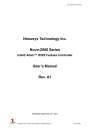
advertisement
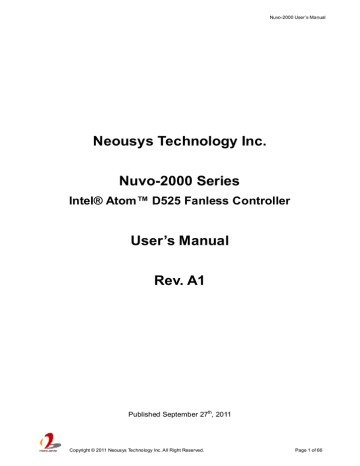
Nuvo-2000 User’s Manual
Neousys Technology Inc.
Nuvo-2000 Series
Intel® Atom™ D525 Fanless Controller
User’s Manual
Rev. A1
Published September 27 th
, 2011
Copyright © 2011 Neousys Technology Inc. All Right Reserved. Page 1 of 66
Nuvo-2000 User’s Manual
C ontents
Declaimer ....................................................................................................................... 5
Declaration of Conformity......................................................................................... 5
FCC .............................................................................................................. 5
CE................................................................................................................. 5
Copyright and Trademarks ....................................................................................... 5
Chapter 1 Introduction.................................................................................................. 6
1.1 Overview ....................................................................................................... 6
Specification of Nuvo-2030 ............................................................................ 7
Specification of Nuvo-2021 ............................................................................ 9
Specification of Optional Isolated DIO ...........................................................11
Chapter 2 Getting to know your Nuvo-2000 .................................................................12
2.1 Unpacking your Nuvo-2000 ...........................................................................12
2.2 Front Panel I/O Functions .............................................................................13
Power Button................................................................................................13
Reset Button ................................................................................................13
LED Indicators..............................................................................................14
USB Connectors...........................................................................................14
PS/2 Keyboard and Mouse Connectors.........................................................15
Gigabit Ethernet Port ....................................................................................15
Audio Jacks..................................................................................................16
VGA Connector ............................................................................................16
COM Ports (COM1 & COM2) ........................................................................17
DC Jack .......................................................................................................18
DC Input Terminal Block................................................................................18
2.3 Internal I/O Functions....................................................................................20
Status LED Output & Reset Control...............................................................20
Remote On/Off Control .................................................................................21
Parallel Port..................................................................................................22
COM Ports (COM3 & COM4) ........................................................................23
CF Socket ....................................................................................................24
Mini PCI Express Connector and SIM Socket ................................................25
DDR3 SODIMM Socket ................................................................................25
SATA#1 Connector .......................................................................................26
SATA#2 Connector .......................................................................................26
PCI Slot........................................................................................................27 x4 PCI Express Slot......................................................................................28
Copyright © 2011 Neousys Technology Inc. All Right Reserved. Page 2 of 66
Nuvo-2000 User’s Manual
Top View ......................................................................................................29
Front View....................................................................................................30
Back View ....................................................................................................30
Bottom View .................................................................................................31
Chapter 3 Getting Start................................................................................................32
3.1 Install a HDD on SATA#1 Port .......................................................................32
3.2 Install a HDD on SATA#2 Port .......................................................................34
3.3 Install a CF card ...........................................................................................36
3.4 Install the DDR3 SODIMM Module ................................................................37
3.5 Install the PCI/PCIe Add-on Cards ................................................................38
3.6 Mount your Nuvo-2000 .................................................................................40
3.7 Connect DC power to you Nuvo-2000 ...........................................................42
Connect DC power via the 2-pin pluggable terminal block..............................42
Connect DC power via the DC jack ...............................................................43
3.8 Power on your Nuvo-2000 ............................................................................43
To power on Nuvo-2000 using the power button on the front panel.................43
To power on Nuvo-2000 using an external latched switch (AT-mode) .............44
To power on Nuvo-2000 using an external non-latched switch (ATX-mode) ....45
To power on Nuvo-2000 using Wake-on-LAN function ...................................46
Chapter 4 BIOS and Driver..........................................................................................49
COM1 Operating Mode.................................................................................49
SATA Controller Mode...................................................................................50
Boot Display Device......................................................................................51
PCI Latency Timer ........................................................................................52
Trip Point for CPU Thermal Throttling............................................................53
Power On after Power Failure Option ............................................................54
Wake-on-LAN Option....................................................................................55
Select a Boot Device ....................................................................................56
4.2 Operating System Support............................................................................57
To install all drivers using “One-Click” driver installation .................................58
To install drivers manually .............................................................................59
Appendix A Using H/W Watchdog Timer .....................................................................61
A.1 Before Programming WDT............................................................................61
InitWDT........................................................................................................62
SetWDT .......................................................................................................62
StartWDT .....................................................................................................62
ResetWDT....................................................................................................63
Copyright © 2011 Neousys Technology Inc. All Right Reserved. Page 3 of 66
Nuvo-2000 User’s Manual
StopWDT......................................................................................................63
Appendix B Using Isolated DIO ....................................................................................64
B.1 Wiring for Isolated DIO..................................................................................64
B.2 Before Programming DIO..............................................................................65
InitDIO..........................................................................................................66
DIReadLine ..................................................................................................66
DIReadPort ..................................................................................................66
DOWriteLine.................................................................................................67
DOWritePort.................................................................................................67
Copyright © 2011 Neousys Technology Inc. All Right Reserved. Page 4 of 66
Nuvo-2000 User’s Manual
Declaimer
This manual is intended to be used as a practical and informative guide only and is subject to change without prior notice. It does not represent commitment from Neousys Technolgy
Inc. Neousys shall not be liable for direct, indirect, special, incidental, or consequential damages arising out of the use of the product or documentation, nor for any infringements upon the rights of third parties, which may result from such use.
Declaration of Conformity
FCC
This equipment has been tested and found to comply with the limits for a Class A digital device, pursuant to part 15 of the FCC Rules. These limits are designed to provide reasonable protection against harmful interference when the equipment is operated in a commercial environment. This equipment generates, uses, and can radiate radio frequency energy and, if not installed and used in accordance with the instruction manual, may cause harmful interference to radio communications. Operation of this equipment in a residential area is likely to cause harmful interference in which case the user will be required to correct the interference at his own expense.
CE
The product(s) described in this manual complies with all applicable European Union (CE) directives if it has a CE marking. For computer systems to remain CE compliant, only
CE-compliant parts may be used. Maintaining CE compliance also requires proper cable and cabling techniques.
Copyright and Trademarks
This document contains proprietary information protected by copyright. All rights are reserved. No part of this document may be reproduced by any mechanical, electronic, or other means in any form without prior written permission of the manufacturer.
Company/product names mentioned herein are used for identification purposes only and are trademarks and/or registered trademarks of their respective companies.
Copyright © 2011 Neousys Technology Inc. All Right Reserved. Page 5 of 66
Nuvo-2000 User’s Manual
Chapter 1 Introduction
1.1 Overview
Nuvo-2000 accommodates three PCI/PCIe cards and two 2.5” hard drives in its shoe-box size. More than that, it provides versatile I/O interfaces such as COM ports, USB ports, Gigabit Ethernet port, parallel port and mini-PCIe port, not to mention that the isolated DIO channels can be integrated optionally into this compact box.
Leveraging Intel® Atom™ D525 1.8GHz dual-core processor, Nuvo-2000 delivers adequate computing performance for most Industrial applications, such as machine automation, tollgate control, automatic fare collection, factory plant monitoring and etc. We also give Nuvo-2000 ingenious design mechanically and electronically so it can have a reliable, fanless operation in the temperature range of -20 to 70°C.
Nuvo-2000 is designed for general-purpose usage. Its compact size, PCI/PCIe slots and simple yet useful I/O functions fit most applications where wall-mount IPC is currently deployed. And, what is more, the fanless design of Nuvo-2000 gives you much more reliability than an ordinary IPC in all kinds of environments.
Copyright © 2011 Neousys Technology Inc. All Right Reserved. Page 6 of 66
Nuvo-2000 User’s Manual
1.2 Product Specification
Specification of Nuvo-2030
System Core
Processor
Chipset
Intel® Atom
™
D525 1.8GHz dual-core processor
Intel® ICH8-M I/O Control Hub
Intel® GMA 3150 graphics
1x 204-pin SO-DIMM socket, supports up to 4GB DDR3 800MHz SDRAM Memory
Front-panel I/O Interface
Ethernet 1x Intel® 82574L Gigabit Ethernet port
Video Port
1x DB-15 connector for analog RGB, supporting 2048 x 1536 resolution
Serial Port
USB
KB/MS
Audio
1x software-programmable RS-232/422/485 (COM1)
1x RS-232 (COM2)
4x USB 2.0 ports
1x 6-pin Mini-Din for PS/2 keyboard and mouse
1x Mic-in and 1x Speaker-out
Internal I/O Interface
Serial Port
Parallel Port
2x RS-232 (COM3 & COM4)
1x Parallel port
Mini-PCIe
Isolated DIO
1x mini PCI Express connector with SIM socket
12-CH isolated DI + 12-CH isolated DO (Optional)
Storage Interface
SATA HDD
CompactFlash
Expansion Bus
PCI
PCI Express
Power Supply
DC Input
Input Connector
Power Consumption
2x Internal SATA ports for 2.5” HDD/SSD installation
1x Type I & II CF socket
3x PCI slots
N/A
Built-in 8~25 VDC DC input
1x 2-pin pluggable terminal block for DC input
1x DC jack (
ø2.5) for AC/DC adapter input
Typical: 14.6W (0.6A @ 24V)
Full-loading: 26.4W (1.1A @ 24V) *
Mechanical
Dimension
Weight
141 mm (W) x 156 mm (H) x 224 mm (D)
2.9 kg (with one 2.5” HDD and DDR3 memory module)
Copyright © 2011 Neousys Technology Inc. All Right Reserved. Page 7 of 66
Nuvo-2000 User’s Manual
Mounting
Environmental
Wall-mount by mounting brackets
Operating Temperature
Storage Temperature
Humidity
Vibration
Shock
EMC
Standard model: -10°C ~ 55°C, 100% CPU loading **/***
Extended temperature model: -20°C ~ 70°C, 100% CPU loading **/***
-40°C ~85°C
10%~90% , non-condensing
Operating, 5 Grms, 5-500 Hz, 3 Axes (w/ SSD, according to IEC60068-2-64)
Operating, 50 Grms, Half-sine 11 ms Duration (w/ SSD, according to IEC60068-2-27)
CE/FCC Class B, according to EN 55022 & EN 55024
* Full-loading power consumption is measured with 2GB DDR3 memory and one 2.5” SATA HDD installed under the following conditions:
- 100% loading for Atom D525 CPU
- 100% loading for 3D graphics
- 100% loading for GbE port
** The CPU loading is applied using Intel® Thermal Analysis Tool. For detail testing criteria, please contact
Neousys Technology
*** For sub-zero operating temperature, a wide temperature HDD drive or Solid State Disk (SSD) is required.
Copyright © 2011 Neousys Technology Inc. All Right Reserved. Page 8 of 66
Nuvo-2000 User’s Manual
Specification of Nuvo-2021
System Core
Processor
Chipset
Intel® Atom
™
D525 1.8GHz dual-core processor
Intel® ICH8-M I/O Control Hub
Intel® GMA 3150 graphics
1x 204-pin SO-DIMM socket, supports up to 4GB DDR3 800MHz SDRAM Memory
Front-panel I/O Interface
Ethernet 1x Intel® 82574L Gigabit Ethernet port
Video Port
1x DB-15 connector for analog RGB, supporting 2048 x 1536 resolution
Serial Port
USB
KB/MS
Audio
1x software-programmable RS-232/422/485 (COM1)
1x RS-232 (COM2)
4x USB 2.0 ports
1x 6-pin Mini-Din for PS/2 keyboard and mouse
1x Mic-in and 1x Speaker-out
Internal I/O Interface
Serial Port
Parallel Port
2x RS-232 (COM3 & COM4)
1x Parallel port
Mini-PCIe
Isolated DIO
1x mini PCI Express connector with SIM socket
12-CH isolated DI + 12-CH isolated DO (Optional)
Storage Interface
SATA HDD
CompactFlash
2x Internal SATA ports for 2.5” HDD/SSD installation
1x Type I & II CF socket
Expansion Bus
PCI
PCI Express
Power Supply
DC Input
Input Connector
2x PCI slots
1x PCI Express x4 slot
Power Consumption
Built-in 8~25 VDC DC input
1x 2-pin pluggable terminal block for DC input
1x DC jack (
ø2.5) for AC/DC adapter input
Typical: 14.6W (0.6A @ 24V)
Full-loading: 26.4W (1.1A @ 24V) *
Mechanical
Dimension
Weight
Mounting
141 mm (W) x 156 mm (H) x 224 mm (D)
2.9 kg (with one 2.5” HDD and DDR3 memory module)
Wall-mount by mounting brackets
Environmental
Operating Temperature
Standard model: -10°C ~ 55°C, 100% CPU loading **/***
Copyright © 2011 Neousys Technology Inc. All Right Reserved. Page 9 of 66
Nuvo-2000 User’s Manual
Storage Temperature
Humidity
Vibration
Shock
EMC
Extended temperature model: -20°C ~ 70°C, 100% CPU loading **/***
-40°C ~85°C
10%~90% , non-condensing
Operating, 5 Grms, 5-500 Hz, 3 Axes (w/ SSD, according to IEC60068-2-64)
Operating, 50 Grms, Half-sine 11 ms Duration (w/ SSD, according to IEC60068-2-27)
CE/FCC Class B, according to EN 55022 & EN 55024
* Full-loading power consumption is measured with 2GB DDR3 memory and one 2.5” SATA HDD installed under the following conditions:
z
100% loading for Atom D525 CPU
z
100% loading for 3D graphics
z
100% loading for GbE port
** The CPU loading is applied using Intel® Thermal Analysis Tool. For detail testing criteria, please contact
Neousys Technology
*** For sub-zero operating temperature, a wide temperature HDD drive or Solid State Disk (SSD) is required.
Copyright © 2011 Neousys Technology Inc. All Right Reserved. Page 10 of 66
Specification of Optional Isolated DIO
Isolated Digital Input
No. of Channel
12-CH Isolated Digital Input Channels
Logic Level
Logic High: 5 to 24V
Logic Low: 0 to 1.5V
Isolated Voltage 2500 Vrms
Input Resistance 2.4kΩ
Isolated Digital Output
No. of Channel
12-CH Isolated Digital Output Channels
Sink Current
(per channel)
100 mA (sustained loading)
250 mA (peak loading)
Isolated Voltage 2500 Vrms
Output Type Power MOSFET + Analog Device iCoupler®
Nuvo-2000 User’s Manual
Copyright © 2011 Neousys Technology Inc. All Right Reserved. Page 11 of 66
Nuvo-2000 User’s Manual
Chapter 2
Getting to know your Nuvo-2000
2.1 Unpacking your Nuvo-2000
When you receive the package of Nuvo-2000 series, please check immediately if the package contains all the items listed in the following table. If any item is missing or damaged, please contact your local dealer or Neousys Technology Inc. for further assistance.
Item Description Qty
1 Nuvo-2030 or Nuvo-2021 fanless controller 1
(According to the configuration you order, the Nuvo-2030/2021 may contain HDD and DDR3 SODIMM. Please verify these items if necessary.)
2 Accessory box, which contains z PS/2 Y-cable for KB/MS z HDD bracket for 1 st
HDD installation z SATA cable for 2 nd
HDD installation z Wall-mounting z Neousys Drivers & Utilities DVD z Screw z Hold-on plate z 2-pin pluggable terminal block
2
1
1
3
1
1
1
1
Copyright © 2011 Neousys Technology Inc. All Right Reserved. Page 12 of 66
Nuvo-2000 User’s Manual
2.2 Front Panel I/O Functions
On Nuvo-2000, we design all general-purpose I/O functions on the front panel so you can easily access them. In this section, we’ll illustrate each I/O function on the front panel.
Power Button
The power button is a non-latched switch with LED for ATX mode on/off operation. To turn on the Nuvo-2000, press the power button and the blue LED is lighted up. To turn off the
Nuvo-2000, you can either issue a shutdown command in OS, or just simply press the power button. In case of system halts, you can press and hold the power button for 5 seconds to compulsorily shut down the system. Please note that a 5 seconds interval is kept by the system between two on/off operations (i.e. once turning off the system, you shall wait for 5 seconds to initiate another power-on operation).
Reset Button
The reset button is used to manually reset the system in case of any abnormal condition. To avoid unexpected operation, the reset button is hidden behind the front panel. You need to use a pin-like object to push the reset button.
Copyright © 2011 Neousys Technology Inc. All Right Reserved. Page 13 of 66
Nuvo-2000 User’s Manual
LED Indicators
There are three LED indicators on the front panel: CF, HDD and WDT. The descriptions of these three LED are listed in the following table.
Indicator Color
CF
Description
Green CF indictor, flashing when
CompactFlash card is active.
HDD Red Hard drive indicator, flashing when SATA hard drive is active.
WDT Yellow Watchdog timer indicator, flashing when watchdog timer is started.
USB Connectors
There are totally four USB ports on the front panel. By BIOS default, these USB ports are operated in EHCI (Enhanced Host Control Interface) mode and are compatible to USB 2.0,
USB 1.1 and USB 1.0 devices. Legacy USB support is also provided so you can use USB keyboard/mouse in DOS environment.
PS/2 Keyboard and Mouse Connectors
Support of legacy PS/2 keyboard and mouse on Nuvo-2000 is implemented using industrial-grade ITE8783 Super IO chip (-40 to 85°C). There is one 6-pin Mini-DIN connector on the front panel to provide PS/2 KB/MS signals. To connect PS/2 keyboard and
Copyright © 2011 Neousys Technology Inc. All Right Reserved. Page 14 of 66
Nuvo-2000 User’s Manual mouse at the same time, you need to use the Y-cable. You can find the PS/2 Y-cable in the accessory box shipped with Nuvo-2000.
Gigabit Ethernet Port
Nuvo-2000 offers one Gigabit Ethernet port using Intel
®
82574L GbE controller. When plugging in the Ethernet cable, you can tell the Ethernet status and speed from the LED indicators on the RJ45 connector as following:
Active/Link LED
LED Color Status Description
Yellow Off
On
Ethernet port is disconnected
Ethernet port is connected and no data transmission
Flashing Ethernet port is connected and data is transmitting/receiving
Speed LED
LED Color Status Description
Green or
Orange
To utilize the GbE port in Windows, you need to install corresponding driver for Intel
®
82574L GbE controller. Please refer to section 4.3 for information of driver installation.
Audio Jacks
Nuvo-2000 provides audio function using Intel
®
High Definition Audio (built-in in ICH8-M) and Realtek ALC262 codec. There are two audio jacks on the front panel. The pink one is used for microphone input, and the green one is used for speaker output. To utilize the audio function in Windows, you need to install corresponding drivers for both Intel
®
ICH8-M chipset and Realtek ALC262 codec. Please refer to section 4.3 for information of driver installation.
Copyright © 2011 Neousys Technology Inc. All Right Reserved. Page 15 of 66
Nuvo-2000 User’s Manual
VGA Connector
VGA connector is the most popular way to connect a display. The VGA output of Nuvo-2000 supports up to 2048 x 1536 resolution. By BIOS default and hardware implementation, the
VGA output is always enabled in any case. To achieve best VGA output resolution in
Windows, you need to install corresponding graphics driver. Please refer to section 4.3 for information of driver installation.
Copyright © 2011 Neousys Technology Inc. All Right Reserved. Page 16 of 66
Nuvo-2000 User’s Manual
COM Ports (COM1 & COM2)
Nuvo-2000 provides four COM ports for communicating with external devices. COM1 and
COM2 are located on the front panel via 9-pin D-Sub male connectors. And COM3 and
COM4 are located on SBC via 10-pin box headers. These COM ports are implemented using industrial-grade ITE8783 Super IO chip (-40 to 85°C) and provide up to 115200 bps baud rate.
COM1 is a software-selectable RS-232/422/485 port and COM2 supports RS-232 only. The operation mode of COM1 can be set in BIOS setup utility (refer to section 4.1 for detail).
The following table describes the pin definition of COM ports.
Pin#
1
2
3
4
5
6
7
8
9
RS-232 Mode
DCD
RX
TX
DTR
GND
DSR
RTS
CTS
GND
COM1 COM2/COM3/COM4
RS-422 Mode
422 RXD-
422 RXD+
422 TXD+
422 TXD-
RS-485 Mode
RS-232 Mode
(Two-wire 485)
DCD
RX
485 TXD+/RXD+ TX
DTR
GND
DSR
485 TXD-/RXD- RTS
CTS
RI
Copyright © 2011 Neousys Technology Inc. All Right Reserved. Page 17 of 66
Nuvo-2000 User’s Manual
DC Jack
Nuvo-2000 offers two ways for DC power input. You can supply DC power via either the DC jack or the pluggable terminal block on the front panel.
The DC jack is designed to use with a 12V AC/DC adapter with a ø2.5/5.5 plug. It’s convenient for indoor usage where AC power is usually available.
Caution
1. The rated voltage of DC jack is 16V. Supplying a voltage over 16V may cause safety issue.
2. You should use either 2-pin pluggable terminal block or DC jack for DC power input. DO NOT supply power to both connectors at the same time.
DC Input Terminal Block
Nuvo-2000 offers two ways for DC power input. You can supply DC power via either the DC jack or the pluggable terminal block on the front panel.
The 2-pin pluggable terminal block is fit for field usage where DC power is usually provided.
It accepts a wide range of DC power input from 8 to 25V. And the screw clamping connection of terminal block gives a very reliable way of wiring the DC power. The following table describes the pin definition of the pluggable terminal block. For detail information of connecting DC power, please refer to section 3.7.
Pin Description
V+ Positive polarity of DC power input.
V- Negative polarity of DC power input (usually power ground).
Caution
1. Please make sure the voltage of DC power is correct before you connect it to Nuvo-2000.
Supplying a voltage over 25V will damage the system.
2. You should use either 2-pin pluggable terminal block or DC jack for DC power input. DO NOT supply power to both connectors at the same time.
Copyright © 2011 Neousys Technology Inc. All Right Reserved. Page 18 of 66
Nuvo-2000 User’s Manual
2.3 Internal I/O Functions
In addition to I/O connectors on the front panel, Nuvo-2000 provides more useful features via its on-board connectors, such as remote on/off control, LED status output, parallel port and etc. In this section, we’ll illustrate these internal I/O functions.
Status LED Output & Reset Control
For an application which places Nuvo-2000 inside a cabinet, it’s useful to output the system status to external LED indicators so that users can check how the system’s running.
Nuvo-2000 provides a 2x6, 2.0mm pitch pin header to output system status such as power,
HDD, CF, LAN, watchdog timer, and control system reset.
The status LED output has a built-in series-resistor and provides 10mA current to directly drive the external LED indicators. System reset control is also provided so you can use an external non-latched switch to reset the system. The following table describes the pin definition of the status LED output.
Pin# Definition
2 Power-
4 HDD-
Description on, off if system is turned off. drive is active.
Copyright © 2011 Neousys Technology Inc. All Right Reserved. Page 19 of 66
Nuvo-2000 User’s Manual
6 CF- active.
9 WDT+
10 WDT-
Watchdog timer indicator, flashing when watchdog timer is started.
Note
Please make sure the polarity is correct when you connect the external LED indicator to the Status
LED Output.
Remote On/Off Control
The remote on/off control function allows users to turn on or turn off the system remotely by connecting an external switch. The function is provided via a 3-pin, 2.0mm pitch wafer connector. Both AT-mode and ATX-mode on/off control are supported. For detail information of using remote on/off control function, please refer to section 3.8.
Copyright © 2011 Neousys Technology Inc. All Right Reserved. Page 20 of 66
Nuvo-2000 User’s Manual
Parallel Port
Nuvo-2000 provides one parallel port for connecting a printing device. The parallel port is implemented using industrial-grade ITE8783 Super IO chip (-40 to 85°C) and has pin-out via a 2x13, 2.00mm pitch box header. For users who need to connect a printing device via a standard DSub-25 connector, Neousys Technology Inc. provides an optional panel/cable kit to expose one DSub-25 (parallel) and one DSub-9 (COM port).
Copyright © 2011 Neousys Technology Inc. All Right Reserved. Page 21 of 66
COM Ports (COM3 & COM4)
Nuvo-2000 User’s Manual
Nuvo-2000 provides four COM ports for communicating with external devices. COM1 and
COM2 are located on the front panel via 9-pin D-Sub male connectors. COM3 and COM4 are located on SBC via 10-pin box header. These COM ports are implemented using industrial-grade ITE8783 Super IO chip (-40 to 85°C) and support up to 115200 bps baud rate.
COM3 and COM4 support 9-wire RS-232 operation. For users who need to connect devices via standard DSub-9 connectors, Neousys Technology Inc. provides an optional panel/cable kit to expose two DSub-9 connectors.
Copyright © 2011 Neousys Technology Inc. All Right Reserved. Page 22 of 66
Nuvo-2000 User’s Manual
CF Socket
Nuvo-2000 provides an on-board CF socket which accepts Type I & II CompactFlash card.
It is implemented by directly connecting to the IDE port of ICH8-M chipset. The system recognizes the CF card installed as an IDE storage device. Accordingly you can install any operating system in the CF card, such as Windows XP, Windows XP Embedded, Windows
7, Linux and etc.
Note
When using a CF card as storage device, we highly recommend you to set the IDE Controller Mode as “IDE+SATA (Non-AHCI)” in BIOS setup for better compatibility.
Copyright © 2011 Neousys Technology Inc. All Right Reserved. Page 23 of 66
Mini PCI Express Connector and SIM Socket
Nuvo-2000 User’s Manual
Nuvo-2000 provides an on-board Mini PCI Express socket with SIM card support. There are plenty of off-the-shelf mini-PCIe modules with versatile capabilities. By installing a mini-PCIe module, your system can have expanded features such as WIFI, 3G, GPS, RAID and etc. In addition, the SIM card support makes it possible to connect your system to
Internet in wide territory through telecom operator’s GPRS/3G network.
DDR3 SODIMM Socket
Nuvo-2000 provides a 204-pin, SODIMM socket for installing a DDR3 memory module. It supports a maximal 4GB, 800MHz DDR3 SODIMM module. You can also install a DDR3
1066MHz or 1333MHz SODIMM module, the system will automatically adjust the memory
Copyright © 2011 Neousys Technology Inc. All Right Reserved. Page 24 of 66
Nuvo-2000 User’s Manual frequency to 800MHz. For information of installing a DDR3 memory module, please refer to section 3.4 for detail.
SATA#1 Connector
Nuvo-2000 provides two SATA ports to accommodate two 2.5” SATA hard drives in its chassis. The first SATA port is located on the SBC via a 22-pin SATA connector. With the
HDD bracket shipped with Nuvo-2000, you can directly mount a 2.5” HDD or SSD to this port. For information of installing a HDD/SSD to SATA#1 port, please refer to section 3.1 for detail.
SATA#2 Connector
Nuvo-2000 provides two SATA ports to accommodate two 2.5” SATA hard drives in its chassis. The second SATA port is located on the backplane via a 7-pin SATA connector plus
Copyright © 2011 Neousys Technology Inc. All Right Reserved. Page 25 of 66
Nuvo-2000 User’s Manual a 4-pin power connector. A dedicated cable is shipped with Nuvo-2000 for connecting the second 2.5” HDD/SSD. The second HDD bracket is located on the bottom side of the chassis. For information of installing a HDD/SSD to SATA#2 port, please refer to section 3.2 for detail.
PCI Slot
PCI slots are located on the backplane of Nuvo-2000. Nuvo-2030 provides three PCI slots and Nuvo-2021 provides two PCI slots. These PCI slots support 5V PCI bus and can accommodate the PCI card with a maximal dimension of 205mm x 105mm (PCB size, excluding connector). Nuvo-2000 also provides an ingenious design of hold-on bar to hold and fix your PCI add-on card for better reliability. For information of installing PCI cards, please refer to section 3.5 for detail.
Note
1. Due to the fanless feature, the total power consumption of installed PCI and PCIe cards should be confined to 12W to limit the heat generated by add-on cards and maintain the system stability. For applications need add-on cards which consume more than 12W, the fan option is suggested to maintain a reasonable temperature inside the chassis. Please contact Neousys
Technology for the fan option.
2. The operating temperature of the whole system when cards installed is affected by the power consumption and operating temperature of add-on cards. Please consult your add-on card dealer or Neousys Technology for further information.
Copyright © 2011 Neousys Technology Inc. All Right Reserved. Page 26 of 66
Nuvo-2000 User’s Manual
x4 PCI Express Slot
Nuvo-2021 provides one x4 PCI Express slot. This PCI Express slot utilizes x4 PCIe link and delivers 1 GB/s bandwidth. It can accommodate a PCIe card with a maximal dimension of 205mm x 105mm (PCB size, excluding connector). Nuvo-2000 also provides an ingenious design of hold-on bar to hold and fix your PCIe add-on card for better reliability.
For information of installing PCIe cards, please refer to section 3.5 for detail.
Note
1. Due to the fanless feature, the total power consumption of installed PCI and PCIe cards should be confined to 12W to limit the heat generated by add-on cards and maintain the system stability. For applications need add-on cards which consume more than 12W, the fan option is suggested to maintain a reasonable temperature inside the chassis. Please contact Neousys
Technology for the fan option.
2. The operating temperature of the whole system when cards installed is affected by the power consumption and operating temperature of add-on cards. Please consult your add-on card dealer or Neousys Technology for further information.
Copyright © 2011 Neousys Technology Inc. All Right Reserved. Page 27 of 66
2.4 Mechanical Dimension
Top View
Nuvo-2000 User’s Manual
Copyright © 2011 Neousys Technology Inc. All Right Reserved. Page 28 of 66
Nuvo-2000 User’s Manual
Front View
Back View
Copyright © 2011 Neousys Technology Inc. All Right Reserved. Page 29 of 66
Bottom View
Nuvo-2000 User’s Manual
Copyright © 2011 Neousys Technology Inc. All Right Reserved. Page 30 of 66
Nuvo-2000 User’s Manual
Chapter 3 Getting Start
3.1 Install a HDD on SATA#1 Port
The SATA#1 port is located on the SBC via a 22-pin SATA connector. A dedicated bracket is shipped with Nuvo-2000 for mounting your HDD to this SATA port. To install a HDD on
SATA#1 port, please follow the steps listed below.
1. Loose 4 screws outside the chassis.
2. Lie down the chassis and open the chassis by sliding the cover off the box.
3. Get the HDD bracket and four M3 P-head screws from the accessory box. And install your HDD into the HDD bracket. Note that the HDD must be placed in a right direction.
Copyright © 2011 Neousys Technology Inc. All Right Reserved. Page 31 of 66
Nuvo-2000 User’s Manual
4. Fasten the HDD using four M3 P-head screws.
(Another two screws are on the opposite side)
5. Get three M3, L16 P-head screws from the accessory box. Gently slide the HDD bracket assembly into the SATA#1 connector on the SBC. Three holes of HDD bracket shall be aligned with three posts on the SBC.
6. Fasten the HDD bracket assembly with three M3, L16 P-head screws. Now you’ve done the installation of HDD for SATA#1 port.
Copyright © 2011 Neousys Technology Inc. All Right Reserved. Page 32 of 66
Nuvo-2000 User’s Manual
3.2 Install a HDD on SATA#2 Port
The SATA#2 port is located on the backplane via a 7-pin SATA connector plus a 4-pin power connector. HDD bracket for SATA#2 port is part of the chassis and is on the bottom side. A dedicated cable is shipped with Nuvo-2000 for connecting the 2.5” HDD. To install a
HDD on SATA#2 port, please follow the steps listed below.
1. Put the chassis upside down. You can see the cover of HDD bracket exposed. Loose the screw to open and remove it.
2. Get four M3 flat-head screws from the accessory box. And place your HDD into the
HDD bracket. Note that the HDD must be placed in a right direction.
3. Fasten the HDD using four M3 flat-head screws.
Copyright © 2011 Neousys Technology Inc. All Right Reserved. Page 33 of 66
Nuvo-2000 User’s Manual
(Another two screws are on the opposite side)
4. Get the SATA cable from the accessory box. And connect it to SATA#2 port (7-pin
SATA signals and 4-pin power) on the backplane. Note that the polarity of power connector must be connected correctly.
5. Connect the HDD assembly to the 22-pin connector of the SATA cable.
6. Tilt the HDD assembly and insert the wedge of HDD bracket to the bottom cover. Once it’s firmly wedged, push it down and fix it using a M3 flat-head screw. Now you’ve done the installation of HDD for SATA#2 port.
Copyright © 2011 Neousys Technology Inc. All Right Reserved. Page 34 of 66
Nuvo-2000 User’s Manual
3.3 Install a CF card
Nuvo-2000 provides an on-board CF socket which accepts Type I & II CompactFlash card.
The CF socket is directly connected to IDE port of ICH8-M chipset and accordingly you can use a CF card for installing operating system such as Windows XP, Windows 7, Linux and etc. To install a CF card, please follow the steps listed below.
1. Open the chassis by following step #1 and #2 in section 3.1. A CF socket is exposed.
2. Align your CF card with the guide of the CF socket. Note that you must have the obverse side toward the SBC.
3. Push down your CF card until it’s firmly contacted with pins of the CF socket.
Copyright © 2011 Neousys Technology Inc. All Right Reserved. Page 35 of 66
Nuvo-2000 User’s Manual
3.4 Install the DDR3 SODIMM Module
Nuvo-2000 provides a 204-pin, SODIMM socket for installing a DDR3 memory module. It supports a maximal 4GB, 800MHz DDR3 SODIMM module. To install the DDR3 SODIMM module, please follow the steps listed below.
1. Open the chassis by following step #1 and #2 in section 3.1. A DDR3 SODIMM socket is exposed.
2. Tile the SODIMM module and insert it to the SODIMM socket on the SBC.
3. As the DDR3 SODIMM module is firmly contacted with socket connectors, press it down until the clamps of the socket snap into the latching position of SODIMM module.
Copyright © 2011 Neousys Technology Inc. All Right Reserved. Page 36 of 66
Nuvo-2000 User’s Manual
3.5 Install the PCI/PCIe Add-on Cards
Nuvo-2000 provides PCI and PCIe slots on its backplane. Nuvo-2030 provides three PCI slots and Nuvo-2021 provides two PCI slots plus one x4 PCIe slot. Nuvo-2000 supports 5V
PCI bus and can accommodate PCI/PCIe cards with a maximal dimension of 205mm x
105mm (PCB size, excluding connector).
To hold your PCI/PCIe add-on card firmly for more robust operation, a spring-plate of special shape is provided to apply an adequate push-down force to the card. The hold-on spring-plate is adjustable and fits the add-on cards with height between 90mm ~ 100mm
(excluding the “golden finger” of the PCI/PCIe card). To install the PCI/PCIe add-on card, please follow the steps listed below.
1. Open the chassis by following step #1 and #2 in section 3.1. The PCI/PCIe slots are exposed.
2. Get the hold-on spring-plate from the accessory box.
3. Insert the hold-on spring-plate into the base inside the chassis cover. There are four joint grooves on the base. You can adjust the position and height of hold-on spring-plate to fit your add-on card better.
4. Install your add-on card into the PCI slot. Make sure the “golden finger” connector is firmly contacted with PCI slot connector and the faceplate of the add-on card is well inserted to the groove underneath.
Copyright © 2011 Neousys Technology Inc. All Right Reserved. Page 37 of 66
Nuvo-2000 User’s Manual
5. Get the M3 PW-head screw from the accessory box. And use it to fix your PCI/PCIe add-on card.
6. Put the chassis cover back and fix it with M3 F-head screws.
Copyright © 2011 Neousys Technology Inc. All Right Reserved. Page 38 of 66
Nuvo-2000 User’s Manual
3.6 Mount your Nuvo-2000
Nuvo-2000 is shipped with wall-mount brackets. You can mount your Nuvo-2000 in an upright or transverse way by fix the wall-mount brackets on back side or bottom side of the chassis. It provides a more flexible way of deployment when you need to put your
Nuvo-2000 in a limited space. To mount your Nuvo-2000, please follow the steps listed below.
1. Since Nuvo-2000 is shipped with foot pads installed, you have to remove the foot pads first to get the M4 screws for fixing wall-mount brackets.
2. Get two wall-mount brackets from the accessory box.
Copyright © 2011 Neousys Technology Inc. All Right Reserved. Page 39 of 66
Nuvo-2000 User’s Manual
3. There are two sets of holes, which are located on the back side and bottom side respectively, to fix the wall-mount brackets. You can either mount your Nuvo-2000 in this way.
4. Or, in this way.
Copyright © 2011 Neousys Technology Inc. All Right Reserved. Page 40 of 66
Nuvo-2000 User’s Manual
3.7 Connect DC power to you Nuvo-2000
There are two connectors on the front panel you can use for DC power input: a 2-pin pluggable terminal block and a DC jack. The 2-pin pluggable terminal block accepts 8~25V
DC input and the DC jack accepts 12V DC input.
Caution
1. Please make sure the voltage of DC power is correct before you connect it to Nuvo-2000.
Supplying a voltage over 25V will damage the system.
2. You should use either 2-pin pluggable terminal block or DC jack for DC power input. DO NOT supply power to both connectors at the same time.
Connect DC power via the 2-pin pluggable terminal block
The 2-pin pluggable terminal block provides a reliable way for DC power input since the power wires and terminal block itself can be fasten by screws. To connect DC power via the
2-pin pluggable terminal block, please follow the steps listed below.
1. Make sure the external DC power supply is power off or disconnected before wiring.
2. Get the 2-pin pluggable terminal block from the accessory box. The terminal block fits the wires with a gauge of 12~24 AWG.
3. Carefully identify the positive and negative contacts of your DC power supply and pluggable terminal block. The polarities between DC power supply and terminal block must be positive (+) to positive (+) and negative (-) to negative (-).
4. Insert the wires to correct contacts of pluggable terminal block and tighten clamping screws using a Philips screwdriver.
5. Firmly plug the terminal block into a receptacle on the front panel, and tighten the captive screws using a Slotted screwdriver.
Copyright © 2011 Neousys Technology Inc. All Right Reserved. Page 41 of 66
Nuvo-2000 User’s Manual
Connect DC power via the DC jack
The DC jack provides a convenient way for DC power input especially in an indoor environment. You can use an off-the-shelf 12V AC/DC adapter for the DC jack. To connect
DC power via the DC jack, please follow the steps listed below.
1. Find your AC-DC adapter with a matched DC plug. The DC jack only accepts a DC plug with ø2.5mm/5.5mm (inner diameter of 2.5mm and outer diameter 5.5mm).
2. Make sure the AC-DC adapter is off before you connect the DC plug to your
Nuvo-2000.
3. Plug the AC-DC adapter into the DC jack and push it to the end. The DC plug shall stay firmly with the DC jack.
3.8 Power on your Nuvo-2000
For better flexibility of operation, Nuvo-2000 provides four alternatives to power on your
Nuvo-2000. You can turn on your Nuvo-2000 by pressing the power button, using an external latched or non-latched on/off switch, or by sending a special LAN packet. In this section, we illustrate these four ways to power on your Nuvo-2000.
To power on Nuvo-2000 using the power button on the front panel
This is the simplest way to turn on your Nuvo-2000. The power button on the front panel is
Copyright © 2011 Neousys Technology Inc. All Right Reserved. Page 42 of 66
Nuvo-2000 User’s Manual a non-latched switch and behaves an ATX-mode on/off control. As DC power is connected, push the power button and then system is on as well as the blue LED of power button is on.
Push the button when system is on can turn off the system. If your operating system supports ATX power mode (i.e. Microsoft Windows or Linux), push the power button causes a pre-defined system behavior, such as shutdown or hibernation.
To power on Nuvo-2000 using an external latched switch (AT-mode)
For an application which places Nuvo-2000 inside a cabinet, it’s useful to control the on/off of the system using an external switch. Nuvo-2000 provides an on-board 3-pin wafer connector (for detail, please refer to section 2.3) for connecting a latched/non-latched switch and behaves either AT-mode or ATX-mode power on/off control.
When using the AT-mode on/off control, you need a latched switch. The external latched switch controls the feed-in of DC power. When the switch is closed, the DC power is break-off. When it’s opened, the DC power is feed-in. To power on Nuvo-2000 using an external latched switch (AT-mode), please follow the steps listed below.
1. When Nuvo-2000 boots up, press F2 to enter BIOS setup utility. the BIOS setting menu. the BIOS option as [ON]. This setting allows the system to turn on after external DC power is feed-in. Please refer to section
4.1 for the instruction of configuring this option.
4. Prepare a latched switch with a 2-pin, 2.0mm pitch connector.
5. Connect the latched switch to the AT pin and GND pin of the on-board wafer connector.
Copyright © 2011 Neousys Technology Inc. All Right Reserved. Page 43 of 66
Nuvo-2000 User’s Manual
6. When the latched switch is closed, the DC power is break off and system is turn off.
When the latched switch is opened, the DC power is feed-in, and, with the correct setting of “Power On after Power Failure” BIOS option, the system is turn on.
To power on Nuvo-2000 using an external non-latched switch
(ATX-mode)
For an application which places Nuvo-2000 inside a cabinet, it’s useful to control the on/off of the system using an external switch. Nuvo-2000 provides an on-board 3-pin wafer connector (for detail, please refer to section 2.3) for connecting a latched/non-latched switch and behaves either AT-mode or ATX-mode power on/off control.
When using the ATX-mode on/off control, you need a non-latch switch. The external non-latched switch acts exactly the same as the power button on the front panel. To power on Nuvo-2000 using an external non-latched switch (ATX-mode), please follow the steps listed below.
1. Prepare a non-latched switch with a 2-pin, 2.0mm pitch connector.
2. Connect the non-latched switch to the ATX pin and GND pin of the on-board wafer connector.
Copyright © 2011 Neousys Technology Inc. All Right Reserved. Page 44 of 66
Nuvo-2000 User’s Manual
3. Push the non-latched switch and then system is on (the blue LED of power button on the front panel is on at the same time). Push the non-latched switch when system is on can turn off the system. If your operating system supports ATX power mode (i.e.
Microsoft Windows or Linux), push the power button causes a pre-defined system behavior, such as shutdown or hibernation.
To power on Nuvo-2000 using Wake-on-LAN function
Wake-on-LAN (WOL) is a mechanism to wake up a computer system from a S3 (standby),
S4 (Hibernate) or S5 (system off with standby power) state via issuing Subnet Directed
Broadcasts (SDB) or a magic packet. Nuvo-2000 implements the Wake-on-LAN function for its GbE port. To enable WOL function and power on you Nuvo-2000, please follow the steps listed below.
1. When Nuvo-2000 boots up, press F2 to enter BIOS setup utility. the BIOS setting menu. the BIOS option as [Enabled]. This setting enables the
Wake-on-LAN function for Nuvo-2000. Please refer to section 4.1 for the instruction of configuring this option.
4. In Windows system, identify the Local Area Connection of Intel® 82574L Gigabit
Controller and click the Configure button.
Copyright © 2011 Neousys Technology Inc. All Right Reserved. Page 45 of 66
Nuvo-2000 User’s Manual
5. Click the Power Management tag, there are several options for Wake-on-LAN. z Wake on Direct Packet
Nuvo-2000 can wake from S3 or S4 state when receiving a direct packet, such as a ping command from another computer. Please note that the “Wake on Direct
Packet” option does not support waking from S5 state. z Wake on Magic Packet
Nuvo-2000 can wake from S3 or S4 state when receiving a magic packet. The magic packet is a broadcast frame containing anywhere within its payload 6 bytes
Copyright © 2011 Neousys Technology Inc. All Right Reserved. Page 46 of 66
Nuvo-2000 User’s Manual of all 255 (FF FF FF FF FF FF in hexadecimal), followed by sixteen repetitions of the target computer's 48-bit MAC address.
For example, NIC’s 48-bit MAC Address is 78h D0h 04h 0Ah 0Bh 0Ch
DESTINATION SOURCE MISC
FF FF FF FF FF FF
78 D0 04 0A 0B 0C 78 D0 04 0A 0B 0C
78 D0 04 0A 0B 0C 78 D0 04 0A 0B 0C
78 D0 04 0A 0B 0C 78 D0 04 0A 0B 0C
78 D0 04 0A 0B 0C 78 D0 04 0A 0B 0C
78 D0 04 0A 0B 0C 78 D0 04 0A 0B 0C
78 D0 04 0A 0B 0C 78 D0 04 0A 0B 0C
78 D0 04 0A 0B 0C 78 D0 04 0A 0B 0C
78 D0 04 0A 0B 0C 78 D0 04 0A 0B 0C
MISC CRC
There are some free tools available on Internet that can be used to send a magic packet. Please refer to the following link to understand more about Magic Packet. http://en.wikipedia.org/wiki/Wake-on-LAN z Wake on Magic Packet from power off state
When checking this option, Nuvo-2000 can wake from S5 (system off with standby power) state when receiving a magic packet.
Copyright © 2011 Neousys Technology Inc. All Right Reserved. Page 47 of 66
Nuvo-2000 User’s Manual
Chapter 4 BIOS and Driver
4.1 BIOS Settings
Nuvo-2000 is shipped with factory-default BIOS settings cautiously programmed for best performance and compatibility. In this section, we’ll illustrate some of BIOS settings you may need to modify. Please always make sure you understand the effect of change before you proceed with any modification.
COM1 Operating Mode
COM1 of Nuvo-2000 supports RS-232 (full-duplex), RS-422 (full-duplex) and RS-485
(half-duplex) mode. You can set the COM1 operating mode via BIOS settings. Another option in BIOS called “Slew Rate” defines how sharp the rasing/falling edge is for the output signal of COM1. For long-distance RS-422/485 transmission, you may set the “Slew Rate” option as “High” to improve signal quality.
.
To set COM1 operating mode:
1. When Nuvo-2000 boots up, press F2 to enter BIOS setup utility. to Æ [Peripheral Configuration] . the to a proper mode for COM1 of your Nuvo-2000.
Copyright © 2011 Neousys Technology Inc. All Right Reserved. Page 48 of 66
Nuvo-2000 User’s Manual
SATA Controller Mode
The SATA controller of Nuvo-2000 supports IDE (non-AHCI) and AHCI mode. IDE mode is a legacy interface and is compatible with most storage devices. AHCI mode, which exposes
SATA's advanced capabilities such as hot swapping and native command queuing, are supported in several later version of operating systems.
Our suggestion of how to set SATA controller mode is
- If you’re using Windows XP, Linux kernel earlier than 2.6.19, or you want to use a CF card, you should select IDE+SATA (Non-AHCI) mode.
- If you’re using Windows Vista, Windows 7, or Linux kernel from 2.6.19 onward, you can select AHCI mode for better performance.
To set SATA controller mode:
1. When Nuvo-2000 boots up, press F2 to enter BIOS setup utility. to Æ [SATA Configuration] . the to a proper mode for your Nuvo-2000.
Copyright © 2011 Neousys Technology Inc. All Right Reserved. Page 49 of 66
Nuvo-2000 User’s Manual
Boot Display Device
Nuvo-2000 has an Integrated Intel® GMA 3150 graphics engine in its Atom D525 processor.
For some applications, you may need to install and use a stand-alone graphics card for display output. When using a PCI or PCI Express graphics card, you should set a proper boot display device in BIOS in advance.
To set the boot display device:
1. When Nuvo-2000 boots up, press F2 to enter BIOS setup utility. to Æ [Video Configuration] . the to a proper device for your Nuvo-2000. z Select “Int. Graphics Device” if using integrated Intel® GMA 3150 graphics engine z Select “PCI Graphics Card” if using a PCI graphics card z Select “PCI-E Graphics Card” if using a PCI Express graphics card
Copyright © 2011 Neousys Technology Inc. All Right Reserved. Page 50 of 66
Nuvo-2000 User’s Manual
PCI Latency Timer
PCI latency timer determines how long a PCI device can occupy the PCI bus for data transfer. Setting a higher value of PCI latency timer will increase the data throughput of a single PCI device, but also increase the waiting time for other PCI devices. Our suggestion for specifying the value of PCI latency timer is: z If the PCI devices installed are operating with low data throughput, you should specify a smaller value of PCI latency timer to decrease the waiting time for PCI devices. z If there is a PCI device usually requests a “burst” data transfer (e.x. a Gigabit Ethernet card), a larger value of PCI latency timer is suggested.
To set the PCI latency timer:
1. When Nuvo-2000 boots up, press F2 to enter BIOS setup utility. to Æ [Chipset Configuration] . the to a proper value for your Nuvo-2000.
Copyright © 2011 Neousys Technology Inc. All Right Reserved. Page 51 of 66
Nuvo-2000 User’s Manual
Trip Point for CPU Thermal Throttling
To avoid CPU from overheating in some circumstances, Intel® provides a measure called
“thermal throttling” to protect CPU. When CPU core temperature reaches the throttling-on temperature, CPU start to insert idle clock cycles to reduce heat generated. Since Intel®
Atom D525 processor has a Tj max
(core temperature limit) of 100°C, we suggest you set a value of 85°C as the throttling-on temperature.
To set CPU thermal throttling temperature:
1. When Nuvo-2000 boots up, press F2 to enter BIOS setup utility. to Æ [Advanced CPU Control] Æ [Thermal Trip Points Setting] . the to a proper value for your Nuvo-2000.
Copyright © 2011 Neousys Technology Inc. All Right Reserved. Page 52 of 66
Nuvo-2000 User’s Manual
Power On after Power Failure Option
This option defines the behavior of Nuvo-2000 when DC power is supplied.
OFF
Last State
System is kept in off state when DC power is supplied.
The on/off state of the system is determined according to the last state when DC power is disconnected. For example, if system is still on but DC power is unplugged, the system is powered on next time when DC power is supplied.
ON System is powered on when DC power is supplied.
When you want to use the AT-mode remote on/off control function, you have to set this option to “ON”. Please refer to section 3.8 for instructions of using AT-mode remote on/off control function.
To set “Power On after Power Failure” option:
1. When Nuvo-2000 boots up, press F2 to enter BIOS setup utility. to . the to a proper value for your Nuvo-2000.
Copyright © 2011 Neousys Technology Inc. All Right Reserved. Page 53 of 66
Nuvo-2000 User’s Manual
Wake-on-LAN Option
Wake-on-LAN (WOL) is a mechanism which allows you to turn on your Nuvo-2000 via
Ethernet connection. To utilize Wake-on-LAN function, you have to enable this option first in
BIOS settings. Please refer to section 3.8 for instructions of using WOL function.
To enable/disable “Wake on LAN” option:
1. When Nuvo-2000 boots up, press F2 to enter BIOS setup utility. to . the option according to your application.
Copyright © 2011 Neousys Technology Inc. All Right Reserved. Page 54 of 66
Nuvo-2000 User’s Manual
Select a Boot Device
When you have multiple bootable devices connected to your Nuvo-2000 (i.e. HDD, USB flash disk, USB DVD-drive), you may need to select one of them as the boot device. There are two ways to select the device. You can either, press F12 when system boots up to go to
Boot Manager and then select one of the devices, or select the boot device in BIOS settings.
To select a boot device in BIOS:
1. When Nuvo-2000 boots up, press F2 to enter BIOS setup utility. to Æ [Select Boot Device] .
3. It appears a list which contains all bootable devices connected to your Nuvo-2000. You can use F5/F6 or +/- to change the boot order.
Copyright © 2011 Neousys Technology Inc. All Right Reserved. Page 55 of 66
Nuvo-2000 User’s Manual
4.2 Operating System Support
Nuvo-2000 supports most operating system developed for Intel® x86 architecture. The following list contains the operating systems which have been tested in Neousys
Technology Inc. z Microsoft Window XP 32-bit z Microsoft Window 7 32-bit z Microsoft Window 7 64-bit z Ubuntu 11.04 Desktop 64bit z Ubuntu 10.10 Desktop 32bit z Debian 6.0 64bit
Neousys will keep this list updated as we continuously test other operating systems with
Nuvo-2000. Please contact us for the latest OS support list.
Copyright © 2011 Neousys Technology Inc. All Right Reserved. Page 56 of 66
Nuvo-2000 User’s Manual
4.3 Driver Installation
Neousys Technology Inc. provides a very convenient utility in “Drivers & Utilities DVD” to allow the “One-Click” driver installation. This utility automatically detects your Windows operating system and installs all necessary drivers to your Nuvo-2000 with just one mouse click.
To install all drivers using “One-Click” driver installation
1. Insert the “Drivers & Utilities DVD” into a USB DVD-drive attached to your Nuvo-2000.
A setup utility launches and the following dialog appears.
2. Click on the “Automatic Driver Installation”. The setup utility will automatically detect your Windows operating system and install all necessary drivers. According to different versions of Windows, the installation process takes about 6~8 minutes. Once driver installation is done, the setup utility reboots your Windows and your system works normally afterward.
Copyright © 2011 Neousys Technology Inc. All Right Reserved. Page 57 of 66
Nuvo-2000 User’s Manual
To install drivers manually
You can also manually install each driver for Nuvo-2000. Please refer to the following information about installing drivers for different operating system.
Windows XP SP3
Drivers for Windows XP are located in x:\Drivers\Nuvo-2000\XP\, which x: stands for your
DVD drive. The recommended driver installation sequence is
3. Audio driver (x:\Drivers\Nuvo-2000\XP\Audio\Setup.exe)
4. LAN driver (x:\Drivers\Nuvo-2000\XP\LAN\APPS\PROSETDX\Win32\DxSetup.exe)
Windows XP SP2
Drivers for Windows XP are located in x:\Drivers\Nuvo-2000\XP\, which x: stands for your
DVD drive. The recommended driver installation sequence is
2. Audio patch for HD audio
(x:\Drivers\Nuvo-2000\XP\Audio\MSHDQFE\Win2K_XP\us\kb888111xpsp2.exe)
4. Audio driver (x:\Drivers\Nuvo-2000\XP\Audio\Setup.exe)
5. LAN driver (x:\Drivers\Nuvo-2000\XP\LAN\APPS\PROSETDX\Win32\DxSetup.exe)
Windows 7 or Windows Vista 32-bit
Drivers for Windows 7 or Vista 32-bit are located in x:\Drivers\Nuvo-2000\Win7_32\, which x: stands for your DVD drive. The recommended driver installation sequence is
2. Graphics driver (x:\Drivers\Nuvo-2000\ Win7_32\Graphics\Setup.exe)
3. Audio driver (x:\Drivers\Nuvo-2000\ Win7_32\Audio\Setup.exe)
(x:\Drivers\Nuvo-2000\ Win7_32\LAN\APPS\PROSETDX\Win32\DxSetup.exe)
Windows 7 or Windows Vista 64-bit
Drivers for Windows 7 or Vista 64-bit are located in x:\Drivers\Nuvo-2000\Win7_64\, which x: stands for your DVD drive. The recommended driver installation sequence is
Copyright © 2011 Neousys Technology Inc. All Right Reserved. Page 58 of 66
Nuvo-2000 User’s Manual
2. Graphics driver (x:\Drivers\Nuvo-2000\ Win7_64\Graphics\Setup.exe)
3. Audio driver (x:\Drivers\Nuvo-2000\ Win7_64\Audio\Setup.exe)
(x:\Drivers\Nuvo-2000\ Win7_64\LAN\APPS\PROSETDX\Winx64\DxSetup.exe)
Copyright © 2011 Neousys Technology Inc. All Right Reserved. Page 59 of 66
Nuvo-2000 User’s Manual
Appendix A Using H/W Watchdog Timer
Watchdog timer (WDT) is a hardware mechanism to secure the normal operation of a system. When watchdog timer is set, user’s program must periodically reset the timer in prior to watchdog timer is expired. This function allows users to reset the system in case of system or application halts.
On Nuvo-2000, watchdog timer function is implemented using ITE8783 Super I/O chip. We provide an easy-to-use function library to program and utilize the watchdog function. In this chapter, we illustrate how to use the WDT function.
A.1 Before Programming WDT
The WDT_DIO function library is delivered in the form of several individual files. Before you start to program WDT function on Nuvo-2000, you should copy these files to the correct directory.
1. Copy , winio32.sys and WDT_DIO32.dll to C:\Windows\system32\ (if your system drive is not c:, use the exact system drive instead)
2. Copy and WDT_DIO32.lib to your project workspace.
3. Add as a linking library of your project.
For non-administrator users who want to use the WDT and DIO library, please login in as
Administrator first and invoke RegisterWinIOService(). This function writes a Registry item to launch a service for winio driver. After booting the Windows system, a non-administrator user can use the WDT and DIO library.
Copyright © 2011 Neousys Technology Inc. All Right Reserved. Page 60 of 66
Nuvo-2000 User’s Manual
A.2 Function Reference
InitWDT
Description
Initialize the WDT function. You should always invoke InitWDT() before set or start watch-dog timer.
Parameter
None
Return Value
Always returns TRUE
Usage
BOOL bRet = InitWDT()
SetWDT
Description
Set timeout value and unit for watch-dog timer. When InitWDT() is invoked, a default timeout value of 255 seconds is assigned.
Parameter
tick
WORD value (1 ~ 65535) to indicate timeout ticks.
unit
BYTE value (0 or 1) to indicate unit of timeout ticks.
0 : unit is minute
1: unit is second
Return Value
If value of unit is correct (0 or 1), this function returns TRUE, otherwise FALSE.
Usage
BYTE unit=1; //unit is second.
BOOL bRet = SetWDT(tick, unit); //timeout value is 255 seconds
StartWDT
Description
Copyright © 2011 Neousys Technology Inc. All Right Reserved. Page 61 of 66
Nuvo-2000 User’s Manual
Start countdown of WDT. When WDT is started, the WDT LED indicator starts to blink in a frequency of 1Hz. If no ResetWDT() or StopWDT is invoked before WDT is counted to 0, the WDT expires and system resets.
Parameter
None
Return Value
If the timeout value is given in correct format, this function returns TRUE, otherwise
FALSE.
Usage
BOOL bRet = StartWDT()
ResetWDT
Description
Reset the timeout value to the value given by SetWDT(). If no ResetWDT() or
StopWDT is invoked before WDT is counted to 0, the WDT expires and system resets.
Parameter
None
Return Value
Always returns TRUE;
Usage
BOOL bRet = ResetWDT()
StopWDT
Description
Stop the countdown of WDT. When WDT is stopped, the WDT LED indicator stops blinking.
Parameter
None
Return Value
Always returns TRUE;
Usage
BOOL bRet = StopWDT()
Copyright © 2011 Neousys Technology Inc. All Right Reserved. Page 62 of 66
Nuvo-2000 User’s Manual
Appendix B Using Isolated DIO
Nuvo-2000 provides the optional isolated digital DIO for industrial control usage. In this chapter, we illustrate how to connect cables to isolated DIO channels and the function reference.
B.1 Wiring for Isolated DIO
The digital input function of Nuvo-2000 is implemented using a photo-coupler with an internally series-connected 2.4 kΩ resistor. You need to provide a voltage to specify the logic high/low state. The input voltage for logic high is 5~24V, and the input voltage for logic low is 0~1.5V.
The digital output function of Nuvo-2000 is implemented using Power MOSFET + Analog
Device iCoupler® component. The DO channels are configured as NO (normally-open) configuration. When you turn on Nuvo-2000, all DO channels have a deterministic state of logic 0 (circuit disconnected from GND return). When logic 1 is specified, MOSFET is activated and GND return path is established. You can use either sinking current connection or sourcing current connection for DO of Nuvo-2000. The following diagrams are the suggested wiring for DO:
Copyright © 2011 Neousys Technology Inc. All Right Reserved. Page 63 of 66
Nuvo-2000 User’s Manual
B.2 Before Programming DIO
The WDT_DIO function library is delivered in the form of several individual files. Before you start to program isolated DIO function on Nuvo-2000, you should copy these files to the correct directory.
1. Copy , winio32.sys and WDT_DIO32.dll to C:\Windows\system32\ (if your system drive is not c:, use the exact system drive instead)
2. Copy and WDT_DIO32.lib to your project workspace.
3. Add as a linking library of your project.
For non-administrator users who want to use the WDT and DIO library, please login in as
Administrator first and invoke RegisterWinIOService(). This function writes a Registry item to launch a service for winio driver. After booting the Windows system, a non-administrator user can use the WDT and DIO library.
Copyright © 2011 Neousys Technology Inc. All Right Reserved. Page 64 of 66
Nuvo-2000 User’s Manual
B.3 Function Reference
InitDIO
Description
Initialize the DIO function. You should always invoke InitDIO() before write/read any
DIO port/channel.
Parameter
None
Return Value
Always returns TRUE
Usage
BOOL bRet = InitWDT()
DIReadLine
Description
Read a single channel of isolated digital input.
Parameter
ch
BYTE value to indicate the DI channel to be read. For Nuvo-2000, ch should be a value of 0 ~ 11.
Return Value
The status (TRUE or FALSE) of the specified DI channel.
Usage
BYTE ch=3; //DI channel #3
BOOL DIChValue = DIReadLine(ch); //read DI channel #3
DIReadPort
Description
Read the entire isolated digital input port (12 channels).
Parameter
None
Return Value
A WORD value indicates the status of DI port (Lower 12 bits of this WORD value are
Copyright © 2011 Neousys Technology Inc. All Right Reserved. Page 65 of 66
Nuvo-2000 User’s Manual the status of 12 DI channels).
Usage
WORD DIPortValue = DIReadPort ();
DOWriteLine
Description
Write a single channel of isolated digital output.
Parameter
ch
BYTE value to indicate the DO channel to be written. For Nuvo-2000, ch should be a value of 0 ~ 11.
value
BOOL value (TRUE or FALSE) to specify the status of DO channel.
Return Value
None
Usage
BYTE ch=3; //DI channel #3
DOWriteLine(ch, DOChValue); //write DO channel #3 as TRUE
DOWritePort
Description
Write the entire isolated digital output port (12 channels).
Parameter
value
WORD value to specify the status of the DO port (Lower 12 bits represent the corresponding DO channel). For Nuvo-2000, value should be a value of 0~4095
(0x0000 ~ 0x0FFF).
Return Value
None
Usage
DOWritePort(DOPortValue); //write DO port as 111111111111b
Copyright © 2011 Neousys Technology Inc. All Right Reserved. Page 66 of 66
advertisement
* Your assessment is very important for improving the workof artificial intelligence, which forms the content of this project
Related manuals
advertisement

