Hanlong Unicorn 60X0 User manual
Add to my manuals25 Pages
Hanlong Unicorn 60X0 is a cost-effective and easy-to-use IP communications solution for businesses. It supports popular voice codecs and is designed for full SIP compatibility, allowing you to leverage VoIP technology and integrate traditional phone systems into a VoIP network. With 4 or 8 FXO ports, it enables conversion between SIP/RTP IP calls and traditional PSTN calls. It offers features like multi-party conferencing, simple configuration, traditional telephony functionality, and an additional video port for video surveillance.
advertisement
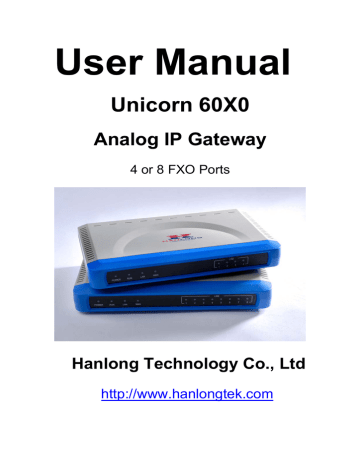
User Manual
Unicorn 60X0
Analog IP Gateway
4 or 8 FXO Ports
Hanlong Technology Co., Ltd
http://www.hanlongtek.com
Table of Content
3.1 Functional Diagram of IP-PBX & Unicorn 60x0 ............................................. 6
3.2 Unicorn 600x&Unicorn 60x0 Scenario/Toll- Free Calling Between Locations 7
5.1.1 Accessing The Web Configuration Menu.............................................. 9
5.3.1 Super Configuration Page Definitions................................................. 13
5.3.3 Configuring The FXO Channels.......................................................... 21
5.4 Saving The Configuration Changes............................................................. 22
7 RESTORE FACTORY DEFAULT SETTINGS.......................................................... 24
Hanlong Technology Co., Ltd Unicorn 60x0 User Manual Page 2 of 25
Firmware 1.0.0.29 Last Updated 8/2010
1 WELCOME
Thank you for purchasing the Hanlong Unicorn 60x0 IP Analog FXO Gateway. The
Unicorn 60x0 is a cost effective, easy to use and easy to configure IP communications solution for any business. The Unicorn 60x0 supports popular voice Codecs and is designed for full SIP compatibility and interoperability with 3rd party SIP providers, thus enabling you to fully leverage the benefits of VoIP technology, integrate a traditional phone system into a VoIP network, and efficiently manages communication costs.
This manual will help you learn how to operate and manage your Unicorn 60x0 Analog IP
Gateway and make the best use of its many upgraded features including simple and quick installation, multi-party conferencing, etc. This IP Analog Gateway is very easy to manage and scalable, specifically designed to be an easy to use and affordable VoIP solution for the small – medium business or enterprise.
1.1 Gateway Unicorn 60x0 Overview
The Unicorn 60x0 offers an easy to manage, feature rich IP communications solution for any small business or businesses with virtual and/or branch locations who want to leverage their broadband network and/or add new IP Technology to their current phone system. The Hanlong Enterprise Analog VoIP Gateway Unicorn 60x0 series converts
SIP/RTP IP calls to traditional PSTN calls and vice versa. There are two models - the
Unicorn 6040 and Unicorn 6080, which have either 4 or 8 FXO ports respectively. The installation is the same for either model.
Caution:
Changes or modifications to this product not expressly approved by Hanlong
Technology, or operation of this product in any way other than as detailed by this User
Manual, could void your manufacturer warranty.
Information in this document is subject to change without notice. No part of this document may be reproduced or transmitted in any form or by any means, electronic or mechanical, for any purpose without the express written permission of Hanlong Technology.
1.2 Safety Compliances
The Unicorn 60x0 is compliant with various safety standards including FCC/CE. Its power adaptor is compliant with UL standard.
Warning:
use only the power adapter included in the Unicorn 60x0 package. Using an alternative power adapter may permanently damage the unit.
Hanlong Technology Co., Ltd Unicorn 60x0 User Manual Page 3 of 25
Firmware 1.0.0.29 Last Updated 8/2010
1.3 Warranty
Hanlong has a reseller agreement with our reseller customer. End users should contact the company from whom you purchased the product for replacement, repair or refund.
If you purchased the product directly from Hanlong, contact your Hanlong Sales and
Service Representative for a RMA (Return Materials Authorization) number. Hanlong reserves the right to remedy warranty policy without prior notification.
2 PACKAGING
Unpack and check all accessories. The Unicorn 60x0 package contains:
One Unicorn 60x0 VoIP adapter
One universal power supply
One Ethernet cable
2.1 Connect The Unicorn 60x0
Managing the Unicorn 60x0 gateway and connecting the unit to the VoIP network is very simple. Follow these four (4) steps to connect your Unicorn 60x0 gateway to the Internet and access the unit’s configuration pages.
1. Connect PSTN Line to the FXO1-FXO8 ports.
2. Insert the Ethernet cable into the WAN port of Unicorn 60x0 and connect the other end of the Ethernet cable to an uplink port (a router or a modem, etc.)
3. Connect a PC to the LAN port of Unicorn 60x0 for initial configuration or if it is being used as a router.
4. Plug the power adapter into the Unicorn 60x0 and into a power outlet.
Figure 1: Diagram of Unicorn 60x0 Back Panel
Hanlong Technology Co., Ltd Unicorn 60x0 User Manual Page 4 of 25
Firmware 1.0.0.29 Last Updated 8/2010
TABLE 1: Definitions Of The Unicorn Connectors
LAN (or PC)
WAN (or LAN)
RESET
POWER IN
FXO1 - FXO8
Connect your PC to this port. It will then be assigned an
IP address from your Router/DHCP Server. The
Unicorn 60x0 acts as a switch only.
Connect to the internal LAN network or Public Internet.
Factory Reset button. Press for 7 seconds to reset factory default settings.
Power adapter connection
FXO ports to be connected to physical PSTN lines from a traditional PSTN PBX or PSTN Central Office.
Figure 2: Diagram Of Unicorn 60x0 Display Panel
TABLE 2: Definitions Of The Unicorn Display Panel
Power LED
Ready LED
LAN LED
WAN LED
LEDs 1 - 8
Indicates Power.
Remains ON when Power is connected and turned ON.
Remains ON after boot-up.
Indicates LAN (or WAN) port activity
Indicates PC (or LAN) port activity
Indicate status of the respective FXO Ports on the back panel
Busy - ON
Available - OFF.
NOTE:
All LEDs display green when ON.
During a firmware upgrade or configuration download the following LED pattern will be observed:
Power, WAN LEDs will be ON. The RUN LED will keep flashing during download and while the new files are written. The entire process may take between 5 to 15 minutes. The
Hanlong Technology Co., Ltd Unicorn 60x0 User Manual Page 5 of 25
Firmware 1.0.0.29 Last Updated 8/2010
firmware upgrade is complete when you can login into the web configuration pages.
3 APPLICATION DESCRIPTION
3.1 Functional Diagram of IP-PBX & Unicorn 60x0
Hanlong Technology Co., Ltd Unicorn 60x0 User Manual Page 6 of 25
Firmware 1.0.0.29 Last Updated 8/2010
3.2 Unicorn 600x&Unicorn 60x0 Scenario/Toll-
Free Calling Between Locations
4 FEATURES
Unicorn 60x0 is a next generation IP voice and video gateway that features full interoperability with leading IP-PBXs, SoftSwitches and SIP platforms. The Gateway series offers superb voice and video quality, traditional telephony functionality, simple configuration, feature rich functionality and an additional video port that enables the gateway to act like a video surveillance gateway.
4.1 Software Features Overview
4 and 8 FXO port gateways
External power supply
Hanlong Technology Co., Ltd Unicorn 60x0 User Manual Page 7 of 25
Firmware 1.0.0.29 Last Updated 8/2010
Two RJ-45 ports (switched or routed)
TFTP and HTTP firmware upgrade support
Multiple SIP accounts, multiple SIP profiles (choice of 2 profiles per account)
Supports Audio Codecs: G711U/A, G723, G729A/B and GSM
G.168 – echo cancellation
Flexible DTMF transmission: In Audio, RFC2833, SIP Info or any combination of the 3
Selectable, multiple LBR coders per channel
T.38 compliant
TABLE 3: Unicorn 60x0 Software Features
IP settings
Telephone Interfaces
Network Interface
LED Indicators
Voice over Packet
Capabilities
Voice Compression
DHCP Server/Client
Fax over IP
QoS
IP Transport
PSTN Signaling
DTMF Method
IP Signaling
Provisioning
Control
Management
Short and long haul
Caller ID
Polarity Reversal / Wink
EMC
Unicorn 60x0 FXO Analog Gateway Series
Unicorn 6040:
4 ports; 4 SIP accounts w/ choice of 3 SIP Server profiles
Unicorn 6080:
8 ports; 8 SIP accounts w/ choice of 3 SIP Server profiles
Round-robin port scheduling to ensure available lines to access PSTN networks
4 or 8 FXO, RJ11
Two (2) 10M/100 Mbps, RJ-45
Power and Line LEDs
G.168 compliant Echo Cancellation, Dynamic Jitter
Buffer, Modem detection & auto-switch to G.711
G.711U, G711A, G.723, G.729A/B, G.726
Switch Mode and PPPoE
T.38 compliant Group 3 Fax Relay up to 14.4kpbs and auto-switch to G.711 for Fax Pass-through
Diffserve, TOS, 802.1 P/Q VLAN tagging
RTP/RTCP and RTSP
FXO Loop start, Current Disconnect.
Flexible DTMF transmission method,
User interface of In-audio, RFC2833, and SIP Info
SIP (RFC 3261)
TFTP and HTTP
TLS and SIPS (pending)
Syslog support,remote management using Web browser
REN3: Up to150 ft on 24 AWG line
Bellcore Type 1 & 2, ETSI, BT, NTT, and DTMF-based
CID
Yes (Detection only). The PSTN lines will need to be subscribed to PR service from the Service Provider.
Unicorn 60x0: EN55022 Class B, CFR Part 15 Class B,
EN55024;
Hanlong Technology Co., Ltd Unicorn 60x0 User Manual Page 8 of 25
Firmware 1.0.0.29 Last Updated 8/2010
Safety
Unicorn 6040: FCC, CE (in addition)
Unicorn 60x0: EN60950-1 Unicorn 6080: UL60950-1 (in addition)
4.2 Hardware Specification
TABLE 4: Hardware Specification Of Unicorn 60X0
LAN interface
LED
Universal Switching
Power Adaptor
Dimension
Weight
Temperature
Humidity
Compliance
2xRJ45 10/100Mbps
4 or 8 LEDs (GREEN)
Input: 100-240V AC, 50/60Hz, 0.5A Max
Output: 9V DC, 2A UL certified
225mm (L) x 172mm (W) x 42mm (H)
0.29 lbs (3.5 oz)
32~104°F / 0~40°C
10% - 90% (non-condensing)
FCC, CE
5 CONFIGURATION GUIDE
5.1 Configuration With Web Browser
The Unicorn 60x0 has an embedded Web server that will respond to HTTP GET/POST requests. It also has embedded HTML pages that allow a user to configure the gateway through any common web browser.
The GUI interface can be download at bellow: http://www.hanlongtek.com/books/6080_gui.rar
This gui include bellow pages:
1. SCREENSHOT OF DEVICE STATUS PAGE
2. SCREENSHOT OF BASIC OPTIONS PAGE
3. SCREENSHOT OF SUPPER OPTIONS PAGE
4. SCREENSHOT OF PROFILE 1 PAGE
5. SCREENSHOT OF PROFILE 2 PAGE
6. SCREENSHOT OF FXO PORTS PAGE
5.1.1 Accessing The Web Configuration Menu
The Unicorn 60x0 HTML configuration menu can be accessed via LAN or WAN port:
Hanlong Technology Co., Ltd Unicorn 60x0 User Manual Page 9 of 25
Firmware 1.0.0.29 Last Updated 8/2010
From the LAN port:
1. Directly connect a computer to the LAN port.
2. Open a command window on the computer
3. Type in “ipconfig /release”, the IP address etc. becomes 0.
4. Type in “ipconfig /renew”, the computer gets an IP address in 192.168.22.x segment by default
5. Open a web browser, type in the default gateway IP address. http://192.168.22.1.
You will see the login page of the device.
From the WAN port:
The WAN port HTML configuration option is disabled by default from factory. To access the HTML configuration menu from the WAN port:
1. Enable the “WAN Port Web Access” option via IVR option 12.
2. Find the WAN IP address of the Unicorn 60x0 using voice prompt menu option 02.
3. Access the Unicorn 60x0 Web Configuration page by the following URI via WAN port: http:// Unicorn 60x0 -IP-Address (the Unicorn 60x0 IP-Address is the WAN IP address for the Unicorn 60x0).
NOTE: If using a web browser to enter the configuration page, strip the leading “0”s because the browser will parse in octet. (i.e. if the IP address is: 192.168.001.014, please type in: 192.168.1.14).
5.2 End User Configuration
Once the HTTP request is entered and sent from a Web browser, the user will see a log in screen. There are two default passwords for the login page:
User
End User Level
Administrator Level
Password: Level:
1234 admin
Only Status and Basic Settings
Browse all pages
FIGURE 3: Screen-Shot Of Unicorn 60x0 Log-In Screen
Hanlong Technology Co., Ltd Unicorn 60x0 User Manual Page 10 of 25
Firmware 1.0.0.29 Last Updated 8/2010
5.2.1 Status Page Definitions
Setting Options
MAC Address
WAN IP Address
Product Model
Software Version
System Uptime
PPPoE Link Up
NAT
Port Status
DEVICE STATUS
Definitions
The device ID, in HEX format. This is a very important ID for
ISP troubleshooting.
This field shows IP address of device
Show product model of this device
Information of software
Show system uptime since last reboot
Indicates where the PPPoE connection is up if the
Uicorn2101 is connected to the DSL modem.
Indicate the NAT type behind which the device is when the stun feature is defined.
Indicate the current status of the device such as hook
(on/off),registion(registered/unregistered) etc.
5.2.2 Basic Settings Page
Setting options
Web Port
IP Address
BASIC OPTIONS SETTING
Definitions
Default is 80.
There are 3 modes under which the Unicorn 600x can operate:
- If DHCP mode is enabled, then all the field values for the
Static IP mode are not used (even though they are still saved in the chipset's memory). The Unicorn 600x will acquire its IP address from the first DHCP server it discovers from the office/home network it is connected to.
-To use the PPPoE feature, the PPPoE account settings need to be set. The Unicorn 600x will attempt to establish a PPPoE session if any of the PPPoE fields have been entered with data.
Hanlong Technology Co., Ltd Unicorn 60x0 User Manual Page 11 of 25
Firmware 1.0.0.29 Last Updated 8/2010
- If Static IP mode is enabled, then the IP address, Subnet
Mask, Default Router IP address, DNS Server 1 (primary),
DNS Server 2 (secondary) fields will need to be configured by the user. These fields are reset to zero by default.
Time Zone
This parameter controls how the displayed date/time will be adjusted according to the specified time zone.
Allow DHCP Option 2
If set yes and under DHCP mode,the device will try to get
to override Time Zone
option 2 from DHCP configure and overwrite Time Zone.
setting
Daylight Savings Time
This parameter controls whether the displayed time will be daylight savings time or not. If set to Yes, then the displayed time will be 1 hour ahead of normal time.
Device Mode
LAN Subnet Mask
LAN DHCP Base IP:
DHCP IP Lease Time:
Port Map
End User Password
This parameter controls whether the device is working in
NAT router mode or Bridge mode. Need save the setting and reboot the device before the setting start to work
Sets the LAN subnet mask. Default value is 255.255.255.0
Base IP for the LAN port which functions as a Gateway for the subnet. Default value is 192.168.22.1
Value is set in units of hours. Default value is 120hr (5
Days) The time IP address are assigned to the LAN clients
Forwards a matching (TCP/UDP) port to a specific LAN IP address with a specific (TCP/UDP) port
This contains the password to access the Web
Configuration Menu. This field is case sensitive.
Reply to ICMP on WAN port
If set to “Yes”, the unicorn600x will respond to the PING command from other computers, but it also is vulnerable to the DOS attack. Default is No.
Wan Side Http Access
If this parameter is set to “No”, the HTML configuration update via WAN port is disabled.
5.3 Super User Settings
The end-user needs to login to the Super user configuration page the same way as for the basic configuration page.
FIGURE 4: Screenshot Of Super User Configuration
Hanlong Technology Co., Ltd Unicorn 60x0 User Manual Page 12 of 25
Firmware 1.0.0.29 Last Updated 8/2010
5.3.1 Super Configuration Page Definitions
Super Options
Setting options Definitions
Admin Password
This contains the password to access the Advanced
Web Configuration page. This field is case sensitive.
Only the administrator can configure the “Advanced
Settings” page. Password field is purposely left blank for security reasons after clicking update and saved. The maximum password length is 26 characters,only digit or letter.
Home NPA
Local area code for North American Dial Plan.
Layer3 Qos
Layer2 Qos
Data VLAN Tag
Stun sever is:
Keep-alive interval
Firmware Upgrade
and Provisioning:
This field defines the layer 3 QoS parameter which can be the value used for IP Precedence or Diff-Serv or
MPLS. Default value is 48.
Value used for layer 2 VLAN tag. Default setting is blank
When using Bridge Mode, Data VLAN Tag is supported. when your PC connect to LAN Port, data (from your PC to switch) will be tagged with "Data VLAN Tag".
IP address or Domain name of the STUN server.
This parameter specifies how often the Unicorn600x sends a blank UDP packet to the SIP server in order to keep the “hole” on the NAT open. Default is 20 seconds.
Minimum value is 20 seconds.
Upgrade or provisioning through TFTP or TFTP server.
--Upgrade Via:select HTTP or TFTP mode.
--Allow DHCP Option: support 66,128,150. If select yes,device will get server information from DHCP option and ignore the Config Server Path.
Option 66--TFTP server name(if you select Upgrade
Via->TFTP), HTTP server name(if you select Upgrade
Via->HTTP)
Option 128--TFPT Server IP address.(if you select
Hanlong Technology Co., Ltd Unicorn 60x0 User Manual Page 13 of 25
Firmware 1.0.0.29 Last Updated 8/2010
Upgrade Via->TFTP), HTTP Server IP address(if you select Upgrade Via->HTTP)
Option 150--TFTP server address.(if you selectUpgrade
Via->TFTP), HTTP server address(if you select
Upgrade Via->HTTP)
Authenticate Conf File
Syslog level
configure file would be authenticated before acceptance if set to Yes
NTP server
This parameter defines the URI or IP address of the
NTP server which is used by the Unicorn 600x to set the current date/time.
Allow DHCP Option 42 to override NTP server
If set Yes,device can get NTP server from DHCP option
42.
Syslog Sever
The IP address or URL of System log server. This feature is especially useful for the ITSP (Internet
Telephone Service Provider)
Default is blank, the feature is useful for the Internet
Telephone Service Provider.
Configuration
Call Progress Tones
Restore
Configuration
and save to configuration file.
Using these settings, users can configure tone frequencies and cadence according to their preference.
By default they are set to North American frequencies.
Configure these settings with known values to avoid uncomfortable high pitch sounds. ON is the period of ringing (“On time” in ‘ms’) while OFF is the period of silence. In order to set a continuous tone, OFF should be zero. Otherwise it will ring ON ms and a pause of
OFF ms and then repeat the pattern.
Example configuration for N.A. Dial tone: f1=350@-13,f2=440@-13,c=0/0;
Syntax: f1=freq@vol, f2=freq@vol, c=on1/off1-on2/off2-on3/off3; [...] (Note: freq: 0 -
4000Hz; vol: -30 - 0dBm)
User can restore the before configuration from the configuration file saved at local pc
5.3.2 Profiles
Profiles are basically IP PBX / SIP Server configuration templates. If you have more than one IP PBX system or SIP Server that you would like to use with the Unicorn 60x0, then you can configure Profile 1 or 2. Note – Make sure you select the correct profile for each channel under Channels WEBPAGE.
Hanlong Technology Co., Ltd Unicorn 60x0 User Manual Page 14 of 25
Firmware 1.0.0.29 Last Updated 8/2010
PROFILE PAGE DEFINITIONS
Settings Options
Definitions
Account active
SIP Server
Outbound Proxy
NAT Traversal
Ports Using The Profile
Share With One
Common Account
Auto Select Idle Port
(For Outgoing Call)
Use DNS SRV
User ID is Phone
Number
When set to Yes this profile is activated
SIP Server’s URI or IP address
SIP Outbound Proxy Server’s URI or IP address
This parameter defines whether the Unicorn 600x NAT traversal mechanism will be activated or not.
If Choosing No,nothing to do.
If Choosing No, but send keep-alive, the Unicorn 600x will periodically (every 20 seconds or so) send a blank UDP packet (with no payload data) to the SIP server to keep the
“hole” on the NAT open.
If choosing STUN and a STUN server is also specified, then the Unicorn 600x will behave according to the STUN client specification. Under this mode, the embedded STUN client inside the Unicorn 600x will attempt to detect if and what type of firewall/NAT it is sitting behind through communication with the specified STUN server. If the detected NAT is a Full Cone, Restricted Cone, or a
Port-Restricted Cone, the Unicorn 600x will attempt to use its mapped public IP address and port in all its SIP and SDP messages. If choosing STUN with no specified STUN server, the Unicorn 600x will periodically (every 20 seconds or so) send a blank UDP packet (with no payload data) to the SIP server to keep the “hole” on the NAT open.
If choosing UPNP, the embedded UPNP client inside the
Unicorn 600x will attempt to mapping ports with the router by upnp protocol.
If set to “Yes”, Unicorn60x0 will use the first account among the FXO PORTS of using the same profile.
If set to “No”, you need configure one port one account in
FXO PORTS page.
If set to “Yes”, Unicorn60x0 will auto-select an idle Line to make outbound call to PSTN.
If set to “No”, you need configure one port one account in
FXO PORTS page, then it is the business of SIP SERVER that it decide which idle FXO Port for outbound call.
Default is No. If set to Yes the client will use DNS SRV for server lookup
If the Unicorn 600x has an assigned PSTN telephone number, this field should be set to “Yes”. Otherwise, set it to
“No”. If “Yes” is set, a “user=phone” parameter will be attached to the “From” header in SIP request
Hanlong Technology Co., Ltd Unicorn 60x0 User Manual Page 15 of 25
Firmware 1.0.0.29 Last Updated 8/2010
SIP Registration
This parameter controls whether the Unicorn 600x needs to send REGISTER messages to the proxy server. The default setting is “Yes”.
Unregister on Reboot
Register Expiration
Outgoing call without
Registration
Local SIP port
Local RTP port
Use Random Port
Refer-To Use Target
Contact
DTMF Payload Type
DTMF in Audio
DTMF via RFC2833
DTMF via SIP INFO
Default is “No.” If set to “Yes”, then the SIP user will be unregistered on reboot.
This parameter allows the user to specify the time frequency
(in minutes) the Unicorn 600x refreshes its registration with the specified registrar. The default interval is 60 minutes (or
1 hour). The maximum interval is 65535 minutes (about 45 days).
Default is No. If set to “Yes,” user can place outgoing calls even when not registered (if allowed by ITSP) but is unable to receive incoming calls.even when not registered (if allowed by ITSP) but is unable to receive incoming calls.
This parameter defines the local SIP port the Unicorn 600x will listen and transmit. The default value for FXS port 1 is
5060. The default value for FXS 2 port is 5062.
This parameter defines the local RTP-RTCP port pair the
Unicorn 600x will listen and transmit. It is the base RTP port for channel 0. When configured, channel 0 will use this port
_value for RTP and the port_value+1 for its RTCP; channel
1 will use port_value+2 for RTP and port_value+3 for its
RTCP. The default value for FXS port 1 is 5004. The default value for FXS 2 port is 5008.
This parameter, when set to Yes, will force random generation of both the local SIP and RTP ports. This is usually necessary when multiple Unicorn 600x are behind the same NAT.
Default is NO. If set to YES, then for Attended Transfer, the
“Refer-To” header uses the transferred target’s Contact header information.
This parameter sets the payload type for DTMF using
RFC2833
This parameter specifies the mechanism to transmit DTMF digit in audio which means DTMF is combined in audio signal(not very reliable with low-bit-rate codec),
Default is YES.
This parameter specifies the mechanism to transmit DTMF digit via RTP (RFC2833).
Default YES.
This parameter specifies the mechanism to transmit DTMF digit via SIP INFO.
Default is NO.
Hanlong Technology Co., Ltd Unicorn 60x0 User Manual Page 16 of 25
Firmware 1.0.0.29 Last Updated 8/2010
Proxy-Require
USE NAT IP
Preferred Vocoder
SIP Extension to notify SIP server that the unit is behind the
NAT/Firewall.
NAT IP address used in SIP/SDP message. Default is blank.
The Unicorn600x supports up to 5 different Vocoder types including G.711 A-/U-law, G.726 (Supports bit rates 32K),
G.723.1, G.729A/B. The user can configure Vocoders in a preference list that will be included with the same preference order in SDP message. The first Vocoder is entered by choosing the appropriate option in “Choice 1”.
The last Vocoder is entered by choosing the appropriate option in “Choice 6”.
Voice Frames per TX
This field contains the number of voice frames to be transmitted in a single packet. When setting this value, the user should be aware of the requested packet time (used in
SDP message) as a result of configuring this parameter.
This parameter is associated with the first vocoder in the above vocoder Preference List or the actual used payload type negotiated between the 2 conversation parties at run time. e.g., if the first vocoder is configured as G723 and the
“Voice Frames per TX” is set to be 2, then the “ptime” value in the SDP message of an INVITE request will be 60ms because each G723 voice frame contains 30ms of audio.
Similarly, if this field is set to be 2 and if the first vocoder chosen is G729 or G711 or G726, then the “ptime” value in the SDP message of an INVITE request will be 20ms. If the configured voice frames per TX exceeds the maximum allowed value, the Unicorn 600x will use and save the maximum allowed value for the corresponding first vocoder choice. The maximum value for PCM is 10(x10ms) frames; for G726, it is 20 (x10ms) frames; for G723, it is 32 (x30ms) frames; for G729/G728, 64 (x10ms) and 64 (x2.5ms) frames
Hanlong Technology Co., Ltd Unicorn 60x0 User Manual Page 17 of 25
Firmware 1.0.0.29 Last Updated 8/2010
respectively.
G723 Rate
VAD
Symmetric RTP
FAX Mode
Fax Tone Detection
Mode
Jitter Buffer Type
Jitter Buffer Length
Dial Plan
This defines the encoding rate for G723 vocoder. By default,
6.3kbps rate is chosen.
Default is No. VAD allows detecting the absence of audio and conserve bandwidth by preventing the transmission of
"silent packets" over the network.
Default is No. When set to Yes the device will change the destination to send RTP packets to the source IP address and port of the inbound RTP packet last received by the device.
Default is T.30(Fax Pass-Through), or T.38 (Auto Detect)
FoIP
Default is Callee. This decides whether Caller or Callee sends out the re INVITE for T.38 or Fax Pass Through.
Select either Fixed or Adaptive based on network conditions.
Select Low, Medium or High based on network conditions.
Dial Plan Rules:
1. Accept Digits: 1,2,3,4,5,6,7,8,9,0 , *, #, A,a,B,b,C,c,D,d
2. Grammar: x - any digit from 0-9; a. xx+ - at least 2 digits number; b. xx. ?at least 2 digits number; c. ^ - exclude; d. [3-5] - any digit of 3, 4, or 5; e. [147] - any digit 1, 4, or 7; f. <2=011> - replace digit 2 with 011 when dialing
Example 1: {[369]11 | 1617xxxxxxx} Allow 311, 611, 911, and any 10 digit numbers of leading digits 1617
Example 2: {^1900x+ | <=1617>xxxxxxx} Block any number of leading digits 1900 and add prefix 1617 for any dialed 7 digit numbers
Example 3: {1xxx[2-9]xxxxxx | <2=011>x+} Allow any length of number with leading digit 2 and 10 digit-numbers of leading digit 1 and leading exchange number between 2 and
9; if leading digit is 2, replace leading digit 2 with 011 before dialing.
3. Default: Outgoing - {x+}
Example of a simple dial plan used in a Home/Office in the
US:
{ ^1900x. | <=1617>[2-9]xxxxxx | 1[2-9]xx[2-9]xxxxxx |
011[2-9]x. | [3469]11 }
Hanlong Technology Co., Ltd Unicorn 60x0 User Manual Page 18 of 25
Firmware 1.0.0.29 Last Updated 8/2010
Explanation of example rule (reading from left to right):
^1900x. - prevents dialing any number started with 1900
<=1617>[2-9]xxxxxx - allows dialing to local area code (617) numbers by dialing 7 numbers and 1617 area code will be added automatically
1[2-9]xx[2-9]xxxxxx |- allows dialing to any US/Canada
Number with 11 digits length
011[2-9]x. - allows international calls starting with 011
[3469]11 - allow dialing special and emergency numbers
311, 411, 611 and 911
Note: In some cases user wishes to dial strings such as
*123 to activate voice mail or other application provided by service provider. In this case * should be predefined inside dial plan feature and the Dial Plan should be: { [x*]+ }.
More information can be availabled at Dail Plan Notes.
Send Anonymous
Anonymous Call
Rejection
Session Expiration
Min-SE
Caller Request Timer
Callee Request Timer
Force Timer
If this parameter is set to “Yes”, the “From” header in outgoing INVITE message will be set to anonymous, essentially blocking the Caller ID from displaying.
Default is No. If set to Yes, incoming calls with anonymous
Caller ID will be rejected with 486 Busy message.
The session timer extension enables SIP sessions to be periodically “refreshed” via a re-INVITE request.
Once the session interval expires, if there is no refresh via a re-INVITE message, the session will be terminated.
Session Expiration is the time (in seconds) at which the session is considered timed out, if no successful session refresh transaction occurs beforehand. The default value is
180 seconds. Default is 180 seconds.
The minimum session expiration (in seconds). Default is 90 seconds.
If selecting “Yes” the device will use session timer when it makes outbound calls if remote party supports session timer.
Default is NO.
If selecting “Yes” the phone will use session timer when it receives inbound calls with session timer request.
Default is NO.
If selecting “Yes” the device will use session timer even if the remote party does not support this feature. Selecting
“No” will allow the device to enable session timer only when the remote party support this feature.
To turn off Session Timer, select “No” for Caller Request
Timer, Callee Request Timer, and Force Timer.
Hanlong Technology Co., Ltd Unicorn 60x0 User Manual Page 19 of 25
Firmware 1.0.0.29 Last Updated 8/2010
UAC Specify Refresher
UAS Specify Refresher
Default is NO.
As a Caller, select UAC to use the device as the refresher, or UAS to use the Callee or proxy server as the refresher.
Default is Omit
As a Callee, select UAC to use caller or proxy server as the refresher, or UAS to use the device as the refresher.
Default is UAC.
Force INVITE
Special Feature
Session Timer can be refreshed using INVITE method or
UPDATE method.
Select “Yes” to use INVITE method to refresh the session timer.
Default is NO.
Send 200 OK Until FXO
Has Detected Polarity
Default No. Check with your PSTN carrier before set to Yes
Reversal
FXO Pick Up Incoming
Call After Receive 200
Default No.
OK Form Server
Choose the selection to meet some special requirements from Soft Switch vendors.
Default is standard.
Volume Amplification
PSTN AC Termination
Voice path volume adjustment.
Rx is a gain level for signals transmitted by FXS
Tx is a gain level for signals received by FXS.
Default = 0dB for both parameters. Loudest volume: +6dB
Lowest volume: -6dB.
User can adjust volume of call on either end using the Rx
Gain Level parameter and the Tx Gain Level parameter located on the FXS Port Configuration page.
If call volume is too low when using the FXS port (ie. the
ATA is at user site), adjust volume using the Rx Gain Level parameter under the FXS Port Configuration page.
If voice volume is too low at the other end, user may increase the far end volume using the Tx Gain Level parameter under the FXS Port Configuration page.
You can select the AC termination by Country or by
Impedance.
Caller ID Scheme
select caller ID to suit standard of different area.
Caller ID Minimum RX
An adjustable value for the Caller ID signal to help this device to recognize Caller ID from different networks. (-50
Level (dB)
-0dB. Default -30dB)
Caller ID Transport
Type
According to customer’s choice CID information will be transferred from PSTN network to VoIP network using
Hanlong Technology Co., Ltd Unicorn 60x0 User Manual Page 20 of 25
Firmware 1.0.0.29 Last Updated 8/2010
PIN for PSTN Calls
PIN for VOIP Calls
following rules:
1. via SIP from - PSTN CID is in the SIP From field
2. via P-Asserted-Identity - SIP From field uses the pre-configured account user Id. PSTN CID is in the
P-Asserted-Identity field
3. Send anonymous - SIP From field uses "anonymous".
PSTN CID is put in the P-Asserted-Identity field
4. Disable - PSTN CID will not be sent. SIP From field uses the pre-configured account user ID
Enter digits to authorize calling PSTN numbers from VOIP, default is no.
Enter digits to authorize calling VOIP terminals from PSTN, default is no.
5.3.3 Configuring The FXO Channels
Configuring the FXO channels on the Unicorn 60x0 is an easy process. Follow the GUI interfaces. The Device Status page terms are defined in FXO Ports page
Setting Options
FXO Port
SIP User ID
Authenticate ID
Password
Name
Profile ID
Unconditional Call
Forward to VOIP
Enable PSTN
Disconnect Tone
Detection
FXS PORT SETTING
Meaning
FXS Port Number
User account information, provided by VoIP service provider (ITSP). Usually in the form of digit similar to phone number or actually a phone number.
SIP service subscriber’s Authenticate ID used for authentication. Can be identical to or different from
SIP User ID.
SIP service subscriber’s account password for
Unicorn 600x to register to (SIP) servers of ITSP.
Name
Select the corresponding Profile ID (1/2)
Calls are unconditionally forwarded to the specified
VoIP phone number once users dial the FXO port PSTN number
If set to Yes, arrived Busy Tone is used as the disconnect signal.
PSTN Disconnect
Tone
This configuration should be configured by the VoIP service provider. Some country use single frequency tone to signal PSTN disconnection, some country use double frequency tone. This setting can be configured
Hanlong Technology Co., Ltd Unicorn 60x0 User Manual Page 21 of 25
Firmware 1.0.0.29 Last Updated 8/2010
Number of Rings
to suit the telephone company’s standard in different country.
Enable Polarity
Reversal Disconnect
If set to Yes, the Polarity Reversal is used as the disconnect signal.
Enable Terminate Call
After PSTN Silence
Timeout
If set Yes, the device terminate the call when Silence timer expire.
PSTN Silence Timeout
Silence timer value, default is 60 minutes.
Number of rings for a PSTN incoming call to FXO port before FXO port picks up, default 2
Min Delay Before Dial
PSTN(ms)
DTMF Digit
Volume(dB)
Default is 500ms. This needs to be equal to or greater than the Current Disconnect threshold setting. Once the threshold is reached the gateway can dial out. This parameter should only be used if there are PSTN line detection issues.
Default value is 11dB.
DTMF Digit
Length(x10ms)
DTMF Dial
Pause(x10ms)
Stage Method(1/2)
Unconditional Call
Forward to PSTN
Digit length and Dial Pause are port digit dialing configurations; FXO needs to dial out digits for VOIP to
PSTN 1 stage calls, and unconditional call forward to
PSTN, and route to PSTN. Digit Length is the play time for each digit.
Note: In order to receive the caller ID information, the delay should be set to a value larger than the delay required to complete the PSTN caller ID delivery.
Please note that the value will be multiplied by 10ms.
Dial pause is the time between 2 digits for the same scenario as explained above.
Please note that the value will be multiplied by 10ms.
This configuration is applicable for VoIP to PSTN calls and indicates one or two stage dialing methods.
Calls are unconditionally forwarded to the specified
PSTN phone number once users dial the FXO port
VoIP number. Each port can be setted independence.
5.4 Saving The Configuration Changes
Once a change is made, press the “Update” button in the Configuration Menu. The
Unicorn 60x0 will display the following screen to confirm that the changes have been saved. To activate changes, reboot or power cycle the Unicorn 60x0 after all changes are made.
Hanlong Technology Co., Ltd Unicorn 60x0 User Manual Page 22 of 25
Firmware 1.0.0.29 Last Updated 8/2010
FIGURE 5: Screen-Shot Of Save Configuration
5.5 Rebooting From Remote
The administrator can remotely reboot the unit by pressing the “Reboot” button at the bottom of the configuration menu. The following screen will indicate that rebooting is underway.
FIGURE 6: Screen-Shot Of Rebooting
The user can re-login to the unit after waiting for about 30 seconds.
6 FIRMWARE UPGRADE
To upgrade software, Unicorn 60x0 can be configured with a TFTP server where the new code image is located. The TFTP upgrade can work in either static IP or DHCP mode
Hanlong Technology Co., Ltd Unicorn 60x0 User Manual Page 23 of 25
Firmware 1.0.0.29 Last Updated 8/2010
using private or public IP address. It is recommended to set the TFTP server address in either a public IP address or on the same LAN with the Unicorn 60x0.
There are two ways to set up the TFTP server to upgrade the firmware, namely through voice menu prompt or via the Unicorn 60x0’s Web configuration interface. To configure the
TFTP server via voice prompt, follow section 5.1 with option 06, once set up the TFTP IP address, power cycle the ATA, the firmware will be fetched once the ATA boots up.
To configure the TFTP server via the Web configuration interface, open up your browser to point at the IP address of the Unicorn 60x0. Input the admin password to enter the configuration screen. From there, enter the TFTP server address in the designated field towards the bottom of the configuration screen.
Once the TFTP server is configured, please power cycle the Unicorn 60x0.
TFTP process may take as long as 1 to 2 minutes over the Internet, or just 20+ seconds if it is performed on a LAN. Users are recommended to conduct TFTP upgrade in a controlled LAN environment if possible. For those who do not have a local TFTP server,
Hanlong technology provides a NAT-friendly TFTP server on the public Internet for firmware upgrade. Please check the Service section of Hanlong’s Web site to obtain this
TFTP server’s IP address.
NOTES:
When Hanlong ATA boot up, it will send TFTP or HTTP request to download configuration files, there are two configuration files, one is “cfg.txt” and the other is “cfg001fc1xxxxxx”, where “001fc1xxxxxx” is the MAC address of the Unicorn 60x0. These two files are for initial automatically provisioning purpose only, for normal TFTP or HTTP firmware upgrade, the following error messages in a TFTP or HTTP server log can be ignored.
7 RESTORE FACTORY DEFAULT SETTINGS
There are two (2) methods for resetting your unit:
Reset Button
Reset default factory settings following these four (4) steps:
1. Unplug the Ethernet cable.
2. Locate a needle-sized hole on the back panel of the gateway unit next to the power connection.
3. Insert a pin in this hole, and press for about 8 seconds.
4. Take out the pin. All unit settings are restored to factory settings.
IVR Command
Hanlong Technology Co., Ltd Unicorn 60x0 User Manual Page 24 of 25
Firmware 1.0.0.29 Last Updated 8/2010
Reset default factory settings using the IVR Prompt (Table 5):
1. Dial “***” for voice prompt.
2. Enter “99” and wait for “reset” voice prompt.
3. Enter 862584658050
NOTE:
1. Factory Reset will be disabled if the “Lock keypad update” is set to “Yes”.
2. Please be aware by default the Unicorn 60x0 WAN side HTTP access is disabled. After a factory reset, the device’s web configuration page can be accessed only from its LAN port.
8 TECHNICAL SUPPORT CONTACT
Email: [email protected]
Hanlong Technology Co., Ltd Unicorn 60x0 User Manual Page 25 of 25
Firmware 1.0.0.29 Last Updated 8/2010
advertisement
* Your assessment is very important for improving the workof artificial intelligence, which forms the content of this project