advertisement
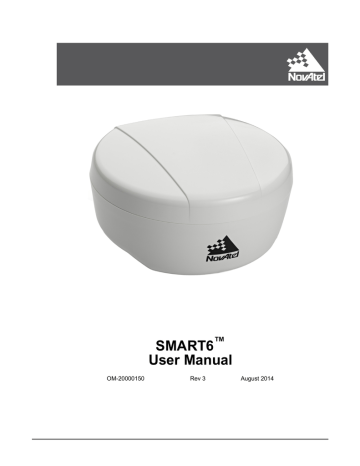
OM-20000150
SMART6
™
User Manual
Rev 3 August 2014
SMART6 User Manual
Revision Level:
Publication Number:
Revision Date:
3
OM-20000150
August 2014
Warranty
NovAtel ® Inc. warrants that its GNSS products are free from defects in materials and workmanship, subject to the conditions set forth on our web site: www.novatel.com/products/warranty/ .
Antenna Module One (1) Year
Cables and Accessories
Software Warranty
Ninety (90) Days
One (1) Year
Return Instructions
To return products, refer to the instructions found under the Return Policy tab on the Warranty page: www.novatel.com/products/warranty/ .
Proprietary Notice
Information in this document is subject to change without notice and does not represent a commitment on the part of NovAtel Inc. The software described in this document is furnished under a license agreement or nondisclosure agreement. The software may be used or copied only in accordance with the terms of the agreement. It is against the law to copy the software on any medium except as specifically allowed in the license or non-disclosure agreement.
The information contained within this manual is believed to be true and correct at the time of publication.
NovAtel, GLIDE, NovAtel Connect and OEM6 are registered trademarks of NovAtel Inc.
SMART6 is a trademark of NovAtel Inc.
The Bluetooth word mark and logos are registered trademarks owned by Bluetooth SIG, Inc. and any use of such marks by NovAtel Inc. is under license. All other brand names are trademarks of their respective holders.
Manufactured and protected under U.S. Patent:
#5,390,207
#5,495,499
#5,734,674
#5,809,064
#5,736,961
#6,184,822 B1
#6,211,821 B1
#6,243,409 B1
#6,445,354 B1
#6,452,560 B2
#6,608,998 B1
#6,664,923 B1
#6,728,637 B2
#6,922,167 B2
#7,250,916
#7,738,536 B2
#7,738,606 B2
#7,885,317 B2
#8,467,433 B2
#8,442,097 B2
© Copyright 2014 NovAtel Inc. All rights reserved. Unpublished rights reserved under International copyright laws.
SMART6 User Manual Rev 3 2
Table of Contents
Notice
Customer Service
7
9
1 Introduction 10
2 Installation and Setup 12
3 Operation 21
4 Bluetooth Configuration 34
5 NovAtel Firmware and Software 41
5.1 Firmware Updates and Model Upgrades .................................................................................................................... 41
5.1.1 Firmware Updates ............................................................................................................................................ 41
5.1.2 Model Upgrades ............................................................................................................................................... 42
5.2 Authorization Code ..................................................................................................................................................... 42
5.3 Updating or Upgrading Using the WinLoad Utility ...................................................................................................... 43
SMART6 User Manual Rev 3 3
Table of Contents
5.3.1 Transferring Firmware Files.............................................................................................................................. 43
5.3.2 Using the WinLoad Utility ................................................................................................................................. 44
5.4 Updating Using SoftLoad Commands ........................................................................................................................ 45
5.4.1 SoftLoad Commands and Logs ........................................................................................................................ 46
5.4.2 Working With S-Records .................................................................................................................................. 46
5.4.3 Sending Firmware Data.................................................................................................................................... 47
5.4.4 SoftLoad Update Method.................................................................................................................................. 48
5.4.5 SoftLoad Errors ................................................................................................................................................ 50
5.5 Upgrading Using the AUTH Command....................................................................................................................... 50
5.5.1 Upgrade Procedure .......................................................................................................................................... 50
A Technical Specifications 51
B Commands 58
C Logs 71
D Replacement Parts 77
SMART6 User Manual Rev 3 4
Figures
28
29
30
31
32
33
WinLoad’s Open Window ......................................................................................................................................... 44
Open File in WinLoad ............................................................................................................................................... 44
COM Port Setup ....................................................................................................................................................... 44
Searching for Card ................................................................................................................................................... 45
Authorization Code Window ..................................................................................................................................... 45
Upgrade Process Complete ..................................................................................................................................... 45
SMART6 User Manual Rev 3 5
Tables
SMART6 User Manual Rev 3 6
Notice
The following notices apply to the SMART6.
Changes or modifications to this equipment not expressly approved by NovAtel Inc. could result in violation of FCC, Industry Canada and CE Marking rules and void the user’s authority to operate this equipment.
FCC Notices
This device complies with part 15 of the FCC Rules. Operation is subject to the following two conditions: (1) this device may not cause harmful interference, and (2) this device must accept any interference received, including interference that may cause undesired operation.
SMART6 has been tested and found to comply with the emission limits for a Class B digital device, pursuant to part
15 of the FCC Rules. The Class B limits are designed to provide reasonable protection against harmful interference in a residential installation.
This equipment generates, uses, and can radiate radio frequency energy and, if not installed and used in accordance with the instructions, may cause harmful interference to radio communications. However, there is no guarantee that interference will not occur in a particular installation. If this equipment does cause harmful interference to radio or television reception, which can be determined by turning the equipment off and on, the user is encouraged to try to correct the interference by one or more of the following measures:
• Re-orient or relocate the SMART6
• Increase the separation between the equipment and the SMART6
• Connect the equipment to an outlet on a circuit different from that to which the SMART6 is connected
• Consult the dealer or an experienced radio/TV technician for help
Changes or modifications not expressly approved by the party responsible for compliance could void the user's authority to operate the equipment.
In order to maintain compliance as a Class “B” digital device, shielded cables should be used for the RS-232 serial data ports (Belden 1036A or equivalent) and twisted pair cable should be used for the CAN port (shielded twisted pair will improve CAN performance in electrically harsh environments). I/O signals should be referred to signal ground (connector pin 5) and not power ground (connector pin 9). If I/O signals route to different areas of the vehicle, dedicated signal grounds for I/O should be spliced into a common connection to connector pin 5 at a point close to the SMART6.
Industry Canada
SMART6 Class B digital apparatuses comply with Canadian ICES-003.
SMART6 appareils numérique de la classe B sont conforme à la norme NMB-003 du Canada.
This device complies with Industry Canada licence-exempt RSS standard(s). Operation is subject to the following two conditions: (1) this device may not cause interference, and (2) this device must accept any interference, including interference that may cause undesired operation of the device.
Le présent appareil est conforme aux CNR d'Industrie Canada applicables aux appareils radio exempts de licence.
L'exploitation est autorisée aux deux conditions suivantes : (1) l'appareil ne doit pas produire de brouillage, et (2) l'utilisateur de l'appareil doit accepter tout brouillage radioélectrique subi, même si le brouillage est susceptible d'en compromettre le fonctionnement.
SMART6 User Manual Rev 3 7
Notice
CE
The enclosures carry the CE mark.
"Hereby, NovAtel Inc. declares that this SMART6 is in compliance with the essential requirements and other relevant provisions of the R&TTE Directive 1999/5/EC, the EMC Directive 2004/108/EC and the RoHS Recast
Directive 2011/65/EU."
WEEE
If you purchased your OEM6 family product in Europe, please return it to your dealer or supplier at the end of its life. The objectives of the European Community's environment policy are, in particular, to preserve, protect and improve the quality of the environment, protect human health and utilise natural resources prudently and rationally.
Sustainable development advocates the reduction of wasteful consumption of natural resources and the prevention of pollution. Waste electrical and electronic equipment (WEEE) is a regulated area. Where the generation of waste cannot be avoided, it should be reused or recovered for its material or energy. WEEE products may be recognized by their wheeled bin label ( ).
1
REACH
NovAtel strives to comply with the EU Directive EC 1907/2006 on chemicals and their safe use as per the
Registration, Evaluation, Authorization and Restriction of Chemical substances (REACH) for its products, including the SMART6 product. Since REACH SVHC lists are updated occasionally, please contact NovAtel Customer
Support if you require further information.
Cables may contain DEHP (CAS Number 117-81-7) in concentrations above 0.1% w/w.
1.Visit the NovAtel Web site at www.novatel.com/products/weee-and-rohs/ for more information on WEEE.
SMART6 User Manual Rev 3 8
Customer Service
NovAtel Knowledge Base
If you have a technical issue, visit the NovAtel support website at www.novatel.com | Support | Helpdesk and
Solutions | Knowledge and Forums. Through this page, you can search for general information about SMART ® antennas and other technologies, information about NovAtel hardware, software, installation and operation issues.
Before Contacting Customer Support
Before you contact NovAtel Customer Support about a software problem perform the following steps:
1. Issue the following logging commands to collect data to a file on your computer for 15 minutes:
LOG VERSIONA ONCE
LOG RXSTATUSA ONCE
LOG RXCONFIGA ONCE
LOG RAWEPHEMA ONNEW
LOG BESTPOSA ONTIME 1
LOG RANGEA ONTIME 1
LOG GLORAWEPHEMB ONCHANGED 1
2. Send the file containing the logs to NovAtel Customer Service, using either the NovAtel ftp site at ftp:// ftp.novatel.com/incoming or the [email protected]
e-mail address.
3. You can also issue a FRESET command to the receiver to clear any unknown settings.
The FRESET command will erase all user settings and perform a factory reset. You should know your configuration and be able to reconfigure the receiver before you send the FRESET command.
If you are having a hardware problem, send a list of the troubleshooting steps taken and the results.
Contact Information
Use one of the following methods to contact NovAtel Customer Support:
Call the NovAtel Hotline at 1-800-NOVATEL (U.S. and Canada) or +1-403-295-4500 (international)
Fax: +1-403-295-4501
E-mail: website:
www.novatel.com
Write: NovAtel Inc.
Customer Support Department
1120 - 68 Avenue NE
Calgary, AB
Canada, T2E 8S5
1. For GLONASS channel configuration.
SMART6 User Manual Rev 3 9
Chapter 1 Introduction
The SMART6 is a high performance GNSS receiver and antenna, capable of receiving and tracking different combinations of GNSS L1/L2 code and carrier signals on a maximum of 120 channels. SBAS (Satellite
Based Augmentation Systems) support, which includes WAAS (North America), EGNOS (Europe) and
MSAS (Japan) is standard. Refer to NovAtel’s GNSS Book for an overview of each of the above signal types.
The SMART6 rear panel also features Light Emitting Diodes (LEDs) for status indication.
Once properly powered, the SMART6 begins operating as a fully functional GNSS system. Figure 1,
SMART6 Receiver shows the SMART6 without connecting cables.
Figure 1: SMART6 Receiver
1.1
Features and Models
The main features of the SMART6 are:
• an enhanced high performance GNSS L1/L2 receiver
• a high performance GNSS L1/L2 antenna
• a CAN port
• three RS-232 COM ports or two RS-232 COM ports and Bluetooth
• three LED status indicators
• a water and dust tight enclosure
• Bluetooth wireless technology (optional)
• tilt compensation (optional)
The SMART6 is available in several different firmware models whose configurations may include other
additional features. Some possible configurations can be seen in Table 1, SMART6 Models.
Table 1: SMART6 Models
NovAtel Part #
01019123
01019125
01019121
01019127
Description
SMART6
SMART6 with Tilt
SMART6 with Bluetooth
SMART6 with Bluetooth and Tilt
Contact NovAtel Sales at www.novatel.com/where-to-buy/contact-us for information regarding available models, upgrading a model to increase feature/functionality or go to www.novatel.com/support/firmwaredownloads
to obtain product updates. Refer to Chapter 5, NovAtel Firmware and Software on page 41 for
details.
Refer to the OEM6 Installation and Operation Manual for detailed information on receiver communications and operation.
SMART6 User Manual Rev 3 10
Chapter 1 Introduction
1.2
Conventions
Conventions used in this manual are the following:
Note that provides information to supplement or clarify the accompanying text.
Caution that a certain action, operation or configuration may result in incorrect or improper use of the product.
Warning that a certain action, operation or configuration may result in regulatory noncompliance, safety issues or equipment damage.
• The letter H in the Offset columns of the commands and logs tables represents the header length for that command or log. Refer to the OEM6 Family Firmware Reference Manual for ASCII and binary header details.
• The number following 0x is a hexadecimal number.
• Command descriptions’ brackets, [ ], represent the optionality of parameters.
• In tables where values are missing they are assumed to be reserved for future use.
• Status words are output as hexadecimal numbers and must be converted to binary format (and in some cases then also to decimal). For an example of this type of conversion, refer to the RANGE log in the OEM6 Family Firmware Reference Manual .
• Conversions and their binary or decimal results are always read from right to left.
SMART6 User Manual Rev 3 11
Chapter 2 Installation and Setup
2.1
Additional Equipment Required
In order for the SMART6 to perform optimally, the following additional equipment is required:
• A cable harness for communicating and powering the SMART6 (NovAtel cable harness 01018999 is available with three DB-9 connectors, four bare cables and a SMART6 connector) or similar
•
A fused power supply (user supplied) (refer to Table 7, Recommended Fuse and Fuse Holders on
• A computer (user supplied)
2.1.1
SMART6 Setup
Complete the following steps to connect and power the SMART6.
1. Mount the SMART6 on a secure, stable structure with an unobstructed view of the sky from horizon to
horizon (refer to Section 2.1.4 Mounting the SMART6 on page 16 for details).
2. Connect the NovAtel interface cable, or custom wiring harness, to the COM and Power port on the back
of the SMART6, see Figure 2, SMART6 Connector.
Figure 2: SMART6 Connector
Table 2: SMART6 Connector Pin-Out
Pin
1
2
3
Use
COM1 TxD
COM1 RxD
COM2 TxD
Pin
8
9
10
Use
AUX TxD a
Power Negative/Return
ER_OUT (Emulated Radar Output)
4
5
COM2 RxD
Signal Ground
(COM/MKI/PPS/ER)
11
12
MKI (Mark Input)
PPS (Pulse Per Second) Output
6
7
CAN+
CAN-
13
14
AUX RxD a
Power Positive/Source a. On Bluetooth models, the AUX port is dedicated for Bluetooth communication and is not available through the SMART6 connector.
SMART6 User Manual Rev 3 12
Installation and Setup Chapter 2
3. Connect the NovAtel cable or custom wiring harness to a DB-9 serial port on a computer or other data storage device.
4. Connect the NovAtel cable or custom wiring harness to the power supply and turn on the power supply to the SMART6 (the SMART6 cable is also a power cable). The power LED on the receiver glows red when the SMART6 is properly powered.
Fuse/holder recommendations can be found in Table 7, Recommended Fuse and Fuse Holders on Page 57.
Figure 3: Simplified SMART6 Setup
COM
AUX
COM
MKI PPS CAN ER_OUT
Minimum conductor size for all wiring is 0.5 mm/20 AWG.
Tyco 14-pin
Connector
User supplied
5A fast blow fuse
SMART6 User Manual Rev 3 13
Installation and Setup Chapter 2
2.1.2
Power Supply Requirements
power supply specifications).
The SMART6 cable provides power in (BATT+) and power ground (BATT-) bare wires for connecting the
SMART6 to a vehicular power system (or equivalent).
The SMART6 power source must be protected by a 5 A Fast Blow Fuse or damage to wiring
may result (not covered by warranty). Refer to SMART6 Connector and Cable Requirements on page 56).
2.1.3
Mounting Plate
Two mounting plates are available to facilitate mounting the receiver: a surface mounting plate and a pole mounting plate.
Figure 4: SMART6 Surface Mounting Plate (01018317)
Dimensions are in inches.
To install the mounting plate, use the adhesive tape or the mounting holes at each corner of the plate.
SMART6 User Manual Rev 3 14
Installation and Setup
Figure 3: SMART6 Pole Mounting Plate (01019142)
Chapter 2
All dimensions are in inches
To install the pole mounting plate:
1. Use four M4 screws to connect the mounting plate to the SMART6.
2. Screw the mounting plate onto a mount, such as a range pole, tribrach, or tripod, with a 1" x
14 thread.
A 5/8” to 1” bushing adapter is available (part number 12023275).
SMART6 User Manual Rev 3 15
Installation and Setup Chapter 2
2.1.4
Mounting the SMART6
Mount the SMART6 on a secure, stable structure capable of safe operation in the specific environment.
• If installing on a vehicle, mount the SMART6 on the vehicle roof, ideally close to the pivot point of the vehicle. The SMART6 must be mounted with the connector facing the rear of the vehicle (see
Figure 5, SMART6 Orientation).
Figure 5: SMART6 Orientation
Route cable toward back of vehicle
Orient toward the front of vehicle
The SMART6 must be rigidly secured to the vehicle to avoid errors caused by vibration and motion.
• If installing in a stationary location, mount the SMART6 in a location that has a clear view of the sky so that each satellite above the horizon can be tracked without obstruction. For more information, refer to NovAtel’s GNSS Book .
2.1.5
Connecting Data Communications Equipment
To communicate with the receiver for sending commands and obtaining logs, a connection to data
communications equipment is required. Refer to Table 5, SMART6 Communication/Power Cable Pin-outs on
Page 56 on for more information.
SMART6 User Manual Rev 3 16
Installation and Setup Chapter 2
2.2
Additional Features and Information
This section contains information on the additional features of the SMART6, which may affect the overall design of the receiver system.
2.2.1
Status Indicators
LED indicators on the SMART6 provide the status of the receiver. The table below shows the meaning of the
LEDs.
Table 3: SMART6 LED Status Indicators
Red Yellow Green
Condition
Off
On
On
On
On
On
Off Off
Off Off
Flashing Off
On
On
On
Off
Flashing
On
Power is not available. (Red indicator may also not be lit if a boot failure has occurred.)
Power is available but no satellites are being tracked yet.
Tracking at least one satellite but not a valid position.
Position valid in basic autonomous mode.
SBAS tracking, but not enough data for enhanced solution.
Position valid in an enhanced accuracy mode
(WAAS/EGNOS/MSAS/DGPS).
Flashing means that the LED is turning on and off at a 1 Hz rate - 0.5 seconds on and 0.5 seconds off.
Troubleshooting:
• If the power is on but the yellow LED does not flash within one minute, then no satellites are being tracked. There may be excessive blockage or the SMART6 may be defective. Make sure the SMART6 has an unobstructed view of the sky. Try power cycling the SMART6.
• If the yellow LED is flashing but doesn’t progress to solid yellow within one minute, then insufficient satellites are being tracked or the signal quality is poor and ephemeris data cannot be received.
Normally, four satellites are sufficient for a valid position as long as they are widely distributed in the sky.
If LED is stuck on blinking yellow, there may be excessive signal blockage or the SMART6 may be defective. Make sure the SMART6 has an unobstructed view of the sky. Try power cycling the SMART6.
• If the yellow LED is on, but the green doesn’t turn on within five minutes than no SBAS or DGPS positions are available. If you are using SBAS, make sure SBAS is available in your area and that the
SMART6 is configured to enable SBAS positions (SBASCONTROL ENABLE). For DGPS, make sure the
SMART6 is configured with the correct serial port parameters and to accept the DGPS protocol your area is using and that your data modem is connected and working.
• The green LED blinks when SBAS is detected then it comes on solid when SBAS is enabled. The LED will stay dark if SBAS is not detected.
2.2.2
MKI and PPS Strobes
The Mark Input (MKI) and Pulse Per Second (PPS) strobe provide status and synchronization signals. PPS is a 3.3 V CMOS output; MKI is a 5 V logic tolerant input.
Pin-out information can be found on Table 5, SMART6 Communication/Power Cable Pin-outs on page 56.
SMART6 User Manual Rev 3 17
Installation and Setup Chapter 2
2.2.3
Emulated Radar (ER)
The SMART6 outputs an emulated RADAR signal via the bare wires labeled ER GND and ER_OUT on the
SMART6 cable. See Table 5, SMART6 Communication/Power Cable Pin-outs on page 56 for the pin-out
details of this cable.
The ER outputs a logic high of supply voltage minus 0.5 V minimum and logic low of 0.5 V maximum with a rise and fall time of less than 1 ms. Its output references signal GND and provides logic low output until its speed is greater than 1 km/Hr. ER can be configured to operate at one of three distinct frequencies (26.11,
28.12 or 36.11 Hz/km/Hr, with 26.11 Hz/km/Hr being the default value) and with an effective range from 1 km/
2.2.4
Controller Area Network (CAN)
The SMART6 supports the following NMEA2000 Parameter Group Messages (PGN):
• PGN 129029 GNSSPositionData (1 Hz)
• PGN 129025 GNSSPositionRapidUpdate (10 Hz)
• PGN 129026 COGandSOGRapidUpdate (10 Hz)
The CAN must be activated by entering the SETCANNAME command (refer to B.9 the
at subsequent start ups, also send the SAVECONFIG command.
Table 4: Available CAN Signals on the SMART6
CAN
CAN+
CAN-
Pins
Pin 6
Pin 7
Details for the PGN messages can be found in the NMEA2000 specification which can be purchased directly from the National Marine Electronics Association ( www.nmea.org/ ).
2.2.5
Tilt Compensation
The SMART6 Tilt Compensation feature corrects for errors in position caused by tilting of the vehicle.
Refer to Tilt Compensation on page 32 for a detailed description of the Tilt Compensation
feature.
To fully install and set up tilt compensation:
1. Mount the SMART6 on the vehicle.
2. Measure, set and save the height of the SMART6 from the ground.
3. Level the tilt sensor and save the data.
Refer to $PMDT Configure Tilt Compensation on page 66 for height, level and update
commands.
SMART6 User Manual Rev 3 18
Installation and Setup Chapter 2
2.2.5.1 Physical Installation
Figure 6: SMART6 Installation
SMART6
The SMART6 must be mounted with the connector facing the rear of the vehicle, as shown in Figure 7,
Figure 7: SMART6 Orientation
Route cable toward back of vehicle
Orient toward the front of vehicle
The SMART6 must be rigidly secured to the vehicle to minimize errors due to vibration and motion.
2.2.5.2 Height Measurement and Configuration
The height measurement should be made while the vehicle has the correct tire pressure and is parked on a hard-packed and level surface. The measurement should be made from the ground to the bottom of the
SMART6 connector. The measurement accuracy should be within 1 to 2 inches (2.5 to 5.0 cm).
Once the measurement has been made (in feet and inches, or metres), refer to Section B.6,
The height must be saved after the height command is sent. This must be done so the height data is saved
between power cycles. Instructions on sending the save command are outlined in Section B.6,
$PMDT Configure Tilt Compensation on page 66.
Note that changes in tire pressure over time can potentially cause errors in tilt compensation. This is because the height of vehicle can vary with tire pressure.
The SMART6 is shipped from the factory with the height set to 0.0 metres.
SMART6 User Manual Rev 3 19
Installation and Setup Chapter 2
2.2.5.3 Leveling the Tilt Sensor
The vehicle must be parked on flat ground when the level command is sent to the SMART6. Refer to
Section B.6, $PMDT Configure Tilt Compensation on page 66 for instructions on how to send the level
command.
After the tilt sensor has been leveled, the data must be saved to non-volatile memory using the save
command. Instructions on using the save command are outlined in Section B.6, $PMDT Configure Tilt
SMART6 User Manual Rev 3 20
Chapter 3 Operation
ease and versatility.
3.1
Communications with the Receiver
Communication with the receiver typically consists of issuing commands through the communication ports from an external serial communications device. This could be either a terminal or computer connected directly to the receiver serial port using a DB-9 connector on the SMART6 communication/power cable. If using a radio, connect it to another DB-9 connector on the same communication/power cable by means of the radio serial cable supplied with the radio. It is recommended that you become thoroughly familiar with the commands and logs detailed in the OEM6 Family Firmware Reference Manual to ensure maximum utilization of the receiver’s capabilities.
3.1.1
Serial Port Default Settings
The receiver communicates with the computer or terminal via an RS-232 serial port. For communication to occur, both the receiver and the operator interface have to be configured properly. The receiver’s COM1 and
COM2 default port settings are:
• 9600 bps, no parity, 8 data bits, 1 stop bit, no handshaking, echo off
The receiver’s AUX default port settings are:
• 9600 bps, no parity, 8 data bits, 1 stop bit, no handshaking, echo off
To change the default settings, use the SERIALCONFIG command. See Appendix B.8,
SERIALCONFIG Configures serial port settings starting on Page 68 for details.
The data transfer rate chosen determines how fast information is transmitted. For example, outputting a log whose message byte count is 96. The default port settings allows 10 bits/byte (8 data bits + 1 stop bit + 1 framing bit). It therefore takes 960 bits per message. To get 10 messages per second, 9600 bps is required.
Also remember that even if the bps is set to 9600, the actual data transfer rate is lower and depends on the number of satellites being tracked, data filters in use and idle time. It is suggested a margin is set when choosing a data rate (115200 is recommended for most applications).
Although the receiver can operate at data transfer rates as low as 300 bps, this is not desirable.
For example, if several data logs are active (that is, a significant amount of information needs to be transmitted every second) but the bit rate is set too low, data will overflow the serial port buffers, causing a warning in the receiver status and loss of data.
3.1.2
Communicating Using a Remote Terminal
One method of communicating with the receiver is through a remote terminal. The receiver is pre-wired to allow proper RS-232 interface with the data terminal. To communicate with the terminal, the receiver only requires the RX, TX and GND lines to be used. Request to Send (RTS)/Clear to Send (CTS) hardware handshaking is not available. Ensure the terminal’s communications set up matches the receiver’s RS-232 protocol.
3.1.3
Communicating Using a Computer
A computer can be set up to emulate a remote terminal as well as provide the added flexibility of creating multiple command batch files and data logging storage files. Any standard communications software package, that emulates a terminal, can be used to establish bidirectional communications with the receiver.
For example, HyperTerminal or NovAtel’s Graphical User Interface (GUI) program NovAtel Connect ™ . All data is sent as raw 8-bit binary or ASCII characters.
SMART6 User Manual Rev 3 21
Operation Chapter 3
3.2
Getting Started
3.2.1
Starting the Receiver
When first powered, the SMART6 undergoes a complete self-test. The results of this test can be viewed by connecting to the receiver and requesting the RXSTATUS log. Refer to the OEM6 Family Firmware
Reference manual for details.
If a persistent error develops, contact your local NovAtel dealer first. If the problem remains unresolved,
3.2.2
Communicating with the Receiver Using NovAtel Connect
NovAtel Connect is a Windows based GUI used to access the receiver's many features. Convert is a utility that converts between file formats and strips unwanted records for data file compilation. Both are included in the NovAtel Connect PC Utilities bundle available from: www.novatel.com/support/search/items/
PC%20Software .
Launch the NovAtel Connect program and select Device | Open Connect from its main menu. The Open
Connection window appears.
Figure 8: Open Connection Window
Refer to the NovAtel Connect help file or press F1 while the cursor is in a NovAtel Connect window. Ensure the Console and ASCII Messages windows are open by selecting them from the View menu.
When the receiver is first turned on, no data is transmitted from the COM ports except for the port prompt.
The console window displays a port name:
[COM1] if connected to COM1 port
[COM2] if connected to COM2 port
[AUX] if connected to AUX port or through Bluetooth
Any of the above prompts indicate the receiver is ready and waiting for command input.
1. You may also have to wait for output from receiver self-tests. For example, on start-up, the
SMART6 is set to log the RXSTATUSEVENTA log ONNEW on all ports. Refer to the OEM6
Family Firmware Reference Manual for more details.
2. If NovAtel Connect is unable to locate the SMART6, try using a different COM port to communicate to the receiver. Once communication has been established, issue the FRESET
STANDARD command. You should now be able to use the original communication port again.
3. When using the AUX port, you must use a “Passive” connection in NovAtel Connect.
SMART6 User Manual Rev 3 22
Operation Chapter 3
Commands are typed at the interfacing computing device’s keypad and executed after issuing a carriage return command which is usually the same as pressing the <Enter> key.
An example of a response to an input command is the FIX POSITION command. It can be as:
[COM2] FIX POSITION 51.11635 -114.0383 1048.2 [Carriage Return]
<OK where [COM2] is the port prompt, followed by the command entered and [Carriage Return] is a prompt to press the <Enter> key.
The example above illustrates the command input to the base receiver’s COM2 port, which sets the position of the base station receiver for differential operation. Confirmation that the command was actually accepted is the appearance of <OK.
If a command is entered incorrectly, the receiver responds with:
Ensure the computer’s Control Panel Power Settings are not set to Hibernate or Standby modes. Data is lost if one of these modes occurs during a logging session.
3.3
Transmitting and Receiving Corrections
RTK or DGPS corrections can be transmitted from a base station to a rover station to improve position accuracy. The base station is the GNSS receiver, which is acting as the stationary reference. It has a known position and transmits correction messages to the rover station. The rover station is the GNSS receiver which does not know its exact position and can be sent correction messages from a base station to calculate differential GNSS positions. The SMART6 can be used as a base receiver to transmit RTK or DGPS
Basic Differential Setup on page 24.
SMART6 User Manual Rev 3 23
Operation Chapter 3
4
Figure 9: Basic Differential Setup
1
Rover Base
5
COM1
COM2
7
2 5
1
AUX COM1
6 3 4
COM2
7
2
AUX
6 3
Reference
1
2
5
6
3
4
7
Description
SMART6 receiver
User supplied 5 A fast blow fuse
User supplied power supply, for example a battery
User supplied device to COM1
User supplied device to COM2
User supplied device to AUX
User supplied cable or NovAtel 01018999 Communication/Power cable
The configuration shown in Figure 9, Basic Differential Setup is valid for SMART6 receivers
without optional Bluetooth.
For a SMART6 receiver with Bluetooth, two of the serial devices connect through COM1 and
COM2 and the other device must connect through Bluetooth.
System biases can introduce errors, refer to our GNSS Book found on our Web site at www.novatel.com/anintroduction-to-gnss/ for more information. In most cases, a data link between the base station and rover station (two NovAtel receivers) is required to receive corrections. SBAS corrections can be accomplished with one receiver and are exceptions to the base/rover concept. Generally, a link capable of data throughput at a rate of 9600 bits per second and less than 4.0 s latency is recommended.
Once the base and rover are set up, configure them as shown in the configuration examples that follow in
SMART6 User Manual Rev 3 24
Operation Chapter 3
3.3.1
Base Station Configuration
At the base station, enter the following commands:
SERIALCONFIG [port] baud [parity[databits[stopbits[handshaking[break]]]]] interfacemode port rx_type tx_type [responses] fix position latitude longitude height log port message [trigger [period]]
Examples of these commands include the following:
RTCA serialconfig com2 9600 N 8 1 N on
RTCM
RTCMV3 interfacemode com2 none rtca off fix position 51.11358042 -114.04358013 1059.4105
log com2 rtcaobs ontime 1 log com2 rtcaref ontime 10 log com2 rtca1 ontime 5 log com2 rtcaephem ontime 10 1
(optional for RTK)
(optional) serialconfig com2 9600 N 8 1 N on interfacemode com2 none rtcm off fix position 51.11358042 -114.04358013 1059.4105
log com2 rtcm3 ontime 10 (required for RTK) log com2 rtcm22 ontime 10 1 (optional) log com2 rtcm1819 ontime 1 log com2 rtcm1 ontime 5 serialconfig com2 9600 N 8 1 N on
CMR+
CMR interfacemode com2 none rtcmv3 off fix position 51.11358042 -114.04358013 1059.4105
log com2 rtcm1006 ontime 10 log com2 rtcm1003 ontime 1 serialconfig com2 9600 N 8 1 N on interfacemode com2 none cmr off fix position 51.11358042 -114.04358013 1059.4105
log com2 cmrobs ontime 1 log com2 cmrplus ontime 1 (Important to use ontime 1 with cmrplus) serialconfig com2 9600 N 8 1 N on interfacemode com2 none cmr off fix position 51.11358042 -114.04358013 1059.4105
log com2 cmrobs ontime 1 log com2 cmrref ontime 10 log com2 cmrdesc ontime 10 1
SMART6 User Manual Rev 3 25
Operation Chapter 3
3.3.2
Rover Station Configuration
At the rover station, enter:
SERIALCONFIG [port] baud [parity[databits[stopbits[handshaking[break]]]]] interfacemode port rx_type tx_type [responses]
For example:
RTCA
RTCM
RTCMV3
CMR+
CMR interfacemode com2 rtca none off interfacemode com2 rtcm none off interfacemode com2 rtcmv3 none off interfacemode com2 cmr none off interfacemode com2 cmr none off (same as CMR+)
3.3.3
GPS + GLONASS Base and Rover Configuration
This section shows how to set up a base and rover OEM6 GPS + GLONASS enabled receivers for GPS +
GLONASS RTK operation:
Base Station: fix position lat lon hgt serialconfig com2 9600 N 8 1 N on interfacemode com2 none rtca off log com2 rtcaref ontime 10 log com2 rtcaobs2 ontime 1 log com2 rtca1 ontime 5 saveconfig
Rover Station: serialconfig com2 9600 N 8 1 N on interfacemode com2 rtca none off log com1 bestposa ontime 1 saveconfig
(enter your own lat, lon, and hgt values)
(optional, enable code-DGPS coverage)
(optional, save configuration to non-volatile memory)
(optional, view position information)
(optional, save configuration to non-volatile memory)
SMART6 User Manual Rev 3 26
Operation Chapter 3
3.3.4
Configuration Notes
For compatibility with other GNSS receivers and to minimize message size, it is recommended using the standard form of RTCA, RTCM, RTCMV3 or CMR corrections as shown in the base and rover examples above. This requires using the INTERFACEMODE command to dedicate one direction of a serial port to only that message type. When the INTERFACEMODE command is used to change the mode from the default,
NOVATEL, you can no longer use NovAtel format messages.
To mix NovAtel format messages and RTCA, RTCM, RTCMV3 or CMR messages on the same port, leave the INTERFACEMODE set to NOVATEL and log out variants of the standard correction messages with a
NovAtel header. ASCII or binary variants can be requested by simply appending an "A" or "B" to the standard message name. For example on the base station: interfacemode com2 novatel novatel fix position 51.11358042 -114.04358013 1059.4105
log com2 rtcm1b ontime 2
Using the receiver in this mode consumes more CPU bandwidth than using the native differential messages
as shown in Section 3.3.1, Base Station Configuration on page 25.
At the rover station, leave the INTERFACEMODE default settings (interfacemode com2 novatel novatel). The rover receiver recognizes the default and uses the corrections it receives with a NovAtel header.
The PSRDIFFSOURCE and RTKSOURCE commands set the station ID values which identify the base stations from which to accept pseudorange or RTK corrections respectively. These are useful commands when the rover station is receiving corrections from multiple base stations. Refer to NovAtel’s GNSS Book for more information on SBAS, available from www.novatel.com
.
All PSRDIFFSOURCE entries fall back to SBAS (even NONE) for backwards compatibility (assuming SBAS was enabled).
At the base station it is also possible to log out the contents of the standard corrections in a form that is easier to read or process. These larger variants have the correction fields broken out into standard types within the log, rather than compressed into bit fields. This can be useful to modify the format of the corrections for a non-standard application or to look at the corrections for system debugging purposes. These variants have
"DATA" as part of their names (for example, RTCADATA1, RTCMDATA1, CMRDATAOBS and more). Refer also to the OEM6 Family Firmware Reference Manual detailed descriptions of the various message formats.
Information on how to send multiple commands and log requests using DOS or Windows can be found on our web site at www.novatel.com/support/known-solutions/ .
SMART6 User Manual Rev 3 27
Operation Chapter 3
3.4
GLIDE
SMART6 contains NovAtel’s GLIDE which is a positioning algorithm for single-frequency GPS and GPS/
GLONASS applications. GLIDE produces a smooth position output tuned for applications where time relative accuracy (pass-to-pass) is more important than absolute accuracy. Because of this, it is well suited for agricultural applications.
Multipath signals tend to induce time varying biases and increase the measurement noise on the L1/L2 pseudorange measurements. Carrier phase measurements are much less susceptible to the effects of multipath. The GLIDE algorithm fuses the information from the L1 code and the L1 phase measurements into a Position Time Velocity (PVT) solution.
GLIDE includes settings for a dynamic mode, a static mode and an “auto” mode, where the filtering parameters are automatically adjusted as vehicle velocity varies between stationary and dynamic states.
3.4.1
Dual-Frequency GLIDE
NovAtel’s dual-frequency GLIDE technology adds to the superior pass-to-pass performance provided by single-frequency GLIDE. Dual-frequency GLIDE is ideal for agricultural and machine guidance applications where relative positioning is critical. Using GLIDE significantly reduces the variation in position errors to less than 1 cm from one epoch to the next. Dual-frequency GLIDE improves the absolute accuracy of the GLIDE position and creates a robust solution resistant to the effects of high ionospheric activity. GLIDE works in all code positioning modes, including single point, DGNSS and SBAS.
Refer to the NovAtel white papers at www.novatel.com/support/search/items/White%20Paper for more information on GLIDE. Also refer to application note “APN-038 Pseudorange/Delta-Phase (PDP) and GLIDE
Filters” at www.novatel.com/support/search/items/Application%20Note .
3.5
Steadyline
The Steadyline functionality helps mitigate the discontinuities that often occur when a GNSS receiver changes positioning modes. The effect is especially evident when a receiver transitions from an RTK position mode solution to a lower accuracy “fall back” solution, such as NovAtel CORRECT PPP, DGPS,
WAAS+GLIDE or even autonomous GLIDE (see Figure 10, Positioning Change Without Steadyline).
Smooth transitions are particularly important for agricultural steering applications where sudden jumps are problematic.
Figure 10: Positioning Change Without Steadyline
Position
Intended Path change to lower accuracy solution change to higher accuracy solution
The Steadyline feature internally monitors the position offsets between all the positioning modes present in the receiver. When the current positioning mode becomes unavailable, the receiver transitions to the next most accurate positioning mode.
The setting in the STEADYLINE command determines how the receiver transitions to the next positioning mode. The following sections describe the Steadyline modes.
For more information about the STEADYLINE command, refer to the OEM6 Family Firmware
Reference Manual (OM-20000129).
SMART6 User Manual Rev 3 28
Operation Chapter 3
3.5.1
Maintain
When the receiver transitions to a different positioning mode, it maintains the position offset calculated to limit a potential real position jump. The receiver continues to apply the position offset to all positions calculated in the new positioning mode.
Figure 11: Steadyline Maintain
Position
Intended Path change to lower accuracy solution change to higher accuracy solution
3.5.2
Transition
When the receiver transitions to a different positioning mode, the position offset is applied to the calculated position to limit a potential real position jump. The position then slowly transitions to the new reference position type over a specified period of time. This time period is specified by the Transition time parameter in the STEADYLINE command.
Figure 12: Steadyline Transition
Position
Intended Path change to lower accuracy solution change to higher accuracy solution
3.5.3
Prefer Accuracy
The positioning mode change depends on the accuracy level of the positioning modes.
When the position mode is changing from a more accurate mode to a less accurate mode (e.g., changing from RTK to GLIDE), the receiver uses the Maintain option.
When the position mode is changing from a less accurate mode to a more accurate mode (e.g., GLIDE to
RTK), the receiver uses the Transition option.
For example, a receiver is configured to do both RTK and GLIDE. If this receiver has a fixed RTK position and experiences a loss of correction data causing the loss of the RTK solution it will immediately apply the offset between the two position modes and uses the GLIDE position stability to maintain the previous trajectory. Over time the GLIDE (or non-RTK) position will experience some drift. Once the RTK position is achieved again the receiver will start using the RTK positions for position stability and will slowly transition back to the RTK positions at a default rate of 0.005 m/s or the time specified in the STEADYLINE command.
Figure 13: Steadyline Prefer Accuracy
Position
Intended Path change to lower accuracy solution change to higher accuracy solution
SMART6 User Manual Rev 3 29
Operation Chapter 3
3.5.4
UAL
UAL mode will not function unless UALCONTROL is enabled using the UALCONTROL command.
The Steadyline mode used depends on the BESTPOS and GPGGA solution types.
When the solution type is OPERATIONAL, the receiver uses the Maintain option.
When the solution type is WARNING, the receiver uses the Transition option. When the receiver changes from WARNING to OPERATIONAL, it will continue to use the Transition option until any existing offset is gone.
When the solution type is OUT_OF_BOUNDS, the Steadyline feature is disabled.
The thresholds used to determine the solution type (OPERATIONAL, WARNING or OUT_OF_BOUNDS), can be specified using the UALCONTROL command. Refer to the OEM6 Family Firmware Reference
Manual (OM-20000129) for more information.
Figure 14, Steadyline UAL- Warning Limit Example on page 30 and Figure 15, Steadyline UAL - Out of
Bounds Example on page 31 show an examples of Steadyline using the UAL mode.
Figure 14: Steadyline UAL- Warning Limit Example
A B C D
Warning
Limit
Operational
Limit
Operational
Limit
Warning
Limit
A Position type is OPERATIONAL.
Higher accuracy corrections are lost. The receiver changes to a lower accuracy solution.
Steadyline operates in Maintain mode while the solution accuracy remains within the Operational limit.
B The solution accuracy exceeds the operational limit. The position type changes to WARNING.
The Steadyline mode changes from Maintain to Transition.
C The solution accuracy moves back within the operational limit. The position type changes to
OPERATIONAL.
The Steadyline mode remains in Transition mode.
D The solution offset is removed.
The Steadyline mode changes from Transition to Maintain.
SMART6 User Manual Rev 3 30
Operation
Warning
Limit
Operational
Limit
Figure 15: Steadyline UAL - Out of Bounds Example
Chapter 3
Operational
Limit
Warning
Limit
A B C
A The position type is OPERATIONAL.
Higher accuracy corrections are lost. The receiver changes to a lower accuracy solution.
Steadyline operates in Maintain mode while solution accuracy remains within the Operational limit.
B The solution accuracy exceeds the operational limit. The position type changes to WARNING.
The Steadyline mode changes from Maintain to Transition.
C The solution accuracy exceeds the warning limit. The position type changes to OUT_OF_BOUNDS.
Steadyline is disabled.
3.6
Emulated Radar (ER)
A typical radar sensor emits radio beams that bounce off the ground and computes ground speed based on the speed at which objects are passing in front of the sensor. The output of the sensor is a digital pulse, the frequency of which is proportional to the vehicle’s ground speed. This is often used in agricultural applications such as planting and spraying. The SMART6 eliminates the need for separate ground-sensing radar equipment by converting the GPS-derived velocity to proportional frequency output. The following emulated radar signal parameters can be configured by the customer:
• Frequency Step: Specifies how the frequency output relates to the vehicle speed.
• Signal Update Rate: Specifies how often the frequency output is updated to match the vehicle speed.
• Response Mode: Specifies how quickly changes in velocity are reflected in the frequency output.
Setting a slower response mode reduces spikes (noise) in the velocity but increases latency.
Setting a higher response mode reduces latency, but may result in noisier frequency output.
Refer to RADARCFG Configure the ER Output on page 67 for more detailed information.
After it is configured using the RADARCFG command, Emulated Radar (ER) pulses are output through the
SMART6 cables (see Table 5, SMART6 Communication/Power Cable Pin-outs on page 56) and the
RADARSIGNAL log (see RADARSIGNAL ER Signal and Position Information on page 73).
SMART6 User Manual Rev 3 31
Operation Chapter 3
3.7
Tilt Compensation
The SMART6 Tilt Compensation feature corrects for errors in position caused by tilting of the vehicle. The
SMART6 senses the vehicle’s roll angle and, with the user-entered “height above ground”, compensates the position output to give the position under the vehicle rather than at the antenna.
Information about installation and setup can be found in:
•
Information about tilt-compensation commands can be found in:
•
$PMDT Configure Tilt Compensation on page 66
As shown in Figure 16, SMART6 Tilt Compensation, if an agricultural implement is operating on sloped
terrain, the position will be in error by an amount proportional to the tilt angle.
Figure 16: SMART6 Tilt Compensation
SMART6
If tilt compensation is enabled, the SMART6 determines the tilt and corrects the position data before it is forwarded to the user equipment. In the above example, the tilt is 10 degrees, and the position correction that needs to be applied is 62 cm.
The BESTPOS, BESTXYZ and all NMEA GPGGA logs will provide tilt-compensated position logs.
SMART6 User Manual Rev 3 32
Operation Chapter 3
3.8
Recommended Configuration
The following command is recommended to enable CAN: setcanname 305 2 0 0 23 0 0 28 can2
The following command is recommended to enable SBAS (WAAS/GNOS/MSAS) corrections: sbascontrol enable
The following commands are recommended to enable GLIDE: pdpfilter enable pdpmode relative auto
NovAtel has registered manufactured ID code 305 with J1939. When complete, configuration can be saved with the SAVECONFIG command. For more information about these commands, refer to the OEM6 Family
Firmware Reference Manual , available at www.novatel.com/support/manuals/ .
SMART6 User Manual Rev 3 33
Chapter 4 Bluetooth Configuration
Bluetooth is a wireless radio communication standard designed for use over short ranges (within 10 m). This chapter describes how to use the Bluetooth interface on the SMART6.
4.1
Bluetooth Wireless Technology on the SMART6 receiver
Bluetooth wireless technology is configured on the SMART6’s internal AUX port. After your computer is configured for Bluetooth operation, use HyperTerminal or NovAtel Connect to communicate through AUX. To log data over the Bluetooth port, specify AUX as the output port (e.g. log aux bestposa ontime 1 ).
4.2
Pairing with a new SMART6
The AUX port, when used with Bluetooth, is automatically fixed to a data rate of 115,200 bps.
Ensure that your computer is equipped with a built-in, or external plug-in, Bluetooth adapter and is already configured with the appropriate Bluetooth driver.
The information in this section is specific to pairing an SMART6 with a Windows 7 based computer.
For information about pairing the SMART6 with other Bluetooth capable devices, refer to the devices user documentation.
To pair with an SMART6 in range:
1. Power on the SMART6.
window opens, see Figure 18 on page 35.
Figure 17: Bluetooth Icon
SMART6 User Manual Rev 3 34
Bluetooth Configuration
Figure 18: Bluetooth Devices Window
Chapter 4
3. On the Bluetooth Devices window, click the Add a device button. The Add a device window appears. The computer searches for any Bluetooth device in range and displays the devices found on the window, see
Figure 19: Add a device window
SMART6 User Manual Rev 3 35
Bluetooth Configuration Chapter 4
4. Select the SMART6 system and click the Next button. The Select a pairing option window appears, see
Figure 20: Add a device - Select a pairing option
5. Click the Enter the device’s pairing code button. The Enter the pairing code for the device window
appears, see Figure 21 on page 36.
Figure 21: Add a device - Enter pairing code
6. Type the SMART6 pairing code, 0000, and click the Next button.
Windows installs the serial port driver and assigns a serial port number to the Bluetooth link. Make a note
of the serial port number assigned. See Figure 22, Add a device - Successful on page 37.
SMART6 User Manual Rev 3 36
Bluetooth Configuration
Figure 22: Add a device - Successful
Chapter 4
On some operating systems, the SMART6 must be re-paired every time it is restarted.
To re-pair in Windows 7, click the Bluetooth icon in the notification area and enter the pairing code when prompted.
For instructions on re-pairing in other operating systems, see the user documentation that came with the operating system.
4.3
Determining the Bluetooth Serial Port
To determine the serial port associated with the Bluetooth link to the SMART6:
window opens, see Figure 24 on page 38.
Figure 23: Bluetooth Icon
SMART6 User Manual Rev 3 37
Bluetooth Configuration
Figure 24: Bluetooth Devices Window
Chapter 4
The Properties window for the SMART6 appears, see Figure 26 on page 39.
SMART6 User Manual Rev 3 38
Bluetooth Configuration
Figure 25: Bluetooth Devices Window - Device Menu
Chapter 4
SMART6 User Manual Rev 3
Figure 26: Bluetooth Devices Window - Properties
39
Bluetooth Configuration Chapter 4
3. Click the Services tab. The Services tab displays the serial port information about the Bluetooth link to
the SMART6. See Figure 27 on page 40.
Figure 27: Properties - Services Tab
4.4
Communicate with the SMART6 Using Bluetooth Wireless Technology
1. Open a terminal program (HyperTerminal, for example) and configure it to the serial port assigned to the
2. Configure the port settings as follows:
115200 bps, no parity, 8 data bits, 1 stop bit, no handshaking, echo off
3. Through the terminal program, connect to the Bluetooth serial port and verify the connection.
4. Type the following VERSION log request into the command prompt to ensure that the connection works: log version
SMART6 User Manual Rev 3 40
Chapter 5 NovAtel Firmware and Software
Download the most recent versions of the NovAtel firmware and receiver software from the Downloads section of www.novatel.com/support/search/ .
SMART6 Firmware and Software
Refer to Section 5.3.1, Transferring Firmware Files on page 43 for descriptions of the Update
and OEM versions.
NovAtel Connect PC Utilities Software Bundle
Bundled PC Utilities software includes:
• NovAtel Connect (a GUI interface)
• Connection Import (imports connection profiles)
• Convert (converts receiver data logs into different formats)
• USB Drivers and Window Signing
The NovAtel Connect PC Utilities bundle can be download from the Downloads section of www.novatel.com/support/search/ .
Firmware and Software included
• Firmware *.shex file
• WinLoad software utility
WinLoad and SoftLoad instructions follow.
5.1
Firmware Updates and Model Upgrades
A local NovAtel dealer can provide all the information needed to upgrade or update a receiver. Refer to www.novatel.com/where-to-buy for contact information or contact [email protected]
directly.
5.1.1
Firmware Updates
Firmware updates are firmware releases that include fixes and enhancements to the receiver functionality.
Firmware updates are released on the NovAtel web site as they become available. Firmware upgrades can be performed using the WinLoad utility, SoftLoad commands or with a custom loader application. Contact
NovAtel Customer Support ( [email protected]
) for details on custom loader requirements.
New firmware must be loaded into the receiver through the COM1 or COM2 serial port. Once loaded, the receiver reboots and begins operating with the new firmware.
Direct access to the COM1 or COM2 serial port on the SMART6 receiver is required.
Firmware can not be loaded using the AUX port.
SMART6 User Manual Rev 3 41
NovAtel Firmware and Software Chapter 5
5.1.2
Model Upgrades
Model upgrades enable purchased receiver features.
Contact a local NovAtel dealer to assist in selecting the upgrade options that best suit your GNSS needs at www.novatel.com/where-to-buy . Contact NovAtel Customer Support www.novatel.com/support or NovAtel
Sales to request a temporary upgrade authorization code for trial purposes.
Model upgrades can be applied to the receiver with an authorization code and the AUTH command without returning the receiver to the dealer.
5.2
Authorization Code
An authorization code, commonly known as an auth-code, is required to upgrade a SMART6 receiver.
Auth-codes are obtained by contacting NovAtel Customer Support . Upon contact, NovAtel Customer Support requires:
• the receiver model number
• the receiver serial number
• the receiver firmware version
Enter the LOG VERSION command to determine the receiver model, serial number and firmware version.
Example:
ENTER
M ODEL
N UMBER
S ERIAL
N UMBER
F IRMWARE
V ERSION
GPSCARD “D2SR0GTT0A” “BJYA13211868W” “OEM615-1.01” “OEM060300RN0000”
P RODUCT
F AMILY
F IRMWARE
N UMBER
R ELEASE
I NDICATOR
After determining the appropriate model and firmware version the authorization code (auth-code) is issued.
The auth-code is required to unlock the features on the new model type.
To upgrade to a new model with the same firmware version, use the AUTH command with the issued
auth-code, as outlined in Upgrading Using the AUTH Command.
To upgrade to a new model with a new firmware version, the new firmware needs to be loaded into the
instructions or Section 5.4, Updating Using SoftLoad Commands on page 45.
There are two types of auth-codes:
• Standard auth-codes, which are tied to a model, serial number and firmware version
• Signature auth-codes, which are tied only to a model and serial number
When upgrading to a new version of firmware, the Standard auth-code for the old version of firmware will not work with the new version of firmware. Therefore, a new auth-code is required for each receiver that is upgraded.
However, Signature auth-codes work with any signed firmware image. Therefore, if a receiver has a
Signature auth-code for the old version of firmware, that same auth-code will work for the new version of firmware, provided both images are digitally signed by NovAtel.
Signature auth-codes require firmware version OEM060200RN0000 (6.200) or later and boot code version
OEM060200RB0000 (6.100) or later.
Signed firmware images are distributed in *.shex files, while unsigned firmware images are distributed in
*.hex files.
SMART6 User Manual Rev 3 42
NovAtel Firmware and Software Chapter 5
Temporary auth-codes may be provided by NovAtel for evaluation purposes. Once the trial period has expired, a new auth-code will need to be obtained from NovAtel Customer Support ( [email protected]) .
The new download package includes a signed firmware file type that uses an extension designated as
“.shex” (example OEM060200RN0000.shex), as well as the latest WinLoad utility and What’s New file containing firmware update change details.
Prior to firmware version OEM060200RN0000, authorization codes depended on the software model, the firmware version and the serial number of the receiver. The authorization code changed if any of the three items changed. This is no longer the case, they are now no longer dependent on firmware version.
5.3
Updating or Upgrading Using the WinLoad Utility
WinLoad is the simplest and most common way to update or upgrade a SMART6 receiver.
COM1 or COM2 must be used to update or upgrade a SMART6 receiver. The AUX port can not be used for loading firmware.
5.3.1
Transferring Firmware Files
To proceed with an update or possibly an upgrade, obtain the latest version of firmware by downloading the
(OEM Version) for your product from www.novatel.com/support/firmware-downloads .
Format of Firmware Files
All of the firmware available on the downloads website are packaged in .zip files with the following names:
• OEMXXXRN0000.zip for firmware to be installed on OEM615, OEM617, OEM617D, FlexPak6,
OEM628 or SMART6 receivers
• OMPXXXRN0000.zip for firmware to be installed on OEM638 receiver
NovAtel Customer Service may generate and provide the required authorization code. Authorization codes are obtained by contacting [email protected]
or at www.novatel.com/Support/ .
For convenience, unzip the update file to a GNSS sub-directory (for example, C:\GNSS\LOADER). If the firmware update file is password protected, NovAtel Customer Support provides the required password.
The zip archive includes the following files: winload.exe
WinLoad utility program howto.txt
Instructions on how to use the WinLoad utility whatsnew.rtf
Information on the changes made in the firmware since the last revision x..x.shex
Firmware version upgrade file, where x..x defines the product name and release (e.g.,
OEM060400RN0000.shex)
NovAtel Software License Agreement.rtf License agreement for the firmware.
The files are extracted to unzip/program files/NovAtel Inc/x.xxx Full Update Disk, where x.xxx is the firmware version.
NovAtel has an online video tutorial that explains firmware uploading at: www.novatel.com/ support/videos .
SMART6 User Manual Rev 3 43
NovAtel Firmware and Software Chapter 5
SMART6 Application Software
The SMART6 receiver has two types of software loaded, the OEM6 firmware and the SMART6 Application
Software. The OEM6 firmware provides the features that are common to all OEM6 receivers. The Application
Software provides the special features available on the SMART6, such as Tilt Compensation and Emulated
Radar.
The Application Software is available from the NovAtel website at www.novatel.com/support/firmwaredownloads and is loaded onto the SMART6 receiver using the same procedures used for the OEM6 firmware. An authorization code is not required for Application Software updates.
5.3.2
Using the WinLoad Utility
If opening WinLoad for the first time, ensure the file and communications settings are correct.
Open a File to Download
Select File | Open. Navigate to the file to open (Figure 28).
Figure 28: WinLoad’s Open Window
When a file is selected, the filename appears in the main WinLoad display area and in the title bar
Figure 29: Open File in WinLoad
Communications Settings
To set the communications port and baud rate, select Settings | COM Settings. Choose the computer port to use from the Com Port drop down list and the baud rate from the Download Baudrate drop down list. Set the baud rate as high as possible (the default of 115200 is preferred if a higher baud rate is not available).
Figure 30: COM Port Setup
SMART6 User Manual Rev 3 44
NovAtel Firmware and Software Chapter 5
Downloading Firmware
1. Select the file to download according to Open a File to Download on Page 44.
2. Ensure the file path and name are displayed in the main display area (see Figure 29, Open File in
3. Click Write Flash to download the firmware.
4. When Searching for card appears in the main display, power cycle the receiver.
Figure 31: Searching for Card
5. If the Authorization Code window appears, enter the auth-code and click OK. See Section 5.2,
Authorization Code on page 42 for further information about the Authorization Code.
Figure 32: Authorization Code Window
6. The receiver finishes the download and then resets. The process is complete when Done appears in the main display area.
Figure 33: Upgrade Process Complete
7. Close WinLoad.
5.4
Updating Using SoftLoad Commands
Firmware can be updated on a running receiver using a process called SoftLoad. The SoftLoad process is made up of a set of commands and logs that are used to send new firmware data to a receiver and check the progress of the update. Use SoftLoad if automated loading is desired.
The receiver stops tracking GNSS satellites during the SoftLoad process. Do not attempt to SoftLoad when
GNSS satellite tracking on the unit is required. If the unit is connected to the NovAtel Connect utility, only the
Console and ASCII Message windows may remain open in the Connect Utility.
SMART6 User Manual Rev 3 45
NovAtel Firmware and Software Chapter 5
5.4.1
SoftLoad Commands and Logs
Refer to the OEM6 Family Firmware Reference Manual (OM-20000129) for further log and command information.
Command Description
SOFTLOADRESET Initiate a new SoftLoad process
SOFTLOADSREC Send an S-Record to the receiver for the SoftLoad process
SOFTLOADDATA Send firmware image data to the receiver for the SoftLoad process
SOFTLOADCOMMIT Complete the SoftLoad process
SOFTLOADSETUP
Send configuration information to the receiver for the SoftLoad process. This command is not required when working with a *.hex or *.shex file
Log Description
SOFTLOADSTATUS Provides status updates for the ongoing SoftLoad process
Each command and log can be used in abbreviated ASCII, ASCII or binary format, with the exception of
SOFTLOADDATA, which should only be used in binary format.
File Types
Firmware data is stored in *.hex and *.shex files as ASCII data in the form of S-Records, based on the
Motorola S-Record format. The *.shex file is the same as the *.hex file but includes a digital signature for the firmware.
5.4.2
Working With S-Records
Each S-Record has a header indicating the type of information contained in the record.
Records beginning with S0, S5 and S7 contain metadata about the firmware image, such as version information and which card types are supported by the firmware image.
Example S0 Record
S0~V~OEM060400RN0000
Example S5 Records
S50000
S503D9FE25
S5033158D5A
Example S7 Records
S70000
S70500000000FA
Records beginning with S3 contain the actual firmware image data. Aside from the header, each pair of characters forms the ASCII representation of a binary byte. The format is as follows:
S3 LL AAAAAAAA DDDDDDDD...DDDDDDDD
CC
Check Sum.
Little Endian Data. These bytes are copied into the "data" field of the
SOFTLOADDATA command
4 - Byte Address. Set this as the value of "offset" in the SOFTLOADDATA command
Length. This is the hexadecimal number of character pairs to follow in the record. This value minus 4 bytes for the address and 1 byte for the check sum is copied into the "data length" field of the SOFTLOADDATA command
Header
SMART6 User Manual Rev 3 46
NovAtel Firmware and Software Chapter 5
5.4.3
Sending Firmware Data
C++ source code is available to provide example code of processing S-Records and converting them to
NovAtel format commands, as well as providing help with the SoftLoad process. Contact NovAtel Customer
Support and ask about the srec2softload utility.
The SOFTLOADSREC and SOFTLOADDATA commands can be used to send firmware data from *.hex or
*.shex files to the receiver.
S0, S5 and S7 S-Records should be sent directly to the receiver using the SOFTLOADSREC command, by enclosing the S-Record in quotation marks and issuing the command to the receiver, as follows:
SOFTLOADSREC "<S-RECORD>"
S3 records can be sent individually to the receiver using the SOFTLOADSREC command. Alternatively, the data from an S3 record can be parsed and packaged together with data from other S3 records into a binary
SOFTLOADDATA command. Packaging data parsed from multiple S3 records into a binary
SOFTLOADDATA command can result in improved firmware update times as each S3 record contains only a small number of bytes of firmware data. A single SOFTLOADDATA command can package up to 4096 bytes of firmware data from multiple S3 records, whereas a single SOFTLOADSREC command contains a maximum of 28 bytes of firmware data from a single S3 record.
Multiple S3 records can be packaged into a single SOFTLOADDATA command as long as the data from one
S3 record follows immediately after the previous record. That is, the address from the current S3 record must equal the address from the previous S3 record plus the data length of the previous S3 record. If the data is not consecutive then the SOFTLOADDATA command can be sent with the amount of data it has packaged up to that point. Subsequent data can be packaged in a new SOFTLOADDATA command. Within the
SOFTLOADDATA command, the "offset" field remains the address of the first S3 record and the "data" and
"data length" are updated to include the new data. Refer to the OEM6 Family Firmware Reference Manual
(OM-20000129) for more information regarding the SOFTLOADDATA command.
The *.hex and *.shex file data may contain many gaps and jumps. For example, in many NovAtel *.hex and
*.shex files, data for address 0x000_00000 is stored near the very end of the file.
Example Packaging Multiple S3 Records In A SOFTLOADDATA Command
Start a new SOFTLOADDATA command
S32100407AD48FCA63034B80F5CE0C36507DE3D8DCC0C6C0C00515D74BCACF2F2949E1
Address: 0x00407AD4 Num Data Bytes: 0x21 – 0x01 – 0x04 = 0x1C
S32100407AF04CCA4985F0F7B081E41D9B7D806C26989AE2D4E4CCBCB47C10FBFD3E43
Previous Address + Previous Num Bytes = 0x00407AD4 + 0x1C = 0x00407AF0
Address: 0x00407AF0 Num Data Bytes: 0x1C
Add data to existing SOFTLOADDATA command
S30D00407B0CDE0400A6374D5BFFC5
Previous Address + Previous Num Bytes = 0x00407AF0 + 0x1C = 0x00407B0C
Address: 0x00407B0C Num Data Bytes: 0x0D – 0x01 – 0x04 = 0x08
Add data to existing SOFTLOADDATA command
S3210000000007F0A7F1F4060000147B4000F49217813C7BB00014493F005C00000009
Previous Address + Previous Num Bytes = 0x00407B0C + 0x08 = 0x00407B14
Address: 0x00000000 Num Data Bytes: 0x1C
Requires new SOFTLOADDATA command because address does not match previous address + previous number of data bytes
SMART6 User Manual Rev 3 47
NovAtel Firmware and Software Chapter 5
Send existing SOFTLOADDATA command, and start a new SOFTLOADDATA command
S3210000001C80040000E001000030000000082B0100D8060000E4060000C806000063
Address: 0x0000001C Num Data Bytes: 0x1C
Previous Address + Previous Num Bytes = 0x00000000 + 0x1C = 0x0000001C
Add data to existing SOFTLOADDATA command
The SOFTLOADDATA command must be sent as a NovAtel binary format command.
5.4.4
SoftLoad Update Method
This section describes the sequence of commands that are issued to the receiver when updating using a
*.hex or *.shex file.
The response for each command must be processed before sending the next command so as to determine if the command was accepted or rejected, and to wait for the receiver to complete the operation. Responses to SoftLoad commands are guaranteed to be output from the receiver within a specific time, which varies by command. Refer to the OEM6 Family Firmware
Reference Manual (OM-20000129) for more information on responses, and the timeout values for SoftLoad commands.
1. Open a connection to a port on the receiver with the input and output INTERFACEMODE set to
NOVATEL.
2. Request the SOFTLOADSTATUS log using the following command:
LOG SOFTLOADSTATUSA ONCHANGED
3. Initialize SoftLoad with a SOFTLOADRESET command. This command stops all tracking on the receiver to ensure sufficient memory is available for the loading process. An RXSTATUSEVENTA log reports a
SoftLoad In Progress status.
4. Open the *.hex or *.shex firmware file.
5. Read each line of the *.hex or *.shex firmware file.
A. Send S0, S5 and S7 S-Records directly to the receiver using the SOFTLOADSREC command. The
S-Record must be enclosed in quotation marks:
SOFTLOADSREC "<S-RECORD>"
Data within S0 records can also be sent to the receiver by converting them to SOFTLOADSETUP commands. Refer to the OEM6 Family Firmware Reference Manual (OM-20000129) for details on how to convert from S0 S-Records to SOFTLOADSETUP commands.
B. S3 S-Records should be parsed and packaged into a SOFTLOADDATA command.
6. Send the SOFTLOADCOMMIT command after all data from the *.hex or *.shex file has been transferred to the receiver. The SOFTLOADSTATUS log reports the status of the loading process. Wait for a
SOFTLOADSTATUS log to indicate the status is COMPLETE. The COMPLETE status or an error is guaranteed to be output from the receiver within 300 seconds from the time the SOFTLOADCOMMIT command was received by the receiver.
7. Send the auth code for the newly downloaded image using the AUTH command. This is only required if there is not already a signature auth code on the receiver as signature auth codes are maintained
through a SoftLoad update. See Section 5.2, Authorization Code on page 42 for details on Auth Codes.
AUTH ADD_DOWNLOAD <AUTH CODE>
8. Reset the receiver using any of the following methods:
A. Enter the RESET command
B. Enter the FRESET command
C. Power-cycle the receiver
Once the receiver resets, the new version of firmware is active.
SMART6 User Manual Rev 3 48
NovAtel Firmware and Software Chapter 5
The SoftLoad process can be safely canceled at any time using the SOFTLOADRESET command or by otherwise resetting the receiver. Once the COMPLETE status is reported by SOFTLOADSTATUS, the new firmware image will be run after the receiver is reset.
SMART6 User Manual Rev 3 49
NovAtel Firmware and Software Chapter 5
5.4.5
SoftLoad Errors
It is possible for errors to occur during the SoftLoad update. All command responses should be checked to verify all issued commands were accepted. The SoftLoad status should also be monitored in the
SOFTLOADSTATUS log. Any status enum value greater than the ERROR status indicates an error has occurred during the SoftLoad update. In the event of an error, the SoftLoad update should be restarted by issuing a SOFTLOADRESET command or normal operation can be restored by resetting the receiver.
In rare cases after a SoftLoad error, the boot code may not be able to determine which is the latest firmware to be executed. To protect against this, SoftLoad does not erase the previous valid firmware image from flash on the receiver. In such cases, the boot code will execute the old image and raise the "Safe Mode" error (see
RXSTATUS log). If that error is detected, simply restart the SoftLoad process to reload the new firmware image and the error will be resolved.
5.5
Upgrading Using the AUTH Command
The AUTH command is used to upgrade a new SMART6 model with an authorization code that enables
(unlocks) model features. This command only functions with a valid auth-code assigned by NovAtel
Customer Support .
The upgrade can be performed directly through the NovAtel Connect command line or from any other communications program.
Refer to Format of Firmware Files on page 43 for details on updating versus upgrading.
5.5.1
Upgrade Procedure
1. Power up the SMART6 receiver and establish communications (refer to the Quick Start Guide included with the product for instructions).
2. Issue the LOG VERSION command to verify the current model, firmware version and serial number (refer
to Section 5.2, Authorization Code on page 42 for instructions on obtaining).
Code on page 42 for details on obtaining any auth-code). The syntax is as follows:
auth <your auth-code here> where auth is a command that enables model upgrades and auth-code is the upgrade authorization code, expressed as follows:
XXXXXX,XXXXXX,XXXXXX,XXXXXX,XXXXXX,MODEL,EXPDATE where:
1. Each X character is a case-insensitive ASCII character.
2. The MODEL string is a maximum of 15 characters long and represents the model enabled by the auth-code.
3. The EXPDATE string is the auth-code’s expiry date, in YYMMDD format
Example: auth 7WBMBK,887CB6,K5J3FH,5DF5P2,42PW8G,D1SB0GTT0,121211
When the AUTH command is executed, the SMART6 receiver reboots. Issuing the LOG VERSION command confirms the new upgrade model type and firmware version number.
If communicating using NovAtel Connect, the communication path must be closed and reopened using the
Device menu.
SMART6 User Manual Rev 3 50
Appendix A Technical Specifications
A.1 SMART6 Receiver Performance
Channel Configuration
Horizontal Position Accuracy (RMS)
Measurement Precision (RMS)
Maximum Data Rate
Time to First Fix
Signal Reacquisition f c
PERFORMANCE a
120 Channels can be configured to track:
L1 GPS
L2 GPS (optional)
L2C GPS (optional)
L1 GLONASS (optional)
L2 GLONASS (optional)
Galileo E1 (optional)
BeiDou B1 (optional)
SBAS b
Single Point 1.5 m
Single Point L1/L2 1.2 m
SBAS c
DGPS
0.6 m
0.4 m
NovAtel CORRECT™
RT-2 ® 1 cm + 1 ppm
GPS
L1 C/A
Code
4 cm
Carrier
0.5 mm
L2 P(Y) d
L2C e
Measurements
Position
Cold Start g
Hot Start h
L1
L2
20 ns RMS
8 cm
8 cm up to 20 Hz up to 20 Hz
<50 s
<35 s
0.5 s (typical)
<1.0 s (typical)
1 mm
0.5 mm
0.03 m/s RMS
GLONASS
Code
15 cm
8 cm
8 cm
Carrier
1.5 mm
1.5 mm
1.5 mm
Time Accuracy
Velocity Accuracy i a. Typical values. Performance specifications subject to GPS system characteristics, US DOD operational degradation, ionospheric and tropospheric conditions, satellite geometry, baseline length, multipath effects and the presence of intentional or unintentional interference sources.
b. Satellite Based Augmentation Systems (SBAS) include WAAS (North America), EGNOS (Europe) and MSAS (Japan).
c. GPS only.
d. L2 P for GLONASS.
e. L2 C/A for GLONASS.
f.
Model specific.
g. Typical value. No almanac or ephemerides and no approximate position or time.
h. Typical value. Almanac and recent ephemerides saved and approximate time entered. For more information, refer to the
SETAPPROXTIME command in the OEM6 Family Firmware Reference Manual found on our web site at www.novatel.com/support/ manuals/ .
i.
Export licensing restricts operation to a maximum velocity of 515 metres per second.
SMART6 User Manual Rev 3 51
A.2 SMART6 Specifications
Size
Weight
Mounting
PHYSICAL
80.9 x
155 mm a
<520 g
2 x magnetic mount
4 x M4 screw inserts
Optional mounting plate
Operating Temperature
Storage Temperature
Humidity
Immersion
Solar Radiation
Salt Fog
Sand and Dust
Vibration
Shock
Compliance
Ingress Protection Rating
Input Voltage
Power Consumption
Power
Serial Com Ports
CAN
Emulated Radar Output
ENVIRONMENTAL b
-40 C to +70C
-55 C to +90C
MIL-STD-810G Method 507.5
MIL-STD-810G Method 512.5 Procedure 1
MIL-STD-810G Method 505.5
MIL-STD-810G, Method 509.5
MIL-STD-810G, Method 510.5
Random: MIL-STD-810G, Method 514.6 (tailored to 5.3 g)
Sinusoidal: ASAE EP455, Section 5.15.2 Level 1 & 2
MIL-STD-810G Method 516.6
FCC, IC, CE
IP67
POWER REQUIREMENTS
+8 to +36 V DC
3.5 W c
14-PIN INPUT/OUTPUT CONNECTORS
+8 to +36 V DC
For the cable pin-outs and drawings, see Section A.2.1, SMART6
Communication/Power Cable (01018999) on page 55
RS-232 F Compliant (Rx and Tx signals only)
SAE J1939/ ISO 11783/ ISO 11898 Compatible
High = Supply Voltage -0.5V Minimum
Low = 0.5V Maximum
Load = 3K Ohm Minimum
3.3 V CMOS Logic Compatible
3.3 V CMOS Logic/5 V Tolerant
PPS Output
MKI Input
Electrical Conducted/ Coupled disturbance tolerance
INPUT/ OUTPUT CONNECTOR PROTECTION
ISO 7637-2:2004
Functional Class A: Pulses 2a, 3a, 3b, 4
Functional Class C: Pulses 1, 2b
LED INDICATORS
Power, Error and Position Valid
Refer to Section 2.2.1, Status Indicators on page 17 for details
SMART6 User Manual Rev 3 52
INPUT/OUTPUT DATA INTERFACE
Electrical format
Bit rates (bps)
Signals supported
Flow control
Features supported
Electrical format
Bit rates (bps)
Signals supported
Flow control
Features supported
Electrical format
Bit rates (bps)
Signals supported
Flow control
Features supported
COM1
RS-232
2400, 4800, 9600 (default), 19200, 38400, 57600, 115200, 230400,
460800 or 921600
TxD1, RxD1
XON/XOFF
Logs, Commands, Firmware Upgrade, NovAtel Connect, Baud rate reset using Break
COM2
RS-232
2400, 4800, 9600 (default), 19200, 38400, 57600, 115200, 230400,
460800 or 921600
TxD2, RxD2
XON/XOFF
Logs, Commands, Firmware Upgrade, NovAtel Connect, Baud rate reset using Break
AUX
RS-232
2400, 4800, 9600 (default), 19200, 38400, 57600 or 115200
TxD1, RxD1
Not supported
Logs, Commands, NovAtel Connect (passive connection only)
AUX (with Bluetooth Option)
Electrical format
Bit rates (bps)
Signals supported
Flow control
Features supported
Bluetooth Serial Port
115200 (fixed)
TxD1, RxD1
Not supported
Logs, Commands, NovAtel Connect (passive connection only) a.
denotes diameter, here and in the Dimensions graphic on page 54.
b. See also the Notice section of this manual starting on page 9.
c. Power consumption values for GPS L1/L2.
SMART6 User Manual Rev 3 53
Figure 34: SMART6 Dimensions
SMART6 User Manual Rev 3
Dimensions are in millimeters
54
A.2.1
SMART6 Communication/Power Cable (01018999)
The SMART6 cable (refer to Figure 35, SMART6 Communication/Power Cable), provides a means of
supplying power from a battery while operating in the field. The exposed wires (red for positive and black for negative) can then be connected to a vehicular power circuit (or equivalent) protected by a 5 A fast blow fuse
(user supplied). The cable has three DB-9 connectors to accommodate a computer serial (RS-232) communication port, a modem or radio transmitter to propagate differential corrections (refer to the user supplied modem or radio transmitter user guide for information on its connectors).
Bluetooth wireless technology uses the AUX port. When Bluetooth wireless technology is enabled, AUX is not available on the SMART6 connector or the cable.
In addition, there are a number of bare wires where the outer insulation is cut away but the wires beneath
This cable is RoHS compliant.
Figure 35: SMART6 Communication/Power Cable
Dimensions are in millimeters
The SMART6 Communication/Power Cable (01018999) is intended for use with both the
SMART6 and the SMART6-L receivers. On the SMART6, the DB9 connector labeled COM3
(J4) is used for the AUX port.
SMART6 User Manual Rev 3 55
Table 5: SMART6 Communication/Power Cable Pin-outs
Signal Name
COM1_TXD
COM1_RXD
COM2_TXD
COM2_RXD
AUX_TXD
AUX_RXD
COM1 GND
COM2 GND
AUX GND
EVENT MARK IN (MKI) GND
Emulated Radar GND
Pulse Per Second GND
CAN+
CAN-
PWR RET (GND)
Emulated Radar Out
EVENT MARK IN (MKI)
PPS
PWR INPUT
J1
3
4
1
2
8
13
5
6
7
9
10
11
12
14
J2
2
3
5
J3
2
3
5
J4
2
3
5
Label
MKI GND
ER GND
PPS GND
CANI+
CANI-
BATT-
ER_OUT
MKI
PPS
BATT+
A.2.2
SMART6 Connector and Cable Requirements
Custom cables for installing the SMART6 can be created using the following guidelines:
• Wire size: must be 0.5 mm-1.25 mm (20-16 AWG)
• Batt+ connection must be protected by 5 A fast blow fuse
• Serial data signals (TxD, RxD, signal ground) must be run in shielded cable. Connect shields to ground at SMART6 end only
• CAN signal conductors must be twisted (40 twists/m, 12 twists/ft)
• Use only the recommended mating connectors listed below. Use only gold plated pins
Failure to observe the given cable construction guidelines and fusing requirements in this section may result in damage to the wiring or equipment and voiding the warranty.
NovAtel recommends tying to ground any floating input lines.
The connector used in the SMART6 is an “AMPSEAL” dust and water sealed type produced by Tyco. The following part numbers pertain to the mating connector required to make connections to the SMART6. These numbers are provided for information only and are not available from NovAtel as separate parts.
SMART6 User Manual Rev 3 56
Table 6: SMART6 Mating Connectors
Product Part Description Company Part Number
SMART6 mating connector (J1 - Figure 35 on
Gold plated pins (20-16 AWG) for (J1) SMART6 connector
Gold plated pins for SMART6 connector/strip
Seal Plug for unused pins on mating connector. (All connector positions must be populated with a pin or seal plug to achieve the IP-67 rating for the cable connection.)
14-pin sealed receptacle housing-black
Pins, loose piece
Pins, strip (reel)
Seal plug
Tyco/AMP 776273-1
Tyco/AMP 770854-3
Tyco/AMP
Tyco/AMP
770520-3
770678-1
information only and are not available from NovAtel as separate parts.
24 V System Fuse
Fuse
High Reliability, Harsh Environment
(standard size blade)
Inline Fuse Holder,
(for standard size blade)
Inline Fuse Holder,
(for mini size blade)
Table 7: Recommended Fuse and Fuse Holders
12 V System Fuse (standard size blade)
12 V System Fuse (mini size blade)
Recommended Fuse/Fuse Holder
ATO Silver Blade Fuse 5 A (32 V) Littelfuse
Or Equivalent
Mini Blade Fuse 5 A (32 V) Littelfuse
Or Equivalent
FKS ATO Blade Fuse 5A (80 V) Littelfuse
0287005
0297005
166.7000.450
Or Equivalent
Waterproof ATO Fuse Holder
Or Equivalent
Waterproof Mini Fuse Holder
Or Equivalent
Littelfuse
Littelfuse
FHAC0001
0FHM0001
SMART6 User Manual Rev 3 57
Appendix B Commands
The SMART6 firmware implements the OEM6 family command set, documented in the OEM6 Family
Firmware Reference Manual
. Commonly used SMART6 commands are summarized in Table 8, SMART6
Commands and documented in this appendix.
ASCII Command Message ID
Table 8: SMART6 Commands
Description
BTCONTROL 8205
FRESET 20
LOG 1
$PMDT
SETCANNAME
8200
RADARCFG 8192
SERIALCONFIG 1246
1091
Enable or disable Bluetooth wireless technology.
Factory reset (existing OEM6 commands extended to SMART6)
Request logs from the receiver
Configure the Tilt Compensation function (SMART6 command)
Configure the Emulated Radar signal output (SMART6 command)
Configure the receiver serial port settings.
Set the CAN name fields.
The arguments for each of these commands are described in the following sections.
For a complete listing and description of the other commands that the SMART6, an OEM6 based receiver, is capable of processing, refer to the OEM6 Family Firmware Reference Manual .
B.1 SYNTAX CONVENTIONS
The following rules apply when entering commands, at the command prompt, from a keyboard.
1. Courier font is used to illustrate program output or user input.
2. References to other commands, logs or any of their fields are shown in italics.
3. The commands are not case sensitive. For example, you could type either RESET or reset.
4. Except where noted, either a space or a comma can separate commands and their required entries. For example, you could type either fix position 51.11358042 -114.04358013 1059.4105 or fix position 51.11358042, -114.04358013, 1059.4105.
5. At the end of a command, a carriage return is required. For example, press <Enter> or <Return> on your keyboard.
6. Responses are provided to indicate whether or not an entered command was accepted. The format of the response depends on the format of the command. Refer to the OEM6 Family Firmware Reference
Manual for more information.
7. Optional parameters are indicated by square brackets ( [ ] ). For commands that contain optional parameters, the value used if the optional parameter is not specified is given in the syntax table for the command.
8. Data format definitions, as specified in the “Format” field, are detailed in the OEM6 Family Firmware
Reference Manual . Note that all binary data is little-endian byte-ordered.
SMART6 User Manual Rev 3 58
B.2 BTCONTROL Enable/Disable Bluetooth wireless technology
The BTCONTROL command enables or disables the Bluetooth module.
Message ID: 8205
Abbreviated ASCII Syntax:
BTCONTROL switch
Factory Default:
The Bluetooth module is enabled by default.
Example 1 to disable Bluetooth wireless technology: btcontrol disable
Example 2 to enable Bluetooth wireless technology: btcontrol enable
Field
1
2
Data Description
BTCONTROL header
This field contains the command name or the message header depending on whether the command is abbreviated ASCII, ASCII or binary.
switch Enable or disable Bluetooth wireless technology
0 = ENABLE
1 = DISABLE
(default = ENABLE)
4
Binary
Bytes
-
Binary
Format
Enum
0
Binary
Offset
H
1. To enable the current state of the Bluetooth module to persist across receiver resets and power-ups, issue a SAVECONFIG command.
2. Changing the Bluetooth wireless technology from disabled to enabled takes several seconds to execute. This means that, even though the user will get an immediate “OK>” response followed by the COM prompt, the Bluetooth module may not be ready for communication.
SMART6 User Manual Rev 3 59
B.3 COM Configure COM Port
The SERIALCONFIG command replaces the COM command (see page 68).
SMART6 User Manual Rev 3 60
B.4 FRESET Clear Selected Data from NVM and Reset
This command clears data that is stored in non-volatile memory. Such data includes the almanac, ephemeris and any user specific configurations. The commands, ephemeris and almanac related data can be cleared by using the STANDARD target. The model can only be cleared by using the MODEL target. The receiver is forced to hardware reset. In addition, values entered using the CLOCKCALIBRATE command can only be cleared by using the CLKCALIBRATION target.
Issuing the FRESET command affects Tilt as follows:
• Tilt sensor level is restored to the factory default
• Tilt enable/disable is not be affected
FRESET STANDARD (which is also the default) causes any commands, ephemeris, GNSS and almanac data previously saved to NVM to be erased.
Message ID: 20
Abbreviated ASCII Syntax:
FRESET [target ]
Input Example:
FRESET COMMAND
If you are receiving no data or random data from your receiver, try the following before contacting NovAtel:
• Verify that the receiver is tracking satellites
• Check the integrity and connectivity of power and data cables
• Verify the baud rate settings of the receiver and terminal device (your computer or data logger)
• Switch COM ports
• Issue a FRESET command
Field Field Type
1
2
FRESET header target
ASCII
Value
Binary
Value
Description
-
This field contains the command name or the message header depending on whether the command is abbreviated ASCII,
ASCII or binary.
What data is to be reset by the receiver.
(default=STANDARD)
-
Binary
Format
Binary
Bytes
Binary
Offset
H 0
Enum 4 H
SMART6 User Manual Rev 3 61
Binary
4
5
10
11
2
3
0
1
20
21
31
52
Table 9: FRESET Target
ASCII Description
STANDARD
COMMAND
GPSALMANAC
GPSEPHEM
Resets commands, ephemeris and almanac (default).
Resets the stored commands (saved configuration)
Resets the stored GPS almanac
Resets the stored GPS ephemeris
GLOEPHEM
MODEL
Resets the stored GLONASS ephemeris
Resets the currently selected model
USERDATA Resets SMART6 only commands
CLKCALIBRATION Resets the parameters entered using the CLOCKCALIBRATE command
SBASALMANAC Resets the stored SBAS almanac
LAST_POSITION
GLOALMANAC
PROFILEINFO
Resets the position using the last stored position
Resets the stored GLONASS almanac
Resets the stored profile configurations
SMART6 User Manual Rev 3 62
B.5 LOG Request Logs from the Receiver
Many different types of data can be logged using several different methods of triggering the log events. Every log element can be directed to any combination of the three COM ports. The ONTIME trigger option requires the addition of the period parameter. See the OEM6 Family Firmware Reference Manual for further information and a complete list of data log structures. The LOG command tables in this section show the
ASCII command format.
The optional parameter [hold] prevents a log from being removed when the unlogall command, with its defaults, is issued. To remove a log that was invoked using the [hold] parameter requires the specific use of the unlog command. To remove all logs that have the [hold] parameter, use the UNLOGALL command with the held field set to 1.
The [port] parameter is optional. If [port] is not specified, [port] is defaulted to the port that the command was received on.
1. The OEM6 family of receivers can handle 64 logs at a time. If it is more than 64 logs at a time, the receiver responds with an Insufficient Resources error.
2. Maximum flexibility for logging data is provided to the user by these logs. The user is cautioned, however, to recognize that each log requested requires additional CPU time and memory buffer space. Too many logs may result in lost data and degraded CPU performance. Receiver overload can be monitored using the idle time field and buffer overload bits of the Receiver Status in any log header.
3. Polled log types do not allow fractional offsets or ONTIME rates faster than 1 Hz.
4. Use the ONNEW trigger with the MARKTIME or MARKPOS logs.
5. Only the MARKPOS or MARKTIME logs and ‘polled’ log types are generated, on the fly, at the exact time of the mark. Synchronous and asynchronous logs output the most recently available data.
6. If the ONTIME trigger is used with asynchronous logs, the time stamp in the log does not necessarily represent the time the data was generated but rather the time when the log is transmitted.
Message ID: 1
Abbreviated ASCII Syntax:
LOG [port] message [trigger [period [offset [hold]]]]
Abbreviated ASCII Example 1:
LOG COM1 BESTPOS ONTIME 7 0.5 HOLD
The above example shows BESTPOS logging to COM port 1 at 7 second intervals and offset by 0.5 seconds
(output at 0.5, 7.5, 14.5 seconds and so on). The [hold] parameter is set so logging is not disrupted by the unlogall command.
To send a log only one time, the trigger option can be ignored.
Abbreviated ASCII Example 2:
LOG COM1 BESTPOS ONCE 0.000000 0.000000 NOHOLD
Refer to the Command Formats section of the OEM6 Family Firmware Reference Manual for additional examples.
1. In NovAtel Connect there are two ways to initiate data logging to the receiver's serial ports:
- the LOG command in the Console window or
- use the interface provided in the Logging Control window.
2. Only the ASCII/Abbreviated ASCII log table is included in this manual. Refer to the LOG command in the OEM6 Family Firmware Reference Manual for binary log details.
SMART6 User Manual Rev 3 63
Factory Default:
LOG COM1 RXSTATUSEVENTA ONNEW 0 0 HOLD
LOG COM2 RXSTATUSEVENTA ONNEW 0 0 HOLD
LOG AUX RXSTATUSEVENTA ONNEW 0 0 HOLD
Field
1
2
3
4
5
6
7
Field
Name
ASCII Value Description
Field
Type
LOG
(ASCII) header port
-
Serial Port Identifiers on page 65
message Any valid message name, with an optional
A or B suffix trigger ONNEW
This field contains the command name or the message header depending on whether the command is abbreviated ASCII or ASCII respectively
Output port
(default = THISPORT)
Message name of log to output period offset hold
ONCHANGED
ONTIME
ONNEXT
ONCE
ONMARK
Any positive double value larger than the receiver’s minimum raw measurement period
Any positive double value smaller than the period
NOHOLD
HOLD
Output when the message is updated (not necessarily changed)
Output when the message is changed
Output on a time interval
Output only the next message
Output only the current message (default)
Output when a pulse is detected on the mark 1 input,
MK1I
Log period (for ONTIME trigger) in seconds
(default = 0)
Offset for period (ONTIME trigger) in seconds. To log data at 1 second after every minute, set the period to
60 and the offset to 1 (default = 0)
Allow log to be removed by the UNLOGALL command
(default)
Prevent log from being removed by the UNLOGALL command
-
Enum
Char [ ]
Enum
Double
Double
Enum
SMART6 User Manual Rev 3 64
Table 10: Detailed Serial Port Identifiers
ASCII Port Name Hex Port Value Decimal Port Value a
NO_PORTS
COM1_ALL
COM2_ALL
THISPORT_ALL
ALL_PORTS
XCOM1_ALL
XCOM2_ALL
AUX_ALL
COM1
COM1_1
...
COM1_31
COM2
...
COM2_31
THISPORT
THISPORT_31
XCOM1
XCOM1_1
...
XCOM1_31
XCOM2
XCOM2_1
...
XCOM2_31
AUX
...
AUX_31
8
9 a
10
2
6
0
1
20
21
3f
40
5f c0 df
1a0
1a1
1bf
2a0
2a1
2bf
8a0
8bf
8
9
10
16
2
6
0
1
32
33
63
64
95
192
223
416
417
447
672
673
703
2208
2239
Description
No ports specified
All virtual ports for COM port 1
All virtual ports for COM port 2
All virtual ports for the current port
All virtual ports for all ports
All virtual COM1 ports
All virtual COM2 ports
All virtual ports for the AUX port
COM port 1, virtual port 0
COM port 1, virtual port 1
COM port 1, virtual port 31
COM port 2, virtual port 0
COM port 2, virtual port 31
Current COM port, virtual port 0
Current COM port, virtual port 31
Virtual COM1 port, virtual port 0
Virtual COM1 port, virtual port 1
Virtual COM1 port, virtual port 31
Virtual COM2 port, virtual port 0
Virtual COM2 port, virtual port 1
Virtual COM2 port, virtual port 31
AUX port, virtual port 0
AUX port, virtual port 31 a. Decimal port values 0 through 16 are only available to the UNLOGALL command and cannot be used in the UNLOG command or in the binary message header.
For detailed information on virtual ports, refer to the LOG command in the OEM6 Family
Firmware Reference Manual .
SMART6 User Manual Rev 3 65
B.6 $PMDT Configure Tilt Compensation
Use this NMEA command to configure the Tilt Compensation function.
Syntax
$PMDT,[command],[parameters]*cksum l u a b x
Host Description Command Format Tilt Sensor Response
Set GPS
Sensor Height
To set the GNSS sensor height in feet and inches:
$PMDT,u,,ff,ii*cksum <cr><lf>
Example: To set the GNSS sensor height to
12 ft 6 in, the command is:
$PMDT,u,,12,6*4D
Note: Feet and inches are entered as integers. You can enter feet and inches, but not feet, inches and metres.
Response to the “u” command:
$PMDT,<,GNSS sensor height
(inches):nnnnn <cr><lf> where nnnnn is a five digit integer, sensor height in inches.
In this example, the Tilt Sensor response is:
$PMDT,<,GNSS sensor height (inches):
00150
To set the GNSS sensor height in metres:
$PMDT,u,,,,mmm.mmm*cksum <cr><lf>
Example: To set the GNSS sensor height to
3.5 metres, the command is:
$PMDT,u,,,,3.5*7C
Response to the ”u” command:
$PMDT,<,GNSS sensor height
(inches):nnnnn <cr><lf> where nnnnn is a five digit integer, sensor height in inches.
In this example, the Tilt Sensor response is:
$PMDT,<,GNSS sensor height (inches):
00137
Set Field Level $PMDT,l*cksum <cr><lf>
Example:
$PMDT,l*4D
Response to the “l” command:
$PMDT,<,Level state set <cr><lf>
Example:
$PMDT,<,Level state set
Update Flash
Values
To update flash values (needs to follow any height or level command that is not done each time you power up):
$PMDT,x*cksum <cr><lf>
Example: $PMDT,x*59
Note: The command $PMDT,x*59 must be used to save the $PMDT settings to memory. The SAVECONFIG does not save
$PMDT settings.
Response to the “x” command:
$PMDT,<,Flash updated <cr><lf>
Example:
$PMDT,<,Flash updated a. If all fields in the u command are zero or null, the current height is transmitted without change (with the format shown above). Use the following command to return the current settings: $PMDT,u*54.
b. If an invalid entry is received (>500 inches), the response is:
$PMDT,<Max legal height exceeded: nnnnn and will be ignored
For example, if you enter 42 ft 6 in, you will get the following response:
$PMDT,<,Max legal height exceeded: 00510 and will be ignored
$PMDT,<,GPS sensor height (inches): 00150
Refer to Tilt Compensation on page 18 and Tilt Compensation on page 32 for setup instructions.
SMART6 User Manual Rev 3 66
B.7 RADARCFG Configure the ER Output
Use this command to configure the Emulated Radar (ER) output. ER is available through the SMART6
Message ID: 8192
Syntax radarcfg switch freq_step update_rate resp_mode threshold
Field
1
2
3
4
5
6
Data Description
Header switch
This field contains the command name or the message header depending on whether the command is abbreviated ASCII, ASCII or binary.
Enable or disable radar emulation
0 = ENABLE
1 = DISABLE
(default = enable) freq_step Frequency step per kilometer per hour.
Range: 26.11, 28.12 or 36.11
(default = 36.11) update_rate Specify how often to update radar output
Range: 1, 2, 5, 10, 20
(default = 10) a resp_mode Specify the time response mode, over which to average
velocity samples, see Table 11, Response Modes.
(Default = 500) a threshold The threshold is only applicable when the response mode is set to 2. The response time is 1000 ms when the velocity is greater than this value, otherwise, it is
500 ms.
Range: 2-50 kph
(default = 5 kph)
-
Format
-
Units
Integer Hz
Double kph
Bytes Offset
Enum none 4
Double Hz/kph 8
4
Integer none 4
8
0
H
H+4
H+12
H+16
H+20 a. The number of samples used for smoothing depends on both the update_rate and resp_mode parameters. For instance, if the update_rate is 5 Hz and the resp_mode is 2000ms, the number of samples used will be 10.
Mode
2
1
2000
1000
500
Table 11: Response Modes
Description
2000 ms
1000 ms
500 ms (default)
The time period over which to smooth velocity samples
Automatically switches between 1000 and 500 ms
Performs no smoothing
Example 1 to disable radar emulation: radarcfg disable 26.11 1 1 2
Example 2 to set the frequency step to 36.11 Hz/kph,
update rate to 1 Hz and no smoothing: radarcfg enable 36.11 1 1 2
SMART6 User Manual Rev 3 67
B.8 SERIALCONFIG Configures serial port settings
1. This replaces the COM command.
2. The SERIALCONFIG command can be used as a log to confirm settings.
3. The entire content of the current log is sent before pausing due to the receipt of the XOFF character.
This command is used to configure the receiver’s asynchronous serial port communications drivers.
The current SERIALCONFIG port configuration can be reset to its default state at any time by sending it two hardware break signals of 250 milliseconds each, spaced by fifteen hundred milliseconds (1.5 seconds) with a pause of at least 250 milliseconds following the second break. This will:
• Stop the logging of data on the current port (see the UNLOGALL command in the OEM6 Family
Firmware Reference Manual )
• Clear the transmit and receive buffers on the current port
• Return the current port to its default settings
• Set the interface mode to NovAtel for both input and output (see the INTERFACEMODE command in the OEM6 Family Firmware Reference Manual ).
The AUX port does not support break detection. This applies to models with Bluetooth and without Bluetooth.
1. The COMCONTROL command, may conflict with handshaking of the selected COM port. If handshaking is enabled, then unexpected results may occur.
2. Baud rates higher than 115,200 bps are not supported by standard PC hardware. Special
PC hardware may be required for higher rates, including 230400 bps, 460800 bps and
921600 bps. Also, some PC's have trouble with baud rates beyond 57600 bps. Watch for situations where the COM ports of two receivers are connected together and the baud rates do not match. Data transmitted through a port operating at a slower baud rate may be misinterpreted as break signals by the receiving port if it is operating at a higher baud rate.
This is because data transmitted at the lower baud rate is stretched relative to the higher baud rate. In this case, configure the receiving port to have break detection disabled using the SERIALCONFIG command.
Use the SERIALCONFIG command before using the INTERFACEMODE command on each port. Turn break detection off using the SERIALCONFIG command to stop the port from resetting because it is interpreting incoming bits as a break command.
Message ID: 1246
Syntax:
SERIALCONFIG [port] baud [parity[databits[stopbits[handshaking[break]]]]]
Factory Defaults: serialconfig com1 9600 n 8 1 n on serialconfig com2 9600 n 8 1 n on serialconfig aux 9600 n 8 1 n off
SMART6 User Manual Rev 3 68
Factory Defaults (Bluetooth model): serialconfig com1 9600 n 8 1 n on serialconfig com2 9600 n 8 1 n on serialconfig aux 115200 n 8 1 n off
ASCII Example: serialconfig com1 9600 n 8 1 n off
Field
1
2
3
4
5
6
7
8
Field Type
ASCII
Value
Binary
Value
Description Format
SERIALCONFIG
Header
port bps/baud parity databits stopbits handshake break c a b
COM1
COM2
AUX
THISPORT 6
1 or 2
N
XON
OFF
ON
-
AUTO 2
DEFAULT 3
0
1
0
1
2
3
N
E
ALL 8
300, 600, 900, 1200,
2400, 4800, 9600,
19200, 38400, 57600,
115200, 230400,
460800 and 921600
O
7 or 8
0
1
2
This field contains the command name or the message header depending on whether the command is abbreviated ASCII,
ASCII or binary.
Select COM port 1 to configure
Select COM port 2 to configure
-
Enum
H
4
Select COM port AUX to configure
Select the current COM port
(default)
Select all COM ports
Communication baud rate (bps).
Ulong 4
No parity (default)
Even parity
Odd parity
Number of data bits
(default = 8)
Number of stop bits
(default = 1)
No handshaking (default)
XON/XOFF software handshaking
Disable break detection
Enable break detection (default)
Enum
Ulong
Ulong
Enum
Enum
4
4
4
4
4 a. On models without Bluetooth, the AUX port does not support 230400, 460800 or 921600.
On models with Bluetooth, the AUX port (Bluetooth port) is fixed at 115200.
b. The AUX port does not support handshaking.
c. The AUX port does not support break detection.
Binary
Bytes
Binary
Offset
0
H
H+4
H+8
H+12
H+16
H+20
H+24
SMART6 User Manual Rev 3 69
B.9 SETCANNAME Sets the CAN name fields
This command sets the CAN device name fields.
Message ID: 1091
Abbreviated ASCII Syntax: setcanname ManufacturerCode IndustryGroup DeviceClass DeviceClassInstance Function FunctionInstance
ECUInstance PreferredAddress
Factory Default: setcanname 305 2 0 0 23 0 0 28 can2
6
7
8
9
4
5
2
3
Field
1
10
Field Type
SETCANNAME header
ManufacturerCode
IndustryGroup
DeviceClass
DeviceClassInstance
Function
FunctionInstance
ECUInstance
PreferredAddress
CanPort
-
ASCII
Value
Binary
Value
-
Description
Binary
Format
This field contains the command name or the message header depending on whether the command is abbreviated ASCII, ASCII or binary.
H
CAN module's Manufacturer Code ULong 4
Industry group number (default = 2) ULong 4
11783-5 Device class (default = 0) ULong 4
11783-5 Device class instance
(default = 0)
ULong 4
11783-5 Function (default = 23)
11783-5 Function instance
(default = 0)
ULong 4
ULong 4
11783-5 ECU Instance (default = 0) ULong 4
Device default address on start up
(default=28)
ULong 4
CAN port to use (default = can2)
Note: This field must be set to can2.
ULong 4
Binary
Bytes
Binary
Offset
0
H
H+4
H+8
H+12
H16
H+20
H+24
H+28
H+32
SMART6 User Manual Rev 3 70
Appendix C Logs
C.1 Position Logs
C.1.1
NMEA Logs
The NMEA logs (receiver outputs) supported by the SMART6 are summarized in Chapter 3 of the OEM6
Family Firmware Reference Manual in section "NMEA Standard Logs". The available logs include:
• GPGGA, which outputs a log of position system fix data and undulation. There are variants of GPGGA, specifically:
GPGGARTK, which has greater precision than GPGGA but with the loss of the undulation field
GPGGALONG, which has both greater precision and the undulation field
• GPVTG, which outputs track made good and ground speed
Each of the available NMEA standard logs is described in more detail in its own section of Chapter 3 of the
OEM6 Family Firmware Reference Manual .
The steps for configuring the receiver output, through the command line are:
1. Configure the communication port using the SERIALCONFIG command, described in Section B.8,
SERIALCONFIG Configures serial port settings on page 68. To set COM port 2 as follows:
Bit Rate
Parity
Data Bits
Stop Bits
9600 none
8
1
Handshaking None
Break On enter the following string: serialconfig com2 9600 n 8 1 n on
2. Select and configure the NMEA string to output. The information is described in Chapter 3 Data Logs of the OEM6 Family Firmware Reference Manual , in the section for the particular log. For example, to log gpgga (position system fix data and undulation) at 2 Hz, enter the following string: log gpgga ontime 0.5
The above command line operations can also be carried out through NovAtel Connect. Information about configuring the communication port can be found in NovAtel Connect online help. The procedure for adding a
NMEA log through NovAtel Connect is summarized as follows:
1. In the Logging control window, click Logging to one or more of the receiver's serial ports. The Add Log window displays.
2. Beside Select list, select Complete List or NMEA List.
3. Beside Log to file, select the NMEA log you want to add.
4. Select the port.
5. Configure the remaining fields then click Add.
SMART6 User Manual Rev 3 71
C.1.2
NovAtel Position Logs
In addition to NMEA logs, NovAtel supports a range of non-NMEA position logs, described in the OEM6
Family Firmware Reference Manual , including:
• BESTPOS: This log contains the best available position computed by the receiver, for example: log bestposa ontime 0.5
• BESTXYZ: This log contains the receiver’s best available position and velocity in ECEF coordinates, for example: log bestxyza ontime 1
C.2 Other Logs
those of the OEM6 Family log set. Refer to the OEM6 Family Firmware Reference Manual , which also contains procedures and explanations related to data logging and is available from our web site at: www.novatel.com/support/manuals/ .
Message ID
8193
37
Table 12: SMART6 Logs in Alphabetical Order
ASCII Log Description
RADARSIGNAL Radar signal and position information
(New SMART6 log)
VERSION Hardware versions, software versions, and serial numbers (Existing OEM6 log extended to SMART6)
SMART6 User Manual Rev 3 72
C.2.1
RADARSIGNAL ER Signal and Position Information
This log contains position and Emulated Radar (ER) signal information.
Message ID:
Log Type:
8193
Asynch
Recommended Input: log radarsignala onchanged
ASCII Example 1 (stationary SMART6):
#radarsignala,com1,0,61.5,finesteering,1501,248381.628,00000000,8a1c,3723
;sol_computed,waas,0.0139,0.00,0.00*f0d580ca
ASCII Example 2 (moving SMART6):
#radarsignala,com1,0,42.5,finesteering,1428,206179.600,00000000,baa8,3349
;sol_computed,waas,0.3315,2,0.3152,473.97,29.62*c1479c20
Field Field type Data Description Format
Binary
Bytes
Binary
Offset
H 0 1 RADARSIGNAL header
2 sol status
Log header
Solution status, see Table 14, Solution Status on page 74
3 vel type
4
4
5 speed varf freq radar freq
Velocity type, see Table 13, Position or Velocity
Speed over ground (m/s)
External VARF output frequency (Hz)
Radar signal frequency (Hz) as output by the
Emulated Radar Out signal. See Section B.7, the
6 xxxx
7 [CR][LF]
32-bit CRC (ASCII and Binary only)
Sentence terminator (ASCII only)
Enum 4
Enum 4
Double 8
Double 8
Double 8
-
Hex
-
4
H
H+4
H+8
H+16
H+24
-
H+32
SMART6 User Manual Rev 3 73
Type (binary)
32
33
34
48
49
50
16
17
18
19
2
8
0
1
Table 13: Position or Velocity Type
Type (ASCII) Description
NONE
FIXEDPOS
No solution
Position has been fixed by the FIX POSITION command
FIXEDHEIGHT Position has been fixed by the FIX HEIGHT/AUTO command
DOPPLER_VELOCITY Velocity computed using instantaneous Doppler
SINGLE
PSRDIFF
WAAS
PROPAGATED
Single point position
Pseudorange differential solution
Solution calculated using corrections from an SBAS
Propagated by a Kalman filter without new observations
L1_FLOAT
IONOFREE_FLOAT
NARROW_FLOAT
L1_INT
WIDE_INT
NARROW_INT
Floating L1 ambiguity solution
Floating ionospheric-free ambiguity solution
Floating narrow-lane ambiguity solution
Integer L1 ambiguity solution
Integer wide-lane ambiguity solution
Integer narrow-lane ambiguity solution
Table 14: Solution Status
Binary
Solution Status
ASCII
Description
5
6
3
4
7
0
1
2
SOL_COMPUTED Solution computed
INSUFFICIENT_OBS Insufficient observations
NO_CONVERGENCE No convergence
SINGULARITY
COV_TRACE
TEST_DIST
COLD_START
V_H_LIMIT
Singularity at parameters matrix
Covariance trace exceeds maximum (trace > 1000 m)
Test distance exceeded (maximum of 3 rejections if distance > 10 km)
Not yet converged from cold start
Height or velocity limits exceeded (in accordance with export licensing restrictions)
8
9
10
11
VARIANCE
RESIDUALS
DELTA_POS
NEGATIVE_VAR
Variance exceeds limits
Residuals are too large
Delta position is too large
Negative variance
12
13
Reserved
INTEGRITY_WARNING Large residuals make position unreliable
14-17 Reserved for SPAN-capable receivers
18 PENDING When a FIX POSITION command is entered, the receiver computes its own position and determines if the fixed position is valid a
19 INVALID_FIX The fixed position, entered using the FIX POSITION command, is not valid
SMART6 User Manual Rev 3 74
Binary
Solution Status
ASCII
20 UNAUTHORIZED
Description
Position type is unauthorized - HP or XP on a receiver not authorized for it a. PENDING implies there are not enough satellites being tracked to verify if the FIX POSITION entered into the receiver is valid.
The receiver needs to be tracking two or more GPS satellites to perform this check. Under normal conditions you should only see PENDING for a few seconds on power up before the GPS receiver has locked onto its first few satellites. If your antenna is obstructed (or not plugged in) and you have entered a FIX POSITION command, then you may see PENDING indefinitely.
SMART6 User Manual Rev 3 75
C.2.2
TILT Compensation
Tilt Compensation affects existing logs as follows:
• NovAtel logs that provide the Extended Solution Status field (BESTPOS and BESTXYZ, both documented in OEM6 Family Firmware Reference Manual) use the 0x80 bit to flag the fact that Tilt Compensation is being applied.
• For NMEA GPGGA, GPGGARTK, and GPGGALONG logs, the precision of various fields indicates whether the Tilt Compensation is being applied.
C.2.3
VERSION HW and SW Versions and Serial Numbers
The Component Type of the VERSION log, refer to the OEM6 Family Firmware Reference Manual , is
extended to include SMART6 information as in Table 15, Component Type.
Table 15: Component Type
Binary Value a ASCII Value Description
3
8
0
1
981073925
(0x3A7A0005)
UNKNOWN
GPSCARD
ENCLOSURE
USERINFO
Unknown Component
OEM6 GPSCard Component
SMART6 Receiver
User application information component
DB_USERAPPAUTO Auto-starting user application firmware a. Unused numbers are reserved for future use.
<version com1 0 14.0 unknown 0 6.374 004c0000 3681 12433
< 4
< gpscard "d2sr0gtt0a" "bjya13211868w" "oem615-1.01" "oem060230an0003"
"oem060200rb0000" "2013/sep/11" "09:27:29"
< db_userappauto "smart6" "0" "" "esmrt0200an0001" "" "2013/sep/12"
"16:50:58"
< enclosure "smart6 bt+t" "nmea13330008k" "0" "0" "0" "0" "0"
< userinfo "lmx9830" "0212" "" "" "" "" ""
SMART6 User Manual Rev 3 76
Appendix D Replacement Parts
The following are lists of the replacement parts available for the NovAtel SMART6 receiver. Should assistance be required or you need to order additional components, contact your local NovAtel dealer or
Customer Service representative.
D.1 SMART6
Table 16: SMART6 Product
Part Description
SMART6
SMART6 with Tilt
SMART6 with Bluetooth
SMART6 with Bluetooth and Tilt
Cable: 14-pin socket to 3 DB-9 connectors, twisted CAN I/O pair, and other bare wire
connectors (see A.2.1 SMART6 Communication/Power Cable (01018999) on page 55)
Mounting Plate Kit
Pole Mount Kit
NovAtel Part
01019123
01019125
01019121
01019127
01018999
01018317
01019142
D.2 User Manuals
Table 17: Reference User Manuals
Part Description
OEM6 Family Installation and Operation User Manual
OEM6 Family Firmware Reference Manual
NovAtel Part
OM-20000128
OM-20000129
The accessories above are also available from www.novatel.com
SMART6 User Manual Rev 3 77
OM-20000150 Rev 3 August 2014
advertisement
* Your assessment is very important for improving the workof artificial intelligence, which forms the content of this project
Related manuals
advertisement
Table of contents
- 7 Notice
- 9 Customer Service
- 10 Introduction
- 10 1.1 Features and Models
- 11 1.2 Conventions
- 12 Installation and Setup
- 12 2.1 Additional Equipment Required
- 12 2.1.1 SMART6 Setup
- 14 2.1.2 Power Supply Requirements
- 14 2.1.3 Mounting Plate
- 16 2.1.4 Mounting the SMART6
- 16 2.1.5 Connecting Data Communications Equipment
- 17 2.2 Additional Features and Information
- 17 2.2.1 Status Indicators
- 17 2.2.2 MKI and PPS Strobes
- 18 2.2.3 Emulated Radar (ER)
- 18 2.2.4 Controller Area Network (CAN)
- 18 2.2.5 Tilt Compensation
- 21 Operation
- 21 3.1 Communications with the Receiver
- 21 3.1.1 Serial Port Default Settings
- 21 3.1.2 Communicating Using a Remote Terminal
- 21 3.1.3 Communicating Using a Computer
- 22 3.2 Getting Started
- 22 3.2.1 Starting the Receiver
- 22 3.2.2 Communicating with the Receiver Using NovAtel Connect
- 23 3.3 Transmitting and Receiving Corrections
- 25 3.3.1 Base Station Configuration
- 26 3.3.2 Rover Station Configuration
- 26 3.3.3 GPS + GLONASS Base and Rover Configuration
- 27 3.3.4 Configuration Notes
- 28 3.4 GLIDE
- 28 3.4.1 Dual-Frequency GLIDE
- 28 3.5 Steadyline
- 29 3.5.1 Maintain
- 29 3.5.2 Transition
- 29 3.5.3 Prefer Accuracy
- 30 3.5.4 UAL
- 31 3.6 Emulated Radar (ER)
- 32 3.7 Tilt Compensation
- 33 3.8 Recommended Configuration
- 34 Bluetooth Configuration
- 34 4.1 Bluetooth Wireless Technology on the SMART6 receiver
- 34 4.2 Pairing with a new SMART6
- 37 4.3 Determining the Bluetooth Serial Port
- 40 4.4 Communicate with the SMART6 Using Bluetooth Wireless Technology
- 41 NovAtel Firmware and Software
- 41 5.1 Firmware Updates and Model Upgrades
- 41 5.1.1 Firmware Updates
- 42 5.1.2 Model Upgrades
- 42 5.2 Authorization Code
- 43 5.3 Updating or Upgrading Using the WinLoad Utility
- 43 5.3.1 Transferring Firmware Files
- 44 5.3.2 Using the WinLoad Utility
- 45 5.4 Updating Using SoftLoad Commands
- 46 5.4.1 SoftLoad Commands and Logs
- 46 5.4.2 Working With S-Records
- 47 5.4.3 Sending Firmware Data
- 48 5.4.4 SoftLoad Update Method
- 50 5.4.5 SoftLoad Errors
- 50 5.5 Upgrading Using the AUTH Command
- 50 5.5.1 Upgrade Procedure
- 51 Technical Specifications
- 51 A.1 SMART6 Receiver Performance
- 52 A.2 SMART6 Specifications
- 55 A.2.1 SMART6 Communication/Power Cable (01018999)
- 56 A.2.2 SMART6 Connector and Cable Requirements
- 58 Commands
- 58 B.1 Syntax Conventions
- 59 B.2 BTCONTROL Enable/Disable Bluetooth wireless technology
- 60 B.3 COM Configure COM Port
- 61 B.4 FRESET Clear Selected Data from NVM and Reset
- 63 B.5 LOG Request Logs from the Receiver
- 66 B.6 $PMDT Configure Tilt Compensation
- 67 B.7 RADARCFG Configure the ER Output
- 68 B.8 SERIALCONFIG Configures serial port settings
- 70 B.9 SETCANNAME Sets the CAN name fields
- 71 Logs
- 71 C.1 Position Logs
- 71 C.1.1 NMEA Logs
- 72 C.1.2 NovAtel Position Logs
- 72 C.2 Other Logs
- 73 C.2.1 RADARSIGNAL ER Signal and Position Information
- 76 C.2.2 TILT Compensation
- 76 C.2.3 VERSION HW and SW Versions and Serial Numbers
- 77 Replacement Parts
- 77 D.1 SMART6
- 77 D.2 User Manuals