- Computers & electronics
- Computer components
- System components
- Graphics cards
- Biostar
- P4TGP 775
- Owner's manual
Biostar P4TGP 775 Owner's Manual
Add to My manuals26 Pages
Biostar P4TGP 775 is a high-performance ATX motherboard that supports the latest Intel Pentium 4 processors. It features a wide range of expansion options, including PCI Express x16, PCI Express x1, and PCI slots. The motherboard also includes a number of onboard features, such as Gigabit LAN, 8-channel audio, and IEEE 1394a. With its powerful features and flexible design, the Biostar P4TGP 775 is an ideal choice for a wide range of computing needs.
advertisement
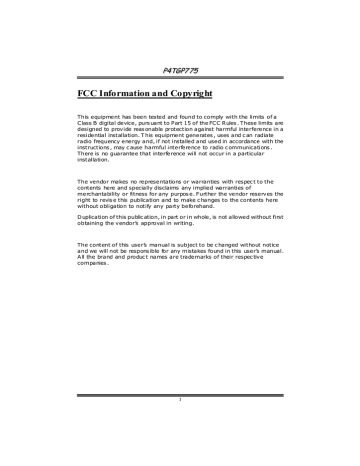
P 4 T G P P 7 7 5
FCC Information and Copyright
This equipment has been tested and found to comply with the limits of a
Class B digital device, purs uant to Part 15 of the FCC Rules . These limits are designed to provide reas onable protection against harmful interference in a residential installation. T his equipment generates , uses and c an radiate radio frequency energy and, if not installed and used in accordance with the instructions , may c ause harmful interference to radio c ommunications .
There is no guarantee that interference will not occur in a particular installation.
The vendor makes no representations or warranties with respec t to the contents here and specially disclaims any implied warranties of merchantability or fitness for any purpos e. Further the vendor reserves the right to revis e this publication and to make c hanges to the contents here without obligation to notify any party beforehand.
Duplication of this public ation, in part or in whole, is not allowed without first obtaining the vendor’s approval in writing.
The content of this user’s manual is subject to be c hanged without notice and we will not be respons ible for any mistakes found in this user’s manual.
All the brand and produc t names are trademarks of their respec tive companies .
1
P 4 T G P P 7 7 5
TABLE OF CONTENTS
Chapter 1: Introduction..........................................3
Chapter 2: Hardware Installation ...........................8
2.1 Central Processin Unit (CPU) ...............................8
2.2
2.3
2.4
Memory Modules Installation.............................10
Connectors and Slots...........................................11
Headers and Jumpers..........................................12
2.5 Award BIOS beep code.......................................17
2.6 Troubleshooting ..................................................17
Chapter 3:
WarpSpeeder™
..............................18
3.1 Introduction.........................................................18
3.3 Installation...........................................................19
2
P 4 T G P P 7 7 5
CHAPTER 1: INTRODUCTION
1.1 P4TPG775 F EATURES
A. Hardware
C PU
Supports single Pentium 4 processor with the 1-MB L2 cache and Celeron D with the 2k6K L2 chace in the 90 nm processe s in an LGA 775 package.
Intel Platform Compatibility Guide 04B
Front side bus at the following frequency ranges:
- 533 MT/s (133 MHz core Clock)
- 800 MT/s (200 MHz Core Clock)
Chipset
North Bridge: Intel 915P.
South Bridge: Intel ICH6R.
Main Memory
and x16 non-ECC DDR devices.
Maximum DRAM address decode space of 4GB (assuming
32-bit addressing.)
Support for non-ECC memory only.
Registered DIMMs not supported.
Supe r I/O
Chip: ITE IT8712.
Low Pin Count Interface.
Provides the most commonly used legacy Super I/O functionality.
- ITE's "Smart Guardian" function
Slots
3 32-bit PCI bus master slots.
3 PCI-EXPRESSx1 slots.
- Bandwidth 250MB/s per direction; 500MB/s Totally
- PCI Express supports a raw bit-rate of 2.5Gb/s on the data pins.
- 2X bandwidth over the traditional PCI architecture.
1 PCI-ESPRESSx16 slot.
- Maximum theoretical realized bandwidth of 4GB/s simultaneously per direction, for an aggregate of 8GB/s totally.
3
P 4 T G P P 7 7 5
- BIOSTAR Home Gate Way Slot used with BIOSTAR
SOHO Router Card
On Board IDE
Supports 1 IDE disk drives.
Supports PIO Mode 5, Bride Mode and Ultra DMA 33/66/100
Bus Master Mode.
ID E RAID Chip
Supports 4 IDE disk drives.
- Integrated RAID 0, RAID 1 and RAID 0+1 for
RAID1/RAID2 slot.
Supports PIO Mode 5, Bride Mode and Ultra DMA 33/66/100
Bus Master Mode.
Se rial ATA
Supports 4 Serial ATA (SATA) ports.
- Intel Advanced Host Controller (AHCI).
- Integrated RAID 0,RAID 1, and RAID 0+1 capabilities.
Compliant with SATA 1.0 specification
Data transfer rates up to 1.5 Gb/s
LAN
Chip: RTL8100C (optional)/8110S Gigabit LAN Chip
Supports 10 Mb/s, 100 Mb/s and 1Gb/s auto-negotiation.
(1Gb/s can be only supported with RTL8110S chipset.)
Half/Full duplex capability.
Supports ACPI power management
IEEE 1394A Chip
Chip: VIA VT6307.
Support 2 ports with transfer up to 400Mb/s.
On Board High De finition Audio Sound Code c
Compliant with High Definition Audio specification..
Supports 8 channels Audio Output
- SNR > 95dB meet the consumer entertainment industry formats.
- 8 channel Smart Jack
- Dolby Digital Interactive Content Encoder (Dolby DDICE)
On Board Pe riphe rals a. Rear side
1 parallel port. (SPP/EPP/ECP mode)
1 RJ-45 LAN jack (optional).
1 1394A Firewire port
2 serial ports.
4
P 4 T G P P 7 7 5
Audio ports in vertical position.
Supports PS/2 mouse and PS/2 keyboard.
b. Front Side
1 floppy port supports 2 FDDs with 360K, 720K, 1.2M,
1.44M and 2.88Mbytes.
1 front audio header.
1 S/PDIF header.
1 1394A Firewire port.
Dimensions
ATX Form Factor: 24.5 x 29.3cm (W x L)
B. BIOS & Software
BIOS
Supports USB Function.
Software
Supports Warpspeeder™, 9th Touch™, WINFLASHER™ and FLASHER™.
Offers the highest performance for Windows 98 SE,
Windows 2000, Windows Me, Windows XP, SCO UNIX etc.
1.2 P ACKAGE C HECKLIST
FDD Cable X 1
HDD Cable X 1
User’s Manual X 1
Fully Setup Driver CD X 1
Rear I/O Panel for ATX Case X 1
USB 2.0 Cable X1 (optional)
S/PDIF Cable X 1 (optional)
Serial ATA Cable X 1 (optional)
IEEE 1394 Cable X 1 (optional)
Serial ATA Power Switch Cable X 1 (optional)
5
P 4 T G P P 7 7 5
1.3 L AYOUT OF P4TGP775
Note:
1. ● represents the 1 st
pin.
2. One of the BIOS is optional.
6
P 4 T G P P 7 7 5
1.4 C OMPONENTS OF P4TGP775
A. JATXPWR1: ATX Power Connector O. JUSB3: Front USB Header
B. JATXPWR2: ATX Power Connector P. JUSB4: Front USB Header
C. JUSBV1: Power Source Selection for Q. JUSBV3_1: Power Source Selection
USB f or USB
D. JKBV1: Power Source Selection f or
Key board/Mouse
R. J1394A1: Front 1394 Header
E. Back Panel Connectors
F JAUDIOF1: Front Audio Header
G. PCI-EX16: PCI Express slot.
S. JSFAN1: System Fan Header
T. JPANEL1: Front Panel Connector
U. RAID1~2: Raid Connectors
H. JCDIN1: CD-ROM Audio-In Header V. JCMOS1: Clear CMOS Header
I. JSPDIF_OUT1/JSPDIF_IN1: Digital
Audio Connector
W. SATA1~4: Serial ATA Connectors
J. PCI-EX1_1~3: PCI Express slot.
K. 1394PWR1: Selection 1394 Power
Header
L. PCI1~3: Peripheral Component
Interconnect Slots
X. JCL1: Case Open Header
Y. IDE1: Hard Disk Connectors
Z. FDD1: Floppy Disk Connector
M. U20: LAN card/Router card slot. A1. DDRA1-2/DDRB1-2: DDR DIMM
Modules
N. JDJ1: Audio DJ Header A2. JCFAN1: CPU Fan Connector
7
P 4 T G P P 7 7 5
CHAPTER 2: HARDWARE INSTALLATION
2.1 C ENTRAL P ROCESSIN U NIT (CPU)
Special Notice:
Remove Pin Cap before installation, and make good preservation for future use. When the CPU is removed, cover the Pin Cap on the empty
socket to ensure pin legs won’t be damaged.
Pin Cap
Step 1: Pull the lever sideways away from the socket and then raise the lever up to a 90-degree angle.
Step 2: Look for the black cut edge on socket, and the white dot on
CPU should point wards this black cut edge. The CPU will fit only in the correct orientation.
8
Step 2-2:
P 4 T G P P 7 7 5
Step 3: Hold the CPU down firmly, and then close the lever to complete the installation.
Step 4: Put the CPU Fan on the CPU and buckle it. Connect the CPU
FAN power cable to the JCFAN1. This completes the installation.
C PU FAN He ade r: JC FAN1
JCFAN1
1
Pin Assignment
1 Ground
2 Power
3 FAN RPM rate sense
4 Smart Fan Control
System Fan Heade r: JSFAN1
1
JSFAN1
Pin Assignment
1 Ground
2 Smart Fan Control
3 FAN RPM rate sense
Note:
The JCFAN1 and JSFAN1support system cooling f an with Smart Fan
Control utility. It supports 3 pin head connector. When connecting with wires onto connectors, please note that the red wire is the positive and should be connected to pin#2, and the black wire is Ground and should be connected to GND.
9
P 4 T G P P 7 7 5
2.2 M EMORY M ODULES I NSTALLATION
1. Unlock a DIMM slot by pressing the retaining clips outward. Align a
DIMM on the slot such that the notch on the DIMM matches the break on the Slot.
2. Insert the DIMM vertically and firmly into the slot until the retaining chip snap back in place and the DIMM is properly seated.
Note:
To assure the system safety, if you need to change DDR modules, firstly, please unplug the 12-pin power cable with the power connector, and then you can change the modules. Afterwards, plug in the cable the power connector again, and finally you can boot up the system.
10
P 4 T G P P 7 7 5
2.3 C ONNECTORS AND S LOTS
Floppy Disk Connector: FDD1
The motherboard provides a standard floppy disk connector that supports 360K, 720K, 1.2M, 1.44M and 2.88M floppy disk types. This connector supports the provided floppy drive ribbon cables.
Hard Disk Connectors: IDE1
The motherboard has a 32-bit Enhanced PCI IDE Controller that provides PIO Mode 0~5, Bus Master, and Ultra DMA 33/ 66/ 100 functionality. It has two HDD connectors IDE1 (primary) and IDE2
(secondary).
The IDE connectors can connect a master and a slave drive, so you can connect up to four hard disk drives. The first hard drive should always be connected to IDE1.
Peripheral Component Interconnect Slots: PCI 1~3
This motherboard is equipped with 5 standard PCI slots. PCI stands for
Peripheral Component Interconnect, and it is a bus standard for expansion cards. This PCI slot is designated as 32 bits.
Serial ATA Connector: SATA1~4
The motherboard has a PCI to SATA Controller with 2 channels SATA interface, it satisfies the SATA 1.0 spec and with transfer rate of
1.5Gb/s.
6 5 3 2
7 4 1
S ATA1/S ATA2
S ATA3/S ATA4
Pin Assignment Pin Assignment
1 Ground 2 TX+
3 TX-
5 RX-
7 Ground
4 Ground
6 RX+
11
P 4 T G P P 7 7 5
2.4 H EADERS AND J UMPERS
2.4.1 How to setup Jumpers
The illustration shows how to set up jumpers. When the jumper cap is placed on pins, the jumper is “close”, if not, that means the jumper is
“open”.
Pin Pin Pin1-2 closed
Powe r Conne ctors: JATXPW R1/JATXPW R2
JATXPWR1: This connector allows user to connect 20-pin power connector on the ATX power supply.
JATXPWR2: By connecting this connector, it will provide +12V to
CPU power circuit.
12 24
1 1 3
JATXPWR1
1 3
2
JATXPWR2
Pin Assignment Pin Assignment
1 +3.3V 13 +3.3V
2 +3.3V
3 Ground
14 -12V
15 Ground
4 +5V
5 Ground
6 +5V
7 Ground
8 PW_OK
16 PS_ON
17 Ground
18 Ground
19 Ground
20 -5V
21 +5V
+5V
10 +12V
11 +12V
12 2 x 12 Detect
22 +5V
23 +5V
24 Ground
Pin Assignment Pin Assignment
1 +12V 3 Ground
2 +12v 4 Ground
12
P 4 T G P P 7 7 5
Powe r Source Sele ction for Keyboard/Mouse: JKBV1
JKBV1 Assignment
3 1
+5V
Description
+5V f or key board and mouse
Pin 1-2 close
3 1
Pin 2-3 close
+5V Standby
Voltage
PS/2 mouse and PS/2 keyboard are powered with +5V standby v oltage.
Note:
In order to support this function “Power-on system via keyboard and mouse”, “JKBV1” jumper cap should be placed on Pin 2-3.
Powe r Source Sele ction for USB: JUSBV1/JUSBV3_1
JUSBV1/
JUSBV3_1
Assignment Description
1 3
Pin 1-2 close
+5V
1 3
Pin 2-3 close
+5V standby
Voltage
JUSBV1: +5V for USB at the JUSB1 connector port.
JUSBV3_1: +5V for USB at the JUSB
2/3 connector ports.
JUSBV1: JUSB1 port powered with standby voltage of 5V
JUSBV3_1: JUSB2/3 ports powered with standby v oltage of 5V
Note:
In order to support this function “Power-o system via USB device,” “JUSBV1/ JUSBV3_1” jumper cap should be placed on
Pin 2-3 individually.
Front Panel Audio Heade r: JAUDIO F1
This header allows user to connect the front audio out put cable with the PC front panel. It will disable the output on back panel audio connectors.
2
1
14
13 JAUDIOF1
3 Mic power/Bass
5
Right line out/Speaker out
Right
7 Reserv ed
9
Lef t line out/Speaker out
Lef t
11
13
Right line in/Rear speaker
Right
Lef t line in/Rear speaker
Lef t
2 Ground
4 Audio power
6
Right line out/Speaker out
Right
8 Key
10
Lef t line out/Speaker out
Lef t
12
14
Right line in/Rear speaker
Right
Lef t line in/Rear speaker
Lef t
13
P 4 T G P P 7 7 5
C D-RO M Audio-in Heade r: JC DIN1
This connector allows user to connect the audio source from the veriaty devices, like CD-ROM, DVD-ROM, PCI sound card, PCI TV turner card etc..
JCDIN1
1
Pin Assignment
1 Lef t channel input
2 Ground
3 Ground
Digital Audio Connector: JSPDIF_O UT1
This connector allows user to connect the PCI bracket SPDIF output header.
1
JSPDIF_OUT1
Pin Assignment
1 +5V
2 SPDIF_OUT
3 Ground
Digital Audio Connector: JSPDIF_IN1
This connector allows user to connect the PCI bracket SPDIF input header.
1
JSPDIF_IN1
Pin Assignment
1 +5V
2 SPDIF_IN
3 Ground
AUDIO DJ Conne ctor: JDJ1
5
JDJ1
1
1 SMBDATA 2 SMBCLK
3 INT_B 4 Key
5 AXT_PWROK
Powe r Source for 1394: J1394PW R1
Assignment Description J1394PWR1
1 3
Pin 1-2 close
1
3
Pin 2-3 close
+3.3V SB
+3.3V
+3.3V SB for 1394 chipset.
+3.3V f or 1394 chipset.
(Def ault)
Front 1394 Heade r: J1394A1
2
1
J1394A1
10
9
Pin Assignment Pin Assignment
1 A+ 2 A-
3 Ground 4 Ground
5 B+ 6 B-
7 +12v 8 +12V
9 Key 10 Ground
14
P 4 T G P P 7 7 5
Front USB He ade r: JUSB3/4
This header allows user to connect additional USB cable on the PC front panel, and also can be connected with internal USB devices, like USB card reader.
2
1
JUSB3/4
10
9
Pin Assignment Pin Assignment
3 USB- 4 USB-
5 USB+ 6 USB+
7 Ground
9 Key
8 Ground
10 NC
Front Panel Conne ctor: JPANEL1
This 24-pin connector includes Power-on, Reset, HDD LED, Power
LED, Sleep button, speaker and IrDA Connection. It allows user to connect the PC case’s front panel switch functions.
SLP PW R_LED ON/ OFF IR
2
1
24
23
S PK HLED R ST IR JPANEL1
1 +5V
3 N/A
5 N/A
7 Speaker
9 HDD LED (+)
11 HEE LED (-)
13 Ground
15 Reset control
17 N/A
19 N/A
21 +5V
23 IRTX
Speaker
Connector
4 Ground
6 N/A
Reset button
8 Power LED (+)
Hard driv e 10 Power LED (+)
LED
12 Power LED (-)
14 Power button
16 Ground
18 Key
IrDA
Connector
20 Key
22 Ground
24 IRRX
Sleep button
N/A
Power LED
Power-on button
IrDA
Connector
Close C MOS Heade r: JC MOS1
By placing the jumper on pin2-3, it allows user to restore the BIOS safe setting and the CMOS data, please carefully follow the procedures to avoid damaging the motherboard.
1
1
JCMOS1 Assignment
3
Pin 1-2 close
Normal Operation (Def ault).
3
Pin 2-3 close
Clear CMOS data.
15
P 4 T G P P 7 7 5
※ Clear CMOS Procedures:
1. Remove AC power line.
2. Set the jumper to “Pin 2-3 close”.
3. Wait for five seconds.
4. Set the jumper to “Pin 1-2 close”.
5. Power on the AC.
6. Reset your desired password or clear the CMOS data.
Case O pen He ade r: JC L1
This connector allows sy stem to monitor PC case open status. If the signal has been triggered, it will record to the CMOS and show the message on next boot-up.
1
JCL1
2
Pin Assignment
1 Case open signal
2 Ground
Back Panel Conne ctors
16
P 4 T G P P 7 7 5
2.5 A WARD BIOS BEEP CODE
Beep Meaning
One long beep followed by two short Video card not f ound or video card beeps memory bad
High-low siren sound 1. CPU overheated
2. System will shut down automatically
One Short beep when system boot-up
Long beeps ev ery other second
No error found during POST
No DRAM detected or install
2.6 T ROUBLESHOOTING
Probable Solution
1. No power to the system at all 1. Make sure power cable is
Power light don’t illuminate, f an inside power supply does not securely plugged in. turn on. 3. Contact technical support.
2. Indicator light on key board does not turn on.
System inoperativ e. Keyboard lights are on, power indicator lights are lit, and hard driv e is spinning.
Using even pressure on both ends of the DIMM, press down firmly until the module snaps into place.
System does not boot from hard disk driv e, can be booted f rom CD-ROM driv e.
1. Check cable running from disk to disk controller board. Make sure both ends are securely plugged in; check the driv e type in the standard CMOS setup.
2. Backing up the hard drive is extremely important. All hard disks are capable of breaking down at any time.
System only boots from CD-ROM.
Hard disk can be read and applications can be used but booting from hard disk is impossible.
1. Back up data and applications f iles.
2. Ref ormat the hard driv e.
Re-install applications and data using backup disks.
Screen message says “Invalid
Conf iguration” or “CMOS Failure.”
Cannot boot system after installing second hard driv e.
Rev iew system’s equipment. Make sure correct inf ormation is in setup.
1. Set master/slave jumpers correctly.
2. Run SETUP program and select correct driv e types. Call the drive manuf acturers f or compatibility with other drives.
17
P 4 T G P P 7 7 5
CHAPTER 3: WARPSPEEDER™
3.1 I NTRODUCTION
[WarpSpeeder™], a new powerful control utility, features three user-friendly functions including Overclock Manager, Overvoltage
Manager, and Hardware Monitor.
With the Overclock Manager, users can easily adjust the frequency they prefer or they can get the best CPU performance with just one click. The
Overvoltage Manager, on the other hand, helps to power up CPU core voltage and Memory voltage. The cool Hardware Monitor smartly indicates the temperatures, voltage and CPU fan speed as well as the chipset information. Also, in the About panel, you can get detail descriptions about BIOS model and chipsets. In addition, the frequency status of CPU, memory, AGP and PCI along with the CPU speed are synchronically shown on our main panel.
Moreover, to protect users' computer systems if the setting is not appropriate when testing and results in system fail or hang,
[WarpSpeeder™] technology assures the sy stem stability by automatically rebooting the computer and then restart to a speed that is either the original system speed or a suitable one.
3.2 S YSTEM R EQUIREMENT
OS Support: Windows 98 SE, Windows Me, Windows 2000, Windows XP
DirectX: DirectX 8.1 or above. (The Windows XP operating system includes DirectX 8.1. If you use Windows XP, you do not need to install
DirectX 8.1.)
18
P 4 T G P P 7 7 5
3.3 I NSTALLATION
1. Execute the setup execution file, and then the following dialog will pop up. Please click “Next” button and follow the default procedure to install.
2. When you see the following dialog in setup procedure, it means setup is completed. If the “Launch the WarpSpeeder Tray Utility” checkbox is checked, the Tray Icon utility and [WarpSpeeder™] utility will be automatically and immediately launched after you click “Finish” button.
19
P 4 T G P P 7 7 5
Usage:
The following figures are just only for reference, the screen printed in this user manual will change according to your motherboard on hand.
[WarpSpeeder™] includes 1 tray icon and 5 panels:
1. Tray Icon:
Whenever the Tray Icon utility is launched, it will display a little tray icon on the right side of Windows Taskbar.
This utility is responsible for conveniently invoking [WarpSpeeder™] Utility.
You can use the mouse by clicking the left button in order to invoke
[WarpSpeeder™] directly from the little tray icon or you can right-click the little tray icon to pop up a popup menu as following figure. The “Launch Utility” item in the popup menu has the same function as mouse left-click on tray icon and “Exit” item will close Tray Icon utility if selected.
2. Main Panel
If you click the tray icon, [WarpSpeeder™] utility will be invoked.
Please refer to the following figure; the utility’s first window you will see is Main Panel.
Main Panel contains fe ature s as follows:
a. Display the CPU Speed, CPU external clock, Memory clock,
AGP clock, and PCI clock information. b. Contains About, Voltage, Overclock, and Hardware Monitor
Buttons for invoking respective panels. c. With a user-friendly Status Animation, it can represent 3 overclock percentage stages:
Man walking→overclock percentage from 100% ~ 110 %
Panther running→overclock percentage from 110% ~ 120%
Car racing→overclock percentage from 120% ~ above
20
P 4 T G P P 7 7 5
3. Voltage Panel
Click the Voltage button in Main Panel, the button will be highlighted and the
Voltage Panel will slide out to up as the following figure.
In this panel, you can decide to increase CPU core voltage and Memory voltage or not. The default setting is “No”. If you want to get the best performance of overclocking, we recommend you click the option “Yes”.
21
P 4 T G P P 7 7 5
4. Overclock Panel
Click the Overclock button in Main Panel, the button will be highlighted and the Overclock Panel will slide out to left as the following figure.
22
P 4 T G P P 7 7 5
O ve rclock Panel contains the these features:
a. “–3MHz button”, “-1MHz button”, “+1MHz button”, and
“+3MHz button”: provide user the ability to do real-time overclock adjustment.
Warning:
Manually overclock is potentially dangerous, especially when the ov erclocking percentage is ov er 110 %. We strongly recommend you verify ev ery speed you overclock by click the Verify button. Or, you can just click
Auto overclock button and let [WarpSpeeder™] automatically gets the best result for you. b. “Recovery Dialog button”: Pop up the following dialog. Let user select a restoring way if system need to do a fail-safe reboot. c. “Auto-overclock button”: User can click this button and
[WarpSpeeder™] will set the best and stable performance and frequency automatically. [WarpSpeeder™] utility will execute a series of testing until system fail. Then system will
23
P 4 T G P P 7 7 5 do fail-safe reboot by using Watchdog function. After reboot, the [WarpSpeeder™] utility will restore to the hardware default setting or load the verified best and stable frequency according to the Recovery Dialog’s setting. d. “Verify button”: User can click this button and
[WarpSpeeder™] will proceed a testing for current frequency.
If the testing is ok, then the current frequency will be saved into system registry. If the testing fail, system will do a fail-safe rebooting. After reboot, the [WarpSpeeder™] utility will restore to the hardware default setting or load the verified best and stable frequency according to the Recovery
Dialog’s setting.
Note:
Because the testing programs, inv oked in Auto-ov erclock and Verify, include DirectDraw, Direct3D and DirectShow tests, the DirectX 8.1 or newer runtime library is required. And please make sure your display card’s color depth is High color (16 bit) or True color( 24/32 bit ) that is required for Direct3D rendering.
5. Hardware Monitor Panel
Click the Hardware Monitor button in Main Panel, the button will be highlighted and the Hardware Monitor panel will slide out to left as the following figure.
In this panel, you can get the real-time status information of your sy stem. The information will be refreshed every 1 second.
6. About Panel
Click the “about” button in Main Panel, the button will be highlighted and the About Panel will slide out to up as the following figure.
In this panel, you can get model name and detail information in hints of all the chipset that are related to overclocking. You can
24
P 4 T G P P 7 7 5 also get the mainboard’s BIOS model and the Version number of
[WarpSpeeder™] utility.
Note:
Because the overclock, overvoltage, and hardware monitor features are controlled by several separate chipset, [WarpSpeeder™] divide these features to separate panels. If one chipset is not on board, the correlative button in Main panel will be disabled, but will not interfere other panels’ functions. This property can make [WarpSpeeder™] utility more robust.
25
P 4 T G P P 7 7 5
07/13/2004
26
advertisement
Key Features
- Supports the latest Intel Pentium 4 processors
- Features a wide range of expansion options, including PCI Express x16, PCI Express x1, and PCI slots
- Includes a number of onboard features, such as Gigabit LAN, 8-channel audio, and IEEE 1394a
- ATX Form Factor
- Supports DDR-333/400
- Front side bus at the following frequency ranges:
- 533 MT/s (133 MHz core Clock)
- 800 MT/s (200 MHz Core Clock)
- Supports Hyper-Threading Technology
- Supports Serial ATA (SATA) ports
Related manuals
Frequently Answers and Questions
What types of processors does the Biostar P4TGP 775 support?
What expansion options does the Biostar P4TGP 775 have?
What onboard features does the Biostar P4TGP 775 have?
advertisement