- No category

advertisement
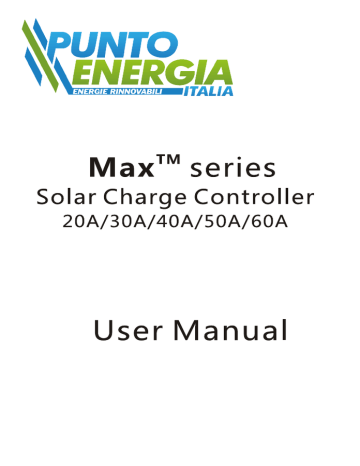
Contents
1 Description of function
2 Safety Instructions and Waiver of Liability
2.1 Safety
2.2 Liability Exclusion
3 Optional
3.1 Remote display unit
3.2 Remote temperature sensor
4 Dimensions
5 Installation
5.1 Mounting location requirements
5.2 Fastening the solar charge controller
5.3 Preparation of wiring
5.4 Connection
5.5 Grounding
6 Indication of Status
7 Operating the solar charge controller
7.1 Factory Pre-Set configurations
7.2 Main Menu
7.3 Menu Conf (System module settings)
7.4 Menu Prog (System parameter settings)
7.5 Menu Load (Load mode settings)
7.6 Menu Logg (Inquiry of internal data logger)
7.7 Example of configuration
7.7.1 Battery type
7.7.2 Reset to Factory Pre-Set Configuration
8 Safety Measures
8.1 Electronic Short Circuit Safety
8.2 Hardware Safety
8.3 Safety Features
9 Malfunctions and Errors
10 Technical Data
P 1
P 1
P 1
P 1
P 1
P 1
P 1
P 2
P 11
P 11
P 11
P 11
P 12
P 2
P 2
P 2
P 2
P 2
P 3
P 4
P 5
P 5
P 5
P 6
P 6
P 8
P 9
P 10
P 10
P 10
P 13
Dear Clients, will help you to make full use of many advantages the controller can provide your solar system.
This manual gives important recommendations for installing, program, using and so on. Read it carefully in your own interest please.
1. Description of function
2 . S a f e t y i n s t r u c t i o n s a n d waiver of liability
With your new Max controller you own a stateof-the art device which was developed according to the latest available technical standards. It comes with a number of outstanding features, such as:
LCD display
One year's data memory
12V/24V automatic recognition
External temperature sensor, make the temperature compensation more accurate
Perfect EMC design
Many choices of battery type, working mode and protection
Four stage PWM charge way: fast, boost, equalization, float
Full automatic electronic protect function
3. Optional
3.1 Remote display unit
Remote display unit can display system information, failure information and one year's charge and discharge data.
2.1 Safety
①The solar charge controller may only be used in PV systems in accordance with this user manual and the specifications of other modules manufacturers. No energy source other than a solar generator may be connected to the solar charge controller.
②Batteries store a large amount of energy, never short circuit a battery under all circumstances. We strongly recommend connecting a fuse directly to the battery to protect any short circuit at the battery wiring.
③Batteries can produce flammable gases.
Avoid making sparks, using fire or any naked flame. Make sure that the battery room is ventilated.
④Avoid touching or short circuiting wires or terminals. Be aware that the voltages on special terminals or wires can be as much as twice the battery voltage. Use isolated tools, stand on dry ground, and keep your hands dry.
⑤Keep children away from batteries and the charge controller.
3.2 Remote temperature sensor
Acquisition the ambient temperature of the battery, which can be accurate compensation charge values, standard wire length is 2 meters (can also be customized according to user needs).
2.2 Liability Exclusion
The manufacturer shall not be liable for damages, especially on the battery, caused by use other than as intended or as mentioned in this manual or if the recommendations of the battery manufacturer are neglected. The manufacturer shall not be liable if there has been service or repair carried out by any unauthorized person, unusual use, wrong installation, or bad system design.
Page1/13 Pages
4.Dimensions
Max-HA series
Solar charge controller
164
Figure1:The size of Max20/30/40 Figure2:The size of Max50/60
5. Installation
5.1 Mounting location requirements
Do not mount the solar charge controller outdoors or in wet rooms. Do not subject the solar charge controller to direct sunshine or other sources of heat. Protect the solar charge controller from dirt and moisture. Mount upright on the wall on a non-flammable substrate. Maintain a minimum clearance of
10cm below and around the device to ensure unhindered air circulation. Mount the solar charge controller as close as possible to the batteries.
5.2 Fastening the solar charge controller
Mark the position of the solar charge controller fastening holes on the wall, drill 4 holes and insert dowels, fasten the solar charge controller to the wall with the cable openings facing downwards.
5.3 Preparation of wiring
Mode Max.current Diamete(mm²)
AWG
Max20 20A 10 8
Max30 30A 16
6
Max40 40A 16 6
Max50 50A 20 4
Max60 60A 20 4
5.4 Connection
We strongly recommend connecting a fuse directly to the battery to protect any short circuit at the battery wiring. Solar PV modules create current whenever light strikes them. The current created varies with the light intensity, but even in the case of low levels of light, full voltage is given by the modules. So, protect the solar modules from incident light during installation. Never touch uninsulated cable ends, use only insulated tools, and make sure that the wire diameter is in accordance with the solar charge controller’s expected currents. Connections must always be made in the sequence described below
(Figure 3: System wiring diagram).
Page2/13 Pages
③ ④ ①
②
⑤ ⑥
Figure 3: System wiring
1st step: Connect the battery
Connect the battery connection cable with the correct polarity to the middle pair of terminals on the solar charge controller (with the battery symbol). If the system is 12V, please make sure that the battery voltage is within 10V~16V, else if the system is 24V, the battery voltage should between 20V~30V. If the polarity is correct, the LCD screen on the controller will begin to show.
2nd step: Connect the solar module
Ensure that the solar module is protected from incident light. Ensure that the solar module does not exceed the maximum permissible input current. Connect the solar module connection cable to the correct pole of the left pair of terminals on the solar charge controller (with the solar module symbol).
3rd step: Connect loads
Connect the load cable to the correct pole of the right pair of terminals on the solar charge controller
(with the lamp symbol). To avoid any voltage on the wires, first connect the wire to the load, then to the controller.
4th step: Final work
Fasten all cables with strain relief in the direct vicinity of the solar charge controller (clearance of approx.10cm).
5.5 Grounding
Be aware that the positive terminals of the controller are connected internally and therefore have the same electrical potential. If any grounding is required always do this on the positive wires.
!
Remark: If the device is used in a vehicle which has the battery negative on the chassis, loads connected to the controller must not have an electric connection to the car body, otherwise the low voltage disconnect and electronic fuse functions of the controller are short circuited.
Page3/13 Pages
6.Indication of Status
The two-line display indicates all present system values in short form on the top line, and the values are without units (Volt, Amp, etc) due to a lack of space. The printing above each value serves as a reminder:
State of charge
SOC
Battery voltage Charging currents Discharge currents
BAT IN
“SOC” means "state of charge" and indicates how much remaining capacity the battery still has. The
SOC is never 100% as due to technical reasons it is easier to indicate a two-digit number.
“BAT” shows the battery's actual voltage.
“IN” is the sum of the charging currents flowing into the battery.
“OUT” is the sum of discharge currents flowing out of the battery.
The second line constantly changes its information. All values and system information are indicated alpha-numerically. The following displays can only be seen during regular operation (not while programming).
SOC BAT IN OUT
88% 12.7 26 18
I accu = 8.3A
“I accu” is the balance of all charging and discharging currents. As long as the charging current is higher than the discharging current, the value is position, in the opposite case, it is negative.
88% 12.7 26 00
I in = 26.4A
“I in” shows the charging current at the moment. When the voltage of the battery is getting near the final charge voltage, the solar charge controller will regulate the “I in” in order to protect the battery from being overcharged. The charge current “I in” is lower than the module current.
88% 12.7 00 15
Temp = 25℃
“Temp” displays the environment temperature of the solar charge controller.
88% 12.7 17 15
Boost charging
The solar charge controller status such as "Fast charging", "Equal charging”,
”Boost charging”, ”Float charging” and "No Charging” indicate which stage of charging is in process. After a certain period of time of operation in the “Boost” and “Equal” charging modes, the “Float” charge mode is resumed.
88% 12.7 00 15
Load on
The content displays the current load state, “Load on” means the load has been opened, “Load off” means the load is in a closed state.
Page4/13 Pages
7.Operating the solar charge controller
7.1 Factory Pre-Set configurations
With the factory pre-set configurations, the solar charge controller can be used in most applications without further programming. On delivery, the controller is always set with these pre-set basic configurations that enable immediate use of most typical solar systems after installation.
The solar charge controller can be reset to the factory pre-set configurations at any time with the Menu
CONF.
7.2 Main Menu
Set values and functions can be adjusted with the four control keys on the panel. By pressing the key under the MENU, a Main Menu appears in the display – Conf (System module settings), Prog (System parameter settings), Load (Load mode settings) and Logg (Inquiry of internal data logger). By pressing the key below the corresponding abbreviation, you can enter the corresponding menu (Figure 4:
Programming Menu).
After entering the corresponding menu, the following actions can be set or viewed the appropriate information:
①You can use the keys ▲▼ to select sub-menu, and press the OK button to enter the sub-menu.
②After entering the sub-menu, press ▲▼ to change the value.
③After setting, press the OK button to save the set value, and return to the previous menu level.
④Pressing the MENU key will exit the setting, bring the display back to the normal Main Menu.
!
Note: 1.If you did not carry out any operation within 60s after entering the setup menu, the controller will automatically exit the menu programming and the normal indication of running status appears . 2.If there are no adjustments on an activated submenu value being changed, the display indication jumps to the main menu and the adjustment in the open window is not stored or applicable.
Figure 4: Programming Menu
88% 12.7 26 18
I accu = 8.3A
OK MENU
Conf Load
Prog Logg
OK MENU
Battery type
Liquid
Nominal capacity
300Ah
Regulation
SOC
Factory adjust
Press OK+MENU
Float charge
13.7V
Boost charge
14.5V
Equal charge
14.8V
D/N threshold
3.0V
Disconnect
30%
Reconnect
50%
Page5/13 Pages
Load control
AUTO
Light on delay
00:00
Light off delay
00:00
Night timer 1
00:00
Night timer 2
00:00
Day in 100
Ah out 80
Total in 1200
KAh out 880
7.3 Menu Conf (System module settings)
In this menu, you can configure the system modules, including battery type, battery nominal capacity,
Battery type
Liquid
Battery type selection: Press the OK button to enter the menu, you may toggle between ▲▼ Gel to liquid electrolyte.
Possibilities for programming: Liquid, Gel (Default: Liquid).
Nominal capacity
300Ah
Battery nominal capacity: Press the OK button to enter the menu, press arrow keys ▲
▼for changing the nominal capacity and press OK for entering the new value.
Possibilities for programming: 10Ah~9990Ah (Default: 300Ah).
Note: The nominal capacity must be consistent with the actual battery capacity
Regulation
Soc
Low voltage protection mode (Soc or voltage control) settings: Press the OK button to enter the menu, and switch with the keys ▲ ▼ between SOC and Voltage.
Possibilities for programming: Soc, Voltage (Default: Soc).
Factory adjust
Press OK+MENU
Factory pre-set: Press the OK button to enter the menu, and press the
"OK + MENU" button simultaneously to reset the solar charge controller.
Note: If you press “OK+MENU”, all settings and values will be reset and the execution will be confirmed by “Done”.
7.4
M P
Float charge
13.7V
Boost charge
14.5V
Float voltage settings: Press the OK button to enter the menu, press ▲ ▼ to change the value.
Note: The float voltage serves for maintaining the charge in the battery for long periods and preventing self-discharge. This voltage should not be too high, since this may lead to permanent gassing, which damages the battery. Maximum values are stated on the battery data sheet of your battery. For most types of liquid battery, this float value is 13.7V/27.4V.
Possibilities for programming: 13.0~14.5V/26.0V~29.0V (Default: 13.7V/27.4V).
Boost voltage settings: Press the OK button to enter the menu, press ▲ ▼ to change the value.
Possibilities for programming: 14.0~15.0V/28.0V~30.0V (Default: 14.5V/29.0V).
Page6/13 Pages
Equal charge
14.8V
Equal voltage settings: Press the OK button to enter the menu, press ▲ ▼ to change the value.
Note: 1.The equalisation charging can only be adjusted for batteries with liquid electrolyte, since high equalising voltages are harmful for sealed batteries. The maximum equalising voltage value should be stated on the battery manufacturer's data sheet.
2.This window is deactivated if you have selected “Gel” with the menu CONF.
3.Battery charging voltage is passed on directly to the loads by the solar charge controller. Therefore, during equal charging, high charging voltages can be programmed that may damage some loads. Please select this equal charge voltage very carefully and compare the desired value to the battery and load (appliance) manufacturers' data sheets.
Possibilities for programming: 14.0~15.5V/28.0V~31.0V (Default: 14.8V/29.6V).
Note: The fast charge voltage is fixed at 14.0V/28.0V, users do not have their own set.
D/N threshold
3.0V
Day/Night threshold settings: Press the OK button to enter the menu, press ▲ ▼ to change the value.
The controller recognizes day and night based on the solar array open circuit voltage (only functional in street-light mode). This day/night threshold can be modified according to local light conditions and the solar array used.
Possibilities for programming: 3.0~7.5V/6.0V~15.0V(Default: 3.0V/6.0V).
Disconnect
Soc = 30%
Low voltage disconnect settings: Press the OK button to enter the menu, press ▲ ▼ to change the value.
Note: 1.The difference between disconnect and reconnect threshold must be at least
20%. If you wish disconnect at higher state of charge you have to first adjust the reconnect threshold (as per below) to 20 % above the desired disconnect threshold.
2.When you configure voltage regulation, you will find in this window voltage values instead of SOC values for programming the disconnection voltage level.
The solar charge controller allows the smallest difference between reconnect and
disconnect is 0.8V/1.6V. If you want to program a high level for disconnection you must first increase the reconnection level.
Possibilities for programming by SOC: 20%~70% (Default: 30%).
Possibilities for programming by voltage regulation:
11.0~12.5V/22.0~25.0V (Default: 11.1V/22.2V).
Reconnect
Soc = 50%
Low voltage reconnected settings: Press the OK button to enter the menu, press ▲ ▼ to change the value.
Possibilities for programming by SOC: 40%~90% (Default: 50%).
Possibilities for programming: by voltage regulation:
11.8V/23.6V~13.3V/26.6V (Default: 12.6V/25.2V).
Page7/13 Pages
7.5 Menu Load (Load mode settings)
We can set load mode and time in this menu (Figure 5: Load mode), press the OK button to enter this menu.
Load control
AUTO
Load mode settings: Press the OK button to enter the menu, and press ▲ ▼ to change the load mode.
Possibilities for programming: “Auto”, “Standard”, “Timer” (Default: Auto).
Day/Night threshold
Sunset
Auto: Dusk to dawn mode
Light on
Light off
Dusk to dawn
Day/Night threshold
Sunrise
Light off
Standard: Load on mode
Timer: Double time mode
Day/Night threshold
Sunset
Night timer1
Light on
Light off
Light off
Day/Night threshold
Sunrise
Night timer2
Light on
Light off
Figure5: Load mode
Light on delay
00:00
Light off delay
00:00
The time delay of load open settings: Press the OK button to enter the menu, press
▲ ▼ to change the value.
The solar charge controller can control night lighting automatically by evaluating the density of outside light with the help of the solar PV module array. Depending on the PV array alignment or shading, it may well be that night recognition is activated even though twilight has not yet come to an end. By the programmable time adjustment "Light on delay”, the night light switch-on may be shifted to a later time.
Possibilities for programming: 00:00~02:00 (Interval 5min, Default: 00:00)
The delay time of load close settings: Press the OK button to enter the menu, press
▲ ▼ to change the value.
After setting "Light off delay" the light can remain on a period of time after dawn.
Possibilities for programming: 00:00~02:00 (Interval 5min, Default: 00:00).
Note: When the controller is set to "Standard", "Light on delay" and "Light off delay" have no effect on it, but when the controller is set to "Auto" and "Timer", the delay time settings work.
Page8/13 Pages
Night timer 1
00:00
Night time 1 settings: Press the OK button to enter the menu, press ▲ ▼ to change the value.
When the “Load control" is set to "Timer", "Night timer 1” is the first part light on time when dusk coming. If set to "Auto" or "Standard", "Night timer 1" setting is invalid.
Possibilities for programming: 00:00~09:00 (Interval 15min,Default: 00:00).
Night timer 2
00:00
Night time 2 settings: Press the OK button to enter the menu, press ▲ ▼ to change the value.
When the “Load control" is set to "Timer", "Night timer 2” is the second part light on time before dawn. If set to "Auto" or "Standard", "Night timer 2" setting is invalid.
Possibilities for programming: 00:00~09:00 (Interval 15min,Default:
00:00).
7.6 Menu Logg (Inquiry of internal data logger)
Press MENU button to enter the menu, you can recall stored data values from today to the last 7 days, at the same time you can view the accumulated value in and out of the system since the controller installed.
Day in 100
Ah out 80
From this menu window, you can read the actual daily value of amp-hours in and out of the system. Press OK to toggle the display from today’s current running data values to the stored data values for the last 7 days. You can choose the desired day to view with the arrow key ▲▼. The values can not be changed.
Day 1 in 120
Ah out 90
Note: "Day" simply stands for today and “Day 1”for the day before, “Day 2” means two days ago. When a new day of logging starts, the data for each of "Day” to “Day 6” will be shifted to the previous day, i.e. the 7th day data will be replaced with the data for the 6th day, 6th day replaced by 5th day, etc.
Total in 1200
KAh out 880
View the accumulated value in and out of the system since the controller installed, this data can not be changed.
Note: The minimum value is 1KAh.
Note: All historical data will be deleted only when the device been reset to factory settings.
Page9/13 Pages
7.7 Example of configuration
7.7.1 Battery type
By pressing the MENU key, you leave the online status display and go to the main menu. By pressing the key below the corresponding abbreviation: Conf (System module settings), Prog (System parameter settings) , Load (Load mode settings) and Logg (Inquiry of internal data logger), you can enter the corresponding menu. In the case of this example you have to press the first key from left (labelled▲), which is below the abbreviation Conf. This is how you get into the window for programming the Battery
type (Figure 6: Change the battery type).
Note: If you have pressed the wrong key by accident, press MENU to get back to the main menu and
start all over again.
7.7.2 Reset to Factory Pre-Set Configuration
In the previous section, it is described how to enter the window Battery type. The next window up
(press ▲) is for resetting the solar charge controller to the factory pre-set configuration (Factory adjust).
By pressing OK you can enter the Factory adjust window. The instruction to press the MENU key plus the OK key appears immediately. Only by pressing both of these keys simultaneously will the factory pre-set configurations be set. Then the second line shows "Done", means successfully restore the factory settings (Figure 7: Reset to Factory Pre-Set configuration).
88% 12.7 26 18
I accu = 8.3A
OK MENU
88% 12.7 26 18
I accu = 8.3A
OK MENU
Conf Load
Prog Logg
OK MENU
Conf Load
Prog Logg
OK MENU
Battery type
OK MENU
Battery type
OK MENU
Battery type
Liquid
OK MENU
Battery type
Gel
OK MENU
Factory adjust
OK MENU
Factory adjust
Press OK+MENU
OK MENU
Battery type
Liquid
OK MENU
Factory adjust
Done
OK MENU
Figure 6: Change the battery type
Figure 7: Reset to Factory Pre-Set configuration
Note: 1. If you want to make sure that you have programmed correctly, press only OK and move through all submenu items to check the values. Do not press the arrow keys while checking, or you will change the values.
2. If you have programmed a wrong value, you will reach the window with the undesired value again and press OK to change the value to the correct one by pressing the arrow keys▲▼.
Page10/13 Pages
8 Safety Measures
We urgently recommend the installation of a safety device on the battery pole in order to prevent damage from short circuits between battery and the solar charge controller.
8.1 Electronic Short Circuit Safety
An electronic short circuit safety device is built into the solar charge controller and prevents both destruction of the solar charge controller and the blowing of the safety fuse in case of short circuits on the load terminals. The second line of the LCD display indicates this error as "Short circuit". After elimination of this fault, the solar charge controller automatically switches back to normal operation after about 60 seconds.
8.2 Hardware Safety
In addition to the electronic fuse device mentioned above, the solar charge controller has also been protected by regular fuses which have been rated far beyond nominal currents to prevent false blowing of the fuses during surges. The safety fuses are wired in parallel. In order to prevent fuses from blowing in the case of high currents over a short period of time, a high value has been selected. Before the fuses blow, the electronic safety fuse should prevent any excessive current flow.
8.3 Safety Features
Reverse polarity
Short circuit
Over current
Reverse Current
Over voltage
Low voltage
Over temp
Solar terminal
Protected *1
Protected
Battery terminal
Protected *1
Protected *3
Load terminal
Protected *2
Switches off immediately
Switches off with delay
Protected
Max. 55V *4 Max. 40V
Switches off switches off the load if the temperature reaches the set value
*1 Controller can not protect itself in a 24V system when polarity of battery or solar is reversed.
*2 Controller can protect itself, but loads might be damaged.
*3 Battery must be protected by fuse, or battery will be permanently damaged.
*4 The solar panel voltage should not exceed this limit for a long time as voltage protection is done by a varistor.
Warning: The combination of different error conditions may cause damage to the controller.
Always remove the error before you continue connecting the controller.
Page11/13 Pages
9 Malfunctions and Errors
The solar charge controller is protected against damage by various measures. Nevertheless, always take utmost care in the proper operation of the solar charge controller. Short hints of the malfunctions are indicated with the help of the LCD display. However, errors are only properly indicated in which the system has been properly installed. If there are other malfunctions than the ones described below, please check first of all if the solar charge controller has been connected to the battery, the module and the loads correctly in the right polarity. Afterwards, check the safety fuses.
Error message
The cause of the malfunction
The load current is too high and the output is disconnected. Either the whole
Over current consumption exceeds the max. d ischarge currents or the max. Pulse currents were exceeded by using high surge appliances.
Remedy
Switch off all loads. Remove the fault, the controller will switch on load automatically after 1 minute.
Low voltage
Battery has low capacity. To protect the battery, all loads powered by the solar charge controller will be disconnected.
• Reduce loads or hours of operation of loads
to keep the battery from being discharged
deeply, or increase solar array to add
energy to the system.
• Connect all loads through the controller to avoid strong discharge of the battery.
• It will restore only when the battery being
recharged and the voltage reaching the
reconnect voltage.
Over heat
The maximum allowable temperature has b een exceeded.
In order to reduce further h eat generation the loads are disconnected automatically. As soon as the solar charge controller has cooled down, normal operation will resume.
• Check the ventilation at the back heat
sink and clean it if necessary.
• Protect the controller from direct sunshine.
• Reduce warming caused by appliances
near the controller.
• Reduce the loads or PV modules.
Over voltage
In particular, the recharge process through back-up generators or chargers tied directly to the battery causes battery voltages higher than 16.5V/33.0V.
LCD has no display
Disconnect external chargers, when the battery voltage is lower than 15.5V/31.0V controller automatically restored.
• There is no voltage feed from the battery.
• current operating temperature is too high
or too low above/below the operating
temperature, causing LCD not to function.
•
Check the battery connections and fuses.
•
Check the working temperature.
•
Reinstall the controller, disconnect
everything and connect it again in the
right order.
Page12/13 Pages
10. Technical Data
Mode
System voltage
Max solar or load current
Fast voltage
Boost voltage
Equal voltage
Float voltage
Day/Night threshold
Nominal capacity
Battery type
Temperature compensation
LVD protection mode
Load disconnect voltage
Soc
Voltage
Soc
Load reconnect voltage
Voltage
Load mode
Light on delay
Light off delay
Night time 1
Night time 2
Max solar voltage
Max battery voltage
Dimensions/Weiht
Max wire size
Max power consumption
Temp erature Range during operation
Storage temperature
Relative humidity
Case protection
M a x 2 0 M a
x
3 0
12V/24V automatic recognition
M a x 4 0 M a x 5 0 M a x 6 0
2 0 A 3 0 A
14.0V/28.0V(25℃)
4 0 A 5 0 A 6 0 A
14.0~15.0V/28.0~30.0V
( Programmable), default : 14.5V/29.0V(25℃)
14.0~15.5V/28.0~31.0V
( Programmable), default : 14.8V/29.6V
(25℃)
13.0~14.5V/26.0~29.0V( Programmable), default : 13.7V/27.4V
(25℃)
3.0~7.5V/6.0~15.0V( Programmable), default : 3.0V/6.0V
10Ah~9990Ah( Programmable), default : 300Ah
Liquid, Gel( default : Liquid)
-4.17 mV/K per cell (Boost and Equal charge),
-3.33 mV/K per cell (Float charge)
Soc, Voltage(default : Soc)
20~70%( Programmable), default : 30%
11.0~12.5V/22.0~25.0V( Programmable), default : 11.1V/22.2V
40~90%( Programmable), default : 50%
11.8~13.3V/23.6~26.6V(Programable), default : 12.6V/25.2V
Auto, Standard, Timer(default : Auto)
00:00~02:00 (Interval 5min, Programmable), default : 00:00
00:00~02:00 (Interval 5min, Programmable ), default : 00:00
00:00~02:00 (Interval 15min, Programmable ), default : 00:00
00:00~02:00 (Interval 15min, Programmable ), default : 00:00
55 V
40 V
127*189*47 / 550g
25mm²
13.8mA
-10℃ ~ +60 ℃
-25℃ ~ +80 ℃
10%~90% Non-condensation
IP32
164*189*47 / 690g
50mm ²
15mA
Page13/13 Pages
advertisement
* Your assessment is very important for improving the workof artificial intelligence, which forms the content of this project
Related manuals
advertisement