advertisement
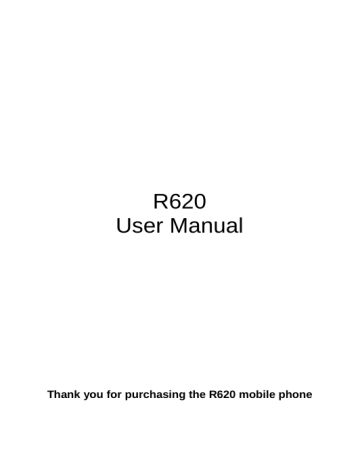
R620
User Manual
Thank you for purchasing the R620 mobile phone
Introduction
Welcome to choose the R620 mobile phone.
This user manual states the outstanding performance of the R620 mobile phone in detail. In addition to the basic call features, the R620 mobile phone and the system network also provide you with a variety of useful features and services to facilitate your work and leisure activities.
The Company reserves the right to make any amendment on the technical specifications without any advance notice.
Reading Statement for the Manual
In manual, different typesetting styles are used to interpret different operating details, and the specific interpretation is as follows:
Operation Description of Contents Example
Showing contents
General key
Functional key
Menu item
Show with normal characters
All the keys except functional keys are shown by normal characters with frames
Functional key is shown with bold and frame
Show in bold italics
0-9
0-9
OK
Edit
Note:
The picture shown in the manual are only used as function hint pictures which may be different from the ones shown in the
mobile phone, and the ones in your mobile phone shall prevail.
CONTENT
Introduction ..................................................................................... I
Security and performance ............................................................. 1
1 Start Using ............................................................................... 4
1.1 Battery ............................................................................. 4
Uninstallation and installation of battery ................ 4
Charging the battery ............................................... 5
Use of battery ......................................................... 6
1.2 SIM card .......................................................................... 6
1.2.1 Insertion of SIM card .............................................. 6
1.2.2 Unlock the SIM card ............................................... 7
1.3 Plug and unplug the memory card .................................. 7
1.4 Plug and unplug the earphone ........................................ 8
1.5 Status bar and content .................................................... 8
1.5.1 Keys ........................................................................ 9
1.5.2 Text input and edit window ................................... 12
2 Dial and answer the call ....................................................... 12
2.1 Making a call ................................................................. 12
2.1.1 Direct dial .............................................................. 12
2.1.2 Making a call from the Phonebook list ................. 13
2.1.3 Speed dial ............................................................. 13
2.2 Answering a call ............................................................ 13
Answering new call ............................................... 13
Connecting two calls at the same time ................ 13
Conference call..................................................... 14
2.3 Emergency call .............................................................. 14
3 Menu operation ..................................................................... 15
3.1 Selection of main menu ................................................ 15
3.2 Menu Functions Form ................................................... 15
4 Applications .......................................................................... 15
5 Phonebook ............................................................................ 15
6 Call center .............................................................................. 16
6.1 Call history..................................................................... 16
6.2 Call settings ................................................................... 16
6.2.1 SIM1/SIM2 call settings ........................................ 16
I
6.2.2 Advanced settings ................................................ 17
7 Connectivity .......................................................................... 17
7.1 Bluetooth ....................................................................... 17
7.2 WLAN ............................................................................ 17
7.3 Conn. Management ....................................................... 18
7.4 Data account ................................................................. 18
8 SNS ......................................................................................... 18
8.1 MSN .............................................................................. 18
8.2 Yahoo ............................................................................ 18
8.3 Facebook ....................................................................... 18
8.4 Twitter ............................................................................ 18
9 Messaging.............................................................................. 18
10 Services ................................................................................. 20
10.1 Internet service .............................................................. 20
10.2 License manager ........................................................... 21
10.2.1 License List ........................................................... 21
10.2.2 Status.................................................................... 21
10.2.3 Advance ................................................................ 21
10.3 STK(SIM Tool Kit) ......................................................... 21
11 File manager .......................................................................... 21
12 Organizer ............................................................................... 22
12.1 Calendar ........................................................................ 22
12.2 Tasks ............................................................................. 22
12.3 Alarm ............................................................................. 22
12.4 World clock .................................................................... 23
12.5 Notes ............................................................................. 23
12.6 Synchronization ............................................................. 23
12.7 Phone sync.................................................................... 23
12.8 Calculator ...................................................................... 24
12.9 Currency converter ........................................................ 24
12.10 Health ............................................................................ 24
12.11 Stopwatch ...................................................................... 24
12.12 Ebook reader ................................................................. 24
II
13 Multimedia ............................................................................. 25
13.1 Image viewer ................................................................. 25
13.2 Media player .................................................................. 26
13.3 Sound recorder ............................................................. 26
13.4 Radio FM ....................................................................... 26
13.5 Schedule FM record ...................................................... 27
14 Settings .................................................................................. 27
14.1 Time and date ............................................................... 27
14.2 Personalized settings .................................................... 27
14.3 User profiles .................................................................. 27
14.4 Phone settings .............................................................. 28
14.5 Network settings ............................................................ 28
14.6 Security settings ............................................................ 29
14.6.1 SIM1/SIM2 security .............................................. 29
14.6.2 Phone security ...................................................... 29
14.6.3 Auto keypad lock .................................................. 29
14.6.4 Certificate manager .............................................. 30
14.6.5 Private security ..................................................... 30
14.6.6 Calls & SMS firewall ............................................. 30
14.6.7 Phone control ....................................................... 30
14.7 Restore factory settings ................................................ 32
14.8 Misc. settings................................................................. 32
14.8.1 Sound effect ......................................................... 32
14.8.2 UART settings ...................................................... 33
15 Camera ................................................................................... 33
15.1 Camera .......................................................................... 33
15.2 Video recorder ............................................................... 33
16 Other Functions .................................................................... 34
16.1 Mass Storage Function ................................................. 34
16.2 Web camera Function ................................................... 34
16.3 COM port ....................................................................... 34
17 Common Questions .............................................................. 34
18 Maintenance Guideline ......................................................... 36
III
Security and performance
◆To touch the screen of the mobile phone with sharp articles is prohibited. Dust particles and nails may scratch the screen. Please maintain the screen clean. Please remove the dust on the screen with soft cloth gently, so as not to scratch the screen.
◆In thunder raining days, please do not use the mobile phone when charge it or outdoor, so as to avoid being struck by thunder or other injuries.
◆Please do not put the battery in high-temperature environment
(high temperature will lead to heat of the battery upgrading), or else it may result in fire or explosion.
◆Please keep the mobile phone being charged and the charger away from people or other flammable and explosive articles in order to avoid fire, explosion or other dangers!
◆Please strictly adhered to the rules and do shut down the mobile phone on occasions which use of mobile phone is prohibited!
Please do not put the mobile phone, battery and charger in the equipment with strong electromagnetic field, such as induction cooker and microwave oven; otherwise it will lead to circuit failure, fire or explosion.
◆Please do not arbitrarily refit the mobile phone, or teardown the mobile phone and accessories without authorization. Improper refitting or teardown easily triggers fire and explosion of the mobile phone.
Only the authorized organizations can repair the mobile phone.
◆Please do not use batteries, charger or accessories of non-standard original models.
◆Please do not join the two poles of the battery, so as not to result in battery short-circuit.
◆If the power wire has been damaged (such as the exposed and fractured), or the connector has been loosened, please don’t use it, so as to avoid electric shock, short circuit of the charger or fire.
1
◆The mobile phone should be powered off in the hospital or other places where use of mobile phone is prohibited. Mobile phone will affect proper work of electronic equipment and medical devices, such as pacemakers, hearing aids and other medical electronic equipments. Pacemaker manufacturer proposes to keep the distance between the mobile phone and the pacemaker at least 15 cm, in order to avoid potential interference to the pacemaker by the mobile phone.
◆Please do not uses the mobile phone when drive a car. In case of emergency, please use hand-free devices (which may be bought separately); otherwise, please park your car on the road side before making a call.
◆Please do not put the mobile phone on car insurance airbag or region reachable by the airbag after spreading. Otherwise when the airbag expands or ruptures, the mobile phone is likely to cause serious damage to the people in the car due to strong external force.
◆Please keep the mobile phone, battery and charger at place out of the reach of children. Please do not let children use the mobile phone, battery and charger in the absence of adults’ supervision.
◆In order to comply with provisions of RF leakage, when you wear a mobile phone or use the data functions of the mobile phone, please maintain the distance between the antenna and the body at least 1 inch (2.5 centimeters).
◆Please power off the mobile phone before cleaning and maintenance. If the mobile phone is connected to the charger, you need to unplug the charger from the power outlet, and disconnect the connection between the charger and the mobile phone in order to avoid electric shock, short circuit of battery or charger.
◆Do not use chemical lotion, scrubbing cleanser to wipe the mobile phone or the charger, otherwise it may damage the components or cause fire. Slightly wet and anti-static soft clean cloth can be used.
2
◆Please do not throw the old and abandoned lithium batteries into trash can, send them to the designated locations or return them to our company.
◆Please do not charge the mobile phone in environment with much dust, humidity, too high, or too low temperature (the permitted charging temperature range is 0
℃~ 40℃), and the power wire cannot be nearby the heating containers.
◆Please do not use the phone to make bold to camera, video and recording that may infract the rights of the copyright owners.
The company will not be responsible for any losses caused by not recording, deleting, destructing or damage of the photos, video and recordings caused by its accessories or software on the use of the functions including camera, video and audio.
◆In the use of network function, if the users download a file with virus, which make the mobile phone cannot be used normally; the company does not undertake any responsibility arising therefore.
Warning: The original manufacturer will not take on any responsibility for the users who are not in compliance with the above advices or improperly use the mobile phone.
Note: The application of value-added services of the mobile phone is provided by relevant service providers. Please refer to the relevant help or providers’ notes for detailed information.
Statement: The Company reserves the right to improve the product without making any advance notice, and keeps final interpreting rights on the product performance. The company commits to improve the product quality and gradually launches new versions of products. So if the contents stated in the manual are slightly different from the function, specification or design, please refer to the mobile phone. Such changes are not notified additionally, your understanding is appreciated.
3
1 Start Using
1.1 Battery
The battery is attached with the mobile phone. The battery is not charged when the mobile phone is purchased but can support powering on. Please recharge it for use after completely using up the battery for the first three times, which makes this battery easier to achieve the best using state.
1.1.1 Uninstallation and installation of battery
Put the back of the mobile phone upward, move the cover button to the right to release the cover, then take off the rear cover according to the chat below.
Dig out the bottom of the battery and get the battery out.
4
When installing the battery, insert the metal teeth at the bottom of the battery into corresponding slot of the mobile phone, and then press the battery down to install the battery in place. The battery must be ensured to be installed before powering on.
Finally install the rear cover of the mobile phone, move the cover button to the left to lock the cover.
1.1.2 Charging the battery
When the power of the battery was lower than normal, the phone will prompt battery low. Please recharge for the battery, otherwise you will lose the files which are not saved. If you don’t charge for a long time, the phone will be powered off automatically.
When charging, the battery icon at the right upper corner of the screen will appear in a dynamic rolling manner. During the charging period, the battery, mobile phone and charger will become hot, which is a normal phenomenon.
Warning:
The stated charging temperature ranges from 0
℃ to 40℃.
Please do not use charging equipment if the temperature exceeds the range. Please do use the charger provided by the
5
supplier. Application of unauthorized charger may trigger danger and breach the mobile phone maintenance warranty.
1.1.3 Use of battery
In actual use, the standby time and talk time of the mobile phone varies with the network status, working environment and different using manners.
1.2 SIM card
Your network operator will provide you a SIM card which is the key for your access to the digital GSM network. Prior to using the
phone, you need to insert effective SIM card in the mobile phone.
All relevant information concerning network connection will be recorded in the SIM card. SIM card can be removed from your mobile phone and be used in any other GSM mobile phone (new mobile phone automatically read SIM card).
In order to prevent loss and damage to the information in the card, you should avoid touching the metal area and keep it away from electricity and magnetic places. SIM card once being damaged, you will not be registered to the GSM network.
Warning:
You must power off the mobile phone before removing the SIM card. Inserting or removing the SIM card is absolutely prohibited when the external power supply is connected,
otherwise SIM card and mobile phone may be damaged.
1.2.1 Insertion of SIM card
Power off the mobile phone, remove the rear cover and battery.
Insert the SIM card correctly in the card slot; finally install the battery and rear cover of the mobile phone.
6
1.2.2 Unlock the SIM card
In order to prevent illegal use, SIM card adopts PIN code (personal identification code) encryption protection.
If this function is selected, PIN code should be input correctly each time when you power on the mobile phone, thus to unlock the SIM card for normal use. Users can disarm the SIM card protection but illegal use of the SIM card cannot be prevented.
If the PIN code input is error for three consecutive times, your SIM card will be locked by the network. The mobile phone will enquire the PUK code which will be provided by your network operator. If the
PUK code input is wrong for 10 times, the SIM card will be permanently barred.
Note:
Your network operator will set a standard PIN code (4 to 8 numbers) for you and you should change it to private password as soon as possible.
1.3 Plug and unplug the memory card
Power off the mobile phone, remove the rear cover and battery.
Open the memory card holder, and insert the memory card into the slot at the bottom according to the chat below, then close the
7
memory card holder.
1.4 Plug and unplug the earphone
Open the USB cover and insert the connector of the earphone to the earphone jack at the bottom of the mobile phone. Gently pull out the earphone to remove it.
1.5 Status bar and content
In standby screen you can get the information that you need from the indication icons on the screen.
Indicating the current signal strength of SIM1
Indicating that the SIM1 is connecting network currently
Indicating there is text message not read of SIM1
Indicating there is MMS sending or downloading
Indicating there is MMS not read of SIM 1
8
Divert all voice calls has been set of SIM1
Indicating missed call of SIM1
The current alert type is ring only
The current alert type is vib. only
The current alert type is vib. and ring
The current alert type is vib. then ring
Indicating that silent mode activated
The mobile phone is locked
Indicating that earphone has been inserted
Indicating that the Bluetooth has been activated
Indicates that Wifi has been connected
Indicating that alarm has been set
T-flash card is inserted and recognized
Indicating current battery capacity
1.5.1 Keys
Functions of the keys are described as following:
9
3
4
5
SN
1
2
Keys
Send key
(Snd)
End key(End)
Left soft key (LSK)
Right soft key (RSK)
OK key
Function description
Making a call; in dual SIM mode, press
Snd to select the SIM card for dialing out; answering a call; in the standby screen press the Snd to enter the Call history.
Hang up a call; go back to the standby screen; short press to light on/off the screen in idle screen; long press to power on/off the phone.
OK; pop-up menu; short press in the standby screen to enter the main menu.
Clear; back.
OK; in idle screen, short press to enter the chosen shortcut menu.
10
6
7
8
9
10
11
12
13
Navigation key
Keypad
Receiver
Volume key
USB jack
Speaker
Camera
Cover button
Left navigation key (L): moving to the left.
Right navigation key (R): moving to the right.
Up navigation key (U): moving upward.
Down navigation key (D): moving downward.
Input; in the main menu screen short press the number key to enter corresponding menu; in standby screen, long press 2-9 key to speed dial out (need set); long press
OK key to lock the keypad; long press # key to active Silent mode; in the editing state, short press the Sym key to enter the symbols selecting screen; short press the
Fn
key to switch input method; short press right key to switch detailed input method; long press the
Fn
key to switch writing language.
Listen to the voice of the other side when calling.
Short press to adjust volume when calling or listening to Media files/FM or on standby interface.
Connecting USB cable, charger or insert the earphone to answer calls and to listen to media files, and so on.
For activating the speaker, you can listen audio or calls in hands-free mode.
For capturing pictures or recording videos.
Move to the left to lock the cover; move to the right to release the cover.
11
1.5.2 Text input and edit window
Enter the text input screen, you can short press the Sym key to enter the symbols selecting screen; long press the
Fn
key to switch writing language; short press the
Fn
key to switch input method; short press key to switch detailed input method. There are preset some input methods in your phone; you can select the one which you liked. You can also activate Options, to select Input
method so as to switch the preferred input methods. Select Input
method options to change writing language or set Cstar on or off.
2 Dial and answer the call
2.1 Making a call
When the network operator’s logo appears on the screen, the mobile phone enters into the normal standby state in which you can dial or answer a call. The network signal strength indicator at the top of the screen. The call quality is relatively largely impacted by obstacles. Therefore, movement in a small range can effectively improve the signal strength.
2.1.1 Direct dial
Making domestic call
In the standby screen, input the call numbers (please add the area code for domestic long-distance calls), then press the Snd to select
SIM1 or SIM2 to make the call.
Calling extension of fixed number
When calling the extension number of a fixed number, you need to dial the host number and then dial the extension number according to the corresponding voice hints. If you insert “p” between the host number and extension number, the mobile phone will automatically dial the extension number for you.
Making an international call
To make an international call, you simply need to input the symbol
“+”, then input the country code and complete phone number that you want to dial.
12
2.1.2 Making a call from the Phonebook list
In the Phonebook list, select corresponding contact person and phone number press Snd, the phone will prompt the screen for selecting SIM card to dial.
2.1.3 Speed dial
In Speed dial, you can separately set number keys 2-9 to set up phone numbers.
On the standby screen, long press the number keys and you can automatically dial the number that has been set up. If speed dial has not been set for the number key you long pressed, the mobile phone will hint you “No speed dial number”.
2.2 Answering a call
2.2.1 Answering new call
If there is a new incoming call when in call progress, the mobile phone will pop up caller screen (call waiting is activated) and the mobile phone will give a short prompt to tell you that you have a new call. At this time, you can press Snd or activate Options to select
Answer to answer the new call. When you answer a new call, the original call will enter holding status. At this time, you can activate
Options to select Swap to the original call, and the new call will enter holding status.
Note:
When you are in call progress, the new call to another SIM card can’t be dialed in.
2.2.2 Connecting two calls at the same time
When two telephone numbers are connected, activate Options, and you can operate as follows:
Swap: switch call.
Conference: when making conference call, you can have a talk separately with designated conference participant.
End single call: hang up the current call.
End all calls: hang up all the current calls.
13
Transfer (network support is required): transfer the current call to your designated phone number.
New call: input new phone number to dial.
Phonebook: enter the phonebook screen.
Call history: enter call history screen.
Messaging: edit the message to send it.
Sound recorder: record the current call.
DTMF: on/off settings can be conducted. If the function is activated, when calling the telephone exchange, you can call the extension in accordance with voice clews; the aforesaid functions are unavailable if the function is off.
2.2.3 Conference call
During the conference call, activate Options, and you also can operate as follows:
Hold conf. call: hold the current call with members of the conference, then others cannot hear your voice; and the option of
Hold conf. call changed to Retrieve conf. call, select it and you can recover normal conference call.
Split: separate the selected member from the conference call.
2.3 Emergency call
In any country using the digital GSM network, if you are in the network coverage area (you can check the network signal strength at the top of mobile phone screen), even without the SIM card, you are also able to make an emergency call.
Inputting the PIN code or unlock the phone unlocking screen, press
SOS and you can make an emergency call.
Note:
The emergency call numbers in different countries or regions are different. Please refer to the local numbers for specific emergency service numbers.
14
3 Menu operation
3.1 Selection of main menu
In the standby screen, press LSK to enter the main menu. On the main menu screen, you can press navigation keys to select the menu you want to enter. You can also enter the menu screen through pressing corresponding number keys with the function menu.
3.2 Menu Functions Form
Applications Phonebook Call center
SNS Messaging Services
Connectivity
File manager
Organizer Multimedia Settings Camera
4 Applications
For richness your entertainment life, Applications provide you the interesting application. You can install new java games through
Install in Options menu. Please get more information in the instructions of the phone.
5 Phonebook
Enter the phonebook screen, input the first letter of name, you can search the accordant records in Phonebook. Select Add new
contact to add the contact. When the record is not empty, activate
Options to conduct the following operations:
Send message: send message to current contact.
Edit: edit the current contact.
Delete: delete the information of current contact person.
Send business card: send the information of current contact as vCard mode.
Mark several: you can do the copy, move, delete or export operation for the marked contact.
Advanced: you can set preferred storage, caller groups, speed dial, my number, extra numbers, import contacts, delete duplicated contacts, and you can also view memory status.
15
6 Call center
6.1 Call history
Enter call history, there displays the records of dialled calls. You can press left/right navigation key to switch to other sheet, such as all calls, missed calls, received calls and blocked calls.
In every sheet, activate Options, you can operate as follow: view, call, send message, save to phonebook, add to blacklist, add to whitelist, edit before call, delete, delete all and advanced.
6.2 Call settings
6.2.1 SIM1/SIM2 call settings
Caller ID: you can set whether to allow your phone number being displayed or not through selecting set by network, hide ID or send ID.
This function needs to be supported by the network service provider.
Please get in touch with the related network service provider to open the relevant service.
Call waiting: you can activate/deactivate the function and also can query the status of call waiting. After the function being activated, if you have a new incoming call while in calling process, your mobile phone will display the new call screen, and the call can be received normally. If the function is deactivated, new incoming calls cannot be displayed.
Call divert: this function is used to transfer the call to your designated phone. The success of call divert setting is related with the network and SIM card. The system will give appropriate setting tips.
Note:
If the transfer call you set is a fixed phone, please add the area
code before the fixed phone.
Call barring: this function needs network support. Please contact your network provider to open this business. Network provider will provide the corresponding network password for you activate call barring service.
Line switching: switch the phone current line.
16
6.2.2 Advanced settings
You can set the function such as auto redial, background sound, call time display, call time reminder, auto quick end, reject by SMS, connect notice, answer mode and so on.
7 Connectivity
7.1 Bluetooth
In connectivity, you can find the connectivity mode of Bluetooth.
Enter into Bluetooth menu list screen, you can operate as follows:
Power: turn on/off the Bluetooth function. When Bluetooth function is turned off, all Bluetooth connection are ended, you can transmit and receive data by using Bluetooth. Please turn off the Bluetooth function when your phone is used for other operations, because
Bluetooth connection will consume the battery capacity.
Visibility: set on/off visibility of Bluetooth.
My device: enter into my device, if has not connected with other device, you can select Search new device to search and compare with the mobile phone, else the records of Bluetooth devices which has connected with this handset are shown on the screen.
Inquiry audio device: system will automatically search the hands-free device, and then shows the results after searching.
My name: you can change the phone name.
Advanced: you can set the audio path, storage, sharing permission, and view my address.
Note:
The received file that transmitted by Bluetooth are stored in
Received folder automatically.
7.2 WLAN
To enter WLAN, enable WLAN from the Options menu. When
WLAN is activated, the WLAN interface shows the available AP
(Access Point) nearby. Select an unconnected AP and several options (connect, add, define access point, WLAN status, disable
WLAN, power save mode and refresh) will appear in LSK menu.
17
Press a connected AP, and several options (disconnect, add, edit, delete, change priority, WLAN status, disable WLAN, power save mode and refresh) will appear.
7.3 Conn. Management
You can view the current connection states.
7.4 Data account
With valid SIM card with GPRS function inserted, Data account will show the available accounts for GSM data and GPRS, which define the access point to connect network. Data account auto-matching by our phone once the SIM card is inserted, it could be edited and deleted.
8 SNS
8.1 MSN
Enter MSN; you can conduct the following operations:
Start: you can input username and password to sign in.
Update: updated the version to the latest.
8.2 Yahoo
Enter Yahoo; you can conduct the following operations:
Start: you can input username and password to sign in.
Update: updated the version to the latest.
8.3 Facebook
Enter Facebook; you can conduct the following operations:
Start: you can input username and password to sign in.
Update: updated the version to the latest.
8.4 Twitter
Enter Twitter; you can conduct the following operations:
Start: you can input username and password to sign in.
Update: updated the version to the latest.
9 Messaging
In messaging screen, the following operations are available:
Write message: create new message, you also can switch to MMS in message editing screen through Options menu.
18
Conversations: you can view the messages including SMS and
MMS, each conversation includes the sent and received messages with one contact.
Drafts: store the messages that you have edited but not to sent immediately.
Garbage box: when Blacklist state is on, the SMS sent by all numbers in the blacklist are sent into the garbage box rather than the inbox while other numbers not; when whitelist state is on, the
SMS sent by all numbers in the whitelist are sent into the inbox rather than the garbage box while other numbers not.
Delete messages: you can choose to delete messages in defined folders, such as inbox, drafts, outbox, sent box, garbage box and all the boxes.
Email:
Enter Email, add Email account according to Email setup wizard. you can conduct the following operations:
View: view the current mails.
Write Email: edit the new mail.
Connect: connect network.
Retrieve Email: retrieve new mails.
Settings: set the correlative parameter of the e-mail account.
Templates: store the current templates of the phone.
Note:
Please set corresponding mode in Email profile before edit Email and insure your SIM card support GPRS connection. Please consult with your network service provider.
B r o a d c a s t m e s s a g e :
b r o a d c a s t m e s s a g e i s a n i n f o r r m a t i i o n s e r v i i c e t t o a l l l l
G S M u s e r r s i i n a s p e c i i f f i i c l l o c a t t i i o n s e n t t b y t t h e n e t t w o r r k o p e r r a t t o r r
,
, s u c h a s t t h e w e a t t h e r r f f o r r e c a s t t
,
, t t r r a n s p o r r t t a t t i i o n c o n d i i t t i i o n s a n d s o o n
.
.
Y o u h a v e t t h e f o l l l o w i n g o p t t i i o n s i i n b r r o a d c a s t s e t t t t i n g s :
Receive mode: choose whether to enable or disable cell broadcast.
19
Channel Settings: set the channel of cell broadcast.
Languages: choose the display language for cell broadcast.
Read Messages: read the received cell broadcast.
T e m p l l a t t e s :
:
e n t t e r r i i n t t o p r r e s e t t m e s s a g e t t e m p l l a t t e s a n d v i i e w o r r u s e t t h e m
.
.
T h e s e p r r e s e t t t t e m p l l a t t e s c a n s a v e y o u r r t t i i m e i i f f t t h e t t h e m e o f f y o u r n e w m e s s a g e i s t t h e s a m e a s t h o s e e x i i s t i n g i n t h e t t e m p l a t e .
Schedule SMS: you can create a SMS to be sent out later. The message will be sent out automatically at the time you schedule it for.
M e s s a g e s e t t i n g s : :
y o u c a n s e t y o u r m e s s a g e p r e f e r e n c e s u s i n g t t h i s f f e a t u r e .
Text message: define SMS profile, voice mail server number, common settings, and view memory status.
Multimedia message: define data account to send/receive MMS and common settings.
Service message: set to whether to enable push message and several push settings.
Conversations: set the message display mode in inbox list or not.
10 Services
10.1
Internet service
Enter Internet service there displays the following options:
Homepage: you can access the preset website directly.
Bookmarks: bookmark is used to save the websites that you are interested.
Input address: enter the website editing screen.
Last web address: browser the web page you opened last time.
Resent pages: list resented viewed web pages.
Stored pages: list stored web pages that you could view offline.
Settings: include several options that you could customize your browser, such as homepage, select profile, data account, browser options, preferences, security settings and restore browser settings.
20
10.2 License manager
10.2.1 License List
List all the licenses of current phone.
10.2.2 Status
Show the version and time of current license manager.
10.2.3 Advance
Space check: set the space check on/off.
Sweep: choose sweep, the phone will prompt “Remove useless licenses and reboot?”, choose yes or no to do the corresponding operations.
10.3 STK(SIM Tool Kit)
For using the function, you have to insert a valid SIM card in your phone. This function is provided by the network operator and the menu name is decided by operators too, not STK usually. According to the services provided by the SIM card, there will be different options appearing in this directory. The name and content of the menu are based entirely on the services provided by the network operator. For more information, please contact with the network operator.
Note:
This function depends on whether the network operator provides this service and whether you have ordered this service.
11 File manager
Enter into file manager, then the screen shows phone and memory card (memory card is inserted in the phone). At the top of the screen, the capacity and surplus capacity of the phone or memory card are displayed. The following operations are available:
Open: enter the files list under the root directory.
Format: format the phone/memory Card, which will delete all the data stored in the current phone/memory card.
Rename: rename the memory card. This menu only displays in the options when select the memory card.
21
Details: shows the name, total size, and free size information of the memory card. This menu only displays in the options when select the memory card.
12 Organizer
12.1 Calendar
Enter calendar screen, the current month calendar is displayed and the current date has a frame around the number with special color.
Activate Options, and you can operate as follows:
View: you can view the calendar that effectives in today. You also can add a new calendar or edit, delete and send the selected calendar.
View all: you can view the entire calendar. You also can add a new calendar or edit, delete and send the selected calendar.
Add event: you can choose one type and add a new calendar.
Delete event: delete current event.
Jump to date: input the date need to be switched (in a valid period of time), there will display the inputted date.
Go to today: go to today directly.
Go to weekly view (Go to monthly view): Set the display mode of calendar as weekly view chart/monthly view chart.
12.2 Tasks
This function is used for add and view task items.
12.3 Alarm
There are 5 alarms in your mobile phone. The functions and using methods of the 5 alarms are completely same. You can set to turn on/off respectively.
Set alarm
Select an alarm, enter the settings screen of this alarm, you can turn on/off this alarm, and set the time of the alarm, at the same time, you can set this alarm in detail.
Alarm remind
When the alarming time comes, there is alarm hint in handset
22
(according to alarm settings).
If the mobile phone is in power off state, after the time of alarm sound come, pop up the power on confirmation screen, here, you can select power on or not.
Pay attention to that the alarm still sounds according to the former setting time after you adjust the date and time. You can reset the date and time of next alarm according to the changed date and time.
12.4 World clock
Enter world clock screen, active Options you can select the city by choosing it and pressing OK key.
12.5 Notes
Enter Notes, you can create a new note through Options. The user can view, edit, and delete each note.
12.6 Synchronization
Enter synchronization screen, select an account, active Options, you can operate as follows:
Sync now: after set the account correctly, select this function to sync the data.
Edit account: you can set the parameters of account, such as account name, transport type, server settings, applications to sync and so on.
Sync log: you can view the log of the synchronization.
Note:
The server you have set should support synchronization.
Please insure your SIM card support GPRS connection. Please
consult with your network service provider.
12.7 Phone sync
Enter phone sync screen, you can operate as follows:
Sync: select the paired Bluetooth device to process synchronization.
Applications to sync: to select the application to transfer the data.
Phones: you can view the paired Bluetooth device, active Options;
23
you can do the operation such as sync, rename, delete and so on.
12.8 Calculator
The calculator performs four operations as addition, subtraction, multiplication and division. Enter calculator screen, you can input numbers directly and press navigation key to switch the operation which you need, then start calculation.
When the calculation of dividing 0 overflows, the result is larger than
999999999999 or less than -999999999999, the mobile phone will display the wrong hint “E”.
12.9 Currency converter
In this function, if you input the rate and the amount of money in local, you can get the result of the equivalence money of foreign.
12.10 Health
BMI: in this function, if you input the sex, height, and weight of one person, you can get the result of BMI.
Menstrual: in this function, please set the phone time to current time at first (eg.01.01.2011). If you input the last menstrual date
(eg.01.01.2011), and average period (eg.28), you can get the result of the menstrual: days with red color is the menstrual time, while days with blue color is good time for pregnancy.
12.11 Stopwatch
In typical stopwatch screen, you can select the split timing or lap timing and view records that you have saved.
In nWay stopwatch screen, press navigation up/down/left/right keys to record the time of each direction.
12.12 Ebook reader
This function can be used for reading the files with .txt format which are stored in the Ebook folder in phone or memory card.
Enter the screen of Ebook file list, activate Options and you can conduct the following operations.
Open ebook: read the file current selected.
Clean up bookshelf: rearrange the files in the folder.
Global settings: set the font style, font size, scroll by, auto scroll,
24
scroll speed, full screen, Encoding, alignment and select storage for reading of Ebook.
Book info: display the content of Ebook such as title, size, and file format.
Delete: delete the selected file.
Delete all files: delete all files displayed in Ebook menu.
Sort by: arrange all files in sequence which is displayed in Ebook.
Apply global settings: renew the relative global settings of Ebook as above.
Help: introduce shortcut key of Ebook functions.
13 Multimedia
13.1 Image viewer
Enter the pictures list screen, if the list is empty, activate Options, the following operations are available:
Select folder: set the path of folder to display. When image viewer is empty, you can activate this menu, then select one folder with pictures. The pictures will be then shown in image viewer.
Settings: set the picture display mode.
Capture: capture new pictures to current storage.
Pictures captured by camera are shown in image viewer by default.
When the list is not empty, activate Options, there are more operations available as below:
View: view current picture.
Image information: show the detailed information of current picture.
Mark several: mark several pictures to do operations.
Slide show: you can select play to view the current picture according to the settings.
Send: send the current picture.
Use as: use the picture as different uses.
Rename: rename the current picture.
Delete: delete the current picture.
25
Delete all files: delete all the pictures in the image viewer.
Edit: edit current pictures.
13.2 Media player
Enter the media play.er screen; activate Options, then you can operate as follows:
Now playing: enter into media player screen.
All media files: activate Options, you can choose update automatically or add from phone storage.
Note:
If you select the update function in all media files, the entire media file contained in your phone and memory card will be updated and added to the playlist, maybe there have some files you don’t want to play. So, you can use add function to add the appointed media file.
My playlists: you can view the media that recently played or most played, you also can view the media that have been adding to my favorites.
Bookmarks: add new music bookmarks.
13.3 Sound recorder
Enter sound recorder, activate Options, you can conduct the following operations:
New record: start the new recording..
List: list the recorded file.
Settings: you can set the preferred storage location, file format, audio quality of the recording file.
13.4 Radio FM
Enter into option list and conduct operations as follows:
Channel list: display all the channels existed in the list.
Manual input: manually input the channels.
Auto search: automatically search channels and update the current channel list.
Settings: set the correlative parameter of FM radio.
26
Record: you can record the current playing content of the radio.
Append: used for storing the recorded file while listen to the FM radio.
File list: list the audio file that recorded and stored.
13.5 Schedule FM record
Activate the function, the phone turn on automatically FM radio and record current program when time out.
14 Settings
14.1 Time and date
Modify the current home city, time, date and time format.
14.2 Personalized settings
Wallpaper: set wallpaper from the system or the memory card.
Screen saver: set screen saver picture and idle time from the system or the memory card.
Themes: choose different color theme for the mobile phone.
Font: you can add new font from your system, the font file is of .ttf format.
Font size: set the font size displayed in the mobile, such as small, medium or large.
Show date and time: set whether or not to show date and time on the idle.
Screen switch effect: set screen switch effect on or off.
Show owner number: show owner number of current SIM card.
LCD backlight: you can set the brightness and timing of the LCD backlight respectively.
14.3 User profiles
User Profiles contain predefined settings for ring tone and volume,
SIM selection, etc. Default profiles include General, Meeting,
Outdoor, Indoor, Silent, Vibration, Headset, Bluetooth and my style.
You can change the existing profiles according to your own preferences. In the standby screen, long pressing the # key will quickly activate Silent mode. The headset profile is automatically
27
activated when the earphone is inserted, and all other profiles are automatically disabled.
After selecting the other profiles except the headset and Bluetooth profile, press OK key to active the lighted profile. Then the working styles of the mobile phone are set according to the selected profile.
Press LSK to enter the customize settings; you can set the parameters under different profile such as tone setup, volume, alert type, ring type extra tone and answer mode.
14.4 Phone settings
Language: you can set the language of the mobile phone.
Preferred writing language: there are multiplicities input methods to be selected. You can choose one as the default original input language for text editing.
Schedule power on/off: after setting and activating this function, the mobile phone will be automatically powered on/off at the corresponding setting time.
Greeting text: set greeting text mode on or off, and you can edit the text content as you wish.
T-flash the default storage: set whether to use T-flash as default storage.
14.5 Network settings
SIM selection mode: select the SIM card manually or have the phone select it for you automatically.
Dual SIM settings: in this menu, you can set dual SIM open, only
SIM1 or SIM2 open.
Flight mode: set the phone to normal mode or flight mode.
SIM1/2 net work settings: in SIM1/SIM2 network settings, you can select appropriate network.
Note:
Please do not register networks inconsistent with the SIM card, so as to prevent unavailability of normal use. For details, please consult your service provider.
28
Network selection: search new network according to the network searching mode or select the network you need from the network list.
Preferences: select and set the preferences of network.
Preferred mode: select the preferred network mode as GSM only,
WLAN only, GSM preferred, or WLAN preferred.
14.6 Security settings
14.6.1 SIM1/SIM2 security
PIN lock: this function can prevent others from using your SIM card without your permission. After the SIM card PIN code is activated, correct PIN code must be input every time when the mobile phone is powered on; otherwise you can only make emergency call.
Note:
PIN code is the operating password and relative with the SIM card. The SIM card will be locked, if the PIN code is wrong for 3 consecutive times. At this time, you need the PUK code to unlock the SIM card. The PUK code may be provided for you together with the PIN code and the SIM card. If not, please contact your network provider.
Change PIN/PIN2: you can change the password of SIM1/SIM2
PIN and SIM1/SIM2 PIN2 through the system prompts.
14.6.2 Phone security
This function is to lock the phone and prevent other people from using the mobile phone without permission (default password is
0000). After enable the phone lock, you must input the correct password every time powering on the mobile phone, unless the mobile phone cannot be used normally.
You can change the phone lock through the system prompts.
14.6.3 Auto keypad lock
After this function is activated, when the phone is in standby status and without any operation, the keypad will be locked automatically after the set time. Then the standby screen will show keypad locked
29
icon. If you need to unlock the mobile phone, you can press any key, and then operate according to relevant screen prompts.
14.6.4 Certificate manager
You can view the certificates in Certificate manager.
14.6.5 Private security
Upon entering Private Security, the password input screen appears, where you can enter the security control menu list if you input the correct password (default password is 0000). Then you can select phonebook, messages, call log or file manager to set up the privacy protection. For example: if you have set up privacy protection for the phonebook, when you enter the phonebook, the password input screen appears. You must input the correct password to be able to enter and use the phonebook.
14.6.6 Calls & SMS firewall
Enter calls & SMS firewall, there displays the lists of blacklist and whitelist. You can press left/right navigation key to switch between blacklist and whitelist.
In every sheet, activate Options, you can operate as follow: add new, and block settings. Blocked calling records are saved in the blocked calls sheet in call history. Blocked messages are saved in garbage box in messaging.
14.6.7 Phone control
14.6.7.1 SIM binding
In SIM bonding, you can see the menu as below.
Activation: you can set the SIM bonding function on/off. The default password is “0000”.
The SIM binding function is offered to help end user to find his phone just in case it has been lost or stolen. In fact, is previously activated, the SIM binding function shall be able to recognize a different SIM card inserted in the phone and immediately alert by
SMS the 5 trusted numbers previously set in the phone ( please refer to 14.6.7.3).
30
If a not bound SIM card is inserted on SIM1 or SIM2 slot, the phone shall display the “Input phone password” popup. The default password is “0000”.
If the password is correctly inserted, the phone shall starts regularly, but a popup should advise the user the SIM card is changed: “SIM card is changed. Do you want to bind it?”
Choosing “Yes”, the current SIM cards will be bound replacing the old ones; Choosing “No”, the old binding will remain active.
If the password is wrongly inserted, the phone shall start and provide the “new” user all the functionalities except the “SIM binding” menu. In the meantime, one alert SMS (Attention: this phone number is using your mobile phone IMEI:
XXXXXXXXXXXXXXX) shall be sent to all the trusted numbers set in the menu.
Every time the power on password is wrongly inserted, the phone shall continue to send SMS out. If SIM1 has no money or is out of range, SIM2 shall provide to send alert SMS out. If the SMS is not correctly sent out for any reason, the phone shall attempt to send the SMS out periodically, until the SMS is correctly sent out.
14.6.7.2 Remote control
In Remote control, you can see the menu as below.
Activation: you can set remote control function on/off. The default password is “0000”.
The remote control function is offered to provide end user the possibility to manage some phone functions remotely from another phone able to send SMS out. Using this function, end user can, when he has not the phone with him, forward calls, power the phone off.
Once the remote control function has been activated and one or more trusted numbers have been inserted, the phone shall be ready to accept command from remote authorized phone numbers.
Using the remote control command can achieve the function below:
31
Function
Content of order
(e.g. Receiving number is
“123456789”)
Forward calls
Power off the phone (and activate the phone password at power on)
*#CALLFWD*#123456789
*#SHUTDOWN*#
Note: the SMS text content should be not “case sensitive”. So
the following text shall have exactly the same function:
- *#CALLFWD*#123456789
- *#callfwd*#123456789
- *#Callfwd*#123456789
-*#CallFwd*#123456789
14.6.7.3 Trusted numbers
Here you can set 5 numbers to realize SIM binding, remote control functions. As is said in above paragraphs, when unbinding SIM card is inserted, the SIM binding message is sent to trusted numbers. You can also send remote control messages from trusted numbers to control the phone.
14.7 Restore factory settings
Enter into the restore factory settings, the mobile phone will prompt you to input password (default password is 0000). You can carry on corresponding operation after inputting the correct password.
After running the Restore factory settings, the environment setup
(e.g. user profile) restore to factory default setting.
After running the Restore settings and data, the phone clear up the messages saved in phone while the environment setup (e.g. contact person and SMS that saved in phone) restore to factory default setting.
14.8 Misc. settings
14.8.1 Sound effect
32
Audio effect: you can view and set different audio effect.
Bass enhancement: you can set the effect on or off.
14.8.2 UART settings
This option can be activated for either SIM1 or SIM2. With this option, you can choose the access of PC software to SIM1 and
SIM2.
15 Camera
Enter into camcorder, you will find the camera preview interface.
Press up/down navigation key to switch modules between camera and video recorder.
15.1 Camera
Enter the screen of finding a view, you can operate as follows:
EV: set EV parameter.
Switch to: switch to photo album and video recorder.
Capture mode: set capture mode as normal, continuous shot, burst shot sel. and smile shot.
Scene mode: set the scene mode of shooting.
Image size: set image size as wallpaper, VGA, 1 MP, and 2 MP.
Highlight: set highlight on or off.
Face detection: set face detection function on or off.
Self-timer: set delay capture.
White balance: set the white balance state.
Effects: set effect style of the pictures taken.
Adv. Settings: set storage, image quality, shutter sound, anti-flicker, and restore default.
15.2 Video recorder
Enter into video recorder, activate Options, and you can conduct the following operates:
EV: set EV parameter.
Switch to: switch to camera.
Scene mode: set the scene mode of shooting.
White balance: set the white balance state.
33
Effects: set effect style of the pictures taken.
Record limit: set time or size of record limit.
Adv. Settings: set storage, video quality, record audio, anti-flicker, and restore default.
16 Other Functions
16.1 Mass Storage Function
The mobile phone supports Mass Storage function. Insert the
Memory Card in the mobile phone; connect the mobile phone and
PC with the attached USB cable, then the mobile phone becomes a mass storage. If you connect USB cable to PC under the power on status, according to tips you can select Mass Storage to enable
USB mass storage function or select Back to maintain the power on status, and charge the mobile phone.
16.2 Web camera Function
In power on status, connect the phone to PC through USB cable and select Web camera, the Webcam function is activated, you can do the video chat with other person.
Requirements on PC configuration for use of webcam function:
1. The PC’s operation system is or newer than Windows XP SP2.
2. The tools for video chat need to be installed.
3. Internet network connection is smooth.
Other descriptions:
1. This function supports plug-and-play function.
2. The actual refresh rate of video chat is related with Internet network speed, instead of the reasons of the mobile phone.
16.3 COM port
In power on status, connect the phone to PC through USB cable and select COM port; you can synchronize your phone with PC.
Details about the related tools, please consult with Customer
Service Center.
17 Common Questions
The mobile phone cannot be powered on
34
The mobile phone cannot be powered on since the battery voltage is too low. Please recharge the battery.
Unable to make some calls
Call barring has been set and barred utilization of the mobile phone. Please check and cancel call barring.
Other person is answering my call
The mobile phone has been set into divert your calls to another phone number. Please check and cancel call divert.
The mobile phone cannot search for the network
The mobile phone is outside of the network coverage area (or there are physical obstructions between the mobile phone and the transmitter), and calls cannot be made or answered. If you are in one room, please move close to the window.
In the operation process, the mobile phone may display the following operating tips:
“Insert SIM”
You must insert the SIM card before using the mobile phone. If the SIM card has been inserted, please get it out and wipe clean with a dry cloth on the golden region, and then insert the SIM card.
“Emergency”
You are outside the network coverage area of the service provider. But another network area where you locate allows you to make emergency call according to the signal strength.
“Invalid SIM”
The SIM card of the mobile phone is locked and the inserted SIM card is unable to be accepted. Please insert the correct SIM card or contact with the vendor.
“Please Enter PUK”
The SIM card has been locked since the wrong PIN code has been inputted for three times. You must consult your network provider for special PUK code with eight numbers to unlock the SIM card (The PUK code may have been provided with your PIN code at the same time).
35
Warning:
The SIM card will be permanently locked if you input the wrong
PUK code for ten consecutive times and you must apply for a new SIM card from your network provider.
18 Maintenance Guideline
Welcome to use R620. If there is a problem when you are using the mobile phone, please contact with the vender or consult the local maintenance center. If your mobile phone is in need of repair, you can take your mobile phone to local maintenance center, if there is no local maintenance center, please pass your phone and the purchasing invoice to the vendor.
36
FCC RF Exposure Information and Statement
The SAR limit of USA (FCC) is 1.6 W/kg averaged over one gram of tissue. Device types R620 (FCC ID: WA6R620) has also been tested against this SAR limit. The highest SAR value reported under this standard during product certification for use at the ear is
1.010W/kg and when properly worn on the body is 1.040W/kg. This device was tested for typical body-worn operations with the back of the handset kept 1.5cm from the body. To maintain compliance with
FCC RF exposure requirements, use accessories that maintain a
1.5cm separation distance between the user's body and the back of the handset. The use of belt clips, holsters and similar accessories should not contain metallic components in its assembly. The use of accessories that do not satisfy these requirements may not comply with FCC RF exposure requirements, and should be avoided.
FCC WARNING
This device complies with Part 15 of the FCC Rules. Operation is subject to the following two conditions:
1) This device may not cause harmful interference.
2) This device must accept any interference received, including interference that may cause undesired operation.
Note 1:
This equipment has been tested and found to comply with the limits for a Class B digital device, pursuant to part 15 of the FCC Rules.
These limits are designed to provide reasonable protection against harmful interference in a residential installation. This equipment generates, uses and can radiate radio frequency energy and, if not installed and used in accordance with the instructions, may cause harmful interference to radio communications. However, there is no guarantee that interference will not occur in a particular installation.
If this equipment does cause harmful interference to radio or
37
television reception, which can be determined by turning the equipment off and on, the user is encouraged to try to correct the interference by one or more of the following measures:
- Reorient or relocate the receiving antenna.
- Increase the separation between the equipment and receiver.
-Connect the equipment into an outlet on a circuit different from that to which the receiver is connected.
-Consult the dealer or an experienced radio/TV technician for help.
Note 2:
Any changes or modifications not expressly approved by the manufacturer could void the user’s authority to operate the equipment.
Note 3:
The manufacturer is not responsible for any radio or TV interference caused by unauthorized modifications to this equipment. Such modifications could void the user’s authority to operate the equipment.
38
advertisement
Related manuals
advertisement