advertisement
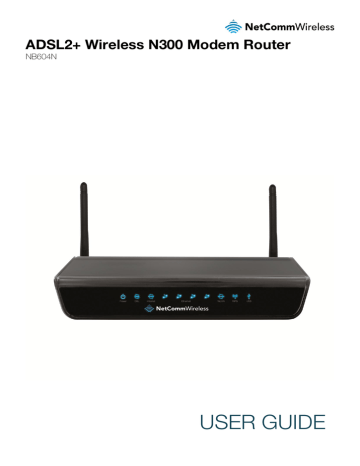
ADSL2+ Wireless N300 Modem Router
NB604N
USER GUIDE
NB604N – ADSL2+ Wireless N300 Modem Router
Copyright
Copyright©2012 NetComm Wireless Limited. All rights reserved.
The information contained herein is proprietary to NetComm Wireless Limited. No part of this document may be translated, transcribed, reproduced, in any form, or by any means without prior written consent of NetComm Wireless Limited.
Please note: This document is subject to change without notice.
Save Our Environment
When this equipment has reached the end of its useful life, it must be taken to a recycling centre and processed separately from domestic waste.
The cardboard box, the plastic contained in the packaging, and the parts that make up this device can be recycled in accordance with regionally established regulations. Never dispose of this electronic equipment along with your household waste. You may be subject to penalties or sanctions under the law. Instead, ask for disposal instructions from your municipal government.
Please be responsible and protect our environment.
This manual covers the following products:
NetComm NB604N
DOCUMENT VERSION
1.0 - Initial document release
DATE
04/04/2012
YML604X www.netcommwireless.com
NetComm NB604N – ADSL2+ Wireless N300 Modem
Router
Table of Contents
NetComm NB604N – ADSL2+ Wireless N300 Modem
Router
YML604X www.netcommwireless.com
Overview
NB604N – ADSL2+ Wireless N300 Modem Router
Introduction
This manual provides information related to the installation, operation, and utilisation of the NB604N.
Target Users
The individual reading this manual is presumed to have a basic understanding of telecommunications terminology and concepts.
Prerequisites
Before continuing with the installation of your NB604N, please confirm that you comply with the minimum system requirements below.
An activated ADSL/ADSL2/ADSL2+ broadband service.
Computer with Windows, Macintosh, or Linux-based operating systems with a working Ethernet adapter with TCP/IP
Protocol installed.
A Web Browser such as Internet Explorer, Netscape Navigator, Mozilla Firefox, Opera, Safari etc.
Wireless Computer System Requirements: o Computer with a working 802.11b, 802.11g or 802.11n wireless adapter.
Notation
The following symbols are utilised in this user manual:
-
The following note requires attention
-
The following note provides a warning
-
The following note provides relevant information
YML604X www.netcommwireless.com
NetComm NB604N – ADSL2+ Wireless N300 Modem
Router
Product Introduction
Product Overview
Connects you to high-speed ADSL2+ broadband.
Creates a powerful wireless hotspot supporting multiple WiFi devices.
Includes 4 Ethernet LAN ports for multiple wired connections.
Wireless N access point for speeds of up to 300Mbps.
USB port to connect an external hard drive.
IPv6 Support.
Advanced security.
Simple setup.
1. Speeds are dependent on network coverage. See your 3G provider coverage maps for more details. The total number of WiFi users can also affect data speeds.
Maximum wireless signal rate and coverage values are derived from IEEE Standard 802.11g and 802.11n specifications. Actual wireless speed and coverage are dependent on network and environmental conditions included but not limited to volume of network traffic, building materials and construction/layout.
Package Contents
The NB604N package consists of:
NetComm Wireless NB604N
12VDC~1.5A Power Adapter
RJ-45 LAN Cable
RJ-11 Telephone Cable
Quick Setup Guide
Warranty Card
If any of these items are missing or damaged, please contact NetComm Support immediately by visiting the NetComm Support website at: support.netcommwireless.com
Product Features
The NetComm NB604N ADSL2+ Wireless N300 Modem Router allows you to connect to a broadband Internet service and share the connection with multiple users as well as including a host of other features that exist to make your experience as seamless as possible.
With a built-in Wireless N access point providing speeds of up to 300Mbps, multiple users are able to connect any Internet enabled device to the NB604N without wires and access the Internet from a location convenient to them. On top of this, the NB604N also comes with a built-in 4 port Ethernet switch, allowing for other devices to access the Internet over a wired connection.
The NB604N also offers IPv6 support, the latest generation of Internet addressing. This means the NB604N is future proofed against the upcoming exhaustion of the IPv4 address space.
The NetComm NB604N ADSL2+ Wireless N300 Modem Router has a number of handy features that assist in delivering you the best possible user experience. These include a WPS push button that allows for an easy set-up of your wireless network, a push button to easily turn your wireless signal on and off, advanced security options to ensure your network remains safe and an easy to navigate web interface if you need to change any settings.
NetComm NB604N – ADSL2+ Wireless N300 Modem
Router
YML604X www.netcommwireless.com
NB604N – ADSL2+ Wireless N300 Modem Router
Physical Dimensions and
Indicators
LED Indicators
The NB604N has been designed to be placed on a desktop. All of the cables exit from the rear for better organization. The display is visible on the front of the NB604N to provide you with information about network activity and the device status. See below for an explanation of each of the indicator lights.
LED INDICATOR ICON COLOUR DEFINITION
Power
DSL
Internet
LAN1-LAN4
WLAN
WPS
USB
Off
Red
Green
Off
Green
Flashing
Off
Red
Green
Flashing
Off
Green
Flashing
Off
Green
Flashing
Off
Green
Flashing
Off
Green
Flashing
Router is not powered on
Router is starting up
Router is operating normally
Router is not connected to an xDSL service
Router is connected to an xDSL service
Router is connecting to an xDSL service
Router is not connected to the Internet
Router is unable to connect to the internet with the current configuration details
Router is connected to the internet
Data is being transmitted or received via the Internet connection
No device connected to the LAN port
Device connected to the LAN port
Data is being transmitted or received on the LAN port
WiFi function is disabled
WiFi function is enabled
Data is being transmitted or received via the WiFi network
WPS function is disabled
WPS function is enabled
WPS function is attempting to connect to a device
No USB device is plugged in
USB device plugged in
Data is being transmitted or received from the attached USB device
YML604X www.netcommwireless.com
NetComm NB604N – ADSL2+ Wireless N300 Modem
Router
NB604N Default Settings
The following tables list the default settings for the NB604N.
Static IP Address:
Subnet Mask:
Default Gateway:
LAN (MANAGEMENT)
192.168.1.1
255.255.255.0
192.168.1.1
SSID:
Security:
Security Key:
WIRELESS (WIFI)
NetComm Wireless
WPA2-PSK a1b2c3d4e5
Username:
Password:
NB604N WEB INTERFACE ACCESS admin admin
NetComm NB604N – ADSL2+ Wireless N300 Modem
Router
YML604X www.netcommwireless.com
NB604N – ADSL2+ Wireless N300 Modem Router
Integrated Interfaces
The following integrated interfaces are available on the NB604N:
INTERFACE
Antenna
DSL
WLAN
RESET
WPS
LAN1-LAN4
USB
Power (12V)
Power
Antenna
YML604X www.netcommwireless.com
FUNCTION
WiFi Antenna
Attach a telephone line with an active xDSL service here.
Press this button to enable or disable the WiFi function of the NB604N.
Hold this button down for 10 seconds or more to reset the NB604N to factory defaults.
Press this button to enable the WPS push-button connect function.
Attach Ethernet based devices to these RJ-45 ports.
Attach an external USB storage device to share content with connected devices.
Power connector, connects to a DC 12V 1.5A Power Adapter.
Turn the NB604N on or off with this switch.
WiFi Antenna
NetComm NB604N – ADSL2+ Wireless N300 Modem
Router
Safety and Product Care
With reference to unpacking, installation, use and maintenance of your electronic device, the following basic guidelines are recommended:
Do not use or install this product near water to avoid fire or shock hazard. For example, near a bathtub, kitchen sink, laundry tub, or near a swimming pool. Also, do not expose the equipment to rain or damp areas (e.g. a wet basement).
Do not connect the power supply cord on elevated surfaces. Allow it to lie freely. There should be no obstructions in its path and no heavy items should be placed on the cord. In addition, do not walk on, step on or mistreat the cord.
To safeguard the equipment against overheating, make sure that all openings in the unit that offer exposure to air are unobstructed.
WARNING
Disconnect the power line from the device before servicing.
Transport and Handling
When transporting the NB604N, it is recommended to return the product in the original packaging. This ensures the product will not be damaged.
In the event the product needs to be returned, ensure it is securely packaged with appropriate padding to prevent
damage during courier transport.
NetComm NB604N – ADSL2+ Wireless N300 Modem
Router
YML604X www.netcommwireless.com
NB604N – ADSL2+ Wireless N300 Modem Router
Installation and Configuration of the NB604N
Placement of your NB604N
The wireless connection between your NB604N and your WiFi devices will be stronger the closer your connected devices are to your NB604N. Your wireless connection and performance will degrade as the distance between your NB604N and connected devices increases. This may or may not be directly noticeable, and is greatly affected by the individual installation environment.
If you have concerns about your network’s performance that might be related to range or obstruction factors, try moving the computer to a position between three to five meters from the NB604N in order to see if distance is the problem.
Please note: While some of the items listed below can affect network performance, they will not prohibit your wireless network from functioning; if you are concerned that your network is not operating at its maximum effectiveness, this checklist may help.
If you experience difficulties connecting wirelessly between your WiFi Devices and your NB604N, please try the following steps:
In multi-storey homes, place the NB604N on a floor that is as close to the centre of the home as possible. This may mean placing the NB604N on an upper floor.
Try not to place the NB604N near a cordless telephone that operates at the same radio frequency as the NB604N
(2.4GHz).
Avoid obstacles and interference
Avoid placing your NB604N near devices that may emit radio “noise,” such as microwave ovens. Dense objects that can inhibit wireless communication include:
Refrigerators
Washers and/or dryers
Metal cabinets
Large aquariums
Metallic-based, UV-tinted windows
If your wireless signal seems weak in some spots, make sure that objects such as those listed above are not blocking the signal’s path (between your devices and the NB604N).
Cordless Phones
If the performance of your wireless network is impaired after considering the above issues, and you have a cordless phone:
Try moving cordless phones away from your NB604N and your wireless-enabled computers.
Unplug and remove the battery from any cordless phone that operates on the 2.4GHz band (check manufacturer’s information). If this fixes the problem, your phone may be interfering with the NB604N.
If your phone supports channel selection, change the channel on the phone to the farthest channel from your wireless network. For example, change the phone to channel 1 and move your NB604N to channel 11. See your phone’s user manual for detailed instructions.
If necessary, consider switching to a 900MHz or 5GHz cordless phone.
Choose the “Quietest” Channel for your Wireless Network
In locations where homes or offices are close together, such as apartment buildings or office complexes, there may be wireless networks nearby that can conflict with your wireless network. Use the Site Survey capabilities found in the Wireless Utility of your wireless adapter to locate any other wireless networks that are available (see your wireless adapter’s user manual), and switch your
Router and computers to a channel as far away from other networks as possible.
Experiment with more than one of the available channels, in order to find the clearest connection and avoid interference from neighbouring cordless phones or other wireless devices.
YML604X www.netcommwireless.com
NetComm NB604N – ADSL2+ Wireless N300 Modem
Router
Hardware installation
1. Connect the power adapter to the Power socket on the back of the NB604N.
2. Plug the power adapter into the wall socket and switch on the power.
3. Wait approximately 60 seconds for the NB604N to power up.
Connecting via a cable
1. Connect the yellow Ethernet cable provided to one of the ports marked ‘LAN’ at the back of the NB604N.
2. Connect the other end of the yellow Ethernet cable to your computer.
3. Wait approximately 30 seconds for the connection to establish.
4. Open your Web browser, and enter http://192.168.1.1 into the address bar and press enter.
5. Follow the steps to set up your NB604N.
Connecting wirelessly
1. Ensure WiFi is enabled on your device (computer/laptop/Smartphone).
2. Scan for wireless networks in your area and connect to the network name that matches the Wireless network name configured on the NB604N.
Please note: The default Wireless network name is “NetComm Wireless”
3. When prompted for your wireless security settings, enter the Wireless security key configured on the NB604N.
Please note: The default Wireless Security key is “a1b2c3d4e5”
4. Wait approximately 30 seconds for the connection to establish.
5. Open your Web browser, and enter http://192.168.1.1 into the address bar and press enter.
6. Follow the steps to set up your NB604N.
NetComm NB604N – ADSL2+ Wireless N300 Modem
Router
YML604X www.netcommwireless.com
NB604N – ADSL2+ Wireless N300 Modem Router
Management Console Login
Procedure
To log in to the management console and view the status or make changes to your NB604N configuration, please follow the steps below:
1. Open your web browser (e.g. Internet Explorer/Firefox/Safari) and navigate to http://192.168.1.1
2. Enter the default username and password of “admin” (without the quotes) and click “OK”.
Management Console Menus
The Management Console offers the following menu items:
Device Info
Basic Setup
Advanced Setup
Wireless
Diagnostics
Management
These functions vary from viewing statistics and information about your NB604N to changing router’s configuration. Click on a menu item to access the respective page.
YML604X www.netcommwireless.com
NetComm NB604N – ADSL2+ Wireless N300 Modem
Router
Device Info
The device info menu provides information and statistics about the NB604N and the currently configured network connections and hosts.
Summary
The summary page provides an overview of the current operating parameters used by your NB604N. You can use this check your firmware version or network connection information, such as your current Internet IP address or Internet connection speed as shown below.
NetComm NB604N – ADSL2+ Wireless N300 Modem
Router
YML604X www.netcommwireless.com
NB604N – ADSL2+ Wireless N300 Modem Router
WAN
The WAN page displays a summary of the WAN connection settings and your WAN IP address (if applicable).
Statistics
Statistical information is provided and displayed broken down by network connection and type of connection. Please see the following pages for an explanation of each these items.
YML604X www.netcommwireless.com
NetComm NB604N – ADSL2+ Wireless N300 Modem
Router
LAN
The LAN page displays information about computers or devices connected to the NB604N either by an Ethernet cable or via wireless.
WAN Service
The WAN page displays information about the WAN connection in use by the NB604N. An entry will be shown for each configured connection.
NetComm NB604N – ADSL2+ Wireless N300 Modem
Router
YML604X www.netcommwireless.com
NB604N – ADSL2+ Wireless N300 Modem Router xTM
The Asynchronous Transfer Mode (ATM) page shows information about the currently configured ATM interface. xDSL
The xDSL page shows information about the currently configured xDSL connection and connection conditions.
YML604X www.netcommwireless.com
NetComm NB604N – ADSL2+ Wireless N300 Modem
Router
Route
The Route page lists the current routing table entries.
ARP
The Address Resolution Protocol (ARP)page shows the current ARP table entries.
DHCP
The DHCP page lists the current DHCP leases in use on the NB604N.
NetComm NB604N – ADSL2+ Wireless N300 Modem
Router
YML604X www.netcommwireless.com
NB604N – ADSL2+ Wireless N300 Modem Router
Basic Setup
Quick Setup
The Quick Setup page is used to quickly and easily configure your Internet connection.
1. Enter the username provided by your Internet Service Provider (ISP) in the PPP Username field.
2. Enter the password provided by your ISP in the PPP Password field.
3. Click Apply/Save.
4. Click “Next” and view your connection information. The NB604N will then automatically attempt to connect using the details you entered.
Advanced Setup
The Advanced Setup page provides configuration options for other network and connection based functions of the NB604N. Please see the following pages for an explanation of these functions.
YML604X www.netcommwireless.com
NetComm NB604N – ADSL2+ Wireless N300 Modem
Router
Layer 2 Interface
The Layer 2 Interface pages allow you to add or remove ATM interfaces and configure the behaviour of the Ethernet ports.
ATM Interface
To remove a currently configured ATM Interface, Click the remove checkbox corresponding to the chosen interface and click
Remove.
To Add a new Interface, click the add button and enter the appropriate configuration information as shown below:
VPI/VCI
PARAMETER
DSL Latency
DSL Link Type
Connection Mode
Encapsulation Mode
QoS Settings
Click Apply/Save to save the new Interface.
DEFINITION
Enter the PVC identifier for your service. This will usually be 8/35 for users in Australia. For New Zealand users the VPI will usually be 0 and the VCI will usually be 100.
Select the DSL latency path you wish to use.
Select the type of connection – PPPoE (EoA), PPPoA or IPoA
Select the type of connection.
Select the type of encapsulation utilised by your service. Options include LLC/SNAP-BRIDGING or VC/MUX.
Select the appropriate Quality of Service settings to apply to this connection
NetComm NB604N – ADSL2+ Wireless N300 Modem
Router
YML604X www.netcommwireless.com
ETH Interface
NB604N – ADSL2+ Wireless N300 Modem Router
To remove a currently configured ATM Interface, Click the remove checkbox corresponding to the chosen interface and click
Remove.
To Add a new Interface, click the add button and select the appropriate configuration options as shown below:
PARAMETER
ETH Port
Connection Mode
Click Apply/Save to save the new Interface.
DEFINITION
Select the Ethernet port to apply the configuration to.
Select the connection mode.
(VLAN MUX is typically used to access services such as IPTV)
YML604X www.netcommwireless.com
NetComm NB604N – ADSL2+ Wireless N300 Modem
Router
WAN Service
This screen provides a summary of the current WAN interfaces you have configured. If you have connected the NB604N to an
ADSL connection through the ADSL Quick Setup interface, details of the connection will be summarized here. You can also add or remove WAN Services.
To remove a currently configured WAN Service, Click the remove checkbox corresponding to the chosen service and click Remove.
To create a new WAN Service connection:
1. Click Add.
2. Select a currently unused ATM interface
3. Select the connection type and enter a description for the WAN Service.
4. Select to enable IPv6 support for the connection (if needed).
5. Enter the connection settings applicable for the connection type.
NetComm NB604N – ADSL2+ Wireless N300 Modem
Router
YML604X www.netcommwireless.com
NB604N – ADSL2+ Wireless N300 Modem Router
In the case of a PPPoE connection, the following options are available:
PARAMETER
PPP Username and Password
PPPoE Service Name
Authentication Method
MTU
Enable NAT
Enable Fullcone NAT
Dial on Demand
PPP IP Extension
Static IPv4 Address
Enable IPv6
Enable IGMP Multicast Proxy
Enable MLD Multicast Proxy
DEFINITION
The username and password required to access the service
A name to identify the configured service
Select the authentication method in use on the service
Set the Maximum Transmit Unit (MTU) size for the connection
Select to enable or disable Network Address Translation (NAT) for this connection
Select to enable Fullcone NAT on the connection.
Select to enable dial on demand mode. Enter the idle time to wait before disconnecting the service.
Select to enable PPP IP Extension on the connection
Enter a static IP Address to utilise with the connection
Select to enable IPv6 support for the connection. This enables the NB604N to Request Prefix Delegation and request an IPv6 Address.
Enable IGMP Proxy mode on the connection. This is commonly used for IPTV.
Enable MLD Proxy mode. This is the IPv6 equivalent of IGMP proxy mode.
Click Next once the connection configuration details have been entered.
(a) Select the Default Gateway Interface to use for the connection and click Next
(b) Select the DNS Server Interface to use for the connection and click Next
(c) Review the configured functions of the connection and click Save/Apply to save the new WAN Service connection.
YML604X www.netcommwireless.com
NetComm NB604N – ADSL2+ Wireless N300 Modem
Router
In the case of an IP over Ethernet connection, the following options are available:
PARAMETER
Obtain an IP Address automatically
Use the following Static IP Address
WAN IP Address
WAN Subnet Mask
WAN gateway IP Address
Primary DNS Server
Secondary DNS Server
Request IPv6 Address
Request Prefix Delegation
DEFINITION
Select to use DHCP for the connection. The DHCP options can then be set.
Option 55 – Set the DHCP Parameter request List
Option 58 – Set the length of time between DHCP lease renewals
Option 59 – Set the length of time between DHCP rebinding
Option 60 – Set the DHCP VCI
Option 61 (IAID) – Set the DHCP Identity Association ID
Option 61 (DUID) – Set the DHCP Unique Identifier
Option 125 – Set to enable or disable DHCP Vendor-Identifying Vendor Options
Select to use a Static IP Address for the connection
Enter the Static IP Address to use for the connection
Enter the subnet mask to use for the connection
Enter the gateway IP address to use for the connection
Enter the Primary DNS server to use for the connection
Enter the secondary DNS server to use for the connection
Select to request an IPv6 on the connection
Select to request IPv6 Prefix Delegation for the connection
Click Next once the connection configuration details have been entered.
(a) Select to enable NAT, Fullcone NAT or the builtin Firewall function for the connection
(b) Select to enable IGMP Multicast mode for the connection and click Next
(c) Select the Default Gateway Interface to use for the connection and click Next
(d) Select the DNS Server Interface to use for the connection and click Next
(e) Review the configured functions of the connection and click Save/Apply to save the new WAN Service connection.
In the case of a bridged connection, click Save/Apply to save the new WAN Service connection.
NetComm NB604N – ADSL2+ Wireless N300 Modem
Router
YML604X www.netcommwireless.com
NB604N – ADSL2+ Wireless N300 Modem Router
LAN
The LAN window allows you to modify the settings for your local area network (LAN).
The following options are available to configure:
PARAMETER
IP Address
Subnet Mask
Enable IGMP Snooping
Enable LAN side Firewall
Enable DHCP Server
Configure the second IP Address
DEFINITION
Enter the IP Address to use for the NB604N
Enter the subnet mask
Enable IGMP Snooping and select the IGMP Snooping mode to use
Enable the LAN side firewall to restrict traffic between LAN hosts
Select to enable or disable the DHCP server and enter the start and end address for the DHCP IP Address pool.
This option enables you to set a secondary IP Address for the NB604N
You can also reserve DHCP Addresses for specific hosts as shown below:
To set a DHCP reservation, enter the MAC Address of the chosen host and IP to use and then click Apply/Save.
The NB604N enables you to set the DHCP options which are provided to hosts attempting to connect to the DHCP server.
These options should not normally need to be set or changed.
Click Apply/Save to save the new LAN configuration settings.
YML604X www.netcommwireless.com
NetComm NB604N – ADSL2+ Wireless N300 Modem
Router
IPv6 Autoconfig
The NB604N offers a stateless IPv6 Autoconfig function for IPv6 enabled devices connected via the LAN.
The following auto configuration options are available:
PARAMETER
Interface Address Set the IPv6 Address of the NB604N
Enable DHCPv6 Server
Enable RADVD
Site Prefix Configuration
Enable MLD Snooping
DEFINITION
Select to enable the stateless DHCPv6 Server
Select to enable the Router Advertisement Daemon
Select to use either the Site Prefix as supplied by the WAN connection or manually enter the Site Prefix and Site Prefix
Length
Select to enable MLD Snooping and the MLD Snooping mode to use
Click Save/Apply to save the new IPv6 Autoconfig settings.
NetComm NB604N – ADSL2+ Wireless N300 Modem
Router
YML604X www.netcommwireless.com
NB604N – ADSL2+ Wireless N300 Modem Router
NAT
NAT stands for Network Address Translation, a process which converts private IP addresses of a computer on the internal private network to one or more public IP addresses for the Internet. NAT changes the packet headers to the new address and keeps track of each session; when packets come back from the Internet, it performs the reverse conversion to the IP address of the client machine.
Virtual Servers
Virtual Server allows you to direct incoming traffic from the Internet to a specific computer in your local network. A maximum 32 entries can be configured.
Click Add to create a Virtual Server.
As an example, to setup a web server on a computer using 192.168.1.88 as its IP Address, select HTTP as Service and enter
192.168.1.88 as the Server IP Address. Otherwise if the service you want to setup is not available from the Select a Service dropdown list, you can define your own Virtual Server.
1. Enter the IP Address to forward the incoming connections to.
2. Enter the External Port range for the incoming connections
3. Select the appropriate protocol
4. Enter the Internal Port Range
Click Save/Apply to save the new Virtual Server configuration settings.
YML604X www.netcommwireless.com
NetComm NB604N – ADSL2+ Wireless N300 Modem
Router
Port Triggering
Some applications require that the specific ports in the router’s firewall be opened for access by the remote parties. For instance, an application uses port 25 for requests and port 113 for replies. If a computer on the LAN connects to port 25 on a remote server hosting this application, using Port Triggering on the router, incoming connections to port 113 (from the remote server) could be redirected to the PC which initiated the request. A maximum of 32 entries can be configured.
Click Add to setup Port Triggering.
1. Enter the External Port range for the incoming connections
2. Select the appropriate protocol
3. Enter the Internal Port Range
Click Save/Apply to save the new Port Trigger configuration settings.
DMZ Host
If a computer is assigned as a DMZ Host, it will receive all the data from the Internet that does not belong to the list of applications configured as a Virtual Server. Enter the LAN IP address of the PC you wish to set as DMZ Host in the DMZ Host IP Address. If you need to disable the DMZ Host, just clear the DMZ Host IP Address field, and then click Save/Apply.
Please note: The DMZ exposes your computer to the Internet. Ensure appropriate steps are taken to protect it.
NetComm NB604N – ADSL2+ Wireless N300 Modem
Router
YML604X www.netcommwireless.com
NB604N – ADSL2+ Wireless N300 Modem Router
ALG
An Application Layer Gateway (ALG) allows two or more simultaneous NAT connections to be made by clients through this router.
Select the specific ALG NAT functions to enable and click Save/Apply.
Multi NAT
Multi NAT enables the NB604N to support a number of different NAT types such as:
One to One
One to Many
Many to One
Many to Many
1. Select the type of NAT to use from the Rule Type dropdown menu.
2. Select the interface to apply the NAT rule to
3. Enter the appropriate Internal Address Start and Internal Address End
4. Enter the appropriate External Address Start and External Address End
5.
Click Save/Apply to save the new Multi NAT configuration settings.
YML604X www.netcommwireless.com
NetComm NB604N – ADSL2+ Wireless N300 Modem
Router
Security
IP Filtering
The router supports IP Filtering which allows you to easily set up rules to control incoming and outgoing Internet traffic. The router provides two types of IP filtering: Outgoing IP Filtering and Incoming IP Filtering.
Outgoing IP Filtering
By default, the router allows all outgoing Internet traffic from the LAN but by setting up Outgoing IP Filtering rules, you can block some users and/or applications from accessing the Internet.
To delete the rule, click Remove checkbox next to the selected rule and click Remove.
To create a new outgoing IP filter, click Add. The Add IP Filter-Outgoing page will be displayed.
Enter the following parameters:
PARAMETER
Filter Name
IP Version
Protocol
Source IP Address/Subnet Mask
Source Port
Destination IP Address/Subnet Mask
Destination Port
DEFINITION
Enter a name to identify the filtering rule.
Select the IP version to apply the filter to.
Select the protocol type to block
Enter the IP Address of the PC on the LAN to block
Enter the port number used by the application to block
Enter the IP Address of the Remote Server to which connections should be blocked
Enter the destination port number used by the application to block
Click Save/Apply to take effect the settings. The new rule will then be displayed in the Outgoing IP Filtering table list.
NetComm NB604N – ADSL2+ Wireless N300 Modem
Router
YML604X www.netcommwireless.com
NB604N – ADSL2+ Wireless N300 Modem Router
Incoming IP Filtering
By default, when NAT is enabled, all incoming IP traffic from WAN is blocked except for responses to requests from the LAN.
However, some incoming traffic from the Internet can be accepted by setting up Incoming IP Filtering rules.
To delete the rule, click Remove checkbox next to the selected rule and click Remove.
To create a new incoming IP filter, click Add. The Add IP Filter-Incoming page will be displayed.
Enter the following parameters:
Filter Name
PARAMETER
IP Version
Protocol
Source IP Address/Subnet Mask
Source Port
Destination IP Address/Subnet Mask
Destination Port
WAN Interface
DEFINITION
Enter a name to identify the filtering rule
Select the IP version to apply the filter to
Select the protocol type to allow
Enter the IP Address of the Remote Server from which to allow connections
Enter the port number used by the application to allow
Enter the IP Address of the PC on the LAN to which connections should be allowed
Enter the destination port number used by the application to allow
Select the WAN Interface to apply the filter to
Click Save/Apply to take effect the settings. The new rule will then be displayed in the Incoming IP Filtering table list.
MAC Filtering
The NB604N offers the ability to utilise MAC Address filtering on ATM PVCs. You can elect to block or allow connections based on
MAC Address criteria. The default policy is to allow connections which match the criteria. Click Add to enter a new MAC Address filter.
1. Enter the Protocol type to apply the filter to
2. Enter the Source and Destination MAC Address
3. Enter the direction of the traffic to filter
4. Select the WAN interface to apply to the filter to.
Click Apply/Save to save the new MAC filtering configuration.
YML604X www.netcommwireless.com
NetComm NB604N – ADSL2+ Wireless N300 Modem
Router
Parental Control
Parental Control allows you to apply router access restrictions among LAN devices within specific times in a day. A maximum of 16 restriction rules can be created.
To delete a restriction, click Remove checkbox next to the selected restriction and click Remove.
To add restrictions, click Add. This opens the Time of Day Restriction page. Click Start to enable a restriction or click Stop to disable the rule.
Enter the following parameters:
PARAMETER
User Name
Browser’s MAC Address
(or Other MAC Address)
Days of the Week
Start Blocking Time (hh:mm)
End Blocking Time (hh:mm)
DEFINITION
Enter a name to identify the Parental Control rule
Enter the MAC Address of the device restrict.
Click to select the days of the week on which to apply the restriction.
Enter the time when the restriction will be enabled (00:00 to 23:59).
Enter the time when the restriction will be disabled (00:00 to 23:59).
Click Apply/Save to save the new Access Time Restriction rule.
URL Filter
The NB604N offers the ability to block or allow specific URLs based on filter rules.
To delete a filter, click the Remove checkbox next to the selected filter and click Remove.
Click Add to add a new URL filter.
1. Enter the URL (and port if needed) to be filtered
Click Apply/Save to save the new MAC filtering configuration.
NetComm NB604N – ADSL2+ Wireless N300 Modem
Router
YML604X www.netcommwireless.com
NB604N – ADSL2+ Wireless N300 Modem Router
Quality of Service
Quality of Service allows certain applications to gain priority over other applications in where a continuous flow of data packets is required. For example if someone is talking on a VoIP call and someone else starts downloading a large file the VoIP call traffic will gain priority over the download so they VoIP call will go uninterrupted.
QoS gives you the capability to specify the level of priority to be provided for specific applications. By default, QoS is not enabled.
After enabling QoS, select the appropriate default DSCP mark from the dropdown menu to apply to network traffic.
Queue Configuration
The QoS Queue Configuration page enables you to define different QoS configuration rules for different types of traffic.
To delete a QoS queue, click the Remove checkbox next to the selected queue and click Remove.
Click Add to create a QoS Queue Configuration.
Enter the following parameters:
PARAMETER
Name Enter a name for the QoS queue configuration
Enable
Interface
DEFINITION
Select to enable or disable the entered QoS queue configuration
Select the interface to apply the QoS queue configuration to.
Click Apply/Save to save the new QoS Queue configuration settings.
YML604X www.netcommwireless.com
NetComm NB604N – ADSL2+ Wireless N300 Modem
Router
QoS Classification
You can add or remove QoS Classification rules.
To delete a QoS classification rule, click the Remove checkbox next to the selected classification rule and click Remove.
Click Add to create a Network Traffic Class Rule.
Enter the following appropriate parameters for the entered QoS classification:
PARAMETER
Traffic Class Name
DEFINITION
Enter a name to identify the entered QoS classification rule
Rule Order
Rule Status
Class Interface
Ether Type
Source MAC Address
Destination MAC Address
Destination MAC Mask
Frame size Range for Bridged Interface
Assign Classification Queue
DSCP or TOS Marking options
Mark 802.1p priority
Tag VLAN ID
Select the QoS classification rule order
Select to enable or disable the entered QoS classification rule
Select the interface to apply the entered QoS classification to
Select the type of Ethernet traffic to apply the entered QoS classification to
Enter the source MAC address to apply the entered QoS classification to
Enter the destination MAC address to apply the entered QoS classification to
Enter the destination MAC Mask to apply the entered QoS classification to
Enter the size range for packets to which the entered QoS classification will be applied to
Select the appropriate interface classification queue to apply the entered QoS classification to
Select to use DSCP or TOS marking for the entered QoS classification
Select the priority the entered QoS classification will have applied to it
Enter the VLAN tag ID to apply the entered QoS classification to
Click Apply/Save to save the new QoS Classification configuration settings.
NetComm NB604N – ADSL2+ Wireless N300 Modem
Router
YML604X www.netcommwireless.com
NB604N – ADSL2+ Wireless N300 Modem Router
Routing
Default Gateway
The router will accept the first received Default Gateway assignment from one of the PPPoA, PPPoE or DHCP enabled PVC(s).
Alternatively, you can manually select which service you would like to use as a default gateway.
Select from the list of configured WAN Services as displayed below.
After selecting the applicable WAN Service interface, click Apply/Save to save the new default gateway settings.
Static Route
Use this if your LAN consists of multiple subnets and you want to manually define the path to transmit data on.
To delete a static route, click the Remove checkbox next to the selected static route and click Remove.
To create a new Static Route, click Add. The Routing-Static Route Add page will shows up.
Enter the following parameters to enter a new Static Route:
PARAMETER
IP Version Select the IP Version to apply the static route to.
Destination IP Address/Prefix length
Interface
Gateway IP Address
Metric
DEFINITION
Enter the destination IP Address / IPv6 prefix length to apply the static route to.
Select the interface to apply the static route to.
If you wish to use a specific gateway to reach the destination network, enter the IP address of the gateway.
Enter the metric (traffic priority/weighting) to be applied to the static route.
Click Save/Apply to save the new static route entry.
YML604X www.netcommwireless.com
NetComm NB604N – ADSL2+ Wireless N300 Modem
Router
Policy Routing
Policy Routing enables you to specify specific rules under which a route will be utilised.
To delete a route policy, click the Remove checkbox next to the selected policy and click Remove.
To add a new routing policy, click Add.
Enter the following parameters:
PARAMETER
Policy Name
Physical LAN Port
Source IP
Use Interface
DEFINITION
Enter a name to identify the routing policy
Enter the physical port to apply the routing policy to
Enter the source address of traffic to apply the routing policy to
Enter the interface to apply the routing policy to
Default Gateway
Click Save/Apply to save the new routing policy entry.
Enter the default gateway to use with the routing policy.
RIP
The Routing Information Protocol (RIP) is a distance based routing protocol and uses hop counts as a routing metric. RIP can only be used on WAN connections which do not utilise NAT.
Select the RIP version and Operation mode to use with the specified WAN service interface.
Click Apply/Save to save the new RIP configuration settings.
NetComm NB604N – ADSL2+ Wireless N300 Modem
Router
YML604X www.netcommwireless.com
NB604N – ADSL2+ Wireless N300 Modem Router
DNS
DNS Server
DNS (Domain Name System) is an Internet service that translates domain names into IP addresses. Because domain names are alphabetic, they are easier to remember. However, the Internet is based on IP addresses. Therefore, each time you type a domain name, a DNS service must translate the name into the corresponding IP address.
For example, the domain name www.example.com might translate to 198.105.232.4. The DNS system consists of a network of
DNS servers. If one DNS server does not know how to translate a particular domain name, it asks another one and so on until the correct IP address is returned.
If you select the Enable Automatic Assigned DNS checkbox in your WAN service connection, the router will receive and use the
DNS Server assigned by your ISP. The DNS Server configuration page enables you to select which configured WAN Service DNS option will be used.
To use your preferred DNS servers instead, enable the ‘Use the following Static DNS IP Address’ option and enter in the IP address of your Primary DNS server. Adding a Secondary DNS server is optional.
Click Apply/Save to save the new DNS Server Configuration settings.
YML604X www.netcommwireless.com
NetComm NB604N – ADSL2+ Wireless N300 Modem
Router
Dynamic DNS
The router offers a Dynamic Domain Name System (DDNS) feature. DDNS lets you assign a fixed host and domain name to a dynamic Internet IP Address. It is useful when you are hosting your own website, FTP server, or other server behind the router.
Before using this feature, you need to sign up for DDNS service providers. The router supports these popular Dynamic DNS service providers:
www.dyndns.org
www.tzo.com
To delete a Dynamic DNS entry, click the Remove checkbox next to the selected Dynamic DNS entry and click Remove.
Click Add to create a Dynamic DNS setting.
Enter the following parameters:
PARAMETER
D-DNS Provider
Hostname
DEFINITION
Select to utilise either the DynDNS.org or TZO dynamic DNS service.
Enter your DynDNS hostname.
Interface Select the interface information to update the DynDNS service with.
DynDNS Settings Enter the account details of your selected dynsmic DNS service.
Click Apply/Save to save the new dynamic DNS service configuration settings.
NetComm NB604N – ADSL2+ Wireless N300 Modem
Router
YML604X www.netcommwireless.com
NB604N – ADSL2+ Wireless N300 Modem Router
DSL
The DSL page allows you to select the modulation, the phone line pair and the capability.
Select applicable DSL service settings required for your xDSL service and click Apply/Save to save the new DSL service settings.
You can also configure the DSL test mode which can improve your DSL connection speeds or throughput. Select the DSL test mode applicable to your DSL service.
Click Apply/Save to save the new DSL test mode configuration settings.
As part of configuring the DSL test mode, you can also manually select which tone frequencies the NB604N will use when establishing a connection to a DSL service. Click ‘Tone Selection’ and enable or disable the applicable frequencies. By default, all frequencies are enabled.
Click Apply to save the new Tone selection configuration settings.
YML604X www.netcommwireless.com
NetComm NB604N – ADSL2+ Wireless N300 Modem
Router
UPnP
The NB604N supports UPnP on WAN Services with NAT enabled. Select to enable or disable UPnP support and click Apply/Save to save the new UPnP configuration settings.
DNS Proxy
The DNS Proxy function enables the NB604N to perform as a forwarding DNS server which an associated DNS Host entry and
Domain name entry. This means you can utilise the default address ‘NB604N’ or ‘NB604N.home’ to access the NB604N management console.
Enter your selected hostname and domain name for the DNS Proxy function and click Apply/Save to save the new DNS Proxy configuration settings.
Packet Acceleration
Packet acceleration uses a number of methods to try and reduce the latency experienced on some DSL services. These can range from utilising locally terminated TCP connections to Fast Connection Setup.
Select to enable or disable Packet Acceleration and click Apply/Save to save the new packet acceleration configuration settings.
Storage Service
The Storage Service options enable you to manage attached USB Storage devices and create accounts to access the data stored on the attached USB device.
Storage Device Info
The storage device info page displays information about the attached USB Storage device.
NetComm NB604N – ADSL2+ Wireless N300 Modem
Router
YML604X www.netcommwireless.com
NB604N – ADSL2+ Wireless N300 Modem Router
User Accounts
User accounts are used to restrict access to the attached USB Storage device.
To delete a User account entry, click the Remove checkbox next to the selected account entry and click Remove.
Click Add to create a user account.
Enter the following parameters:
PARAMETER DEFINITION
Username
Password
Enter the username to use when accessing the USB Storage device.
Enter the password to use when accessing the USB Storage device. Re-enter the password in the Confirm Password field.
VolumeName Enter the VolumeName on which the home directory is to be created.
Click Apply/Save to save the new user account configuration settings.
Interface Grouping
Port Mapping allows you to create groups composed of the various interfaces available in your router. These groups then act as separate networks.
To delete an Interface group entry, click the Remove checkbox next to the selected group entry and click Remove.
Click Add to create an Interface group.
YML604X www.netcommwireless.com
NetComm NB604N – ADSL2+ Wireless N300 Modem
Router
Enter the following parameters:
PARAMETER DEFINITION
Group Name
WAN Interface used
Available Interfaces
Enter a name to identify the interface group
Select which WAN interface to use for the group
Select which LAN interfaces will be used by the group
DHCP Vendor IDs Enter specific Vendor IDs to identify devices to automatically take part in the group
Click Apply/Save to save the Interface grouping configuration settings.
IPSec
The NB604N offers IPSec VPN tunnel functionality.
To delete an IPSec entry, click the Remove checkbox next to the selected IPSec tunnel entry and click Remove.
Click Add to create a new IPSec tunnel connection.
NetComm NB604N – ADSL2+ Wireless N300 Modem
Router
YML604X www.netcommwireless.com
NB604N – ADSL2+ Wireless N300 Modem Router
Enter the following parameters:
PARAMETER
IPSec Connection Name
Tunnel Mode
Remote IPSec Gateway
Tunnel access from Local
IP Address from VPN
Subnet mask for VPN
Tunnel Access from Remote
IP Address for VPN
Subnet mask for VPN
DEFINITION
Enter a name to identify the IPSec tunnel
Select the applicable IPSec tunnel mode
Enter the IP Address of the IPSec server to connect to
Select which remote addresses local IPSec connections are able to access
Enter the IP Address to be used locally for the IPSec tunnel
Enter the subnet mask to be used locally for the IPSec tunnel
Select which local addresses remote IPSec connections are able to access
Enter the IP Address to be used on the remote end for the IPSec tunnel
Enter the subnet mask to be used on the remote end for the IPSec tunnel
Key Exchange Method
Authentication Method
Pre-Shared Key
Perfect Forward Secrecy
Select the type of IPSec exchange is to be used on the IPSec tunnel
Select the applicable authentication for the IPSec tunnel
Enter the pre-shared key (if applicable) to grant access to the IPSec tunnel
Select to use Perfect Forward Secrecy during key exchange for the IPSec tunnel
Advanced IKE Settings Configure advanced IKE settings for the IPSec tunnel such as the encryption method or key life time
After entering the required IPSec tunnel service settings, click Apply/Save to save the new IPSec Tunnel configuration settings.
YML604X www.netcommwireless.com
NetComm NB604N – ADSL2+ Wireless N300 Modem
Router
Power Management
The power management page enables you to control the green aspects of the NB604N.
You can enable or disable the power management features by selecting or unselecting the different power management functions as necessary and then click Apply to save these settings.
NetComm NB604N – ADSL2+ Wireless N300 Modem
Router
YML604X www.netcommwireless.com
Wireless
NB604N – ADSL2+ Wireless N300 Modem Router
Basic
The Wireless Basic page allows you to enable the wireless network and configure its basic settings.
The following parameters are available:
PARAMETER DEFINITION
Enable Wireless
Hide Access Point
Clients Isolation
Select to enable or disable the wireless network function
Select to hide or display the wireless network when an SSID scan is performed
Select to prevent clients on the wireless network being able to access each other
Disable WMM Advertise Select to prevent the NB604N advertising its WMM function
Enable Multicast Forwarding (WMF) Select to enable Wireless Multicast Forwarding. This can reduce latency and improve throughput for wireless clients
Max Clients Enter the maximum number of wireless clients able to connect to the wireless network
Wireless Guest Network
Select to enable a separate Wireless Guest network, the same options are available for a Guest network as with the main system wireless network.
Click Apply/Save to save the new wireless configuration settings.
YML604X www.netcommwireless.com
NetComm NB604N – ADSL2+ Wireless N300 Modem
Router
Security
The NB604N supports all encryptions within the 802.11 standard. The factory default is WPA2-PSK. The NB604N also supports
WPA, WPA-PSK, WPA2, WPA2-PSK. You can also select to enable WPS mode.
The following parameters are available:
PARAMETER
Enable WPS
Select SSID
Network Authentication
WPA/WAPI passphrase
WPA Group Rekey Interval
WPA/WAPI Encryption
DEFINITION
Select to enable or disable the WPS function of the NB604N.
Select the SSID to apply the security settings to.
Select the Wireless security type to use with the wireless network.
Enter the security key to use with the wireless network.
Enter the group rekey interval. This should not need to changed.
Select the type of encryption to use on the wireless network.
WEP Encryption Select to utilise WEP encryption on the wireless network connection.
Click Apply/Save to save the new wireless security configuration settings.
MAC Filter
MAC Filter allows you to add or remove the MAC Address of devices which will be allowed or denied access to the wireless network. Select to either allow or deny access to the MAC addresses listed.
To delete a MAC filter entry, click the Remove checkbox next to the selected filter entry and click Remove.
Click Add to add a MAC Address Filter.
Enter the MAC Address to be filtered and click Apply/Save to save the new MAC Address filter settings.
NetComm NB604N – ADSL2+ Wireless N300 Modem
Router
YML604X www.netcommwireless.com
NB604N – ADSL2+ Wireless N300 Modem Router
Wireless Bridge
Wireless Bridge allows you to configure the router’s access point as a bridge.
Select the mode for the Wireless Access Point built into the NB604N. When selecting ‘Wireless Bridge’ mode, you can also specifiy which wireless networks will be allowed to connect to the NB604N by using the ‘Bridge Restrict’ option and then entering the applicable MAC Addresses of the other wireless access points.
Click Apply/Save to save the new wireless bridge configuration settings.
Advanced
Advanced Wireless allows you to configure detailed wireless network settings such as the band, channel, bandwidth, transmit power and preamble settings.
Click Apply/Save to save any changes to the wireless network settings configuration.
Station Info
This page shows the MAC address of authenticated wireless stations that are connected to the NB340N and their status
YML604X www.netcommwireless.com
NetComm NB604N – ADSL2+ Wireless N300 Modem
Router
Diagnostics
The router has a diagnostic feature to test your DSL connection. You can use the diagnostic menu to perform the following test functions from the router.
Testing the connection to your local network
Testing the connection to your DSL service provider.
Testing the connection to your Internet service provider.
Click ‘Next Connection’ to run diagnostics on the next configured WAN Service connection or click ‘Test with OAM F4’ to retest the current WAN Service connection.
NetComm NB604N – ADSL2+ Wireless N300 Modem
Router
YML604X www.netcommwireless.com
Management
NB604N – ADSL2+ Wireless N300 Modem Router
Settings
You can choose to:
Backup the settings as a configuration file stored onto your PC
Update the current settings from a previously saved configuration file
Erase the current settings and restore the default factory values
Backup
To back up the settings as a configuration file saved on your PC, click Backup Settings.
Select the folder where you want to save the file and key in the file name under which you want to save the settings.
Update
To import a previously saved configuration file from your PC and update the settings of your router, click Browse to locate the binary
(.BIN or .IMG) upgrade file.
Then click Update Settings.
Restore Default
To restore your router to its factory default settings, click Restore Default Settings. When prompted, click OK.
Upon clicking OK, you will be prompted to follow the instruction as shown below.
YML604X www.netcommwireless.com
NetComm NB604N – ADSL2+ Wireless N300 Modem
Router
System Log
This feature provides you a comprehensive list of log entries reporting events which you have configured for viewing. The amount of information displayed depends on the logging options selected.
To view the log, click View System Log.
You can click ‘Configure System Log’ to set the level of logging and whether or not a remote syslog server should be used.
If a remote system log server is to be used, enter the IP address and port the remote syslog server is running on.
Click Apply/Save to save the new system log configuration settings.
TR-069 Client
As a TR-069 capable router, the Internet service provider can remotely update the settings of the device.
These settings should not be changed unless directed to do so by your Internet Service Provider.
Click Apply/Save to save the new TR-069 configuration settings.
NetComm NB604N – ADSL2+ Wireless N300 Modem
Router
YML604X www.netcommwireless.com
NB604N – ADSL2+ Wireless N300 Modem Router
Internet Time
Enable Internet Time to automatically synchronize your time with an Internet based time server. You can use up to 5 NTP servers.
Enter your select NTP server to use for time synchronisation, select your time zone and then click Apply/Save to save the new
Internet Time settings.
Access Control
This feature enables you manage the user access rights for remote access management based on the Services being used, IP addresses and Passwords.
Passwords
When you configure the router through an Internet browser, the system requires you to enter your user name and password to validate your access permission. By default, the Username is set to “admin” and the Password to “admin”. You can change both the user and password is required.
Click Apply/Save to save the new user account name or password configuration settings.
Services Control
Select which Services to allow, which ports the services are available on and whether to allow this access from the LAN or the WAN side connection.
Click Apply/Save to save the new Services control configuration settings.
YML604X www.netcommwireless.com
NetComm NB604N – ADSL2+ Wireless N300 Modem
Router
IP Restriction
The IP restriction page enables you to set a list of IP Addresses able to access the Management Console.
To delete an IP restriction entry, click the Remove checkbox next to the IP restriction entry and click Remove.
Click Add to add a new IP restriction.
Enter the Start and End IP address range and click Apply to save the new IP Restriction configuration settings.
NetComm NB604N – ADSL2+ Wireless N300 Modem
Router
YML604X www.netcommwireless.com
NB604N – ADSL2+ Wireless N300 Modem Router
Update Software
The router’s software is stored in the FLASH memory and can be upgraded as new software is released.
Click Browse to locate the software file and then click Update Software.
Reboot
This feature allows the router to enable new network configuration to take effect or to clear problems with the modem router’s network connection.
YML604X www.netcommwireless.com
NetComm NB604N – ADSL2+ Wireless N300 Modem
Router
Technical Data
The following table lists the hardware specifications of the NB604N.
MODEL
DDR SDRAM
Serial Flash
Modem Chipset
64MB DDR2
4 MB/8 MB/16 MB
BCM63281
ADSL Compliance
LED Indicators
Operating Temperature
Power input
Dimensions & Weight
Regulatory Compliancy
NB604N
• G.992.1 (T1.413)
• G.992.2 (G.dmt), G.lite
• G.992.3 (G.bis/ADS L2)
• G.992.5 (ADSL2+)
• Annex L (reach extended ADSL2)
Power, DSL, Internet, LAN1 – LAN4, WLAN, WPS, USB
0 ~ 40 degrees Celsius (operating temperature)
12VDC – 1.5A
181 mm (L) x 137 mm (H) x 34 mm (W)
250 grams
A-Tick
Electrical Specifications
It is recommended that the NB604N be powered by the supplied 12VDC/1.5A power supply. A replacement power supply is available from the NetComm Online shop.
Environmental Specifications / Tolerances
The NB604N housing enables it to operate over a wide variety of temperatures from 0˚C ~ 40˚C.
NetComm NB604N – ADSL2+ Wireless N300 Modem
Router
YML604X www.netcommwireless.com
NB604N – ADSL2+ Wireless N300 Modem Router
FAQ
1. I cannot access the Management Console web page.
The default IP address of the unit is 192.168.1.1, so first try to open a web browser to this address. Also check that your
PC/Device is on the same subnet as the router’s Ethernet port.
2. The router was connected but cannot get back online.
Verify your DSL service is active and that the telephone line has been connected securely.
3. I cannot connect wirelessly.
Verify the Wireless network function is enabled and that you are entering the correct Wireless Security key and are able to see the Wireless network during an SSID scan.
4. The router has a connection but cannot access the internet.
Verify your PC or device is on the same subnet as the Router and that DHCP is enabled.
5. I cannot access any attached USB Storage.
Verify that you have created an appropriate user account and granted the required access permissions for the volume.
YML604X www.netcommwireless.com
NetComm NB604N – ADSL2+ Wireless N300 Modem
Router
Legal & Regulatory Information
1. Intellectual Property Rights
All intellectual property rights (including copyright and trade mark rights) subsisting in, relating to or arising out this Manual are owned by and vest in NetComm Limited (ACN 002490486) (NetComm) (or its licensors). This Manual does not transfer any right, title or interest in NetComm’s (or its licensors’) intellectual property rights to you.
You are permitted to use this Manual for the sole purpose of using the NetComm product to which it relates. Otherwise no part of this Manual may be reproduced, stored in a retrieval system or transmitted in any form, by any means, be it electronic, mechanical, recording or otherwise, without the prior written permission of NetComm.
NetComm is a trademark of NetComm. All other trademarks are acknowledged to be the property of their respective owners.
2. Customer Information
The Australian Communications & Media Authority (ACMA) requires you to be aware of the following information and warnings:
1. This unit may be connected to the Telecommunication Network through a line cord which meets the requirements of the
AS/CA S008-2011 Standard.
2. This equipment has been tested and found to comply with the Standards for C-Tick and or A-Tick as set by the ACMA.
These standards are designed to provide reasonable protection against harmful interference in a residential installation. This equipment generates, uses, and can radiate radio noise and, if not installed and used in accordance with the instructions detailed within this manual, may cause interference to radio communications. However, there is no guarantee that interference will not occur with the installation of this product in your home or office. If this equipment does cause some degree of interference to radio or television reception, which can be determined by turning the equipment off and on, we encourage the user to try to correct the interference by one or more of the following measures:
Change the direction or relocate the receiving antenna.
Increase the separation between this equipment and the receiver.
Connect the equipment to an alternate power outlet on a different power circuit from that to which the receiver/TV is connected.
Consult an experienced radio/TV technician for help.
3. The power supply that is provided with this unit is only intended for use with this product. Do not use this power supply with any other product or do not use any other power supply that is not approved for use with this product by NetComm. Failure to do so may cause damage to this product, fire or result in personal injury.
3. Consumer Protection Laws
Australian and New Zealand consumer law in certain circumstances implies mandatory guarantees, conditions and warranties which cannot be excluded by NetComm and legislation of another country's Government may have a similar effect (together these are the
Consumer Protection Laws). Any warranty or representation provided by NetComm is in addition to, and not in replacement of, your rights under such Consumer Protection Laws.
If you purchased our goods in Australia and you are a consumer, you are entitled to a replacement or refund for a major failure and for compensation for any other reasonably foreseeable loss or damage. You are also entitled to have the goods repaired or replaced if the goods fail to be of acceptable quality and the failure does not amount to a major failure. If you purchased our goods in New
Zealand and are a consumer you will also be entitled to similar statutory guarantees.
NetComm NB604N – ADSL2+ Wireless N300 Modem
Router
YML604X www.netcommwireless.com
NB604N – ADSL2+ Wireless N300 Modem Router
4. Product Warranty
All NetComm products have a standard one (1) year warranty from date of purchase, however, some products have an extended warranty option (refer to packaging and the warranty card) (each a Product Warranty). To be eligible for the extended warranty option you must supply the requested warranty information to NetComm within 30 days of the original purchase by registering online via the NetComm web site at www.netcomm.com.au
. For all Product Warranty claims you will require proof of purchase. All
Product Warranties are in addition to your rights and remedies under applicable Consumer Protection Laws which cannot be excluded (see Section 3 above).
Subject to your rights and remedies under applicable Consumer Protection Laws which cannot be excluded (see Section 3 above), the Product Warranty is granted on the following conditions:
1. the Product Warranty extends to the original purchaser (you / the customer) and is not transferable;
2. the Product Warranty shall not apply to software programs, batteries, power supplies, cables or other accessories supplied in or with the product;
3. the customer complies with all of the terms of any relevant agreement with NetComm and any other reasonable requirements of NetComm including producing such evidence of purchase as NetComm may require;
4. the cost of transporting product to and from NetComm’s nominated premises is your responsibility;
5. NetComm does not have any liability or responsibility under the Product Warranty where any cost, loss, injury or damage of any kind, whether direct, indirect, consequential, incidental or otherwise arises out of events beyond NetComm’s reasonable control. This includes but is not limited to: acts of God, war, riot, embargoes, acts of civil or military authorities, fire, floods, electricity outages, lightning, power surges, or shortages of materials or labour; and
6. the customer is responsible for the security of their computer and network at all times. Security features may be disabled within the factory default settings. NetComm recommends that you enable these features to enhance your security.
Subject to your rights and remedies under applicable Consumer Protection Laws which cannot be excluded (see Section 3 above), the Product Warranty is automatically voided if:
1. you, or someone else, use the product, or attempt to use it, other than as specified by NetComm;
2. the fault or defect in your product is the result of a voltage surge subjected to the product either by the way of power supply or communication line, whether caused by thunderstorm activity or any other cause(s);
3. the fault is the result of accidental damage or damage in transit, including but not limited to liquid spillage;
4. your product has been used for any purposes other than that for which it is sold, or in any way other than in strict accordance with the user manual supplied;
5. your product has been repaired or modified or attempted to be repaired or modified, other than by a qualified person at a service centre authorised by NetComm; or
6. the serial number has been defaced or altered in any way or if the serial number plate has been removed.
5. Limitation of Liability
This clause does not apply to New Zealand consumers.
Subject to your rights and remedies under applicable Consumer Protection Laws which cannot be excluded (see Section 3 above),
NetComm accepts no liability or responsibility, for consequences arising from the use of this product. NetComm reserves the right to change the specifications and operating details of this product without notice.
If any law implies a guarantee, condition or warranty in respect of goods or services supplied, and NetComm’s liability for breach of that condition or warranty may not be excluded but may be limited, then subject to your rights and remedies under any applicable
Consumer Protection Laws which cannot be excluded, NetComm’s liability for any breach of that guarantee, condition or warranty is limited to: (i) in the case of a supply of goods, NetComm doing any one or more of the following: replacing the goods or supplying equivalent goods; repairing the goods; paying the cost of replacing the goods or of acquiring equivalent goods; or paying the cost of having the goods repaired; or (ii) in the case of a supply of services, NetComm doing either or both of the following: supplying the services again; or paying the cost of having the services supplied again.
To the extent NetComm is unable to limit its liability as set out above, NetComm limits its liability to the extent such liability is lawfully able to be limited.
YML604X www.netcommwireless.com
NetComm NB604N – ADSL2+ Wireless N300 Modem
Router
Contact
Address: NETCOMM LIMITED Head Office
PO Box 1200, Lane Cove NSW 2066 Australia
P: +61(0)2 9424 2070 F: +61(0)2 9424 2010
W: www.netcommwireless.com
NetComm NB604N – ADSL2+ Wireless N300 Modem
Router
YML604X www.netcommwireless.com
advertisement
* Your assessment is very important for improving the workof artificial intelligence, which forms the content of this project
Related manuals
advertisement
Table of contents
- 5 Overview
- 5 Introduction
- 5 Target Users
- 5 Prerequisites
- 5 Notation
- 6 Product Introduction
- 6 Product Overview
- 6 Package Contents
- 6 Product Features
- 7 Physical Dimensions and Indicators
- 7 LED Indicators
- 8 NB604N Default Settings
- 9 Integrated Interfaces
- 10 Safety and Product Care
- 10 Transport and Handling
- 11 Installation and Configuration of the NB604N
- 13 Management Console Login Procedure
- 13 Management Console Menus
- 14 Device Info
- 19 Basic Setup
- 19 Advanced Setup
- 45 Wireless
- 48 Diagnostics
- 49 Management
- 54 Technical Data
- 54 Electrical Specifications
- 54 Environmental Specifications / Tolerances
- 56 Legal & Regulatory Information