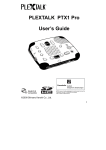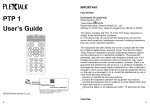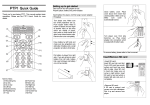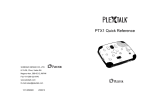- No category

advertisement

PLEXTALK Linio version 5
User's Guide
©2009 Shinano Kenshi Co., Ltd.
1
IMPORTANT NOTICES
FCC NOTICE
Declaration of Conformity
Model Number: PTX1/PRO
Trade Name: PLEXTALK
Responsible party: Shinano Kenshi Co., Ltd.
Address: 1078, Kami-maruko, Ueda-shi, Nagano-ken 386-0498 JAPAN
This device complies with Part 15 of the FCC Rules: Operation is subject to the following two conditions:
(1) This device may not cause harmful interference, and
(2) This device must accept any interference received, including interference that may cause undesired operation.
This equipment has been tested and found to comply with the limits for a Class B digital device, pursuant to part 15 of the FCC Rules. These limits are designed to provide reasonable protection against harmful interference in a residential installation. This equipment generates, uses and can radiate radio frequency energy and, if not installed and used in accordance with the instructions, may cause harmful interference to radio communications. However, there is no guarantee that interference will not occur in a particular installation. If this equipment does cause harmful interference to radio or television reception, which can be determined by turning the equipment off and on, the user is encouraged to try to correct the interference by one or more of the following measures:
•Reorient or relocate the receiving antenna.
•increase the separation between the equipment and receiver.
•Connect the equipment into an outlet on a circuit different from that to which the receiver is connected.
•Consult the dealer or an experienced radio / TV technician for help.
CAUTION: Any changes or modification not expressly approved by the party responsible for compliance could void the user's authority to operate the equipment.
Canadian Department of Communications Statement
2
This digital apparatus does not exceed the Class B limits for radio noise emissions from digital apparatus set out in the Radio Interference Regulations of the Canadian
Department of Communications.
This class B digital apparatus complies with Canadian ICES-003.
Cet appareil numerique de la classe B est conforme a la norme NMB-003 du Canada.
CAUTION: Use of controls or adjustments or performance of procedures other than those specified herein may result in hazardous radiation exposure.
3
Table of contents
4
6.9. Getting information about media and title < Without COVER > ................................ 28
7.2. Moving to the beginning or end of a DAISY title < Without COVER > ..................... 31
7.7. Navigating by screen, paragraph, line, sentence, spell, word or character in case of
7.10. Multimedia DAISY playback setting < Without COVER > ..................................... 34
8.2. Moving to the beginning of an album < Without COVER > ...................................... 37
8.6. Announcing albums and tracks by name or number < Without COVER > ............... 38
9.1. Navigating by screen, paragraph, line, sentence, spell, word or character .............. 39
5
14.4. Bookshelf and Announcement menu < Without COVER > .................................... 63
6
16.1.1. Registering podcast feeds using the "Plextalk Transfer" software ................... 70
16.1.2. Registering podcast feeds using podcast receiver software ............................ 71
18.1. Pairing and connecting with the Bluetooth device < Without COVER > ................. 76
18.6. Bluetooth communication ability settings < Without COVER > .............................. 79
19.6. Reset PLEXTALK to factory defaults < Without COVER > .................................... 82
7
Appendix D: Questions and Answers on Network setting ............................................ 92
8
1. Legal and copyright information
This chapter contains important information regarding copyright, licenses and trademarks.
It also outlines the restrictions, which apply when using the PLEXTALK for copying or recording digital sound. You are strongly advised to read this chapter thoroughly before continuing.
1.1. Copyright information about this guide
Shinano Kenshi reserves the right to modify the products described in this guide at any time without prior notice.
Shinano Kenshi makes no representation or warranties with respect to the contents hereof and specifically disclaims any implied warranties of merchantability or fitness for any particular purpose. Further, Shinano Kenshi Co., Ltd. reserves the right to revise this guide and to make changes in its content, without obligation to notify any person or organization of such revision or change.
This guide is copyright. It may not be copied, photocopied, translated, or reduced to any electronic medium or machine-readable form without prior permission from Shinano
Kenshi.
Manual copyright 2009 Shinano Kenshi Co., Ltd.
1.2. Licenses and trademarks
All licenses and trademarks are the property of their respective owners.
1.3. Restrictions on copying or recording
Before using your PLEXTALK, you should review the following important information to ensure that you understand the legal restrictions that apply to its use for certain operations.
1.3.1. General information
9
This PLEXTALK device is designed to help you record and reproduce sound works, to which you own the copyright, or where you have gained permission from the copyright owner or the rightful licenser. Unless you own the copyright or have gained the appropriate permission from the copyright owner or the rightful licenser, your unauthorized recording, reproduction or distribution thereof, may result in severe civil and criminal penalties under copyright laws and international copyright treaties. If you are uncertain about your rights, contact your legal advisor.
Under no circumstances will Shinano Kenshi be responsible for the consequences of any illegal copying performed using this PLEXTALK recorder.
1.3.2. Music CDs
Copies of Music CDs are for individual enjoyment and, under the Copyright Act, cannot be used otherwise, without the authorization of the copyright holder.
10
2. Getting started
2.1. Terminology and conventions used
This section details the terminology and conventions used throughout this guide. The details are as follows:
•WARNING: A warning notice denotes a hazard that could result in personal injury.
•CAUTION: A caution notice denotes a hazard that could damage or destroy the
PLEXTALK product, destroy the media, destroy or affect your data.
•Note: A note is used to give additional important information about a feature that has not already been mentioned.
•SD Card: PLEXTALK is able to use both "SD" and "SDHC" cards. In this User's
Guide, both cards are called "SD cards".
2.2. What you get in the box
Below is a list of all the items you should find in the box with your PLEXTALK. Please make sure that all items are included. If there are any missing items, please contact your local agent.
1 PLEXTALK Linio
1 Mask
1 AC adaptor
1 User's Guide CD
1 Quick Reference guide
1 Safety Instruction guide
Note: It is strongly recommended that you retain all packaging, in case you need to return your PLEXTALK for any reason in the future.
2.3. Description of the unit
This section describes the physical look of the PLEXTALK and the layout of the keys and other controls to enable you to locate them when referred to in later chapters. The names and main purposes are also detailed here.
11
Holding the unit carefully, take a few moments to locate the top and bottom surfaces.
The top has 27 rubber keys on it, whereas the bottom has only 5 rubber feet, four of which are near the corners and one which is the long straight foot.
Locate the perforated surface of the speaker grill of the PLEXTALK. Keep the feet downwards and rotate it until the speaker grill is at the upper right. The PLEXTALK should now be set up in its normal operating position. You can confirm this by feeling the longest side is closest to you. There should be a narrow, but noticeable, straight dip in this edge. It is the CD slot.
2.3.1. Top surface < Without COVER >
The PLEXTALK has 27 rubber keys on the top surface. These are grouped in 5 blocks - a column of 4 keys on the left side, a rectangular block of 12 keys in the center, a row of 3 keys below the rectangular block, a row of 3 keys above the rectangular block and a group of 5 keys on the right side.
In the column of four keys on the left side, the top key is an ellipse shaped key and the bottom key is a triangle shaped key. The remaining two keys in the centre are diamond shaped keys.
From top to bottom, the four keys are:
•Menu key - used to access the Main Menu.
•Bookshelf key - used to borrow or return the books via DAISY Online service.
•GoTo key - used for page and heading navigation.
•Bookmark key - used for bookmark navigation, insertion and deletion.
The rectangular block of 12 keys is generally called the Number key and is located at the center of the top surface. It is laid out exactly like a push button telephone keypad with 4 rows of 3 keys. The number 5 key has a small raised dot on it to help you locate it. The
Hash key, which is located at the bottom right of the Number Pad, is used for confirming, so it will be called the Enter key throughout this guide. Similarly, the Star key, which is located at the bottom left of the Number key, is used to cancel, and will be called the
Cancel key.
Some of the keys have secondary functions and these are listed below:
•Number 2 = Arrow Up or Cancel
•Number 4 = Arrow Left or Move Back
•Number 6 = Arrow Right or Move Forward
12
•Number 8 = Arrow Down or Enter
•Number 9 = Backup files
•Star = Undo
•Hash = Redo
Underneath the Number key is a row of 3 keys. The two outside keys are semi circular in shape. The center key is rectangular in shape and has a distinctive recessed top surface for easy location. From left to right, the names and the uses of these three keys are as follows:
•Rewind key - Back or Fast Rewind (if held)
•Play/Stop key - Play/Stop
•Fast Forward key - forward or Fast Forward (if held)
Above the Number key is a row of 3 keys. The two outside keys are vertically long ellipses in shape and the center key is a larger ellipse in shape. They are divided into top and bottom segments at the center. From left to right, the names of these keys are as follows:
•Tone key - the upper side is called "Tone up key", the lower side is called "Tone down key."
•Volume key - the upper side is called "Volume up key", the lower side is called
"Volume down key."
•Speed key - the upper side is called "Speed up key", the lower side is called "Speed down key."
The last group of keys on the top surface is the 5 keys on the right hand side. The key, which is located in immediate right of the Number 3 or 6 key, is the Information key. It is ellipse in shape. The key, which is located immediately to the right of the Fast Forward key, is the Title key. It is divided into the right and left segments at the center. The right side is called "Next Title key", the left side is called "Previous Title key." The use of these keys are as follows:
•Information key - used to get the information of the DAISY book, audio files and text files. Press and hold the key to hear the current date and time.
•Title key - used to switch titles. Press the Next Title key to move to the next title or the Previous Title key to move to the previous title.
The other three keys are arranged linearly on the right side of the unit. The top key is a small round shape and the bottom key is a small square shape. The center of the two keys is a larger round shaped key, which has a slight depression. From top to bottom, the three keys are:
13
•Sleep timer key - used to set sleep timer
•Power button - used for power on/off
•Eject key - used for ejecting CDs.
2.3.2. Front face
The CD Insertion and Ejection Slot is located at the front of the unit. Insert your DAISY book CD, music CD or MP3CD into the slot. Once the CD has been inserted, the CD will be taken into the unit automatically.
2.3.3. Left side
On the left side of the unit there are three items. From front to back, there are the SD card slot, the headphone jack and the USB slot. The SD card slot is for both SD and
SDHC cards. The USB slot can be used for USB flash memory.
2.3.4. Back face
There are two items on the back face of the unit. Nearest to the back left corner, in a square shaped housing, is the LAN cable connector. In the center is a small round hole in a square shaped housing. This is the DC input terminal, which is the socket to take the
AC power supply.
2.3.5. Bottom surface
There is a battery cover on the bottom surface. The battery cover is fixed with a screw.
To replace the battery, remove the screw and open the battery cover, then pull out the battery.
WARNING: You should only use the recommended battery with this unit. Failure to do so may cause an explosion or fire.
2.4. Charging PLEXTALK
In order to charge the internal battery, you need to connect the PLEXTALK to the mains supply. Do this as follows:
14
•To charge the battery using mains power, plug the supplied AC adapter into the power input terminal on the centre of the back face.
•Then plug the power adaptor into the mains socket. Charging will start.
2.5. Maintenance and battery care
2.5.1. Unit care
Carefully wipe any dust and dirt from PLEXTALK with a soft cloth that has been slightly dampened with a diluted, neutral detergent, then wipe dry with a cloth.
WARNING: Before cleaning, turn off the power and disconnect PLEXTALK from the AC power supply.
2.5.2. Battery care
In order to get the most out of your rechargeable battery, you should take careful note of the following points:
•The battery will normally take 4 hours to fully charge. However, when using your
PLEXTALK for the first time, or after one month of storage, you should connect to a mains power supply for at least 24 hours.
•The battery life depends on how frequently it is used and recharged. Its capacity to store charge reduces over time. When the usable time following a charge becomes too short for practical use, replace the battery with a new one. These can be purchased from your local agent. Your agent should also be able to give you advice about recycling and disposal of used batteries.
•The usable time may be affected by the ambient temperature and working environment.
In order to maintain battery performance, the following procedure should be carried out every six months:
•Fully charge the battery.
•Use on battery power until dead.
•Recharge.
15
2.5.3. Crossed-out dustbin mark
A symbol mark called "crossed-out dustbin mark" is printed on the surface of the battery.
Note: This symbol mark is valid only for EU countries.
This symbol mark is according to the directive 2006/66/EC. This symbol means that batteries and accumulators, at their end-of-life, should be disposed of separately from regular municipal waste. If a chemical symbol is printed beneath the symbol shown above, this chemical symbol means that the battery or accumulator contains a heavy metal at a certain concentration listed below.
Hg: mercury (0.0005%)
Cd: cadmium (0.002%)
Pb: lead (0.004%)
These substances may cause serious hazards to humans and the global environment if not cared in an appropriate manner. In the European Union there are separate collection systems for used batteries and accumulators. Please dispose of batteries and accumulators properly at your local community waste collection or recycling center. Our product is designed and manufactured with battery and accumulator components which can be recycled or reused.
2.6. Turning PLEXTALK on and off
To turn the unit on or off, do the following:
•Press and hold down the Power button to turn the unit on. When the power is on, the
Power button will turn green.
•Press and hold the Power button to turn off the unit.
Note: The booting up process should take approximately 40 seconds when the unit is first used or after the battery has been replaced.
16
2.7. Key Describer function < Without COVER >
As its name implies, the Key Describer function allows the user to get a description of any key on the PLEXTALK.
•Turn on the Key Describer by pressing and holding down the Menu key. Now press any key on the unit and a description of its function will be spoken.
•Turn off the Key Describer function by pressing and holding down the Menu key.
2.8. Key Lock function
Key Lock can be used to lock the keys and controls so that they can't be accidentally operated.
•To lock the keys, press and hold the Fast Forward key and Rewind key at the same time.
•To unlock the keys, press and hold the Fast Forward key and Rewind key at the same time once more.
2.9. Inserting and ejecting SD card, USB memory and CD
To insert the SD card, do the following:
•Turn off the power.
•Hold the SD card so that the cut off corner is located at the front right corner. In other words, the cut off corner should be nearest to the front side of the unit.
•Insert the SD card into the SD card slot on the left side of the unit.
•Press the card all the way into the slot ensuring that it engages properly, with the outer edge flush with the body of the PLEXTALK. Do not use excessive force when doing so.
To eject the SD card, do the following:
•Turn off the power.
•Push the SD card inwards and then release it. The card should pop out leaving the outside edge of the card protruding.
•Carefully grip the card and pull it out of the slot.
17
CAUTION: PLEXTALK's SD card slot is only compatible with SD or SDHC cards.
Inserting other memory cards, such as a Memory Stick or Multimedia Card, will cause a malfunction and should not be used.
Note: SD cards have a locking switch that enables you to protect your data if you want.
This is located on the longer side of the card away from the cut off corner. If the switch is towards the leading edge of the card, you will be able to back up and delete titles. If the switch is away from the leading edge, your data will be protected.
To insert the USB memory, do the following:
•Turn off the power.
•Insert the USB memory into the USB slot.
To eject the USB memory, do the following:
•Turn off the power.
•Pull out the USB memory straight from the unit.
Note: External USB CD/DVD drives can not be used with the PLEXTALK.
To insert a CD into the PLEXTALK, do the following:
•Ensure that the PLEXTALK is turned on.
•Turn the CD so that the label side is upwards.
•Gently push the CD into the CD slot on the front of the PLEXTALK.
•Continue to push the CD into the slot until the PLEXTALK takes over and feeds the
CD the rest of the way.
Note: If you accidentally insert a CD upside down, the CD will be ejected.
To eject a CD, do the following:
•Press and release the Eject key.
•The CD will be ejected. You can now pull the CD the rest of the way out of the slot.
18
3. Introduction to the menu system <Without COVER>
A number of the features of PLEXTALK are accessed through the built in menu system.
This chapter aims to give you an understanding of how the menu is structured and how you access it.
3.1. Main menu
At the highest level there is the Main Menu which has 6 items. These are:
•Playback setting: allows you to repeat setting and to change the method of reading name of album and track.
•Skippable: allows you to select whether you skip some kind of items or not.
•Podcast: allows you to update the episode list and download episodes.
•Media management: allows you to get media information or delete a title in a media except CD.
•System settings: allows you to change settings for date and time, synthetic voice, network and so on.
•Bookshelf and Announcement: allows you to update Bookshelf and Announcement.
•Online service: the menu services provided by the online service provider.
3.2. Accessing and navigating the menu
To navigate around the menu, use the following methods:
•Access the menu by pressing the Menu key once.
•To select a different option on the same level of the menu, press either the Number
4 key to move to the left or the Number 6 key to move to the right. As you move to a new menu option, it will be spoken.
•On all menus, if you continue in the same direction, you will eventually return to the starting point as the menus are designed to loop round.
•To select a menu option, press the Number 8 key or the Enter key. Assuming that there is a sub menu, and it is accessible at that time, this will take you down one level in the menu structure and leave you on the relevant sub menu.
•To move up one level in the menu, press the Number 2 key or the Cancel key.
•To exit immediately from the menu system, from any level in the structure, press the
Menu key.
19
4. Setting up your PLEXTALK < Without COVER >
4.1. Selecting your preferred synthetic voice
You are given the choice of two synthetic voices for the text to speech voice. To select your preferred text to speech voice, do the following:
•Press the Menu key once to access the Main Menu.
•Use the Number 4 or 6 key to go to the "System settings" option and select it by pressing the Enter key or Number 8 key.
•Use the Number 4 or 6 key to go to the "Select the synthetic voice" option and select it by pressing the Enter key or Number 8 key.
•Use the Number 4 or 6 key to select your preferred voice and press the Enter key or
Number 8 key to confirm.
Note: If you change the synthetic voice, PLEXTALK will shut down and restart.
4.2. Setting the date and time
To set the date and time for the internal clock, do the following:
•Press the Menu key and select "System Settings" by using the Number 4 or 6 key and then press the Enter key or Number 8 key to confirm.
•Select the "Set the date and time" option from the menu and press the Enter key or
Number 8 key.
•Use the Number Pad to enter the current year with 4 digits and press Enter, or just press Enter to accept the current setting.
•Use the Number Pad to enter the current month with one or two digits and then press Enter, or just press Enter to accept the current setting.
•Use the Number Pad to enter the current day with one or two digits and then press
Enter, or just press the Enter key to accept the current setting.
•Use the Number Pad to enter the current time with 4 digits and press Enter. Use leading zeros where necessary.
•By way of confirmation, the date and time that you have just entered will be spoken back to you.
Note: When entering incorrect number, press the Cancel key to clear the input number.
Note: To confirm the current date and time, press and hold the information key.
20
4.3. Selecting a preferred waiting sound
When the PLEXTALK is busy, such as when it is accessing a media, it plays a sound to indicate that it is carrying out that action. To select your preferred waiting sound, do the following:
•Press the Menu key once to access the Main Menu.
•Use the Number 4 or 6 key to go to the "System settings" option and select it by pressing the Enter key or Number 8 key.
•Use the Number 4 or 6 key to go to the "Select the waiting sound" option and select it by pressing the Enter key or Number 8 key.
•Use the Number 4 or 6 key to listen to the available options and press the Enter key or Number 8 key when you are on the waiting sound you prefer.
21
5. Power management features
5.1. Battery low warning
When the PLEXTALK is operating on battery power and the power level drops to a level where it needs to be recharged, the PLEXTALK will say "Low battery." Player will shut down in one minute. If you wish to continue to use the PLEXTALK, you need to plug in the
AC adaptor.
5.2. Automatic power off function
In order to save battery power, the PLEXTALK will automatically shut down after 15 minutes of inactivity even if the battery level is still OK.
Note: PLEXTALK will not automatically shut down if it is running on mains power.
5.3. Compulsory power off function
If for any reason, PLEXTALK will not shut down or you are not able to navigate with any keys, you can try using the compulsory power off function, as an alternative to remove the battery.
To use the compulsory power off feature, press and hold down the Sleep timer key and
Power button together for more than 10 seconds. PLEXTALK should shut down.
Note: If this method does not work, and your PLEXTALK is still powered on, you should unplug the AC adaptor, remove the battery and insert the battery again.
5.4. Sleep timer function
The Sleep Timer feature enables you to specify an amount of time, after which,
PLEXTALK will shut down.
5.4.1. Setting the sleep timer
To set the sleep timer, do the following:
22
•Press the Sleep Timer key once. PLEXTALK will say, "Sleep timer. 15 minutes. Set."
•Press the Sleep Timer key again to increase the time for shutting down. The Sleep
Timer setting will increase by 15 minutes for each press, up to a maximum of 1 hour.
Repeat pressing the Sleep Timer key until you reach the desired setting.
Note: When you press the Sleep Timer key again, the PLEXTALK may announce the remaining time for shutting down. In this case, press the Sleep Timer key again while the
PLEXTALK is announcing, and the Sleep Timer setting will increase.
5.4.2. Cancelling the sleep timer
To cancel the sleep timer, do the following:
•Press the Sleep Timer key. PLEXTALK will tell you that the sleep timer is currently on and the number of minutes remaining before shut down.
•Keep pressing the Sleep Timer key repeatedly until PLEXTALK says "Off".
23
6. Playing features common to all formats
The PLEXTALK is able to play following formats.
•DAISY book
•Music: MP3, WAV, WMA, Ogg Vorbis and AMR-WB+
•Text files: plain text, Microsoft Word .doc, .docx, HTML and EPUB2
•Audio books: Audible, MP3, WAV, WMA, Ogg Vorbis, AMR-WB+ and LKF
•Podcast
•Web radio
Note: If a CD has multiple kinds of content, for example, DAISY files and Audio files,
PLEXTALK will recognize one kind of content only.
Note: Word files and WMA files on CDs are unable to play.
6.1. Start and stop playback
To start or stop playback, do the following:
•To start playback, press the Play/Stop key. PLEXTALK will start playback from the position where it was stopped previously.
•To stop playback, press the Play/Stop key.
Note: To start or stop playback, press and release the Play/Stop key. If you press and hold the key, the information on the current status will be announced.
6.2. Fast forward or fast rewind
The fast rewind and fast forward features use the Rewind key and Fast Forward key either side of the Play/Stop key.
•To fast rewind, press and hold down the Rewind key. Playback will start when you release the key.
•To fast forward, press and hold down the Fast Forward key. Playback will start when you release the key.
When you play a DAISY book with audio or Audio file, as you hold down the Rewind or
Fast Forward key, the fast rewind or fast forward will skip 1 minute, 2 minutes, 3 minutes and so on. If the key is released before the "1 minute" option is spoken, playback will start
24
at the place the key is released. If the key is released after this point, the fast rewind or fast forward will continue until the Play/Stop key is pressed to stop the process.
6.3. Changing the playback volume
The volume can be set on a scale from 0 to 25, in steps of 1, with 0 being silent and 25 being the highest possible setting.
•To increase the playback volume, either press the Volume up key repeatedly, increasing the level by 1 setting each time, or press and hold down the Volume up key until the volume reaches the desired level.
•To decrease the playback volume, either press the Volume down key repeatedly, decreasing the level by 1 setting each time, or press and hold down the Volume down key until the volume reaches the desired level.
•Pressing the Volume up key and down key together will lead to middle volume position, volume 13.
6.4. Changing the guide volume < Without COVER >
The volume of the guide speech can either be adjusted in conjunction with the playback volume or it can be adjusted independently. To set the guide volume independently, do the following:
•Press the Menu key once to access the Main Menu.
•Use the Number 4 or 6 key to go to the "System settings" option and select it by pressing the Enter key or the Number 8 key.
•Use the Number 4 or 6 key to go to the "Select guide volume" option and select it by pressing the Enter key or the Number 8 key.
•Use the Number 4 or 6 key to select your preferred guide volume setting and press the Enter key or the Number 8 key to confirm the setting.
6.5. Changing the playback speed < Without COVER >
There are 12 speed settings ranging from -3 to +8, which can be adjusted 1 level at a time. The normal speed is at the 0 position. Minus 3 is half of the normal speed.
Plus 8 is double speed when using the synthetic voice. In other cases, plus 8 is triple speed.
•To increase the playback speed, press the Speed up key.
25
•To decrease the playback speed, press the Speed down key.
•Pressing the Speed up key and down key together will reset to normal speed position.
Note: Pressing and holding the Speed up key or down key will cause the speed setting to change rapidly in the selected direction.
6.6. Changing the audio tone < Without COVER >
There are 13 tone settings ranging from -6 to +6, which can be adjusted 1 level at a time.
•To increase the tone, press the Tone up key.
•To decrease the tone, press Tone down key.
•Pressing the Tone up key and down key together will reset to normal tone position.
Note: Pressing and holding the Tone up key or down key will cause the tone setting to change rapidly in the relevant direction.
6.7. Accessing the Navigation menu
One of the most useful features of PLEXTALK is the ability to choose how you want to navigate. To use the Navigation Menu, do the following:
•Use the Number 2 or 8 key to move upwards or downwards in the navigation menu.
The items you hear spoken are the options available to you from the Navigation Menu at that time.
•Having selected your preferred navigation method, you can now use your Number 4 or 6 key to move backwards or forwards at your chosen level of navigation.
•For example, if you go to the "Level 1" option with your Number 2 or 8 key, and then use your Number 4 or 6 key, you will be able to move backwards or forwards to the next Level 1 heading.
6.8. Selecting a title
To select a title, do the following:
•Press the Next Title key or Previous Title key to select a title.
26
PLEXTALK supports CD, SD card, USB device, Internal memory, Bookshelf and Service
Announcement as media. If you press the Next Title key at the last title in a media,
PLEXTALK will move to the first title of the next media. If you press the Previous Title key at the first title in a media, PLEXTALK will move to the last title of the previous media.
Note: Press the Next Title key and Previous Title key together to move to the first title of the next media.
PLEXTALK groups titles into these categories: "DAISY title", "Music", "Text", "Audio book",
"Podcast" and "Webradio." To select a title by "Category", do the followings:
•Press the Fast Forward key to move to the next category.
•Press the Rewind key to move to the previous category.
In addition to the "Category", you can select a title by "Folder" or "Media". Do the following:
•Press the Next Title key or Previous Title key.
•Press the Number 2 or 8 key to select the "folder" level, "category" level or "media" level.
•Press the 4 or 6 key to move sequentially through the available folders, categories or media.
•If the folder, category or media contains the title you want to play, press the 8 key several times to go back to the "title" level.
•Press the 4 or 6 key to select the title you want to play.
•Press the Play/Stop key to start playback.
Pressing the Play/Stop key at the "folder" level, "category" level or "media" level will bring you back to the "title" level.
< Without COVER >
To select a specific title by the Number Pad from the "Category" level, do the following:
•Press the Next Title key or Previous Title key.
•Press the 2 or 8 key to select the "category" level.
•Press the 4 or 6 key to move sequentially through the available categories.
•Press the GoTo key.
•Using the Number Pad, type in the number of the title you want to play.
•Press the Enter key to move to the title. Or press the Cancel key to clear your entry.
•Press the Play/Stop key to start playback.
27
Note: You can select a specific title by the Number Pad from the "Title" level, "Folder" level or "Media" level.
Note: You cannot select a title in Bookshelf or Service Announcement by the Number Pad.
6.9. Getting information about media and title < Without COVER >
To get a variety of information about the current media and title, do the following:
•Press the Menu key once to access the Main Menu.
•Use the Number 4 or 6 key to go to the "Media Management" option and select it by pressing the Enter key or the Number 8 key.
•Use the Number 4 or 6 key to go to the "Media and title Information" option and select it by pressing the Enter key or the Number 8 key.
•PLEXTALK will announce the information on the current media and title.
•When you have noted the relevant information, press the Enter key to exit the menu system.
6.10. Getting information on the current status
You can get a range of information on the current status, about heading, page, bookmark and so on. Whether PLEXTALK is playing or not, do the following:
•Press the Information key once. Or press and hold the Play/Stop key.
•A range of information will be spoken.
•If you have heard what you want to hear, you can stop the spoken information by pressing the Enter key or the Play/Stop key.
•Press and hold down the Information key to hear the current date and time.
Note: If you do not wish to listen to all the information, and wish to step through individual items more quickly, you can do this by repeatedly pressing the Information key.
6.11. Selecting a playback mode < Without COVER >
To select the shuffle and repeat settings from playback modes, do the following:
•Press the Menu key once to access the Main Menu.
•Use the Number 4 or 6 key to go to the "Playback Setting" option and select it by pressing the Enter key or Number 8 key.
28
•Use the Number 4 or 6 key to go to the "Shuffle and repeat settings" option and select it by pressing the Enter key or Number 8 key.
•Use the Number 4 or 6 key to go to your preferred playing mode and select it by pressing the Enter key or Number 8 key.
6.12. Using bookmarks
6.12.1. Types of bookmark
There are 2 types of bookmark you can use in PLEXTALK as follows:
•Numbered Bookmarks: You can add up to 10000 Numbered Bookmarks. Each bookmark is assigned a unique number in the range 1 to 65000.
•Resume Bookmarks: For every title, album or text file, the current playing location will be stored, so playback can be resumed from that location the next time the title, album or text file is used. Resume Bookmarks are inserted automatically by
PLEXTALK when you move to a different title, album, or file or when you shut down the player. No action is required from you.
Note: PLEXTALK will remember the Resume Bookmark for up to 1000 titles, albums or text files.
6.12.2. Add bookmarks < Without COVER >
To insert a Numbered Bookmark, whether PLEXTALK is playing or not, do the following:
•Press the Bookmark key twice.
•Using the Number Pad, enter the number you wish to assign to this bookmark.
•If you allow PLEXTALK to assign a number, do not enter the number or enter the number “0”.
•Press the Enter key to confirm or the Cancel key to clear your entry.
Note: When you allow PLEXTALK to assign the number, PLEXTALK selects the smallest number from the unused numbers.
6.12.3. Navigating to bookmarks
29
Once you have entered bookmarks into a title, album or file, a "Bookmark" option will become available on the Navigation Menu. In order to navigate to the next bookmark with a lower or higher number, do the following:
•Use the Number 2 or 8 key to go to the "Bookmark" option on the Navigation Menu.
•Press the Number 4 key to move to the next bookmark with a lower number.
Playback will start automatically.
•Press the Number 6 key to move to the next bookmark with a higher number.
Playback will start automatically.
< Without COVER >
To jump to a Numbered Bookmark, whether PLEXTALK is playing or not, do the following:
•Press the Bookmark key once.
•Using the Number Pad, enter the number of the bookmark you wish to go to.
•Press the Enter key to confirm or the Cancel key to clear your entry.
•When a valid bookmark number has been entered, PLEXTALK will go to the location of that bookmark and playback will start automatically.
6.12.4. Clearing bookmarks < Without COVER >
To clear a Numbered Bookmark, the procedure is as follows:
•Press the Bookmark key 3 times.
•Using the Number Pad, enter the number of the bookmark you wish to remove.
•Press the Enter key to confirm or the Cancel key to clear your entry.
•Press the Number 0 key followed by the Enter key to remove all the bookmarks on the current DAISY title or Text file. On music files, this procedure will delete all the bookmarks on all albums in current media.
30
7. Playing DAISY titles
This chapter covers additional features that can be used when you are playing a DAISY title.
7.1. Heading navigation
There are 2 ways of navigating to headings within a DAISY title. You can either go to headings direct or you can move through the available headings one at a time.
To navigate headings sequentially, using heading levels, do the following:
•Use the Number 2 or 8 key to go to your desired level of navigation, for example
Level 1, Level 2 and so on.
•Press the Number 4 key to move backwards to the previous heading on the selected level. PLEXTALK will move to the heading and playback will start automatically.
•Press the Number 6 key to move forwards to the next heading on the selected level.
PLEXTALK will move to the heading and playback will start automatically.
Note: When navigating in this way, PLEXTALK will stop at all headings that have a level the same as or higher than the level you have selected. For example, if you chose to navigate on Level 3, PLEXTALK will find all Level 1, Level 2 and Level 3 headings as you move backwards or forwards.
< Without COVER >
To go direct to a specific heading, do the following:
•Press the GoTo key twice.
•Using the Number Pad, type in the number of the heading you wish to go to.
•Press the Enter key to confirm or the Cancel key to clear your entry.
•When you have entered a valid heading number and pressed the Enter key,
PLEXTALK will switch to the heading you selected and playback will start automatically.
7.2. Moving to the beginning or end of a DAISY title < Without COVER >
To move to the beginning of a DAISY title, do the following:
•Press the GoTo key twice.
31
•Press the Enter key and the playing position will move to the beginning of the current title.
To move to the end of a DAISY title, do the following:
•Press the GoTo key twice.
•Press the Number 0 key followed by the Enter key and the playing position will move to the end of the current title.
7.3. Page navigation
Navigating to pages is very similar to heading navigation.
To navigate pages sequentially, do the following:
•Use the Number 2 or 8 key to go to the "Page" option on the Navigation Menu.
•Press the Number 4 key to move backwards to the previous page. PLEXTALK will move back to the previous page marker and playback will start automatically.
•Press and hold the Number 4 key to move backwards every ten pages. Playback will start when you release the key.
•Press the Number 6 key to move forwards to the next page. PLEXTALK will move forwards to the next page marker and playback will start automatically.
•Press and hold the Number 6 key to move forwards every ten pages. Playback will start when you release the key.
Note: If there are no page markers in the title, the "Page" option will not be listed on the
Navigation Menu.
< Without COVER >
To go direct to a specified page, do the following:
•Press the GoTo key once.
•Using the Number Pad, type in the number of the page you wish to go to.
•Press the Enter key to confirm or the Cancel key to clear your entry.
•When you have entered a valid page number and pressed the Enter key,
PLEXTALK will switch to the page you selected and playback will start automatically.
7.4. Group navigation
To move backwards or forwards a group at a time, do the following:
32
•Use the Number 2 or 8 key to go to the "Group" option on the Navigation Menu.
•Use the Number 4 key to move backwards to the previous group item in the title.
PLEXTALK will move backwards to the previous group item and playback will start automatically.
•Use the Number 6 key to move forwards to the next group item in the title.
PLEXTALK will move forwards to the next group item and playback will start automatically.
Note: If there are no group markers in the title, the "Group" option will not be listed on the
Navigation Menu.
7.5. Phrase navigation
To move backwards or forwards one phrase, do the following:
•To jump back one phrase, press the Number 2 or 8 key to select the "Phrase" option on the Navigation Menu and then press the Number 4 key. PLEXTALK will move backwards to the start of the previous phrase and playback will start automatically.
•To jump forwards one phrase, press the Number 2 or 8 key to select the "Phrase" option on the Navigation Menu and then press the Number 6 key. PLEXTALK will jump forwards to the start of the next phrase and playback will start automatically.
•Press the Rewind key or Fast Forward key to move backwards or forwards to the nearest phrase.
7.6. 10 minutes skip, 30 seconds skip
To skip by 10 minutes or 30 seconds at the Audio DAISY formats, do the following:
•Use the Number 2 or 8 key to select 10 minutes or 30 seconds.
•To skip forward 10 minutes or 30 seconds, press the Number 6 key.
•To skip backward 10 minutes or 30 seconds, press the Number 4 key.
7.7. Navigating by screen, paragraph, line, sentence, spell, word or character in case of DAISY text mode
In addition to DAISY navigation options, DAISY text file will always give you the navigation options "Screen", "Paragraph", "Line", "Sentence", "Spell", "Word" and "Character".
33
These options will automatically appear on the Navigation Menu when you access this type of file. To navigate by any of these options, the process is identical as follows:
•Use the Number 2 or 8 key to select your preferred navigation method that is screen, paragraph, line, sentence, spell, word or character.
•Use the Number 4 key to jump back in the file by the selected amount.
•Use the Number 6 key to jump forward in the file by the selected amount.
Note: "Screen" means 40 lines.
Note: The spell navigation announces each word then spells the word.
7.8. Navigating by percentage < Without COVER >
You can navigate by a percentage of the file. To navigate by percentage, do the following:
•Press the GoTo key three times.
•Type in a percentage between 0 percent and 100 percent, and press the Enter key.
PLEXTALK will move the playback position to that position.
7.9. Playback mode < Without COVER >
You can select from 2 playback modes when using a DAISY title. The available options are as follows:
•Normal playback: it plays through the title and stops when finished.
•Repeat title: the current title will repeat continuously until playback is stopped.
7.10. Multimedia DAISY playback setting < Without COVER >
Multimedia DAISY is DAISY format that contains both audio and text files. You can select which format is played if you play Multimedia DAISY.
•Select Multimedia DAISY title.
•Press the menu key.
•Use the Number 4 or 6 key to go to “Playback settings” option and press the
Enter key or Number 8 key.
•Use the Number 4 or 6 key to go to “Multimedia DAISY playback setting” option and press the Enter key or Number 8 key.
34
•Use the Number 4 or 6 key to select "Automatic", "Audio" or "Text" and press the
Enter key or Number 8 key.
35
8. Playing Audio Files or Music CDs
This chapter covers features that are specific to playing Audio Files or Music CDs.
PLEXTALK is able to play following types of audio file:
•MP3 Files: MPEG1 Layer 3 from 32kbps to 320kbps and MPEG2 Layer 3 from
16kbps to 160kbps.
•WAVE Files.
•WMA Files: PLEXTALK does not support DRM protected WMA files.
•AMR-WB+ Files.
•Ogg Vorbis Files: from 45 kbps to 320 kbps
CAUTION: PLEXTALK may not be able to play a Music CD that is not compliant with the
CD digital audio (CD-DA) standard, such as copy-protected Music CDs.
Note: WMA files on CDs are unable to play.
Note: The maximum number of files that can be stored in a media is 6000. Files in excess of 6000 are not recognized. The maximum number of folders is 1024, including a root folder. Folders in excess of 1024 are not recognized.
8.1. Track navigation
You can either go to tracks direct or you can move through the available tracks one at a time.
To navigate tracks sequentially, do the following:
•Use the Number 2 or 8 key to go to the "Track" option on the Navigation Menu.
•Press the Number 4 key to move backwards to the previous track. PLEXTALK will move back to the previous track and playback will start automatically.
•Press the Number 6 key to move forward to the next track. PLEXTALK will move forward to the next track and playback will start automatically.
•Or simply press the Rewind key to move backwards to the previous track. Press the
Fast Forward key to move forward to the next track.
Note: When moving back a track at a time, if you allow the track to play for more than 3 seconds, the next time you move back a track, you will move to the start of the current track. If you move back a second time within 3 seconds, you will move to the previous track.
< Without COVER >
36
To go direct to a specified track, do the following:
•Press the GoTo key once.
•Using the Number Pad, type in the number of the track you wish to go to.
•Press the Enter key to confirm or the Cancel key to clear your entry.
•When you have entered a valid track number and pressed the Enter key, PLEXTALK will switch to the track you selected and playback will start automatically.
8.2. Moving to the beginning of an album < Without COVER >
To move to the beginning of an album, do the following:
•Press the GoTo key once.
•Press the Enter key and the playing position will move to the start of the current item.
8.3. Album navigation
You can either go to albums direct or you can move through the available albums one at a time.
To navigate albums sequentially, do the following:
•Press the Number 2 or 8 key and select "Album" from the Navigation Menu.
•Press the Number 4 key to move backwards to the previous album.
•Press the Number 6 key to move forward to the next album.
< Without COVER >
To go direct to a specified album, do the following:
•Press the GoTo key twice.
•Using the Numeric Pad, type in the number of the album you wish to go to.
•Press the Enter key to confirm or the Cancel key to clear your entry.
•When you have entered a valid album number and pressed the Enter key,
PLEXTALK will switch to the album you selected and playback will start automatically.
8.4. 10 minutes skip, 30 seconds skip
To skip by 10 minutes or 30 seconds at the Audio files, do the followings:
37
•Use the Number 2 or 8 key to select 10 minutes or 30 seconds.
•To skip forward 10 minutes or 30 seconds, press the Number 6 key.
•To skip backward 10 minutes or 30 seconds, press the Number 4 key.
8.5. Playback mode < Without COVER >
When playing Audio Files, you can select a number of different playback modes. The available options are as follows:
•Normal playback: It plays through the current album and stops when finished.
•Repeat track: the current track will repeat continuously until playback is stopped.
•Repeat album: the current album will repeat continuously until playback is stopped.
•Repeat entire albums: all albums will be repeated sequentially until playback is stopped.
•Shuffle repeat: the files in all the album will be continuously played in random order until playback is stopped.
8.6. Announcing albums and tracks by name or number < Without COVER >
When navigating albums or tracks, PLEXTALK announces albums and tracks by name or number. Either setting to read the name or the number can be selected. For this setting, do the following:
•Press the Menu key once to access the Main Menu.
•Use the Number 4 or 6 key to go to the "Playback Setting" option and select it by pressing the Enter key.
•Use the Number 4 or 6 key to go to the "Reading audio file name" option and select it by pressing the Enter key.
•Use the Number 4 or 6 key to select between "Read audio file name" and "Read audio track number", and select it by pressing the Enter key.
38
9. Playing Text Files
PLEXTALK is able to play the Text Files by using synthetic voices. PLEXTALK supports following types of text files:
•Plain text files
•Microsoft Word .doc, .docx files
•HTML files
•EPUB2 files
Note: Word files on CDs are unable to play.
9.1. Navigating by screen, paragraph, line, sentence, spell, word or character
A Text File will always give you the navigation options "Screen", "Paragraph", "Line",
"Sentence", "Spell", "Word" and "Character". These options will automatically appear on the Navigation Menu when you access this type of file. For Word and HTML files that have been coded with headings, you will be given an additional navigation option on the
Navigation Menu. This will be called "Level".
To navigate by any of these options, the process is identical as follows:
•Use the Number 2 or 8 key to select your preferred navigation method, that is screen, paragraph, line, sentence, spell, word or character.
•Use the Number 4 key to jump back in the file by the selected amount.
•Use the Number 6 key to jump forward in the file by the selected amount.
To navigate paragraphs sequentially, do the following:
•To move backwards to the previous paragraph, simply press the Rewind key.
•Press the Fast Forward key to move forward to the next paragraph.
Note: “Screen” means 40 lines.
9.2. Navigating by percentage < Without COVER >
In Text Files, you can navigate by a percentage of the file. To navigate by percentage, do the following:
39
•Press the GoTo key once.
•Type in a percentage between 0 and 100, and press the Enter key.
•PLEXTALK will move the playback position to that position in the Text File.
9.3. Playback mode < Without COVER >
When playing Text Files, you can select a preferred playback mode. The available options are as follows:
•Normal playback: It plays through the title and stops when finished.
•Repeat title: the current title will repeat continuously until playback is stopped.
40
10. Playing Audio Book
PLEXTALK is able to play the "Audio Book" format. PLEXTALK supports the following types of audio files:
•".aa" files originating from Audible.com.
•MP3, WMA, WAV, Ogg Vorbis, AMR-WB+ and LKF files
Create “Audible" folder at the root of SD card and store the “.aa” files in this folder. If there are other types of audio files than “.aa” in the “Audible" folder, PLEXTALK does not recognize these files. PLEXTALK handles an “.aa” file as one title.
Meanwhile, you should create "PlexAudioBook" folder at the root of SD card and store the
Audio Book files other than ".aa" in this folder.
All audio files stored in "PlexAudioBook" folder are played as “Audio Book”, not as
“Music”. PLEXTALK handles a folder in “PlexAudioBook” folder as one title.
Navigations of audio books are similar to Music files. Refer to section 8 "Playing Audio
Files or Music CDs" for details.
Note: PLEXTALK recognizes “.aa” files in folders other than the “Audible" folder. But it is recommended that you should store the “.aa” files in the “Audible" folder.
Note: PLEXTALK does not recognize “.aa” files in "PlexAudioBook” folder.
Note: “.aa” audio file support heading and percent navigation.
Note: Two playback modes, "Normal playback" and "Repeat title" options, can be selected from shuffle and repeat settings. < Without COVER >
41
11. Backup < Without COVER >
11.1. General backup information
Before backing up any data, the following points should be noted:
•When backing up data from a media to another media, the former is called "source media" and the latter is called "target media."
•You can backup a variety of data from a media to other media. CD drive can only be used as a source for backup purposes.
•If you backup from a Music CD, you can select the audio compression to be used. It will be backed up as Audio Files and not in DAISY format.
•In the back up process, PLEXTALK gives a verbal warning if there is insufficient space available on the target media.
•When the battery level is low, the backup process may be aborted. Therefore, it is recommended that you connect to a mains power source before backup.
•If you wish to cancel the backup process while it is running, press the Cancel key.
11.2. Backup a title or album from a CD to other media
To backup a title or album from CD to other media, do the following:
•If you backup a title or album to SD card or USB media, insert SD card or USB media with sufficient free space. Ensure that SD card is unlocked.
•Insert the source CD into the CD slot.
•Navigate, on the CD, to the title or album that you wish to backup.
•Press the Number 9 key once to access the Backup feature.
•PLEXTALK will say, "Select a target media." Press the Number 4 or 6 key to select the target media. Then press the Enter key or Number 8 key to confirm.
•When backing up from a Music CD, press the Number 4 or 6 key to go to your preferred audio compression and press the Enter key or Number 8 key to confirm your selection.
•PLEXTALK will ask you to confirm that you wish to continue with the backup. Press the Enter key or Number 8 key to continue or the Cancel key to abort.
•If you choose to continue, the backup process will start. PLEXTALK will announce when the backup is complete.
42
11.3. Backup from a media to other media
To back up from a media to other media, do the following:
•If you use SD card or USB media, insert SD card or USB media. Ensure that SD card is unlocked if it is the target media.
•Navigate, on the source media, to the title or album that you wish to back up.
•Press the Number 9 key once to access the backup feature.
•PLEXTALK will say, "Select a target media." Press the Number 4 or 6 key to select the target media. Then press the Enter key or Number 8 key to confirm.
•PLEXTALK will ask you to confirm that you wish to proceed with the backup. Press the Enter key or Number 8 key to proceed or the Cancel key to abort.
•If you choose to proceed, the backup process will start. PLEXTALK will announce when the backup is complete.
11.4. Backup time for music CD
For the range of available sample rates or bit rates, the approximate backup times are given below:
Backing up about 50 minutes of audio from a music CD to SD card:
•PCM 44.1kHz Stereo: 35 minutes approximately.
•MP3 256K Stereo High Quality: 50 minutes approximately.
•MP3 256K Stereo: 40 minutes approximately.
•MP3 128K Stereo High Quality: 55 minutes approximately.
•MP3 128K Stereo: 40 minutes approximately.
Note: All times are approximate. The backup time will depend on the size of the source title and numbers of files. It will also depend on the writing speed of the SD card.
43
12. Media Management < Without COVER >
12.1. Deleting a title
PLEXTALK enables you to delete a title, album or text file. To delete a title, do the following:
•Go to the title that you wish to delete.
•Press the Menu key once to access the Main Menu.
•Use the Number 4 or 6 key to go to the "Media management" option and select it by pressing the Enter key or Number 8 key.
•Use the Number 4 or 6 key to go to the "Delete selected title" option and select it by pressing the Enter key or Number 8 key.
•PLEXTALK will then ask you to confirm that you wish to proceed. Press the Enter key to confirm or the Cancel key to abort.
Note: The titles on the optical disc can not be deleted.
12.2. Erasing an SD card, USB device or Internal Memory
PLEXTALK allows you to erase an SD card, USB device and Internal Memory as many times as you want.
To erase an SD card, USB device or Internal Memory, do the following:
•Press the Menu key once to access the Main Menu.
•Use the Number 4 or 6 key to go to the "Media Management" option and select it by pressing the Enter key or Number 8 key.
•Use the Number 4 or 6 key to go to the "Delete all files on the SD card", "Delete all files in the USB device" or "Delete all files in Internal Memory" option and select it by pressing the Enter key or Number 8 key.
•PLEXTALK will ask you to confirm that you wish to continue with the formatting process. Press the Enter key or Number 8 key again to continue or the Cancel key to abort.
•If you choose to continue, the formatting process will start. PLEXTALK will announce when the process is complete.
Note: If the SD card, USB device or Internal Memory is erased, all data on the SD card,
USB device or Internal Memory will be deleted.
44
Note: Bookshelf will not be deleted if you erase the Internal Memory. If you want to delete the bookshelf contents, return the DAISY title. Refer to the Section 14.2.4, "Returning a title.”
45
13. Network settings < Without COVER >
PLEXTALK has a network capability using wired or wireless LAN. If a LAN cable is connected to PLEXTALK when turning on, PLEXTALK tries to connect to the wired network. If a LAN cable is not connected, PLEXTALK tries to connect to the wireless network. This chapter shows you how to configure the network settings and connect to the network.
WARNING: Refrain from using the wireless LAN function in an aircraft or a hospital according to the instructions of an airline company or a hospital.
13.1. Connecting to wired network
13.1.1. Connecting LAN cable
At the back face of the PLEXTALK, AC power terminal is located at the center and LAN cable connection is located at the right. Connect a LAN cable to the LAN cable terminal.
When you connect a LAN cable, PLEXTALK connects to the wired network.
When you disconnect a LAN cable, PLEXTALK changes to connect to the wireless network.
13.1.2. Setting up wired network connection manually
If PLEXTALK cannot connect to the wired network automatically, you have to configure the IP address and so on manually. To set up wired network connection manually, do the following:
•Press the Menu key.
•Use the number 4 or 6 key to select "System settings" and press the Enter key.
•Use the number 4 or 6 key to select "Network settings" and press the Enter key.
•Use the number 4 or 6 key to select "Wired network settings" and press the Enter key.
•Select "DHCP setting". To set up the IP address manually, use the Number 4 or 6 key to select "Disabled" and press the Enter key.
•Enter "IP address". One IP address consists of 4 areas. PLEXTALK reads the numbers of the first area. If it is blank, type in the number of the IP address using the
Number keys. If you wish to change the numbers of the first area, delete the numbers using the Bookshelf key then enter new numbers using the Number keys. If you want
46
to listen to the numbers you have entered, press the Play/Stop key. If you do not wish to change the numbers, press the Fast Forward key immediately.
•Enter numbers from the second area to the fourth area. Press the Fast Forward key to go to the next area. To go back to the previous area, press the Rewind key. After entering the numbers of the last area, press the Enter key.
•Enter "subnet mask". Do the same method as entering the IP address.
•Enter "default gateway". Do the same method as entering the IP address.
•Enter "DNS setting". There are Primary and secondary DNS settings. Do the same method as entering the IP address.
•Select "proxy server setting". If you do not use a proxy server, use the number 4 or 6 key to select "Disable" and press the Enter key. The menu will close.
•If you use a proxy server, select "Enable" and press the Enter key. Then enter the address of the proxy server and press the Enter key. And then enter the port number of the proxy server and press the Enter key. The menu will close.
Note: Refer to the Section 15, "Entering Text" for more detail on entering text.
13.2. Connecting to the wireless network
13.2.1. Enable wireless network device
To enable the wireless network device, do the following:
•Press the Menu key.
•Use the number 4 or 6 key to select "System settings" and press the Enter key.
•Use the number 4 or 6 key to select "Network settings" and press the Enter key.
•Use the number 4 or 6 key to select "Enable or disable wireless network device" and press the Enter key.
•Use the number 4 or 6 key to select "Enable" and press the Enter key.
Note: To use the wireless network, disconnect the LAN cable.
13.2.2. Confirming available wireless network and connect
To confirm a currently available wireless network and connect to the network, do the following:
•Press the Menu key.
•Use the number 4 or 6 key to select "System settings" and press the Enter key.
47
•Use the number 4 or 6 key to select "Network settings" and press the Enter key.
•Use the number 4 or 6 key to select "Wireless network settings" and press the Enter key.
•Use the number 4 or 6 key to select "Available wireless network" and press the
Enter key.
•PLEXTALK announces a name, link state and signal strength of the available network.
•Press the number 4 or 6 key to confirm information on other available networks.
•If you select the network which is connecting and press the enter key, PLEXTALK disconnects the network and closes the Menu. From this time, PLEXTALK will not connect to this network automatically. And then, PLEXTALK will try to connect to a network in the order of priority set in PLEXTALK.
•If you select the network which was disconnected, PLEXTALK tries to connect to it.
When PLEXTALK establishes connection, the menu will close. If the selected network has not configured yet, do the following.
•Select "security mode". Use the number 4 or 6 key to select a security mode and press the Enter key. If you select other than "No security", enter the password that had been set on the access point of the network. Refer to the section 15, "Entering text" for details of entering text. After you have finished entering the password, press the Enter key. If you select "No security", entering the password is not required.
•Select "stealth setting". If your wireless network does not use stealth function, select
"Off". If your wireless network uses stealth function, select "ON". Then press the Enter key.
•Select "DHCP setting". Use the number 4 or 6 key to select "Enable" for automatic setting or "Disable" for manual setting. Then press the Enter key. If you select
"Enable", the setup menu skips to the proxy setting.
•Enter "IP address". One IP address consists of 4 areas. PLEXTALK reads the numbers of the first area. If it is blank, type in the number of the IP address using the
Number keys. If you wish to change the numbers of the first area, delete the numbers using the Bookshelf key then enter new numbers using the Number keys. If you want to listen to the numbers you have entered, press the Play/Stop key. Then press the
Fast Forward key to go to the next area. If you do not wish to change the numbers, press the Fast Forward key immediately.
•Enter numbers from the second area to the fourth area. Press the Fast Forward key to go to the next area. To go back to the previous area, press the Rewind key. After entering the numbers of the last area, press the Enter key.
•Enter "subnet mask". Do the same method as entering the IP address.
•Enter "default gateway". Do the same method as entering the IP address.
•Enter "DNS setting". There are Primary and secondary DNS settings. Do the same method as entering the IP address.
•Select "proxy server setting". If you do not use a proxy server, use the number 4 or 6 key to select "Disable" and press the Enter key. If you use a proxy server, select
48
"Enable" and press the Enter key. Then enter the address of the proxy server and press the Enter key. And then enter the port number of the proxy server and press the
Enter key.
•PLEXTALK tries to connect to the wireless network. When connection is successful, the configured settings are stored in the PLEXTALK and the menu automatically closes. When the connection fails, the PLEXTALK automatically returns to the menu to select an available wireless network.
Note: Once you have configured the network settings, you need not configure the settings every time.
Note: Network settings such as a Network name (SSID) and a security mode depend on each network. Configure the network settings following your network environment.
Note: If WEP is selected as security mode, a password is 5, 10, 13, or 26 characters. For security modes besides WEP, a password is between 8 and 64 characters.
Note: Refer to the Section 15, "Entering Text" for more detail on entering text.
13.3. Advanced Network settings
13.3.1. Confirming network information
Information about current network connection can be confirmed by this menu.
If connected to a wired network, the following information is available:
•Connection or disconnection
•LAN cable connection
•DHCP
•IP address
•Subnet mask
•Default gateway
•Primary DNS address
•Secondary DNS address
•MAC address of wired network
•MAC address of wireless network
•Leased date of IP address
•Expiry date of leased IP address
•Address of DHCP server
If connected to a wireless network, the following information is available:
49
•Connection or disconnection
•LAN cable connection
•Signal strength
•DHCP
•IP address
•Subnet mask
•Default gateway
•Primary DNS address
•Secondary DNS address
•MAC address of wired network
•MAC address of wireless network
•Leased date of IP address
•Expiry date of leased IP address
•Address of DHCP server
If PLEXTALK does not connect to the network, the following information is available.
•Connection or disconnection
•LAN cable connection
•MAC address of wired network
•MAC address of wireless network
To confirm the network information, do the following:
•Press the Menu key.
•Use the number 4 or 6 key to select "System settings" and press the Enter key.
•Use the number 4 or 6 key to select "Network settings" and press the Enter key.
•Use the number 4 or 6 key to select "Confirm network information" and press the
Enter key.
•PLEXTALK announces information. Use the number 4 or 6 key to select the information you wish to listen to.
•After listening to information, press the Enter key to close the menu.
13.3.2. Loading network setting
PLEXTALK can configure multiple network settings at once by loading a network setting file called "NetworkSetting.ini". You can create the setting file on your personal computer with the application software. The software and the manual are available at PLEXTALK web site. http://www.plextalk.com/ Store this setting file into the root of the SD card or
USB memory, then load the settings. To load the network setting file, do the following:
50
•Store the "NetworkSetting.ini" file into the root of the SD card or USB memory.
•Insert the SD card or USB memory to the PLEXTALK.
•Press the Menu key.
•Use the number 4 or 6 key to select "System settings" and press the Enter key.
•Use the number 4 or 6 key to select "Network settings" and press the Enter key.
•Use the number 4 or 6 key to select "Load network settings" and press the Enter key.
•PLEXTALK asks whether you wish to proceed. Press the Enter key to proceed or the Cancel key to abort.
Note: All old settings are deleted when new network settings are loaded.
Note: If SD card and USB device are connected to the PLEXTALK and both contain
"NetworkSetting.ini" respectively, the file in the SD card is loaded.
13.3.3. Saving the network setting
Network settings in the PLEXTALK can be saved to SD card or USB memory for backup purpose. The setting file is saved in the root of SD card or USB memory. To save the settings, do the following:
•Insert the SD card or USB memory to the PLEXTALK.
•Press the Menu key.
•Use the number 4 or 6 key to select "System settings" and press the Enter key.
•Use the number 4 or 6 key to select "Network settings" and press the Enter key.
•Use the number 4 or 6 key to select "Save network settings" and press the Enter key.
•PLEXTALK asks whether you wish to proceed. Press the Enter key to proceed or the Cancel key to abort.
Note: If both of SD card and USB memory are connected, the setting file is saved to the
SD card.
13.3.4. Adding wireless network setting
To add wireless network setting, do the following:
•Press the Menu key.
•Use the number 4 or 6 key to select "System settings" and press the Enter key.
•Use the number 4 or 6 key to select "Network settings" and press the Enter key.
51
•Use the number 4 or 6 key to select "Wireless network settings" and press the Enter key.
•Use the number 4 or 6 key to select "Add wireless network setting" and press the
Enter key.
•Enter the SSID name. Steps for setting are the same as "Available wireless network". Refer to section 13.2.2, "Confirming available wireless network and connect".
•After all settings are completed, the added wireless network is registered as the highest priority network. Then the menu is closed and PLEXTALK tries to connect to the added network.
13.3.5. Change or delete wireless network setting
In the "Change or delete wireless network setting" menu, following three options are available:
•Change the priority and automatic connection settings
•Change wireless network setting
•Delete wireless network setting
To change or delete wireless network setting, do the following:
•Press the Menu key.
•Use the number 4 or 6 key to select "System settings" and press the Enter key.
•Use the number 4 or 6 key to select "Network settings" and press the Enter key.
•Use the number 4 or 6 key to select "Wireless network settings" and press the Enter key.
•Use the number 4 or 6 key to select "Change or delete wireless network setting" and press the Enter key.
•Wireless network is listed in order of priority of the connection. Use the number 4 or
6 key to select the wireless network whose setting you wish to change and press the
Enter key.
•Use the number 4 or 6 key to select "Change the priority and automatic connection settings", "Change wireless network setting" or "Delete wireless network setting" and press the Enter key.
If you select "Change the priority and automatic connection settings":
•Use the number 4 or 6 key to select "Connect automatically at highest priority" or
"Do not connect automatically" and press the Enter key.
•PLEXTALK asks whether you want to proceed. Press the Enter key to select the network. Press the Cancel key to abort.
52
•If you selected "Connect automatically at highest priority", PLEXTALK closes the
Menu and gives the network highest priority and then connects to the network.
•If you selected "Do not connect automatically", PLEXTALK will not connect to the network automatically. After closing the menu, PLEXTALK tries to connect to a network in order of priority set in PLEXTALK.
If you select "Change wireless network setting":
•Select "Security mode". Steps for setting are the same as "Available wireless network". Refer to the section. "13.2.2. Confirming available wireless network and connect".
•After all settings are completed, the updated settings are registered and the menu is closed.
If you select "Delete wireless network setting":
•PLEXTALK asks whether you wish to delete the wireless network setting, then press the Enter key to delete. After deleting is completed, PLEXTALK tries to connect to the highest priority network.
Note: If you want to change SSID, add new configuration after delete current configuration.
13.3.6. Initializing network settings to default
The network settings can be reset to factory default. The execution of the menu brings the following result:
•Enable or disable wireless network device: Enable.
•Wired network settings: deleted.
•Wireless network settings: deleted.
To reset the network settings, do the following:
•Press the Menu key.
•Use the number 4 or 6 key to select "System settings" and press the Enter key.
•Use the number 4 or 6 key to select "Network settings" and press the Enter key.
•Use the number 4 or 6 key to select "Initialize all network settings to default" and press the Enter key.
•PLEXTALK asks whether you wish to proceed. Press the Enter key to proceed or the Cancel key to abort.
53
54
14. DAISY Online
DAISY Online is the library system which lends DAISY books and distributes Service
Announcements to users via Internet. These services are called "Online service". There are a lot of "Online service providers" and the services contents differ from each service provider.
To use DAISY Online service, register as a member of the online service first. Then configure the settings for DAISY Online player such as the PLEXTALK. This section describes the Online service setting, method to borrow or return titles and method to listen to "Service Announcements".
14.1. Online service setting < Without COVER >
To receive DAISY Online service, you have to register as a member of the online service provider. After registration, the online service provider will give you a user ID and a password.
Configure the ID and password into the PLEXTALK after registration. There are two methods for configuration.
•Load the online service setting file. Refer to the chapter "14.1.1. Loading online service setting" for details.
•Set user ID and password manually if a online service setting file has already been installed in the PLEXTALK. Refer to the chapter "14.1.2. Confirming and changing online service setting" for details.
Ask the online service provider which method you have to choose.
14.1.1. Loading online service setting
Obtaining the method of the online service setting file depends on each online service provider. For example, you may obtain the setting file from the provider's web site. Ask the online service provider how to obtain the online service setting file.
After obtaining the online service setting file, load the file into PLEXTALK.
To load the online service setting file, do the following:
55
•Store the online service setting file on the root of the SD card or USB memory. The file name must be "OnlineSetting.ini".
•Insert the SD card or USB memory to your PLEXTALK.
•Press the Menu key.
•Use the number 4 or 6 key to select "System settings" and press the Enter key.
•Use the number 4 or 6 key to select "Online service setting" and press the Enter key.
•Use the number 4 or 6 key to select "Load the setting" and press the Enter key.
•PLEXTALK will ask whether you wish to proceed. Press the Enter key to proceed or the Cancel key to abort.
•PLEXTALK loads the online setting file from the SD card or USB memory. After loading the online setting file, PLEXTALK reboots automatically.
Note: You can register multiple online service setting files in PLEXTALK.
Note: PLEXTALK does not delete or change current online service setting if you load new other online service settings.
Note: If you load the setting file of the same online service provider, the setting values are overwritten with new values.
14.1.2. Confirming and changing online service setting
You can register service provider's name, user ID and password in PLEXTALK manually.
Do the following:
•Press the Menu key.
•Use the number 4 or 6 key to select "System settings" and press the Enter key.
•Use the number 4 or 6 key to select "Online service setting" and press the Enter key.
•Use the number 4 or 6 key to select "Confirm and change the setting" and press the enter key. PLEXTALK announces the service provider's name, user ID and existence of password.
•Pressing the information key enables you to confirm the service provider's name, user ID, existence of password and the URL of the online service provider.
•Use the number 4 or 6 key to select the online service provider and press the Enter key.
•Use the number 4 or 6 key to select "Change the setting" and press the Enter key.
•To change the name of the online service, use the Number key to enter new name and press the Enter key. If you do not change the name, press the Enter key immediately.
•To change the user ID, enter new user ID and press the Enter key. If you do not change the user ID, press the Enter key immediately.
•To change the password, enter new password and press the Enter key. If you do not change the password, press the Enter key immediately.
56
•You can select Online playback mode between streaming or download. Press the 4 or 6 key to select "Play by streaming" or "Play by downloading" and press the Enter key. PLEXTALK closes the Menu and reboots automatically.
Note: Refer to the Section 15, "Entering text" for more detail about entering text.
Note: If you change the user ID or password, you should enter new user ID or password which is provided from the online service provider.
Note: If the service provider does not allow both "steaming" and "download", the online playback mode setting is not available.
Note: If you select "streaming", downloading title will be aborted. However, downloaded files will not be deleted.
Note: If you select "downloading", all the "Issued titles" will be downloaded.
14.1.3. Deleting online service setting
If you withdraw the online service provider, delete the setting of the online service provider.
Do the following:
•Press the Menu key.
•Use the number 4 or 6 key to select "System settings" and press the Enter key.
•Use the number 4 or 6 key to select "Online service setting" and press the Enter key.
•Use the number 4 or 6 key to select "Confirm and change the setting" and press the
Enter key.
•Use the number 4 or 6 key to select the online service provider and press the Enter key.
•Use the number 4 or 6 key to select "Delete the setting" and press the Enter key.
•PLEXTALK will ask whether you wish to proceed. Press the Enter key to proceed or the Cancel key to abort.
•PLEXTALK deletes the setting of the online service provider. Moreover, the
Bookshelf and Service Announcements of the online service provider will be deleted.
Then PLEXTALK reboots automatically.
14.1.4. Announcing by recorded voice or synthetic voice
You can select an announce voice by "recorded voice" or "synthetic voice" when using
Bookshelf, Announcement or Online service menu. If you select "Set priority to Audio
Label" on a priority basis, PLEXTALK announces "recorded voice" if there is recoded voice. If there is not recorded voice, it announces synthetic voice. If you select "Text Label
57
only", PLEXTALK announces by synthetic voice all guidance. For this setting, do the following:
•Press the Menu key once to access the Main Menu.
•Use the number 4 or 6 key to select "System settings" and press the Enter key.
•Use the number 4 or 6 key to select "Online service setting" and press the Enter key.
•Use the number 4 or 6 key to select "Setting for label playback" and press the Enter key.
•Use the number 4 or 6 key to select "Set priority to Audio Label" or "Text Label only" and press the Enter key.
Note: if you select "Set priority to Audio Label", PLEXTALK take a slightly longer time to announce.
Note: Depending on the Online service provider, they may not provide the "recorded voice" for announcements.
14.2. Bookshelf
An available title list will be sent from the online service provider via the Internet. The available title list is called "new titles." Select the title you want to listen to from the "new titles". When you select a title from "new titles" and press the Play/Stop key, the selected title is transferred to the category called "issued titles." "Issue" means that you borrow the title from the online service provider.
"Bookshelf" consists of two categories which are "new titles" and "issued titles."
PLEXTALK handles "bookshelf" as a "media" such as SD card or USB device. If your
PLEXTALK has registered multiple online service providers, each bookshelf appears as an individual media.
Note: Some online service providers automatically transfer titles from "new titles" to
"issued titles."
To get titles from the online service provider to bookshelf, the following methods are available.
•Search and receive titles to bookshelf using the "Online service menu".
•Ask the online service provider to send the titles in your bookshelf.
•Search titles on the Web site of the online service provider and receive the titles in your bookshelf.
58
Some online service providers do not provide the methods which are shown above. Ask the online service provider in detail how to get titles to your bookshelf.
14.2.1. Playing a title in bookshelf
To play a title in the bookshelf, do the following:
•Press the Title key to select a title in the bookshelf.
•Press the Play/Stop key to play the title.
The operations such as fast forward, fast rewind, heading navigation for the titles in bookshelf are the same as operating titles on the SD card.
14.2.2. Playback options: streaming and downloading
There are two options to play the title, which are streaming and downloading. On streaming, a part of audio of the title is transferred to PLEXTALK and it plays the audio data. To play the title by download, PLEXTALK downloads the entire title then plays it.
Note: Some online service providers provide only streaming or provide only downloading.
Note: When playing a streaming title, it takes time to start the playback or navigate the title.
Note: You cannot play the title until it is downloaded.
Note: Downloaded files are stored in Internal memory.
Note: You can back up a downloaded title. < Without COVER >
14.2.3. Downloading a title < Without COVER >
To download a title, do the following:
•Press the Title key to select bookshelf.
•Select a title you want to download in "Issued titles", and press the 9 key.
•PLEXTALK will ask to confirm if you wish to proceed or not. Press the Enter key to proceed or the Cancel key to abort.
Note: Some online service providers provide only streaming. In this case, downloading is not available.
Note: If you want to download several titles, repeat the procedures shown above.
Note: Press the 9 key during downloading to abort the downloading.
59
Note: Download may take a long time. You can play another title while the title is being downloaded.
Note: Download time depends on network environment and size of the title.
14.2.4. Returning a title
To return a title, do the following:
•Press the Title key to select bookshelf.
•Select a title you want to return in "Issued titles" category.
•Press the Eject key. The title is marked to be returned.
•If you press the Eject key again, the mark is cancelled.
•If you want to return other titles, repeat the operation above.
•After selecting the titles you want to return, press the Play/Stop key to return the titles.
•PLEXTALK confirms if you want to return the titles or not. Press the Play/Stop key to return the selected titles or the Rewind key to cancel. Downloaded data is deleted from the Internal memory when returning titles.
Note: If you press the Eject key while playing a title, PLEXTALK asks if you want to return the title or not.
Note: You cannot return a title in "New titles" category. If you want to return, you can return after issued to "Issued tiles".
< Without COVER >
Bookshelf key enables the same operation as the Eject key.
Note: Instead of the Rewind key, pressing the Cancel key also cancels returnning.
Note: When you return a title, backed-up data is not deleted.
14.2.5. Selecting a title by category
If there are many titles in your Bookshelf, switching the category enables you to select titles quickly. To select a title by category, do the following:
•Press the Fast Forward key to go to the first title in the next category.
•Press the Rewind key to go to the first title in the present category.
•Press the Rewind key once more to go to the first title in the previous category.
•Press the Previous Title or Next Title key to select your favorite title.
60
Alternatively, do the following:
•When selecting title, press the Number 2 key to select the level of "category".
•Press the Number 4 or 6 key to select the next category or previous category.
•Press the Number 8 key to select the level of "title".
•Press the Number 4 or 6 key to select your favorite title.
•Or pressing and holding the 4 or 6 key enables to switch category.
14.2.6. Transferring titles category from "New titles" to "Issued titles"
To transfer category of a title from "New titles" to "Issued titles", do the following:
•Select a title in "New titles" category and press the Play/Stop key. PLEXTALK transfers the category to "Issued titles".
To transfer category of several titles at once from "New titles" to "Issued titles", do the following:
•Select a title in "New titles" category and press the Eject key. The title is marked to be transferred category.
•If you press the Eject key again, the mark is cancelled.
•If you want to transfer category of other new titles, select new titles and press the
Eject key.
•After selecting titles, press the Play/Stop key.
•PLEXTALK will confirm if you want to transfer the selected titles or not. Press the
Play/Stop key to transfer titles to "issued titles" or the Rewind key to cancel.
Note: If you press the Bookshelf key or Eject key while selecting a title in "issued title" category, PLEXTALK will return the title.
< Without COVER >
Bookshelf key enables the same operation as the Eject key.
Note: Instead of the Rewind key, pressing the Cancel key also cancels to transfer the category.
14.3. Service Announcements
61
"Service Announcement" is the information distributed by each online service provider.
You can listen to the "Service Announcement" by selecting "Service Announcement" media. The "Service Announcement" media is not separated for each online service provider such as the bookshelf.
Note: Some online service providers do not distribute a "Service Announcement". In this case, PLEXTALK does not announce the "Service Announcement" when selecting titles.
Note: The "Service Announcement" is updated automatically after turning on the power and after a certain period of time.
14.3.1. Listening to Service Announcement
To listen to the "Service Announcement", do the following:
•Use the Title key to select the "Service Announcement" media. PLEXTALK reads the first Service Announcement.
•Press the Next Title or Previous Title key to listen to the next or previous Service
Announcement.
If your PLEXTALK had registered several online service providers, the Service
Announcements are sorted by each online service provider.
•Press the Fast Forward key or Rewind key to listen to the Service Announcement of another service provider.
You can switch online service providers in the following method.
•You can select online service providers by pressing the 2 key while selecting
"Service Announcement".
•Use the number 4 key or 6 key to switch online service providers.
•Press the 8 key. Then you can select each Service Announcement.
•Use the number 4 or 6 key to select a Service Announcement you wish to listen to.
14.3.2. Deleting Service Announcements
After listening to a Service Announcement, the Service Announcement can be deleted. To delete Service Announcements at once, do the following:
62
•Press the Eject key to select the Service Announcement you want to delete. The
Service Announcement is marked to delete.
•Press the Eject key once more to cancel marking to delete.
•To mark several Service Announcements to delete, repeat the same operation above.
•After selecting the Service Announcements you want to delete, press the Play/Stop key.
•PLEXTALK will confirm if you want to delete or not. Press the Play/Stop key to delete the Service Announcements or the Rewind key to cancel.
Note: Once you delete a Service Announcement, you cannot listen to it again.
< Without COVER >
Bookshelf key enables the same operation as the Eject key.
Note: Instead of the Rewind key, pressing the Cancel key also cancels the delete.
14.4. Bookshelf and Announcement menu < Without COVER >
14.4.1. Updating all bookshelves
You can update all the bookshelves that are registered in PLEXTALK manually.
Do the following:
•Press the Menu key.
•Use the number 4 or 6 key to select "Bookshelf and announcement" and press the
Enter key.
•Use the number 4 or 6 key to select "Update bookshelf" and press the Enter key.
•PLEXTALK will ask whether you wish to proceed. Press the Enter key to proceed or the Cancel key to abort.
Note: PLEXTALK updates the bookshelf automatically after turning on the power and after a certain period of time.
14.4.2. Selecting online service and updating bookshelf
To update a specified online service provider bookshelf, do the following:
•Press the Menu key.
63
•Use the number 4 or 6 key to select "Bookshelf and announcement" and press the
Enter key.
•Use the number 4 or 6 key to select "Select online service and update bookshelf" and press the Enter key.
•Use the number 4 or 6 key to select the online service provider and press the Enter key.
•PLEXTALK will ask whether you wish to proceed. Press the Enter key to proceed or the Cancel key to abort.
14.4.3. Updating Service Announcements
You can manually update all the Service Announcements that are registered in
PLEXTALK. Do the following:
•Press the Menu key.
•Use the number 4 or 6 key to select "Bookshelf and announcement" and press the
Enter key.
•Use the number 4 or 6 key to select "Update announcements" and press the Enter key.
•PLEXTALK will ask whether you wish to proceed. Press the Enter key to proceed or the Cancel key to abort.
Note: PLEXTALK updates the Service Announcement automatically after turning on the power and after a certain period of time.
14.5. Online service menu < Without COVER >
Some online service providers supply services such as searching titles. To use the service, you need to select the “online service” option at the top menu of PLEXTALK.
Available services on the menu differ from each service provider and the operation of the menu differs accordingly. Therefore this section explains generally how to operate the menu. Contact the service provider to learn the details of the service.
Note: If the service provider does not provide the online service menu, this menu is not available.
14.5.1. Operating the menu
To use the online service menu, do the following:
64
•Press the Menu key.
•Use the number 4 or 6 key to select "Online service" menu and press the Enter key.
•Use the number 4 or 6 key to select the online service provider and press the Enter key. PLEXTALK starts the online service menu.
This menu provides interactive communication between the user and service provider.
You need to respond to the request from the service provider. Types of requests are
"multiple choice" and "text entry".
•To respond to the "multiple choice" request, use the number 4 or 6 key to select your choice.
•To respond the "text entry" request, enter text with the Number keys.
•If there are several requests, press the Enter key to proceed for the next request or press the Cancel key to return to previous request.
Note: Some service providers do not allow you to return to the previous request.
Note: Refer to chapter 15, "Entering text" for more detail about entering text.
After answering a series of requests, press the Enter key to submit your response. At the end of the interactive communication, the online service provides a result. If the online service provides a "title list" as a result of the interactive communication, select the title you wish to borrow. To select a title, do the following:
•Use the number 4 key or 6 key to select a title.
•Press the Enter key to borrow the title. The selected title is added to your bookshelf and PLEXTALK plays the title by streaming or downloads the title.
To borrow several titles at once, do the following:
•Use the number 4 key or 6 key to select a title and press the Bookshelf key. The title is marked to be issued.
•Press the Bookshelf key again to cancel the mark.
•To issue several titles, repeat the operation above.
•After selecting titles, press the Enter key to issue the titles. The selected title is added to your bookshelf and PLEXTALK plays the last selected title by streaming or downloads each title.
Note: To preview the title before issuing, press the Play/Stop key.
Note: There are titles which do not allow preview.
Note: To quit from the online service menu, press the Menu key to close the whole menu.
65
66
15. Entering text < Without COVER >
This chapter describes how to enter characters.
15.1. Entering alphabet by ABC mode
Multiple characters are mapped to each numeric key and one of the characters is selected by pressing the numeric key.
Order of character mapping
Characters mapped to a numeric key appear in order as "lower cases", "number", and
"upper cases". For example, pressing 5 key switches the characters in order of "j, k, l, 5, J,
K, L".
Character is confirmed after two seconds automatically
After selecting a character, the character is automatically confirmed after two seconds inactivity and PLEXTALK announces the character.
Entering multiple characters mapped to a key continuously
To enter multiple characters mapped to a key without waiting two seconds, press the Fast
Forward key before entering next character. For example, to enter “ab”, enter “a” by pressing the Number 2 key once, and press the Fast Forward key, then enter “b” by pressing the 2 key twice.
Example of operation
Entering "http" h : Press the 4 key twice. t : Press the 8 key once. t : Press the 8 key once. p : Press the 7 key once.
Characters mapped to each numeric key
The characters mapped to each numeric key are as follows:
1 contains ".", "@", "/", ":", "1"
2 contains a, b, c, 2, A, B, and C
3 contains d, e, f, 3, D, E, and F
4 contains g, h, i, 4, G, H, and I
5 contains j, k, l, 5, J, K, and L
6 contains m, n, o, 6, M, N, and O
7 contains p, q, r, s, 7, P, Q, R, and S
67
8 contains t, u, v, 8, T, U, and V
9 contains w, x, y, z, 9, W, X, Y, and Z
0 contains (Space), ?, _, =, and 0
Note: Because the Star key is used for cancel and the Hash key is used for enter, those keys are not used for entering characters.
Confirming entered characters
Press the Play/Stop key to listen to the entered text.
Changing character type
To chan ge type of characters, press the bookmark key to switch between “ABC mode”,
“Number mode” and “Symbol table”.
Note: If the input allows number only, the mode is not switched even if the bookmark key is pressed.
15.2. Entering numbers by number mode
Number mode is the mode to enter numbers by pressing numerical keys. Press the bookmark key several times to switch to the Number mode, then enter numbers.
The 1 to 0 keys correspond to the numbers.
15.3. Entering symbols by Symbol table
Symbol table is the mode to enter symbols. Use the Number 2, 4, 6 and 8 keys to scroll characters on the symbol table and press the Number 5 key to enter the character. Press the bookmark key several times to switch to the symbol table, then enter symbols.
To scroll the characters on the symbol table, press the number 2 key to scroll up, press the number 8 key to scroll down, press the number 4 key to scroll left and press the number 6 key to scroll right. To enter a symbol several times, press the Number 5 key repeatedly.
Symbol table is described below.
68
.
+
!
^
,
-
@
&
'
=
#
*
"
/
$
(
:
\
%
)
;
_
`
~
?
[
{
<
|
]
}
>
15.4. Moving entering position
Move back a character
Press the Rewind key to move back a character.
Move ahead a character
Press the Fast Forward key to move ahead a character.
Move back to the beginning of the line
Press and hold the Rewind key to move back to the beginning of the line.
Move ahead to the end of the line
Press and hold the Fast Forward key to move ahead to the end of the line.
15.5. Erase characters
Backspace (Delete the previous character)
Press the Bookshelf key to delete the previous character.
Deleting a character at current position
Press the Go to key and the number 8 key together to delete the current character.
Deleting all characters
Press and hold the Bookshelf key to delete all characters.
Switching "insert" mode and "overwrite" mode
Press the Go to key and the number 5 key together to switch the "insert" mode and
"overwrite" mode.
69
16. Podcast receiver
Podcast is on demand technology that allows you to download audio files from various web sites such as music providers, news networks, or talk radio. After adding the list of your favorite Podcasts to PLEXTALK, you can download the updated audio files in the series. Audio files delivered from Podcast are hereinafter referred to as “Episode”.
Note: Only audio file Episodes can be downloaded to PLEXTALK.
16.1. Registering podcast feeds
16.1.1. Registering podcast feeds using the "Plextalk Transfer" software
To register podcast feeds using the "Plextalk Transfer" software, do the following:
•Insert the SD card or USB device into your personal computer.
•Make sure that your computer is connected to the Internet.
•If not currently installed, download the "Plextalk Transfer" software from the
PLEXTALK web site and install it on your computer. http://www.plextalk.com/
•Run the "Plextalk Transfer" software. After the main screen appears, the "Plextalk
Transfer" will automatically identify your SD card or USB memory.
•Select "Podcast Feed Manager" on the "Content type" drop down box.
•Select destination list. Go to "File" on the Menu and select "New Podcast Feed".
70
•Enter the URL of the podcast feed and press "OK" button. The URL should be "rss".
The name of the podcast feed appears in the list box and it is stored in the SD card or
USB device.
•After registering podcast feeds, disconnect the SD card or USB device from your computer and exit the software.
Note: Podcast feeds configurations are stored on the "feed.opml" file in the "PlexPodcast" folder of the SD card or USB device.
Note: The "Plextalk Transfer" software can transfer the opml file to the SD card or USB device. Select opml file from source list, then press "Send" button to transfer into the SD card or USB device.
16.1.2. Registering podcast feeds using podcast receiver software
If you are already using podcast receiver software, you can register your favorite podcast feeds to PLEXTALK. Export the Podcast feeds into the opml file. Then, create
"PlexPodcast" folder at the root of the SD card or USB device and store the opml file in this folder. You can store multiple opml files.
71
16.2. Listening to Podcasts
After registering podcast feeds on an SD card or USB device, you need to obtain the "list of the episodes" first and then download the "episodes". To download the episodes, it is necessary to connect the PLEXTALK to the Internet.
Note: Refer to the Section 13, "Network settings", for configuring and enabling network settings.
To download and listen to the episodes, do the following:
•Insert the SD card or USB device in which Podcast feeds are registered.
•Press the Next Title key or Previous Title key to select your favorite podcast feed.
•Press the Play/Stop key.
•If the PLEXTALK will ask you to update the "episodes list", press the Play/Stop key.
•Then the PLEXTALK starts downloading the latest list of the episodes. After obtaining the latest list of the episodes, you can select the episode you prefer.
•Use the Next Title key or Previous Title key to select your favorite episode and press the Play/Stop key. If the Episode has been already downloaded, the playback will start. If it has not been downloaded yet, you will be asked if you would like to download it. Press the Play/Stop key to download it.
•Downloading usually takes longer.
•After completing the download, press the Play/Stop key to play. If it is still in the middle of downloading, the message will be announced.
Note: If you turn off the power during the download, the download will be cancelled.
Note: Do not remove the SD card or USB device during downloading.
< Without COVER >
Note: You can check the progress of downloading by pressing the information Key.
Note: During downloading the "episodes list", you can cancel the download using the
Cancel key.
16.3. Navigating by Episode, 10 minutes or 30 seconds
You can select your favorite Episode. Also, you can move to your favorite position of the
Episode using the every 10 minutes or every 30 seconds scale.
To navigate by "Episode", "10 minutes" or "30 seconds" option, do the following:
72
•Use the 2 or 8 key to select a navigation method among “Episode”, “10 minutes
”, or “30 seconds”.
•If selecting “Episode”, press the 6 key to move forwards to the next Episode.
Press the 4 key to move backwards to the previous Episode.
•If selecting “10 minutes” or “30 seconds”, press the 6 key to move to 10 minutes or 30 seconds forwards. Use the 4 key to move to 10 minutes or 30 seconds backwards. However, the destination always stays in an Episode.
Note: Fast-forward and fast-rewind are also limited within an Episode.
Note: You can select a specific episode using the GoTo key and the Number pad. <
Without COVER >
16.4. Obtaining the latest episode list < Without COVER >
You can access the website of the Podcast feed and obtain the latest episode list using
"Update the episode list" option from the podcast menu.
•Select a podcast feed from which you would like to obtain the latest episode list.
•Press the Menu key.
•Use the 4 or 6 key to select “Podcast” and press the Enter key.
•Use the 4 or 6 key to select “Update the episode list” and press the Enter key.
•You will be asked if you would like to update the episode list. Press the Enter key to start updating the episode list. After completing the update, you can select Episode from the latest episode list.
16.5. Download all Episodes of the feed < Without COVER >
You can download all episodes which are not downloaded yet.
•Select a podcast feed that you would like to download.
•Press the Menu key.
•Use the 4 or 6 key to select “Podcast” and press the Enter key.
•Use the 4 or 6 key to select “Download all episodes in the feed” and press the
Enter key.
•You will be asked if you would like to download the Episodes. Press the Enter key to start updating the episode list at first. And then all Episodes will be downloaded at a time.
73
16.6. Notice during the download
•Do not remove the SD or USB device card during downloading. It takes time to download the episodes. However, you can play other content while downloading the episodes. Select other title by the Title key.
•To check the download progress, press the information key. You can confirm the number of Episodes left to download.
•If you turn off the power during the download, the download will be cancelled. If you want to download the episode again, you need to try again.
74
17. Web radio streaming
You can listen to web radio on various web sites with PLEXTALK. You need to add the
URL of your favorite web radio station to the playlist and access the site for streaming.
17.1. Adding web radio station to the playlist
To listen to web radio, you have to register web radio stations in advance. First, you need to use your computer and obtain a playlist file, containing the URL of the web radio station, whose extension is "pls", "m3u", or "asx". Then, create "PlexWebradio" folder at the root of SD card or USB device and store the file in this folder. You can add multiple web radio stations in this folder.
Example:
You can find play list files at Internet sites which introduce web radio stations such as
“SHOUTcast”. http://www.shoutcast.com
Select the desired radio station and right click to save it into the "PlexWebradio" folder.
Then the "pls" file will be stored in the folder.
17.2. Listening to web radio
To listen to web radio, it is necessary to connect the PLEXTALK to the Internet first.
Note: Refer to the Section 13, "Network settings", for configuring and enabling network settings.
To listen to web radio, do the following:
•Insert the SD card or USB device containing playlist files.
•Press the Next Title key or Previous Title key to select your favorite Web radio station.
•Press the Play/Stop key to start streaming.
Note: There are no functions of fast-forward, fast-rewind, or level navigation for playing web radio stations.
Note: You cannot add bookmarks for web radio. After listening to other stations or changing media, you cannot resume playback from where you stopped.
Note: Refer to the playable web radio format of Appendix
A “Main Specifications”.
75
18. Bluetooth settings
By connecting wirelessly with Bluetooth devices such as headphones, you can listen to the music and DAISY books from a remote location. The operation method is same as regular when you operate on PLEXTALK key pad. You can play/stop music and DAISY books using play/stop key on the Bluetooth device if the device has it.
WARNING: If you are patient with pacemaker, use PLEXTALK and Bluetooth device more separately from pacemaker.
Note: If you connect with Bluetooth devices, it should support A2DP (Advanced Audio
Distribution Profile).
18.1. Pairing and connecting with the Bluetooth device < Without COVER >
When you first connect Bluetooth devices to the PLEXTALK, you need to do "pairing".
Bluetooth pairing is a process in which two Bluetooth devices communicate with each other through an established connection. The pairing process is below:
•Put the Bluetooth device in pairing mode. For details, refer to the user's guide of the
Bluetooth device.
•Press the Menu key of the PLEXTALK.
•Use the Number 4 or 6 key to select the "System settings" and press the Enter key or Number 8 key.
•Use the Number 4 or 6 key to select the "Bluetooth setting" and press the Enter key or Number 8 key.
•Use the Number 4 or 6 key to select the "Search for Bluetooth device" and press the
Enter key or Number 8 key. PLEXTALK will start searching for the Bluetooth device.
•When PLEXTALK finds the Bluetooth device, PLEXTALK announces the device name. In case only one Bluetooth device is found, press the Enter key or Number 8 key immediately. In case multiple devices are found, select the Bluetooth device you want to connect with the Number 4 or 6 key and press the Enter key or Number 8 key. In case no device is detected, PLEXTALK will announce that there is no device.
•PLEXTALK will ask you whether to continue to do the paring with the device you selected. Press the Enter key or Number 8 key to proceed, or the Cancel key to abort.
•Depending on the Bluetooth device, PLEXTALK may require to input the pin code of the Bluetooth device. In this case, input the pin code that is described on the user's guide of the Bluetooth device using the number pad.
•PLEXTALK will start paring and connecting to the Bluetooth device. When
PLEXTALK connects with the Bluetooth device, PLEXTALK will be voice off and you can hear the sound from the Bluetooth device.
76
18.2. Connecting or disconnecting to the Bluetooth device
You can connect or disconnect PLEXTALK and the Bluetooth devices. Do the following:
<Method 1>
•Press the Fast Forward key and Play/Stop key together to connect to the Bluetooth device.
•Press the Rewind key and Play/Stop key together to disconnect the Bluetooth device.
<Method 2>
•You can also connect or disconnect using the Bluetooth device.
Note: Depending on the Bluetooth devices, you may not be able to connect or disconnect using the Bluetooth devices.
Note: Connecting to a Bluetooth device is automatically executed when you turn ON the power of PLEXTALK, if the Bluetooth device is turned on, the audio will be output from the
Bluetooth device.
Note: The Bluetooth device will be disconnected automatically if you connect headphone to PLEXTALK.
18.3. Playing titles when connected to the Bluetooth device
The operation method is exactly same as regular operation when you operate on
PLEXTALK key pad even if connecting the Bluetooth devices.
You can play/stop music and DAISY books using play/stop key on the Bluetooth device if the device has it. You can fast forward/rewind music and DAISY books using play/stop key on the Bluetooth device if the device has it.
Note: Depending on some Bluetooth devices, it cannot perform start, stop, fast forward or fast rewind operation.
Note: Bluetooth remote control operation of the assignment are listed in the following table.
77
Bluetooth device
Play/Stop
Forward
Rewind
Fast forward
Fast rewind
PLEXTALK
When playing audio file
Play/Stop
Jump forwards one phrase or track
When playing text file
Play/Stop
Jump forwards one phrase or paragraph
Jump back one phrase or track
Fast forward
Fast rewind
Jump back one phrase or paragraph
Jump forwards 5 phrases or sentences
Jump back 5 phrases or sentences
18.4. Enable or disable Bluetooth < Without COVER >
You can enable or disable the Bluetooth function. Do the following:
•Press the menu key.
•Use the Number 4 or 6 key to select the "System settings" and press the Enter key or Number 8 key.
•Use the Number 4 or 6 key to select the "Bluetooth setting" and press the Enter key or Number 8 key.
•Use the Number 4 or 6 key to select the "Enable or disable the Bluetooth" and press the Enter key or Number 8 key.
•Use the Number 4 or 6 key to select the "Enable" or "Disable" and press the Enter key or Number 8 key. PLEXTALK will enable or disable the connection between the
Bluetooth device.
18.5. Clear Bluetooth paring information < Without COVER >
You can delete the Bluetooth paring information which is registered in your PLEXTALK.
Do the following:
•Press the menu key.
•Use the Number 4 or 6 key to select the "System settings" and press the Enter key or Number 8 key.
•Use the Number 4 or 6 key to select the "Bluetooth setting" and press the Enter key or Number 8 key.
78
•Use the Number 4 or 6 key to select the "Clear pairing information" and press the
Enter key or Number 8 key.
•PLEXTALK will ask you whether to delete paring information. Press the Enter key or
Number 8 key to proceed, or the Cancel key to abort. If you press the Enter key or
Number 8 key, PLEXTALK will delete the paring information.
18.6. Bluetooth communication ability settings < Without COVER >
If you also use the wireless network and Bluetooth simultaneously, skipping may occur depending on the Bluetooth devices. It has possibility to improve skipping that you set wireless network to a lower speed. You can limit the connection speed of a wireless network using this menu. Do the following:
•Press the menu key.
•Use the Number 4 or 6 key to select the "System settings" and press the Enter key or Number 8 key.
•Use the Number 4 or 6 key to select the "Bluetooth setting" and press the Enter key or Number 8 key.
•Use the Number 4 or 6 key to select the "Bluetooth communication stability setting" and press the Enter key or Number 8 key.
•Use the Number 4 or 6 key to select the "No limitation" or "Limitation enabled" and press the Enter key or Number 8 key. PLEXTALK changes setting as "No limitation" or "Limitation enabled".
79
19. Other useful features
19.1. The built in help file < Without COVER >
To access the built in help file, do the following:
•Press the Number 0 key once.
•Navigate the file in the same way that you navigate other DAISY text titles.
To exit the help file, do the following:
•Press the Number 0 key once.
19.2. Checking system properties < Without COVER >
To find out the system version or the serial number of your PLEXTALK and PDTB key information, do the following:
•Press the Menu key once to access the Main Menu.
•Use the Number 4 or 6 key to go to the "System settings" option and select it by pressing the Enter key or Number 8 key.
•Use the Number 4 or 6 key to go to the "System properties" option and select it by pressing the Enter key or Number 8 key. The system version and serial number will be played repeatedly. Also, the PDTB key information will be played only if you have installed the key.
•When you have noted the information that you require, press the Enter key or
Number 8 key to exit the menu system.
19.3. "Skippable" settings < Without COVER >
Some DAISY books have items that you are able to skip. PLEXTALK enables you to select whether you skip the item or not. This feature is called "Skippable." Skippable items are as follows:
•Page number
•Footnote
•Note reference
•Annotation
80
•Line number
•Sidebar
•Producer note
To set the "Skippable" settings, do the following:
•Press the Menu key once to access the Main Menu.
•Use the Number 4 or 6 key to go to the "Skippable" option and select it by pressing the Enter key.
•Use the Number 2 or 8 key to select Skippable item and use the Number 4 or 6 key to select "Skip" or "Play."
•After deciding all the Skippable items to be skipped or not, press the Enter key.
19.4. Network update
If the latest firmware exists when the power is turned on, PLEXTALK will ask if you want to update the firmware or not. Press the Play/Stop key if you want to update, updating starts then. Press the Cancel key if you want to update later.
Note: You can abort the update with the Rewind key when updating.
< Without COVER >
To update later, do the following:
•If the PLEXTALK is not connected to the network, connect it to the network.
•Press the Menu key.
•Use the Number 4 or 6 key to select "System settings" and press the Enter key.
•Use the Number 4 or 6 key to select "Network update" and press the Enter key.
•When there are no available latest updates, PLEXTALK announces the confirmation message. Then press the Enter key to exit the menu.
•When there are some updates, use the Number 4 or 6 key to select the update that you would like to apply and press the Enter key. Downloading of the update starts.
•After downloading is completed, the update process starts automatically. Then
PLEXTALK restarts at the end of the update process.
19.5. Deleting authorization keys < Without COVER >
To delete all authorization keys that have been registered in Plextalk, do the following:
•Press the Menu key.
81
•Use the Number 4 or 6 key to select "System settings" and press the Enter key.
•Use the Number 4 or 6 key to select "Delete authorization keys" and press the Enter key.
•PLEXTALK will ask whether you wish to proceed. Press the number 1, 2, 3, 4 sequentially by number keys and press the Enter key to delete the keys.
Note: "Authorization keys" are keys to play the DAISY books that are protected by PDTB format. PDTB is a digital encryption technology that is formulated by the DAISY consortium.
19.6. Reset PLEXTALK to factory defaults < Without COVER >
To reset all settings back to the factory defaults, do the following:
•Press the Menu key once to access the Main Menu.
•Use the Number 4 or 6 key to go to the "System settings" option and select it by pressing the Enter key.
•Use the Number 4 or 6 key to go to the "Initialize all settings to default" option and select it by pressing the Enter key.
•PLEXTALK asks whether you wish to proceed. Press the Enter key to proceed or the Cancel key to abort. After a short while, PLEXTALK will restart.
The following is a list of all the default settings for the PLEXTALK.
•Playback volume: 13
•Playback speed: Normal
•Playback tone: Normal
•Shuffle and repeat setting: Normal playback
•Skippable: Play
•Guide volume: Normal
•Synthetic voice: depending on language
•Select waiting sound: Waiting sound 1
•Reading audio file name :Read audio file name
•Multimedia Daisy playback setting: Auto
Note: Bookmarks are deleted by initializing all settings to default.
Note: Network settings and online service settings are not deleted by initializing all settings to default.
82
Appendix A: Main specifications
Note: Shinano Kenshi reserves the right to modify the products specification at any time without prior notice.
General specifications
CD Loading system:
Slot insertion
Compatible CDs:
12cm diameter CD, CD-R and CD-RW discs. PLEXTALK is only compatible with round 12cm CDs. 8cm CD and irregularly shaped CDs, such as the business card type, will cause a malfunction and should not be used.
SD card slot:
SD/SDHC card
Playable contents:
Books conforming to DAISY 2.0, 2.02 and 3.0 standards
Audio files in MP3, WMA, AMR-WB+, Ogg Vorbis, Wave (PCM) formats, Audible
Format 4(.aa)
Music CDs (CD-DA)
Text file : plain text, html, Microsoft .doc, docx and EPUB2
Web radio:
Supported playlist file type: PLS, M3U, ASX
Playable Audio format: MP3, WMA
Streaming format(protocol): HTTP, mms
Audio input and output:
Headphone terminal (Stereo)
Built in speaker (Monaural)
Externally connected terminal:
USB 2.0
RJ45 (Wired LAN)
Clock precision:
Approximately 60 seconds per month
83
Electric Power Source:
AC adaptor, AC 100 V to 240 V, 50 or 60 Hz
Dimensions and weight:
Length 219 mm
Width 170 mm
Height 56 mm
Weight Approx. 1300 grams
Power consumption (maximum):
25W
Working temperature and humidity:
Fahrenheit from 40 to 104
Celsius from 5 to 40
Humidity from 20% to 80%, no moisture.
Audio features
Headphones (line output):
Compatible impedance 32 ohm unbalanced
Jack 3.5mm diameter stereo mini jack
Built In Speaker:
Output impedance 4 ohm
Output 2.0W
Main functions
Guide voice:
Gives spoken information about the current operation.
Provides key descriptions in Key Describer mode.
Speaks menu items.
Gives help information (press the Information key).
Search function:
Heading, Group, Page, Phrase, Bookmark, Album, Track, Level, Screen,
Paragraph, Line, Sentence, Spell, Word, Character
84
Volume adjustment:
0 to 25 (in increments of 1)
Guide volume adjustment:
-5 to +5 (in increments of 1)
Play speed adjustment:
12 settings from -3, through 0, to +8 (in increments of 1).
Normal speed is at 0.
Minus 3 is half of the normal speed.
Plus 8 is double speed when using the synthetic voice. In other cases, plus 8 is triple speed.
Tone adjustment:
13 settings from -6, through 0, to +6 (in increments of 1)
Normal tone is at 0
Memory function:
Bookmarks, maximum is 10000
Battery specifications
Type: Nickel-metal hydride
Dimensions:
Length 53.64 mm
Width 56.68 mm
Height 29.00 mm
Capacity: 1800 milli-ampere hour
Charging time: 4 hours approximately
Operating time:
DAISY format, CD playing, 5 hours
Music CD (CD-DA) format, CD playing, 2 hours
DAISY format, SD card playing, 8 hours
Note: All times are approximate.
Note: The charging time and operating time vary depending on the ambient temperature and working conditions.
85
Wireless communication function
Wireless LAN: IEEE802.11b/g
Available security mode: WEP, WPA-PSK(TKIP), WPA-PSK(AES), WPA2-PSK(AES)
Bluetooth: Bluetooth 2.1+EDR
Bluetooth Profile: A2DP, AVRCP
DAISY Online Service
Streaming / Download
Service Announcements
Dynamic menus
Copyright information about Ogg Vorbis
This software is provided by the copyright holders and contributors "as is" and any express or implied warranties, including, but not limited to, the implied warranties of merchantability and fitness for a particular purpose are disclaimed. In no event shall the foundation or contributors be liable for any direct, indirect, incidental, special, exemplary, or consequential damages (including, but not limited to, procurement of substitute goods or services; loss of use, data, or profits; or business interruption) however caused and on any theory of liability, whether in contract, strict liability, or tort (including negligence or otherwise) arising in any way out of the use of this software, even if advised of the possibility of such damage.
86
Appendix B: Menu hierarchy
This appendix lists all menu items in the Main Menu along with their corresponding sub menu hierarchy.
Playback Settings:
Shuffle and repeat settings
Normal playback
Repeat title (DAISY, Text, Audio book)
Repeat track (Audio Files)
Repeat album (Audio Files)
Repeat entire albums (Audio Files)
Shuffle repeat (Audio Files)
Reading audio file name
Read audio file name
Read audio track number
Multimedia DAISY playback setting
Auto
Audio
Text
Skippable:
Select page number
Play
Skip
Select footnote
Play
Skip
Select note reference
Play
Skip
Select annotation
Play
Skip
Select line number
Play
Skip
Select sidebar
Play
Skip
Select producer note
87
Play
Skip
Podcast:
Update the episode list
Download all episodes in the feed
Media Management:
Media and title information
Delete all files on the SD card
Delete all files in the USB device
Delete all files in Internal Memory
Delete selected title (Delete selected album)
System Settings:
System properties
System version
Serial number
Installed key (if obtained.)
Select guide volume
Select the synthetic voice
Voice 1
Voice 2
Select the waiting sound
Waiting sound 1
Waiting sound 2
No waiting sound
Set the date and time
Bluetooth setting
Search for Bluetooth device
Enable or disable the Bluetooth
Clear pairing information
Bluetooth communication stability setting
Network settings
Confirm network information
Load network settings
Save network settings
Enable or disable wireless network device
Wired network settings
Wireless network settings
Available wireless network
Add wireless network setting
88
Change or delete wireless network setting
Change the priority and automatic connection settings
Change wireless network setting
Delete wireless network setting
Initialize all network settings to default
Online service setting
Load the setting
Confirm and change the setting
Change the setting
Delete the setting
Setting for label playback
Set priority to Audio Label
Text Label only
Network update
Delete authorization keys
Initialize all settings to default
Bookshelf and announcement:
Update bookshelf
Select online service and update bookshelf
Update announcements
Online service
89
Appendix C: Troubleshooting
General operating problems
Symptom: You turn on the Power button, but the power does not come on.
Possible cause: Loose power cord or AC adaptor.
Solution: Firmly reinsert the mains power cable into PLEXTALK and ensure that the AC adaptor is firmly inserted.
Symptom: The power is on, but PLEXTALK does not operate.
Possible cause: Key Lock is On.
Solution: Turn off the key lock by pressing the Rewind key and Fast Forward key at the same time.
Symptom: PLEXTALK will not shut down and no keys can be operated.
Possible cause 1: Key Lock is On.
Solution: Turn off the key lock by pressing the Rewind key and Fast Forward key at the same time.
Possible cause 2: Unknown error.
Solution: Press and hold down the Sleep timer key and Power button together for more than 10 seconds. PLEXTALK will shut down. If this does not work, remove the AC Adaptor and Battery from the unit and then reinsert them.
Symptom: There is no voice guidance.
Possible cause 1: The volume has been set to '0'.
Solution: Increase the volume so that the guide speech can be heard.
Possible cause 2: The power is off.
Solution: Turn the power on.
Possible cause 3: The PLEXTALK is connecting to Bluetooth device.
Solution: Check if a Bluetooth headphone is connected.
Spoken errors during DAISY playback
Guide voice: "Unsupported SD card" or "Unsupported USB device."
Possible cause: The SD card or USB media has been formatted with an unsupported file system.
Solution: Insert an SD card or USB media which is formatted as FAT-16 or FAT-32.
Guide voice: Read error.
90
Possible cause: Title cannot be played back.
Solution: Press the Previous Title key or Next Title key to try to select a different title, or switch the media including a different title.
Errors during backup
Guide voice: "There is no target media".
Possible cause: You have not inserted a suitable backup media.
Solution: Insert either an SD card or a USB media with sufficient storage space to perform the backup and then try again.
Guide voice: "The SD card is locked".
Possible cause: You have locked the SD card using the lock switch on the side of the card.
Solution: Eject the card, move the locking switch to the unlocked position, reinsert it into
PLEXTALK and try again.
91
Appendix D: Questions and Answers on Network setting
Trouble / Question
I want to know the IP address of PLEXTALK
PLEXTALK does not select your desired access point.
It failed to find access point. I am using access point that support IEEE802.11a
It failed to connect access point. I am using non broadcasted SSID.
It failed to connect access point. I am using DHCP.
It failed to connect access point. I am using MAC address filtering.
PLEXTALK always tries connection to not available
SSID. I have configured
Stealth SSID settings also.
Solution / Answer
You can confirm the IP address from "Confirm network information" option of the network setting menu.
You can confirm list of available access point by wireless network setting option in the network setting. When
PLEXTALK cannot find access point, please confirm status of network power has been set ON. If the access point is listed, please confirm the priority of the access point. You can set the highest priority from "Change the priority and automatic connection settings" option of the network setting menu.
PLEXTALK only support IEEE802.11b/g. If your access point cannot use IEEE802.11a and IEEE802.11b/g in same time, please select IEEE802.11b/g.
Non broadcasted SSID require a long time to establish a connection between PLEXTALK. Please allow the
PLEXTALK up to 5 minutes to see if it finally succeeds or not.
If possible, please try to configure your access point setting to enable broadcasting the SSID name. When it succeeds in connecting after broadcast setting, that means your network configuration is fine, but nonbroadcast setting is problem. If it failed even with broadcasted SSID, please confirm wireless security setting.
Even if PLEXTALK could establish the wireless connection between access point, but when it failed to retrieve IP address, connection failed message will show up. In this case, please try fixed IP address. If it succeeds in connecting, DHCP server is problem.
Please confirm your DHCP server setting. If it still fails to connect, please confirm wireless security setting.
When MAC address filtering is enabled in access point security setting, it refuses a connection of un-configured network device. You need to configure your access point to add PLEXTALK MAC address. You can confirm MAC address of PLEXTALK by "Confirm network information" option of the network setting menu.
When you have configured a network setting with
Stealth SSID enabled, PLEXTALK tries connection to stealth (= non broadcasted SSID) always.
Please set Stealth SSID access point to low priority in the list of wireless settings.
92
Plextalk cannot connect to the network service.
I am using WEP security with
Fixed IP address.
Does PLEXTALK support
WPS (WIFI Protected Setup?)
It failed to connect to the access point.
When you are using WEP security with fixed IP address setting, PLEXTALK will succeed in connecting to the access point even it has a wrong password. Please confirm WEP password again.
WPS is not supported. You need to configure the network setting by yourself.
Please try and restart the access point and PLEXTALK.
93
Appendix E: List of entering characters
ABC mode
Key name Assignment
#1
#2
#3
#4
#5
#6
#7
#8
#9
#0
Pound/Hash key
Symbols
“.”, “@”, “/”, “:”, “1” a, b, c, 2, A, B, C, d, e, f, 3, D, E, F, g, h, i, 4, G, H, I, j, k, l, 5, J, K, L, m, n, o, 6, M, N, O, p, q, r, s, 7, P, Q, R, S, t, u, v, 8, T, U, V, w, x, y, z, 9, W, X, Y, Z,
" "(space),
“?”, “_”, “=”, “0”
Determine the current menu
Star key
Bookshelf key
Play/stop key
Rewind key
Fast Forward key
GoTo key and 5 key
GoTo key and 8 key
Bookmark key
Cancel the current menu
Push - Backspace (Delete the previous character)
Hold - Delete all characters
Play start from cursor position / pause
Press - Move back a character
Hold - Move back to the beginning of the line
Press - Move ahead a character
Hold - Move ahead to the end of the line
Insert / Overwrite
Delete the current character
Select input mode from ABC mode, Number mode or
Symbol table
Symbol table
Key name
#1
#2
#3
#4
Assignment
Not used
Press - Up
Hold - Go to the uppermost part of the table
Not used
Press - Left
Hold - Go to the leftmost part of the table
94
#5
#6
#7
#8
Enter the Symbol
Press - Right
Hold - Go to the rightmost part of the table
Not used
Press - Down
Hold - Go to the lowermost part of the table
Not used
Not used
#9
#0
Pound/Hash key Determine the current menu
Star key Cancel the current menu
() Table has 8 Columns and 4 rows.
. , ‘ “ : ; ? |
+ - = / \ _ [ ]
! @ # $ % ` { }
^ & * ( ) ~ < >
* Other keys are same as ABC mode.
127-4372900
2012/10 UG- ENG0701-0
95
advertisement
* Your assessment is very important for improving the workof artificial intelligence, which forms the content of this project
Related manuals
advertisement
Table of contents
- 2 IMPORTANT NOTICES
- 2 FCC NOTICE
- 2 Canadian Department of Communications Statement
- 4 Table of contents
- 9 1. Legal and copyright information
- 9 1.1. Copyright information about this guide
- 9 1.2. Licenses and trademarks
- 9 1.3. Restrictions on copying or recording
- 9 1.3.1. General information
- 10 1.3.2. Music CDs
- 11 2. Getting started
- 11 2.1. Terminology and conventions used
- 11 2.2. What you get in the box
- 11 2.3. Description of the unit
- 12 2.3.1. Top surface < Without COVER >
- 14 2.3.2. Front face
- 14 2.3.3. Left side
- 14 2.3.4. Back face
- 14 2.3.5. Bottom surface
- 14 2.4. Charging PLEXTALK
- 15 2.5. Maintenance and battery care
- 15 2.5.1. Unit care
- 15 2.5.2. Battery care
- 16 2.5.3. Crossed-out dustbin mark
- 16 2.6. Turning PLEXTALK on and off
- 17 2.7. Key Describer function < Without COVER >
- 17 2.8. Key Lock function
- 17 2.9. Inserting and ejecting SD card, USB memory and CD
-
19
3. Introduction to the menu system
- 19 3.1. Main menu
- 19 3.2. Accessing and navigating the menu
- 20 4. Setting up your PLEXTALK < Without COVER >
- 20 4.1. Selecting your preferred synthetic voice
- 20 4.2. Setting the date and time
- 21 4.3. Selecting a preferred waiting sound
- 22 5. Power management features
- 22 5.1. Battery low warning
- 22 5.2. Automatic power off function
- 22 5.3. Compulsory power off function
- 22 5.4. Sleep timer function
- 22 5.4.1. Setting the sleep timer
- 23 5.4.2. Cancelling the sleep timer
- 24 6. Playing features common to all formats
- 24 6.1. Start and stop playback
- 24 6.2. Fast forward or fast rewind
- 25 6.3. Changing the playback volume
- 25 6.4. Changing the guide volume < Without COVER >
- 25 6.5. Changing the playback speed < Without COVER >
- 26 6.6. Changing the audio tone < Without COVER >
- 26 6.7. Accessing the Navigation menu
- 26 6.8. Selecting a title
- 28 6.9. Getting information about media and title < Without COVER >
- 28 6.10. Getting information on the current status
- 28 6.11. Selecting a playback mode < Without COVER >
- 29 6.12. Using bookmarks
- 29 6.12.1. Types of bookmark
- 29 6.12.2. Add bookmarks < Without COVER >
- 29 6.12.3. Navigating to bookmarks
- 30 6.12.4. Clearing bookmarks < Without COVER >
- 31 7. Playing DAISY titles
- 31 7.1. Heading navigation
- 31 7.2. Moving to the beginning or end of a DAISY title < Without COVER >
- 32 7.3. Page navigation
- 32 7.4. Group navigation
- 33 7.5. Phrase navigation
- 33 7.6. 10 minutes skip, 30 seconds skip
- 33 DAISY text mode
- 34 7.8. Navigating by percentage < Without COVER >
- 34 7.9. Playback mode < Without COVER >
- 34 7.10. Multimedia DAISY playback setting < Without COVER >
- 36 8. Playing Audio Files or Music CDs
- 36 8.1. Track navigation
- 37 8.2. Moving to the beginning of an album < Without COVER >
- 37 8.3. Album navigation
- 37 8.4. 10 minutes skip, 30 seconds skip
- 38 8.5. Playback mode < Without COVER >
- 38 8.6. Announcing albums and tracks by name or number < Without COVER >
- 39 9. Playing Text Files
- 39 9.1. Navigating by screen, paragraph, line, sentence, spell, word or character
- 39 9.2. Navigating by percentage < Without COVER >
- 40 9.3. Playback mode < Without COVER >
- 41 10. Playing Audio Book
- 42 11. Backup < Without COVER >
- 42 11.1. General backup information
- 42 11.2. Backup a title or album from a CD to other media
- 43 11.3. Backup from a media to other media
- 43 11.4. Backup time for music CD
- 44 12. Media Management < Without COVER >
- 44 12.1. Deleting a title
- 44 12.2. Erasing an SD card, USB device or Internal Memory
- 46 13. Network settings < Without COVER >
- 46 13.1. Connecting to wired network
- 46 13.1.1. Connecting LAN cable
- 46 13.1.2. Setting up wired network connection manually
- 47 13.2. Connecting to the wireless network
- 47 13.2.1. Enable wireless network device
- 47 13.2.2. Confirming available wireless network and connect
- 49 13.3. Advanced Network settings
- 49 13.3.1. Confirming network information
- 50 13.3.2. Loading network setting
- 51 13.3.3. Saving the network setting
- 51 13.3.4. Adding wireless network setting
- 52 13.3.5. Change or delete wireless network setting
- 53 13.3.6. Initializing network settings to default
- 55 14. DAISY Online
- 55 14.1. Online service setting < Without COVER >
- 55 14.1.1. Loading online service setting
- 56 14.1.2. Confirming and changing online service setting
- 57 14.1.3. Deleting online service setting
- 57 14.1.4. Announcing by recorded voice or synthetic voice
- 58 14.2. Bookshelf
- 59 14.2.1. Playing a title in bookshelf
- 59 14.2.2. Playback options: streaming and downloading
- 59 14.2.3. Downloading a title < Without COVER >
- 60 14.2.4. Returning a title
- 60 14.2.5. Selecting a title by category
- 61 14.2.6. Transferring titles category from "New titles" to "Issued titles
- 61 14.3. Service Announcements
- 62 14.3.1. Listening to Service Announcement
- 62 14.3.2. Deleting Service Announcements
- 63 14.4. Bookshelf and Announcement menu < Without COVER >
- 63 14.4.1. Updating all bookshelves
- 63 14.4.2. Selecting online service and updating bookshelf
- 64 14.4.3. Updating Service Announcements
- 64 14.5. Online service menu < Without COVER >
- 64 14.5.1. Operating the menu
- 67 15. Entering text < Without COVER >
- 67 15.1. Entering alphabet by ABC mode
- 68 15.2. Entering numbers by number mode
- 68 15.3. Entering symbols by Symbol table
- 69 15.4. Moving entering position
- 69 15.5. Erase characters
- 70 16. Podcast receiver
- 70 16.1. Registering podcast feeds
- 70 16.1.1. Registering podcast feeds using the "Plextalk Transfer" software
- 71 16.1.2. Registering podcast feeds using podcast receiver software
- 72 16.2. Listening to Podcasts
- 72 16.3. Navigating by Episode, 10 minutes or 30 seconds
- 73 16.4. Obtaining the latest episode list < Without COVER >
- 73 16.5. Download all Episodes of the feed < Without COVER >
- 74 16.6. Notice during the download
- 75 17. Web radio streaming
- 75 17.1. Adding web radio station to the playlist
- 75 17.2. Listening to web radio
- 76 18. Bluetooth settings
- 76 18.1. Pairing and connecting with the Bluetooth device < Without COVER >
- 77 18.2. Connecting or disconnecting to the Bluetooth device
- 77 18.3. Playing titles when connected to the Bluetooth device
- 78 18.4. Enable or disable Bluetooth < Without COVER >
- 78 18.5. Clear Bluetooth paring information < Without COVER >
- 79 18.6. Bluetooth communication ability settings < Without COVER >
- 80 19. Other useful features
- 80 19.1. The built in help file < Without COVER >
- 80 19.2. Checking system properties < Without COVER >
- 80 19.3. "Skippable" settings < Without COVER >
- 81 19.4. Network update
- 81 19.5. Deleting authorization keys < Without COVER >
- 82 19.6. Reset PLEXTALK to factory defaults < Without COVER >
- 83 Appendix A: Main specifications
- 83 General specifications
- 84 Audio features
- 84 Main functions
- 85 Battery specifications
- 86 Wireless communication function
- 86 DAISY Online Service
- 86 Copyright information about Ogg Vorbis
- 87 Appendix B: Menu hierarchy
- 90 Appendix C: Troubleshooting
- 90 General operating problems
- 90 Spoken errors during DAISY playback
- 91 Errors during backup
- 92 Appendix D: Questions and Answers on Network setting
- 94 Appendix E: List of entering characters