advertisement
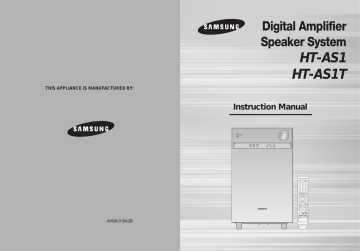
THIS APPLIANCE IS MANUFACTURED BY:
Digital Amplifier
Speaker System
HT-AS1
HT-AS1T
Instruction Manual
AH68-01
9
42B
Safety Warnings
CAUTION
RISK OF ELECTRIC SHOCK.
DO NOT OPEN
This symbol indicates “dangerous voltage” inside the product that presents a risk of electric shock or personal injury.
TO REDUCE THE RISK OF ELECTRIC SHOCK,
DO NOT REMOVE REAR COVER (or BACK).
NO USER SERVICEABLE PARTS INSIDE.
REFER SERVICING TO QUALIFIED SERVICE
PERSONNEL.
This symbol indicates important instructions accompanying the product.
CLASS 1 LASER PRODUCT
KLASSE 1 LASER PRODUKT
LUOKAN 1 LASER LAITE
KLASS 1 LASER APPARAT
PRODUCTO LASER CLASE 1
CLASS 1 LASER PRODUCT
This Compact Disc player is classified as a CLASS 1
LASER product.
Use of controls, adjustments or performance of procedures other than those specified herein may result in hazardous radiation exposure.
CAUTION : INVISIBLE LASER RADIATION WHEN OPEN AND
INTERLOCKS DEFEATED, AVOID EXPOSURE TO BEAM.
WARNING : To reduce the risk of fire or electric shock, do not expose this appliance to rain or moisture.
CAUTION : TO PREVENT ELECTRIC SHOCK, MATCH WIDE BLADE OF PLUG TO WIDE SLOT, FULLY INSERT.
• This apparatus shall always be connected to a AC outlet with a protective grounding connection.
• To disconnect the apparatus from the mains, the plug must be pulled out from the mains socket, therefore the mains plug shall be readily operable.
CAUTION
• Apparatus shall not be exposed to dripping or splashing and no objects filled with liquids, such as vases, shall be placed on the apparatus.
• The Mains plug is used as a disconnect device and shall stay readily operable at any time.
Wiring the Main Power Supply Plug (UK Only)
IMPORTANT NOTICE
The main lead on this equipment is supplied with a moulded plug incorporating a fuse. The value of the fuse is indicated on the pin face of the plug and if it requires replacing, a fuse approved to BS1362 of the same rating must be used.
Never use the plug with the fuse cover removed. If the cover is detachable and a replacement is required, it must be of the same colour as the fuse fitted in the plug. Replacement covers are available from your dealer.
If the fitted plug is not suitable for the power points in your house or the cable is not long enough to reach a power point, you should obtain a suitable safety approved extension lead or consult your dealer for assistance.
However, if there is no alternative to cutting off the plug, remove the fuse and then safely dispose of the plug. Do not connect the plug to a main socket as there is a risk of shock hazard from the bared flexible cord.
Never attempt to insert bare wires directly into a main socket. A plug and fuse must be used at all times.
IMPORTANT
The wires in the main lead are coloured in accordance with the following code:– BLUE = NEUTRAL BROWN = LIVE
As these colours may not correspond to the coloured markings identifying the terminals in your plug, proceed as follows:–
The wire coloured BLUE must be connected to the terminal marked with the letter N or coloured BLUE or BLACK.
The wire coloured BROWN must be connected to the terminal marked with the letter L or coloured BROWN or RED.
WARNING : DO NOT CONNECT EITHER WIRE TO THE EARTH TERMINAL WHICH IS MARKED WITH THE
LETTER E OR BY THE EARTH SYMBOL , OR COLOURED GREEN OR GREEN AND YELLOW.
2
This marking shown on the product or its literature, indicates that it should not be disposed with other household wastes at the end of its working life.
To prevent possible harm to the environment or human health from uncontrolled waste disposal, please separate this from other types of wastes and recycle it responsibly to promote the sustainable reuse of material resources.
Household users should contact either the retailer where they purchased this product, or their local government office, for details of where and how they can take this item for environmentally safe recycling.
Business users should contact their supplier and check the terms and conditions of the purchase contract.
This product should not be mixed with other commercial wastes for disposal.
Precautions
Ensure that the AC power supply in your house complies with the identification sticker located on the back of your player. Install your player horizontally, on a suitable base (furniture), with enough space around it for ventilation (7.5~10cm). Make sure the ventilation slots are not covered. Do not stack anything on top of the amplifier. In order to disconnect the player completely from the power supply, remove the mains plug from the wall outlet, especially when left unused for a long period of time.
During thunderstorms, disconnect AC main plug from the wall outlet.
Voltage peaks due to lightning could damage the unit.
Do not expose the unit to direct sunlight or other heat sources.
This could lead to overheating and malfunction of the unit.
Protect the player from moisture(i.e. vases) , and excess heat(e.g.fireplace) or equipment creating strong magnetic or electric fields (i.e.speakers...). Disconnect the power cable from the AC supply if the player malfunctions. Your player is not intended for industrial use.
Use of this product is for personal use only.
Condensation may occur if your player or disc have been stored in cold temperatures.
If transporting the player during the winter, wait approximately
2 hours until the unit has reached room temperature before using.
The battery used with this product contain chemicals that are harmful to the environment.
Do not dispose of batteries in the general household trash.
3
GB
4
Features
Built-in Subwoofer
Built-in subwoofer in the amplifier enables you to enjoy rich bass sound without additional subwoofer speaker.
Digital Amplifier Speaker
This product is a pure digital Amplifier Speaker that performs digital signal processing to minimize signal distortion and loss.
Dolby Pro Logic II
Dolby Pro Logic II is a new form of multi-channel audio signal decoding technology that improves upon existing Dolby Pro Logic.
DTS (Digital Theater Systems)
DTS play backs 5.1 channel sound with less compression than Dolby
Digital for richer sound.
SFE(Sound Field Effect) Using 24bit Audio DSP
Provides more realistic surround sound with normal stereo audio sources.
Contents
PREPARATION
Safety Warnings ..............................................................................................................2
Precautions......................................................................................................................3
Features ..........................................................................................................................4
Description ......................................................................................................................6
CONNECTIONS
Connecting the Speakers ................................................................................................10
Connecting External Components ..................................................................................12
OPERATION
Before Using the Digital Amplifier Speaker .....................................................................14
Selecting Digital/Analog Input .........................................................................................16
Setting the Speaker Mode ...............................................................................................18
Setting the Speaker Listening Distance .........................................................................20
Setting Digital Input .........................................................................................................22
Setting DRC (Dynamic Range Compression) .................................................................24
Test Tone ........................................................................................................................26
Setting Speaker Level .....................................................................................................30
Dolby Pro Logic ll Mode..................................................................................................32
Dolby Pro Logic ll Effect .................................................................................................34
Setting Tone Control ........................................................................................................36
SFE Mode........................................................................................................................38
Stereo Mode ....................................................................................................................40
MISCELLANEOUS
Convenient Functions......................................................................................................42
Operating TV with Remote Control..................................................................................44
Operating your DVD (VCR) with Remote Control............................................................46
Before Calling for Service................................................................................................48
Specifications ..................................................................................................................50
GB
5
6
Description
[ Front Panel ]
POWER button
POWER STANDBY Indicator
FUNCTION button
INPUT MODE button
SURROUND MODE button
[ Display ]
DOLBY DIGITAL
INDICATOR
DOLBY
INDICATOR
DTS
INDICATOR
LIVE SURROUND
INDICATOR
L.PCM
INDICATOR SPEAKER INDICATOR
VOLUME CONTROL
SETUP button
SELECT ( , ) button
[ Rear Panel ]
DVD OPTICAL DIGITAL
AUDIO INPUT JACK
CD COAXIAL DIGITAL
AUDIO INPUT JACK
VCR AUDIO INPUT JACKS
CD AUDIO INPUT JACKS
SUBWOOFER OUTPUT JACKS 1, 2
DVD VIDEO INPUT JACK
MONITOR VIDEO OUTPUT JACK
FRONT SPEAKER TERMINALS
CENTER SPEAKER TERMINALS
SURROUND SPEAKER
TERMINALS
√√ Accessories œœ
Remote Control
DIGITAL INDICATOR
DOLBY PRO
LOGIC II
INDICATOR
FRONT DISPLAY
User’s Manual
DVD AUDIO INPUT JACKS
VCR AUDIO OUTPUT JACKS
VCR VIDEO INPUT JACK
VCR VIDEO OUTPUT JACK
7
GB
Description
(Con’t)
[ Remote Control ]
TV button
AMP button
POWER button
NUMBER(0~9) buttons
SLEEP button
INPUT MODE OPTICAL button
TONE button
EXTERNAL DEVICE PLAYBACK button
MUTE button
VOLUME CONTROL button
MENU button
CUSOR/ENTER button
SUBWOOFER ON/OFF button
INFO button
(You can view TV,DVD information on the TV screen.)
STEREO button
SPK DISTANCE button
SPK LEVEL button
SFE MODE button
8
DVD button
VCR button
DIMMER button
TV/VIDEO, FUNCTION button
CD button
VCR button
DVD button
DRC button
INPUT MODE ANALOG button
INPUT MODE COAXIAL button
CHANNEL button
CROSS OVER button
SUBWOOFER LEVEL button
MODE button
EFFECT button
TEST TONE button
SPK SELECT button
Insert Remote Batteries
1
Remove the battery cover in the direction of the arrow.
2
Insert two 1.5V AAA batteries, paying attention to the correct polarities (+ and –).
3
Replace the battery cover.
Follow these precautions to avoid leaking or cracking batteries:
• Place batteries in the remote control so they match the polarity:(+) to (+)and (–)to (–).
• Use the correct type of batteries.Batteries that look similar may differ in voltage.
• Always replace both batteries at the same time.
• Do not expose batteries to heat or flame.
Range of Operation of the Remote Control
TONE OPTICAL COAXIAL ANALOG
The remote control can be used up to approximately 7 meters in a straight line. It can also be operated at
CROSS OVER
SPK DISTANCE
SUB WOOFER
ON/
OFF
SUB WOOFER
LEVEL
9
GB
Connecting the Speakers
Before moving or installing the product, be sure to turn off the power and disconnect the power cord.
ACTIVE SUBWOOFER
(not supplied)
MAIN UNIT
HT-AS1
FRONT (R)
PS-AF1
FRONT (L)
PS-AF1
CENTER
PS-AC1
SURROUND (L)
PS-AR1
SURROUND (R)
PS-AR1
• If more bass is desired, you can connect an additional active subwoofer (not supplied) to the
Subwoofer 1or 2 port. Since the signal on the Subwoofer 1and 2 ports is not stereo, you will hear the same mono bass sound regardless of the port you connect to.
SYSTEM MODEL NAME : HT-AS1
FRONT SPEAKER
CENTER SPEAKER
SURROUND SPEAKER
PS-AF1
PS-AC1
PS-AR1
10
Position of Digital Amplifier/ subwoofer Speaker
• The position of the Digital Amplifier/ subwoofer Speaker is not so critical. Place it anywhere you like.
Front Speakers
• Place these speakers in front of your listening position, facing inwards (about 45°) toward you.
• Place the speakers so that their tweeters will be at the same height as your ear.
• Align the front face of the front speakers with the front face of the center speaker or place them slightly in front of the center speakers.
Center Speaker
• It is best to install it at the same height as the front speakers.
• You can also install it directly over or under the TV.
Surround Speakers
• Place these speakers behind your listening position.
• If there isn't enough room, place these speakers so they face each other.
• Place them about 60 to 90cm (2 to 3feet) above your ear, facing slightly downward.
❈
Unlike the front and center speakers, the surround speakers are used to handle mainly sound effects and sound will not come from them all the time.
ACTIVE SUBWOOFER
(not supplied)
FRONT (R)
PS-AF1T
FRONT (L)
PS-AF1T
SYSTEM MODEL NAME : HT-AS1T
FRONT SPEAKER
CENTER SPEAKER
SURROUND SPEAKER
PS-AF1T
PS-AC1T
PS-AR1T
√ Connecting Speaker Wire
1 Press the tab of the speaker connector.
2 Insert the black wire into the black(-) terminal and the gray wire into the red(+) terminal.
• Never touch speaker terminals while the power is on.
Doing so could result in electric shock.
• Make sure the polarities (+ and -) are correct.
MAIN UNIT
HT-AS1T
CENTER
PS-AC1T
SURROUND (R)
PS-AR1T
SURROUND (L)
PS-AR1T
11
GB
Connecting External Components
Connecting Video Component Connecting Audio Component
DVD Player DVD Player
CD Player
GB
12
VCR
TV
• Disconnect the power plug from the outlet if you will not use this unit for a long period of time.
• In a DVD/CD player, you can select one digital audio input from OPTICAL and COAXIAL.
13
14
Before Using the Digital Amplifier Speaker
Turning On/Off
1
REMOTE CONTROL
Connect the power plug to the outlet.
2
Press AMP button to set the remote to Amplifier mode.
3
Press the POWER button of the remote control.
• This unit will be turned on or set to Standby mode.
MAIN UNIT
1
Connect the power plug to the outlet.
2
Press the POWER button of the main unit.
• This unit will be turned on or set to Standby mode.
Functions of Dedicated Remote Control
You can operate your AMP, TV, DVD, VCR with one remote control.
See pages 44-47 for more details.
To Select the Function
REMOTE CONTROL
Method 1
Press the FUNCTION button.
• Each time you press the this button, DVD ➝ VCR ➝ CD will be selected in turn.
Method 2
Press CD, VCR or DVD button.
• You can directly select CD, VCR or DVD .
MAIN UNIT
Press FUNCTION button.
• Each time you press the this button, DVD ➝ VCR ➝ CD will be selected in turn.
GB
15
16
Selecting Digital/Analog Input
You can listen to sound in 2 channel analogue or Dolby Digital or DTS using this unit.
REMOTE CONTROL
For DVD Function
Press the OPTICAL or COAXIAL button.
• DVD OPTICAL or COAXIAL will be selected.
• Only the items set in the DIGITAL IN of SETUP will be available.
Press the ANALOG button.
• DVD ANALOG will be selected.
or
For CD Function
Press the OPTICAL or COAXIAL button.
• CD OPTICAL or COAXIAL will be selected.
• Only the items set in the DIGITAL IN of SETUP will be available.
Press the ANALOG button.
• CD ANALOG will be selected.
or
MAIN UNIT
For DVD Function
Press the INPUT MODE button.
• DVD OPTICAL or COAXIAL and DVD ANALOG will be selected repetitirely.
For CD Function
Press the INPUT MODE button.
• CD OPTICAL or COAXIAL and CD ANALOG will be selected repetitirely.
• You can change the digital input setting for DVD and CD functions in the
“DIGITAL IN” setup. (See pages 22~23)
• You can enjoy Dolby Digital or DTS if you connect the digital audio output jack of an external audio component to the optical/coaxial digital audio input jack on the main unit.
17
GB
18
Setting the Speaker Mode
Signal outputs and frequency response from the speaker will be adjusted according to your speaker configuration and whether certain speakers are used or not.
√
REMOTE CONTROL
1
Press MENU button, and then press ENTER button.
• “SETUP MODE” appears on the display and goes into Setup Mode.
2
Press button to select the “SPK SETUP”, and then press ENTER button.
3
Press button to select the speaker you want.
• Each time you press this button, F.SPK ➝ C.SPK ➝ S.SPK ➝ SWSPK ➝
CROVR will be selected in turn.
4
Press …† button to set the mode (Large, Small etc.) for the selected speaker.
5
Repeat steps 3-4 to set the mode for each speaker.
To exit setup mode
• Wait for about 5 seconds or press MENU button.
“SETUP OFF” appears on the display and Setup Mode is exited.
Using the SPK SELECT button
1 Press SPK SELECT button to select the speaker you want.
• Each time you press this button, F.SPK ➝ C.SPK ➝ S.SPK ➝ SWSPK ➝
CROVR ➝ SPK MODE OFF will be selected in turn.
2 Press …† button to set the mode (Large, Small etc.) for the selected speaker.
3 Repeat steps 1-2 to set the mode for each speaker.
To turn the SUBWOOFER on or off.
Press SUBWOOFER ON/OFF button on the remote.
• Each time you press this button, SWSPK : YES, SWSPK : NO will be selected in turn.
• If FRONT is set to LARGE, you can select YES or NO for SWSPK.
• If FRONT is set to SMALL, SWSPK is automatically set to YES.
NO cannot be selected.
To set the cross over.
Press CROSS OVER button, and then press …† button to set the cross over frepuency.
MAIN UNIT
1
Press SETUP button.
• “SETUP MODE” appears on the display and goes into Setup Mode.
2
Press FUNCTION button to select the “SPK SETUP”.
3
Press SURROUND MODE button to select the speaker you want.
• Each time you press this button, F.SPK ➝ C.SPK ➝ S.SPK ➝ SWSPK ➝
CROVR will be selected in turn.
4 for the selected speaker.
5
Repeat steps 3-4 to adjust each speaker.
To exit setup mode
• Wait for about 5 seconds or press SETUP button.
“SETUP OFF” appears on the display and Setup Mode is exited.
Setting the Speaker
SPEAKER
F.SPK(Front)
C.SPK(Centre)
S.SPK(Surround)
SWSPK(Subwoofer)
CROVR
(Crossover Frequency)
Possible Settings
LARGE,SMALL
LARGE,SMALL,NONE
LARGE,SMALL,NONE
YES,NO
60,80,100,120,
150,180,200(Hz)
Default Setting
SMALL
SMALL
SMALL
YES
150Hz
• LARGE : Select when using large speakers. You can listen to full range sound.
• SMALL : Select this when using small speakers
• NONE : Select when you use no speaker.
• YES (subwoofer) : Select when using the subwoofer speaker.
• NO (subwoofer) : Select when not using the subwoofer speaker.
• CROVR : Select the crossover frequency for the best bass response in your room.
19
GB
20
Setting the Speaker Listening Distance
If the speakers cannot be placed at equal distances from the listening position, you can adjust the delay time of the audio signals from the centre and surround speakers.
√
REMOTE CONTROL
1
Press MENU button, and then press ENTER button.
• “SETUP MODE” appears on the display and goes into Setup Mode.
2
Press button to select the “DIST SETUP”, and then press ENTER button.
3
•
Press button to select the speaker you want.
Each time you press this button, F.L ➝ CEN ➝ F.R ➝ S.R ➝ S.L ➝ S.W
will be selected in turn.
4 Press …† button to set the speaker distance.
• For F.L, CEN, F.R, S.R, S.L, S.W Speaker, you can set the distance from the speaker to listening position between 0.3~9.0m in intervals of 0.3m.
To exit setup mode
• Wait for about 5 seconds or press MENU button.
“SETUP OFF” appears on the display and Setup Mode is exited.
Using the SPK DISTANCE button
1 Press the SPK DISTANCE button to select the speaker you want.
• Each time you press this button, F.L ➝ CEN ➝ F.R ➝ S.R ➝ S.L ➝ S.W ➝
DISTANCE OFF will be selected in turn.
2 Press …† button to set the speaker distance.
• For F.L, CEN, F.R, S.R, S.L, S.W Speaker, you can set the distance from the speaker to listening position between 0.3~9.0m in intervals of 0.3m.
3 Repeat steps 1-2 to set the mode for each speaker.
• If the listening position is beyond the range of speaker distance setup when you place the speaker, set the speaker distance to the maximum.
MAIN UNIT
1
Press SETUP button.
• “SETUP MODE” appears on the display and goes into Setup Mode.
2
Press FUNCTION button to select the “DIST SETUP”.
3
Press SURROUND MODE button to select the speaker you want.
• Each time you press this button, F.L ➝ CEN ➝ F.R ➝ S.R ➝ S.L ➝
S.W will be selected in turn.
4
• For F.L, CEN, F.R, S.R, S.L, S.W Speaker, you can set the distance from the speaker to listening position between 0.3~9.0m in intervals of 0.3m.
To exit setup mode
• Wait for about 5 seconds or press SETUP button.
“SETUP OFF” appears on the display and Setup Mode is exited.
Setting Speaker Distance
Set the distance from the speaker to listening position in intervals of 0.3m.
• F.L (front left) : 0.3m ~ 9m
• CEN (centre) : 0.3m ~ 9m
• F.R (front right) : 0.3m ~ 9m
• S.R (surround right) : 0.3m ~ 9m
• S.L (surround left) : 0.3m ~ 9m
• SW (subwoofer) : 0.3m ~ 9m
21
GB
22
Setting Digital Input
You can set the digital input for a DVD/CD player to either OPTICAL or COAXIAL.
√
REMOTE CONTROL
1
Press MENU button, and then press ENTER button.
• “SETUP MODE” appears on the display and goes into Setup Mode.
2
Press button to select the “DIGITAL IN”, and then press ENTER button.
3
Press button to select the the CD or DVD function.
• Each time you press this button, CD DVD will be selected in turn.
4
Press …† button to set the digital input.
• Each time you press this button, COAXIAL OPTICAL will be selected in turn.
To exit setup mode
• Wait for about 5 seconds or press MENU button.
“SETUP OFF” appears on the display and Setup Mode is exited.
MAIN UNIT
1
Press SETUP button.
• “SETUP MODE” appears on the display and goes into Setup Mode.
2
3
Press FUNCTION button to select the “DIGITAL IN”.
Press SURROUND MODE button to select the CD or
DVD function.
• Each time you press this button, CD DVD will be selected in turn.
4
• Each time you press this button, COAXIAL OPTICAL will be selected in turn.
To exit setup mode
• Wait for about 5 seconds or press SETUP button.
“SETUP OFF” appears on the display and the unit Setup Mode is exited.
• You can select only one digital input for each function.
Example) If you have selected COAXIAL for the CD function, you cannot select COAXIAL for the DVD function.
Function
DVD
CD
Digital input (Default setting)
OPTICAL
COAXIAL
23
GB
24
Setting DRC
(Dynamic Range Compression)
You can use this function to enjoy Dolby Digital sound when watching movies at low volume at night.
√
REMOTE CONTROL
1
Press MENU button, and then press ENTER button.
• “SETUP MODE” appears on the display and goes into Setup Mode.
2
Press button to select the “DRC SETUP”, and then press ENTER button.
• “DRC:STD” appears on the display.
3
Press …† button to set the DRC.
• Each time you press this button, DRC : STD ➝ DRC : MAX ➝ DRC : MIN will be selected in turn.
To exit setup mode
• Wait for about 5 seconds or press MENU button.
“SETUP OFF” appears on the display and Setup Mode is exited.
Using the DRC button
Press DRC button.
• Each time you press this button, DRC : STD ➝ DRC : MAX ➝ DRC : MIN will be selected in turn.
MAIN UNIT
1
Press SETUP button.
• “SETUP MODE” appears on the display and goes into Setup Mode.
2
3
Press FUNCTION button to select the “DRC SETUP”.
Press SURROUND MODE button.
• “DRC : STD” appears on the display .
4
• Each time you press this button, DRC : STD ➝ DRC : MAX ➝ DRC : MIN will be selected in turn.
To exit setup mode
• Wait for about 5 seconds or press SETUP button.
“SETUP OFF” appears on the display and the unit Setup Mode is exited.
Setting DRC
• STD : Sets DRC effect to standard.
• MAX : Sets DRC effect to maximum.
• MIN : Sets DRC effect to minimum.
25
GB
26
Test Tone
Use test tone to check the speaker connection status or level.
To automatically output test tone
√
REMOTE CONTROL
1
Press MENU button, and then press ENTER button.
• “SETUP MODE” appears on the display and goes into Setup Mode.
2
Press button to select the “TEST-T AUTO”, and then press ENTER button.
• Test signal will be automatically output as follows; F.L ➝ CEN ➝ F.R ➝
S.R ➝ S.L ➝ S.W .
• During test signal output, press …† button to adjust the speaker output level from -10 to +10 dB by 1 step.
To stop test tone
• Press MENU button once time.
“SETUP OFF” appears on the display and test tone stops.
Using the Test Tone button
Press TEST TONE button.
• Test signal will be automatically output as follows; F.L ➝ CEN ➝ F.R ➝ S.R ➝
S.L ➝ S.W.
• During test tone output, press …† button to adjust the speaker output level from
-10 to +10 dB by 1 step.
MAIN UNIT
1
Press SETUP button.
• “SETUP MODE” appears on the display and goes into Setup Mode.
2
3
Press FUNCTION button to select the “TEST-T AUTO”.
Press SURROUND MODE button.
• Test signal will be automatically output as follows; F.L ➝ CEN ➝ F.R ➝
S.R ➝ S.L ➝ S.W .
• output level from -10 to +10 dB by 1 step.
To stop test tone
• Press SETUP button once time.
“SETUP OFF” appears on the display and test tone stops.
GB
27
28
Test Tone
(Con’t)
Use test tone to check the speaker connection status or level.
To Manually Output Test Tone
√
REMOTE CONTROL
1
Press MENU button, and then press ENTER button.
• “SETUP MODE” appears on the display and goes into Setup Mode.
2
Press button to select the “TEST-T MANU”, and then press ENTER button.
3
Press button to select the speaker you want.
• Each time you press button, F.L ➝ CEN ➝ F.R ➝ S.R ➝
S.L ➝ S.W will be selected in turn.
4
Press …† button to set the test tone as you want.
• You can adjust the speaker output level from -10 to +10dB by 1 step.
• The sound gets quieter at -10dB and louder at +10dB.
To stop test tone
• Press MENU button once time.
“SETUP OFF” appears on the display and test tone stops.
Test Tone Output
• F.L (front left) : -10 ~ +10dB
• CEN (centre) : -10 ~ +10dB
• F.R (front right) : -10 ~ +10dB
• S.R (surround right) : -10 ~ +10dB
• S.L (surround left) : -10 ~ +10dB
• S.W (subwoofer) : -10 ~ +10dB
MAIN UNIT
1
Press SETUP button.
• “SETUP MODE” appears on the display and the unit goes into Setup Mode.
2
Press FUNCTION button to select the “TEST-T MANU”.
3
Press SURROUND MODE button.
• Each time you press this button, F.L ➝ CEN ➝ F.R ➝ S.R ➝ S.L ➝ S.W
will be selected in turn.
4 want.
• You can adjust the speaker output level from -10 to +10dB by 1 step.
• The sound gets quieter at -10dB and louder at +10dB.
To stop test tone
• Press SETUP button once time.
“SETUP OFF” appears on the display and test signal stops.
29
GB
30
Setting Speaker Level
You can set the balance and level of speakers.
√
REMOTE CONTROL
1
Press MENU button, and then press ENTER button.
• “SETUP MODE” appears on the display and goes into Setup Mode.
2
Press button to select the “LEVEL SETUP”, and then press ENTER button.
3
Press button to select the speaker you want.
• Each time you press button, F.L ➝ CEN ➝ F.R ➝ S.R ➝ S.L ➝ S.W
will be selected in turn.
4
Press …† button to set the speaker level you want.
• You can adjust it from -10 to +10dB by 1 step.
• The sound gets smaller at -10dB and louder at +10dB.
To exit setup mode
• Wait for about 5 seconds or press MENU button.
“SETUP OFF” appears on the display and Setup Mode is exited.
Using the SPK LEVEL button
1 Press SPK LEVEL button to select the speaker you want.
• Each time you press this button, F.L ➝ CEN ➝ F.R ➝ S.R ➝ S.L ➝ S.W ➝
SPK LVL OFF will be selected in turn.
2 Press …† button to set the speaker level you want.
• You can adjust it from -10 to +10dB by 1 step.
• The sound gets quieter at -10dB and louder at +10dB.
To set the SUBWOOFER LEVEL.
Press SUBWOOFER LEVEL button, and then press …† button to set the subwoofer level.
Setting Speaker Level
• F.L (front left) : -10 ~ +10dB
• CEN (centre) : -10 ~ +10dB
• F.R (front right) : -10 ~ +10dB
• S.R (surround right) : -10 ~ +10dB
• S.L (surround left) : -10 ~ +10dB
• S.W (subwoofer) : -10 ~ +10dB
MAIN UNIT
1
Press SETUP button.
• “SETUP MODE” appears on the display and goes into Setup Mode.
2
Press FUNCTION button to select the “LEVEL SETUP”.
3
Press SURROUND MODE button.
• Each time you press this button, F.L ➝ CEN ➝ F.R ➝ S.R ➝ S.L ➝ S.W
will be selected in turn.
4 you want.
• You can adjust it from -10 to +10dB by 1 step.
• The sound gets smaller at -10dB and louder at +10dB.
To exit setup mode
• Wait for about 5 seconds or press SETUP button.
“SETUP OFF” appears on the display and exits Setup Menu.
31
GB
32
Dolby Pro Logic ll Mode
This mode provides 5.1 channel sound from 2 channel sources
REMOTE CONTROL
Press MODE button.
• Each time you press this button, CINEMA ➝ MATRIX ➝ GAME
➝ PRO LOGIC ➝ MUSIC will be selected in turn.
To exit setup mode
• Wait for about 5 seconds.
MAIN UNIT
1
Press SURROUND MODE button to select “DPLII” mode.
• Each time you press this button, DPLII ➝ SFE ➝ STEREO will be selected in turn.
2
• Each time you press SELECT ( ) button, CINEMA ➝ MATRIX ➝
GAME ➝ PRO LOGIC ➝ MUSIC will be selected in turn.
• Each time you press SELECT ( ) button, MUSIC ➝ PRO LOGIC ➝
GAME ➝ MATRIX ➝ CINEMA will be selected in turn.
To exit setup mode
• Wait for about 5 seconds.
Dolby Pro Logic ll mode
• MUSIC : Provides 5.1 channel surround sound to digital, analogue or existing stereo sources such as CD, TAPE, TV and stereo VCR.
• CINEMA : Adds realism to the movie soundtrack.
• MATRIX : You will hear 5.1 channel surround sound.
• GAME : Enhances the excitement of the game's sound.
• PRO LOGIC : You will experience a surround effect with just the front left and right speakers.
• You cannot use Dolby Pro Logic ll mode for multi channel signals such as Dolby Digital and DTS.
• Pro Logic works only for PCM audio signals with sampling frequencies of 32KHz, 44KHz or 48KHz.
• Sound will not be output from surround back speaker if
PCM audio signal is mono.
33
GB
34
Setting Dolby Pro Logic ll Effect
This function works only in Dolby PRO LOGIC II MUSIC Mode.
REMOTE CONTROL
1
Press MENU button, and then press ENTER button.
• “SETUP MODE” appears on the display and goes into Setup Mode.
2
Press button to select the “ MODE”, and then press ENTER button.
3
Press button.
• Each time you press this button,
C-WIDTH ➝ DIMENSION ➝
PANORAMA will be selected in turn.
4
Press …† button to set the
Dolby Pro Logic ll effect you want.
To exit setup mode
• Wait for about 5 seconds or press MENU button.
“SETUP OFF” appears on the display and Setup Mode is exited.
Using the EFFECT button
1 Press MODE button to select ‘MUSIC’ Mode.
2 Press EFFECT button.
• Each time you press this button, C-WIDTH ➝ DIMENSION ➝ PANORAMA will be selected in turn.
3 Press …† button to select Dolby Pro Logic II effect you want.
• C-WIDTH : You can set from 0 to 7.
• DIMENSION : You can set from -7 to +7.
• PANORAMA : You can set it ON or OFF.
MAIN UNIT
1
Press SETUP button.
• “SETUP MODE” appears on the display and goes into Setup Mode.
2
Press FUNCTION button to select the “DPLII MODE”.
3
Press SURROUND MODE button.
• Each time you press this button, C-WIDTH ➝ DIMENSION ➝ PANORAMA will be selected in turn.
4
Pro Logic ll effect you want.
To exit setup mode
• Wait for about 5 seconds or press SETUP button.
“SETUP OFF” appears on the display and Setup Mode is exited.
Dolby Pro Logic ll effect
• C-WIDTH : This sets the width of the centre image. The higher the setting, the less sound comes from the centre speaker.
• DIMENSION : Incrementally adjusts the sound field (DSP)from the front or surround.
• PANORAMA : This mode extends the front stereo image to include the surround speakers for an exciting "wraparound" effect with side wall imaging.
35
GB
36
Setting Tone Control
This function allows setting up the tone quality of the front speaker.
√
REMOTE CONTROL
1
Press MENU button, and then press ENTER button.
• “SETUP MODE” appears on the display and goes into Setup Mode.
2
Press button to select the “TONE CONTROL”, and then press ENTER button.
3
Press button.
• Each time you press this button, BASS ➝ TREBLE ➝ TONE : OFF will be selected in turn.
• If it is set to TONE: OFF, the Tone Control function will be disabled.
4
Press …† button to set the tone control you want.
• You can adjust it from -6 to +6dB by 1 step.
• The sound gets smaller at -6dB and louder at +6dB.
To exit setup mode
• Wait for about 5 seconds or press MENU button.
“SETUP OFF” appears on the display and Setup Mode is exited.
Using the TONE button
1 Press TONE button.
• Each time you press this button, BASS ➝ TREBLE ➝ TONE : OFF will be selected in turn.
2 Press …† button to set the tone control you want.
• You can adjust it from -6 to +6dB by 1 step.
• The sound gets quieter at -6dB and louder at +6dB.
• Tone Control function is available only in the Stereo mode.
MAIN UNIT
1
Press SETUP button.
• “SETUP MODE” appears on the display and goes into Setup Mode.
2
Press FUNCTION button to select the “TONE CONTROL”.
3
Press SURROUND MODE button.
• Each time you press this button, BASS ➝ TREBLE ➝ TONE : OFF will be selected in turn.
4 want.
• You can adjust it from -6 to +6dB by 1 step.
• The sound gets smaller at -6dB and louder at +6dB.
To exit setup mode
• Wait for about 5 seconds or press SETUP button.
“SETUP OFF” appears on the display and exits Setup Menu.
37
GB
38
SFE Mode
The SFE (Sound Field Effect) function uses 7 different DSP sound field effects to digitally simulate actual music environments such as concert halls or cinemas.
REMOTE CONTROL
Press SFE MODE button.
• Each time you press this button, HALL ➝ THEATER ➝ ARENA ➝ CLUB ➝
DOME ➝ STADIUM ➝ CHURCH will be selected in turn.
MAIN UNIT
1 Press SURROUND MODE button to select ‘SFE’ Mode.
• Each time you press this button, DPLII ➝ SFE ➝ STEREO will be selected in turn.
2
• Each time you press Select ( ) button, HALL ➝ THEATER ➝ ARENA ➝
CLUB ➝ DOME ➝ STADIUM ➝ CHURCH will be selected in turn
• Each time you press Select ( ) button, CHURCH ➝ STADIUM ➝
DOME ➝ CLUB ➝ ARENA ➝ THEATER ➝ HALL will be selected in turn.
To exit setup mode
• Wait for about 5 seconds.
GB
To exit setup mode
• Wait for about 5 seconds.
39
40
Stereo Mode
You can select this mode when listening to sound through the front left and right speakers and subwoofer.
REMOTE CONTROL
Press STEREO button.
• “STEREO” appears in the display and Stereo Mode is selected.
MAIN UNIT
Press SURROUND MODE button to select
‘STEREO’.
• Each time you press this button, DPLII ➝ SFE ➝ STEREO will be selected in turn.
To exit setup mode
• Wait for about 5 seconds.
To exit setup mode
• Wait for about 5 seconds.
For Surround Mode and Input Signal
o = active, – = inactive
Surround Mode Input Signal
Dolby D Surr. EX
DOLBY
(MUSIC,
CINEMA,
MATRIX,
GAME,
PROLOGIC)
Dolby D (5.1ch)
Dolby D (2ch)
Dolby D (2ch Surr)
L.PCM (Audio)
Analog
DTS-ES
DTS
DTS 96/24
DTS (5.1)
L.PCM (Audio)
Dolby D (2ch)
SFE
STEREO
Dolby D (2ch Surr)
L.PCM (Audio)
Analog
Dolby D (2ch)
Dolby D (2ch Surr)
L.PCM (Audio)
Decoding
Dolby Digital 5.1
Neo:6
DD + SFE
DD + SFE
SFE
SFE
DD
DD
Stereo
Dolby Digital 5.1
Pro Logic II
Pro Logic II
Pro Logic II
Pro Logic II
DTS 5.1
DTS 5.1
DTS 5.1
O
O
O
O
O
O
O
O
O
O
O
O
O
O
O
O
L/R
O
Output Channel
C
O
SL
SR
Sub
Woofer
O O
O
O
O
O
O
O
O
O
O
O
O
O
O
-
-
-
O O
O O
O O
O O
O O
O O
O O
O O
O -
O O
O O
O O
-
-
O O
-
-
-
DTS
DTS
L.PCM
DIGITAL
DIGITAL
L.PCM
ANALOG
DIGITAL
DIGITAL
L.PCM
Display Signal Format
DIGITAL
DIGITAL
DIGITAL
DIGITAL
L.PCM
ANALOG
DTS
Display Information
Channel Status
L, C, R, SL, SR, SW
L, C, R, SL, SR, SW
L, C, R, SL, SR, SW
L, C, R, SL, SR, SW
L, C, R, SL, SR, SW
L, C, R, SL, SR, SW
L, C, R, SL, SR, SW
L, C, R, SL, SR, SW
L, C, R, SL, SR, SW
L, R
L, C, R, SL, SR, SW
L, C, R, SL, SR, SW
L, C, R, SL, SR, SW
L, C, R, SL, SR, SW
L, R, SW
L, R, SW
L, R, SW
L.PCM 96KHz
Analog
Stereo
Stereo
O
O
-
-
-
-
-
-
L.PCM
ANALOG
L, R, SW
L, R, SW
L/R : Front Speaker (Left/Right) C : Center Speaker SL/SR : Rear Speaker (Left/Right) SW : Subwoofer
GB
• Channel status displays are dependent on the speaker configuration.
• SFE mode works with 2-ch signals.
41
42
Convenient Functions
Sleep timer function
You can set the time that this unit will shut itself off.
REMOTE CONTROL
Press the SLEEP button.
• SLEEP : OFF ➝ 15 ➝ 30 ➝ 45 ➝ 60 ➝ 90 ➝ 120 M (MIN) will be selected in turn.
To check sleep timer
Press SLEEP button.
• The remaining time before this unit will shut itself off is shown on the display.
• Pressing the button again changes the sleep time from what you set previously.
To cancel sleep timer
• Press SLEEP button until “SLEEP : OFF” appears on the display.
Mute function
This function is useful when answering a doorbell or telephone call.
REMOTE CONTROL
Press the MUTE button.
• MUTE appears on the display.
To output sound again
Press MUTE button again.
• MUTE will disappear and sound will output.
• SLEEP, Mute and the Adjust Display function can only be operated with the remote control.
Reset function
If a product malfunction occurs, you can re-initialize the system.
REMOTE CONTROL
1
Press the MUTE button.
• MUTE appears on the display.
2
Press “0” button five times and then press ENTER button.
• “INITIAL : YES” appears on the display.
3
Press …† buttons to select “YES”.
• The unit will turn off after 5 seconds.
MAIN UNIT
Turn off the power and hold the
SELECT( ) button for longer than
5 seconds.
• POWER STANDBY indicator will flash.
Caution!
• Using the RESET function will erase all stored settings.
• Do not use this unless necessary.
Adjust the display
You can adjust the brightness of the display.
REMOTE CONTROL
Press the DIMMER button.
• Each time you press this, the brightness changes as follows :
DARK ➝ BRIGHT.
GB
43
44
Operating your TV with the Remote Control
1
Press TV button to set the remote to TV mode.
2
Press POWER button to turn on the TV.
3
While holding down POWER button, enter the code corresponding to your brand of TV.
• If there is more than one code listed for your TV in the table, enter one at a time to determine which code works.
4
If the TV turns off, the setting is complete.
• You can use the TV POWER, VOLUME, CHANNEL, MENU and
Numeric buttons (0~9).
• The remote control may not work on some brands of TVs. Also, some operations may not be possible depending on your brand of TV.
• The remote control will work with Samsung TVs by default.
TV Brand Code List
Brand
ADMIRAL
(M.WARDS)
A MARK
ANAM
AOC
BELL & HOWELL
(M.WARDS)
BROCSONIC
CANDLE
CETRONIC
CITIZEN
CINEMA
CLASSIC
CONCERTO
CONTEC
CORONADO
CRAIG
CROSLEX
CROWN
CURTISMATES
CXC
DAEWOO
DAYTRON
DYNASTY
EMERSON
FISHER
FUNAI
FUTURETECH
GENERAL ELECTRIC(GE)
HALL MARK
HITACHI
INKEL
JC PENNY
JVC
KTV
KEC
KMC
LG(GOLDSTAR)
Code Number
056, 057, 058
001, 015
001, 002, 003, 004,005,
006, 007, 008, 009, 010,
011, 012, 013, 014
001, 018, 040, 048
057, 058, 081
059, 060
018
003
003, 018, 025
097
003
018
046
015
003, 005, 061, 082, 083,
084
062
003
059, 061, 063
003
002, 003, 004, 015,016,
017, 018, 019, 020, 021,
022, 023, 024, 025, 026,
027, 028, 029, 030, 032,
034, 035, 036, 040, 048,
059, 090, 099, 100
040
003
003, 015, 040, 046, 059,
061, 064, 082, 083, 084,
085
019, 065, 103
003
003
006, 040, 056, 059, 066,
067, 068
040
015, 018, 050, 059, 069
045
056, 059, 067, 086
070
059, 061, 087, 088
003, 015, 040
015
001, 015, 016, 017, 037,
038, 039, 040, 041, 042,
043, 044, 054, 086
Brand
LUXMAN
LXI(SEARS)
MAGNAVOX
MARANTZ
MATSUI
MGA
MITSUBISHI/MGA
MTC
NEC
NIKEI
ONKING
ONWA
PANASONIC
PENNEY
PHILCO
PHILIPS
PIONEER
PORTLAND
PROTON
QUASAR
RADIO SHACK
RCA/PROSCAN
REALISTIC
SAMPO
SAMSUNG
SANYO
SCOTT
SEARS
SHARP
SIGNATURE 2000
(M.WARDS)
SONY
SOUNDESIGN
SPECTRICON
SSS
Code Number
018
019, 054, 056, 059, 060,
062, 063, 065, 071
015, 017, 018, 048, 054,
059, 060, 062, 072, 089
040, 054
054
018, 040
018, 040, 054, 059, 060,
075, 101
018
018, 019, 020, 040, 059,
060
003
003
003
006, 007, 008, 009, 054,
066, 067, 073, 074
018
003, 015, 017, 018, 048,
054, 059, 062, 069, 090
015, 017, 018, 040, 048
054, 062, 072, 112, 114,
117, 118
063, 066, 080, 091
015, 018, 059
040
006, 066, 067
017, 048, 056, 060, 061,
075
018, 059, 067, 076, 077
078, 092, 093, 094
003, 019
040
000, 015, 016, 017, 040,
043, 046, 047, 048, 049,
054, 059, 060, 098
019, 061, 065, 101, 102,
103, 104
003, 040, 060, 061
015, 018, 019
015, 057, 064, 101, 105,
106, 115
057, 058
050, 051, 052, 053, 055,
101
003, 040
001
018
Brand
SYLVANIA
SYMPHONIC
TATUNG
TECHWOOD
TEKNIKA
TMK
TOSHIBA
VIDTECH
VIDECH
WARDS
BLAUPUNKT
SIEMENS
CGE
IMPERIAL
MIVAR
SABA
BANG&OLUFSEN
BRIONVEGA
FORMENTI
METZ
WEGA
RADIOMARELLI
SINGER
SINUDYNE
TELEFUNKEN
YAMAHA
YORK
YUPITERU
ZENITH
ZONDA
DONGYANG
LOWE
FINLUX
YOKO
LOEWE OPTA
PHONOLA
RADIOLA
SCHNEIDER
AKAI
GRUNDIG
Code Number
018, 040, 048, 054, 059,
060, 062
061, 095, 096
006
018
003, 015, 018, 025
018, 040
019, 057, 063, 071, 101
107, 109, 110, 111, 113
018
059, 060, 069
015, 017, 018, 040, 048,
054, 060, 064
018
040
003
058, 079
001
114
114
114
114
116
003, 054
054
054, 109, 114
054
054, 114
054, 112, 114
054, 112
054
108
113
113
113
114
114
114
114
114
103
108, 109, 113, 119, 120,
121
108
GB
45
46
Operating your DVD (VCR) with the Remote Control
1
Press DVD button to set the remote to
DVD mode.
• If you operate VCR, press VCR button to set the remote to VCR mode.
2
Press POWER button to turn on the DVD
(VCR).
3
While holding down POWER button, enter the code corresponding to your brand of
DVD (VCR).
• If there is more than one code listed for your DVD (VCR) in the table, enter one at a time to determine which code works.
4
If the DVD(VCR) turns off, the setting is complete.
• You can use DVD (VCR) POWER, VOLUME, PLAY, PAUSE,
STOP, SKIP, MENU and Numeric button (0~9).
• The remote control may not work on some brands of DVD (VCR).
•
Also, some operations may not be possible depending on your brand of DVD (VCR).
The remote control will work with Samsung DVD (VCR) by default.
VCR Brand Code List
Brand
ADMIRAL
(M.WARDS)
AWIA
AKAI
ANAM
AOC
AUDIO DYNAMIC
BELL & HOWELL
(M.WARDS)
BROKSONIC
CANON
CAPEHART
CITIZEN
CRAIG
CRITERION
CURTIS MATHES
DAEWOO
DAYTRON
DBX
EMERSON
FISHER
FUNAI
GENERAL ELECTRIC
(GE)
GO VIDEO
HARMAN KARDON
HITACHI
HQ
INSTANT REPLAY
JCL
JCP
JC PENNY
JVC
KENWOOD
LG(GOLDSTAR)
LXI(SEARS)
MAGIN
MAGNAVOX
MARANTZ
MARTA
Code Number
020, 021, 049, 054, 062,
100
051
001, 033, 049, 091
001, 033
025
047, 048, 052, 062, 091,
092
001, 033, 047, 052, 063,
064, 065, 092
047, 050, 052, 092
019, 020, 021, 022, 023,
024, 025, 026, 027, 028,
029, 030, 050
020, 025, 044, 048, 050,
053, 054, 055, 062, 100
072
001, 031, 032, 033, 049,
066, 067, 091
001, 019, 033, 047, 052,
092, 110
025, 050
043, 106
044, 045, 046
088, 089, 090
001, 002, 003, 004, 005,
033
091
019, 047, 092
048, 093
092, 094, 095
001, 033, 049, 091
011
050
050, 072, 096
051
001, 031, 032, 033, 044,
091
006, 007, 008, 009, 010,
011, 012, 013, 014, 015,
016, 017, 018, 046, 051,
091
011
019, 047, 052, 092
025, 031, 032, 044, 046,
094, 095, 097, 098, 099
009, 048, 053, 054, 055,
100
044
001, 031, 032, 033, 056,
091
059, 060, 061
019
Brand
MEI
MEMOREX
MINOLTA
MITSUBISHI/MGA
MTC
MULTITECH
NEC
OLYMPIC
OPTIMUS
ORION
PANASONIC
PENNEY
PENTAX
PHILCO
PHILIPS
PILOT
PIONEER
PORTLAND
QUASAR
RICO
RCA/PROSCAN
REALISTIC
SAMSUNG
SANYO
SANSUI
SCOTT
SEARS
SHARP
SINGER
SIGNATURE 2000
(M.WARDS)
SHINTOM
SONY
STS
SYLVANIA
SYMPHONIC
TANDY
Code Number
000, 006, 031, 032, 057,
058, 071, 072, 073, 074,
075, 076, 077, 078, 079,
080, 081
008, 009, 046, 048, 050,
054, 058, 093, 100
092
006, 051, 054, 057, 069,
070, 100, 101
020, 021, 025
043, 105, 106
096
043, 044, 054, 100, 106
096
034, 035, 036, 037, 038,
039, 040, 041, 042,082,
083, 084, 085, 086
020
001, 033, 044, 049, 066,
091
044
009
001, 033
001, 025, 033, 054, 091,
100
020, 021, 062
068, 069, 070, 101, 102
072
044, 057, 069
019, 047, 052, 057, 092
049, 091
101
103
001, 004, 033, 049, 067,
091, 107
019, 020, 072
001, 020, 021, 033, 062
001, 033, 046, 049, 091,
094
001, 030, 033, 049, 050,
066, 091
025
049
011
001, 033, 049, 067, 091,
107, 108
036
001, 020, 021, 031, 032,
033, 049, 051, 062, 066,
070, 091, 104
001, 009, 025, 033,
044, 048, 054, 091,
101, 105
Brand
TASHIRO
TATUNG
TEAC
TECHNICS
TEKNIKA
TOSHIBA
TOTEVISION
TAEKWANG
UNITECH
VECTOR RESEARCH
VIDEO CONCEPTS
VIDEOSONIC
WARDS
YAMAHA
ZENITH
Code Number
050
047, 052, 092
044, 047, 052, 092
001, 033, 049, 091
001, 025, 033
006, 051
025, 072
087
072
019
019
072
001, 020, 031, 032, 033,
043, 050, 054, 072, 100,
105, 106, 109
019, 047,048, 052, 092,
019, 047,048, 052, 092
DVD Brand Code List
Brand
DENON
DOONOON
DMTECH
FISHER
GE
HARMAN/KARDON
JVC
KENWOOD
LG
MAGNAVOX
MITSUBISHI
ONKYO
OPTIMUS
PANASONIC
PROSCAN
PHILIPS
PIONEER
RCA
SAMSUNG
SANYO
SONY
THETA DIGITAL
TOSHIBA
YAMAHA
ZENITH
TAEGWANG
PS2
X-BOX
APEX
MARANTZ
Code Number
001
004
005, 016
004, 014
011
021
006
004, 023
003, 032
019
017
002
006
012
010, 013
008
007, 011, 022, 025
006
000, 027
002
015, 020
011
004, 018
009, 033
004, 024
026
028
029
030
031
47
GB
Before Calling for Service
Symptom
Can't turn it on.
Check Remedy
• Is the power cord plugged into the outlet?
• Connect the power plug to the outlet.
It does not work when the button is pressed.
Sound is not produced.
• Is there static electricity in the air?
• Disconnect the power plug and connect it again.
• Are the speakers and external components connected properly?
• Is the Mute function on?
• Is the volume set to minimum?
• Is the speaker setup set incorrectly to
NONE?
• Aren't you playing MPEG II audio in an external device?
• Connect them correctly.
• Press Mute button to cancel the function.
• Adjust the volume.
• Refer to pages 18~19 to select LARGE,
SMALL or YES.
• MPEG II audio decoding is not supported.
Set the audio format of the external device to PCM.
48
Picture does not appear when the function is selected.
• Is the external component connected properly?
• Connect them correctly.
Remote controller does not work.
The sound from each device is changed during stereo playback.
•
•
Are the batteries drained?
Is the distance between remote control and main unit too great?
•
•
Replace with new batteries.
Operate at close distance.
• Are the left/right speaker or left/right input/output cables connected properly?
• Check the left/right channel and connect it/them correctly.
There is no sound from surround speakers.
There is no sound from centre speaker
• Is the surround speaker connected properly?
•
•
Is SURR (surround) incorrectly set to
NONE in speaker setup?
Is surround mode selected to stereo?
• Is the centre speaker connected properly?
• Is CEN (centre) incorrectly selected to
NONE in speaker setup?
• Is the surround mode selected to stereo?
• Refer to pages 10~11 to connect it properly.
• Refer to pages 18~19 to select LARGE or
SMALL.
• Refer to pages 32~41 to select other
Surround Mode.
• Refer to pages 10~11 to connect it properly.
• Refer to pages 18~19 to select LARGE or
SMALL.
• Refer to pages 32~41 to select other
Surround Modes.
Symptom
Can't select Dolby Pro
Logic ll mode.
Check Remedy
• Is the input signal selected properly?
• Select 2 channel Dolby Digital, PCM, and
Analogue input signal.
There is no sound when playing a DTS encoded
DVD.
• Is Digital input selected?
• Check whether digital external component is properly connected and refer to page
22~23 to select the digital input.
Product protection function
Heat protection
• The protection function will come on if the main unit or power
" transformer overheats.
" will appear in the display .
This function will come on :
- If speaker terminal is shorted
- If speaker cable is shorted
- If there is no problem when you turn the unit on again after turning it off, PROTECTION mark will disappear on the display and the unit will work properly.
• If PROTECTION appears on the display, check whether the speaker terminal is shorted and then turn on the unit
49
GB
50
Specifications
GENERAL
AMPLIFIER
FREQUENCY
RESPONSE
VIDEO
OUTPUT
Power Supply
Standby Power Consumption
Power Consumption
Weight
Dimensions (W x H x D)
Operating Temperature Range
Operating Humidity Range
Rated Output
Front Speaker(Left+Right)
Center Speaker
Surround Speaker(Left+Right)
Subwoofer Speaker
Input Sensitivity/Impedance
S/N Ratio(Analog Input)
Separation(1KHz)
Analog Input
Digital Input
TV Format
Input Level/Impedance
Output Level/Impedance
Video Frequency Response
S/N Ratio
AC 220-240V, 50/60 Hz
0.9W
100W
13 kg
270 x 450 x 520 mm
+5°C~+35°C
10%~75%
20Hz~20KHz/THD = 10%
4
Ω
100W/CH
4
Ω
100W/CH
4
Ω
100W/CH
4
Ω
100W/CH
450mV/47k
Ω
80dB
60dB
20Hz~20KHz(±3dB)
20Hz ~44KHz(±3dB)
NTSC/PAL
1Vp-p/75
Ω
1Vp-p/75
Ω
5Hz to 10KHz(-3dB)
60dB
❈ S/N ratio, distortion, separation and usable sensitivity are based on measurement using AES-17 filter.
HT-AS1
K
E
R
S
S
P
E
A
Speaker system
Impedance
Frequency range
Output sound pressure level
Rated input
Maximum input
Dimensions (W x H x D)
Weights
Front / Surround
4
Ω
140Hz~20KHz
86dB/W/M
100W
200W
Front
Surround
Front
Surround
90 x 152 x 90 mm
90 x 152 x 90 mm
0.5kg
0.4kg
Center
4
Ω
140Hz~20KHz
86dB/W/M
100W
200W
200 x 90 x 92 mm
0.6 Kg
HT-AS1T
K
E
R
S
S
P
E
A
Speaker system
Impedance
Frequency range
Output sound pressure level
Rated input
Maximum input
Dimensions (W x H x D)
Weights
Front / Surround
4
Ω
140Hz~20KHz
86dB/W/M
100W
200W
Front
Surround
Front
Surround
90 x 1045 x 90 mm
(Stand base : 270)
90 x 152 x 90 mm
3.5kg
0.4kg
Center
4
Ω
140Hz~20KHz
86dB/W/M
100W
200W
200 x 90 x 92 mm
0.6 Kg
GB
51
advertisement
Related manuals
advertisement
Table of contents
- 2 Safety Warnings
- 2 Precautions
- 3 Features
- 3 Contents
- 4 Description
- 6 Connecting the Speakers
- 7 Connecting External Components
- 8 Before Using the Digital Amplifier Speaker
- 9 Selecting Digital/Analog Input
- 10 Setting the Speaker Mode
- 11 Setting the Speaker Listening Distance
- 12 Setting Digital Input
- 13 Setting DRC (Dynamic Range Compression)
- 14 Test Tone
- 16 Setting Speaker Level
- 17 Dolby Pro Logic ll Mode
- 18 Setting Dolby Pro Logic ll Effect
- 19 Setting Tone Control
- 20 SFE Mode
- 21 Stereo Mode
- 22 Convenient Functions
- 23 Operating your TV with the Remote Control
- 24 Operating your DVD (VCR) with the Remote Control
- 25 Before Calling for Service
- 26 Specifications