advertisement
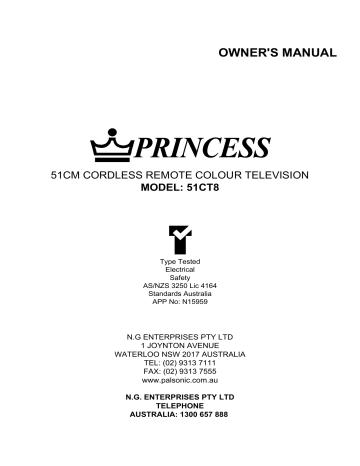
OWNER'S MANUAL
51CM CORDLESS REMOTE COLOUR TELEVISION
MODEL: 51CT8
Type Tested
Electrical
Safety
AS/NZS 3250 Lic 4164
Standards Australia
APP No: N15959
N.G ENTERPRISES PTY LTD
1 JOYNTON AVENUE
WATERLOO NSW 2017 AUSTRALIA
TEL: (02) 9313 7111
FAX: (02) 9313 7555 www.palsonic.com.au
N.G. ENTERPRISES PTY LTD
TELEPHONE
AUSTRALIA: 1300 657 888
Contents
Congratulations on your purchase of this Palsonic colour television.
We recommend that you thoroughly read this manual before use to fully enjoy the many functions and excellent effects of this equipment.
Retain this manual in an easily accessible location for future reference.
* Screen displays and illustrations in this manual may differ from the actual ones for better visibility.
Contents
Main Features ............................................................................................
Safety precautions .....................................................................................
Identification of Controls ............................................................................
Antenna Connection ..................................................................................
Preparing the remote control .....................................................................
External equipment connections ...............................................................
Power On/Off .............................................................................................
Selecting Input Signal ................................................................................
Tuning in ....................................................................................................
Channel Selection .....................................................................................
Channel Edit ..............................................................................................
Picture adjustments ...................................................................................
Sound controls ...........................................................................................
Timer setting ..............................................................................................
System setup .............................................................................................
Lock setting ...............................................................................................
Other functions ..........................................................................................
Troubleshooting Guide ..............................................................................
Specifications ............................................................................................
18
19
21
22
12
15
16
17
10
11
7
8
4
6
1
2
24
25
27
Main features
.
.
.
.
.
.
.
.
.
.
.
.
.
.
.
Hyperband
Automatic channel preset
Full function remote control
200 preset channels
Intellectualized I
2
C-bus control
AV input/output (RCA) jacks
DVD input jacks
Selectable picture
ON timer/OFF timer/Sleep timer
Channel scan
Channel edit
Child lock
Hotel lock
Game
Calendar
1
Safety precautions
Note: This TV set can operate on an AC power of 240V, 50Hz. You must not use a power supply of any other type.
When any unusual situation occurs, turn off the power supply at once and remove the plug from the wall outlet. Contact a qualified service department in your local area.
Do not expose the TV set to rain or excessive moisture. Avoid using the set in very warm or damp places and never use it in a bathroom.
When cleaning dust off the picture tube disconnect the power first. You can wipe lightly with a piece of dry, clean and soft cloth.
Avoid exposing the set to direct sunlight and other sources of heat to prevent damage to the cabinet and components.
High voltage exists in this TV set. Do not remove the cover.
2
Safety precautions
Do not cover the ventilating hole in the cabinet
Keep a space of more than 10cm from the walls to the
TV set to ensure adequate ventilation.
If the power cord or the plug is damaged contact a qualified service department for service.
When the TV set is to be left unattended for a long period of time, turn off the power supply and remove the plug from the wall outlet.
Don't try to push anything into the cabinet or place any vessel with water on the TV set.
Don't overload wall outlets; extension cords, or integral convenience receptacles as this can result in a risk of fire or electric shock.
3
Identification of Controls
Front
Back
Indicator
Remote sensor Power Switch
MENU TV/AV Channel up/down Volume up/down
DVD input
(VIDEO; Y,Cb,Cr,
AUDIO; L/MONO, R)
AV1 input (VIDEO,
AUDIO; L/MONO, R)
S-VIDEO input
AV2 input
(VIDEO, AUDIO: L/MONO, R)
AV output
(VIDEO, AUDIO; L, R)
Antenna input
4
Remote control
Identification of Controls
Power on/Standby
Direct channel select
Digit select
Sleep timer
Program scan
Enter into music mode
7
0
1
4
2
5
8
TV/AV
GAME
3
6
9
ZOOM
CALL
MUTE
SCAN
MUSIC
Volume down
Open the menu
TV/VIDEO input select
Game playing
Picture zoom
Recall on-screen display
Sound mute
Return to previous channel
Picture mode select
Lock setting
Access picture menu
Select higher program
Volume up
Select lower program
5
Antenna connection
Optimum reception of colour requires a good signal and will generally mean that an outdoor aerial must be used. The exact type and position of the aerial will depend upon your particular area.
TV REAR
Notes:
It is recommended that the 75-ohm coaxial cable be used to eliminate interference and noise which may occur due to radio wave conditions.
The aerial cable should not be bundled with the power cord and the like.
INSTALL the unit in a room where direct light will not fall upon the screen. Total darkness or a reflection on the picture screen may cause eyestrain. Soft and indirect lighting is recommended for comfortable viewing.
6
Preparing the remote control
Installing batteries Effective range of the Remote
Open the battery cover.
Install two "AA" batteries matching the +/- polarities of the battery to the +/marks inside the battery compartment.
7
0
1
4
2
5
8
TV/AV
GAME
3
6
9
ZOOM
CALL
MUTE
SCAN
MUSIC
Replace the battery cover.
Notes:
Do not try to recharge batteries that are not intended to be recharged.
Use only the size and type of batteries specified.
Do not mix different types of batteries together or old batteries with fresh ones.
When the remote control will not be used for a long period of time or when the batteries are worn out, remove the batteries.
Do not throw the batteries into a fire. Dispose of used batteries in the specified manner.
Do not drop, dampen or disassemble the remote control.
Notes:
When there is an obstacle between the TV and the transmitter, the transmitter may not operate.
When direct sunlight, and incandescent lamp, fluorescent lamp or any other strong light shines on the REMOTE SENSOR of the TV the remote operation may be unstable.
7
External equipment connections
The following describes how to use and connect the TV with other AV equipment (for example, VTR, Video
Camera, DVD, Video game, etc.) Please refer to the owner's manual of the equipment to be connected as well.
To connect AV input terminals
Connect side AV inputs
TV SET SIDE
R
To access the unit connected to these jacks, press TV/AV button until AV2 appears on the screen.
W
Y
Y Yellow (video)
W White (audio L/MONO)
R Red (audio R)
Signal
Y
To video outputs
Video game
W R
To audio outputs
Connect rear AV inputs
If your video equipment has a S-VIDEO output terminal, connect it to the S-VIDEO input terminal on the unit. If not, connect it to the VIDEO terminal (RCA ).
The S-VIDEO and AV1 use the same group of audio input terminals.
VTR without
S-VIDEO terminal
VTR without
S-VIDEO terminal
Y
W
R
: Yellow (video)
: White (audio L/MONO)
: Red (audio R)
To S-VIDEO output terminal
R W
To audio outputs
To video output
W R
To audio outputs
TV SET REAR
W
R
W
R
To access the unit connected to these jacks, press TV/AV button until AV1 or SVHS appears on the screen.
8
External equipment connections
To connect DVD input terminals
The figure below shows how to connect the DVD input terminals of the TV set to the DVD Player, Laser Disk
Player, etc.
The TV set rear
DVD Player,
Laser Disk Player etc.
:Direction of the signal
W
R
G
B
:White (audio L/MONO)
:Red (audio R, C
R
)
:Green (Y)
:Blue (C
B
)
Y C
B
C
R
R L
Signals
To access the unit connected to these jacks, press TV/AV button until YUV appears on the screen.
Notes:
1. Both the CR terminal and the audio R terminal are red for easy identification. Make sure they are
correctly connected.
2. DVD and AV1 use the same group of audio input terminals.
To connect the AV Outputs
You can connect an audio system to the AV output jacks on the TV set rear to enjoy a high-quality sound from the audio system, or you can connect the AV output jacks to the VTR to record the program you like.
The TV set rear
To external input
Signal
Y
W
R
Yellow (video) white (audio L) red (audio R)
Signal
Y
W
R
To video input
To audio inputs
Y
W
R
Audio System
Another VTR for recording
9
7
0
1
4
2
5
8
TV/AV
GAME
3
6
9
ZOOM
CALL
MUTE
SCAN
MUSIC
Power on/off
Turning on
1
Press the Power Switch on the TV set.
If no picture appears on the screen and the standby indicator lights up, the TV set is in STANDBY mode.
Now please follow step 2.
2
In STANDBY mode, press standby ( ) button on the remote controller and the TV set is turned on.
In STANDBY mode, you can also press Channel up/down button on the set to turn on the set.
Turning off
1
Press the Power Switch on the TV set if you want to cut off the power completely.
2
If you want to turn off the TV set temporarily, press the button.
Special indication:
Auto-Power-Off function: there are three kinds of Auto-
Power-Off function:
1. If a vacant channel is tuned or TV broadcast for a day is
finished, the TV will automatically turn off after a period
of time.
2. Sleep-timer function
3. OFF timer function.
10
Selecting input signal
7
0
1
4
2
5
8
TV/AV
GAME
3
6
9
ZOOM
CALL
MUTE
TV/AV
SCAN
MUSIC
Watching AV program
This TV set provides AV input terminals for your convenient connection to VCR, DVD or other video equipment.
1
To watch video program from AV inputs, press
TV/AV button repeatedly until you see the appropriate input indicator on the screen.
12
AV1 AV2 SVHS YUV
NOTE:
AV1: Select AV1 when viewing the signals from the video equipment connected to the AV 1 IN terminals.
AV2: Select AV2 when viewing the signals from the video equipment connected to the AV 2 IN terminals.
SVHS: Select SVHS when viewing the signals from the video equipment connected to the S-VIDEO IN terminals.
YUV: Select YUV when viewing the signals from the video equipment connected to the YUV IN terminals.
Switching from AV to TV
When the TV set is in AV mode, you can do the following to switch back to TV mode.
Press TV/AV button repeatedly until the TV program appears.
11
Tuning in
There are two ways to preset channels: to preset channels automatically and to preset channels manually.
Below we will describe how to preset the channels by making use of the menu.
1
4
7
0
SCAN
MUSIC
2
5
8
3
6
9
TV/AV
GAME
ZOOM
CALL
MUTE
CALL
Menu control buttons
Auto Search
Use the Auto Search function to preset all the active channels in your local area automatically.
1 Press MENU repeatedly to display Preset menu.
Note: if LOCK is set to ON in LOCK menu, the Preset menu can not be entered. How to setup or change lock, please refer to page 22 for details.
Preset
PROGRAM
AUTO STORE
SEARCH
FINE TUNING
PROG EDIT
SKIP
1
ON
2 Press P+ or P- to select AUTO
STORE. Press V+ to enter into the sub-menu.
3 Press P+ or P- to select PROGRAM.
Press V+ or V- to select an initial channel number from which you want to store (for example, program
1).
Preset
* AUTO STORE *
PROGRAM
COLOR SYSTEM
SOUND SYSTEM
START
1
AUTO
B/G
4 Press P- to select COLOR SYSTEM menu item, press V+ or V- to select a proper colour system (normally please select AUTO).
5 Press P- to select SOUND SYSTEM menu item, press V+ or V- to select your local area's sound system.
AUTO STORE
PROGRAM
VHF-L
13
49
6 Press P- to select START menu item, press V+ to start auto search.
All active channels will be preset and stored into the memory automatically.
After auto search, the set will return to the initial channel.
During the process of Auto Search, pressing MENU will stop the process.
* To exit the menu, press CALL button or repeatedly press MENU button.
Note:
Since this model's colour system and sound system have been preset properly in factory, therefore there is no need to set the colour/sound system before auto search, the above steps 4 and 5 may be skipped.
12
Tuning in
If Auto Search can not preset the desired channels, or you want to preset the desired channels one by one with the preferred channel numbers, please make use of SEARCH.
Manual Search
1 2 3
TV/AV
GAME
ZOOM
1
Press MENU repeatedly to display
Preset menu.
2 Press P+ or P- to select SEARCH, press V+ to enter into the sub-menu.
Preset
PROGRAM
AUTO STORE
SEARCH
FINE TUNING
PROG EDIT
SKIP
4
ON
4 5 6
CALL
7
0
SCAN
MUSIC
8 9
MUTE
CALL 3 In SEARCH sub-menu, press P+ or
P- to select PROGRAM. Press V+ or V- to select a channel number at which you want to store (for example, program 6).
4 In SEARCH sub-menu, press P- to select SEARCH menu item, press
V+ or V- to perform searching.
Press and hold V- to search towards lower frequency.
Press and hold V+ to search towards higher frequency.
Preset
* SEARCH *
PROGRAM
COLOR SYSTEM
SOUND SYSTEM
BAND
SEARCH
6
AUTO
B/G
VHF-L
SEARCH
PROGRAM
VHF-L
6
36
Menu control buttons
When a channel is located, the searching stops, this channel is then memorised with the preset program number.
5 If the searched channel is abnormal in colour, maybe the colour system setting is wrong, you may try to change the colour system. In
SEARCH sub-menu, press P- to select COLOR SYSTEM menu item, press V+ or V- to select a proper colour system.
Preset
* SEARCH *
PROGRAM
COLOR SYSTEM
SOUND SYSTEM
BAND
SEARCH
6
AUTO
B/G
VHF-L
* To exit the menu, press CALL button or repeatedly press MENU button.
6 If the searched channel is abnormal in sound, maybe the sound system setting is wrong you may try to change the sound system. In
SEARCH sub-menu press P- to select SOUND SYSTEM menu item, press V+ or V- to select a proper sound system.
Preset
* SEARCH *
PROGRAM
COLOR SYSTEM
SOUND SYSTEM
BAND
SEARCH
6
AUTO
B/G
VHF-L
Notes:
1. In manual search, you can also use Band selection to quicken searching process if you know which band
your desired program locates in. The band switches among VHF-L, VHF-H and UHF.
2. Repeat the above steps if you want to store another program in other program number.
3. In some model there is only with one sound system, in this case there is no need to set sound system.
13
Tuning in
7
0
1
4
SCAN
MUSIC
2
5
8
TV/AV
GAME
3
6
9
ZOOM
CALL
MUTE
Direct channel select buttons
CALL
To skip unnecessary channel
After presetting the channels, you can skip unnecessary channels so that only the channels you want to watch are selected with Program up/down buttons.
1 Select the unwanted channel with digit buttons.
Or enter into Preset menu, press
P- or P+ to select PROGRAM, press V- or V+ to select the unwanted channel.
Preset
PROGRAM
AUTO STORE
SEARCH
FINE TUNING
PROG EDIT
SKIP
2 Press P- or P+ to select SKIP, press V- or V+ to select SKIP ON.
ON
4
Menu control buttons
Thus, after exiting the menu, the channel will then be skipped when you select programs with the Program up/down button.
If you want to skip other unwanted channels, repeat the above steps.
Note: you can select the skipped channel by pressing the direct channel select buttons.
To restore a skipped channel
Enter into Preset menu, select the program number you want to restore. Press P- or P+ to select SKIP, press V- or V+ to select SKIP OFF.
Manual Fine Tuning
Fine tuning is not necessary under normal conditions. However, in area of inferior broadcast conditions where adjustment is necessary for a better picture and sound, use Fine tuning.
1 Select the channel you want to fine-tune.
2 Enter into Preset menu, press P- or P+ to select FlNE TUNING, then press V+ to enter into the sub-menu.
Preset
PROGRAM
AUTO STORE
SEARCH
FINE TUNING
PROG EDIT
SKIP
1
ON
* To exit the menu, press CALL button or repeatedly press MENU button.
3 In FlNE TUNING sub-menu, press P- or P+ to select TUNING, then press and hold V+ or V- to fine tune to obtain best possible picture and sound.
Preset
* FINE TUNING *
PROGRAM
COLOR SYSTEM
SOUND SYSTEM
TUNING
2
AUTO
B/G
14
Channel selection
7
0
1
4
2
5
8
SCAN
MUSIC
TV/AV
GAME
3
6
9
ZOOM
CALL
MUTE
Direct channel select buttons
You can select your desired TV program by one of the following methods.
Use Direct Channel Select buttons
To select one-digit channel:
Press 0-9 button directly.
Press 0-9 button 5
CALL
To select two-digit channel:
Press -/-- button to display "--" then input the number.
Press
"-/--" buttons
- -
Press
0-9 buttons
5-
Press
0-9 buttons
56
P+
P-
To select three-digit channel:
Press -/-- button to display "1--", then input the number.
Press
-/-- button
1--
Press
0-9 button
15-
Press
0-9 button
156
* In this model the maximum channel number is 199.
Use Program up/down buttons
Press P+ button, the channel number increases;
Press P- button, the channel number decreases.
Use Previous program button
Press button to switch between the current program and the previous one.
Notes:
Use CALL button to know the current channel number.
Press CALL button to display the current TV state. If in TV program viewing, then it will display the current channel number, colour system, sound system and audio mode. If you have set sleep timer, the remaining time will also be displayed.
60
12
AUTO
B/G
15
7
0
1
4
2
5
8
TV/AV
GAME
3
6
9
ZOOM
CALL
MUTE
CALL
SCAN
MUSIC
Channel edit
You can edit the channel programs in your favourite order.
Channel edit
1 Press MENU repeatedly to display Preset menu.
2 Press P+ or P- to select PROG
EDIT.
Preset
PROGRAM
AUTO STORE
SEARCH
FINE TUNING
PROG EDIT
SKIP ON
4
3 Press V+ to enter into EDIT
PROG sub-menu.
4 Select PROGRAM item.
Press V+ or V- to select a program number which you want to swap.
Preset
* EDIT PROG *
PROGRAM
TO
SWAP
4
10
5 Select TO item, press V+ or V- to select a program number which you want to swap to.
Menu control buttons
6 Highlight SWAP and press V+ to confirm.
Now these two programs' contents are swapped.
Repeat the above steps to edit the programs in your favourite order.
* To exit the menu, press CALL button or repeatedly press MENU button.
16
Picture adjustment
7
0
1
4
2
5
8
TV/AV
GAME
3
6
9
ZOOM
CALL
MUTE
CALL
SCAN
MUSIC
To select the picture mode
You can select the picture quality instantly among three preset modes and one user-set mode.
MILD
DYNAMIC
Press button to select the desired picture quality. MILD,
DYNAMIC, STANDARD and
USER (user-set) can be selected cyclically.
Mode
MILD
DYNAMIC
STANDARD
USER
Picture quality
Display soft pictures
Display dynamic pictures
Display normal pictures
The picture quality you set
STANDARD
USER
Menu control buttons
Picture adjustment
1
2
Press MENU button to display the Picture menu.
Press P+ or P- to select item.
Picture
BRIGHT
CONTRAST
COLOR
SHARPNESS
TINT
WHITE TONE
14
25
50
41
0
NORMAL
3 Press V+ or V- to adjust the level.
You can also press button to call up the Picture menu.
Item
BRIGHT
CONTRAST
COLOR
SHARPNESS
*TINT
WHITE TONE
Vdarker weaker paler softer purplish
V+ lighter stronger deeper sharper greenish
NORMAL/COOL/WARM
* To exit the menu, press CALL button or repeatedly press MENU button.
Notes:
Tint is only for NTSC system.
The adjustment level is stored in the USER position.
17
Sound controls
7
0
1
4
2
5
8
TV/AV
GAME
3
6
9
ZOOM
CALL
MUTE
MUTE
SCAN
MUSIC
Adjusting volume
1 Use Volume up/down button
Press V- button, the volume decreases;
Press V+ button, the volume increases.
VOLUME
2 Use MUTE button
MUTE
If you want to mute the sound, press MUTE button on the remote.
To resume the sound, press this button again.
52
Making use of Sound menu
V-
V+
Menu control buttons
1 Press MENU repeatedly to display Sound menu.
Sound
2 Press P+ or P- to select desired adjusting item.
VOLUME
AVL
3 Press V+/- to adjust the level.
40
ON
Item
Volume
*AVL
Vweaker
ON/OFF
V+ stronger
* AVL: auto volume limit.
Each broadcasting station has its own signal conditions, which can make it necessary to adjust the volume every time the channel is changed. Turning "AVL" On lets' you automatically adjust the volume of the desired channel by lowering the sound output when the modulation signal is high or by raising the sound output when the modulation signal is low.
18
Timer setting
7
0
1
4
2
5
8
TV/AV
GAME
3
6
9
ZOOM
CALL
MUTE
CALL
SCAN
MUSIC
Setting clock time
Making use of this function can set the current time for the TV.
1
Press MENU repeatedly to display the Time menu.
2
Press P- or P+ to select CLOCK.
Time
CLOCK
OFF TIME
ON TIME
PROGRAM
12:00
- -:- -
- -:- -
0
3
Press V- to set the hour (0-23), press V+ to set the minute
(00-59).
Note:
Before setting the OFF timer and ON timer, please set the
CLOCK item first.
Menu control buttons
Setting OFF timer
With the OFF timer, the TV will automatically switch to standby mode at a preset time.
1
In Time menu, press P- or P+ to select OFF TIME.
Time
CLOCK
OFF TIME
ON TIME
PROGRAM
12:05
13:50
- -:- -
0
2
Press V- to set the hour (0-23), press V+ to set the minute (00-
59).
Once the preset time has elapsed, the TV will automatically go into standby mode.
* To exit the menu, press CALL button or repeatedly press MENU button.
19
7
0
1
4
2
5
8
TV/AV
GAME
3
6
9
ZOOM
CALL
MUTE
CALL
Timer setting
Setting ON timer/ON program
With the ON timer, the TV will automatically turn on to a preset channel at a preset time.
Time
1 In Time menu, press P- or P+ to select ON TIME.
CLOCK
OFF TIME
12:09
13:50
ON TIME 18:10
Press V- to set the hour (0-23),
PROGRAM 4 press V+ to set the minute (00-
59).
2 Press P- to select PROGRAM.
Press V- or V+ to set the TV ON program number.
Time
CLOCK
OFF TIME
ON TIME
PROGRAM
12:09
13:50
18:10
4
SCAN
MUSIC
3 Press button to switch the TV to standby mode.
At the preset time, the TV will turn on automatically to the preset channel.
Menu control buttons
Setting sleep timer
Making use of the Sleep timer function allows you to have the set automatically turn off after a preset time, and bring the TV to standby mode.
With every press of button the sleep time changes in the sequence of 0 15 30 45 60 75 90
150 120 135 150 165 180 195 210
225 240 0 (minutes) ----.
For example, if you would like the TV to auto turn off in 60 minutes, you can press button repeatedly until the screen displays the desired amount of time. If you want to cancel the sleep timer, you can press button repeatedly until 0 displays on the screen.
60
* To exit the menu, press CALL button or repeatedly press MENU button.
20
System setup
7
0
1
4
2
5
8
TV/AV
GAME
3
6
9
ZOOM
CALL
MUTE
CALL
SCAN
MUSIC
1
Setting Blue Screen
Press MENU repeatedly to display Setup menu.
Setup
BLUE SCREEN
PICTURE ENHANCE
CALENDAR
ON
ON
2 Press P- or P+ to select BLUE
SCREEN.
3 Press V+ or V- to turn on/off BLUE SCREEN.
If the BLUE SCREEN is turned on, the TV will appear a blue screen when there is no input signal.
Menu control buttons
Setting Picture Enhance
1 Enter into Setup menu.
Setup
BLUE SCREEN
PICTURE ENHANCE
CALENDAR 2 Press P- or P+ to select
PICTURE ENHANCE.
3 Press V+ or V- to turn on/off
Picture Enhance.
Turning on PICTURE ENHANCE can improve the picture quality.
ON
ON
* To exit the menu, press CALL button or repeatedly press MENU button.
Calendar function
1 Enter into Setup menu.
2 Press P- or P+ to select
CALENDAR.
3 Press V+ to enter into the calendar interface.
4 Pressing P+ or P- can check years' calendar forward or backward.
Pressing V+ or V- can check months' calendar of some year forward or backward.
Setup
BLUE SCREEN
PICTURE ENHANCE
CALENDAR
ON
ON
2004 FEB
SU MO TU WE TH FR SA
1 2 3 4 5 6 7
8 9 10 11 12 13 14
15 16 17 18 19 20 21
22 23 24 25 26 27 28
29
21
Lock setting
1
4
7
0
SCAN
MUSIC
2
5
8
3
6
9
TV/AV
GAME
ZOOM
CALL
MUTE
The Child Lock function blocks the viewing of any channel for which the child lock has been set.
To use the Child Lock function, you first need to set your password.
To set a password
Digit buttons
1 To enter into LOCK menu, press
button. Now a password is required to input.
2 Press digit buttons to input the password (four-digit, the default password is 0000 and you should change it) to enter into
Lock menu.
3 Press P- to select CHANGE PIN item.
Press V+ button to enter into the sub-menu.
Lock menu control buttons
4 Enter a new password and confirm again.
Now the password has been modified successfully.
LOCK
PIN *** -
LOCK
LOCK
PROGRAM
CHILD LOCK
HOTEL MODE
VOLUME LIMIT
PLUG & PLAY
CHANGE PIN
OFF
10
OFF
OFF
32
OFF
CHANGE PIN
NEW PIN
CONFIRM
* * * *
* *- -
TV program child lock setup
1 Enter into LOCK menu. Highlight PROGRAM and use V+ or V- to select a program you want to lock.
2 Press P- or P+ button to select
CHILD LOCK item.
Press V+ or V- button to set On.
3 Repeat the above steps to set child lock to other TV program.
LOCK
LOCK
PROGRAM
CHILD LOCK
HOTEL MODE
VOLUME LIMIT
PLUG & PLAY
CHANGE PIN
OFF
10
ON
OFF
32
OFF
The master password to enter into LOCK menu is 4100. Make sure not let children know the password.
4 Press P+ button to select LOCK item.
Press V+ or V- button to set ON.
5 Press button to exit the menu.
LOCK
LOCK
PROGRAM
CHILD LOCK
HOTEL MODE
VOLUME LIMIT
PLUG & PLAY
CHANGE PIN
ON
10
ON
OFF
32
OFF
Now the Child Lock function is activated, the locked channel's screen is blank and a locked icon appears on the screen.
Important note: to enable child lock, you must both set Lock to On and Child Lock to On in Lock menu.
To cancel child lock function, press button and then input password to enter into LOCK menu, select
LOCK item and set it to Off (it is a general lock).
Note: if LOCK is set to On, the PRESET menu can not be entered.
22
7
0
1
4
2
5
8
TV/AV
GAME
3
6
9
ZOOM
CALL
MUTE
SCAN
MUSIC
Lock setting
This unit provides Hotel Lock function, you can limit sound volume which is especially useful in hotel.
Hotel lock setup
Digit buttons
1
2
Use password to enter into
LOCK menu.
Select LOCK item and press V+ or V- button to set ON.
LOCK
LOCK
PROGRAM
CHILD LOCK
HOTEL MODE
VOLUME LIMIT
PLUG & PLAY
CHANGE PIN
3 Press P- button to select HOTEL
MODE item.
Press V+ or V- button to set On.
4 Press P- button to select
VOLUME LIMIT item.
Press V+ or V- button to set a maximum volume.
LOCK
LOCK
PROGRAM
CHILD LOCK
HOTEL MODE
VOLUME LIMIT
PLUG & PLAY
CHANGE PIN
Now Hotel Lock functions, the volume is limited.
ON
10
ON
ON
32
OFF
OFF
10
ON
ON
50
OFF
To cancel Hotel Lock, input the correct password to enter into Lock menu and set LOCK to OFF.
Lock menu control buttons
PLUG & PLAY function
When you set PLUG & PLAY to ON, next time you turn on the set by Power Switch, the set will automatically perform auto search (please make sure that the antenna connection is OK before you turn on). After auto search, the PLUG & PLAY will auto be set to OFF. Below is the steps:
1 Use password to enter into
LOCK menu.
2 Press P- button to select PLUG
& PLAY item.
Press V+ or V- button to set On.
LOCK
LOCK
PROGRAM
CHILD LOCK
HOTEL MODE
VOLUME LIMIT
PLUG & PLAY
CHANGE PIN
ON
10
ON
OFF
32
ON
Note:
If LOCK is set to ON, PLUG & PLAY function does not
work.
PLUG & PLAY function is an optional function, it is only available on certain versions and we recommend you had better not use it.
23
Other functions
7
0
1
4
2
5
8
TV/AV
GAME
3
6
9
ZOOM
CALL
MUTE
GAME
ZOOM
SCAN
SCAN
MUSIC
MUSIC
ZOOM function
Making use of zoom function can change the screen's vertical size.
Press ZOOM button repeatedly, ZOOM, 16: 9 and 4:3 can be selected cyclically. You can select one of them according to actual need, for example, to view wide screen movie VCD.
Zoom 16:9 4:3
To scan programs
Press SCAN button, the TV set will scan the channels from current channel to higher channels one by one, every program will be displayed for about two seconds and then go on scanning.
Press SCAN button again to stop.
Music TV function
Press MUSIC button to enter into
MUSIC MODE. In this mode, the screen is blank while the sound is normal. You can make use of this function to reduce eyestrain while the sound still can be listened. Press
MUSIC button again to exit the mode.
MUSIC MODE
Playing game
This TV set provides a built-in game (BOXMAN) for you to play.
1
Press GAME button and BOXMAN game playing interface will appear.
2
In boxman mode, the box should be moved to specific place.
Press P+ or P- to move the box upward or downward.
Press V+ or V- to move the box rightward or leftward.
Press [1] digit button to select previous stage of game.
Press [2] digit button to select next stage of game.
Press CALL button to exit.
Press MENU button to restart.
3 The player should control the man to push the box to the destinations within the wall by using P+/P-/V+/V- buttons.
When you push all boxes to the relevant destinations then you win the game.
24
Troubleshooting Guide
Before calling service personnel, please check the following chart for a possible cause to the trouble you are experiencing.
Symptoms
Power is not turned on.
Poor colour poor tint.
Spots appear on the screen.
Stripes appear on the screen.
Double images or "ghosts".
Snowy picture.
No Sound, Picture is OK.
Preset menu can not be entered.
Volume is limited.
TV cabinet creaks.
Remote controller does not work.
Unevenness in colour in some parts of the screen.
Check the following items
Be sure the power cord is plugged in.
Contrast, colour tint are not correctly adjusted
Possible interferences of automobiles, motorcycle, trolley bus, neon lamps, etc.
Possible interference of electronic interference from another TV set, a computer, an electronics game machine, a broadcast station, etc.
This may be caused by reflections from nearby mountains or buildings.
Check the antenna direction.
It is possible that the aerial "lead-in" is damaged or comes off.
Check the antenna direction.
Check sound volume levels.
Make sure the TV is not muted.
When LOCK is set to ON, the Preset menu can not be entered. You may use password to enter into
Lock menu to set LOCK to OFF.
The set is in Hotel Lock On mode. Use password to enter into Lock menu and set LOCK to OFF.
Even if the picture or the sound is normal, changes in the room temperature sometimes make the TV cabinet expand or contract, making a noise. This does not indicate a malfunction.
The batteries may be worn out.
The batteries may be installed with their polarity reversed.
When the set is switched on, do not shift or move the set around. Sometimes it may develop an unevenness in colour in some parts of the screen.
This can be eliminated by switching off the set with the POWER switch and wait for 30 minutes before switching on again.
25
Troubleshooting Guide
Reception disturbances
Most types of television interference can be remedied by adjusting the height and position of the VHF/UHF antenna.
Outdoor antennas are recommended for best results if not using cable. The most common types of television interference are shown below. If one of these symptoms appear when the TV is connected to a Cable TV system, the disturbance may be caused by the local cable company broadcast.
IGNITION:
Black spots or horizontal streaks may appear, picture, may flutter or drift.
Usually caused by interference from automobile ignition systems, neon lamps, electric drills and other electric appliances.
GHOSTS:
Ghosts are caused by the television signal following two paths. One is the direct path and the other is reflected from tall buildings, hills or other objects. Changing the direction or position of the antenna may improve the reception.
SNOW:
If your receiver is located in the fringe area of a television station where the signal is weak, your picture may be marred by the appearance of small dots.
When the signal is extremely weak, it maybe necessary to install an external antenna to improve the picture.
RADIO FREQUENCY INTERFERENCE:
This interference produces moving ripples or diagonal streaks, and in some cases, causes loss of contrast in the picture.
PICTURE SIZE VARIATION:
A slight picture size variation is quite normal when you adjust the
CONTRAST or BRIGHTNESS setting.
CARE AND MAINTENANCE
To prevent fire or shock hazard, disconnect your unit from the AC power source when cleaning. The finish on the receiver may be cleaned with a dust cloth and cared for as other furniture. Use caution when cleaning and wiping the plastic parts. Mild soap and a soft, damp cloth may be used.
26
Specifications
Power Supply:
Power Consumption:
Dimensions (mm):
Weight (kg):
CRT:
AC 240V, 50Hz
70W (Max.)
590 (W) x 450 (H) x 473 (D)
22
51cm
TV system & channel range
System
PAL-B/G
VHF
2-12
UHF
21-69
CATV
X~Z+2, S1~S41
Colour System:
Sound output:
Accessories:
PAL-BG, NTSC (AV)
2.5W + 2.5W
Remote control x 1
Note: Design and specifications are subject to change without notice.
27
N.G. ENTERPRISES PTY LTD
1 JOYNTON AVENUE
WATERLOO NSW 2017 AUSTRALIA
TEL: (02) 9313 7111
FAX: (02) 9313 7555 www.palsonic.com.au
N.G. ENTERPRISES PTY LTD
TELEPHONE
AUSTRALIA: 1300 657 888
604-TK21263-00
advertisement
* Your assessment is very important for improving the workof artificial intelligence, which forms the content of this project
Related manuals
advertisement