advertisement
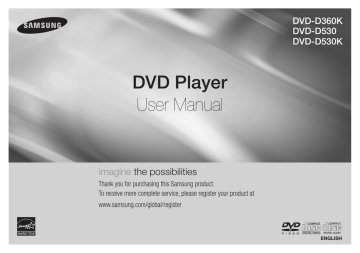
DVD Player
User Manual imagine the possibilities
Thank you for purchasing this Samsung product.
To receive more complete service, please register your product at www.samsung.com/global/register
DVD-D360K
DVD-D530
DVD-D530K
ENGLISH
Precautions
1. Setting up
- Refer to the identification label located on
the rear of your player for its proper operat
ing voltage.
- Install your player in a cabinet with
adequate ventilation holes. (7~10cm). Do
not block ventilation holes on any of the
components for air circulation.
- Do not push the disc tray in by hand.
- Do not stack components.
- Be sure to turn all components off before
moving the player.
- Before connecting other components to
this player, be sure to turn them off.
- Be sure to remove the disc and turn off the
player after use, especially if you are not
going to use it for a long time.
- The mains plug is used as a disconnect
device and shall stay readily operable at
any time.
2. For your safety
- This product utilizes a laser. Use of
controls or adjustments or performance of
procedures other than those specified
herein may result in hazardous radiation
exposure.
- Do not open covers and do not repair your
self. Refer servicing to qualified personal.
3. Caution
- Your player is not intended for industrial
use but for domestic purposes. Use of this
product is for personal use only.
- Apparatus shall not be exposed to dripping
or splashing and no objects filled with
liquids, such as vases, shall be placed
on the apparatus.
- Exterior influences such as lightning and
static electricity can affect normal
operation of this player. If this occurs, turn
theplayer off and on again with the POWER
button, or disconnect and then reconnect
the AC power cord to the AC power outlet.
The player will operate normally.
- When condensation forms inside the player
due to sharp changes in temperature,
2
the player may not operate correctly. If this
occurs, leave the player at room tempera-
ture until the inside of the player becomes
dry and operational.
4. Disc
- Do not clean disc using record-cleaning
sprays, benzene, thinner, or other volatile
solvents that may cause damage to the
disc surface.
- Do not touch the disc’s bottom. Hold by the
edges or by one edge and the hole in the
center.
- Wipe the dirt away gently; never wipe a
cloth back and forth over the disc.
5. Environmental info
- The battery used in this product contains
chemicals that are harmful to the environment.
- So, dispose the batteries in the proper-
manner, according to federal, state, and
local regulations.
The product unit accomparied this user manual is licenced under certain intellectual property rights of certain third parties. This licence is limited to private non-commercial use by end-user consumers for licenced contents. No rights are granted for commercial use. The licence does not cover any product unit other than this product unit and the licence does not extend to any unlicenced product unit or pro-cess conforming to ISO/OUR
11172-3 or ISO/OUR 13818-3 used or sold in combination with this product unit. The licence only covers the use of this product unit to encode and/or decode audio files conforming to the ISO/
OUR 11172-3 or ISO/OUR 13818-3. No rights are granted under this licence for product features or functions that do not conform to the ISO/OUR
11172-3 or ISO/OUR 13818-3.
CAUTION: USE OF ANY CONTROLS,
ADJUSTMENTS, OR PROCEDURES OTHER
THAN SPECIFIED HEREIN MAY RESULT IN
HAZARDOUS RADIATION EXPOSURE
Table of contens
Precautions . . . . . . . . . . . . . . . . . . . . . . . . . . . . . 2
Setup
General Features . . . . . . . . . . . . . . . . . . . . . . . . 2
Description . . . . . . . . . . . . . . . . . . . . . . . . . . . . . 3
Tour of the Remote Control . . . . . . . . . . . . . . . . . 3
Connections
Choosing a Connection . . . . . . . . . . . . . . . . . . . 4
Basic Functions
Playing a Disc . . . . . . . . . . . . . . . . . . . . . . . . . . . 6
Using the Search and Skip Functions . . . . . . . . 6
Using the Display Function . . . . . . . . . . . . . . . . 6
Using the Disc and Title Menu . . . . . . . . . . . . . . 6
Repeat Play . . . . . . . . . . . . . . . . . . . . . . . . . . . . 6
Slow Play . . . . . . . . . . . . . . . . . . . . . . . . . . . . . . 7
Advanced Functions
Adjusting the Aspect Ratio (EZ View) . . . . . . . . . 7
Selecting the Audio Language . . . . . . . . . . . . . . 7
Selecting the Subtitle Language . . . . . . . . . . . . . 7
Changing the Camera Angle . . . . . . . . . . . . . . . . 7
Using the Bookmark Function . . . . . . . . . . . . . . 7
Using the Zoom Function . . . . . . . . . . . . . . . . . . 8
Clips Menu for MP3/WMA/JPEG/MPEG4/
CD Audio . . . . . . . . . . . . . . . . . . . . . . . . . . . . . . . 8
Setup
General Features
Excellent Sound
Dolby Digital, a technology developed by Dolby
Laboratories, provides crystal clear sound reproduction.
Screen
Both regular and widescreen(16:9) pictures can be viewed.
Slow Motion
An important scene can be viewed in slow motion.
1080p Playback (Only DVD-
D530K/D530)
This player upconverts regular DVDs for playback on 1080p TVs.
Parental Control (DVD)
The parental control allows users to set the neces-sary level to prohibit children from viewing harmful movies such as those with violence, adult subject matter, etc.
Folder Selection . . . . . . . . . . . . . . . . . . . . . . . . . 8
MP3/WMA/CD Audio Playback. . . . . . . . . . . . . . 8
MPEG4 Playback . . . . . . . . . . . . . . . . . . . . . . . . . 8
Playing Media Files using the USB HOST feature . . . . . . . . . . . . . . . . . . . . . . . . . . . . . . . . . 9
CD Ripping . . . . . . . . . . . . . . . . . . . . . . . . . . . . 10
Picture CD Playback . . . . . . . . . . . . . . . . . . . . . 10
Picture CD Playback for HD-JPEG
(Only DVD-D530K/DVD-D530) . . . . . . . . . . . . . 10
Karaoke Functions
(Only DVD-D530K/D360K)
Karaoke Functions . . . . . . . . . . . . . . . . . . . . . . 11
Changing Setup Menu
Using the Setup Menu . . . . . . . . . . . . . . . . . . . 11
Setting Up the Display Options. . . . . . . . . . . . . 11
Setting Up the Audio Options . . . . . . . . . . . . . . 12
Setting Up the System Options . . . . . . . . . . . . 12
Setting Up the Language Features . . . . . . . . . . 12
Setting Up the Security Options . . . . . . . . . . . . 13
Setting Up the General Options . . . . . . . . . . . . 13
Setting Up the Support Options . . . . . . . . . . . . 13
Reference
Troubleshooting . . . . . . . . . . . . . . . . . . . . . . . . . 13
Specifications . . . . . . . . . . . . . . . . . . . . . . . . . . 14
Various On-Screen Menu
Functions
You can select various languages (Audio/
Subtitle) and screen angles while enjoying movies.
Progressive Scan
Progressive scanning creates an improved picture with double the scan lines of a conventional inter-laced picture
EZ VIEW (DVD)
Easy View enables picture adjustment to match your TV’s screen size (16:9 or 4:3).
Digital Photo Viewer (JPEG)
You can view Digital Photos on your TV.
Repeat
You can repeat a song or movie simply by press-ing the REPEAT button
MP3/WMA
This unit can play discs contain MP3/WMA files.
MPEG4
This unit can play MPEG4 formats within an avi file.
HDMI (High Definition Multimedia
Interface) (Only DVD-D530K/D530)
HDMI reduces picture noise by allowing a puredigital video/audio signal path from the player to your TV.
CD Ripping
This feature lets you to copy audio files from disc to USB device into MP3 format. (Only
Audio CD (CD DA)).
Note
- Discs which cannot be played with this player.
• DVD-ROM
• CD-ROM
• DVD-RAM
• CDV
• CDI • CVD
- Ability to play back may depend on recording conditions.
• DVD-R, +R
• CD-RW
• DVD+RW, -RW (V mode)
- The unit may not play certain CD-R, CD-RW and DVD-R due to the disc type or recording conditions.
COPY PROTECTION
Many DVD discs are encoded with copy protection. Because of this, you should only connect your DVD player directly to your TV, not to a VCR. Connecting to a VCR results in a distorted picture from copy-protected DVD discs.
This item incorporates copy protection technology that is protected by U.S. patents and other intellectual property rights of ROVI Corporation.
Reverse engineering and disassembly are prohibited.
PROGRESSIVE SCAN OUTPUTS
(576p,720p,1080p)
“CONSUMERS SHOULD NOTE THAT NOT
ALL HIGH DEFINITION TELEVISION SETS
ARE FULLY COMPATIBLE WITH THIS
PRODUCT AND MAY CAUSE ARTIFACTS TO
BE DISPLAYED IN THE PICTURE, IN CASE
OF 576, 720, 1080 PROGRESSIVE SCAN
PICTURE PROBLEMS, IT IS RECOMMENDED
THAT THE USER SWITCH THE CONNECTION
TO THE ‘STANDARD DEFINITION’ OUTPUT. IF
THERE ARE QUESTIONS REGARDING YOUR
TV SET COMPATIBILITY WITH THIS MODEL
576p, 720p, 1080p DVD PLAYER, PLEASE
CONTACT SAMSUNG’S CUSTOMER SERVICE
CENTER.”
Disc Markings
~
PAL
DIGITAL
SOUND
Play Region Number
PAL broadcast system in U.K,
France, Germany, etc.
Dolby Digital disc
Stereo disc
Digital Audio disc
MP3 disc
Region Number
Both the DVD player and the discs are coded by region. These regional codes must match in order for the disc to play. If the codes do not match, the disc will not play.
The Region Number for this player is described on the rear panel of the player.
DivX Certification
DivX, DivX Certified, and associated logos are trademarks of
DivXNetworks, Inc and are used under license.
“DivX Certified to play DivX video, including premium content.”
Covered by one or more of the following U.S patents : 7,295,673; 7,460,668; 7,515,710;
7,519,274.
Description
Front Panel Controls
DVD-D530
DVD-D530K
DVD-D360K
1. DISC TRAY
Place the disc here.
2. DISPLAY
Operation indicators are displayed here.
3. OPEN/CLOSE ( )
Press to open and close the disc tray.
4. STOP ( )
Stops play.
5. PLAY/PAUSE ( )
Play or pause the disc.
Tour of the Remote Control
DVD-D360K DVD-D530
13
22
14
1
6
7
8
24
11
10
12
15
18
17
5
26
28
27
21
30
20
13
14
6
7
20
9
10
11
12
3
5
1
2
6. POWER ON/OFF ( )
Turn on/off and the player is turned on/off.
7. USB HOST
Connect digital still camera, MP3 player, memory stick, Card reader other removable storage devices.
8. MIC
(Only DVD-D530K/D360K)
Connect Microphone for karaoke functions.
15
16
17
18
19
28
21
22
23
24
25
26
27
29
13
14
3
4
5
1
2
6
9
10
11
12
7
8
DVD-D530K
7
7
15
25
26
27
28
16
17
18
19
20
21
22
23
24
29
30
3
1. DVD POWER Button
Turns the power on or off.
2. DVD Button
(Only DVD-D530K/D530)
Use to select the DVD player for operation.
3. TV Button
(Only DVD-D530K/D530)
Use to select a Samsung TV for operation.
4. EZ VIEW Button
(Only DVD-D530K/D530)
Lets you easily adjust the aspect ratio of a picture according to the screen size of your
TV (16:9 or 4:3).
5. MARKER Button
6. REPEAT Button
Allows you to repeat play a title, chapter, track, or disc.
7. DISC MENU Button
Brings up the Disc menu.
8. RECORD Button
(Only DVD-D530K/D360K)
Use to Karaoke recording.
9. TV VOL (+, -) Buttons
(Only DVD-D530K/D530)
Controls volume.
10. SKIP Buttons ( / )
Use to skip the title, chapter or track.
11. STOP Button ( )
12. MENU Button
Brings up the DVD player’s menu.
13. ENTER/π/†,√/® Buttons
This button functions as a toggle switch.
14. TOOLS Button
Displays the current disc mode. It also lets you access the Display function.
15. OPEN/CLOSE ( ) Button
To open and close the disc tray.
16. HDMI SEL. Button
(Only DVD-D530K/D530)
HDMI Output resolution setup.
17. USB Button
18. VIDEO SEL. Button
Changes video output mode.
19. REPEAT A-B Button
(Only DVD-D530K/D530)
Allows you to repeat play a chosen section
(A-B) on a disc.
20. INFO Button
Used to displays playback info banner.
21. TITLE MENU Button
Brings up the Title menu.
22. AUDIO/TV SOURCE Button
Use this button to access various audio functions on a disc. Use this button to select an available TV source (mode TV).
23. PAUSE Button ( )
(Only DVD-D530K/D530)
Pauses disc play.
24. SEARCH Buttons ( / )
Allows you to search forward/backward through a disc.
25. TV CH ( , ) Buttons
(Only DVD-D530K/D530)
Channel selection.
26. PLAY Button ( )/( )
Begins disc play.
27. RETURN Button
Returns to a previous menu.
28. SUBTITLE/(π) Button
29. EXIT Button
(Only DVD-D530K/D530)
Exits the on-screen menu.
30. KARAOKE (†) Button
(Only DVD-D530K/D360K)
To access karaoke menu (Keycon, mic volume, echo).
Connections
Choosing a Connection
The following shows examples of connections commonly used to connect the DVD player with a TV and other components.
Before Connecting the DVD Player
- Always turn off the DVD player, TV, and other components before you connect or disconnect any
cables.
- Refer to the user’s manual of the additional components you are connecting for more information on
those particular components.
4
A. Connecting to a TV (For Video)
1. Using video/audio cables, connect the VIDEO (yellow)/AUDIO (red and white) OUT terminals on the rear of the DVD player to the VIDEO (yellow)/AUDIO (red and white) IN terminals of TV.
2. Turn on the DVD player and TV.
3. Press the input selector on your TV remote control until the Video signal from the DVD player appears on the TV screen.
Note
Noise may be generated if the audio cable is too close to the power cable.
- If you want to connect to an Amplifier, please refer to the Amplifier connection page.
- The number and position of terminals can vary depending on your TV set. Please refer to the user’s manual of the TV.
- If there is one audio input terminal on the TV, connect it to the [AUDIO OUT][left] (white) terminal of the DVD player.
- If you press the VIDEO SEL. button when DVD Player is in stop mode or no disc is inserted, the Video
Output mode changes in the following sequence: (I-SCAN ➝ P-SCAN)
B. Connection to a TV (Interlace/Progressive)
1. Using component video cables, connect the COMPONENT VIDEO OUT terminal on the rear of the
DVD player to the COMPONENT IN terminal of TV.
2. Using the audio cables, connect the AUDIO (red and white) OUT terminals on the rear of the DVD player to the AUDIO (red and white) IN terminals of TV. Turn on the DVD player and TV.
3. Press the input selector on your TV remote control until the Component signal from the DVD player appears on the TV screen.
4. Set the Video Output to I-SCAN/P-SCAN in the Display Setup menu. You can use the VIDEO SEL. button to change the Video Output mode.
Note
- What is “Progressive Scan”?
Progressive scan has twice as many scanning lines as the interlace output method has. Progressive scanning method can provide better and clearer picture quality.
C. Connecting to a TV with DVI/HDMI Jack (ONLY DVD-D530K/D530)
1. Using the HDMI-DVI/HDMI-HDMI cable , connect the HDMI OUT terminal on the rear of the DVD player to the DVI/HDMI IN terminal of your TV.
2. Using the audio cables, connect the AUDIO (red and white) OUT terminals on the rear of the DVD player to the AUDIO (red and white) IN terminals of your TV. Turn on the DVD player and TV.
3. Press the input selector on your TV remote control until the DVI/HDMI signal from the DVD player appears on your TV screen.
HDMI VIDEO Specifications (ONLY DVD-D530K/D530)
When you press the HDMI SEL. button, 480p, 576p, 720p, 1080p, 1080i are selected in order.
The first press of the HDMI SEL. button brings up the current resolution.
The second press allows you to change the HDMI output resolution.
- Depending on your TV, certain HDMI output resolutions may not work.
- Please refer to the user’s manual of your TV.
- If HDMI or HDMI-DVI cable is plugged into TV, the DVD player’s output is set to HDMI/DVI within 10 seconds.
- If you set the HDMI output resolution 720p,1080p or 1080i, HDMI output provides better picture quality.
- If you connect an HDMI cable between Samsung TV and this DVD player, you can operate this
DVD player using your TV remote control. This is only available with Samsung TVs that support
Anynet+(HDMI-CEC).
- If your TV has an logo, then it will Supports the Anynet+ Function.
• HDMI (High Definition Multimedia Interface)
HDMI is an interface to enable the digital transmission of video and audio data with just a single connector.Using HDMI, the DVD player transmits a digital video and audio signal and displays a vivid picture on a TVhaving an HDMI input jack.
• HDMI connection description HDMI connector
- Both uncompressed video data and digital audio data (LPCM or Bit Stream data).- Though the
player uses a HDMI cable, the player outputs only a pure digital signal to the TV.
- If TV does not support HDCP (High-bandwidth Digital content protection), snow noise appears
on the screen.
• Why does Samsung use HDMI?
Analog TVs require an analog video/audio signal. However, when playing a DVD, the data transmitted to a TV is digital. Therefore either a digital-to-analog converter (in the DVD player) or an analog-to-digital converter (in the TV) is required. During this conver-sion, the picture quality is degraded due to noise and signal loss. DVI technology is superior because it requires no D/A conversion and is a pure digital sig-nal from the player to your TV.
• What is the HDCP?
HDCP (High-bandwidth Digital Content Protection) is a system for protecting DVD content outputted via DVI from being copied. It provides a secure digital link between a video source (PC, DVD. etc) and a display device (TV, projector . etc). Content is encrypted at the source device to prevent unauthorized.
D. Connection to an Audio System (2 Channel Amplifier, Dolby Digital,
or MPEG2 )
1. Using the audio cables, connect the AUDIO (red and white) OUT terminals on the rear of the DVD player to the AUDIO (red and white) IN terminals of the Amplifier. If using a coaxial cable, connect the DIGITAL AUDIO OUT (COAXIAL) terminal on the rear of the DVD player to the DIGITAL AUDIO
IN (COAXIAL) terminal of the Amplifier.
2. Using the video signal cable(s), connect the VIDEO, COMPONENT or HDMI OUT terminals on the rear of the DVD player to the VIDEO, COMPONENT or DVI IN terminals of your TV
3. Turn on the DVD player, TV, and Amplifier.
4. Press the input select button of the Amplifier to select external input in order to hear sound from the
DVD player. Refer to your Amplifier's user manual to set the Amplifier's audio input.
DVD-D530K
DVD-D530
DVD-D360K
D
2-Channel stereo amplifier or Dolby digital
RED
Coaxial Cable
WHITE
Audio Cable
WHITE
BLUE GREEN
RED
YELLOW
Audio Cable
A
RED
WHITE
RED
Video
Cable B
YELLOW
RED BLUE GREEN
C
Component
Cable
OR
HDMI-DVI cable
WHITE
COAXIAL CABLE
D
BLUE GREEN
RED
YELLOW
VIDEO CABLE
A
RED
AUDIO CABLE
RED
B COMPONENT CABLE
WHITE
YELLOW
RED BLUE GREEN
WHITE
2-Channel stereo ampilfier,
Dolby digital
RED
HDMI cable
RED
WHITE
WHITE
RED
5
Basic functions
Playing a Disc
Before Play
- Turn on your TV and set it to the correct Video Input by pressing TV/VIDEO button on the TV
remote control.
- If you connected an external Audio System, turn on your Audio System and set it to the cor
rect Audio Input.
After plugging in the player, the first time you press the DVD POWER button, this screen comes up:
If you want to select a language, press the π/† button, and then press the ENTER button. (This screen will only appear when you plug in the player for the first time.)If the language for the startup screen is not set, the set-tings may change whenever you turn the power on or off. Therefore, make sure that you select the language you want to use.Once you select a menu language, you can change it by pressing the ®|| button on the front panel of the unit for more than 5 seconds with no disc in the unit. Then the SELECT MENU LANGUAGE window appears again where you can reset your preferred language.
Using the Search and Skip Functions
During play, you can search quickly through a chapter or track, and use the skip function to jump to the next selection.
Searching through a Chapter or Track
During play, press the SEARCH (k or K) button on the remote control for more than 1 second.
DVD
CD
VCD
2X, 4X, 8X, 16X, 32X
2X, 4X, 8X, 16X, 32X
4X, 8X
Note
- The speed marked in this function may be different from the actual playback speed.
- No sound is hearing during search mode (Except CD).
Skipping Tracks
During play, press the SKIP (|k or K|) button.
- When playing a DVD, if you press the SKIP (K|) button, it moves to the next chapter. If you press the SKIP (|k) button, it moves to the beginning of the chapter. One more press makes it move to the beginning of the previous chapter.
- When playing a VCD, if you press the SKIP (K|) button, it moves to the next track. If you press the SKIP (|k) button, it moves to the beginning of the track. One more press makes it move to the beginning of the previous track.
- If a track exceeds 15 minutes when playing a VCD and you press the K| button, it moves forward 5 minutes. If you press the |k button, it moves to the beginning of the track. One more press makes it move to the beginning of the previous track.
Using the Display Function
When Playing a DVD/VCD/MPEG4
1. During play, press the TOOLS button on the remote control.
2. Press the π/† buttons to select the desired item.
3. Press the √/® buttons to make the desired setup.
4. To make the screen disappear, press the TOOLS button again.
The functions when using the Display function are listed in the table below.
To access the desired title when there is more than one in the disc. For example, if there is more than one movie on a DVD, each movie will be identified.
Most DVD discs are recorded in chapters so that you can quickly find a specific passage.
Allows playback of the film from a desired time. You must enter the starting time as a reference.The time search function does not operate on some disc.
Refers to the language of the film soundtrack. In the example, the soundtrack is played in English 5.1CH. A DVD disc can have up to eight different soundtracks.
Refers to the subtitle languages available in the disc. You will be able to choose the subtitle languages or, if you prefer, turn them off from the screen. A DVD disc can have up to 32 different subtitles.
EZ User will be able to choose EZ-View type.
Press enter to activate the Zoom function.
To access the desired Angle function. Some DVD disc are have more than one recorded angle.
Using the Disc and Title Menu
During the playback of a DVD disc, press the DISC MENU/TITLE MENU button on the remote control.
Note
- Depending on a disc, the Disc Menu/Title Menu may not work.
- You can also use the Disc Menu, using the DISC MENU button on the remote control.
- Title Menu will only be displayed if there are at least two titles in the disc.
Repeat Play
Repeat the current track, chapter, title, a chosen section (A-B), or all of the disc.
When playing a DVD/VCD
1. Press the REPEAT button on the remote control. Repeat screen appears.
2. Press the REPEAT or π/† button to change playback mode. DVD repeats play by chapter or title.
- Off.
- Title : repeats the title that is playing.
- Chapter : repeats the chapter that is playing.
- Repeat A-B (Only DVD-D360K)
6
Using the A-B Repeat function (Only DVD-D360K)
1. Press the REPEAT button on the remote control. The repeat screen appears.
2 . Press the π/† button to select the REPEAT A-B and then press ENTER.
3. Press the ENTER at the point where you want repeat play to start (A).
4. Press the ENTER at the point where you want repeat play to start (B).
Using the A-B Repeat function (Only DVD-D530K/D530)
1. Press the REPEAT A-B button on the remote control.
2.Press the REPEAT A-B button at the point where you want repeat play to start (A).
3.Press the REPEAT A-B button at the point where you want the repeat play to stop (B).
3. To return to normal play, press the REPEAT A-B button until the display shows Repeat : Off.
Note
- A-B REPEAT allows you to set point (B) directly after point (A) has been set.
- Depending on a disc, the Repeat function may not work.
Slow Play
This feature allows you slowly to repeat scenes con-taining sports, dancing, musical instruments being played etc., so you can study them more closely.
When playing a DVD
1. During play, press the PAUSE (∏∏) /PLAY ( ) button.
2. Press the SEARCH (k/K) button to choose the play speed between 1/2, 1/4, 1/8,1/16,1/2 and so on. If you want to go normal play press PLAY button.
Advanced functions
Adjusting the Aspect Ratio (EZ View)
To play back using aspect ratio (DVD)
1. During play, press the EZ VIEW/TOOLS button on the remote control.
2. Press the EZ VIEW or π/† buttons to select the screen size. Each time you press the π/† or √/® buttons, the screen size changes. For graphics of the screen sizes and lists of the sequences in which the sizes change, see the next column.
3. Press the EXIT/RETURN button to exit EZ View.
If you are using a 16:9 TV If you are using a 4:3 TV
For 16:9 aspect ratio discs
- WIDE SCREEN
- SCREEN FIT
- ZOOM FIT
For 4:3 aspect ratio discs
- Normal Wide
- SCREEN FIT
- ZOOM FIT
- Vertical Fit
For 16:9 aspect ratio discs
- 4:3 Letter Box
- 4:3 Pan Scan
- SCREEN FIT
- ZOOM FIT
For 4:3 aspect ratio discs
- Normal Screen
- SCREEN FIT
- ZOOM FIT
Note
This function may behave differently depending on the type of disc.
Selecting the Audio Language
You can select a desired audio language quickly and easily with the AUDIO button.
Using the AUDIO button (DVD/VCD/MPEG4)
1. During play, Press the AUDIO/ √ button. Change the audio language by pressing the AUDIO or
π/† button.
- The audio languages are represented by abbreviations.
2. To remove the AUDIO icon, press the EXIT/RETURN button.
Note
- This function depends on audio languages are encoded on the disc and may not work.
- A DVD disc can contain up to 8 audio languages.
Selecting the Subtitle Language
You can select a desired subtitle quickly and easily with the SUBTITLE/(π) button.
Using the SUBTITLE/(π) button (DVD/MPEG4)
1. During play, Press the SUBTITLE/(π) button.
2. Press the SUBTITLE/(π) or π/† button to change the language. Each time you press the
SUBTITLE/(π) or π/† button, the language changes.
3. To remove the SUBTITLE icon, press the EXIT/RETURN button.
Note
- The subtitle languages are represented by abbreviations.
- You have to change the desired subtitle in the Disc Menu, according to discs. Press the DISC MENU button.
- This function depends on what subtitles are encoded on the disc and may not work on all DVDs.
- A DVD disc can contain up to 32 subtitle languages.
Changing the Camera Angle
When a DVD contains multiple angles of a particular scene, you can use the ANGLE function.
Using the ANGLE function (DVD)
If the disc contains multiple angles, the ANGLE appears on the screen.
1. During play, press the TOOLS button on the remote control.
2. Press the π /† buttons to select icon. When the angle screen is displayed, press the √/® buttons on the remote control to select the desired angle option.
Using the Bookmark Function
This feature lets you bookmark sections of a DVD or VCD (Menu Off mode) so you can quickly find them at a later time.
Using the Bookmark Function (DVD/VCD)
1. During play, press the MARKER button on the remote control.
2. When you reach the scene you want to mark, press the √/® or π/† buttons, and then press
MARKER button. Up to 12 scenes may be marked at a time.
7
Note
- Depending on a disc, the Bookmark function may not work.
Recalling a Marked Scene
1. During play, press the MARKER button on the remote control.
2. Press the √ /® orπ/† buttons to select a marked scene.
3. Press the PLAY () button to skip to the marked scene.
Clearing a Bookmark
1. During play, press the MARKER button on the remote control.
2. Press the √ /® orπ/† buttons to select the bookmark number you want to delete.
3. Press the ENTER button to delete a bookmark number.
Using the Zoom Function
Using the Zoom Function (DVD/VCD)
1. During play or pause mode, press the TOOLS buttons on the remote control.
2. Press the π /† buttons to select icon, then press the ENTER button to zoom in X1,X2,X3,X4.
Clips Menu for MP3/WMA/JPEG/MPEG4/CD Audio
CD Audio or discs with MP3/WMA/JPEG/MPEG4 contain individual songs and/or pictures that can be organized into folders as shown below. They are similar to how you use your computer to put files into different folders.
To go access these folders and the files in them, follow these steps :
Videos \ 1/2 Pages
1. Open the disc tray. Place the disc on the tray.
2. Close the tray. The tray closes and the Parent Folder Menu screen appears (top screen image.) Parent folders contain all the Peer folders that have the same kind of content: music, video, photos, etc.
CD Pages Move Return
3. Press the √/® buttons to select the Parent folder of your choice, and then press the ENTER. A screen displaying the Peer folders appears. The Peer folders contain all the folders with the same kind of content (video, music, photos, etc.) that are in the Parent folder.
Folder Selection
The folder can be selected both in Stop or Play mode.
- To select the Parent Folder
Press the RETURN button to go to parent folder, or press the π/† buttons to select “..” and press
ENTER to go to the parent folder.
- To select the Peer Folder
Press the π/† buttons to select the desired folder, then press ENTER.
- To select the Sub-Folder
Press the π/† buttons to select the desired folder, then press ENTER.
MP3/WMA/CD Audio Playback
1. Open the disc tray. Place the disc on the tray. Close the tray.
2. Press the √ /® buttons to select a Music folder, and then press ENTER. Press the π/† buttons to select a song file, and then press the ENTER to begin playback of the song.
8
Repeat/Random playback
Press the REPEAT button to change the playback mode. There are four modes, such as Off, Track,
- Off (
- Track (
1
): Repeats the current song file.
- Folder (
): Normal Playback
- Random (
): Repeats the song files which have the same extension in the current folder.
To resume normal play, press the REPEAT button until the Repeat : Off.
CD-R MP3/WMA file
When you record MP3 or WMA files on CD-R, please refer to the following.
- Your MP3 or WMA files should be ISO 9660 or JOLIET format.
ISO 9660 format and Joliet MP3 or WMA files are compatible with Microsoft’s DOS and Windows, and with
Apple’s Mac. This format is the most widely used.
- When naming your MP3 or WMA files, do not exceed 8 characters, and enter “.mp3, .wma” as the file extension.
General name format : Title.mp3. or Title.wma. When composing your title, make sure that you use 8 characters or less, have no spaces in the name, and avoid the use of special characters including: (.,/,\,=,+).
- Use a decompression transfer rate of at least 128 Kbps when recording MP3 files.
Sound quality with MP3 files basically depends on the rate of compression/decompression you choose.
Getting CD audio sound requires an analog/digital sampling rate, that is conversion to MP3 format, of at least 128 Kbps and up to 160 Kbps. However, choosing higher rates, like 192 Kbps or more, only rarely give better sound quality. Conversely, files with decompression rates below 128 Kbps will not be played properly.
- Use a decompression transfer rate of at least 64Kbps when recording WMA files.
Sound quality with WMA files basically depends on the rate of compression/decompression you choose.
Getting CD audio sound requires an analog/digital sampling rate, that is conversion to WMA format, of at least 64Kbps and up to 192Kbps. Conversely, files with decompression rates below 64Kbps or over
192Kbps will not be played properly. Sampling rate that can be supported for WMA files is > 30Khz.
- Do not try recording copyright protected MP3 files.
Certain “secured” files are encrypted and code protected to prevent illegal copying. These files are of the following types: Windows Media
TM
(registered trade mark of Microsoft Inc) and SDMI
TM
(registered trade mark of The SDMI Foundation). You cannot copy such files.
- Important:
The above recommendations cannot be taken as a guarantee that the DVD player will play MP3 recordings, or as an assurance of sound quality. You should note that certain technologies and methods for MP3 file recording on CD-Rs prevent optimal playback of these files on your DVD player (degraded sound quality and in some cases, inability of the player to read the files).
- This unit can play a maximum of 500 files and folders per disc.
MPEG4 Playback
MPEG4 Play Function
AVI files are used to contain the audio and video data. Only AVI format files with the “.avi” extensions can be played.
1. Open the disc tray. Place the disc on the tray. Close the tray .
2. Press the √/® buttons to select a Videos Menu , then press the ENTER. Press the π/† to select an avi file (DivX/XviD) then press the ENTER. Press the π/† and then press the ENTER button.
Repeat and Repeat A-B playback
1. Press the REPEAT button , then press REPEAT or π/† buttons to change playback mode. There are 3 modes, such as Off, Folder and Title.
- Off : No Repeat mode.
- Title : repeats the title that is playing.
- Folder : repeats the AVI files which have the same extension in the current folder.
Repeat A-B playback (Only DVD-D360K)
1. Press the REPEAT button on the remote control. The repeat screen appears.
2 . Press the π/† button to select the REPEAT A-B and then press ENTER.
3. Press the ENTER at the point where you want repeat play to start (A).
4. Press the ENTER at the point where you want repeat play to start (B).
Repeat A-B playback (Only DVD-D530K/D530)
1. Press the REPEAT A-B button on the remote control.
2.Press the REPEAT A-B button at the point where you want repeat play to start (A).
3.Press the REPEAT A-B button at the point where you want the repeat play to stop (B)
- To return to normal play, press the REPEAT A-B button until the display shows Repeat : Off.
Note
- A-B REPEAT allow you to set point (B) directly after point (A) has been set.
MPEG4 Function Description
Function
Skip
( |k or K|)
Description
During play, press the |k or K| button, it moves to next or previous track.
Search
( k or K)
During play, press the SEARCH (k or K) button and press again to search at a faster speed. Allows you to search at a faster speed in an AVI file. (2X, 4X, 8X,
16X, 32X)
Slow Motion Play Allows you to search at a slower speed in an AVI file. (1/2, 1/4, 1/8, 1/16)
ZOOM X1/X2/X3/X4/Normal in order
- These functions may not work depending on MPEG4 file.
CD-R AVI fileThis unit can play the following video compression formats within the AVI file format:
- DivX 3.11 contents
- DivX 4 contents (Based on MPEG-4 Simple
Profile)
- DivX 5 contents (MPEG-4 simple profile plus additional features such as bi-directional frames.
Qpel and GMC are also supported.)
- XviD MPEG-4 compliant Contents.
DVD-RW & DVD+R
Format that support for DivX file :
- Basic DivX format DivX3.11 / 4.12/ 5.x
- Xvid (MPEG-4 compliant video codec) and
DivX Pro
- File format : *.avi, *.div, *.divx.
Possible warning messages that may appear when trying to play DivX/AVI files are :
1. No Authorization
- File with bad registration code.
2. Unsupported Codec
- Files with certain Codec Types, Versions
(ex. MP4, AFS and other proprietary codecs) are not suppoerted by this player.
3. Unsupported Resolution
- Files containing resolutions higher than the
player’s specification are not supported.
This unit supports all resolutions up to maximum below.
DivX5
720 x 480 @30fps
720 x 576 @25fps:
Maximum bitrate : 4Mbps
Note
• The resolution that can be supported by
DVD-D530/D530K model up to 720 x 480
@30 frames/ 720 x 576 @25 frames.
• This unit supports CD-R/RW written in
MPEG4 in accordance with the “ISO9660 format”.
Playing Media Files Using the USB Host feature
You can enjoy the media files such as pictures, movies andtunes saved in an MP3 player, USB memory or digital camera in high audio by connecting the storage device to the USB port of the DVD Player.
Using the USB HOST feature
1. Connect the USB device to the USB port on the front of the unit.
2. The USB Menu screen appears. Press the √/® button to select Menu, then press ENTER.
3. Press the π/† buttons to select a file in the USB device. Press ENTER to Open the file.
Note
• Each time the USB button on the remote control is pressed, a frame of the USB device selection will appear.
• “USB Loading” appears on the display screen.
• Depends on the file size and clip duration, loading time on USB may take longer than using CD or DVD media.
• USB MENU screen appears on the TV screen and the saved file is played.
• If there is a Disc in the unit, pressing the DVD button (DVD-D530K/DVD-D530) or USB button (DVD-
D360K) will make the player exit the USB menu and load the disc
Safe USB Removal
1. Press the DVD button (DVD-D530K/DVD-D530) or USB button (DVD-D360K) to return to disc
mode or the main screen.
2. Press the STOP (■) button
3. Remove the USB cable.
Skip Forward/Back
During playback, press the (|k/K|) button.
• When there is more than one file, when you press the K| button, the next file is selected.
• When there is more than one file, when you press the |k button, the previous file is selected.
Fast playback
To play back the disc at a faster speed, press (k/K) during playback
• Each time you press either button, the playback speed will change as follows : 2X ➞ 4X ➞ 8X ➞ 16X
➞ 32X.
Compatible Devices
1. USB devices that support USB Mass Storage v1.0.(USB devices that operate as a removable disk in
Windows (2000 or later) without additional driver installation.)
2. MP3 Player: Flash type MP3 player.
3. Digital camera: Cameras that support USB Mass Storage v1.0.
• Cameras that operate as a removable disk in Windows (2000 or later) without additional driver installation.
4. USB Flash Drive: Devices that support USB2.0 or USB1.1.
• You may experience a difference in playback quality when you connect a USB1.1 device.
5. USB card Reader: One slot USB card reader and Multi slot USB card reader
9
• Depending on the manufacturer. the USB card reader may not be supported.
• If you install multiple memory devices into a multi card reader, you may experience problems.
6. If you use a USB extension cable, the USB device might not be recognized.
• CBI (Control/Bulk/Interrupt) is not supported.
• Digital Cameras that use PTP protocol or require additional program installation when connected to a
PC are not supported.
• A device using NTFS file system is not supported. (Only FAT 16/32 (File Allocation Table 16/32) file system is supported.)
• Some MP3 players, when connected to this product,may not operate depending on the sector size of their file system.
• The USB HOST function is not supported if a product that transfers media files by its manufacturerspecific program is connected.
• Does not operate with Janus enabled MTP(Media Transfer Protocol) devices.
• The USB host function of this product does not support all USB devices.
• The USB Host does not support USB Hard Disc Drives (HDD).
CD Ripping
This feature allows you to copy audio files from a disc to a USB device in MP3 format .
Open the dics tray. Place the Audio CD(CD DA) disc on the tray, and close the tray. Connect the USB device to the USB port on the front of the unit. Press the DVD button (DVD-D530K/DVD-D530) or USB button (DVD-D360K).
1. Press the TOOLS button to display the Ripping screen.
2. Press the π/† buttons, then press the ENTER button to select files for ripping.
- To deselect files, press ENTER button again.
3. Press the √ and † button to select START, then press the ENTER button begin ripping.
The Ripping menu contain the following buttons :
- Mode (Fast/Normal)
- Bitrate, press ENTER to change : 128kbps ➞ 192kbps ➞ 128kbps.
• Standard : 128kbps
• Better Quality : 192kbps
- Device selection, press ENTER to change between partitions on the USB device (max 4).
- Select - Unselect, press ENTER to change from Select all (files) or Select none.
Note
- To cancel copying in progress, press the ENTER button.
- To return to the CDDA screen, press the TOOLS button again.
- While the CD is being ripped, the player will automatically enter stop mode.
- The ripping process is 2.6 times of normal speed.
- The DVD player can only rip Audio CD (CD DA) discs.
- The USB button does not work while you’re in the Ripping menu.
- CD ripping function may not supported for some MP3 players device.
Picture CD Playback
1. Select the desired folder.
2. Press the π/† buttons to select a Picture file in the clips menu and then press the ENTER button.
Note
- Press the STOP button to return to the clips menu.
- When playing a Kodak Picture CD, the unit displays the Photo directly, not the clips menu.
10
Rotation
- Press the TOOLS button to select Rotate, and then press the ENTER button.
- Each time the √/® buttons are pressed, the picture rotates 90 degrees clockwise.
- Each time the π button is pressed, the picture will reverse to the upside down to show a mirror image.
- Each time the † button is pressed, the picture will reverse to the right side to show a mirror image.
Zoom
- Press the TOOLS button to select Zoom, and then press the ENTER button.
- Each time ENTER button is pressed, the picture is enlarged. Zoom mode : X1-X2-X3-X4-X1.
Slide Show
- When you press the PLAY at JPEG file, it will go to full screen mode and automatically slide show.
Note
- Depending on a file size, the amount of time between each picture may be different from the manual.
- If you don’t press any button, the slide show will start automatically in about 10 seconds by default.
Picture CD Playback for HD-JPEG (Only DVD-D530K/
DVD-D530)
Must connect to HDMI. Resolution should be 720p/1080i/ 1080p, and HD-JPEG should be in HD mode.
1. Select the desired folder.
2. Press the π/† buttons to select a Picture file in the clip menu and then press the ENTER button.
• Press the STOP (■) button to return to the clips menu.
• When playing a Kodak Picture CD, the unit displays the Photo directly, not the clips menu.
• Rotation
Press the TOOLS button to select Rotate, and then press the ENTER button. Press the √/® button to rotate the screen 90 degrees to the left/right.
• Zoom
Press the TOOLS button to select Zoom, and then press ENTER.
Each time ENTER button is pressed, the picture is enlarged. Zoom mode : X1-X2-X3-X4-X1.
• Skip Picture
Press the |k or K| button to select previous or next picture.
• Slide Show
Press the PLAY (®) button to start SLIDE function.
Press the PAUSE (∏∏) button to stop SLIDE function. To continue slide show press PLAY button.
Note
- Depending on a file size, the amount of time between each picture may be different from the set interval time.
- The image may be displayed at a smaller size depending on the picture size when displaying images in HD-JPEG mode.
- It is recommended to set the “BD Wise” to “Off” In case of playback JPEG image file bigger than
720 X 480 pixel size.
MP3-JPEG Playback
You can play JPEG using music as a backgound.
1. Press the π /† buttons to select an MP3 file in the clips menu and then press the ENTER button.
To return to the menu screen, Press the RETURN or MENU buttons.
2. Press the √/® buttons to select Photos Menu, and then press the ENTER button.
Press the π /† buttons to select a JPEG file in the clips menu and then press the ENTER button.
- Music will play from the beginning
3. Press Stop button when you want to stop the playback.
Note
MP3 and JPEG files have to be on the same disc.
CD-R JPEG Disc
- Only files with the “.jpg” and “.JPG” extensions can be played.
- If the disc is not closed, it will take longer to start playing and not all of the recorded files may be played.
- Only CD-R discs with JPEG files in ISO 9660 or Joliet format can be played.
- The name of the JPEG file may not be longer than 8 characters and should contain no blank spaces or special characters (. / = +).
- Only a consecutively written multi-session disc can be played. If there is a blank segment in the multisession disc, the disc can be played only up to the blank segment.
- A maximum of 500 images can be stored on a single CD.
- Kodak Picture CDs are recommended.
- When playing a Kodak Picture CD, only the JPEG files in the pictures folder can be played.
- Kodak Picture CD: The JPEG files in the pictures folder can be played automatically.
- Konica Picture CD: If you want to see the Picture, select the JPEG files in the clips menu.
- Fuji Picture CD: If you want to see the Picture, select the JPEG files in the clips menu.
- QSS Picture CD: The unit may not play QSS Picture CD.
- If the number of files in 1 Disc is over 500, only 500 JPEG files can be played.
- If the number of folders in 1 Disc is over 500, only JPEG files in 500 folders can be played.
Karaoke functions (Only DVD-D530K/D360K)
Karaoke Functions
Operation Sequence
1. Connect the terminals Mixed Audio Out to TV or Amplifier.
2. Connect the microphone plug to Mic (microphone) and set Karaoke score to On. When MIC is connected and Karaoke score is On, the karaoke functions can be used.
Echo/Microphone Volume/Key Control (Tone control)
1. Play the karaoke disc containing the songs you want.
- Press the KARAOKE (†) button, and then press π/† to select ECHO, VOL or KEY.
2. Press the √/® buttons to change the desired item.
Karaoke Scoring (Score)
The scoring will appear as :
1. The microphone is connected and Karaoke score is On.
2. At the end of each chapter/title of karaoke disc.
- If the DVD karaoke have any information on the scoring drive.
- In case of VCD, the device can not differentiate between hard karaoke or movies, then the scoring
will always appear.
3. Karaoke score will appear at the end of time for each chapter/title for about 6s.
Karaoke Sound Recording
1. Insert USB storage media into USB jack and then connected the microphone plug to Mic.
2. To star karaoke recording, choose one of VCD/DVD/SVCD file, then press RECORD button.
3. When recording, user can only press STOP button and PAUSE button to cancel the recording.
4. If user do cancelation, then file result will be saved.
Note
- If you hear feedback(squealing or howling) while using the karaoke feature, move the microphone away from the speakers or turn down the microphone volume or the speaker volume.
- When playing MP3, WMA and LPCM disc, the karaoke functions will not operate.
- When the MIC is connected, Digital Out does not work.
- The MIC sound outputs only from Analog Audio Out.
- If MIC is connected to the MIC jack on the front panel, 5.1CH audio will be changed in to 2 CH audio automatically, this condition can’t be change unless the MIC is plugged out.
Changing setup menu
Using the Setup Menu
The Setup menu lets you customize your DVD player by allowing you to select various language preferences, set up a parental level, even adjust the player to the type of television screen you have.
1. With the unit in Stop mode, press the MENU button on the remote control. Press the √/® buttons to select SETTINGS, then press the ENTER button.
2. Press the π/† buttons to select a Setup Menu, then press the ® or ENTER to bring up the submenu.
3. Press the π/† buttons to select a sub-menu option, then press the ® or ENTER.
4. To make the setup screen disappear after setting up, press the RETURN button.
Setting Up the Display Options
Display options enable you to set various video functions of the player.
1. With the unit in Stop mode, press the MENU button. Press the √/® buttons to select SETTINGS, then press the ENTER button.
2. Press the π/† buttons to select DISPLAY, then press the ® or ENTER button.
3. Press the π/† buttons to select the desired item, then press the ® or ENTER button.
Setting Up the BD Wise (Only DVD-D530K/D530)
When the player is connected to a SAMSUNG TV which supports “BD Wise”,you can enjoy optimized
Picture Quality by setting the “BD Wise” function as “On”.
1. With the unit in Stop mode, press the MENU button. Press the √/® buttons to select SETTINGS, then press the ENTER button.
2. Press the π/† buttons to select DISPLAY, then press the ® or ENTER button.
3. Press the π /† buttons to select BD WISE, then press the ® or ENTER button.
Press the π /† buttons to select ON/OFF, then press the ENTER button.
11
Note
• This option can be changed only when TV support BD Wise.
• Consult your TV User’s Manual to find out if your TV supports Progressive Scan. If
Progressive Scan is supported, follow the TV User’s Manual regarding Progressive Scan settings in the TV’s menu system.
• If Video Output is set incorrectly, the screen may be blocked.
• The resolutions available for HDMI output depend on the connected TV or projector. For details, see the user’s manual of your TV or projector.
• When the resolution is changed during playback, it may take a few seconds for a normal image to appear.
• If you set the HDMI output resolution 720p,1080p or 1080i, HDMI output provides better picture quality.
• It is recommended to set the "BD Wise" to "Off" In case of playback JPEG image file bigger than 720 X 480 pixel size.
Setting Up the Audio Options
Audio Options allows you to setup the audio device and sound status settings depending on the audio system in use.
1. With the unit in Stop mode, press the MENU button. Press the √/® buttons to select SETTING, then press the ENTER button.
2. Press the π/† buttons to select AUDIO, then press the ® or ENTER button.
3. Press the π/† buttons to select the desired item, then press the ® or ENTER button.
Note :
- When play a disc that has MPEG Audio and you have Bitstream selected in the Audio Options menu, the Digital Audio jack may not output audio
- There is no analogue audio output when you play a sound disc.
- Even when PCM Down sampling is Off
• Some discs will only output down sampled audio through the digital outputs.
HDMI (Only DVD-D530K/D530)
- If your TV is not compatible with compressed multi-channel formats (Dolby Digital, MPEG), you should set Digital Audio to PCM.
- If your TV is not compatible with LPCM sampling rates over 48kHz, you should set PCM Down sam-pling to On.
Manufactured under license from Dolby Laboratories. “Dolby” and the double-D symbol are trademarks of Dolby Laboratories.
Setting Up the System Options
1. With the unit in Stop mode, press the MENU button. Press the √/® buttons to select SETTINGS, then press the ENTER button.
2. Press the π/† buttons to select SYSTEM, then press the ® or ENTER button.
3. Press the π/† buttons to select the desired item, then press the ® or ENTER button.
Setting Up the Anynet+(HDMI-CEC) (Only DVD-D530K/D530)
Anynet+ is a function that can be used to operate the unit using a Samsung TV remote control, by connecting the DVD D530/D530K to a SAMSUNG TV using a HDMI Cable. (This is only available with
SAMSUNG TVs that support Anynet+.
Select On when you connect the DVD D530/D530K with Samsung TV that support Anynet+.
1. With the unit in Stop mode, press the MENU button. Press the √/® buttons to select SETTINGS, then press the ENTER button.
2. Press the π/† buttons to select SYSTEM, then press the ® or ENTER button.
3. Press the π /† buttons to select ANYNET+ (HDMI-CEC), then press the ® or ENTER button.
4. Set the Anynet+(HDMI-CEC) to “On” on your DVD Player, then press the ENTER button.
5. Set the Anynet+ function at your TV. (See the TV instruction manual for more information.).
Note
• By pressing the PLAY button of the unit while watching TV, the TV screen will change to the play screen.
• If you play a DVD when the TV power is off, the TV will power On.
• If you turn the TV off , the DVD Player will power off automatically.
• If you change the HDMI to other sources (Composite,Component,... etc) in TV while playing the DVD disc, the DVD Player will stop playing.
Setting Up the Language Features
If you set the player menu, disc menu, audio and subtitle language in advance, they will come up automatically every time you watch a movie.
1. With the unit in Stop mode, press the MENU button. Press the √/® buttons to select SETTINGS, then press the ENTER button.
2. Press the π/† buttons to select LANGUAGE, then press the ® or ENTER button.
3. Press the π/† buttons to select the desired language, then press the ® or ENTER button.
Note
- The language is selected and the screen returns to Language Setup menu.
- To make the setup menu disappear, press the MENU button.
- If the selected language is not recorded on the disc, the original pre-recorded language is selected.
- Select “Original” if you want the defaultsoundtrack language to be the original language the disc is recorded in.
- Select “Automatic” if you want the subtitle language to be the same as the language selected as the audio language.
- Some discs may not contain the language you select as your initial language; in that case the disc will use its original language setting.
12
Setting Up the Security Options
The Parental Control function works in conjunction with DVDs that have been assigned a rating, which helps you control the types of DVDs that your family watches. There are up to 8 rating levels on a disc.
Setting Up the Rating Level and Changing the Password
1. With the unit in Stop mode, press the MENU button. Press the √/® buttons to select SETTINGS, then press the ENTER button.
2. Press the π/† buttons to select SECURITY, and then press the ® or ENTER button.
Enter your password.
3. Press the π/† buttons to select PARENTAL/CHANGE PASSWORD, and then press the ® or
ENTER button.
4. Press the π/† buttons to select the rating level you want, and then press the ENTER button. e.g) Setting up in KID SAFE
- For example, if you select the Kids Safe level, discs that contain level 2 or higher will not play.
5. Enter your password. If this is the first time, enter 0000. Then, enter a new password. The new password must be a number other than 0000 to activate the parental control function. Then, re-enter the new password.
Security Levels :
❶ KID SAFE
❷ G (General Audiences) : All Ages Admitted
❸ PG (Parental Guidance suggested) : Some material may not be suitable for young children.
❹ PG 13 (PG-13 Parents strongly cautioned) : Some material may be inapproriate for children under
13.
❺ PGR (Parental Guidance Recommended) : These are not necessarily unsuitable for children, but viewer discretion is advised, and parents and guardians are encouraged to supervise younger viewers.
❻ R (Restricted) : Under 17 requires accompanying adult
❼ NC17 (NC-17) : No one 17 and under admitted.
❽ ADULT
Note:
- If you have forgotten your password, see “Forgot Password” in the Troubleshooting Guide.
Setting Up the General Options
1. With the unit in Stop mode, press the MENU button. Press the √/® buttons to select SETTINGS, then press the ENTER button.
2. Press the π/† buttons to select GENERAL, then press the ® or ENTER button.
3. Press the π/† buttons to select the desired item, then press the ® or ENTER button.
Setting Up the Support Options
Support option enable you to check your DVD player information such as the model code, Software
Version, The serial and version numbers can be found on the back side of your DVD-Player.
1. With the unit in Stop mode, press the MENU button. Press the √/® buttons to select SETTINGS, then press the ENTER button.
2. Press the π/† buttons to select SUPPORT, then press the ® or ENTER button.
3. Select PRODUCT INFORMATION, then press the ® or ENTER button.
Reference
Troubleshooting
Before requesting service (troubleshooting), please check the following.
Problem
The screen is blocked.
Action
• Press the ®|| button (in front panel) for more than 5 seconds under no
disc inside. All setting will revert to factory settings.
Forgot password.
No HDMI output
• Press the ®|| button (in front panel) for more than 5 seconds under no
disc inside. All setings including the password will revert to the factory
settings. Don't use this unless absolutely necessary.
• Check the Video output is HDMI enabled.
• Check the connection between the TV and the HDMI jack of DVD player.
• See if the TV supports this 480p/ 576p/720p/1080i/1080p DVD player.
Abnormal HDMI output screen.
• If snow noise appears on the screen, it means that TV does not
support HDCP (High-bandwidth Digital Content Protection).
HDMI output Jitter
• Check your TV system setup correctly.
• The screen Jitter phenomenon may occur when frame rate is converted from 50Hz to
60 Hz for 720p/1080i/ 1080p HDMI (High Definition Multimedia Interface) Output.
• Please refer to the user's manual of your TV.
13
14
Spesifications
General
Video Output
Audio Output
Power Requirements
Power Comsumption
Weight
Dimensions
Operating Temperature Range
Operating Humidity Range
Composite Video
Component Video
HDMI (Only DVD-D530K/D530)
Output terminal
Maximum Output Level
Frequency Response
Digital Audio Out
AC110~240V, 50/60Hz
For the power supply and power consumption, refer to the label attached to the product
1.2 Kg
360mm(W) X 207mm(D) X 42mm(H)
+5ºC to +35ºC
10 % to 75 %
1 channel : 1.0 Vp-p (75 Ω load)
Y : 1.0 Vp-p (75 Ω load)
Pr : 0.70 Vp-p (75 Ω load)
Pb : 0.70 Vp-p (75 Ω load)
480p, 576p, 720p, 1080p, 1080i
RCA
2Vrms
20 Hz to 20 kHz
Coaxial terminal (S/PDIF)
Memo
Memo
ENG
Contact SAMSUNG WORLD WIDE
If you have any questions or comments relating to Samsung products, please contact the SAMSUNG customer care center.
Region
North America
Latin America
Europe
CIS
Asia Pacific
Middle East &
Africa
Czech Republic
Denmark
Finland
France
Germany
Hungary
Italia
Luxemburg
Netherlands
Norway
Poland
Portugal
Slovakia
Spain
Sweden
U.K
Eire
Austria
Switzerland
Russia
Kazakhstan
Uzbekistan
Kyrgyzstan
Tadjikistan
Ukraine
Canada
Mexico
U.S.A
Argentine
Area
Brazil
Chile
Nicaragua
Honduras
Costa Rica
Ecuador
El Salvador
Guatemala
Jamaica
Panama
Puerto Rico
Rep. Dominica
Trinidad & Tobago
Venezuela
Colombia
Belgium
Belarus
Moldova
Lithuania
Latvia
Estonia
Australia
New Zealand
China
Hong Kong
India
Indonesia
Japan
Malaysia
Philippines
Singapore
Thailand
Taiwan
Vietnam
Turkey
South Africa
U.A.E
Contact Center
1-800-SAMSUNG (726-7864)
01-800-SAMSUNG (726-7864)
1-800-SAMSUNG (726-7864)
0800-333-3733
0800-124-421, 4004-0000
800-SAMSUNG (726-7864)
00-1800-5077267
800-7919267
0-800-507-7267
1-800-10-7267
800-6225
1-800-299-0013
1-800-234-7267
800-7267
1-800-682-3180
1-800-751-2676
1-800-SAMSUNG (726-7864)
0-800-100-5303
01-8000112112
02 201 2418
800-SAMSUNG (800-726786)
8-SAMSUNG (7267864)
30-6227 515
01 4863 0000
01805-SAMSUNG (726-7864 € 0,14/Min)
06-80-SAMSUNG (726-7864)
800-SAMSUNG (726-7864)
02 261 03 710
0900-SAMSUNG (0900-7267864) (€ 0,10/Min)
3-SAMSUNG (7267864)
0 801 1SAMSUNG (172678), 022-607-93-33
80820-SAMSUNG (726-7864)
0800-SAMSUNG (726-7864)
902-1-SAMSUNG (902 172 678)
0771 726 7864 (SAMSUNG)
0845 SAMSUNG (7267864)
0818 717 100
0810-SAMSUNG (7267864, € 0.07/min)
0848-SAMSUNG (7267864, CHF 0.08/min)
8-800-555-55-55
8-10-800-500-55-500
8-10-800-500-55-500
00-800-500-55-500
8-10-800-500-55-500
8-800-502-0000
810-800-500-55-500
00-800-500-55-500
8-800-77777
8000-7267
800-7267
1300 362 603
0800 SAMSUNG (0800 726 786)
400-810-5858, 010-6475 1880
3698-4698
3030 8282, 1800 110011, 1800 3000 8282
0800-112-8888
0120-327-527
1800-88-9999
1-800-10-SAMSUNG (726-7864), 1-800-3-SAMSUNG (726-7864),
1-800-8-SAMSUNG (726-7864), 02-5805777
1800-SAMSUNG (726-7864)
1800-29-3232, 02-689-3232
0800-329-999
1 800 588 889
444 77 11
0860-SAMSUNG (726-7864 )
800-SAMSUNG (726-7864), 8000-4726
Web Site www.samsung.com/ca www.samsung.com/mx www.samsung.com/us www.samsung.com/ar www.samsung.com/br www.samsung.com/cl www.samsung.com/latin www.samsung.com/latin www.samsung.com/latin www.samsung.com/latin www.samsung.com/latin www.samsung.com/latin www.samsung.com/latin www.samsung.com/latin www.samsung.com/latin www.samsung.com/latin www.samsung.com/latin www.samsung.com/latin www.samsung.com.co
www.samsung.com/be (Dutch) www.samsung.com/be_fr (French) www.samsung.com/cz www.samsung.com/dk www.samsung.com/fi www.samsung.com/fr www.samsung.de
www.samsung.com/hu www.samsung.com/it www.samsung.com/lu www.samsung.com/nl www.samsung.com/no www.samsung.com/pl www.samsung.com/pt www.samsung.com/sk www.samsung.com/es www.samsung.com/se www.samsung.com/uk www.samsung.com/ie www.samsung.com/at www.samsung.com/ch www.samsung.com/ch_fr/ (French) www.samsung.ru
www.samsung.com/kz_ru www.samsung.com/kz_ru www.samsung.ua www.samsung.com/ua_ru www.samsung.com/lt www.samsung.com/lv www.samsung.com/ee www.samsung.com/au www.samsung.com/nz www.samsung.com/cn www.samsung.com/hk www.samsung.com/hk_en/ www.samsung.com/in www.samsung.com/id www.samsung.com/jp www.samsung.com/my www.samsung.com/ph www.samsung.com/sg www.samsung.com/th www.samsung.com/tw www.samsung.com/vn www.samsung.com/tr www.samsung.com/za www.samsung.com/ae
Contact [A5용지]_20090930_all.indd1 1 2009-10-01 오후 5:45:21
AK68-02038A
AK68-02038A
คูมือการใชงาน
คมอผใช
DVD-D360K
DVD-D530
DVD-D530K
ไทย
ขอควรระวังเบ้องตน
10. China (traditional)
-
α࣋ڇᇘᆜՂ૿Ζω
-
-
ψലؑሽ༺ᙰش܂ឰၲຑᒵᇘᆜΔ،ᚨᇠᙟழຟױᖙ܂Ζω saøng hoaït ñoäng baát cöù luùc naøo.” -
-
-
-
-
-
-
-
-
„À⥟©≈“°°”°—∫∑’Ë¥â“πÀ≈—ߢÕ߇§√◊ËÕ߇≈àπ ‡æ◊ËÕ¥Ÿ
„À⥟©≈“°°”°—∫∑’Ë¥â“πÀ≈—ߢÕ߇§√◊ËÕ߇≈àπ ‡æ◊ËÕ¥Ÿ
‡æ’¬ßæÕ
Õ¬à“„™â¡◊Õ°¥∂“¥«“ß·ºàπ
10. China (traditional)
‡§√◊ËÕ߇≈àπ
‡§√◊ËÕ߇≈àπ
������
(7~10
�����
����
´¡
����
.
������
"
���
���
����
�������
‡¢â“°—∫‡µâ“‡ ’¬∫‰ø
.)
√–∫“¬Õ“°“»∑’ˇ撬ßæÕ
ñaët vaät chöùa nöôùc, chaúng haïn nhö bình nöôùc, leân treân thieát bò.”
“OÅ caém Mains ñöôïc söû duïng laøm thieát bò ngaét keát noái vaø saün
Õ¬à“„Àâ¡’ ‘Ëß„¥ªî¥°—Èπ√Ÿ√–∫“¬
Õ“°“»∫π™‘Èπ à«πµà“ßÊ ¢Õ߇§√◊ËÕß ‡æ◊ËÕ„Àâ¡’°“√
11. Thailand
“��������������������������������������������������������������������������
��������”
12. Vietnam
13. Arabic
����� ��� �����
��
14. Farsi
���� �� ���
�� ������� ����
��
�����
���
���� ��
����
" ���
��� �����
������
����
��
�
���
��
�� ���
�������
�����
��� ��
���
����
����
� ���
��
������
���
�����
����
���
��
1.
2.
3.
����
���
�����
2 2
-
-
-
-
-
-
-
-
-
„À⥟©≈“°°”°—∫∑’Ë¥â“πÀ≈—ߢÕ߇§√◊ËÕ߇≈àπ ‡æ◊ËÕ¥Ÿ
·√ߥ—π‰øøÑ“∑’ˇÀ¡“– ¡„π°“√„™âß“π
µ‘¥µ—È߇§√◊ËÕ߇≈àπ¢Õߧÿ≥∫π™—Èπ«“ß∑’Ë¡’√Ÿ√–∫“¬Õ“°“»
‡æ’¬ßæÕ (7~10 ´¡ .) Õ¬à“„Àâ¡’ ‘Ëß„¥ªî¥°—Èπ√Ÿ√–∫“¬
Õ“°“»∫π™‘Èπ à«πµà“ßÊ ¢Õ߇§√◊ËÕß ‡æ◊ËÕ„Àâ¡’°“√
√–∫“¬Õ“°“»∑’ˇ撬ßæÕ
Õ¬à“«“ßÕÿª°√≥åµà“ßÊ ´âÕπ°—π 10. China (traditional)
„Àâ·πà„®«à“ªî¥Õÿª°√≥å∑—ÈßÀ¡¥ °àÕπ∑’Ë®–¢π¬â“¬
°àÕπ∑’Ë®–‡™◊ËÕ¡µàÕÕÿª°√≥åÕ◊ËπÊ ‡¢â“°—∫‡§√◊ËÕ߇≈àππ’È
„Àâ·πà„®«à“ªî¥Õÿª°√≥å‡À≈à“π—Èπ·≈â«
‡ªìπ‡«≈“π“π
��� *
��
���
��
��� "
AC
11. Thailand
‡§√◊ËÕ߇≈àπ¢Õߧÿ≥‰¡à‰¥âÕÕ°·∫∫¡“ ”À√—∫„™â„π‡™‘ß
�� ���
„À¡à ‡§√◊ËÕ߇≈àπ®–
4. ·ºà𥑠°å
-
-
-
-
-
-
- ‡¡◊ËÕ‡°‘¥°“√°≈—Ëπµ—«¢÷Èπ¿“¬„π‡§√◊ËÕ߇≈àπ‡π◊ËÕß®“°
- ‡¡◊ËÕ‡°‘¥°“√°≈—Ëπµ—«¢÷Èπ¿“¬„π‡§√◊ËÕ߇≈àπ‡π◊ËÕß®“°
“��������������������������� ����������������������������������
������������������������������ ���� ����� ���������������”
��������”
‡æ◊ËÕ§«“¡ª≈Õ¥¿—¬¢Õߧÿ≥
��
������
���
��
-
-
-
-
-
-
".
-
-
-
-
Õ¬à“∑”§«“¡ –Õ“¥·ºàπ‚¥¬„™â ‡ª√¬å∑”§«“¡
–Õ“¥ ‡∫π´‘π ∏‘π‡πÕ√å À√◊Õ “√≈–≈“¬„¥Ê
“OÅ caém Mains ñöôïc söû duïng laøm thieát bò ngaét keát noái vaø saün saøng hoaït ñoäng baát cöù luùc naøo.”
“��������������������������� ����������������������������������
-
°“√ª√—∫·µàß À√◊Õ°√–∫«π°“√„¥Ê ∑’ËπÕ°‡Àπ◊Õ
®“°∑’Ë√–∫ÿ„π∑’Ëπ’È Õ“®‡ªìπº≈„Àâ¡’°“√ —¡º— ∂Ÿ°√—ß ’
∑’ˇªìπÕ—πµ√“¬
Õ¬à“‡ªî¥Ω“ªî¥‡§√◊ËÕß ·≈–Õ¬à“´àÕ¡·´¡º≈‘µ¿—≥±å
¥â«¬µ—«‡Õß „Àâ𔉪„Àâ™à“ß∑’Ë¡’ª√– ∫°“√≥å´àÕ¡·´¡
¥â«¬µ—«‡Õß „Àâ𔉪„Àâ™à“ß∑’Ë¡’ª√– ∫°“√≥å´àÕ¡·´¡
‡§√◊ËÕ߇≈àπ¢Õߧÿ≥‰¡à‰¥âÕÕ°·∫∫¡“ ”À√—∫„™â„π‡™‘ß
Õÿµ “À°√√¡ ·µàÕÕ°·∫∫¡“ ”À√—∫„™â¿“¬„π∫â“π
„™âº≈‘µ¿—≥±åπ’È à«πµ—«‡∑à“π—Èπ
‚≈À–™‘Èπ‡≈Á°Ê ‰«â∫π‡§√◊ËÕ߇≈àπ
¿“æ·«¥≈âÕ¡¿“¬πÕ° ‡™àπ øÑ“ºà“ ·≈–ª√–®ÿ‰øøÑ“
�������
������
11. Thailand
�������
�� ���
∑”ß“π‰¥âµ“¡ª°µ‘
��
��
���� ��
���
���
�����
Õ¬à“«“ß¿“™π–∑’Ë∫√√®ÿ¢Õ߇À≈« À√◊Õ«—µ∂ÿ∑’ˇªìπ
‚≈À–™‘Èπ‡≈Á°Ê ‰«â∫π‡§√◊ËÕ߇≈àπ
¿“æ·«¥≈âÕ¡¿“¬πÕ° ‡™àπ øÑ“ºà“ ·≈–ª√–®ÿ‰øøÑ“
∂‘µ¬å “¡“√∂¡’º≈°√–∑∫µàÕ°“√∑”ß“πª°µ‘¢Õß
‡§√◊ËÕ߇≈àππ’ȉ¥â ∂Ⓡ°‘¥‡Àµÿ°“√≥凙àππ’È¢÷Èπ „Àâªî¥
�����
���
POWER
AC
���� ����
����
�� ����� ������ "
������
����
�����
∑”ß“π‰¥âµ“¡ª°µ‘
��
���
AC
�����
AC
„À¡à ‡§√◊ËÕ߇≈àπ®–
��� �����
".
�
5.
-
¡’°“√‡ª≈’ˬπ·ª≈ßÕÿ≥À¿Ÿ¡‘©—∫æ≈—𠇧√◊ËÕ߇≈àπ
„Àâª≈àÕ¬‡§√◊ËÕ߇≈àπ‰«â∑’ËÕÿ≥À¿Ÿ¡‘ÀâÕß ®π°√–∑—Ëß
¿“¬„π‡§√◊ËÕ߇≈àπ·Àâß ·≈–∑”ß“π‰¥âµ“¡ª°µ‘
Õ¬à“∑”§«“¡ –Õ“¥·ºàπ‚¥¬„™â ‡ª√¬å∑”§«“¡
–Õ“¥ ‡∫π´‘π ∏‘π‡πÕ√å À√◊Õ “√≈–≈“¬„¥Ê
Õ“®∑”„Àâæ◊Èπº‘«¢Õß·ºà𥑠°å‡ ’¬À“¬‰¥â
Õ¬à“ —¡º— æ◊Èπº‘«∫π·ºà𥑠°å „Àâ®—∫∑’Ë¢Õ∫∑—Èß Õß
¥â“π À√◊Õ¢Õ∫¥â“π„¥¥â“πÀπ÷Ëß·≈–√Ÿ∑’ËÕ¬Ÿàµ√ß°≈“ß
‡™Á¥ ‘Ëß °ª√°ÕÕ°‡∫“Ê Õ¬à“„™âºâ“∂Ÿ∫π·ºà𥑠°å
‰ª¡“
‰ª¡“
“√‡§¡’∑’ˇªìπÕ—πµ√“¬µàÕ ‘Ëß·«¥≈âÕ¡
¥—ßπ—Èπ „Àâ∑‘Èß·∫µ‡µÕ√’ËÕ¬à“߇À¡“– ¡ µ“¡°Æ
¢âÕ∫—ߧ—∫„π∑âÕß∂‘Ëπ À√◊Õ°Æ¢Õߪ√–‡∑»
º≈‘µ¿—≥±åæ√âÕ¡°—∫§Ÿà¡◊ÕºŸâ„™âπ’È ‰¥â√—∫Õπÿ≠“µ¿“¬„µâ ‘∑∏‘Ï∑’ˇªìπ
‡™‘ßæ“≥‘™¬å „∫Õπÿ≠“µπ’ȉ¡à§√Õ∫§≈ÿ¡∂÷ߺ≈‘µ¿—≥±åÕ◊Ëπ∑’ËπÕ°
‡Àπ◊Õ®“°º≈‘µ¿—≥±åπ’È ·≈–„∫Õπÿ≠“µ‰¡à¢¬“¬‰ª¬—ߺ≈‘µ¿—≥±å
ISO/OUR 11172-3
�������
-
¥—ßπ—Èπ „Àâ∑‘Èß·∫µ‡µÕ√’ËÕ¬à“߇À¡“– ¡ µ“¡°Æ
¢âÕ∫—ߧ—∫„π∑âÕß∂‘Ëπ À√◊Õ°Æ¢Õߪ√–‡∑»
‡™‘ßæ“≥‘™¬å „∫Õπÿ≠“µπ’ȉ¡à§√Õ∫§≈ÿ¡∂÷ߺ≈‘µ¿—≥±åÕ◊Ëπ∑’ËπÕ°
‡Àπ◊Õ®“°º≈‘µ¿—≥±åπ’È ·≈–„∫Õπÿ≠“µ‰¡à¢¬“¬‰ª¬—ߺ≈‘µ¿—≥±å
��� �����
À√◊Õ
����
G
∑’ˉ¡à‰¥â√—∫Õπÿ≠“µ À√◊Õ°√–∫«π°“√µà“ßÊ ∑’Ë Õ¥§≈âÕß°—∫
*
ISO/OUR 13818-3
���
°“√„™âß“πº≈‘µ¿—≥±åπ’È„π°“√‡¢â“√À— ·≈–
°“√„™âß“πº≈‘µ¿—≥±åπ’È„π°“√‡¢â“√À— ·≈–
/
/
/
∑’Ë„™âÀ√◊Õ
������ ����
À√◊Õ∂Õ¥√À— ‰ø≈å
À√◊Õ
G
∑√—æ¬å ‘π∑“ߪí≠≠“¢Õß∫√‘…—∑À≈“¬·Ààß „∫Õπÿ≠“µπ’È ®”°—¥
‡™‘ßæ“≥‘™¬å „∫Õπÿ≠“µπ’ȉ¡à§√Õ∫§≈ÿ¡∂÷ߺ≈‘µ¿—≥±åÕ◊Ëπ∑’ËπÕ°
‡Àπ◊Õ®“°º≈‘µ¿—≥±åπ’È ·≈–„∫Õπÿ≠“µ‰¡à¢¬“¬‰ª¬—ߺ≈‘µ¿—≥±å
���
���
À√◊Õ∂Õ¥√À— ‰ø≈å
À√◊Õ∂Õ¥√À— ‰ø≈å
”À√—∫§ÿ≥ ¡∫—µ‘À√◊Õøíß°å™—π¢Õߺ≈‘µ¿—≥±å ∑’ˉ¡à Õ¥§≈âÕß°—∫
¡“µ√∞“π
¿“¬„µâ„∫Õπÿ≠“µπ’È ‰¡à¡’°“√„Àâ ‘∑∏‘Ï
ISO/OUR 11172-3 À√◊Õ ISO/OUR 13818-3
¡“µ√∞“π ISO/OUR 11172-3 À√◊Õ ISO/OUR 13818-3
¢âÕ§«√√–«—ß
G
G
:
���
�����
�����
��
�����
"
"
�����
���
°“√„™âµ—«§«∫§ÿ¡ °“√ª√—∫ À√◊Õ¢—ÈπµÕπ
„¥Ê ∑’ËπÕ°‡Àπ◊Õ®“°∑’Ë√–∫ÿ„π∑’Ëπ’È Õ“®∑”„Àâ¡’°“√ —¡º—
∂Ÿ°°“√·ºà√—ß ’∑’ˇªìπÕ—πµ√“¬
∂Ÿ°°“√·ºà√—ß ’∑’ˇªìπÕ—πµ√“¬
����
��
����
����
������
����
".
������
������
����
�� �����
���
����
�����
������
����� �����
������
�� �����
"
"
„¥Ê ∑’ËπÕ°‡Àπ◊Õ®“°∑’Ë√–∫ÿ„π∑’Ëπ’È Õ“®∑”„Àâ¡’°“√ —¡º—
2 2
13. Arabic
��� �����
����� ����
"
"
���
����
��
��
��
��
��
��
��� �
�
���
���
����� ���� ��
��
�����
������� ��� ��
��
���� ��� �����
������ ������ ����
.
���
���
������
��� *
���� ���
������� ������ ���� ������� ���
���
"
"
��
��
14. Farsi
���� ��
�� ���
��
��
��� ��� ����� �
��
��
������� ���� ���� ��
��
������ ���
���
�
�����
���
���� ������
��
��
����
��� ������
���
���
��
��
����� ���
��
".
".
��
�����
���
����
����
����
����
������
��
��
�����
���
������
�����
�����
"
"
����� ��
��
������
".
������
".
����
����
�����
������ "
��
������
�� �����
"
สารบัญ
การตังคา
คุณสมบัติทัวไป
‡§√◊ËÕßÀ¡“¬∫π·ºà𥤰å
~
PAL
À¡“¬‡⋲¢¿Ÿ¡‘¿“§„π°“√‡⋲àπ
√–∫∫¿“æ·∫∫ PAL „π¤À√“™Õ“≥“®—
°√,Ω√íË߇»¤,‡¬Õ√¡—ππ’,œ⋲œ
·ºà𥑤°å¥Õ⋲∫’È¥‘®‘µÕ⋲
STEREO
STEREO
DIGITAL
SOUND
·ºà𥑰¤‡µÕ√‘‚Õ
·ºà𥑤°å‡⋲’¬ß·∫∫¥‘®‘µÕƒ
·ºà𥑤°å MP3
คําอธิบาย
ฅัวควบคมที่แผงดานหนๅ
DVD-D530 1
DVD-D530K
DVD-D360K
1
2 4 3 5 6 7
8 2 4 3 5 6 7
สวนตาง ๆ บองรีโมทคอนโทรล
DVD-D360K DVD-D530
12
13
22
14
6
1
7
8
24
11
10
15
18
17
5
26
28
27
21
30
20
13
14
9
10
11
12
3
4
5
1
2
6
15
16
17
18
19
28
21
22
23
24
25
26
27
29
13
14
3
4
5
1
2
6
7
8
9
10
11
12
DVD-D530K
25
26
27
28
29
30
15
16
17
18
19
20
21
22
3
การเช่อมตอ
การเลือกการเชี่อมตอ
4
A
B
D
D
A
B
C
การทํางานพื้นฐาน
การเลนแผนดิสก
การใช้ฝังกชัน Search และ Skip
5
การใช้เมน Disc และ Title Menu
เลนซ้า
การใช้ฝังกชัน Display
6
EZ
เลนแบบช้า
ฟังกชันชั้นสูง
การปรับอัตราส่วนภาพ (มมมอง EZ)
หมายเหฅ
- ¿“…“¢Õߧ”∫√√¬“¬®–‡¢’¬π·∑π¥â«¬µ—«¬àÕ.
- §ÿ≥µâÕ߇ª⋲’ˬπ§”∫√√¬“¬∑’˵âÕß°“√„π‡¡πŸ Disc Menu ¢Õß·ºà𥑤°å °¥ªÿÉ¡ DISC MENU
- øíß°å™—Ëππ’È¢÷ÈπÕ¬Ÿà°—∫«à“¡’§”∫√√¬“¬„¥∑’Ë¡’°“√‡¢â“√À— ¤‰«â∫π·ºà𥑤°å ·⋲– “®‰¡à∑”ß“π„π·ºàπ DVD ∑ÿ°·ºàπ
- ·ºà𥑤°å DVD “¡“√∂®ÿ¿“…“¢Õߧ”∫√√¬“¬‰¥â∂÷ß 32 ¿“…“
การเปลี่ยนมมกลัอง
การใชัฟังกชัน Bookmark
การเลือกภาษาของเสียงพากย
การเลือกภาษาของคําบรรยาย
การใชัฟังกชัน Zoom
7
คลิปเมนสําหรบ MP3/WMA/ JPEG/MPEG4/CD เพลง
วิดีโอ \ 1/2 หน้า
CD
หน้า ย้าย กลับ
การเลือกโฟลเดอร
การเลน MP3/WMA/CD เพลง
1
1 1
1
8
เลนไฟล MPEG 4
หมายเหฅ
เลนซ้ํา A-B ชวยใหคุณตั้งคาจุด (B) โดยตรงหลังจากที่คุณตั้งคาจุด (A).
§”Õ∏‘∫“¬øíß°å™—Ëπ MPEG4
DivX5
720 x 480 @30fps
720 x 576 @25fps
: อัตราบิตสูงสุด :4Mbps
ข้อความเตือนที่อาจเกิดขึ้นระหว่างการพยายามเล่นไฟล์
DivX ได้แก่:
1. ไม่ได้รับอนุญาต
- ไฟล์ซึ่งสร้างด้วยรหัสการลงทะเบียนที่ไม่เหมาะสม
2. Codec ไม่รองรับ
- ไฟล์ที่มีประเภท, เวอร์ชันของ Codec (เช่น MP4,
AFS และ codec อื่นๆ ที่มีเจ้าของสิทธิ์)
ไม่ได้รับการรองรับจากเครื่องเล่นนี้
3. ความละเอียดไม่รองรับ
- ไม่รองรับไฟล์ที่มีความละเอียดสูงกว่าข้อกาหนดเฉพา
ะของเครื่ องเล่น.
หมายเหฅ
• §«“¡⋲–‡Õ’¬¥∑’ˤ“¡“√∂√Õß√ÿàπ DVD-D530K/
D530 §◊Õ¤Ÿß∂÷ß 720 x 480 ∑’Ë 30 ‡ø√¡/ 720 x 576 ∑
25 ‡ø√¡
• ‡§√◊ËÕ߇⋲àππ’È π—∫ πÿπ°“√‡¢’¬π CD-R/RW
„π¡“µ√∞“π MPEG4 ∑’ˤե§⋲âÕß°—∫ “√Ÿª·∫∫
ISO9660”
การเล่นไฟล์สื่อโดยใช้คุณสมบัติ USB Host
9
การตัดข้อมูลซีดี
- ไมสนับสนุนฟงกชัน CD Ripping สําหรับอุปกรณเครื่องเลน MP3 บางชนิด
การเลน CD ภาพ
การเลน CD ภาพ สําหรับ HD-JPEG (DVD-D530K/
DVD-D530)
10
การเปลี่ยนเมนูการตั้งคา
การใช้เมนูกรตังค่า
ฟังกชั่น คาราโอเกะ (DVD-D530K/D360K)
ø—ß°Ï™—Ë𠧓√“‚Õ‡°–
การตั้งคาตัวเลือกการแสดงผล
11
การตั้งคาตัวกของเสียง
º⋲‘µ¿“¬„µÈ°“√Õπÿ≠“µ®“° Dolby Laboratories çDolbyé ·⋲–¤—≠⋲—°…≥Ï D §ŸË
‡ªÁπ‡§√◊ËÕßÀ¡“¬°“√§È“¢Õß Dolby Laboratories.
กําหนดคาอ็อพชันระบบ (System)
หมายเหตุ:
• เมื่อกดปุ่ม PLAY (เล่น) ที่เครื่องในขณะที่ชมทีวี หน้าจอของทีวีจะเปลี่ยนเป็นหน้าจอสาหรับเล่น
• หากคุณเล่น DVD เมื่อทีวีปิดอยู่ ทีวีจะเปิดขึ้น
• หากคุณปิดทีวี เครื่องเล่น DVD จะดับลงโดยอัตโนมัติ
• หากคุณเปลี่ยน HDMI ไปเป็นแหล่งสัญญาณอื่น (คอมโพสิต, คอมโพเนนต์, …ฯลฯ) ในทีวีขณะที่เล่นแผ่น DVD
เครื่องเล่น DVD จะหยุดการเล่น แต่เครื่องเล่น DVD อาจจะยังคงเล่นแผ่น DVD ต่อไป ขึ้นอยู่กับการนาทางที่แผน
DVD รองรับ
การตั้งคาคุณสมบัติของภาษา
กําหนดคาอ็อพชันความปลอดภัย (Security)
12
➊ สําหรับเด็ก (KIDS SAFE)
➑
สําหรับผู้ใหญ่ (ADULT)
กําหนดคาอ็อพชันทั่วไป (General)
กําหนดคาอ็อพชันสนับสนุน (Support)
ขอมูลอางอิง
การแกไขปัญหา
‰¡Ë¡’¤—≠≠“≥ÕÕ°
HDMI
ปัญหๅ
หน้าจอถกบล็อก
ลืมรหัสผ่าน
ÀπÈ“®Õ¤—≠≠“≥ÕÕ°
HDMI º‘¥ª°µ‘
¤—≠≠“≥ÕÕ° HDMI
°√–µÿ°
การดําเนินการ
• กดป่ม ®|| เปนเวลามากกว่า 5 วินาทีเมื่อไม่มีแผ่นดิสกอย่ในเครื่อง การตังค่าทังหมดจะถกเรี
ยกคืนกลับเปนค่าจกโรงงาน
• กดป่ม ®|| เปนเวลามากกว่า 5 วินาทีเมื่อไม่มีแผ่นดิสกอย่ในเครื่อง การตังค่าทังหมดรวมังรห
สผ่านจะถกเ รียกคืนกลับแปนค่าจากโรงงาน อยาดําเนินการเช่นนี ยกเวนในกรณีที่จําเปนจริงๆ
เท่านัน
• µ√«®¤Õ∫¤—≠≠“≥ÕÕ°«Ë“‡ª‘¥°“√∑”ß“π HDMI ‰«ÈÀ√◊Õ‰¡
• µ√«®¤Õ∫°“√‡™◊ËÕ¡µËÕ√–À«Ë“ß‚∑√∑—»πÏ·⋲–·®Á§ HDMI ∫π‡§√◊ËÕ߇⋲Ëπ DVD
• ¥Ÿ«Ë“‚∑√∑—»πϤπ—∫¤πÿπ‡§√◊ËÕ߇⋲Ëπ DVD π’È∑’˧«“¡⋲–‡Õ’¬¥ 480p/576p/720p/1080i/1080p À√◊Õ‰¡
• ∂È“‡°‘¥¤—≠≠“≥√∫°«π∫πÀπÈ“®Õ À¡“¬§«“¡«Ë“‚∑√∑—»πω¡Ë¤π—∫¤πÿπ
HDCP (°“√ªÈÕß°—π‡π◊ÈÕÀ“¥‘®‘µÕ⋲·∫π¥Ï«‘∏¤Ÿß)
• µ√«®¤Õ∫«Ë“¡’°“√µ—Èߧ˓√–∫∫‚∑√∑—»πÏլ˓ß∂Ÿ°µÈÕß
• Õ“°“√∑’ËÀπÈ“®Õ°√–µÿ° Õ“®‡°‘¥¢÷Èπ‡¡◊ËÕÕ—µ√“‡ø√¡∂Ÿ°·ª⋲ß®“° 50Hz ‡ªÁπ
60Hz ¤”À√—∫¤—≠≠“≥ÕÕ° HDMI (Õ‘π‡µÕ√χø´¡—⋲µ‘¡’‡¥’¬§«“¡⋲–‡Õ’¬¥¤Ÿß)
720P/1080i/1080p
• ‚ª√¥ÕË“π§ŸË¡◊ÕºŸÈ„™È¢Õß‚∑√∑—»πÏ¢Õߧÿ≥
13
14
ข้อมจําเพาะ
∑—Ë«‰ª
¤—≠≠“≥ ¿“æÕÕ°
สัญญาณ เสียงออก
ความตองการพลังงาน
ความสินเปลืองพลังงาน
นําหมัก
ขนาด
ช่วงอฌหถูมิขณะทํางาน
ช่วงดวามชนฃณะทํางาน
คอมโผสิตวิดีโอ
คอมโผเนนตวิดีโอ
HDMI (DVD-D530K/DVD-D530)
ขั้วต่อเอาต์พุต
ระดับเอาต์พุตสูงสุด
คามถี่การตอบสนอง
เอาต์พุตเสียงดิจิตอล
AC 110-240V ~ 50/60 Hz
สําหรับการจายไฟและการใชไฟ
ดูที่ฉลากติดกับตัวเครื่อง
1.2 กก.
360มม. (ก) X 207มม. (ล) X 42มม. (ส)
+5°C ถึง +35°C
10 % ถึง 75 %
1 แชนเนล : 1.0 Vp-p (โหลด 75 Ω)
Y : 1.0 Vp-p (โหลด 75 Ω)
Pr : 0.70 Vp-p (โหลด 75 Ω)
Pb : 0.70 Vp-p (โหลด 75 Ω)
480p, 576p. 720p. 1080i, 1080p
RCA
2Vrms
20 Hz ถึง 20 kHz
ขั้วต่อโคแอกเชียล (S/PDIF)
Memo
Memo
THI
ติดต่อซัมซุงเว็บไซด์
ติดต่อซัมซุงเว็บไซด์ หากมีคำแนะนำหรือข้อสงสัยเกี่ยวกับผลิตภัณฑ์ซัมซุง ติดต่อสอบถามได้ที่ SAMSUNG customer care center
Region
North America
Latin America
Europe
CIS
Asia Pacific
Middle East &
Africa
Ukraine
Belarus
Moldova
Lithuania
Latvia
Estonia
Australia
New Zealand
China
Hong Kong
India
Indonesia
Japan
Malaysia
Philippines
Singapore
Thailand
Taiwan
Vietnam
Turkey
South Africa
U.A.E
Belgium
Czech Republic
Denmark
Finland
France
Germany
Hungary
Italia
Luxemburg
Netherlands
Norway
Poland
Portugal
Slovakia
Spain
Sweden
U.K
Eire
Austria
Area
Canada
Mexico
U.S.A
Argentine
Brazil
Chile
Nicaragua
Honduras
Costa Rica
Ecuador
El Salvador
Guatemala
Jamaica
Panama
Puerto Rico
Rep. Dominica
Trinidad & Tobago
Venezuela
Colombia
Switzerland
Russia
Kazakhstan
Uzbekistan
Kyrgyzstan
Tadjikistan
Contact Center
1-800-SAMSUNG (726-7864)
01-800-SAMSUNG (726-7864)
1-800-SAMSUNG (726-7864)
0800-333-3733
0800-124-421, 4004-0000
800-SAMSUNG (726-7864)
00-1800-5077267
800-7919267
0-800-507-7267
1-800-10-7267
800-6225
1-800-299-0013
1-800-234-7267
800-7267
1-800-682-3180
1-800-751-2676
1-800-SAMSUNG (726-7864)
0-800-100-5303
01-8000112112
02 201 2418
800-SAMSUNG (800-726786)
8-SAMSUNG (7267864)
30-6227 515
01 4863 0000
01805-SAMSUNG (726-7864 € 0,14/Min)
06-80-SAMSUNG (726-7864)
800-SAMSUNG (726-7864)
02 261 03 710
0900-SAMSUNG (0900-7267864) (€ 0,10/Min)
3-SAMSUNG (7267864)
0 801 1SAMSUNG (172678), 022-607-93-33
80820-SAMSUNG (726-7864)
0800-SAMSUNG (726-7864)
902-1-SAMSUNG (902 172 678)
0771 726 7864 (SAMSUNG)
0845 SAMSUNG (7267864)
0818 717 100
0810-SAMSUNG (7267864, € 0.07/min)
0848-SAMSUNG (7267864, CHF 0.08/min)
8-800-555-55-55
8-10-800-500-55-500
8-10-800-500-55-500
00-800-500-55-500
8-10-800-500-55-500
8-800-502-0000
810-800-500-55-500
00-800-500-55-500
8-800-77777
8000-7267
800-7267
1300 362 603
0800 SAMSUNG (0800 726 786)
400-810-5858, 010-6475 1880
3698-4698
3030 8282, 1800 110011, 1800 3000 8282
0800-112-8888
0120-327-527
1800-88-9999
1-800-10-SAMSUNG (726-7864), 1-800-3-SAMSUNG (726-7864),
1-800-8-SAMSUNG (726-7864), 02-5805777
1800-SAMSUNG (726-7864)
1800-29-3232, 02-689-3232
0800-329-999
1 800 588 889
444 77 11
0860-SAMSUNG (726-7864 )
800-SAMSUNG (726-7864), 8000-4726
Web Site www.samsung.com/ca www.samsung.com/mx www.samsung.com/us www.samsung.com/ar www.samsung.com/br www.samsung.com/cl www.samsung.com/latin www.samsung.com/latin www.samsung.com/latin www.samsung.com/latin www.samsung.com/latin www.samsung.com/latin www.samsung.com/latin www.samsung.com/latin www.samsung.com/latin www.samsung.com/latin www.samsung.com/latin www.samsung.com/latin www.samsung.com.co
www.samsung.com/be (Dutch) www.samsung.com/be_fr (French) www.samsung.com/cz www.samsung.com/dk www.samsung.com/fi www.samsung.com/fr www.samsung.de
www.samsung.com/hu www.samsung.com/it www.samsung.com/lu www.samsung.com/nl www.samsung.com/no www.samsung.com/pl www.samsung.com/pt www.samsung.com/sk www.samsung.com/es www.samsung.com/se www.samsung.com/uk www.samsung.com/ie www.samsung.com/at www.samsung.com/ch www.samsung.com/ch_fr/ (French) www.samsung.ru
www.samsung.com/kz_ru www.samsung.com/kz_ru www.samsung.ua www.samsung.com/ua_ru www.samsung.com/lt www.samsung.com/lv www.samsung.com/ee www.samsung.com/au www.samsung.com/nz www.samsung.com/cn www.samsung.com/hk www.samsung.com/hk_en/ www.samsung.com/in www.samsung.com/id www.samsung.com/jp www.samsung.com/my www.samsung.com/ph www.samsung.com/sg www.samsung.com/th www.samsung.com/tw www.samsung.com/vn www.samsung.com/tr www.samsung.com/za www.samsung.com/ae
IND
Region
North America
Latin America
Europe
CIS
Asia Pacific
Middle East &
Africa
Hong Kong
India
Indonesia
Japan
Malaysia
Philippines
Singapore
Thailand
Taiwan
Vietnam
Turkey
South Africa
U.A.E
Czech Republic
Denmark
Finland
France
Germany
Hungary
Italia
Luxemburg
Netherlands
Norway
Poland
Portugal
Slovakia
Spain
Sweden
U.K
Eire
Austria
Switzerland
Russia
Kazakhstan
Uzbekistan
Kyrgyzstan
Tadjikistan
Canada
Mexico
U.S.A
Argentine
Area
Brazil
Chile
Nicaragua
Honduras
Costa Rica
Ecuador
El Salvador
Guatemala
Jamaica
Panama
Puerto Rico
Rep. Dominica
Trinidad & Tobago
Venezuela
Colombia
Belgium
Ukraine
Belarus
Moldova
Lithuania
Latvia
Estonia
Australia
New Zealand
China
HUBUNGI SAMSUNG WORLD WIDE
Jika anda mempunyai pertanyaan atau komentar yang berkaitan dengan produk Samsung, silahkan hubungi pusat layanan pelanggan SAMSUNG.
Contact Center
1-800-SAMSUNG (726-7864)
01-800-SAMSUNG (726-7864)
1-800-SAMSUNG (726-7864)
0800-333-3733
0800-124-421, 4004-0000
800-SAMSUNG (726-7864)
00-1800-5077267
800-7919267
0-800-507-7267
1-800-10-7267
800-6225
1-800-299-0013
1-800-234-7267
800-7267
1-800-682-3180
1-800-751-2676
1-800-SAMSUNG (726-7864)
0-800-100-5303
01-8000112112
02 201 2418
800-SAMSUNG (800-726786)
8-SAMSUNG (7267864)
30-6227 515
01 4863 0000
01805-SAMSUNG (726-7864 € 0,14/Min)
06-80-SAMSUNG (726-7864)
800-SAMSUNG (726-7864)
02 261 03 710
0900-SAMSUNG (0900-7267864) (€ 0,10/Min)
3-SAMSUNG (7267864)
0 801 1SAMSUNG (172678), 022-607-93-33
80820-SAMSUNG (726-7864)
0800-SAMSUNG (726-7864)
902-1-SAMSUNG (902 172 678)
0771 726 7864 (SAMSUNG)
0845 SAMSUNG (7267864)
0818 717 100
0810-SAMSUNG (7267864, € 0.07/min)
0848-SAMSUNG (7267864, CHF 0.08/min)
8-800-555-55-55
8-10-800-500-55-500
8-10-800-500-55-500
00-800-500-55-500
8-10-800-500-55-500
8-800-502-0000
810-800-500-55-500
00-800-500-55-500
8-800-77777
8000-7267
800-7267
1300 362 603
0800 SAMSUNG (0800 726 786)
400-810-5858, 010-6475 1880
3698-4698
3030 8282, 1800 110011, 1800 3000 8282
0800-112-8888
0120-327-527
1800-88-9999
1-800-10-SAMSUNG (726-7864), 1-800-3-SAMSUNG (726-7864),
1-800-8-SAMSUNG (726-7864), 02-5805777
1800-SAMSUNG (726-7864)
1800-29-3232, 02-689-3232
0800-329-999
1 800 588 889
444 77 11
0860-SAMSUNG (726-7864 )
800-SAMSUNG (726-7864), 8000-4726
Web Site www.samsung.com/ca www.samsung.com/mx www.samsung.com/us www.samsung.com/ar www.samsung.com/br www.samsung.com/cl www.samsung.com/latin www.samsung.com/latin www.samsung.com/latin www.samsung.com/latin www.samsung.com/latin www.samsung.com/latin www.samsung.com/latin www.samsung.com/latin www.samsung.com/latin www.samsung.com/latin www.samsung.com/latin www.samsung.com/latin www.samsung.com.co
www.samsung.com/be (Dutch) www.samsung.com/be_fr (French) www.samsung.com/cz www.samsung.com/dk www.samsung.com/fi www.samsung.com/fr www.samsung.de
www.samsung.com/hu www.samsung.com/it www.samsung.com/lu www.samsung.com/nl www.samsung.com/no www.samsung.com/pl www.samsung.com/pt www.samsung.com/sk www.samsung.com/es www.samsung.com/se www.samsung.com/uk www.samsung.com/ie www.samsung.com/at www.samsung.com/ch www.samsung.com/ch_fr/ (French) www.samsung.ru
www.samsung.com/kz_ru www.samsung.com/kz_ru www.samsung.ua www.samsung.com/ua_ru www.samsung.com/lt www.samsung.com/lv www.samsung.com/ee www.samsung.com/au www.samsung.com/nz www.samsung.com/cn www.samsung.com/hk www.samsung.com/hk_en/ www.samsung.com/in www.samsung.com/id www.samsung.com/jp www.samsung.com/my www.samsung.com/ph www.samsung.com/sg www.samsung.com/th www.samsung.com/tw www.samsung.com/vn www.samsung.com/tr www.samsung.com/za www.samsung.com/ae
advertisement
* Your assessment is very important for improving the workof artificial intelligence, which forms the content of this project
Key Features
- DVD player Black
- Playback disc types: CD, CD-R, CD-RW, DVD, DVD+R, DVD+RW, DVD-R, DVD-RW
- Video formats supported: DIVX, MPEG2
- Audio formats supported: MP3, WMA
- Video upscaling
- Karaoke
Related manuals
advertisement
Table of contents
- 2 Precautions
- 2 General Features
- 3 Description
- 3 Tour of the Remote Control
- 4 Choosing a Connection
- 6 Playing a Disc
- 6 Using the Search and Skip Functions
- 6 Using the Display Function
- 6 Using the Disc and Title Menu
- 6 Repeat Play
- 7 Slow Play
- 7 Adjusting the Aspect Ratio (EZ View)
- 7 Selecting the Audio Language
- 7 Selecting the Subtitle Language
- 7 Changing the Camera Angle
- 7 Using the Bookmark Function
- 8 Using the Zoom Function
- 8 CD Audio
- 8 Folder Selection
- 8 MP3/WMA/CD Audio Playback
- 8 MPEG4 Playback
- 9 feature
- 10 CD Ripping
- 10 Picture CD Playback
- 10 (Only DVD-D530K/DVD-D530)
- 11 Karaoke Functions
- 11 Using the Setup Menu
- 11 Setting Up the Display Options
- 12 Setting Up the Audio Options
- 12 Setting Up the System Options
- 12 Setting Up the Language Features
- 13 Setting Up the Security Options
- 13 Setting Up the General Options
- 13 Setting Up the Support Options
- 13 Troubleshooting
- 14 Specifications