advertisement
▼
Scroll to page 2
of 46
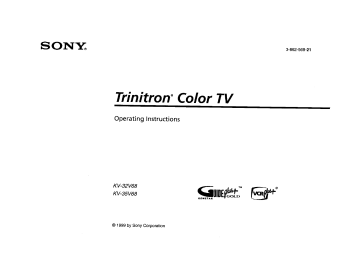
SON_
3-862-569-21
Trinitron ° Color TV
Operating
Instructions
KV-32V68
KV-35V68
© 1999 by Sony Corporation
M
°
WARNING
CAUTION
To reduce the risk of fire or shock hazard, do not
expose the TV to rain or mo{sture.
When using TV games, computers, and similar products
with your TV, keep the brightness and contrast functions
at low settings. If a fixed (non-moving) pattern is left on
the screen for long periods of time at a high brightness or
contrast setting, the image can be permanently imprinted
onto the screen. Continuously watching the same
program can cause the imprint of station Iogos onto the
TV screen. These types of imprints are not covered by
your warranty because they are the result of misuse.
instructions, may cause harmful interference with radio
communications. However, there is no guarantee that
interference will not occur in a particular installation. If
this equipment does cause harmful interference to radio
or television reception, which can be determined by
turning the equipment off and on, the user is
encouraged to try to correct the interference by one or
more of the following measures:
• Reorient or relocate the receiving antennas.
• Increase the separation between the equipment and
receiver.
Note
•
Connect the equipment into an outlet on a circuit
different from that to which the receiver is
connected.
•
Consult the dealer or an experienced radioiTV
technician for help.
RISK OF ELECTRIC SHOOK
DO NOT OPEN
ATTENTION
RISQUE
DE CHOC ELECTRIQUE.
NE PAS OUVRIR
PRECAUCION
RIESGO
DE CHOQUE
ELECTRICO
on Caption
Vision
This television receiver provides display of television
closed captioning in accordance with §15.119 of the FCC
rules.
Note
on
cleaning
the
TV
NO AB_IR
Clean the TV with a soft dry cloth. Never use strong
solvents such as thinner or benzine, which might
damage the finish of the cabinet.
CAUTION: TO REDUCE THE RISK OF ELECTRIC SHOCK,
DO ROT REMOVE COVER (OR RACK).
NO USER-SERVICEABLE PARTS INSIDE.
REFER SERVICING TO QUALIFIED SERVICE PERSONNEL.
This symbol is intended to alert the user to
the presence of uninsulated "dangerous
voltage" within the product's enclosure that
may be of sufficient magnitude to constitute a
risk of electric shock to persons,
This symbol is intended to alert the user to
the presence of important operating and
maintenance (servicing) instructions in the
literature accompanying the appliance.
CAUTION
TO PREVENT ELECTRICSHOCK, DO NOT USE THIS
POLARIZED AC PLUG WITH AN EXTENSION CORD,
RECEPTACLE,OR OTHER OUTLET UNLESSTHE BLADES
CAN BE FULLY INSERTED TO PREVENT gLADE EXPOSURE.
Note
to CATV
system
installer
You are cautioned that any changes or modifications
not expressly approved in this manual could void
your authority to operate this equipment.
This document is for the remote control RM-Y154.
MODELS: KV-32V68, 35V68
This reminder is provided to call the CATV system
installer's attention to Article 820-40 of the NEC that
provides guidelines for proper grounding and, in
particular, specifies that the cable ground shall be
connected to the grounding system of the building, as
close to the point of cable entry as practical,
VCR Plus+, C3, PlusCode and GUIDE Plus+ are trademarks
of Gemstar Development Corporation.
Use of this television receiver for other than private
viewing of programs broadcast on UHF or VHF or
transmitted by cable companies for the use of the
general public may require authorization from the
broadcaster/cable company and/or program owner.
GEMSTAR IS NOT IN ANY WAY LIABLE FOR
THE ACCURACY OF THE PROGRAM SCHEDULE
INFORMATION
PROVIDED BY THE GUIDE
PLUS+ SYSTEM. IN NO EVENT SHALL
GEMSTAR BE LIABLE FOR ANY AMOUNTS
REPRESENTING LOSS OF PROFITS, LOSS OF
BUSINESS, OR INDIRECT, SPECIAL, OR
CONSEQUENTIAL DAMAGES IN CONNECTION
WITH THE PROVISION OR USE OF ANY
INFORMATION,
EQUIPMENT, OR SERVICES
RELATING TO THE GUIDE PLUS+ SYSTEM.
NOTIFICATION
This equipment has been tested and found to comply
with the limits for a Class B digital device pursuant to
Part 15 of the FCCRules. These limits are designed to
provide reasonable protection against harmful
interference in a residential installation. This equipment
generates, uses, and can radiate radio frequency energy
and, if not installed and used in accordance with the
The VCR Plus+ and GUIDE Plus+ systems are manufactured
under license from Gemstar Development Corporation and
VCR Index Systems B.V., respectively.
VCR required for recording
Table of Contents
Welcome!
........................................
1
......................................
I
Precautions
Using
This Manual
Connecting
Making
Cable
and
Connections
or Antenna
..........................
Installing
the
..................
Connecting
directly to cable
or an antenna .................................
Cable and antenna
..............................
Cable Box Connections
...............................
Cable
Cable
box ..............................................
box and cable ............................
VCR Connections
Connecting
.........................................
an antenna/cable
DBS Connections
.........................................
Connecting
a DBS receiver ................
Connecting
a DBS receiver
and a VCR ......................................
Additional
Connections
..............................
Connecting
a DVD Player
Connecting
Connecting
an audio system
an A/V receiver
...................................
3
4
4
Menus
menu
start
selection
..........................
26
to the menus
...........................
27
S-Link
to a VCR ........... 10
Using
the VIDEO
ff_ menu
.....................
28
Connecting
S-Link
to a DBS ............ 10
Using
the AUDIO
d' menu
......................
29
Using
the TIMER
(_ menu
......................
30
Using
the
...................
31
Using
the BASIC
.....................
33
Basic Set
Using
Up
batteries
......................................
the remote control move &
select buttons ...............................
On-screen
help/instructions
New
....................
Using
Your
Setting
up the TV automatically
Setting
up the GUIDE
11
11
11
TV
Plus+
.............. 12
TM
Feature
13
Using
the GUIDE
Plus+
Feature
............. 14
5
Using
the GUIDE
Plus+
Buttons
............. 16
6
Learning
6
6
7
Learning
Quick
5
5
Your
• Connecting
Inserting
3
3
4
Using
10
2
TV
system with a VCR .......................
Connecting
a VCR and TV with a
cable box ........................................
two VCRs for editing
.... 8
a camcorder
.................... 9
the IR Blaster (G-Link) °°9
S-Link Connections
TV
...................................
Connections
1
Connecting
Connecting
Connecting
to view
a program
the GUIDE
Learning
Plus+
using
Feature
SET UP _
Operating
Video
Programming
Operating
Receiver
_
menu
menu
Equipment
the remote control ............ 34
a Cable Box or DBS
Programming
the remote
Troubleshooting
Specifications
control
............ 36
...........................
37
................................
39
.......... 18
Index ..............................................
to schedule
viewing
and
recording
using the GUIDE
Plus+ Feature ..............................
19
................. 7
Watching
the TV ........................................
23
............. 7
............. 8
Watching
two programs
at one
time-PIP
.......................................
25
40
Remote
Control
Getting
remote
hi tire instructions
that follow, we will
MUTING
refer to the buttons on your remote
(page 23)-control.
SYSTEM OFF
Keep this flap unfolded and use this
(page 24) -page for reference.
VCR+ (page 16) __
MTS (page 24) -TV/VTR (page 24) --
_u+l._
DISPLAY
(page
_e_,
_s_¥
IVNIDEO
--
Names of the buttons on the remote
are presented
in different colors to
FUNCTION(page 23) represent
the available functions.
--
....
Button color
Audio ETTect _page 291 Clear .................
--
PIP (page 25)
Green
A_
--
ANT (page
24)__
--
TV/VIDEO (page 24)
--
0- 9 Buttons
--
RESET--
GUIDE (page 16)
Move and
Select buttons
(page 11, 17)
--MENU
Page _/4
(GUIDEPlus+ function)
--(page
17)
VOL +/- --
--CH
CODE SET
(pages 34-36)
SONY
+/-
...............
24)
ENTER
(green action button)
--(page
16, 24)
INFO__
TV/DBS
(page 16)
on the
POWER (page 23)
23) --
JUMP
(blue action button)
(page 16, 23) --
the buttons
_¢_
--
sl_fP
SLEEP (page
v_ ¸
to know
control
control
Press to select the component
you want to control
Buttons relevant to power
operations,
like turning the
component
on or off
Label color
Purple
..............
White
...............
The GUIDE Plus+ operation
buttons
TV/VTR
(VCR)/MDP/DVD
Player/DBS
(Direct
Broadcast
Yellow ..............
Blue ..................
Satellite)/CABLE
operation
buttons
PIP operation
buttons
DBS (Direct Broadcast
Satellite)
Green
operation buttons
S-Link operation
buttons
...............
For a detailed
see "Watching
explanation
of must buttons,
the TV" on page 2,3.
Welcome!
Precautions
Thank you for purchasing
the Sony Trinitron ®
Color TV. Before reading this manual, check the
model number located on the front of this
manual or on the rear of your TV.
The menus shown in this manual are for model
KV-35V68.
illustrated.
Your menus
may differ from the ones
The features you will enjoy include:
• The GUIDE Plus+ interactive program guide
system, which allows you to access program
information
in an on-screen program guide,
sort programs by category, and to quickly
schedule programs for viewing or recording.
This service is yours with no monthly fee.
• Dual tuner PIP, which allows you to watch
two programs
at once without having to
connect any additional equipment
• SRS, which allows you to listen to stereo
programs in dynamic three-dimensional
sound
•
• Operate the TV only with 120 V AC.
• The plug is designed, for safety purposes, to
fit in the wall outlet only one way. If you are
unable to insert the plug fully into the outlet,
contact your dealer.
• If any liquid or solid object should fall inside
the cabinet, unplug the TV immediately
and
have it checked by qualified personnel before
operating it further.
•
A front A/V input, for easy connection
your camcorder or game equipment
An S Video input, for enhanced picture
quality
of
If you will not be using the TV for several
days, disconnect power by pulling the plug
itself. Never pull on the cord.
For details concerning safety precautions, see the
supplied leaflet "IMPORTANT SAFEGUARDS".
Note
•
,
• The FAVORITE CHANNEL feature, which
allows you to preview each of your chosen
favorite channels in a small window picture
before you choose to tune to a particular
station
•
Safety
After you plug the TV back in, you must wait 24
hours before information will be available in the
Program Guide.
Installing
•
To prevent internal heat buildup, do not
block the ventilation openings.
• Do not install the TV in a hot or humid place,
or in a place subject to excessive dust or
mechanical vibration.
Using This Manual
This manual is divided into five major sections.
We recommend
that you review the contents of
each section in the order presented.
1 Connecting and Installing the TV
This section guides
set up.
2 Basic Set Up
you through
your initial
3
This section teaches you the basic skills
needed to operate your new TV. It shows
you how to operate special functions of the
remote control and the GUIDE Plus+ feature.
Using your New TV
4
This section shows you how to use the Easy
Set Up Guide feature, and how to use your
remote control.
Using your Menus
This section teaches you how to access
on-screen menus and adjust your TV's
settings.
5 Troubleshooting
This section helps you to correct problems
you may encounter
with your TV.
Instructions in this manual are written for the
remote control. Similar controls may be found on the
TV console.
Connecting
Making
and Installing
the TV
Connections
Refer to the table below,
connecting.
it will direct you to the diagram
suitable to the components
you will be
Cable or antenna only
3
Cable and antenna
3
Cable box
4
Cable box and cable to view scrambled
channels
4
VCR and cable or antenna
5
VCR and cable box
5
Direct Broadcast Satellite Receiver (DBS)
6
VCR and Direct Broadcast
6
Satellite Receiver (DBS)
Digital Versatile Disc player (DVD)
7
Audio system
7
A/V
8
receiver
Two VCR's for editing
8
Camcorder
to view tapes
9
IR Blaster Cable* (G-Link)
9
S-Link connections
10
* IMPORTANT
• You must connect the IR Blaster in
order to operate your VCR and/or
cable box with the GUIDE Plus+
feature.
Note
• When using the IR Blaster and a cable box, the
cable box must always be left ON to allow
GUIDE Plus+ to receive information about
upcoming television programs.
Cable or Antenna
Connections
c
•
Connecting
antenna
directly
to cable
Notes
75-ohm coaxial cable
•
VHF
--_}"_J_'_
or an
(Rear
of TVI
and
The connection
you choose will depend on the
cable found in your home. Newer homes will be
equipped
with standard coaxial cable (see A );
older homes will probably have 300-ohm twin
lead cable (see B ); still other homes may contain
both (see C ).
A
VHF
only
or
75-ohm
coaxial cable
VHF/UHF
{Rear of TV)
VHF/UHF
or
6 U/V mixer
supplied)
300-ohm twin lead cable
Cable
and antenna
If your cable provider does not feature local
channels, you may find this set up convenient
for viewing both local and cable channels.
alternate
VHF only
or
UHF only
or
VHF/UHF
|
UHF
Select cable or antenna mode by pressing ANT
on the remote control. You will be able to
Cable
B
•
In order to receive channels with an antenna,
you will need to turn your CABLE to OFF (see
page 31) and perform the AUTO PROGRAM
function.
The GUIDE feature will not function for items
connected to the AUX input.
300-ohm twin
leac_cable
(Rear of TV)
VHF/UHF
between
the two input
CATV cable
(No connection "TO
CONVERTER"in this case)
Antenna
sources.
(Rear of TV)
AUX
TO CONVERTER._,
(_
cable
VHF/UHF
3
Connecting
Cable
and Installing
Box Connections
You must connect the IR Blaster in order
cable box with the GUIDE Plus+ feature.
"Connecting
the IR Blaster" on page 9)
to operate
(see
your
Some pay cable TV systems use scrambled
or encoded
signals that require a cable box to view all channels.
Cable
the TV (continued)
box
1
Connect the coaxial connector
the IN on your cable box.
2
Using a coaxial cable, connect OUT on your
box* to VHF/UHF
on your TV.
from
your
(Rear of TV)
VHF/UHF
CATV cable
cable to
|
I
cable
JOOT
Cable box
Cable
box and cable
For this set up, you can switch between scrambled
channels
(through your cable box*), and normal (CATV)
channels by pressing ANT on your remote control.
Notes
• The GUIDE feature will not function for items
connected
•
•
•
4
Cable box
(Rear of TV)
AUX
to the AUX input.
When using PIP, you cannot view the AUX input
(scrambled
channels)
in the window picture.
If you are using a cable box with the GUIDE Plus+
feature, when viewing PIP the same picture will be
displayed
in the main and window picture. (see
page 25)
When using the IR Blaster and a cable box, the
cable box must be left ON at all times to allow
the GUIDE Plus+ feature to receive information
about
between the AUX and normal (CATV) input, you should consider using the CHANNEL
I FIX
fyouareconnectingacableboxthroughtheAUXinputandwouldliketoswitch
feature discussed on page 31.
upcoming
television
programs.
scramb,;_f
channels
_==='==_
/
TO CONVERTER
75-ohm coaxial cable
(not supplied)
,) (signal)
VHF/UHF
CATV cable
_I1_
(unscrambled channels)
VCR Connections
of the VHF/UHF
connection.
I instead
Forsuperiorpicture
quality,
use an AlVcable
You must connect the IR Blaster in order
cable box with the GUIDE Plus+ feature.
to operate
Connecting
an antennalcable
system with a VCR
1
2
*
1
2
3
4
1
Cable_
Coaxial cable 4"
_
Using a coaxial connector,
connect OUT on your VCR
to VHF/UHF
on yourTV.
If you are connecting a monaural VCR, connect only the
single white audio output to the left input on your TV.
a VCR and TV with
a cable
Attach your cable to IN on your cable box.**
Using a coaxial connector,
connect OUT on your cable
box to IN on your VCR. o
Using a coaxial connector,
connect OUT on your VCR
to VHF/UHF
on your TV.
Using A/V connectors,
connect AUDIO and VIDEO
OUT on your VCR to AUDIO and VIDEO IN on your
TV.
** When using the IR Blaster and a cable box, the
cable box must be left ON at all times to allow
the GUIDE Plus+ feature to receive information
about
Note
•
3
Attach your cable or antenna to IN on your VCR.
Using A/V connectors,
connect AUDIO and VIDEO
OUT on your VCR to AUDIO and VIDEO IN on your
Connecting
box
upcoming
television
(Rear of TV)
TV
TV.*
]
I
your
programs.
To record programs
using VCR Plus+, your VCR must
be set to channel 3 or 4, preferably
the channel which
does not receive a broadcast
channel in your area.
VCR
_.._._
2 _N_
_"'_"_r" 1
(red)
Iwhite)
(yellow)
_°
(not supplied)
VMC-810S/820S
For optimum picture quality, use S VIDEO
instead of the yellow AIV cable. S Video does
not provide sound, your audio connectors
must still be connected_
Coaxial cable
,_'_'_
I_
Cable box _
1 Cable [_'_[
"_.'_
l
_
_
I
(Rear of W)
_x
I
_ out
3 J_it
sv,_o J
(_
_
I
_---AUDIO-R
(red)
V _L_ AUDIO-L (white)
_T/_--VIDEO
(yellow)
(not supplied)/
!
J
5
Connecting
and Installing
DBS Connections
Connecting
a DBS (Direct
Satellite)
receiver
Broadcast
the TV (continued)
For optimum picture quality, use
S WDEO instead of the yellow A/V cable.
S Video does not provide sound, your
Cable/Antenna
|
._ |
1
DBSreceiver qll=_L_'_'_
A_O_O
Satellite
antenna
cable
"_
vitro
svlc_o
1 Connect
2
3
4
5
the cable from your satellite antenna
to SATELLITE IN on your DBS receiver.
Connect your cable or antenna to VHF/UHF
IN on your VCR.
Using a coaxial connector, connect VHF/UHF
OUT on your VCR to VHF/UHF
on your TV.
Using A/V connectors, connect AUDIO and
VIDEO OUT on your DBS receiver to AUDIO
and VIDEO IN on your VCR.
Using A/V connectors, connect AUDIO and
VIDEO OUT on your VCR to AUDIO and
VIDEO IN on your TV.
__o
_o_
I
_:_
v v _ _
' ' '
--
)-R (red)
(white)
(yellow)
j
(not supplied)
For superior picture quality, use an All/cable
instead of the VHF/UHF connection.
1
TV)
--
S._JNK
12.LK_K _
-- AUDIO-R (red)
-- AUDIO-L (white)
-- VIDEO (yellow)
Pressing TVIVIDEO on the
I
remote control will allow you
to view from the DBS or VCR.
6
(Rear of TV)
I
I
IN
VMC-810S/820S
Connecting
a DBS (Direct Broadcast
Satellite)
receiver
and a VCR
_
_
"1_!47t
laudi°c°nnect°rsmuststillbec°nne_ed"
1 Connect the cable from your satellite antenna
to SATELLITE IN on your DBS receiver.
2 Connect your cable or antenna to VHF/UHF
on your TV.
3 Using A/V connectors,
connect AUDIO and
VIDEO OUT on your DBS receiver to
AUDIO and VIDEO IN on your TV.
I
I
i
VMC-810S/820S
(not supplied)
S.LINK
,
Additional
Connections
(Rear of TV)
The following connections
are for accessories
that will enhance your viewing options.
Connecting
a DVD
2
(Rear of DVD player)
Player
1 Using audio connectors,
connect AUDIO-R
and AUDIO-L OUT from LINE OUT on your
DVD to AUDIO-R and AUDIO-L IN from
VIDEO IN on your TV.
2 Connect S-Video from your DVD player
your TV.
1
€_LI_ @
Y
to
!
S Video
Connection
S*tm_
AUDIO-R
(red)
AUDIO-L
(white)
1
VMC-810S/820S (not supplied)
Connecting
For enhanced
to your TV.
an audio
sound,
connect
system
your audio
system
1 Using AUDIO connectors,
connect AUDIO
OUT on your TV to one of the unused line
inputs (e.g. TV, AUX, TAPE 2) on your stereo.
2 Set your stereo to the chosen line input. Refer
to page 29 of this manual for additional audio
setup instructions.
I_--d[_
I_°_
,_, ,_,1
s_°
_=_
1 (Rear of TV)
_
°_d)l
_
_.I.Z_I_.I
1
AUDIO-L
(white>
RK-74A
(not supplied)
I >
I
i
.... _='-_- .... (_r_'°R_ _ino,_, r-_
I_J
input_ I_@_-1
7
Connecting
Connecting
and Installing
the TV (continued)
an A/V receiver
I
1 Using A/V cables, connect TV OUT on your
TV to TV IN on your A/V receiver.
2 Using a single video connector, connect
MONITOR OUT on your A/V receiver to
VIDEO 1 IN on your TV.
Note
• When you are in a video mode (VIDEO 1, 2, or 3),
you will not be able to access the GUIDE Plus+
feature.
VMC-10HG/30HG (not supplied)
VIDEO (yellow)2j
(Rear of TV)
A/V outputs
I_l
VIDEO (yellow) _
AUDIO-L (white) _
AUDIO-R (red)4_
A/V receiver
h
/V inputs
/
VMC-810S/820S (not supplied)
Connecting
two
VCRs for editing
MONITOR OUT gives you the ability to use a
second VCR to record a program being played
by the primary VCR or to perform tape editing
and dubbing.
1
2
Connect the VCR intended for playback
the setup instructions
on page 5 of this
manual.
You should not change video
inputs while editing using
MONITOR OUT.
l (Rear of TV)
using
VCR (for playback)
Using A/V connectors, connect AUDIO and
VIDEO IN on your VCR intended for
recording to MONITOR AUDIO and VIDEO
OUT on your TV.
VCR (for recording)
iN
AUDIO-L (white) -_1 V
_VIDEO
(yellow) _
AUDIO-R (red) -_
I
VMC-810S/820S (not supplied)
8
I
VMC-810S/820S (not supplied)
Connecting
a camcorder
This connection is convenient for viewing a picture
directly from your camcorder.
Using A/V connectors, connect AUDIO and VIDEO
OUT on your camcorder to AUDIO and VIDEO 1N
on your TV.
Connection can also be made directly to your A/V
input located on the rear of your TV.
Note
• If you are connecting a monaural camcorder,
connect only the single white audio output to the
left input on your TV.
Connecting
the
IR Blaster
If you have an S VIDEO equipped
(Front of TV)
S VIDEO
cable for optimum picture quality ......
camcorder, you can use an S Video
|
VIDEO
_
2 INPUT
_
SVl_O
_
u ____
R
VIDEO (yellow) --_
_ _-- AUDIO-R (red)
AUDIO-,
(white)
AV output
T
(not supplied)
(G-Link)
You must connect your IR Blaster to automatically
control your VCR and/or cable box with the GUIDE
Plus+ feature.
1 Connect the IR Blaster to the TV's G-Link
jack.
2 Place the IR Blaster on top of (or below) and
overhanging
the front of the VCR and/or
cable box, about 1/2" to 1". For best results,
1/2"
I to I" 1
VCB
place the IR Blaster directly above (or below)
the VCR's and/or
cable box's IR receiving
area.
3
Set the manufacturer
and code type of your
VCR/cable
box, using the GUIDE PLUS+
SET UP menu (see page 31). This code must
be set for the GUIDE Plus+ feature to
function
properly.
Cable Box
IR Blaster
Connecting
S-Link
and Installing
the TV (continued)
connections
S-Link is designed to allow your Sony
components
to "communicate."
Connecting
S-Link
I Connect
to the
CONTROL II
S-IN on your
VCR.
' 1 j_ VMC-81bs/820s
AUDIO-R !red! ___l,/jl'-,.ll
(not supplied)
AUDIO-L (wnite) _
I_
VIDEO (yellow) _
VCR
to a VCR
S-Link will automatically
power on the TV and
switch to the correct video input when a tape is
inserted in the VCR.
Auto R _UD_ L VlOEO
OUT
Using A/V connectors, connect AUDIO and
VIDEO OUT on your VCR to AUDIO and
VIDEO IN on your TV.
2 Using an S-Link connector (mini plug),
connect S-LINK/CONTROL
S-IN on your
VCR to S-LINK on your TV.
S-Link
to a DBS
S-Link will. automatically
power on the TV and
switch to the correct video input when you
power on the DBS.
Using A/V connectors, connect AUDIO and
VIDEO OUT on your DBS to AUDIO and
VIDEO IN on your TV.
2 Using an S-Link connector (mini plug),
connect S-LINK on your DBS to
S-LINK on your TV.
Note
• Do not connect S-Link to the G-Link jack on your
TV.
SU_K
[ (Rear of TV)
IN OUT
LI_
1
Connecting
¢ONTP_L S
RK-G69HG 1
(not supplied) /
2"
The S-Link connector must be in the
same WDEO-IN jacks as the A/V cables
on your TV.
DBS Receiver
1
10
Antenna
Satellite
_
Cable
SAT_ITE
_
IN
r_
]
_
_
AUDIO-R
AUDIO-L
(red)
(white)/_c3=-
VIDEO (yellow) t____€_"
2 RK*G69HG
"
(not supplied)
1_
VMC-810S/820S
,
J _.
(not
supplied)
[ (Rear
VIDEO
ofrv)
•
Basic Set Up
Inserting
batteries
Insert two size AA (R6) batteries (supplied)
by
matching the + and - on the batteries to the
diagram inside the battery compartment.
Using
move
the remote
control
& select buttons
On-screen
Several menu windows will provide prompts
and instructions
to assist you in navigating
through the different functions.
ove
.VOL
Notes
• Remove the batteries to avoid damage from
possible battery leakage whenever you
anticipate that the remote controJ will not be
used for an extended period.
• Handle the remote control with care. Avoid
dropping it, getting it wet, or placing it in direct
sunlight, near a heater, or where the humidity is
high.
• Your remote control can be programmed to
operate most video equipment. (see page 34)
helplinstructions
When presented, use these to supplement
instructions in this manual.
the
CH
g8
Select
The supplied remote control has "arrow"
buttons (t, _,, (,, ,_) which allow for movement
of the on-screen selector. Pressing on the outer
buttons will cause the selector to move in the
corresponding
button (C_))
Adjustment
direction.
Pressing
will select the item.
the center
bars
When menu items present an adjustment
( _,mm---,,or ,,,,,_-,,,,), use the arrow buttons
change the setting.
bar
to
11
Using
Your New TV
Setting up the TV automatically
1 Press
POWER
The Easy Setup
The Easy Setup Guide allows you to set the onscreen language and set all receivable channels
in one step.
To set up the TV manually,
UP _ menu" on page 31.
Guide
screen
ENGLISH :
ESPANOL :
FRAN(_AIS
:
AUTO
SET UP
:
DEMO :
refer to "Using the SET
[ell + ]
[CH_ ]
VOL+
[VOL- t
[TVNIDEO
AUTO PROGRAM
appears and the TV
starts scanning and presetting
channels
automatically.
If the TV receives cable TV
channels, CABLE is set ON automatically.
To perform
AUTO SET UP again
Press the SET UP button
on the TV and follow
steps 2-3.
Press [SETUP] to exit
• Perform this function during the day, with the
antenna and/or cable properly connected, to ensure
that all available channels will be broadcasting and
receivable.
• The TV must be set to the TV input to execute
AUTO PROGRAM. Press TV/VIDEO until a
channel number appears.
• If your cable or antenna is connected to AUX, press
ANT until AUX appears next to the channel number.
on the top of the TV:
2 Make your language
selection
CH +, CH - or VOL +.
by pressing
Notes
• To reset your TV to factory settings, turn the TV
on. Then, while pressing the RESET button on
your remote control, press the POWER key on
your TV. The'TV will turn itself off, then back
on.
3 Press VOLUME
for a DEMO
- to continue or TV/V1DEO
of functions and menus.
A message will appear, asking
continue to AUTO PROGRAM.
to continue.
AUTO
12
appears.
First please connect
cable/antenna.
Tips "_"
Using the buttons
to turn on the TV.
if you want to
Press CH+
PROGRAM
• When you perform AUTO PROGRAM, your
CHANNEL FIX, CHANNEL BLOCK, and ON/
OFF TIMER settings, as well as your GUIDE
Plus+ settings and program information will be
erased.
Setting up the GUIDE Plus+TM
feature
If you choose to set AUTO GUIDE to ON, the
Pthrogram guide will appear each time you turn
e TV on usIng your remote control.
After you have set up your TV using the Easy
Setup Guide, you will be prompted
to set up your
GUIDE Plus+ feature.
Several questions will appear on your screen. You
will be asked to enter specific information,
such as
your location, zip or postal code, whether you will
be connecting cable, a cable box, or a VCR, etc.
To answer each question, highlight the appropriate
answer, and press the @
button on the remote
control. In some instances, like when you are asked
to enter your zip or postal code, you will need to
enter numerical information
using the t/_" buttons
on the remote control.
After you have completed your GUIDE Plus+ set
up, you can choose to view a Demo of the GUIDE
Plus+ features. If you wish to view this Demo
agaIn, after you have exited from GUIDE Plus+ set
up, you can re-enter GUIDE Plus+ set up through
the TV's SET UP menu. (see GUIDE PLUS+ SET
UP on page 31)
Notes
• PIP must be OFF to allow the GUIDE Plus+
feature to receive program information.
• If you have connected a cable box to your TV, the
TV must be turned off, and the cable box left on,
in order to receive program information.
• If there is more than one cable company in your
area, you will be asked to choose a "Channel
Map" which matches yours (i.e., Fox =6,
NBC = 7, etc).
• The GUIDE Plus+ feature menus are only
available in English.
• The GUIDE Plus+ feature may not be available in
all areas. If the GUIDE Plus+ feature is not
available in your area, please contact the Sony
Direct Response Center at the number listed on
page 38 of this instruction manual.
Within 24 hours of your Initial set up of the
GUIDE Plus+ feature, you will be able to view
program guides on your TV.
ff you make a mistake durIng your set up, or
you would like to connect new components
to
your TV, you can reenter the GUIDE Plus+
SET UP menu. (see "GUIDE PLUS+ SET UP"
on page 31)
13
Using Your New TV (continued)
Using the
GUIDE Plus+ Feature
The GUIDE Plus+ feature allows you to see local
TV programming,
set your VCR to record
programs,
sort programs by category, set your
TV to turn on and tune to a program, and receive
information
about program content. All this can
be done while viewing your current channel in a
video window.
Video
window
Channel
lock
Blue ---Action
Button
(JUMP)
Green
Action
Button
(ENTER)
aU_E
Press C) to view the first screen, the Program
Grid.
Notes
•
•
•
When you press MENU, the highlight jumps to
the menu bar.
The GUIDE Plus+ feature will not function when
your video source is from video equipment or
from the AUX input.
Press the ANT button to return to the VHF/UHF
input before accessing the GUIDE Plus+ feature.
Displ,
TODAY
Weekdays
7am
Channel title
14
--
Information
box
--
Info icon
--
Menu bar
--
Last
channel
viewed
Using the GUIDE Plus+ Feature
Video Window
The video window allows you to view a program while in the Program Grid. Pressing the _
button while using the GUIDE Plus+
feature will lock/unlock the video window, so the picture will remain the same as you move through the Program Grid.
Channel Lock m
This symbol indicates whether Channel Lock is on or off. Pressing the _
button while using the GUIDE Plus+ feature will lock/unlock
the video window, so the picture will remain the same as you move through the Program Grid.
Blue
Action Button
JuMP
This symbol and corresponding text indicates what will happen when you press the Blue Action Button (_) on your remote control.
JUMP
®
ENTER
Green Action Button
E_,TER
This symbol and corresponding text indicates what will happen when you press the Green Action Button (_) on your remote control.
®
Information
Box
Provides information regarding each program which is highlighted as you scroll through the Program Grid.
Icon appears if additional information about a program being described in the Information box is available. When the Info icon appears,
Info Icon
[]
press the (_
button on the remote control to access additional information.
Menu Bar
Offers several options for setting up and using the GUIDE Plus+ feature. Menu items include GRID (see page 20), SORT (see page 21 ),
SCHEDULE (see page 21), MESSAGES (see page 22), EDITOR (see page 22), and SETUP (see page 22).
Last Channel Viewed
While in the grid, the last channel viewed will remain highlighted in gray.
[_isplay panels show information about future programming. After highlighting a display panel, you will be able to access expanded
program information [] for the program advertised, when this information is available.
JUMP
Display Panels
Et_TER
After you have highlighted a display panel, you can press (_) to schedule the program for viewing, or _) to schedule the program for
recording.
Sometimes, a channel ad will be displayed within the Program Grid.
Channel Ads
After highlighting a channel ad, you will be able to access expanded information [] for the program or channel advertised, when this
information is available.
JUMp
After you have highlighted a display panel, you can press _
recording.
ENTER
to schedule the program for viewing, or (_) to schedule the program for
15
Using Your New TV (continued)
REFER TO THE ILLUSTRA TION
OF THE REMOTE CONTROL ON
THE INSIDE FRONT COVER OF
THIS MANUAL AS YOU
REVIE1/VTHIS CHART
Using the GUIDE Plus+ Buttons
The GUIDE Plus+ feature offers on-screen
program information. Use the chart and
illustration
on this page to learn how to access
and use the GUIDE Plus+ feature with your
remote control.
O ions
VCR÷
(_D
Note
•
You must connect your IR Blaster in order to
operate your VCR and/or cable box. This will
allow the GUIDE Plus+ feature to tune to and
record
Pressing the _
button while using the GUIDE Plus+ feature will rock/unlock the
video window, so the picture will remain the same as you move through the Program
Grid.
JUMP
(_)
Press the (_) button to choose the left (blue) action button (as displayed at the top of
the Program Grid).
ENTER
(_
Press the (_) button to choose the right (green) action button (as displayed at the top
of the Program Grid).
,NF0
programs.
GU,OE
(_
16
Pressing the VCR+ button allows you to program your VCR to record "IV programs
using the VCR Plus+ code system. You can find the PlusCode programming number
codes in your newspaper's Program Guide.
You must have a VCR and an IR Blaster properly connected and set up in order to
record programs using the VCR Plus+ feature. Press VCR+ again to exit the VCR
Plus+ screen.
Once a program has been scheduled for recording using the VCR Plus+ system, you
can review your selection, change the frequency of recording, or cancel the recordinc
within the GUIDE Plus+ SCHEDULE screen. (see "SCHEDULE" on page 21)
Pressing the INFO button will show additional information about a selected program
or future programming on the selected channel, if available. An info icon [] will
appear on the screen to indicate when information is available.
You must press the INFO button again to return to basic information.
Pressing the GUIDE button will activate the GUIDE Plus+ screen.
Pressing again will exit the GUIDE Plus+ screen.
Use the Purple Labeled
Buttons
for the GUIDE
Plus+ Feature
Operations
CH
Press to scroll e/_, a page at a time, while in the GUIDE Plus+ screen.
ME
NU
Pressing the MENU button will move you between the grid and the menu bar.
and press the select button (Z_ to choose the option.
Press the arrow keys (_., t, ,_, _) to scroll in any direction while using GUIDE Plus+
17
_l
Using Your New TV (continued)
Learning to view a program
using the GUIDE Plus+ feature
Use the GUIDE button to access the Program
Grid and use the arrow buttons (4, or 4")to select
a program. Use the following example, in which
we select a program to be viewed to learn how to
use the GUIDE Plus+ feature.
1 Press the GUIDE
The Program
GUIDE
18
button.
Grid appears.
2 Press 4' to highlight the desired
this case "Spin City").
,------------------_
program
(in
3
Press
_
@
to select the program.
JUMp
Learning
to schedule
viewing
and recording
using the
GUIDE Plus+ feature
1
Press the GUIDE button.
The Program Grid appears.
3 Press the blue action button _ to select
WATCH.
4 Press GUIDE to return to the last channel
viewed.
To automatically
viewing:
schedule
Press the blue action button _ once, and the
program will automatically
be scheduled for
viewing at the time indicated within the
Program Grid. The color of the highlight within
the Program Grid will change to red to indicate
that this program has been scheduled for
viewing.
To
enter
up
future
the
Schedule
Menu
to set
viewing:
Press the blue action button _,
2 Use the _/#/*/_"
buttons to move to a'future
program which you would like to schedule
for viewing.
"
future
then the green
action button _. Your scheduled
option will appear on the screen.
viewing
To change
scheduled
of
the frequency
viewing:
your
In the Schedule Menu, press the green action
button _ to change your viewing option.
As you press the green action button ._, you
will cycle through the frequency viewing options
(once, daily, or weekly).
Note
•
You must connect your IR Blaster in order to
operate your VCR and/or cable box. This will
allow the GUIDE Plus+ feature to tune and
record programs.
To schedule
recording
Follow the directions provided on this page for
scheduling
viewing.
In step 3, press the *green
•
_/rrER
.
action button _ instead of the blue action
button _. This"_'will schedule the chosen
prograrfffor
recording. A program scheduled for
recording will appear highlighted
in orange
within the Program Grid.
Note
• The VCR must be set up correctly during GUIDE
Plus+ set up in order for scheduled recording to
function properly.
To cancel
viewing
or
recording
If you wish to cancel viewing or recording of a
program, enter the schedule screen, highlight the
program,
and press _.
19
Using Your New
GRID
The main viewing
screen
TV (continued)
The program title of the last channel viewed is highlighted and basic
information for the program is displayed in the information box.
Use the +/_/<./,_ buttons to navigate to different program names, time slots
(through midnight of the following day), and channel ads within the grid.
To record s program:
To record a program, you must first connect the IR Blaster. (see "Connecting
the IR Blaster" on page 9)
JuMP
1
Highlight the program title and press the blue action button (_).
E._.
2
To change your scheduled recording, press the green action button (_)
again. Once you enter the schedule screen, you can choose to record
the program once, repeatedly (daily, weekly), or to cancel recording.
To schedule to watch a program:
Ju.P
1
2
Highlight the program title and press the blue action button (_).
E,_.
To change your scheduled viewing, press the green action button _).
Once you enter the schedule screen, you can choose to watch the
program once, repeatedly (daily, weekly), or to cancel scheduled
viewing.
To jump to a specific channel within the grid, enter the channel number on
the remote control's keypad.
To lock/unlock the video window, press the _
button. A lock icon I_1will
Notes
You must connect the IR Blaster in order to
operate your VCR and/or cable box with the
GUIDE Plus+ feature.
•
appear in the video window when the picture is locked.
Unlocked, the video window will display the current program as you
scroll through the channel listings.
Locked, the video window will not change as you scroll through the
channel listings. If you set the lock while in the grid, the video window
will remain locked to the channel you are on. If the lock is already set
when you enter the grid, the video window will be locked to the last
channel viewed.
2O
•
•
When using the IR Blaster and a cable box, the
cable box must be left ON at all times to allow
GUIDE Plus+ to receive information about
upcoming television programs.
The TIMER light on the front panel of your TV
will not light up when programs are scheduled
for viewing using the GUIDE Plus+ feature
"WATCH" function.
If you have connected your TV to a cable box,
and are recording using the GUIDE Plus+
feature, you will not be able to change channels
during recording.
SORT
To watch/record
movies
SORT allows you to organize, select and schedule programs to watch and record.
While in the Program Guide:
1
Press MENU.
2
3
Press ,_ to highlight SORT and press (_). First level SORT appears on the screen,
displayingthe last category selected (Movies, Sports or Children's).
Press ,0bto choose a new category, then press C_.
4
Press • to choose a new subcategory, then press (_).
5
After choosing a subcategory, you will be able to view all programs available in that subcategory
over an eight day period. To schedule a program to be watched, press the blue action button _.
To schedule a program to be recorded, press the green action button _)".
If expanded informationabout a program in the sort screen is available, the [] wiUappear in the
Information Box. Press INFO to access this information.
I
The displaypanels within SORT show informationabout future programming. After highlightinga display panel, you will be
able to access expanded program information[] for the program advertised, when this information is available.
After you hav_ highlighteda displaypanel, you can press ,_,_to schedule the programfor viewing, or '_
program for recording.
SCHEDULE
SCHEDULE allows you to adjust viewing/recordingtimes of programs.
To adjustprogram
scheduling
While,in the Program Grid:
1
Press MENU.
2
to schedule the
Press ,_ to get to SCHEDULE and press (_.
A list of programs scheduled to be watched and/or recorded appears on the screen.
3
To REMOVE a scheduled program, scrollto it and press the blue action button _).
To CHANGE a scheduled program, scrollto it and press the green action button _)".
Programs that have been scheduled for viewing will appear in red within the Program Grid.
Programs that have been scheduled for recording will appear in orange withinthe Program Grid.
21
Using Your New 73/(continued)
MESSAGES
To view messages
EDITOR
To tum channels
ON/OFF in the
MESSAGES allows you to view system messages.
While in the Program Guide:
1
Press MENU.
2
Press ,_ to get to MESSAGES and press C_. Messages related to the system will be displayed, if
none are available the GUIDE Plus+ ID number win be displayed. If messages remain unread for a
prolonged pedod, they will be automatically deleted.
EDITOR allows you to adjust channel availability within the gdd while usingthe GUIDE Plus+ feature.
While in the Program Guide:
1
Press MENU.
2
Press e. to get to EDITOR and press (_). All channels available are listed.
3
To CANCEL any further changes, pressthe blue action button _).
_._
4
To turn a channel ON/OFF, scrollto it and press the green action button _).
To reassign a channel number, highlightthe channel within the EDITOR screen, and enter the new channel
number on the remote control's keypad,
The order of channels within the Program Grid cannot be changed
The GUIDE Plus+ EDITOR functions independentlyof your TV's CHANNEL SKIP/ADD feature.
(see page 31 for informationon CHANNEL SKIP/ADD)
SETUP
To use or program
the GUIDE Plus+
22
SETUP allows you to start/change the GUIDE Plus+ feature settings and to view a demonstrationof its
features.
While in the Program Guide:
1
Press MENU.
2
Press .ibto get to SETUP and press C_. The setup screen will appear.
3
To change your settings, select SETUP.
4
To view the demonstration, select DEMO.
Watching
the TV
The following chart will explain the function
of the buttons found on your remote control.
REFER TO THE ILL USTRA TION
OF THE REMOTE CONTROL ON
THE INSIDE FRONT COVER OF
THIS MANUAL AS YOU
REVIEWTHISCHART
Press when you want to turn connected equipment on and off.
You can program your remote control to operate other video equipment. (see
"Operating Video Equipment" on page 34)
-_(_)
_u_o, -_)
(_)
- (_
and ENTER'_"
CH
(_
*
Press when you want to control connected equipment with your remote
control. (see pages 34-36 for instructionson programming your remote control)
Use for direct channel selection. Press 0-9 to select a channel, the channel will
change after 2 seconds, or you can press ENTER for immediate selection.
Press to scan through the channels.
Keeping the CH + or,- pressed allows you to rapidly scan to the desired channel.
pAc_
JuuP
.u_
O
SLEEP
Press to alternate or jump back and forth between two channels. You can jump
between the last two channels selected with the 0-9 keys.
This button can also be used to activate on-screen options while using the
GUIDE Plus+ feature.
Press to mute the sound (MUTING will appear on the screen). Press again or
press VOL + to restore sound.
Press repeatedly until the TV displays the approximate time in minutes (30, 60, or
90) that you want the TV to remain on before turning off automatically. Cancel by
pressing until SLEEP OFF appears,
23
Using Your New TV (continued)
CAPTION VISION
(Closed Caption)
E_E"
(_
Use to activate a channel selected with the 0-9 buttons.
Use to activate on-screen options while using the GUIDE Plus+ feature.
LANGUAGE: ENGLISH
TILT CORRECTION: 0
_MENU
Move_
Select(_]
Exit_
Pressing the MTS button will cycle through the MTS options (STEREO, SAP,
MONO). (see the MTS section in "Using the AUDIO ,P menu" on page 29)
DISPLAY
Press repeatedly to cycle through the available displays:
Status
Channel number, current time, channel caption (if set) are displayed.
CAPTION VISION
Closed captioning will be displayed if the broadcaster offers this service.
(see right)
To cancel the display, press DISPLAY until DISPLAY OFF appears.
WNID_O
ANT
(AUXinput)
TVNTR
+
F',,
%)
s-_srEM
OFF
24
Press repeatedly to cycle through available video inputs:
TV, VIDEO 1, VIDEO 2 and VIDEO 3
When you are in a video mode (VIDEO 1, 2, or 3), you will not be able to access the
GUIDE Plus+ feature.
Press to change the VHF/UHF input to the AUX input.
Press tO change from VIDEO input to TV input.
For detailed connection information, see "Cable and antenna" or "Cable box and
cable" on pages 5-6.
The GUIDE Plus+ feature cannot be accessed in AUX mode.
Press when you are finished using a VCR and you want to switch to the TV input
when your remote control is in VCR mode. Your VCR power will remain on.
The SYSTEM OFF button allows you to power off all Sony equipment at once.
CHANNEL SET UP
GUIDE PLUS+ SET UP
AUTO GUIDE PLUS+: OFF
CHANNEL BLOCK
FAVORITE CHANNEL
VIDEO LABEL
CAPTION VISION cap be used for programs
that are broadcast with closed captioning.
CCl,2, 3 or 4
Shows you a printed version of the dialog or
sound effects.of a program. (The mode should
be set to CO1 for most programs)
TEXT1, 2, 3 or 4
Shows you network/station information
presented using either half or the whole screen.
XDS (Extended Data Service)
Shows a network name, program name,
program length, and time of the show if the
broadcaster offers this service.
Note
• Poor reception of TV programs can cause
errors in CAPTION VISION and XDS.
Captions may appear with a white box or
other errors instead of intended text.
Watching two programs
one time - PIP
at
Press once to display the window picture (1/9 size).
Press again to reduce the size of the window picture (1/16 size).
Press a third time to remove the window picture.
These models are equipped with dual tuners.
This means that PIP is "ready to use".
REFER TO THE ILL USTRA TION
OF THE REMOTE CONTROL ON
THE INSIDE FRONT COVER OF
THIS MANUAL AS YOU
REVIEWTHISCHART
W_OEO
(_
AUDIO'
(_
Press repeatedly to cycle through available video inputs:
TV, VIDEO 1, VIDEO 2, VIDEO 3
Press to alternate sound between the main picture and the window picture.
A _ will appear for a few seconds to indicate which picture is receiving sound.
TVhrFR
The sound of the main
picture is received
i
picture
+
Main picture
/ received through
theeTV
1- _ Window picture
received through
the second ,tuner
(,_
Press to change the "IV channel in the window picture.
CH
-©
Posmo,
(_)
Press to move the location of the window picture (counterclockwise) around the
main picture.
FREEZE
Press to freeze the window picture. Great for copying down phone numbers,
Main _\__
Window
picture
addresses, recipes, etc.
Press FREEZE again to restore the picture.
Notes
•
You must press TV (FUNCTION) before you can
control PIP with the yellow labeled buttons.
• The AUX input cannot be viewed in the window
picture.
• If you have connected a cable box and activated
the GUIDE Plus+ feature, the same picture will
appear in both the main picture and window
picture.
swAP
(_
Press to switch the audio and video of the main picture and the window picture.
Each time you press SWAP, the picture and sound of the two will be swapped.
25
Jm
Learning
Using Your Menus
3 Press • or • to move to the desired
menu selection
Use the MENU button to access a menu and use
N
--
the arrow buttons (4"or _) to alter settings. Use
the following example, in which we activate the
CABLE, to learn how to modify settings.
_"
SET UP
!K_HANNEL SET UP
i GUIDE PLUS+ SET UP
AUTO GUIDE PLUS+: OFF
CHANNEL BLOCK
FAVORITE
CHANNEL
CAPTION
VISION: _ 1
VIDEO LABEL
LANGUAGE: ENGLISH
TILT CORRECTION: 0
__
_MENU
Move[_
Select(_)
Exit_
_
1 Press the MENU button.
The main menu appears.
4 Press CE3.
MODE : VIVID
m VIDEO
PICTURE
-- I BRIGHTNESS
(_ I COLOR
HUE
m
_-iSHARPNESS
__
_MENU
MENU
option.
Options for your selection
highlighted.
will be
m
Move[_]_
SelectC_]
[PCABLE: OFF
CHANNEL FIX: OFF
AUTO PROGRAM
CHANNEL SKIP/ADD
_MENU
Exit_
2 Press 4, or _, to highlight the desired menu
(in this case SET UP I_) and press CD to
select it.
Move[!_
_-"_
-(_
BET UP
CHANNEL SET UP
GUIDE PLUS+ SET UP
AUTO GUIDE PLUS+: OFF
CHANNEL BLOCK
FAVORITE CHANNEL
CAPTION
VISION: _ 1
VIDEO LABEL
LANGUAGE: ENGLISH
TILT CORRECTION: 0
__
_MENU
Move_]_
Select(_E] Exit_
]
5 Press 4"or • to make your selection
Exit_
and press
QD.
CHANNEL SET UP
CABLE: ON
CHANNEL FIX: OFF
AUTO PROGRAM
CHANNEL SKIP/ADD
_MENU
Move_(_
26
Select(_
--_-C)
_ET UP
CHANNEL SET UP
GUIDE PLUS+ SET UP
AUTO GUIDE PLUS+: OFF
CHANNEL BLOCK
FAVORITE CHANNEL
CAPTION
VISION: _ 1
VIDEO LABEL
LANGUAGE: ENGLISH
TILT CORRECTION: 0
__ _ MENU
MoverS]
SelectC]_] Exit_
i
Note
• Pressing MENU on the remote control will allow
you to exit from the menus at any time.
CHANNEL SET UP
r
When you are finished making changes to the
selected menu, choose _ MENU to return to the
main menu.
Select(_E) Exit_
Quick start to the menus
The following will give you a quick start to the
options available for setting up your TV.
For detailed information on using the remote
control to modify menu settings, refer to
"Learning menu selection" on page 25.
To select
Display
Move_
SeleCtG_
l
/
ExJt_
a menu:
mm_
Highlight
mm_
EFFECT: OFF
MTS: S_EREO
SPEAKER: ON
AUDIO OUT; VARIABLE
_MENU
_leCtG_
Exit_
Select
CD
MENU
/
MODE : VIVID
PICTURE
BRIGHTNESS _mm=
COLOR
HUE
m
SHARPNESS
_MENU
Mo_
(_
The VIDEO menu allows you to make adjustments to your picture settings.
It will allows you to customize the picture MODE based on the type of
program you are viewing.
The AUDIO menu offers enhanced audio options such as listening to
second audio programming (SAP), or customizing the EFFECT of the sound
on your "IV.
_)
DAYLIGHT SAVING: NO
URRENTTIMER
TIME SET
_NIOFF
Moved
_MENU SUN
Select_
12:00 AM ]
Exit_
GUIDE PLUS+ SET UP
AUTO GUIDE pLUS+: OFF
CHANNEL
FAVORITE
BLOCK
CHANNEL
VIDEO LABEL
CAPTION
The TIMER menu sets the clock on your "IV and allows you to program your
TV for scheduled viewing using the ON/OFF TIMER.
VISION;
_
The SET UP menu provides several options for setting
up your channels, labeling your TVNIDEO inputs,
and selecting the LANGUAGE of your menus.
1
LANGUAGE: ENGLISH
CHANN£L
SET UP
T1LTCORRECTION:
0
D MENU
MOVe_
Select_)
Exit_
]
The CHANNEL SET UP menu is a sub-menu which
provides further options for setting up your TV.
CABLE: ON
CHANNEL FIX: OFF
AUTO PROGRAM
CHANNEL SKIPIADD
_MENU
CH,ANNEL SET UP
Move_
Se_ect{_
l
Exit_
The Basic Menu provides quick access to frequently
used settings.
Escape to
Basic Menu
PICTURE:
AUDIO : EFFECT OFF
._ov,,u_¢EO
M_
27
Using Your Menus (continued)
Using the VIDEO []
menu
viewing
VIVID= Select for a vivid, bright picture for daytime viewing.
STANDARD: Select to receive a standard picture.
MOVIE= Select for night time movie viewing.
PICTURE
Picture contrast
Adjust left to decrease picture contrast and soften the color.
Adjust right to increase picture contrast and create more vivid color.
BRIGHTNESS
Picture adjustment
Adjust left to darken the picture.
Adjust right to brighten the picture.
For detailed information
on using the remote
control to modify menu settings, refer to
"Learning menu selection" on page 26.
COLOR
Color saturation
Adjust left to decrease color intensity or saturation.
Adjust right to increase color intensity or saturation.
To select
HUE
Color tones
Adjust left to increase the red tones.
Adjust right to decrease the red tones.
SHARPNESS
Picturedetail
Adjust left to soften the picture detail.
Adjust right to sharpen the picture detail.
Customizedpicture
VIDEO
MODE : VIVID
PICTURE
BRIGHTNESS
COLOR
HUE
m
SHARPNESS
_MENU
Move_
Display
the
_
SelectGE_
Adjustment
bars
Exit_
VIDEO
(_) menu:
Highlight
_
_
Select
(ZD
MENU
To restore
_
the
@
factory
VIDEO
settings
Press RESET while the VIDEO menu
displayed.
28
MODE
is
Using
the AUDIO
menu
TREBLE
Iflmll_,==u
BASS
IllllA ==="=
BALANCE
=lmNm,u=
AUTO VOLUME: OFF
EFFECT: OFF
MTS: STEREO
SPEAKER: ON
AUDIO OUT VARIABLE
_MENU
Move_]_
Select_]
Exit_l
Adjustment
bars
For detailed information on using the remote
control to modify menu settings, refer to
"Learning menu selection" on page 26.
To select
Display
the
=i_
AUDIO
Highlight _
Adjust left or right to decrease or increase higher pitched sound.
BASS
Adjust left or right to decrease or increase low pitched sounds.
BALANCE
Adjust left or right to emphasize right and left speaker volume.
AUTO VOLUME
Stabilizesvolume
ON" Select to stabilize the volume.
OFF: Select to turn AUTO VOLUME off.
Press (_ for direct selection of AUTO VOLUME settings.
EFFECT
Enhanced,_udle
options
Press • or ,_ to select one of these customized effects:
SIMULATED: Adds a stereo-like effect to menD programs.
SRS: Produces a dynamic three dimensional sound for stereo audio signals.
MTS
MTS: Press • or ,_ to select one of the following options:
STEREO: Select when viewing a broadcast in stereo.
SAP: Select to listen to bilingual broadcast. (Non-SAP programs will be muted
when this feature is selected)
MONO: Select to reduce noise during stereo broadcasts for areas of weak
reception.
Quick Mrs access: Press MTS on your remote control to cycle through
the MTS options.
Enjoy stereo,
bilingual and menD
J menu:
m=_
TREBLE
Select
programs
C_
MENU
(_
SPEAKER
Custom selection of
To restore
settings
the
factory
AUDIO
Press RESET while the AUDIO menu is
displayed.
audio output source
AUDIO OUT
Use to control the
TV's volume through
a stereo
ON:
Select to listen to the sound from the TV speakers with or without a
separate stereo system.
OFF: Select to turn off the "IV speakers and listen to the TV's sound only through
external audio system speakers.
AUDIO OUT can only be set when SPEAKER is set to OFF.
VARIABLE: Sound output varies according to the TV settings.
Useful when you want to use your TV's remote control to adjust the output of a
separate audio system.
FIXED: Sound output is held at a fixed level through your stereo.
Use your A/V receiver's remote control to adjust the volume.
29
II
i using Your Menus (continued)
Using the TIMER Q menu
DAYLIGHT SAVING: NO
CURRENT TIME SET
ON/OFF TIMER
_MENU
SUN 12:00 AM
8elect[_
Exit_
Move_
For detailed information on using the remote
control to modify menu settings, refer to "Learning
menu selection" on page 26.
To select
Display
the TIMER
tomb
DAYLIGHT
SAVING
Automaticallyadjusts
the time
Set DAYLIGHT SAVING time before setting the clock.
Spring: Select YES to compensate for Daylight Saving Time.
The current time moves one hour ahead.
Fall: Select NO at the end of Daylight Saving Time.
The current time moves back one hour.
CURRENT
TIME SET
With the CURRENT TIME SET menu open:
1 Press _.
2 Press • or _, untilthe current day is displayed.
Press (_3 to select.
3 Press • or,_ until the current hour and
AM/PM is displayed. Press _ to'select.
4 Press _, or _, until the current minute is displayed,
press _.
The clock is set. Press MENU to exit.
Necessary for the
ON/OFF TIMER
Q menu:
Highlight (_
tomb
Select
CURRENT
TIME SET
- -- -:_MENU
Move_(_
- AM
8elect(_
Exit_
Any loss of power will cause these settings to be erased.
C_D
MENU
_
(_
5
To cancel the ON/OFF TIMER function
Press RESET while the ON/OFF TIMER menu is
displayed.
Notes
• The GUIDEPlus+ feature wi_ automatically set your
clock. If the DAYLIGHTSAVING and CURRENT
TIMESEToptions are grayed out, this is because the
clock has automatically been set.
• Your TV's ON/OFF TIMERwill not function when
you are watching a program which has been scheduled
for viewing using the GUIDEPlus+ feature.
3O
ON/OFF TIMER
Wake up or
scheduled viewing
With the ON/OFF TIMER menu open:
1 Press _.
2 Press _, or t until the desired day or range of days
is displayed. Press (3_ to select.
3 Indicate the time that you want the "IV to turn on
by pressing • or _,and then G_.
ON/OFF TIMER
--:--
AM -h
SUN
4
OH-__
_MENU
12:00 AM
Set the time duration (maximum of 6 hours)
Move[_ SelectEE) Ex_
by pressing t or _"and then CD.
5 Press 4,or t until you reach the desired channel.
Press (3_ to select.
The ON/OFF TIMER is now set. Press MENU to exit.
When you perform AUTO PROGRAM, all ON/OFF TIMER settings will be erased.
Using the SET UP
menu
Basic set up
options for
viewing
CHANNEL SET UP
GUIDE PLUS+ SET UP
AUTO GUIDE PLUS+: OFF
CHANNEL BLOCK
FAVORITE CHANNEL
VIDEO LABEL
CAPTION VISION: _ 1
LANGUAGE: ENGLISH
TILT CORRECTION: 0
_MENU
Move_
Select_
Exit_
For detailed information on using the remote
control to modify menu settings, refer to
"Learning menu selection" on page 26.
To select
Display
the
_
SET UP _
Highlight
_,mll_
CHANNEL
SET UP
menu:
The functions
within the
CHANNEL SET
UP menu _villnot
be available if you
use a cable box
with the GUIDE
Plus+ feature.
Select
C2_
MENU
0
Notes
Q
•
Your remote control can beprogrammed to operate
your cable box. (see page 36)
• When using the GUIDE Plus+ feature with a cable
box, the CHANNEL FIX function will not be
available. Your TV is automatically fixed to the
appropriate channel using the GUIDE Plus+ feature.
• ON/OFF TIMERand CHANNEL BLOCK settings
will be erased when CHANNEL FIXis set.
• If you use the CHANNEL FIXfeature, you will not
be able to tune to channels through the GUIDE
Plus+ Program Guide.
With the CHANNEL SET UP menu open:
CHANNEL
SETUP
Press • or _,to access a feature, then press CD.
_ CABLE:
ON
CABLE: Select ON if your TV is connected to a cable
CHANNEL
FIX:
OFF
AUTO PROGRAM
system. After setting CABLE, you will need to run AUTO
CHANNEL
SKIP/ADD
_MENU
PROGRAM
CHANNEL FIX: Press 4. or } to set the TV's input to one
Move_ Select
eg Ex,
of the following options:
2-6: When a cable box is connected to the VHF/UHF
input. Press DBS/CABLE (FUNCTION) and then CH +/- to change
channels through your cable box.
AUX 2-6: When a cable box is connected to AUX and a cable or antenna is
connected to VHF/UHF. You can alternate between the two inputs by
pressing ANTon the remote control.
VIDEO 1: When you have connected video equipment (e.g. AN receiver) and
you want the TV input fixed to it. You will be able to alternate between
video sources using the AN receiver.
OFF: When you want to turn CHANNEL FIX off.
AUTO PROGRAM: Instructs the TV to program all receivable channels.
CHANNEL SKIP/ADD: With the CHANNEL SKIP/ADD
window open:
1 Select the desired channel.
CRANNELSKIP/ADD
33
SKIP
2 Press _ to SKIP or ADD (only one option will be
I,ADD
available).lf you SKIP or ADD a channel, the channel's
3MENU
status within the Program Grid will not change. To
add or delete channels in the grid, you must use the
EDITOR function. (see page 22)
use[O_glor[CH
+/.]
tose_ thec_,_ne=
Mo_e_ S_E}
_t_
GUIDE PLUS+
SET UP
This activates the GUIDE PLUS+ set up screen. (see =SET UP" on page 13)
The GUIDE PLUS SET UP menu cannot be accessed when you are in AUX, or
VIDEO 1/2/3 mode.
AUTO GUIDE
PLUS+
ON: The GUIDE Plus+ feature automatically appears when the TV is turned on
using the remote control.
OFF: You must press the GUIDE button to access the GUIDE Plus+ feature.
31
Im
Using Your Menus (continued)
CHANNEL
BLOCK
Prevent child access
to certain channels
FAVORRE
CHANNEL
Quickaccess_
_vorite _anne_
With the CHANNEL BLOCK window open:
1 Choose 1 or 2 and press _.
2 Press tl. or • to display the channel you want to block, press _ to activate.
When you select the blocked channel, BLOCKED will appear on the screen.
When you perform AUTO PROGRAM, your CHANNEL BLOCK settings willbe erased.
To erase the CHANNEL BLOCK settings, press RESET while the CHANNEL BLOCK menu is displayed.
The CHANNEL BLOCK feature will not be available ff you use a cable box with the GUIDE Plus+ feature.
Setting FAVORITE CHANNEL:
1 Press (_ and then • or _.to select AUTO or MANUAL. (Selecting AUTO will display the last five channels •
chosen with the remote control's 0-9 buttons.)
2 Press ,J or 4 to move the cursor to 1, 2, 3, 4 or 5 and press (_.
3 Press • or • to access the desired channel and press _.
To preview your favorite channels in the window picture, set PREVIEW to ON.
If you are using a cable box with the GUIDE Plus+ feature, the PREVIEW function will not be available..
CHANNEL BLOCK
_I. CH --2. CH ___
_MENU
Select a position
Move_
Seklc_
FAVORITE CHANNEL
)MODE
: AUTO
PREVIEW
1, 125
2. 14
3. 48
4. 16
5.
5
_MENU
Move_
: ON
ESPN
ABC
CBS
NBC
CBC
Select(_]
Using FAVORITE CHANNEL:
1 Press _ when in normal viewing mode. Your FAVORITE CHANNEL options will appear.
2 Press ,t or ,_ to access the channel you want to watch, and press _.
If PREVIEW is ON, a window picture displays your favorite channels as you cycle through the options.
Channels selected through the AUX input will not appear in the FAVORITE CHANNEL menu.
VIDEO LABEL
Label connected
equipment for
easy recognition
With the VIDEO LABEL windo.wopen:
1 Press ,I, or • to access the input mode you want to label and press _.
2 Press ,_ or • to choose the label and press _.
VIDEO LABEL Options:
VIDEO 1: VHS, 8mm, BETA, LD, GAME, DBS, DVD, WEB, RECEIVER, D'IV.
VIDEO 2/3: VHS, 8mm, BETA, LD, GAME, DBS, DVD, WEB, RECEIVER, DFV, SKIP.
When VIDEO LABEL is set to WEB, the picture will darken, creating an ideal picture for Web TV viewing. If you
select SKIP, your TV willskip this connection when you cycle through video sources using the TV/VIDEO button.
LANGUAGE
Select from available languages to display all menus in your language of choice.
GUIDE Plus+ menus are only available in English.
TILT CORRECTION
Adjustyourpicture
(KV-35V68 only) Use this feature to correct any tilt of the picture.
Press t or _, to select a correction between +5 and -5 and press _.
32
ExJt_
Exit_
FAVORITES
1.125 ESPN
14
VIDEO LABEL
)VIDEO
1 : VHS
VIDEO2
: GAME
VIDEO 3 ; VIDEO 3
_MENU
Move_
Select_
Exit_
Using the Basic
Menu
Basic Menu
Quick access to
frequently used
settings
Escape to
Select(_
Exit_
For detailed information
on using the remote
control to modify menu settings, refer to
"Learning menu selection" on page 26.
To select
Display
the
tomb
Basic
_-I Menu:
Highlight
_B_]m_,
++ 0
5
kVlDEO MODE : vIViD
PICTURE :
AUDIO.
m
EFFECT OFF
ADVANCEDMENU
Basic Menu
iMove_]_
With the Basic Menu window open:
1 Press * or + to access the feature you want
to change.
2 Press _ to select.
VIDEO MODE: Press # or 4 to set the TV to one of
Select
®
the following settings:
VIVID: Select for a vivid, bright picture for daytime
viewing.
STANDARD: Select to receive a standard picture,
MOVIE: Select for night time movie viewing. (see page 28)
PICTURE: Press t or ,I,to adjust the picture contrast. (see page 28)
AUDIO: Press • or • to set your audio to one of the following settings:
SIMULATED: Adds a stereo-like effect to mono programs.
SRS: Produces a dynamic three dimensional sound for stereo audio signals.
(see page 29)
ADVANCED MENU: Select when you want to return to the main menus.
Note
The TV automatically displays the last menu
used when MENU is pressed.
33
Operating
Programming
Video Equipment
the remote
You can use the supplied remote control to
operate Sony or non-Sony video equipment.
1 Press CODE SET.
2 Press VTR/DVD
(FUNCTION).
3 Use the 0-9 buttons to key in the
manufacturer's
code number from the
4
following chart.
Press ENTER.
VCR code numbers
Manufacturer
Sony
Admiral (M. Ward)
Aiwa
Audio Dynamic
Broksonic
Canon
Citizen
Craig
Criterion
Curtis Mathes
Daewoo
DBX
Dimensia
Emerson
Fisher
Funai
General Electric
Go Video
Goldstar
34
Code
301,302, 303
327
338, 344
314, 337
319, 317
309, 308
332
302, 332
315
304, 338, 309
341,312, 309
314, 336, 337
304
319, 320, 316, 317, 318, 341
330, 335
338
329, 304, 309
322, 339, 340
332
Hitachi
306, 304, 305,338
Instant Replay
309, 308
JC Penney
309, 305, 304, 330, 314, 336, 337
JVC
314, 336, 337, 345, 346, 347
Kenwood
314, 336, 332, 337
LXI (Sears)
332, 305, 330, 335, 338
Magnavox
308, 309, 310
Marantz
314, 336, 337
Marta
332
Memorex
309, 335
Minolta
305, 304
Mitsubishi/MGA
323, 324, 325, 326
Multitech
325, 338, 321
NEC
314, 336, 337
Olympic
309, 308
Optimus
327
Panasonic
308, 309, 306, 307
Pentax
308, 304
Philco
308, 309
Philips
308, 309, 310
Pioneer
308
Quasar
308, 309, 306
RCA/PROSCAN
304, 305, 3(38, 309, 311,
312, 313, 310, 329
Realistic
309, 330, 328, 335, 324, 338
Sansui
314
Samsung
322, 313, 321
Sanyo
330, 335
Scott
312, 313, 321,335, 323, 324, 325, 326
Sharp
327, 328
Shintom
315
Signature 2000 (M. Ward)
338, 327
SV2000
338
Sylvania
308, 309, 338, 310
Symphonic
338
Tashiro
332
Tatung
Teac
Technics
Toshiba
Wards
Yamaha
Zenith
Operating a VCR
314, 336, 337
314. 336, 338, 337
309, 308
312, 311
327, 328, 335, 331,332
314, 330, 336, 337
331
Buttons
on the
"remote control
To turn,on or off
To select a channel
directly
Press VTR/DVD (POWER).
Press the 0 - 9 buttons.
To change
channels
Press CH +/-.
To record
Press IP- and •
simultaneously.
Press I_-.
To play
To stop
To fast forward
Press I.
To rewind the tape
Press .,I1_1.
To pause
To scan
Press I1.
To resume normal playback,
press again or press I_-.
Press _ or _
during
playback.
To resume normal playback,
release the button.
To change input
mode
Press TVNTR.
Press I_1_.
Tips "_°
• In some rare cases, you may not be able to operate
your non-Sony video equipment with the supplied
remote control. In this case, please use the
equipment's own remote control.
• When you remove the batteries, the code number may
revert to the factory setting.
• The code numbers for Sony VCR's are assigned at the
factory as follows:
VHS VCR
301
(preset code for the
supplied remote control)
8 mm VCR
302
Beta, ED Beta VCRs
303
MDP
code
(Multi
Disc Player)
numbers
DVD (Digital
Versatile
code numbers
Manufacturer
Code
Sony
Panasonic
Pioneer
701
704, 710
702
Operating an MDP
Buttons
control
To turn on or off
Press V'I'R/DVD (POWER).
To play
Press I_-.
To stop
Press II.
To pause
Press II.
To resume normal playback,
press again or press I_-.
To scan
To search the chapter
forward or backward
Disc)
Manufacturer
Code
Sony
Panasonic
Pioneer
RCA
Toshiba
751
753
752
755
754
on the remote
Press _
or <1<1during
playback.
To resume normal playback,
press I_ _.
Operating a DVD
player
To turn on or off
Buttons
control
To play
Press II_.
Press I1.
To stop
Press VTR/DVD (POWER).
To pause
Press I I.
To resume normal playback,
press again or press I_ _.
To scan
Press _ or <1<1during
playback.
To resume normal playback,
press I=_.
To search the
chapter forward or
backward
Press CH +/-.
To select chapters
directly
0-9 + ENTER.
MENU
Press to display DVD menu.
To move cursor in
menu
Use your arrow buttons
'_, _.,_., ,_.
Press CH +/-.
Tip _"
If you will not be programming a DBS or cable box into
the DBS/CABLE input, you can use it to program other
video equipment (e.g. DVD, MDP, or second VCR).
(see page 36)
on the remote
35
Operating
Programming
Cable Box or DBS Receiver
You can program the supplied remote
operate a cable box or DBS receiver.
1
Press CODE SET.
2
Press DBS/CABLE
3
control to
(FUNCTION).
Use the 0-9 buttons to key in the
manufacturer's
code number from the
following
4
If the
the remote
chart.
Press ENTER.
For more details on operating
cable box or DBS receiver
Refer to the operating instructions
supplied with the equipment.
the
that were
remote
control
doesn't
work
Cable
box
• First, try repeating the setup procedures using
the other codes listed for your equipment.
Manufacturer
Tips "_"
• If more than one code number is listed, try entering
them one by one until you come to the correct code for
your equipment.
• If you enter a new code number, the code number you
previously entered at that setting is erased.
• In some rare cases, you may not be able to operate
your equipment with the supplied remote control. In
this case, use the equipment's supplied remote control.
• Whenever you remove the batteries the code numbers
may revert to the factory setting.
Jerrold/G.
Hamlin/Regal
I.
Code
222, 223, 224, 225, 226
201, 202, 203, 204, 205, 206,
207, 208, 218
Oak
227, 228, 229
Panasonic
219, 220, 221
Pioneer
214, 215
Scientific Atlanta
209, 210, 211 ,
Tocom
216, 217
Zenith
212, 213
DBS receiver
Manufacturer
Sony
General Electric
Hitachi
Hughes
Panasonic
RCA/PROSCAN
Toshiba
36
code numbers
code numbers
Code
801 (preset code for
remote control)
8O2
8O5
804
8O3
802, 808
806, 807
Troubleshooting
Consult the table below; it suggests
The TV does not turn on and a
solutions
to specific problems.
• Your TV may need service.
• Call your local Sony service center.
red light keeps flashing on the TV
for more than a few seconds
TV makes
on
a noise when turned
• This is a normal
function
of your TV.
Screen is not lit and there is no
sound
• Power cord may not be plugged in.
• Batteries may not have been placed with the correct
polarity,
• TV/VIDEO
setting may be incorrect.
• Press TV/VIDEO
Poor or no picture
good sound
• VIDEO menu settings may
• Antenna/cable
connections
• VIDEO LABEL inputs may
darkens the screen for ideal
• Readjust your VIDEO menu settings. (see page 28)
• Check your VIDEO LABEL settings. (see page 32)
Good picture,
(screen
lit),
no sound
• Color settings
on
may not be adjusted
• Check the MTS setting in the AUDIO menu. (see page 29)
• Check your SPEAKER settings. (see page 29)
correctly.
• CABLE may not be set correctly
in the SET LIP menu.
• Antenna/cable
connections may not be correct.
• TV may be set to AUX mode.
Cannot receive upper channels
(UHF) when using an antenna
• CABLE setting may not be correct
menu.
a channel.
• Press MUTE.
I • Sound may be set to MUTING.
• Your TV may be set to SAP.
• Speaker may not be set correctly.
No color
Only snow and noise appear
the screen
not be adjusted correctly.
maybe faulty.
be set to WEB. (This label
WebTV viewing)
until you receive
in the SET UP
• Adjust the COLOR
(see page 28)
settings
in the VIDEO menu.
• Ensure that you have selected the correct CABLE mode
in the SET UP menu. (see page 31)
• Press ANT on your remote control to change the input
mode. (see page 24)
• Ensure that CABLE is set to OFF in the SET UP menu.
(see page 31)
• Use AUTO PROGRAM
are not presently
to add receivable
in TV memory.
channels that
(see page 31)
37
Troubleshooting
(continued)
• Ensure that CABLE is set to ON in the SET UP menu.
(see page 31)
• Use AUTO PROGRAM to add receivable channels that
are not presently in TV memory. (see page 31)
Cannot receive any channels when
using cable
• CABLE setting may not be set correctly in the SET UP
Cannot gain enough volume when
using a cable box
* Volume may not be adjusted on your cable box.
TV is fixed to one channel
• CHANNEL FIX settings may not be correct.
Check your CHANNEL FIX settings. (see page 31)
Program information is not
available in the Program Grid
•
•
•
•
•
Cable box must be left on at all times.
Position the JR Blaster directly in front of your Cable box's
JR receiving area.
If you have connected a cable box to your TV, you must
turn off the TV using the TV's remote control. Do not
power the TV off using the cable box switch.
menu,
Cable box is not turned ON.
You have entered the wrong Zip Code during SET UP.
IR Blaster is positioned incorrectly.
Your reception could be poor.
PIP must be turned off to allow the GUIDE Plus+ to
download program information when the TV is turned on.
(see "Setting up the GUIDE Plus+ Feature" on page 13)
* Press TV (FUNCTION)
and adjust the TV's volume.
Channel numbers within the
GUIDE do not correspond to the
appropriate channel logos.
GUIDE Plus+ feature is set incorrectly.
• Perform GUIDE Plus+ SET UP again, ensuring that the
appropriate Zip or Postal Code, Cable Setting, and
Channel Map are chosen. (see page 13)
Programs scheduled
are not recorded.
JR Blaster is positioned incorrectly.
Your VCR was setup incorrectly.
When VCR and cable box are used together, the VCR
must be set to channels 3 or 4, whichever the cable
boxis set to
• Position the JR Blaster directly in front of your Cable
box's JR receiving area.
• Reenter the GUIDE Plus+ SET UP screen and enter
correct VCR information. (see page 31)
• When the recording process begins, the VCR must be
turned off.
for recording
If, after reading these operating instructions,
you have additional questions related
(7669) (U.S. residents only) or (416) 499-SONY (7669) (customers in Canada only)
38
to the use of your Sony television, please
call our Direct Response
Center at 1-800-222-SONY
Specifications
KV-35V68
KV - 32V68
Supplied
accessories
Power requirements
Number of inputs/outputs
Video _)
S VIDEO 2)
Remote control RM-Y154 (1)
Batteries size AA (R6) (2)
IR Blaster (1)
Optional
Audio 3)
Audio out 4)
accessories
Monitor out _)
Connecting cables
VMC-810S/820S, RK-74A,
RK-G69HG, VMC-10HG/30HG
TV Stand SU-32A4, SU-35A4
UN mixer EAC-66
TV out 1)3)
S-Link
G-Link (IR Blaster)
Speaker output (W)
Power consumption ON)
In use (Max.)
In standby
Dimensions (W/H/D)
(mm)
(in.)
Mass (kg)
(Ibs)
Design and specifications are subject to change
without notice.
(0) e SRS (SOUND RETRIEVAL SYSTEM)
The (@) SRS (SOUND RETRIEVAL SYSTEM) is
manufactured by Sony Corporation under license
from SRS Labs, Inc. It is covered by U.S. Patent No.
4,748,669. Other U.S. and foreign patents pending.
The word 'SRS"and the SRS symbol (@) are
registered trademarks of SRS Labs, Inc.
Licensed by BBE Sound, Inc. under
USP 4638258.4482866. BBE and BBE symbol are
trademarks of BBE Sound, Inc.
120 V, 60 Hz
120 V, 60 Hz
3
2
3
2
3
3
1
1
1
1
1
1
3
1
3
1
10Wx2
lOWx2
200 W
8W
230 W
8W
821 x 675.3 x 587 mm
32% x 26% x 23112in
920 x 730.8 x 641.8 mm
361/4x 283/4x 251/4in
70 kg
154 Ibs
93 kg
205 Ibs
I
Notes
l) 1 Vp-p, 75 ohms unbalanced, sync negative
2) Y: 1 Vp-p, 75 ohms unbalanced, sync negative
C: 0.286 Vp-p (Burst signal), 75 ohms
3) 500 mVrms Impedance: 47 kilohms
_) More than 408 mVrms at the maximum voiume setting
(variable)
More than 408 mVrms (fix)
Impedance: 50 kiiohms
Television
system
._rnencan TV standard,
Channel coverage
VHF:2-13/UI-IF: 14 _59/CATV: 1 - 125
Picture tube
Trinltron®tube
Visible screen size
32-inchpicture measured diagonally (KV-32V68only)
35-inch picture
measured
diagonally
(KV-35V68
only)
diagonally
(KV-32V68
only)
Actual screen size
34-inch picture
measured
37-inchpicture measured diagonally (KV-35V68only)
Antenna
75 ohm external terminal for VHF/UHF
39
Index
A
Adjusting your menus ..............................................
ANT .............................................................................
Antenna cable ...............................................................
Antenna connector ......................................................
AUDIO Q button ......................................................
AUDIO menu operations ,"
AUDIO OUT ..........................................................
AUTO VOLUME ..................................................
BALANCE .............................................................
BASS .......................................................................
EFFECT ..................................................................
MTS .........................................................................
SPEAKER ...............................................................
TREBLE ..................................................................
AUDIO OUT
FIXED .....................................................................
VARIABLE .............................................................
AUTO PROGRAM ....................................................
AUX Hookup ...............................................................
A/V receiver ................................................................
B
BALANCE ..................................................................
Basic Menu _q ........................................................
BASS ............................................................................
Battery installation ....................................................
BRIGHTNESS .............................................................
26
24
3
3
29
29
29
29
29
29
29
29
29
29
29
31
3
8
29
33
29
11
28
C
CABLE .........................................................................
31
Cable box ......................................................................
4
operation ................................................................ 36
CAPTION VISION (closed caption) ....................... 24
CATV cable ................................................................... 3
4O
Coaxial cable .................................................................
3
EFFECT
CH +/-. .......................................................................
23
SIMULATED ......................................................... 29
CHANNEL SKIP/ADD ............................................ 31
SRS
..........................................................................
29
CHANNEL BLOCK .................................................. 32
F
CHANNEL CAPTION .............................................. 31
Factory settings .................................................... 28, 29
CHANNEL FIX ..........................................................
31
FAVORITE CHANNEL ............................................ 32
COLOR ........................................................................
28
FAVORITE CHANNEL w/preview ....................... 32
Connecting TV to
FREEZE button .................................................... 11, 25
Antenna ....................................................................
3
G
Audio system ..........................................................
7
G-Link Connections .....?.............................................. 9
A/V receiver ............................................................ 8
Grid ..............................................................................
20
Cable .........................................................................
3
GUIDE'Plus+
Cable box and cable ................................................ 4
EDITOR ..................................................................
22
Camcorder ...............................................................
9
GRID .......................................................................
20
DBS receiver ............................................................
6
MESSAGES ..'.......................................................... 22
DBS receiver and VCR ........................................... 6
SCHEDULE ........................................................... 21
DVD player ..............................................................
7
SETUP .....................................................................
22
S-Link .....................................................................
10
SORT .......................................................................
21
Two VCRs ................................................................
8
H
VCR ...........................................................................
5
CURRENT TIME SET ............................................... 30
HUE .............................................................................
28
D
I, J, K
DAYLIGHT SAVING ................................................ 30
]R Blaster.......................................................................9
JUMP button ............................................................... 23
DBS receiver operation ............................................. 36
DISPLAY
L
CAPTION VISION ............................................... 24
Language selection .............................................. 12, 32
Status ......................................................................
24
Learning menus
XDS .........................................................................
24
AUDIO ...................................................................
29
DVD operation ........................................................... 35
Basic Menu ............................................................. 33
E
SET UP ....................................................................
31
TIMER ....................................................................
30
Easy Setup Guide ....................................................... 12
VIDEO ....................................................................
28
Editing using MONITOR OUT .................................. 8
EDITOR .......... "............................................................ 22
M,N
MDP operation ...........................................................
Menu selection ...........................................................
MESSAGES .................................................................
Mode
MOVIE ...................................................................
STANDARD ..........................................................
VIVID .....................................................................
MONITOR OUT ..........................................................
Mono ............................................................................
MTS
MONO ....................................................................
SAP .........................................................................
STEREO ..................................................................
MUTING button ........................................................
35
26
22
28
28
28
8
29
29
29
29
23
O
On-Screen Help .......................................................... 11
ON/OFF TIMER ........................................................ 30
Operating video equipment ..................................... 34
P, Q
Picture-in-Picture
(PIP)
Main picture ..........................................................
Window picture ....................................................
PIP operations
AUDIO ...................................................................
CH+/-. ...................................................................
FREEZE
.........................................................
PIP ...........................................................................
POSITION ..............................................................
SWAP .....................................................................
TV/VIDEO ............................................................
Programming the remote ................................... 34,
25
25
25
25
25
25
25
25
25
36
R
Remote control ................. .................................... 11, 23
FUNCTION buttons ............................................. 23
Illustration .................................. inside front cover
S
SAP ..............................................................................
29
Safety .............................................................................
SCHEDULE ................................................................
Scrambled channels .....................................................
Select buttons .............................................................
Adjustment bars ....................................................
SETUP .........................................................................
SET LIP menu _
....................................................
AUTO PROGRAM ...............................................
CABLE ....................................................................
CHANNEL SKIP/ADD .......................................
CHANNEL CAPTION .........................................
CHANNEL BLOCK .............................................
FAVORITE CHANNEL ............... _.......................
LANGUAGE .........................................................
VIDEO LABEL ......................................................
Setting up TV ..................................................... :........
SHARPNESS ..............................................................
SLEEP button .............................................................
S-Link Connections ...................................................
SORT ............................................................................
SPEAKER
1
21
4
11
11
22
31
31
31
31
31o
32
32
32
32
12
28
23
10
21
ON ........ ;..................................................................
OFF .........................................................................
Specifications ..............................................................
Splitter ...........................................................................
SWAP button ..............................................................
SYSTEM OFF button .................................................
29
29
39
5
25
23
T, U
TIMER menu operations Q
CURRENT TIME SET ...........................................
DAYLIGHT SAVING ...........................................
ON/OFF TIMER ...................................................
TREBLE .......................................................................
Troubleshooting ................................................... 37,
TV (FUNCTION) button ...........................................
TV POWER button .................. :.................................
TV/VIDEO button ....................................................
TVOUT .........................................................................
V, W, X, Y, Z
VCR ................................................................................
VCR manufacturer code numbers ..........................
VCR operation ............................................................
VCR Plus+ ...................................................................
VIDEO LABEL ...........................................................
VIDEO menu operations []
BRIGHTNESS ............... .'........................................
COLOR ...................................................................
HUE ........................................................................
MODE .....................................................................
PICTURE ................................................................
SHARPNESS .........................................................
VOL +/-. .....................................................................
VTR ..............................................................................
WATCH ......................................................................
XDS ..............................................................................
30
30
30
29
38
23
23
24
8
5
34
33
16
32
28
28
28
28
28
28
12
34
19
23
41
Printed in U.S.A.
advertisement
* Your assessment is very important for improving the workof artificial intelligence, which forms the content of this project
Related manuals
advertisement