- Computers & electronics
- Telecom & navigation
- Telephones
- AT&T
- MERLIN LEGEND Release 2.0 MLX-10 Non-Display Telephone
- Quick Reference manual
AT&T MERLIN LEGEND Release 2.0 MLX-10 Non-Display Telephone Quick Reference Manual
Add to my manuals
8 Pages
AT&T MERLIN LEGEND Release 2.0 MLX-10 Non-Display Telephone is a feature-rich business phone designed to meet the communication needs of today's professionals. With its intuitive interface and a wide range of features, the MLX-10 Non-Display Telephone can help you stay connected and productive.
Some of the key features of the MLX-10 Non-Display Telephone include:
-
10 programmable buttons: These buttons can be programmed to speed dial frequently called numbers, access features, or perform other tasks.
-
Message waiting indicator: The MLX-10 Non-Display Telephone has a built-in message waiting indicator that will light up when you have a new voicemail message.
advertisement
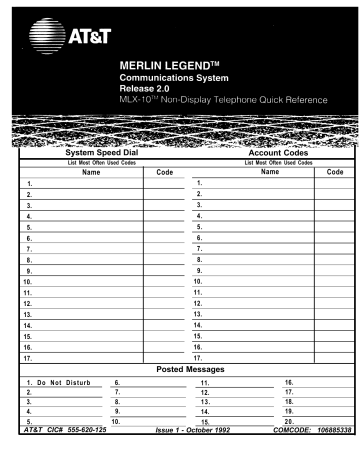
System Speed Dial
List Most Often Used Codes
Name
12.
13.
14.
15.
6 .
7 .
8 .
9 .
10.
11.
16.
17.
3.
4.
5.
1.
2.
3.
4.
1 . D o N o t D i s t u r b
2.
5 .
AT&T CIC# 555-620-125
6.
7.
8.
9.
10.
Code
1.
2.
3.
4 .
5 .
6 .
7 .
8.
9.
10.
11.
12.
13.
14.
15.
16.
17.
Posted Messages
11.
12.
1 3 .
14.
15.
Issue 1 - October 1992
Account Codes
List Most Often Used Codes
Name Code
16.
17.
18.
19.
2 0 .
COMCODE: 106885338
TELEPHONE CALL HANDLING
Line Buttons
Telephones with SA Buttons
SA Ring
Use to make/receive ringing calls and receive inside voiceannounced calls.
SA Voice
SA Originate
Only
Use only to make inside or outside calls.
Shared SA
Use to make and receive outside calls, receive inside ringing and voiceannounced calls, and make inside voiceannounced calls. (Coworkers hear your voice over the speaker-phone.)
Use to make/answer calls for co-workers or join conversations.
Line is shared with another co-worker.
Button can be either ring or voice.
555-XXXX
Use to make/receive outside calls only.
Message Light
Volume Control
Telephones with ICOM Buttons
ICOM Ring
Use to make inside calls and receive inside ringing and voice-annouced calls.
ICOM Voice
Use to make inside voice-announced and receive inside ringing and voice-announced c a l l s .
ICOM
Originate
Only
Use to make inside calls only.
555-XXXX
Use to make/ receive outside calls only.
Desk Stand
See your user card in the user card tray for instructions on adjusting the telephone’s desk stand.
User Cards Tray
Dedicated Feature Button
Feature
HFAI
Mute
Transfer
Speaker
Conf
Hold
Press to display Feature screen or to activate features.
Use to answer voiceannounced calls. HFAI must be on before call comes in.
Press to turn speakerphone MIC on/off.
Press to send call to another phone.
Press to turn speakerphone on/off.
Press to add another person to a call.
Press to put call on hold.
Line Button Lights
Light Meaning
Steady red You are automatically connected to this line when you lift the handset.
Steady green The line is in use or the feature programmed onto the line button is in use.
Steady red You are using this line and green button or the Line
Request feature is in use.
Steady red An incoming call is and flashing ringing on this line green button or a call you transferred is returning to this line button.
Fast flashing green
You have put a call on hold on this line button.
Slow flashing green
Someone else has put a call on hold on this line button.
MESSAGING
Rings Conference Leave Messages
Ring
One long ring
One long ring and one short ring
Meaning
An inside call
An outside call
One long An outside call being ring and two transferred to you, or a priority short rings call, such as a transferred call returning to your telephone
Three short rings and one long ring
Tones
Tone
Dial tone
(steady tone)
A returning callback call.
Meaning
You can make a call.
Busy (slow The telephone you called repeating tone) is busy.
Fast busy (fast No lines are free.
repeating tone)
Alternating high You dialed a number incorrectly and low tones or misused a feature.
Conference can have up to three inside participants, including yourself, and up to two outside participants.
1.
2.
3.
4.
5.
6.
7.
●
●
●
Dial the first number or extension.
Press Conf (after first call is answered which puts call on hold).
Select line button, if not selected.
Dial next number or extension.
Announce call and press Conf .
Repeat Steps 2-5 for each outside participant.
To end conference, hang u p .
Press Drop and line button to drop any participant added.
Press Hold to temporarily leave conference.
Press any participant’s line to rejoin conference.
Transfer
Confirmation You used a feature properly.
tone (double break in dial tone, followed by a steady tone)
Callback tone
(five short beeps)
The outside line or extension is busy and automatic callback is programmed.
Call Waiting You have an inside call (one tone (one or beep) or an outside call (two two beeps beeps) waiting.
while you are on a call)
On busy or unanswered phone:
● Press programmed Leave
Message button or press
Feature and dial 25.
On display phones without calling:
1.
Press Feature and dial 53.
2.
Dial extension.
Red message light is on when you have a message or fax, if you are programmed to to be notified of fax arrivals.
To turn your message light off:
●
Cancel Messages
1.
Press Feature and dial ✼ 53.
2.
Dial extension.
Receive Messages
Press Feature and dial 54.
Post Messages
To transfer:
1.
Press Transfer.
2.
Press ICOM or SA button.
3.
Dial extension or number.
4.
Announce call, if desired.
5.
Press Transfer, hang up, or return to call on hold.
To one-touch manual transfer:
1.
Press Auto Dial button.
2.
Announce call.
3.
Press Transfer, hang up or return to call on hold.
To one-touch auto transfer:
● Press Auto Dial button.
Ask your system manager if this feature is available.
1.
Press programmed Posted
Message button.
2.
Dial code for message to be posted (01-20).
Cancel Posted Messages
1.
Press programmed Posted
Message button.
2.
Dial 00.
FEATURES & PROGRAMMING
Programming Codes
Account Code Entry
Auto Dial: inside ◆ outside ◆
✼ 82 + code
✼ 22 + extension
✼ 21 + number
Callback automatic callback off‡ automatic callback on‡ selective callback
Call Waiting
✼✼
✼ 12
✼ 55
12 off‡ on‡
✼✼ 11
✼ 1 1
Camp-On ✼ 57
Coverage: coverage VMS off ◆ ✼ 46 group ◆ ✼ 42 + group inside and outside ◆ ✼ 48 off ◆ outside only‡
✼ 49
✼✼ 48 primary individual ◆ ✼ 40 + extension secondary individual ◆ ✲ 41 + extension
Do Not Disturb ◆
Forward
Headset/Handset Mute ◆
Last Number Dial
✼ 47
✼ 33
✼ 783
✼ 84
Messaging: leave message ✼ 25 posted messages ◆ ✼ 751
Paging:
Park group
Personalized Ring‡
Personal Speed Dial
✼ 22 + group ext.
✼ 86
✼ 32 + ring(s) (l-8)
# + (01-24) + ✼
Pickup: general pickup
Privacy
Recall group pickup inside outside
Reminder Service: cancel reminder
Ringing Options:
Abbreviated on‡
Abbreviated off‡ delayed all lines‡ delayed one line‡ immediate all lines‡ immediate one line‡ no ring all lines‡ no ring one line‡
Saved Number Dial ◆
Signaling and Notify signaling ◆ notify receive ◆ notify send‡
System Speed Dial
Voice Announce on‡ off‡
21 + phone no.
✼ 9
✼ 88
✼ 9 + extension
✼ 9 + line
✼ 31
✼ 775
✼ 81
✼✼ 81
✼
✼
341
342
✼ 346
✼ 36
✼
✼
✼ 345
✼ 35
✼ 85
✼
✼
✼
✼
✼
347
37
23 + extension
758 + extension
757 + extension
24 + (600-729)
10
✼✼ 10
† Available only via feature code
+
◆
Sets up how the phone works; features are not programmed on to a button.
Available only via programmed button.
N
O diamond means the feature can also be accessed from a feature code.
Programming Features and Buttons
Some features set up how your phone works and are not programmed onto a line button. The ‡ in the Programming
Codes table flag these features. To set these features, use the following procedure but do not do Step 2. To program features onto buttons, use the entire procedure.
1.
Press Feature and dial 00.
2.
Press button to be programmed.
3.
Dial programming code. See Programming Codes table.
4.
Repeat Steps 2 and 3 to program other buttons.
5.
Press Feature and dial ✼ 00.
Accessing Features
Some features must be programmed onto a Iine button while others can be accessed from a feature code only. Still others can be accessed from both a feature and/or programming code. To access features, use the appropriate method as follows:
●
Dial a feature button: a. Press Feature. b. Dial the feature code.
●
Press programmed-button, if available.
Feature Codes
Account Code Entry
Callback Selective
Call Waiting pick up a call waiting call†
Camp-On
Follow Me
Forward inside outside
Privacy: off on
Recall
Reminder Service: set reminder cancel reminder
System Speed Dial
82 + code
55
87
57
34 + extension outside
Forward and Follow Me cancel from all extensions cancel from one extension cancel from your phone
Language: English††
French††
Spanish††
Last Number Dial
Messaging: cancel message† leave message leave message without calling†
33 + extension
33 + dial-out code + number + #
✼
✼
25
34 ✼
34 + extension
33 + your extension
790
791
792
84
✼ 53 + extension
Paging:
Personal Speed Dial†
Pickup:
53 + extension turn message light off 54
Loudspeaker Page 9+line no. + zone code group pickup inside code (01 -24)
88
9 + extension
9 + line number
✼
31
31
775
81 + time + A or P
✼ 81 code (600-739)
†† For time functions, English operates on 12 hour clock,
French and Spanish operate on 24 hour clock
OFTEN USED FEATURES
Do
Not Disturb
System Speed Dial
To program:
To use:.
● Toggle the programmed button on or off.
Last Number Dial
To program:
To use:
1.
Press same type of button used to place the first call,
(for example, ICOM or SA ).
2.
Press programmed button, or press Feature and dial 84.
Saved Number Dial
Use company-programmed 3-digit codes to dial phone numbers. Ask your system manager for a list of numbers and their associated codes.
To program system speed dial button:
1.
Label a button.
2.
Press Feature and dial 00.
3.
Press labeled button.
4.
Dial ✼ 24.
5.
Dial company supplied 3digit code.
To use:
1.
Lift handset or press
Speaker.
2.
Press programmed button, or press Feature and dial
3-digit, company-supplied speed dial codes.
To program:
To use:
1.
Press programmed button before hanging up,
2.
To place call, press same type of button used to place the call, for example
ICOM or SA.
3.
Press programmed button to redial.
Special Characters Table
Features that dial numbers automatically may need special characters to allow for correct dialing or system response.
Press.. Means...
Drop Stop. Halts dialing sequence to allow for system response.
Hold
Conf
##
Pause. Inserts 1.5 sec. pause in dial sequence. Multiple consecutive pauses allowed.
Flash. Sends switchhook flash.
Must be first entry in sequence.
For Extension Programming only: End of Dialing. Use to signal end of dialing sequence or use to separate grouped digits, for example, account codes from number dialed.
# End of Dialing. Use to signal end of dialing sequence or use to separate grouped digits, for example, account codes from number dialed.
Auto Dial
To program inside/outside Auto
Dial buttons:
1.
Label a button.
2.
3.
Press Feature and dial 00.
Press labeled button.
4.
5.
6.
7.
Dial ✼ 22 for inside numbers and ✼ 21 for outside numbers.
Dial extension or outside number (include complete dialing sequence, see
Special Characters Table).
Repeat Steps 1, 3, 4, and
5 to program additional buttons.
Press Feature and dial
✼ 00.
To use Auto Dial button for ringing calls:
● Press programmed Auto
Dial button.
To use inside Auto Dial button for voice-announced calls:
1.
Press ICOM Voice or SA
Voice button.
2.
Press programmed Auto
Dial button.
3.
Begin talking after the
OFTEN USED FEATURES
Forward and Follow Me Call Waiting
Park
To program:
1. Label a button.
2.
3.
4.
5.
●
Press Feature and dial 00.
Press labeled button.
Dial ✼ 33.
Press Feature and dial ✼ 00
To forward calls to an extension:
1. Press an ICOM or SA button.
2. Press programmed button or
press Feature and dial 33.
3. Dial extension.
To forward calls to an outside number:
1. Press an ICOM or SA button.
2. Press programmed button or
press Feature and dial 33.
3. Dial 9 on phones with ICOM
buttons or the dial-out code
on phones with SA buttons.
4. Dial phone number, then
dial #.
To setup follow me from another extension:
1. Press an ICOM or SA button.
2. Press Feature and dial 34.
3. Dial your extension.
To cancel forward and follow me:
From your extension:
1. Press Feature.
2. Dial 33 and your extension.
Single beep means inside call waiting; two beeps mean outside call waiting.
To program:
To turn call waiting On/Off:
To use park and speakerphone page:
1.
2.
3.
Press Feature and dial 00.
Press any ICOM or SA button.
Dial ✼
11
to turn off.
to turn on or ✼
11
1. Park the call.
●
Press programmed Park
button.
●
Press Transfer, dial your
extension, and press
Transfer again or hang up.
4. Press Feature and dial ✼ 00.
To complete a call and answer call waiting:
1.
2.
When you hear Call Waiting
tone, hang up.
To put call on hold and pickup call waiting:
1.
2. Press ICOM Originate Only
or SA Originate Only button.
(You must have lCOM Originate
Only or SA Originate Only
button available to pickup call.)
3.
Lift handset when phone rings.
Press Hold.
Press Feature and dial 87.
2. Set up page.
●
●
1.
2.
1.
2.
For speakerphone page:
Press appropriate
Group Page or Page All button, or press any ICOM or SA button and dial Group
Page or Page All extension.
Announce call and give your extension.
For loudspeaker page:
Press programmed
Loudspeaker Page button or press Feature and dial 9 and loudspeaker page line number. If necessary, dial the code for the page zone.
Announce call and extension where call is parked.
4. To return to call on hold,
press button with fast-
flashing light.
To pickup a parked call:
1. Lift handset.
2. Press programmed Pickup
button, or press Feature and
dial 9.
3. Dial extension where call is
parked.
Pickup
●
●
From one extension:
1. Press Feature.
2. Dial ✼ 34 and your
extension.
Sent from all extensions:
1. Press Feature.
2. Dial ✼ 34 ✼ .
3.
4.
To program:
1.
2.
Label a button.
Press Feature and dial 00.
Press labeled button.
●
●
Select one of the following:
For pickup, dial ✼ 9 ; for a specific line or extension, dial line number or extension.
For group pickup, dial ✼ 88.
5. Press Feature and dial ✼ 00.
To use:
●
Press programmed button,
or press Feature and dial 9.
If button not programmed for
specific line or extension, you
can manually dial line number
or extension, if desired.
●
Group Pickup can also be
accessed by pressing
Feature and dialing ✼ 88.
OFTEN USED FEATURES
Callback
Account Code Entry
Use Callback to be notified when a busy extension or outside line is free. Callback works only for busy extensions on ICOM button phones; use Line Request for busy outside lines. On SA button phones, Callback works with busy inside extensions; it works with busy outside lines only on SA or
Pool buttons. Selective callback, which activates feature on callby-call basis is available from a feature code or from a programmed button. You must program your phone for automatic callback which activates feature for every call.
To turn automatic callback on/off:
1. Press Feature and dial 00.
2. Press any ICOM or SA button.
3. Dial ✼ 12 to turn on or ✼✼ 12
to turn off.
4. Press Feature and dial ✼ 00.
To use automatic callback:
1. When you hear five short
beeps after you reach a
busy extension or outside
line, hang up.
2. Lift handset after one long
ring and three short rings.
Call is placed when you lift
the handset.
To program a selective callback button:
1.
2.
Label a button.
Press Feature and dial 00.
3. Press labeled button.
4. Dial ✼ 55.
5. Press Feature and dial ✼ 00.
To use selective callback for busy extension:
1. Press programmed button,
or press Feature and dial 55
when you hear fast busy signal.
2. Hang up after five short beeps.
3. Lift handset after one long
ring and three short rings.
Call is placed after you lift
handset.
2.
3.
To cancel a queued callback request:
1.
Press the button the call is on.
4.
Lift handset.
Press Drop.
Press the button the call is on .
To program:
1. Label a button.
2. Press Feature and dial 00.
3. Press labeled button.
4. Dial ✼ 82.
5. Press Feature and dial ✼ 00.
To enter an account before calling:
1.
Press programmed Account
Code button, or press Feature and dial 82.
2.
Dial account code, followed by # .
3.
4.
Press outside line or SA button.
5.
Lift handset or press Speaker.
Dial number (including dial-out code if using SA button).
Repeat Steps 1 and 2 to change an account code during a call. Caller does not hear you enter the account code. Account code cannot be changed if it was already entered for the call when the call arrived.
H o l d
Press the Hold button to put a call or conference on hold. As a reminder, your phone beeps every
60 seconds.
To use selective callback for busy outside lines:
1. Press Feature and dial 55
when you hear fast busy
signal, or press programmed
button.
2. Hang up after five short beeps.
3. Lift handset after one long ring,
and three short rings. Call is
placed when you lift the
handset.
OFTEN USED FEATURES
Paging
Coverage
2.
3.
4.
To program Speakerphone paging buttons:
1.
Label a button with Group-Page (name) or
Page All.
5.
Press Feature and dial 00.
Press labeled button.
Dial ✼ 22 and Group Page or Page All extension.
Press Feature and dial ✼ 00.
To use Speakerphone paging:
1.
Press an ICOM or SA button.
2.
3.
Lift handset.
Press programmed button or dial company-provided Group Page or Page All number.
4.
Make announcement after beep.
To use Loudspeaker paging:
1.
2.
Lift handset.
Press Loudspeaker Page button or press
Feature and dial 9 and Loudspeaker Page line number.
3.
4.
Dial code for company-defined zone.
Make announcement.
Personal Speed Dial
Program 2-digit codes for numbers you dial most often, then use feature buttons to use these codes to dial a number.
To program personal speed dial codes:
1.
Press Feature and dial 00.
2.
Dial # and 2-digit code from 01 to 24.
3.
Dial ✲ 21.
4.
Dial phone number, including dial-out codes.
(see Special Characters Table).
5.
Repeat Steps 2-4 to program additional codes.
6.
Press Feature and dial ✼ 00.
To use:
1.
2.
Select appropriate line button.
Press Feature.
3.
Dial 2-digit code (01-24).
For coverage, a co-worker must program an individual coverage button on his/her phone for either primary or secondary coverage. (Secondary coverage offers a two-ring delay so you may answer before calls are covered. ) You can program buttons for Coverage OFF or Coverage VMS OFF. To prevent coverage of inside or inside/outside calls, use the following procedure:
To program which calls are covered:
1.
Press Feature and dial 00.
2.
3.
4.
Press an ICOM or SA button.
Dial ✼ 48 for inside and outside calls, or dial ✼✼ 48 for outside calls only.
Press Feature and dial ✼ 00.
To program a coverage off button:
1.
2.
Label a button.
Press Feature and dial 00.
3.
4.
5.
Press button to be programmed.
Dial ✼ 49 for coverage OFF or ✼ 46 for coverage VMS OFF.
Press Feature and dial ✼ 00.
To use buttons:
●
Toggle On the Coverage VMS OFF button to
prevent outside calls from being sent to voice mail.
●
Toggle On the Coverage OFF button to stop calls
from being sent to coverage.
Copyright © 1992 AT&T
MLX-10 is a trademarks of AT&T
MERLIN LEGEND is a trademark of AT&T
advertisement
* Your assessment is very important for improving the workof artificial intelligence, which forms the content of this project
Related manuals
advertisement
Table of contents
- 2 TELEPHONE AND CALL HANDLING
- 2 Line Button Lights
- 2 Line Buttons
- 2 Dedicated Feature Button
- 2 Desk Stand
- 3 MESSAGING
- 3 Conference
- 3 Rings
- 3 Leave Messages
- 3 Cancel Messages
- 3 Tones
- 3 Receive Messages
- 3 Transfer
- 3 Post Messages
- 3 Cancel Posted Messages
- 4 FEATURES & PROGRAMMING
- 4 Programming Codes
- 4 Programming Features and Buttons
- 4 Accessing Features
- 4 Feature Codes
- 5 OFTEN USED FEATURES
- 5 Do Not Disturb
- 5 System Speed Dial
- 5 Auto Dial
- 5 Last Number Dial
- 5 Saved Number Dial
- 5 Special Characters Table
- 6 Call Waiting
- 6 Forward and Follow Me
- 6 Park
- 6 Pickup
- 7 Account Code Entry
- 7 Callback
- 7 Hold
- 8 Paging
- 8 Coverage
- 8 Personal Speed Dial