
advertisement
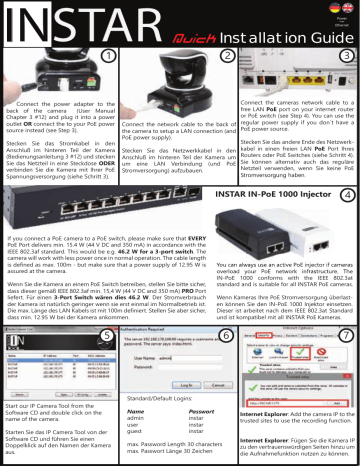
IN STAR
1 over
Ethernet
Quick Installation Guide
2 3
Connect the power adapter to the back of the camera (User Manual
Chapter 3 #12) and plug it into a power outlet OR connect the to your PoE power source instead (see Step 3).
Connect the network cable to the back of the camera to setup a LAN connection (and
PoE power supply).
Stecken Sie das Stromkabel in den
Anschluß im hinteren Teil der Kamera
(Bedienungsanleitung 3 #12) und stecken
Sie das Netzteil in eine Steckdose ODER verbinden Sie die Kamera mit Ihrer PoE
Spannungsversorgung (siehe Schritt 3).
Stecken Sie das Netzwerkkabel in den
Anschluß im hinteren Teil der Kamera um um eine LAN Verbindung (und PoE
Stromversorgung) aufzubauen.
Connect the cameras network cable to a free LAN PoE port on your internet router or PoE switch (see Step 4). You can use the regular power supply if you don´t have a
PoE power source.
Stecken Sie das andere Ende des Netzwerkkabel in einen freien LAN PoE Port Ihres
Routers oder PoE Switches (siehe Schritt 4).
Sie können alternativ auch das reguläre
Netzteil verwenden, wenn Sie keine PoE
Stromversorgung haben.
INSTAR IN-PoE 1000 Injector
4
If you connect a PoE camera to a PoE switch, please make sure that EVERY
PoE Port delivers min. 15.4 W (44 V DC and 350 mA) in accordance with the
IEEE 802.3af standard. This would be e.g. 46.2 W for a 3-port switch. The camera will work with less power once in normal operation. The cable length is defined as max. 100m - but make sure that a power supply of 12.95 W is assured at the camera.
Wenn Sie die Kamera an einem PoE Switch betreiben, stellen Sie bitte sicher, dass dieser gemäß IEEE 802.3af min. 15,4 W (44 V DC and 350 mA) PRO Port liefert. Für einen 3-Port Switch wären dies 46.2 W. Der Stromverbrauch der Kamera ist natürlich geringer wenn sie erst einmal im Normalbetrieb ist.
Die max. Länge des LAN Kabels ist mit 100m definiert. Stellen Sie aber sicher, dass min. 12.95 W bei der Kamera ankommen.
You can always use an active PoE injector if cameras overload your PoE network infrastructure. The
IN-PoE 1000 conforms with the IEEE 802.3at standard and is suitable for all INSTAR PoE cameras.
Wenn Kameras Ihre PoE Stromversorgung überlasten können Sie den IN-PoE 1000 Injektor einsetzen.
Dieser ist arbeitet nach dem IEEE 802.3at Standard und ist kompatibel mit all INSTAR PoE Kameras.
5 6 7
Start our IP Camera Tool from the
Software CD and double click on the name of the camera.
Starten Sie das IP Camera Tool von der
Software CD und führen Sie einen
Doppelklick auf den Namen der Kamera aus.
Standard/Default Logins:
Name admin user guest
Passwort instar instar instar max. Password Length 30 characters max. Passwort Länge 30 Zeichen
Internet Explorer: Add the camera IP to the trusted sites to use the recording function.
Internet Explorer: Fügen Sie die Kamera IP zu den vertrauenswürdigen Seiten hinzu um die Aufnahmefunktion nutzen zu können.
IN STAR
8 over
Ethernet
Schnell Installationsanleitung
9 10
In case you are not able to see a video when accessing the camera via Firefox,
Chrome, etc under Windows, open the
Quicktime Player preferences and set the protocol to HTTP and the port to 80.
Wenn Sie kein Video im Firefox, Chrome oder Safari unter Windows sehen, gehen
Sie bitte in die Einstellungen Ihres
Quicktime Players und stellen Sie das
Protokoll auf HTTP und den Port auf 80.
Alternative Ports
11
Sometimes the default ports don´t work
- change the port inside the camera interface to 85 or a number higher then
8080 - repeat step 10 for the new port.
Always test the DDNS access from a non-local network!
To set the Quicktime HTTP port in MacOSX please open the Terminal in Applications/Utilities and type in the command qtdefaults write TransportSettings
"HTTP" "80" to set the port to 80.
To access the camera over the internet please set up a portforwarding rule inside your router. You will need the HTTP port
(default “80”) for accessing the web user interface and the RTSP port (default
“554”) to access the RTSP videostream (e.g. for your smartphone app). -> see also 14
Unter MacOSX öffnen Sie bitte das Terminal im Ordner Programme/Dienstprogramme.
Geben Sie den Befehl qtdefaults write
TransportSettings "HTTP" "80" ein um den HTTP Port auf 80 zu setzen.
Für den Zugriff über das Internet ist eine
Portweiterleitung des HTTP Ports
(Standard “80”) in Ihrem Router notwendig. Für den Zugriff Auf den RTSP Stream
(z.B. für die Smartphone App) benötigen
Sie noch die Weiterleitung des RTSP Ports
(Standard “554”). -> siehe auch 14
12
IPv6 / Mobile Internet
If the connection still does not work, please check your WAN IP address on www.wieistmeineip.de - ddns is not going to work if you have an IPv6 address assigned. Also on LTE/UMTS networks without a static IPv4 address only the P2P connection is possible -> see Step 14.
13
Manchmal funktionieren die Standard
Ports nicht - stellen Sie dann den Port in der Kameraoberfläche auf 85 oder einen
Port größer als 8080 und wiederholen Sie den Schritt 10 für den neuen Port.
To access your camera from your Android or iOS smartphone please download the
InstarVision ® App from the App Store.
Testen Sie den DDNS Zugriff immer aus einem nicht lokalen Netzwerk. Manche
Router (Speedport) unterstützen den
DDNS Zugriff aus dem lokalen Netz nicht!
Um Ihre Kamera über Ihr Android oder iOS
Smartphone zu steuern laden Sie sich bitte die InstarVision ® App aus dem App Store herunter.
Wenn Sie auf www.wieistmeineip.de sehen, dass Ihnen eine IPv6 Adresse zugewiesen ist, oder Sie bei einem
LTE/UMTS Anschluß keine statische IPv4
Adresse habe, ist der DDNS Zugriff nicht möglich. Sehen Sie bitte Schritt 14 für den alternativen P2P Zugriff auf Ihre
Kamera.
Point-to-Point Connection
The p2p function allows you to access your camera from the internet without the need of an open port (s.#10).
Simply add the camera as a p2p camera in our app and scan the QR code in Network/P2P in the WebUI or from the lable on the camera and add the camera login (s.#6).
You can access your camera even behind an IPv6 or mobile AP (UMTS/LTE).
Die p2p Funktion erlaubt den Internetzugriff auf die
Kamera ohne Portweiterleitung (s.#10). Fügen Sie sie einfach als neue p2p Kamera in unserer App hinzu, scannen Sie den QR Code in der Weboberfläche unter
Netzwerk/P2P oder auf dem Sticker auf der Kamera und tragen Sie Ihr Login ein (s.#6).
Sie können sich hierüber selbst über einen IPv6 oder
UMTS/LTE Zugang mit der Kamera verbinden.
14
advertisement
* Your assessment is very important for improving the workof artificial intelligence, which forms the content of this project
Related manuals
advertisement