McQuay MicroTech III Installation and Maintenance Manual
Add to my manuals
14 Pages
McQuay MicroTech III is a versatile chiller unit controller that offers advanced control and communication capabilities for a wide range of HVAC applications. With its integrated Modbus communication module, it seamlessly connects to building automation systems, enabling remote monitoring, data logging, and control of your HVAC equipment. The user-friendly interface and intuitive programming features simplify setup and operation, while the robust construction and reliable performance ensure years of dependable service.
advertisement
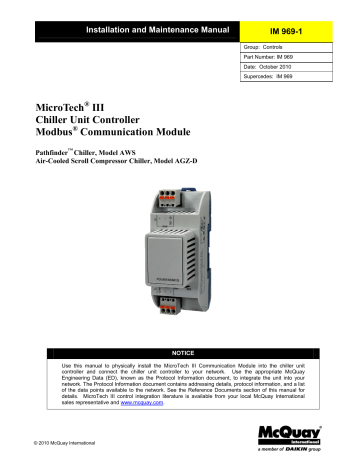
Installation and Maintenance Manual
IM 969-1
Group: Controls
Part Number: IM 969
Date: October 2010
Supercedes: IM 969
MicroTech
®
III
Chiller Unit Controller
Modbus
®
Communication Module
Pathfinder
™
Chiller, Model AWS
Air-Cooled Scroll Compressor Chiller, Model AGZ-D
NOTICE
Use this manual to physically install the MicroTech III Communication Module into the chiller unit controller and connect the chiller unit controller to your network. Use the appropriate McQuay
Engineering Data (ED), known as the Protocol Information document, to integrate the unit into your network. The Protocol Information document contains addressing details, protocol information, and a list of the data points available to the network. See the Reference Documents section of this manual for details. MicroTech III control integration literature is available from your local McQuay International sales representative and www.mcquay.com
.
© 2010 McQuay International
Figures
Table of Contents
Figure 1. Modbus Communication Module Attached to MicroTech III Chiller Unit Controller ......... 5
2
Revision History
IM 969
IM 969-1
January 2010
October 2010
Initial release.
Updated screen image on p.12, Updated reference to
OMM 998 to OM 1051. Changed location of Baud Rate in Table 1. Added Model AGZ-D.
Reference Documents
Number Company Title
ED 15121 McQuay International Protocol Information for MicroTech III Chiller Unit
Controllers, Modbus Networks
IM 1002 (50Hz )
IM 997 (60Hz)
OM 1051
-
OMM 1087
McQuay International
McQuay International
Modbus
McQuay International
Pathfinder
™
Air Cooled Chiller Installation Manual
Pathfinder Air Cooled Chiller Operation Manual
Modbus over Serial Line Specification &
Implementation Guide v1.0
Air-cooled Scroll Chiller, Model AGZ Operation
Manual
Source
www.mcquay.com www.mcquay.com www.mcquay.com www.Modbus.org www.mcquay.com
Limited Warranty
Consult your local McQuay Representative for warranty details. Refer to Form 933-43285Y. To find your local McQuay Representative, go to www.mcquay.com
.
Notice
Copyright © 2010 McQuay International, Minneapolis MN. All rights reserved throughout the world.
McQuay International reserves the right to change any information contained herein without prior notice. The user is responsible for determining whether this software is appropriate for his or her application.
™ ® The following are trademarks or registered trademarks of their respective companies: Modbus from Schneider Electric, Inc.; Windows from Microsoft Corporation; MicroTech III, Pathfinder and
D-Net from McQuay International.
3
General Information
This manual contains the information you need to install the Modbus
®
Communication Module on a
MicroTech III Chiller Unit Controller, incorporate it into the Modbus network, and maintain it.
!
DANGER
Dangers indicate a hazardous situation that will result in death or serious injury if not avoided.
!
WARNING
Warnings indicate potentially hazardous situations, which can result in property damage, severe personal injury, or death if not avoided.
!
CAUTION
Cautions indicate potentially hazardous situations, which can result in personal injury or equipment damage if not avoided.
!
WARNING
Electric shock hazard. Can cause personal injury or equipment damage.
This equipment must be properly grounded. Only personnel knowledgeable in the operation of the equipment being controlled must perform connections and service to the
MicroTech III Chiller Unit Controller.
!
CAUTION
Static sensitive components. Can cause equipment damage.
Discharge any static electrical charge by touching the bare metal inside the control panel before performing any service work. Never unplug cables, circuit board terminal blocks, or power plugs while power is applied to the panel.
NOTICE
This equipment generates, uses and can radiate radio frequency energy and, if not installed and used in accordance with this instruction manual, may cause interference to radio communications. It has been tested and found to comply with the limits for a Class
A digital device, pursuant to part 15 of the FCC rules. These limits are designed to provide reasonable protection against harmful interference when the equipment is operated in a commercial environment. Operation of this equipment in a residential area is likely to cause harmful interference in which case the user will be required to correct the interference at his or her own expense. McQuay International disclaims any
liability resulting from any interference or for the correction thereof.
4
Description
Description
The MicroTech III
®
Modbus Communication Module incorporates a MicroTech III Chiller Unit
Controller into a Modbus local area network (LAN).
The Modbus Communication Module is a printed circuit board with a plastic enclosure that connects to the left side of the McQuay D-Net™ Module as shown in Figure 1 or directly to the unit controller. The Modbus Communication Module provides access to the unit controller variables and parameters via Modbus.
Note:
D-Net Performance Services is an optional feature that provides remote monitoring and diagnostic capability for certain models of McQuay chillers. Please refer to supporting literature, available on www.mcquay.com
, for additional details about D-Net.
Application
The Modbus Communication Module connects the unit controller to a building automation system
(BAS) on a Modbus local area network. It is the interface for the exchange of Modbus objects between the network and the unit controller. Refer to the MicroTech III Chiller Unit Controller
Operation Manual for keypad details.
Component Data
Figure 1 shows the Modbus Communication Module, located on the far left-hand side of the image below. It is connected to the AWM, which is mounted directly to the unit controller. Figure 2 shows the important features of the Modbus Communication Module.
Figure 1. Modbus Communication Module Attached to MicroTech III Chiller Unit Controller
Modbus
Communication
Module
D-Net module attached to unit controller
5
Figure 2 shows the location of the major components of the Modbus Communication Module.
Figure 2. Modbus Communication Module Major Components
+ - Ref
Network Connector
Channel 0
Network Connector
Channel 1 (Not Used)
BUS LED
BSP LED
Light Emitting Diodes (LEDs)
The Modbus Communication Module has a BSP LED and a BUS LED to indicate communication activity and status of the Modbus Communication Module. These indicators are visible when the communication module is connected to the MicroTech III Chiller Unit Controller and the unit is powered on (see Figure 2).
BSP LED
The BSP LED indicates the communication state between the Modbus Communication Module and the MicroTech III Chiller Unit Controller. The table below describes the status of the BSP LED.
BSP LED Color
Flashing between Red & Green
Green
Yellow
Red flashing with 2Hz
Meaning
Board Support Package (BSP) upgrade in progress
Communication is established between the communication module and the unit controller.
The communication module is capable of communicating to the unit controller. However, communication is not established.
Red flashing with 2Hz = Software error.
1
1
In the event that this should occur, cycle power to the unit controller to attempt to clear the problem. Contact the McQuay
Controls Customer Support Group at 866-4MCQUAY (866-462-7829) for additional assistance if necessary.
6
BUS LEDs
The BUS LED indicates the communication status between the Modbus Communication Module and the Modbus network. The table below describes the status of the BUS LED.
BUS LED Color
Green
Red
Orange / Yellow
Meaning
The unit controller is capable of communicating to the network.
The unit controller is not capable of communicating to the network.
Communication module is initializing.
Modbus Network Connector
An RS-485 connector connects the Modbus Communication Module to the Modbus Network and has three pins: + ,
-
, and Ref. The Modbus Communication Module has two RS-485 ports, but only the top connector (Channel 0) is used (see Figure 2).
Board-To-Board Connector
The board-to-board connector connects the MicroTech III Chiller Unit Controller to the Modbus
Communication Module (see Figures 3, 4, and 5).
Figure 3. Modbus Communication Module and Knockout
Knockout permanently removed
Board-to-board connector
Slot in module must line up with baffle in boardto-board connector
7
Figure 4. Diagram of Board-to-Board Connector
Figure 5. Modbus Communication Module with Board-to-Board Connector Inserted
8
Installation
The following section describes how to field install a new Modbus Communication Module or replace an existing Modbus Communication Module on the MicroTech III Chiller Unit Controller so that it can be incorporated into the Modbus network.
!
CAUTION
Electrostatic discharge hazard. Can cause equipment damage.
This equipment contains sensitive electronic components that may be damaged by electrostatic discharge from your hands. Before you handle a communications module, you need to touch a grounded object, such as the metal enclosure, in order to discharge the electrostatic potential in your body.
Contents of the Modbus Communication Module Kit
The following is the list of items included in the field-installed kit:
The Modbus Communication Module
Board-to-board connector
Installation Manual (IM 969)
Installing a new Modbus Communication Module
Follow these steps to install a Modbus Communication Module on the unit controller. The Modbus
Communication Module can be connected directly to the unit controller itself or to an existing module, if one is attached.
!
WARNING
Electric shock hazard. Can cause personal injury or equipment damage.
This equipment must be properly grounded. Only personnel knowledgeable in the operation of the equipment being controlled must perform connections and service to the MicroTech III Chiller Unit
Controller.
1. Remove power from the unit controller.
2. Remove the knockout on the far left end of the unit controller itself (or additional module, if present). See Figure 3.
Note: To prevent damage to the unit controller, insert a small screwdriver or other tool to the tab on the bottom of the unit controller and pull the screwdriver away from the controller.
3. Remove the knockout on the right side of the Modbus Communication Module.
4. Insert the board-to-board connector into the Modbus Communication Module (see Figures 3 and
4). Note that it only fits one way and that the baffles must line up with corresponding slots in
Modbus Communication Module and the unit controller (see Figure 4).
5. Insert the other end of the board-to-board connector to the far-left side of the unit controller or other device (i.e. module), if attached (see Figure 1).
6. Insert the network cable connector into the Modbus Communication Module (see Figure 2 for location of network connection port).
7. Power up the unit controller.
9
8. The unit controller automatically resets itself approximately 30 seconds after it is powered up.
This reset is necessary so that the Modbus Communication Module is synchronized with the unit controller.
Note:
There is a limit of three devices that can be attached to the left side of the unit controller.
Replacing an Existing Modbus Communication Module
Follow these steps to remove an existing Modbus Communication Module from the unit controller and replace it with a new Modbus Communication Module.
!
WARNING
Electric shock hazard. Can cause personal injury or equipment damage.
This equipment must be properly grounded. Only personnel knowledgeable in the operation of the equipment being controlled must perform connections and service to the MicroTech III Chiller Unit
Controller.
1. Remove power from the unit controller.
2. Locate the Modbus Communication Module to the left of unit controller (see Figure 1).
3. Pull the network cable connector from the Modbus Communication Module.
4. Grasp the Modbus Communication Module and carefully pull it from unit controller (or from an adjacent module, if it is attached to one).
5. Install the new Modbus Communication Module (see steps 2-5 from previous section).
6. Insert the network cable connector into the Modbus Communication Module (see Figure 2 for location of network connection port).
7. Power up the unit controller.
9. The unit controller automatically resets itself approximately 30 seconds after it is powered up.
This reset is necessary so that the Modbus Communication Module is synchronized with the unit controller.
10
Integration
Once the Modbus Communication Module has been properly installed on the unit controller, it is then possible to integrate the unit controller into a building automation system (BAS) via the Modbus network. The configuration process is described in the following section.
Connecting to the Network
Network Topology
Standard Modbus network rules apply. The network is a daisy-chain of unit controllers including all slaves and the master. The Modbus standard recommends that the network be terminated on each end with the characteristic impedance of the network (about 120 ohms). Follow the guidelines stated in
the Modbus specifications (see Reference Documents section for details).
Configuring the Modbus Communication Module
The Modbus Communication Module can be configured using the keypad/display on the MicroTech
III Chiller Unit Controller. The unit is ready to operate after you have verified and configured the default parameter values in the unit controller for your particular network. Refer to the appropriate
MicroTech III Chiller Unit Controller Operation Manual for default values and keypad operating instructions. Refer to McQuay Protocol Document ED 15121 for descriptions of the available
Modbus variables.
Modbus Addressing
The network address for a MicroTech III Chiller Unit Controller is set in the unit controller keypad display. The Modbus network address and data transmission rate (Baud Rate) are only available in the keypad/display when the Modbus Communication Module is correctly attached to the controller.
You must set the network address (or ident number), within the valid range of 1-247 and also verify the baud rate before the unit controller can properly communicate on the Modbus network (see Table
1).
Note:
Refer to the appropriate MicroTech III Chiller Unit Controller Operation Manual for details regarding the MicroTech III Chiller Unit Controller keypad/display.
Configuring the Modbus Communication Module using the Keypad/Display
1. If you have not already entered a password, select Enter Password from the Main Menu screen
(i.e. turn the circular knob on the unit controller until the cursor is in the proper location) and press Enter (i.e. press down on the knob). See Figure 6. a. If you are not at the Main Menu and need to enter a password, press the Back button from any other menu screen until you reach the Main Menu and follow step 1. See Figure 6 for the location of the Back button. b. If you have already entered a password, skip to step 3. See Figure 6 if you are not certain whether or not a password has been entered.
2. Enter Password: 5321.
3. Scroll down to View/Set Unit (i.e. turn the knob clockwise) and press Enter.
5. Scroll down to Modbus Setup and press Enter.
Note:
The Modbus Setup menu only appears if a Modbus Communication Module installed correctly (see Installation section of this document for details). If the Modbus
Communication Module is installed correctly and this menu still does not appear, cycle power to the unit controller and repeat the procedure above.
6. Modify the parameters as necessary (see Table 1 for a complete list).
7. Change “Apply Changes” from No to Yes.
11
8. Navigate back to the Modbus Setup menu, and verify the settings of all parameters. This procedure may take a minute while the Modbus Communication Module powers up.
Verifying the Modbus Data Transmission Rate
The options for baud rate (in bps) include: 9600, 19200, 38400, and 76800. The factory default baud rate is 38400 bps. Follow the steps below to change the baud rate for desired network speed.
1. If you have not already entered a password, select Enter Password from the Main Menu screen
(i.e. turn the circular knob on the unit controller until the cursor is in the proper location) and press Enter (i.e. press down on the knob). See Figure 6. a. If you are not at the Main Menu and need to enter a password, press the Back button from any other menu screen until you reach the Main Menu and follow step 1. See Figure 6 for the location of the Back button. b. If you have already entered a password, skip to step 3. See Figure 6 if you are not certain whether or not a password has been entered.
2. Enter Password: 5321.
3. Scroll down to View/Set Unit (i.e. turn the knob clockwise) and press Enter.
4. Scroll down to Modbus Setup and press Enter.
5. Verify the Baud Rate as required by the network and change if necessary.
6. Change “Apply Changes” from No to Yes.
Figure 6. MicroTech III Chiller Unit Controller Password Menu and Main Features
Back button Circular knob (press down to Enter value)
Configurable Parameters
Table 1 defines the network parameters of the Modbus Communication Module that are available via the unit controller keypad/display. At a minimum, you must set the network address (ident number) and verify the correct baud rate before establishing network communication between the unit controller and the BAS. Change remaining parameters as required for your network.
Note:
To save changes to these parameters, select “Apply Changes” under Modbus Setup. For additional information on using the keypad/display, refer to the appropriate MicroTech III
Chiller Unit Controller Operation Manual.
12
Table 1. Network Configuration Menu
Apply Changes
Address
Parity
1
Two Stop Bits
No-Yes/ Setting this to yes will cycle power to the controller to allow the network setup changes to take place.
1-247/The Modbus Address of the communication module
Even(0), Odd(1), None(2)/ Defines the parity that is used on the bus.
No-Yes/ This defines the number of stop bits.
No
1/This must be unique throughout the entire
Modbus network.
None/ This must also be identical for all nodes on the bus.
Yes/ If No is set, one stop bit is used, otherwise two are used.
This value must also be coordinated with the other bus nodes.
Baud Rate
1
Load Resistor
Response Dly
transfer speed (bps).
No-Yes/ Switches on or off the
Termination Resistor.
0-30000ms/ Response Delay.
When a request is received, the response is delayed by this many milliseconds to avoid over-run of the master.
No/Set this to Yes, if this unit is the first or last slave on the segment. If an external terminating resistor is used, set this parameter to No.
0 milliseconds/Normally it is not needed to change this delay. It is just used if the
Master is too slow.
Com LED Tmout
0-3600/If the master does not poll within this time, then the BUS LED will turn red.
Modbus BSP Basic Support Package Version
1
Parameters that require configuration for proper network communication.
3Sec/ If this is set to 0, the
BUS LED is always green and cannot be used to indicate communications to the master. x.xx
Note:
If unit controller application software requires uploading in the field, the network configuration parameters revert to their default values. Please contact the McQuay Chiller
Technical Response Center at -877-349-7782 for assistance with upgrading unit controller application software.
13
Service Information
Test Procedures
If you can control the unit from its keypad, but you are not able to communicate with unit via the network, follows these steps:
• Check the network wiring
• Check the network parameters and verify that they are correct and that there are no duplicate devices on the network
• Check communications
If the Modbus Communication Module still does not respond, contact the McQuay Controls
Customer Support Group at 866-4MCQUAY (866-462-7829).
Parts List
Installation Kit
MicroTech III Modbus Communication Module kit (kit includes communication module with attached network connectors, board-toboard connector, and Installation Manual)
350147413
This document contains the most current product information as of this printing. For the most current product information, please go to
www.mcquay.com
. All McQuay equipment is sold pursuant to McQuay’s Standard
Terms and Conditions of Sale and Limited Product Warranty.
14
advertisement
* Your assessment is very important for improving the workof artificial intelligence, which forms the content of this project
Key Features
- Integrate your chiller unit into your network and monitor and control it remotely.
- Set up alerts to be notified of any problems with your chiller unit.
- Integrate your chiller unit with other building automation systems.
- Improve the efficiency of your chiller unit by optimizing its operation.
- Use the keypad/display to configure the Modbus Communication Module.
- Connect to the network using a variety of network topologies.
- Configure the Modbus Communication Module using the Modbus addressing scheme.
Related manuals
Frequently Answers and Questions
What is the purpose of the Modbus Communication Module?
How do I install the Modbus Communication Module?
How do I configure the Modbus Communication Module?
advertisement
Table of contents
- 2 Figures
- 3 Revision History
- 3 Reference Documents
- 3 Limited Warranty
- 4 General Information
- 5 Description
- 5 Description
- 5 Application
- 5 Component Data
- 6 Light Emitting Diodes (LEDs)
- 6 BSP LED
- 7 BUS LEDs
- 7 Modbus Network Connector
- 7 Board-To-Board Connector
- 9 Installation
- 9 Contents of the Modbus Communication Module Kit
- 9 Installing a new Modbus Communication Module
- 10 Replacing an Existing Modbus Communication Module
- 11 Integration
- 11 Connecting to the Network
- 11 Network Topology
- 11 Configuring the Modbus Communication Module
- 11 Modbus Addressing
- 11 Configuring the Modbus Communication Module using the Keypad/Display
- 12 Verifying the Modbus Data Transmission Rate
- 12 Configurable Parameters
- 14 Service Information
- 14 Test Procedures
- 14 Parts List
- 14 Installation Kit