advertisement
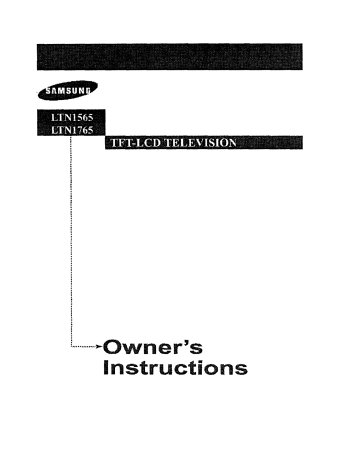
D
' 'rr
rr .
O I
.
i
r
instructions
ID Warning!
Important
Safety Instructions
CAUTION
CAUTION: TO REDUCE THE RISK OF ELECTRIC SHOCK, DO NOT
REMOVE COVER (OR BACK).
NO USER SERVICEABLE
REFER SERVICING TO QUALIFIED SERVICE PERSONNEL.
PARTS INSIDE.
dangerous to make any kind of contact with any inside part of
This symbol indicates high voltage is present inside.
It is this product.
This symbol alerts you that important literature concerning operation and maintenance has been included with this product.
Note to CATVsystem
installer: This reminder is provided to call CATV system
installer's attention to Article 820-40 of the National Electrical Code (Section 54 of
Canadian Electrical Code, Part I), that provides guidelines for proper grounding and, in particular, specifies that the cable ground shall be connected to the grounding system of the building as close to the point of cable entry as practical.
Caution: FCC/CSA regulations state that any unauthorized changes or
modifications to this equipment may void the user's authority to operate it.
Caution: To prevent electric shock, match the wide blade of plug to the
wide slot, and fully insert the plug.
Attention: pour eviter les chocs electriques, introduire la lame le plus large de
la fiche dans la borne correspondante de la prise et pousser jusqu'au fond.
Important: One Federal Court has held that unauthorized recording of copyrighted
TV programs is an infringement of U.S. copyright laws.
Certain Canadian programs may also be copyrighted and any unauthorized recording in whole or in part may be in violation of these rights.
To prevent damage which may result in fire or electric shock hazard, do not expose this appliance to rain or moisture.
Thank You
for
Choosing Samsung
Thank you for choosing Samsung[ Your new Samsung TV represents the latest in television technology.
We designed it with easy-to-use on-screen menus and closed captioning capabilities, making it one of the best products in its class.
We are proud to offer you a product that will provide convenient, dependable service and enjoyment for years to come.
Important Safety Information
Always be careful when using your TV receivel: To reduce the risk of fire, electrical shock, and other
ID injuries, keep these safety precautions in mind when installing, using, and maintaining your machine.
• Read all safety and operating instructions before operating your TV.
• Keep the safety and operating instructions for future reference.
• Heed all warnings on the TV receiver and in the operating instructions.
• Follow all operating and use instructions.
• Unplug the TV receiver from the wall outlet before cleaning.
Use a damp cloth; do not use liquid or aerosol cleaners.
• Never add any attachments and/or equipment without approval of the manufacturer.
Such additions can increase the risk of fire, electric shock, or other personal injury.
• Do not use the TV receiver where contact with or immersion in water is a possibility, such as near bath tubs, sinks, washing machines, swimming pools, etc.
• Do not place the TV on an unstable cart, stand, tripod, bracket, or table where it can fall. A falling TV can cause serious injury to a child or adult, and serious damage to the appliance. Use only with a cart, stand, tripod, bracket, or table recommended by the manufacturer or sold with the TV.
Follow the manufacturer's instructions when mounting the unit, and use a mounting accessory recommended by the manufacturer.
Move the TV and cart with care. Quick stops, excessive force, and uneven surfaces can make the unit and cart unsteady and likely to overturn.
• Provide ventilation for the TV receiver. The unit is designed with slots in the cabinet for ventilation to protect it from overheating.
Do not block these openings with any object, and do not place the TV receiver on a bed, sofa, rug, or other similur surface. Do not place it near a radiator or heat register, if you place the TV receiver on a rack or bookcase, ensure that there is adequate ventilation and that you've followed the manufacturer's instructions for mounting.
• Operate your TV receiver only from the type of power source indicated on the marking label.
if you are not sure of the type of power supplied to your home, consult your appliance dealer or local power company.
• Use only a grounded or polarized outlet. For your safety, this TV is equipped with a polurized alternating current line plug having one blade wider than the other. This plug will fit into the power outlet only one way. if you are unable to insert the plug fully into the outlet, try reversing the plug.
if the plug still does not fit, contact your electrician to replace your outlet.
• Protect the power cord.
Power supply cords should be routed so that they won't be walked on or pinched by objects placed on or against them. Pay particular attention to cords at plugs, convenience receptacles, and the point where they exit from the unit.
• Unplug the TV from the wall outlet and disconnect the antenna or cable system during a lightning storm or when left unattended and unused for long periods of time. This will prevent damage to the unit due to lightning and power-line surges.
• Avoid overhead power lines. An outside antenna system should not be placed in the vicinity of overhead power lines or other electric light or power circuits or where it can fall into such power lines or circuits. When installing an outside antenna system, be extremely careful to keep from touching the power lines or circuits. Contact with such lines can be fatal.
• Do not overload the wall outlet or extension cords.
Overloading can result in fire or electric shock.
• Do not insert anything through the openings in the unit, where they can touch dangerous voltage points or damage parts. Never spill liquid of any kind on the TV.
• Ground outdoor antennas. Ifanoutsideantennaorcable system is connected to the TV, be sure the antenna or cable system is grounded so as to provide some protection against voltage surges and built-up static charges. Section 810 of the National Electrical Code, ANSI/NFPA No.70-1984, provides information about proper grounding of the mast and supporting structure, grounding of the lead-in wire to an antenna discharge unit, size of grounding conductors, location of antenna discharge unit, connection to grounding electrodes, and requirements for the grounding electrode.
L_
EXAMPLE
ANTENNA
OF
GROUNDING
.
AKn'B'JNA
i¢IT_INA
DISO...H_RQEUNIT
0,I_
8_'1101_11110-20)
G_IIING
CONDUCTORS
IN '_IRE
ND III_IPS
_
FOX.It
IIER_ICE QROONDING
Et_-CIp_I_
8yIIIEM
• Donot attempt to service the TV yourself. Refer all servicing to qualifiedservice personnel.
Unplug the unit from the wall outlet and refer servicing to qualified service personnel under the following conditions:
- when the power-supply cord or plug is damaged
- if liquid has been spilled on the unit or if objects have fallen into the unit
- if the TV has been exposed to rain or water
- if the TV does not operate normally by following the operating instructions
- if the TV has been dropped or the cabinet has been damaged
- when the TV exhibits a distinct change in performance
• if you make adjustments yourself, adjust only those controls that are covered by the operating instructions. Adjusting other controls may result in damage and will often require extensive work by a qualified technician to restore the TV to normal.
• When replacement parts are required, be sure the service technician uses replacement parts specified by the manufacturer or those that have the same characteristics as the original part.
Unauthorized substitutions may result in additional damage to the unit.
• Upon completion of any service or repairs to this TV, ask the service technician to perform safety checks to determine that the TV is in a safe operating condition.
• Keep all power adaptors apart.
Possible fire hazard.
• Keep the power adaptor away from any other heater.
Possible fire hazard.
• Remove and discard the plastic cover from the power adaptor before use.
Possible fire hazard.
• Always keep the power adaptor in a well-ventilated area.
This device complies with part 15 of the FCC Rules. Operation is subject to the following two conditions:
(1) This device may not cause hamfful interference, and
(2) This device must accept any interference that may cause undesired operation.
This television receiver provides display of television closed captioning in accordance with
§ 15. I 19 of the FCC rules.
2
CONTENTS
J
Chapter
Chapter
Chapter
1 : Your New TV
...............
List of Features ...........................................
Accessories ..............................................
Familiarizing Yourself with The TV ...........................
Top panel Buttons .................................
Rear Panel Jacks ..................................
Remote Control ...................................
2: Installation
................
Connecting VHF and UHF Antennas ..........................
Antennas with 300-ohm Flat Twin Leads ...............
Antennas wilh 75-ohm Round Leads ..................
Separate VHF and UHF Antennas .....................
Connecting Cable TV ......................................
Cable without a Cable Box ..........................
Connecting to a Cable Box that Descrambles All Channels .2.3
Connecting to a Cable Box that Descrambles Some Channels .2.3
Connecting a VCR ........................................
Connecting an S-VHS VCR .........................
Connecting a DVD Player ..................................
Connecting a Digital TV Set-Top Box .........................
25
2.6
2.7
2.7
Connecting a Camcorder ...................................
installing Batteries in the Remote Control ......................
2.8
2.9
2.1
2.1
2.1
2.2
2.2
2.2
2.2
3: Operation
..................
Turning the TV On and Off .................................
Viewing the Menus and On-Screen Displays ....................
3.1
3.1
3.1
Viewing the Menus ................................
Viewing the Display ...............................
Selecting a Menu Language .................................
Memorizing the Channels ...................................
Selecting the Video Signal-source .....................
Storing Channels in Memory (Automatic Method) ........
Adding and Erasing Channels (Manual Melhod) .........
Changing Channels ........................................
Using the Channel Buttons ..........................
Directly Accessing Channels .........................
Using the Pre-CH Bu_on to select the Previous Channel ...3.5
Adjusting the Volume ......................................
3.6
Using Mute ......................................
Customizing the Picture ....................................
3.6
3.7
Using Automatic Picture Settings .............................
Customizing the Sound .....................................
Using Automatic Sound Settings ............................
Viewing an External Signal Source ..........................
3.8
3.9
3.10
3.11
3.5
3.5
35
35
3.1
3.1
3.2
3.3
3.3
3.4
1.1
1.1
1.1
1.2
1.2
1.3
1.4
CONTENTS
J
Chapter
Chapter
Chapter
Appendix
4: Special Features
............
4.1
Fine Tuning Channels ......................................
LNA (Low Noise Amplifier) ................................
Changing the Screen Size ...................................
Freezing the Picture .......................................
Special Sound Options .....................................
Choosing a Multi-Channel Soundtrack (MTS) ...........
Virtual Dolby .....................................
Setting the Sleep Timer ....................................
Viewing Closed Captions ...................................
Viewing Picture-in-Picture ..................................
Activating Picture-in-Picture .........................
Selecting a Siglaal Source (External A/V) for PIP .........
Changing the Location of the PIP Window ..............
Changing the Size of the PIP Window ..................
Using the V-Chip ........................................
Setting Up Your Personal ID Number (PIN) ............
4.10
4.10
How to Enable/Disable the V-Chip ...................
How to Set up Restrictions Using the "TV guidelines"....4.11
4.11
4.8
4.9
4.9
4.9
How to Set up Restrictions using the MPAA Ratings:
G, PG, PG-13, R, NC-17, X ........................
4.13
Escape") 4.14
4.1
4.2
4.3
4.3
4.4
4.4
45
4.6
4.7
4.8
5: PC Display
.................
Using Your TV as a Computer (PC) Display ....................
How to Connect Your PC to the TV ...................
How to Set up Your PC display .......................
How to Set up Your PC Software (Windows 2000) ........
Adjusting the Screen Quality .........................
Changing the Screen Position ........................
Changing the Screen Color Standard ...................
Adjusting the Screen Color Settings ...................
To Initialize the Screen Position or Color Settings ........
Adjusting the PC Screen Automatically ................
5.1
5.1
5.1
5.2
5.2
5.3
5.4
5.5
5.6
5.7
5.8
6: Troubleshooting
............
identifying Problems ......................................
6.1
6.1
...........................
Retractable Stand .........................................
Using the Anti-Theft Kensington Lock ........................
Pin Assignments .........................................
Display Modes ...........................................
Cleaning and Maintaining Your TV ...........................
Using Your TV in Another Country ...........................
Specifications ............................................
A.1
A. 1
A. 1
A.2
A.3
A.4
A.4
A.5
4
Your
NEW TV
List of Features
Your TV was designed with the latest technology.
This TV is a high-performance unit that includes the following special features:
• Easy-to-use remote control
• Easy-to-use on-screen menu system
• Adjustable picture and sound settings that can be stored in the TV's memory
• Automatic channel tuning for up to 181 channels
• A special filter to reduce or eliminate reception problems
• Fine tuning control for the sharpest picture possible
• A built-in multi-channel sound decoder for stereo and bilingual listening
• Built-in, dual channel speakers
• A special sleep timer
• Headphone jack for private listening
Accessories
Please make sure the following items are included with your LCD TV.
if any items are missing, contact your dealer.
Remote Control (BN59-00302A)&
Batteries(AAAx 2) (4301-000121)
Owner's Instructions
DC Adap_r
(15":BN44-O008OA
BN44-O0071A
17": BN44-O0075A)
15-pin D-Sub Signal Cable
(BN39-O0043A)
Power Cord
(BH39-10339){)
Warranty Card
1.1
YOUR
NEW TV
Familiarizing Yourself with The TV
Top Panel Buttons
The buttons on the top panel control your TV's basic features, including the on-screen menu.
To use the more advanced features, you must use the remote control.
0
0
0 0 0
0 TVNIDEO
Press to display all of the available
video sources.
0
MENU
Press to see an on-screen menu of your TV's features.
ID
- VOL +
Press to increase or decrease the volume.
Also used to select items on the on-screen menu.
0
¥CH&
Press to increase or decrease the channel number.
Also press to highlight vadous items on the on-screen menu.
0
(J)
POWER
Press to turn the TV on and off.
0
SPEAKER
O
INDICATOR
Green: Normal operation.
Green, Blinking: Disconnected signal cable.
0 REMOTE
CONTROL
Aim the remote control towards
SENSOR
this spot on the TV.
1.2
I
Your
NEW TV
I
Rear Panel Jacks
Use the rear panel jacks to connect an A/V component, such as a VCR or a DVD player.
For more information on connecting equipment, see pages 2.1 - 2.8.
O
0
POWER INPUT
CONNECTOR
0
PC VIDEO INPUT
Connect to the video output port on your PC.
0 PC AUDIO INPUT
Connect to the audio-output jacks
on your PC.
0
KENSINGTON
(See page A.1)
LOCK
0 AUDIO INPUT
Connect audio signal(L/R) from a camcorder or VCR.
0 VIDEO INPUT
Connect a video signal from a camcorder or VCR.
0 COMPONENT 2(DTV)
Connect a component video/audio from a Set-Top Box.
0
TV ANTENNA
Connect to an antenna or to a cable TV system.
0 SUPER VIDEO INPUT
Connect an S-Video signal from a camcorder or VCR.
(_) HEADPHONE
Connect a set of external headphones to this jack for private listening.
0 COMPONENT I(DVD)
Connect a component video/audio from a DVD player.
1.3
YOUR NEW
TV
I
_]) Power(Page
3.1)
Turns theTV on and off.
O
TVN DEC
(Page 3.11)
Press to display all 6fthe available video sources.
O
P.STD
(Page 3.8)
Adjust the TV picture by eelecting one of the preset factory settings (or select your personal, customized picture
settings).
_1 PC (Page 5.1)
Press to switch to the PC mode.
0 MENU
Displays the main on-screen menu.
VOL
I VOL ÷
Press to increase or decrease the volume. (Also used to make selections
on the on-screen menus.)
CH
AI
CH
'_'
_Ghannet Up/Down) ress CHA or CH_ to change channels.
(Also used to highlight selections on the on-screen menus.)
0
MUTE
(Page 3.6)
Press to temporarily cut off the sound.
NUMBER BUTTONS
Press
to select channels
directly on the TV.
O +100 (Page 3.5)
Press to selectchannels over 100.
For exernp e, to select channel
121 press "+lOO," then press
_-2"_nd"1."
O
SLEEP (Page 4.6)
Press to select a preset time interval for automatic shutoff.
_) ASPECT (Page4.3) .
Press to change the scrce_ stze.
_)
MTS
(Page44)
(Mstt_cha_ne(Te[evisionStereo)
Press to choose stereo, mono or Separate Audto
Program (SAP broadcast).
_) CAPTION (Page 4.7_
Press to set caption on/o_.
(_) V.CNIP
(Page 4.10_4.14)
Press to set up and activate the parental locke.
_) STILL (Page 4.3)
Press to stop the action during s
particular scene. Press again
to
resume normal video.
Remote Control
You can use the remote control up to about 23 feet from the TV
When using the remote, always point it directly at the TV,
(_ S.STD
(Page 3.10)
Adjust the TV sour',d by celecting one of the preset factory settings
(or se ect your personal,
customized sound sett ngs).
_)
DISPLAY
(Page 3.1)
Press to d splay the current channel and the audio-video settings.
EXIT
Press the menu to exit.
When the PIP is active, press the Exit button to turn PIP off.
(D PRE-CH (Page 3,5)
Tunes to the previous channel
(_) AUTO
(Page 5.8)
Press to self-adjust to the
incoming video signal.
The values of fine, coarse and
position are adjusted
automatically.
(It does work only in PC mode.)
It works on)y iN PC fu_- screen mode. It does not work when the
PIP is active.
CH.SCAN
(Page 3.3)
Press te memorize (scan) the available channels.
_) ADDIERASE (Page 3.5)
Press to add or erase channels in the TV's memory.
It works only in PC full- screen mode. it does not work when the
PIP is active.
_) PIP CONTROLS
(Page 4.8-4.9)
LOCATE
Press to move the PIP window to any of the four corners of the
TV screen.
Press to make the PIP window double, large or small.
PIP ON
Activates picture in picture
window directly in PC mode.
It is available in PC mode only
It does not work on other screen.
To sv_itchthe PiP source:
PC+ ant-> PC+ Video ->
PC+ S- Video.
If the PIP is active, the sound
of PC mode is switched to the
sound of the PIP screen.
To turn PIP off,
press the
Exit button.
1.4
INSTALLATION
Connecting VHF and UHF Antennas
If your antenna has a set of leads that look like this, see "Antennas with
300-ohm Flat Twin Leads," below.
If your antenna has one lead that looks like this, see "Antennas with 75-ohm
Round Leads," on page 2.2.
If you have two antennas, see "Separate
VHF and UHF Antennas," on page 2.2.
Antennas with 300-ohm Flat Twin Leads
If you are using an oft-air antenna (such as a roof antenna or "rabbit ears") that has
300-ohm twin flat leads, follow the directions below.
2.1
INSTALLATION
Antennas with 75-ohm Round Leads
Separate VHF and UHF Antennas
if you have two separate antennas for your TV (one VHF and one UHF), you must combine the two antenna signals before connecting the antennas to the TV.
This procedure requires an optional combiner-adaptor (available at most electronics shops).
Connecting Cable TV
To connect to a cable TV system, follow the instructions below.
Cable without a Cable Box
41 Because this TV is cable-ready, you do not need a cable box to view unscrambled cable channels.
2.2
I INSTALLATION
I
Connecting to a Cable Box that Descrambles All Channels
41 This terminal might be labeled
"ANT OUT," "VHF OUT," or simply, "OUT.".
Connecting to a Cable Box that Descrambles Some Channels
If your cable box descrambles only some channels (such as premium channels), follow the instructions below. You will need a two-way splitter, an RF (A/B) switch, and four lengths of coaxial cable. (These items are available at most electronics stores.)
41 This terminal might be labeled
"ANT IN," "VHF IN," or simply, "IN.".
2.3
Cable Box
| N S'IAL L A'I ] O N
After you've made l{hisconnecl:ion, set l:heMB switx:h tr_ [he '{A, posit:ion for n,..-,rmal viewing. Set [he AiB switch m l:he '{B" posit:ion m view scrambled channels.
(When you set [he AiB switch m "B," you will need to tune ),'our FV m [he cable bo×'s
output Channel, which is t*sually Channel 3 or 40
2.4
] NS'I ALLA'I 10 N [
Connecting a VCR
Fhese instructions ass_*me [hat you have already connected your I'V to an antenna or a cable rv system (according m [he instructions on pages 2.1-2.3).
Skip step 1 if you have not yet:connected to an antenna or a cable system.
VCR
Rear Panal
A coaxial cane is usually included wi[h a VCR.
(If not, check your local electronics store).
TV Near Panel
If you have a "mono" (non-stereo) VCR, use the Y-connector (not supplied) to hook up to t:he left: and fight audio input jacks oft:he rv.
If your VCR is stereo, you must connect: two cables.
Follow t:he instructions in "Viewing a VCR or Camcorder Fape" to view your VCR tape.
2.5
| N S'IAL L A'I ] 0 N
Connecting an S-VHS VCR
Your Sams_,mg I'V can be connected to an S-Video signal from an S-VHS VCR.
(This connection delivers a betSer pict:ure as compared to a standard VHS VCR.)
VOR Rear F",anel TV Rear Pa_e_
Of"not; check your local electronics st:ore.)
2+6
! N S 'I A L L A'I ] 0 N [
Connecting a DVD Player
rhe rear panel jacks on your rV make it easy l_ connect: a DVD player to your rV.
[SP,]D Pl_ya_
R_r
Oar_e_ TV
R_r
Par_e_
A_d0 CaNe
Not:e: For an explanat:ion of Component: video, see your DVD player owner's manual
Connecting a Digital TV Set-Top
rhe connect:ions for a typical set:-t:opbox are shown below.
8el TQI_ [1_ F_ar P_n_l
Box
TV Rsar Pan*l
2.7
| N S'IAL L A'I ] 0 N
Connecting a Camcorder
rhe jacks on your rv make it:easy m connect: a camcorder, l-hey allow you to view l;he
camcorder tapes wiLhout:using a VCR.
Oamt_ordllr
TV RP_r P_I
Cr,lm_rU_r TV g,t_ r Parcel
V_ieo
CaNe
rhe audio-video cables _ihown here are usually included witch a Camcorder.
(If nol; check _our local electronics sl:ore.) If your camcorder is sl:ereo, yot_ need to connect a sel:of two cables.
2_8
| N S 'I A L L A'I ] 0 N [
Installing Batteries in the Remote Control
4 Make s_e to match the
_t" and '_ -" ends of the batteries with the diagram inside tha c(mlpm'tment.
4 Remove the bat_ries and st,,_re them in a cool, dry place if yon won't be using the r_mlote control for a long ffme.
The r_mao_ control can be used up m _bont 23 fecq ff(_mthe TV.
(Assuming typicMrv _ge, th_ batterles l_t fbr sbont one year.)
2.9
OPERATION
Turning the TV On and Off
Press fhe
Power
bult(mon the remote con_)l,
You c_ also rise the Power bn*tca ca the top p*md.
Viewing the Menus and On-Screen
Viewing the Menus
Displays
_11 _e ca_se_e_ me_s di_aj_eur frcal the seree_ afmr abo_ttN_y seconds.
4 YeB e_ _1_e_e the
MelID_
CHANNEL, *mS VOLL_ME buttons on the control panel of
the 'IV to n_e selec:i:icas.
Viewing the Display
l-he display identifies t:he current channel and the status of certain m_dio-video settings.
4 'lSe on*screen displays disappear a_r uboul; ten second,s.
3.1
Or'ERArmN
Selecting a Menu Language
3.2
I
OPERATION
I
Memorizing the Channels
Your FV can memorize and store all of _he available channels ff)r both "offair" (antenna) anti cable channels After :he available channels are memorized
use fhe
CHA
anti
CHT
b_l:tons m scan lhrou_h the channels, rhis eliminates lhe need to change channels by entering the channel t_igits, rhere are t:hree steps for memorizing channels: selecting a broadcast: source, memorizing t{hechannels (automatic) and adding and deleting channels
(manual).
Selecting the Video Signal-source
BeR_re your television can begin memorizing l:he available channels, you m_sl: specify
_he lype of signal source _hat is connected l:ol:he I-V (i.e.. an anl:enna_(Jra cable System).
No_: STD, HRC and IRC identify vafiogs types of etible
'IV systems. Contact your local cane company to _dentlfy the type of cable system (hat c_xlst,sin year p*m'ieOar area.
At tNs point the s_gnaI souave has been selected.
Procec, d to "Storing Ch*mnels in Memory" (nex_ page).
3.3
OPERATION [
Storing Channels in Memory (Automatic Method)
< qhe qV automatically cydes through all of the avail_ible channels and stores them in memory. This takes about one to two minutes.
Press VOL+ at any time to interrupt the mem_rlzatlcm process and re_ to the
CHANNEL menu.
3.4
I
OPERATION
I
Adding and Erasing Channels (Manual Method)
You c_ viuw any channd (including an erased channel) by using the number buttons _ the r_mlote control.
Changing
Using the Channel
Channels
Buttons
Whan yo_ Fmss the CHA er CHY battons, the 'IV changes channels in sequanee. You will see all the channels that the TV has memedzcxL ('lSe 'IV must have memorized at least thee channels.) You will not see channels that wer_ elth_r creased or not memorized.
Directly Accessing Channels
Use [he number buttons to quickly tune m any Channel.
_,Vhanyort k_e the number buttons, yort cam d_cfly selec:_ channels that were either erased or not memorized.
'Ib select a channel over 100, press the -.-1O0 buttom
(For channel 122, press '_-100," then "2," then "2.')
'Ib ehartge to s_ngle4igit channels (0 9) faster, press "0" before the s_ngle digit. (l_or channel "4," press "0," then "4?)
Using the Pre-CH Button
to select
the Previous Channel
qb quickly switch bctwee_ two channels that aM fi_rapart, rune to one channel, then use the number burn to select: the second channel.
'I_eaL use the PRECH batt_n to quickly alternate betwean them.
3.5
O_'m_ArmN
I
Adjusting the Volume
Using Mute
At any time, you can temporarily cut off l:hesound _sing l_heMute button.
3.13
I
OPERNI
ION
I
Customizing the Picture
You can use fhe on-screen menus 1_ change ihe con
:ras:
brightness sharpness, color, tint and color tone according to personal preference.
(AI :emativel)_ you can _se one of"_he "a_tomat:ic" settings. See he×t: page.)
4 When Color qbne _s selected, you can choose between
"Nornr_l" "W_lml 1 2" or
"Cbol 2,1 "aceon_ng m personal l?mferen_e,
Note :When in Ckmaponent 1 _r Component 2 mode, only Contra.st, Brighmess and Color can be eper_ateK
3.7
OPERATION
Using Automatic Picture Settings
Your FV has four amomatic pict_:_resettings ("Dynamic", "StamSxrd", "Movie" and
'°C:astom") l:hat are preset at [he fi_cmry. Yo_ can act:ivam eil:her Dynamic, Standard or
Movie by pressing RSFD (or by making a select:ion from l:he menu). Or, you can select
'°C_stom" which automat:ically recNIs your personalized picture seNngs.
Note: rhis f't:mctionopera,l:es only in l:he FV; Video and S-Video modes,
Choose l_,namk" for _'iew'ing the 'IV dudng the chty or when them is brighflight in the r_m,
Choose Standard for the stance!
factory settings.
Choose Movie when viewing the mgvie.
Choose Cm, tom if yo_ want to adjag Ne settings acc_rdings to personal preference (see "Cu stem_zing the Pieing, page 3.7).
3.8
I
OPERATION
I
Customizing
the
Sound
l-he so_md set:tings can be adj_sted to s_fit yo_r personal preference.
(AI :ernativel)_ yo_ can _se one oF _he "a_tomal:ic" settings. See nexl: page.)
3.9
OPERATION
Using Automatic Sound Settings
Your I'V has four m_l:omatic sound settings ("Standard," "M_sic," "Movie" and "Speech")
[hat are preset at l£hefacm_.
You can activate any of[hem by pressing [he S.SFD
button (or by making a selection from [he on-screen menn).
Choose Standun! for the st;m_lrd Factory set1:ings.
Choose ,_4usi#when watching mt_sle videos _r concerts.
CNoose Movi_ when wateNng movies.
Choose Speech when wateNng a show that is mostly d_alogt_ (Le. news).
Choose Custom to recall y_ar personM_zod scql:ings.
3.10
I
OPERATION
I
Viewing an External Signal Source
You m_st select the _ppropriate mode in order to view t:heexternal signal on t_heI'V.
3.11
SPECtAL FEA'I URES
Fine Tuning Channels
Use fine tuning to mam_lIy adjust a partic_ilar Channel for optimal reception.
4.1
4 Aider yort adjust the fine mn_ng.
the "hcm-t icon" will appe_ when you press Display wh_1ewatching this channel.
S_'EC_ALF_A'_URnS I
LNA (Low Noise Amplifier)
If l:he rv is operating in a weak-si_lat area, sometimes l:he LNA function can improve
[he reception (a low-noise preamplifier boosts l:he incoming signal),
4 Pressing - VOL or VOI. + will alternate between "On" _md "OtZ"
4.2
I
S_'_C_AL FEA'_URnS
I
Changing the Screen
I:'_r 480i(DVD , DfV) _nd rv Video, S_Vide_
Size
Nom_l: Sets the picture to 4:3 n_mlal mode.
15is is a st_mdard'tV semen size.
Wide: Sets the picture to 16:9 wide mode.
Zoom: Magnifies the size of the picture on screen.
F_r the D'IV and the DVD(48(_)
Nom_l: Sets the picture to 4:3 n_rmal mode.
'I_is is a st_mdard rv ser_.mnsize.
Wide: Sets the picture to 16:9 wide mode.
Freezing the Picture
4.3
I SPECIAL
FEATURES
Special Sound Options
Choosing a Multi-Channel Sound (MTS) Soundtrack
Depending on l:hepartic_Ilar program being broadcast, you can listen to stereo, mono, or a Separate Audio Program. (SAP mM:iois usttMIy a foreigm-language lranslat:ion.
Sometimes SAP has unrelated information like news or wea[hee)
4 The texI at the bottom of the ment_ _lls you if the inciting adio Js stereo, SAP, or mono,
Choose Stereo for channels [hal are broadcasting in stereo.
Choose Mono for channels l£hatare broadcasting in mono, or if you are having dimculty receiving a stereo signal.
Choose SAP to listen to l:he Separate A_.:_dioProgram, which is us_.mllya
foreign-language translation.
You can atso change l(heMFS setting by pressing [he "MRS" button on [he remote control. (When you change Channels, MTS is set to "Stereo" attmmaticMly.
Ib listen in *SAP' or 'Mono,' Change [he Mrs setting.)
4.4
SPECIAL
FEA'I
URES ]
Virtual Dolby
Itus fegtt_re allows tie I _ s LiR speakers to provide a home rhea er-hke V_m_al Dolb_ effect,
Fhe eenler and s_*rro_mdsounds are mixed inl_ [he LiR speakers,
4_5
SPECIAL FENI URES
I
Setting
the
Sleep Timer
|'he sleep timer aumm_xtieNly shuts off"l£he|'V _fter a preset time (from 10 to 240 minums).
4 Qu_ckway to access the Sleep tlmer :
Simply press the SLEEPbutton on the
4.6
I SPECIAL
FEATURES
Viewing Closed Captions
Your FV decodes and displays the closed captions t_hat:are broadcast: with certain FV shows.
l-hese captions are _sualty s_tbtitles for the hearing impaired or foreign-language translations.
All VCRs record the closed caption signal from television programs, so home-recorded video tzpes also provide closed captions. Most: pre-recorded commercial video tapes provide closed capt!ons as well. Check for the closed caption symbol in your television schedule and on the tzpe s packaging: Icff],
Note: rhe Caption featt_re does not work wi[h DVD or DIN si_mls.
4.7
4 Diffcrea_t channels and fields display dl fforea_tin formation:
Pleld 2 carries 'additional intbrmation that sapplemealr.s the information in Field 1.
(For c_:ample, CNannel 1 may have snbgfles in EnglJ sh, while
Channal 2 has sabtifles in Sp;mish.)
I SPECIAL
FEATURES
Viewing Picture-in-Picture
You can use l:he PIP feature l_ simullaneously wal_:h lwo video so_rees_
Note: PIP function operates only in l_he PC mode.
Activating Picture-in-Picture
4 Quick way to access PIP:
Simply press PIP ON b_ttton on the remote control.
4 ]fy_ mm the'IV offwhiIe watching and mm it on again, the PIP window will disappear.
4.8
I
SPECIAL FEAI'URES
I
Selecting a Signal Source (External AN)
for
PIP
Changing the Location of the PIP Window
Changing the Size of the PIP Window
4.9
I SPECIAL
FEATURES
Using the V-Chip
fhe V-Chip feature automatically locks out prognammmg l(hatis deemed inappropriate for Children. rhe user must first enter a PIN (personal [D number) before any of"{_he
%Chip restrictions can be set up or Changed.
Setting Up Your Personal ID Number (PIN)
4 QuJck way to access the V.CHIP
menu: Simply press the VCHIP button on the remote c4'_ntrol.
4.10
4 If you forg_ the F.rN, press the
EXf! button on the top panel wh_1e 5 scc4'_ndswhich resets the p_ to 0_0 0 O,
SF'ECIAL FEATURES I
How to EnablelDisable the V-Chip
How to Set up Restrictions Using
the "TV
guidelines"
First, set up a personal identification m_mber (PIN), and enable l£heV-Chip.
(See previous section.) Parental restrict:ions can be set up using ei(her of two mel_hods:
Fhe FV guidelines c,r (he MPAA rat:ing.
4.11
SPECIAL FEAq URES ]
4.12
4 Note:l_ese categeries c4msist of two sepav,:_tegroups: rV_Y _nd'I V2Y7 (young eh_ldrc_nthrough age 7) a_d r_qG throttgh rV_MA
(gverybody else).
I_e rest_ietlons fer these two groups work independently: If a ho_ehold ineI_!es very young cN1dr_ a.s well a.s young aduJts, the rv guidelines must be set t_p separateJy fer each age group. (See next step.I
SPECIAL FEAI'URES I
How to Set up Restrictions
using the MPAA Ratings: G, PG, PG-13, R, NC-17, X
['he M15_A ra(ing system uses the Mo(ion Piclttre Association of._maerica (MPAA) syslem, and illsmain applicalion is fbr movies. (Ev_nlually; movie videx_easseltes wi]l be encodext wilh MPAA _alings.) When the V-Chip ]oek is on, _(laeFV will anl_)matically block any programs I1_t are codex1w_fll cibjecliona;bleratings (e_II_erMPAA or ['V-Ratings).
4.13
I SPECIAL
FEATURES
I
G
PG
Genera! audience (tap restr!ctigns):
Parental guidance suggested.
PGrlZ
PGT!3_pm'ent_stl'olig!ycautipned):
R
R (Restricted. Children under 17 should be accompanied by an adult).
NC'd7 No clli!dren under age !7:
X
N R
X (Adults only).
Not rated.
While a particular category is highlighted, press the VOL+ button to activate it.
A blinking letter ("U" or "B') will be displayed.
Press the CHA or CHV buttons to select "U" or"B'.
Press the MENU button three times to save the settings and to clear all screens.
Note: The V-Chip will automatically block any category that is "more restrictive."
For example, if you block the "PG-13" category, then "R," "NC-17," and "X" will automatically be blocked also.
How to Reset the TV
after
the V-Chip
Blocks a Channel ("Emergency Escape")
4.14
PC DISPLAY
Using Your TV as a Computer
How to Connect Your PC to the TV
(PC) Display
Note: This figure shows the Standard Connector-jack panel.
The actual configuration on your TV may be different, depending on the model.
How to Set up Your PC display
"Auto" allows the TV to self-adjust to the incoming video signal.
The values of fine, coarse and position are adjusted automatically.
Press the PC button on the remote control to select lhe PC mode
5.1
PC DISPLAY
How to Set up Your PC Software (Windows 2000)
The Windows display-settings for a typical computer are shown below. However, the actual screens oll your PC will probably look different, depending upon your particular version of Windows and your particular video card. Even if your actual screens look different, the same, basic set-up infonnation will apply in most cases.
if not, contact your computer manufacturer or Salnsung Dealer.)
First, click on "Settings" on the
Windows start menu.
While "Settings" is highlighted, move the cursor so that "Control Panel" is highlighted.
When the control panel screen appears, click on "Display" and a display dialog*box will appear.
Navigate to the "settings" tab on the display dialog-box.
5.2
The two key variables that apply the
TV-PC interface are "resolution" and
"colors." The correct settings for these two variables are:
* Size (sometimes called "resolution"):
15" - 1024 x 768 pixels
17" - 1280 x 1024 pixels.
if a vertical-frequency option exists on your display settings dialog box, the correct value is "60" or "60 Hz."
Otherwise, just click "OK" and exit the dialog box.
I PC DISPLAY
I
Adjusting the Screen Quality
The purpose of picture quality adjustment is to remove or reduce picture noise.
If the noise is not removed by fine tuning alone, then do the frequency adjustments to the utmost and fine tune again. After the noise has been reduced, re-adjust the picture so that it is aligned on the center of screen.
Press the PC button on the remote control to select the PC mode.
5.3
PC DISPLAY
Changing the Screen Position
Press the PC button oll lhe remote control to select the PC mode.
5.4
I
PC DISPLAY
I
Changing the Screen Color Standard
Press the PC button oll the remote control to select the PC mode.
5.5
PC DISPLAY
Adjusting the Screen Color Settings
Press the PC button oll the remote control to select the PC mode.
5.6
I
PC DISPLAY
I
To Initialize the Screen Position or Color Settings
5.7
PC DISPLAY
Adjusting the PC Screen Automatically
Press the PC button on the remote control to select the PC mode.
The Screen quality and position are automatically adjusted, and the screen returns original view about a few seconds later.
5.8
TROUBLESHOOTING
If the TV seems to have a problem, first try this list of possible problems and solutions.
If none of these troubleshooting tips apply, call your nearest Samsung authorized service center.
Identifying Problems
Try another channel.
Adjust the antenna.
Check all wire connections.
Try another channel.
Adjust the antenna.
Try another channel.
Press the TV/VIDEO button.
Make sure the TV is plugged in.
Check the antenna connections.
Make sure the program is broadcast in color.
Adjust the picture settings.
If the set is moved or turned in a different direction the power should be OFF for at least 30 minutes.
Adjust the antenna.
Check all wire connections.
Unplug the TV for 30 seconds, then try operating it again.
Make sure the wall outlet is working,
Check the direction, location and connections of your antenna.
This interference is often due to the use of an indoor antenna,
Replace the remote control batteries.
Clean the upper edge of the remote control
(transmission window),
Check the battery terminals.
Ensure that the signal cable is firmly connected to the PC sources,
Ensure that the PC sources are turned on.
6.1
TROUBLESHOOTING ]
Check the maximum resolution and the frequency of the video Adapter.
Compare these values with the data in the
Display Modes Timing Chart.
Adjust the Brightness and Contrast.
Adjust the Fine function.
Adjust the Coarse function and then adjust the
Fine function.
The TV is using its power management system.
Move the computer's mouse or press a key on the keyboard.
Check that the display resolution and frequency from your PC or video board is an available mode for your
TV. On your computer check: Control Panel, Display,
Settings.
If the setting is not correct, use your computer utility program to change the display settings.
NOTE: Your TV supports multiscan display functions wilhin the following frequency domain:
• Horizontal frequency: 15": 30 kHz - 69 kHz
17": 30kHz - 81 kHz
• Vertical
• Maximum frequency: refresh rate:
56 Hz _ 75 Hz
15" : 1024 x 768 @ 75Hz
17" : 1280 x 1024 @ 75Hz
Adjust the horizontal and vertical position.
6.2
APPENDIX
Retractable Stand
Note: The maximum tilt angle is 15 degrees in the backward direction.
Please do not tilt the TV outside the specified range. Using excessive force to tilt the TV may cause permanent damage to the mechanical part of the stand.
O~lff
Using the Anti-Theft Kensington Lock
<Optional>
The Kensington lock is a device used to physically fix the system when using it in a public place.
The locking device has to be purchased separately. The appearance and locking method may differ from the illustration depending on file manufacturer.
Please refer to the manual provided wifll the Kensington lock for proper use.
A.1
APPENDIX
Pin Assignments
Pin D-Sub Connection
5
6
7
8
9
PIN
1
2
3
4
10
11
12
13
14
15
Separate HN
Red
Green
Blue
GND
GND (DDC Return)
GND-Red
GND-Green
GND-Blue
No Connection
GND-Sync/Self Test
GND
DDC-SDA
H Sync
V Sync
DDC-SCL
Composite
HN
Red
Green
Blue
GND
GND (DDC Return)
GND-Red
GND-Green
GND-Blue
No Connection
GND-Sync/Self Test
GND
DDC-SDA
H/V Sync
Not used
DDC-SCL
A.2
APPENDIX ]
Display Modes
If the signal from the system equals the standard signal mode, the screen is adjusted automatically.
If the signal from the system doesn't equal the standard signal mode, adjust the mode by referring to your Videocard user guide; otherwise there may be no video.
For the display modes listed below, the screen image has been optimized during manufacture.
Preset timing modes
Mode
VGA
SVGA
XGA
Resolution
720 x 400
640 x 480
640 x 480
800 x 600
1024 x 768
1024 x 768
Horizontal
Frequency
(kHz)
31.469
31.469
37,500
46,875
48.363
60,023
Vertical
Frequency
(Hz)
70,087
59,940
75,000
75,000
60,004
75,029
Pixel
Clock
Frequency
(MHz)
2&322
25.175
31.500
49.500
65.000
78.750
Sync Polarity
(H/V)
- / +
- / -
- / -
+ / +
- / -
+ / +
SXGA
(LTN1765only)
1280 x 1024
1280 x 1024
63,981
79,976
60,020
75,025
108,000
135,000
%-/+,-
+/+
NTSC Broadcasting
Systems
Color
System
NTSC
Sound
System
M
Stereo
System
A2
*BTSC(SAP)
ElM
* Note : This Model is set up for BTSC (SAP).
Channel
System
US
US
Japan
Countries
Korea
USA, Canada, Chile,
Venezuela, Cuba, Colombia,
Jamaica, Mexico, Panama,
Peru, Philippines, Puerto-Rice,
Taiwan
Japan
A.3
APPENDIX J
Cleaning and Maintaining Your TV
With proper care, your TV unit will give you many years of service. Please follow these guidelines to get the maximum performance from your TV.
Placement
Do not place the TV near extremely hot, cold, humid or dusty places.
Do not place the TV near appliances with electric motors that create magnetic fields, such as vacuum cleaners.
Keep the ventilation openings clear; do not place the TV on a soft surface, such as cloth or paper.
Place the TV in a vertical position only.
Liquids
Do not handle liquids near or on the TV.
Liquids that spill into it can cause serious damage.
Cabinet
Never open the cabinet or touch the parts inside.
Wipe your TV with a clean, dry cloth. Never use water, cleaning fluids, wax, or chemicals.
Do not put heavy objects on top of the cabinet.
Temperature
If your TV is suddenly moved from a cold to a warm place, unplug the power cord, and allow at least two hours for moisture that may have formed inside the unit to dry completely.
Using Your TV in Another Country
if you plan to take your TV with you to a foreign country, please be aware of the different television systems that are in use around the world. A TV designed for one system may not work properly with another system due to differences in the
TV channel frequencies.
Maintenance of Your LCD TV/Monitor
WARNING:
To avoid risk of electric shock, do not disassemble the TV cabinet.
Users cannot selazice the TV.
User maintenance is restricted to cleaning as explained below:
Unplug the monitor from the power outlet before cleaning.
•
To clean your fiat panel display screen, lightly dampen a soft, clean cloth with water or mild detergent.
If possible, use a special screen cleaning tissue or solution suitable for the antistatic coating.
• To clean the monitor cabinet, use a cloth lightly dampened with a mild detergent.
• Never use flammable cleaning material to clean your LCD TV or any other electrical apparatus.
A.4
APPENDIX ]
Specifications
Panel
*Frequency
Display
Resolution
Input Signal
Video
Component
Power Supply
Power
Consumption
Dimensions/
Weight
Environmental
Considerations
Audio
Characteristics
Size
Display Size
Type
Pixel Pitch
Viewing Angle
Horizontal
Vertical
LTN 1565
15.0" Diagonal
304.1(H) X 228.1(V)mm a-si TFT active ma_ix
0.297(H) X 0.297(V)mm
140/110(Horizontal/Vertical)
30~69kHz
56~75 Hz
Display Color
Optimum Mode
Maximum Mode
Sync.
Video signal
Color system
Video system
Video In
Audio In
16,777,216color
1024X 768 @ 60 Hz
1024X 768 @ 75 Hz
H/V Separate,TTL, P.or N.
0.7 Vp-p @ 75 ohm
NTSC
CVBS, S-VHS, RGB
1.0Vp-p @ 75 ohm
500mVrms
Input
Output
Maximum
Power Saving
Unit (WxDxH) :
TV body
With stand
AC100~240V, 50/60Hz
14V/3A
48W
<3W
18.1 x 3.4 x 12.0 inches/8.61bs
(461 x 182.2x325.1 mm/6.2kg)
50 °F to 104°F (10 °Cto 40 °C)
1o%to 80%
OperatingHumidity
StorageTemperature -13 °F to 113 °F (-25°C to 45 °C)
StorageHumidity
5% to 95%
Audio Input 1
Audio Input 2
DVD
DTV
(461 x 87.6 x 305.5 ram/3.9kg)
18.1 x 7.2 x 12.8 inches/13.6lbs
Headphone out
Frequency
Response
RF:80Hz~ 15kHz(at-3dB)
A/V:80Hz~20kHz(at-3dB)
* Referring to Preset timing modes, page A.3.
LTN1765
17." Diagonal
337.92(H)X 270.336(V)mm a-siTFT active matrix
0.264(H) X 0.264(V)mm
140/115(Horizontal/Vertical)
30_81 kHz
56~75Hz(_XGA)/60~75Hz(SXGA
16,777,216color
1280 X 1024 @ 60 Hz
1280 X 1024 @ 75 Hz
H/V Separate,TfL, R orN.
0.7 Vp-p @ 75 ohm
NTSC
CVBS, S-VHS,RGB
1.0 Vp-p @ 75 ohm
500mVrms
AC100-240 V, 50/60Hz
14W3.SA
58W
<3W
20.2 x 3.5 x 13.8inches/l 1.0 lbs
(514.6 x 89.0 x 351.1 mmJ5.0kg)
20.2 x 7.1 x 14.6inches/16.9lbs
(514.6 x 180.9x 371.3 mm/7.7kg)
50 °F to 104 °F (10 °C to 40 °C)
10% to 80%
-13 °F to 113°F (-25 °C to 45 °C)
5%
to
95%
Max.I0mWOutput(350StereoJack32)
RF:80Hz_ 15kHz(ab 3dB)
MV:80Hz~20kHz(at- 3dg)
A.5
APPENDIX J
FCC Information
User Instructions
The Federal Communications Commission Radio
Frequency Interference Statement includes the following warning:
NOTE: This equipment has been tested and found to comply with the limits for a Class B digital device, pursuant to Part 15 of the FCC Rules. These limits are designed to provide reasonable woteetion against harmful interference in a residential installation.
This equipment generates, uses, and can radiate radio frequency energy and, if not installed and used in accordance with the instructions, may cause hamlful interference to radio communications. However, there is no guarantee that interference will not occur in a particular installation.
If this equipment does cause harmful interference to radio or television receptions, which can be determined by turning the equipment off and on, the user is encouraged to try to correct the interference by one or more of the following uleasure8_
• Reorient or relocate the receiving antenna.
• increase the separation between the equipment and receiver.
• Connect the equipment into an outlet on a circuit different from that to which the receiver is connected.
• Consult the dealer or an experienced radio/TV technician for help.
User Information
Changes or modifications not expressly approved by the parly responsible for compliance could void the user's authority to operate the equipment.
I f necessary, consult your dealer or an experienced radio/television technician for additional suggestions.
You may find the booklet called How to identify and
Resolve Radio/TV Interference Problems helpful.
This booklet was prepared by the Federal
Communications Commission.
It is available from the U.S. Government Printing Office, Washington,
DC 20402, Stock Number 004-000-00345-4.
Warning
User must use shielded signal interface cables to maintain FCC compliance for the product.
Provided with this monitor is a detachable power supply cord with IEC320 style terminations.
it may be suitable for connection to any UL Listed personal computer with similar configuration. Before making the connection, make sure the voltage rating of the computer convenience outlet is the same as the monitor and that the ampere rating of the computer convenience outlet is equal to or exceeds the monitor voltage rating.
For 120 Volt applications, use only UL Listed detachable power cord with NEMA configuration
5-15P type (parallel blades) plug cap. For 240 Volt applications use only UL Listed Detachable power supply cord with NEMA configuration 6015P type
(tandem blades) plug cap.
IC Compliance Notice
This Class B digital apparatus meets all requirements of the Canadian Interference-Causing Equipment
Regulations of ICES-003.
Cet appareil Num6rique de classe B respecte tontes les exigences du Rbglemont NMB-03 sur les
6quipements produisant des interf6rences au Canada.
Notice de Conformit6 IC
Cet appareil num6rique de classe B respecte routes les exigences du Rbglement ICES-003 sur les
6quipements produisant des interf6rences au Canada.
VCCI
This is a Class B product based on the standard of the Voluntary Control Council for interference by information Technology Equipment (VCCI).
if this is used near a radio or television receiver in a domestic environment, it may cause radio interference.
Install and use the equipment according to the instruction manual.
The party responsible for product compliance:
SAMSUNG ELECTRONICS CO., LTD
America QA Lab of Samsung
3351 Michelson Drive,
Suite #290, lrvine, CA92612 USA
Tel) 949-975-7310
Fax) 949-922-8301
A.6
SERVICE DIVISION
4(I0 Valle,, Road. "4,rote201
[",loun[ Arlington, NJ _17856
TEL 1-800-SAMSUNG (1-800-726-7864)
%'_w\v S;.IIIISIlJI_LkSa
COIll
B N68--OO438A-O 1
advertisement
Related manuals
advertisement