- No category

advertisement
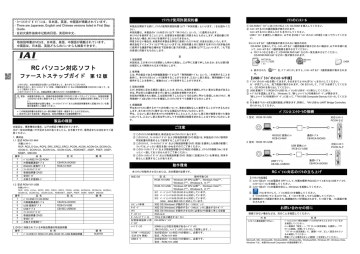
x ファーストステップガイドには、日本語、英語、中国語が掲載されています。 x There are Japanese, English and Chinese versions listed in First Step
Guide. x 在初次操作指南中记载有日语、英语和中文。
取扱説明書 (DVD)は、日本語、英語、中国語が掲載されています。
中国語は、日本語、英語どちらのメニューからも検索できます。
RC パソコン対応ソフト
ファーストステップガイド
第 12 版
このたびは、当社の製品をお買い上げ頂きまして、ありがとうございます。
安全のために、本ファーストステップガイドの他、同梱の安全ガイドおよび取扱説明書( CD/DVD)に従って、正
しくご使用ください。
このファーストステップガイドは、本製品専用に書かれたオリジナルの説明書です 。
警告: 本装置の取扱いは、同梱の取扱説明書( CD/DVD)に従って行ってください。取扱説明書
( CD/DVD)は常に確認できるよう本コントローラが組込まれた装置の近傍に保管してくださ
い。
取扱説明書が必要な場合、ファーストステップガイドまたは取扱説明書巻末に記載されている最
寄の営業所にご請求ください。
• この取扱説明書の全部または一部を無断で使用・複製することはできません。
• 本文中における会社名・商品名は、各社の商標または登録商標です。
製品の確認
本製品は、標準構成の場合、以下の部品で構成されています。
万が一型式の間違いや不足のものがありましたら、お手数ですが、販売店または当社までご返
答ください。
1. 構成品
1.1 型式 RCM-101-MW
対象コントローラ:
RCP、RCS、E-Con、RCP2、ERC、ERC2、ERC3、PCON、ACON、ACON-CA、DCON-CA、
番号
1
2
SCON-C、SCON-CA、SCON-CAL、SCON-CGAL、ROBONET、ASEP、PSEP、DSEP、
MSEP、MSCON
品 名
パソコン対応ソフト CD-ROM
外部機器通信ケーブル
型 式
CB-RCA-SIO050
備 考
3
4
5
RS232C 変換アダプタ
ファーストステップガイド
取扱説明書( DVD)
RCB-CV-MW
6
7
安全ガイド
お客さま登録カード
1.2 型式 RCM-101-USB
対象コントローラ:
RCP、RCS、E-Con、RCP2、ERC、ERC2、ERC3、PCON、ACON、ACON-CA、DCON-CA、SCON-C、
SCON-CA、SCON-CAL、SCON-CGAL、ROBONET、ASEP、PSEP、DSEP、MSEP、MSCON
番号 品 名 型 式 備 考
1
2
3
パソコン対応ソフト CD-ROM
外部機器通信ケーブル
USB 変換アダプタ
CB-RCA-SIO050
RCB-CV-USB
4
5
6
USB ケーブル
ファーストステップガイド
取扱説明書( DVD)
CB-SEL-USB030
7
8
安全ガイド
お客さま登録カード
2. DVD に収録されている本製品関連の取扱説明書
番号 名 称
1 パソコン対応ソフト RCM-101-MW、RCM-101-USB 取扱説明書
備 考
MJ0155
ソフトウェア使用許諾契約書
本製品を開封する前に、ソフトウェア使用許諾契約書(以下「本契約書」といいます。)をお読みくだ
さい。
本契約書は、本製品のパソコン対応ソフト(以下「本ソフトウェア」という。)に適用されます。
本ソフトウェアを使用することにより、お客様は本契約書に同意されたものとします。本契約書に同
意されない場合、本ソフトウェアを使用することはできません。
同意されない場合は、未使用の本製品を弊社に返却いただければ、代金をお返しいたします。
株式会社アイエイアイ(以下「甲」といいます)は、本契約書と共に提供する本ソフトウェアを非独占的
に使用する譲渡不能な権利を下記条項に基づき許諾し、お客様(以下「乙」といいます。)も下記
の条項に同意するものとします。
記
1.契約期間
本契約は、乙が本ソフトウェアを開封した時から発効し、乙が甲に文書で申し入れるか、または第 3項
の規定により解除されるまで有効とします。
2.使用権
乙は、甲の製品である外部機器通信ケーブル(以下「専用接続ケーブル」という。)を使用することを
条件に、本ソフトウェアをコンピュータで使用することができます。乙ないし第三者は、専用接続ケーブルを
使用することを条件に、複数のコンピュータで使用することができます。
3.契約の解除
乙が、本契約に定める規定に違反したとき、または、本契約を継続しがたい重大な事由があると
きは、甲は何らの通知を要さずに直ちに本契約を解除できます。
本契約が解除された場合、乙は契約が終了した日より 10日以内に甲から受領した本ソフトウェア、専
用接続ケーブル及び本ソフトウェアを複製したソフトウェアをすべて廃棄するものとします。
4.保護範囲
甲は本ソフトウェアに関するすべての仕様について、事前の通知なしに変更することができるものと
します。また本ソフトウェアに関するいかなる保証も行わないものとします。
甲は、乙ないし第三者が本ソフトウェアを使用することにより、乙ないし第三者が損害を受けた場合
においても、乙ないし第三者は甲に対してその損害の賠償を求めることはできないものとしま
す。
ご注意
① このソフトウェアの著作権は、株式会社 IAI(アイエイアイ)にあります。
② このソフトウェア、ファーストステップガイドおよび取扱説明書( DVD 取説)は、本製品のソフトウェア使用許
可契約書の同意のもとで使用することができます。
③ このソフトウェア、ファーストステップガイドおよび取扱説明書( DVD 取説)を運用した結果の影響に
ついては、いっさい責任を負いかねますのでご了承ください。
④ このファーストステップガイドおよび取扱説明書( DVD 取説)の版数と、ソフトウェアの版数(Ver.)はま
ったく一致しておりませんのでご了承ください。
⑤ このファーストステップガイドおよび取扱説明書( DVD 取説)に記載されている事項は、将来予
告なしに変更することがあります。
動作環境
本ソフトウェアを動作させるためには、次の環境が必要です。
対応 OS 型 式
Windows 7 ※ 2
動作可能
RCM-101-MW Windows XP SP2 以降 ※ 1
OS
、 Windows Vista ※ 2
、 Windows 8、8.1
※ 3
、
RCM-101-USB Windows XP SP2 以降 ※ 1 、 Windows Vista ※ 2 、
Windows 7 ※ 2 、 Windows 8、8.1
※ 3
※ 1 バージョン V 7.00.00.00 から対応しています。
※ 2 バージョン V 9.00.00.00 から対応しています。
※ 3 バージョン V 9.08.00.00 から対応しています。
32bit、64bit 版の OS に対応しています。
対応 OS(Windows)が動作するパーソナルコンピュータ
対応 OS(Windows)が動作するパーソナルコンピュータに適合するキーボード
コンピュータ本体
キーボード
メモリ 対応 OS(Windows)を動作させるのに必要なメモリ容量に準じる容量
ディスプレイ XGA 以上
ポインティングデバイス
記憶媒体読取り用
ドライブ
マウスなど及び適合するドライバ
CD-ROM ドライブ
ハードディスク 20MB 以上の空き領域があるハードディスク
(本ソフトウェアは、ハードディスクにインストールして使用します。)
シリアルポート RS232C
( EIA-S74 準拠)
USB ポート
次の型式のパソコン対応ソフトの場合に、必要です。
型式: RCM-101-MW
次の型式のパソコン対応ソフトの場合に、必要です。
型式: RCM-101-USB
ソフトのインストール
① CD-ROM ドライブに本ソフトウェアの入った CD-ROM を挿入してください。
② インストールするソフトの選択画面が表示されます。
インストールするソフトに対応したボタンをクリックしてください。
USB ドライバを選択した場合は、以下の【USB ドライバのインストール手順】に従って行ってくださ
い。
※インストールするデータ選択画面が表示されない場合の対応
CD-ROM を挿入しても、インストールするデータ選択画面が表示されない場合は、以下の手順に従
って、インストールするデータ選択画面を表示させてください。 a. エクスプローラなどを使って、CD-ROM 内のフォルダなどの一覧を表示させてください。
CD-ROM 内のフォルダなどの一覧が表示されます。 b. 表示された を、ダブルクリックしますと、インストールするデータ選択画面が表示されま
す。
【
USB ドライバのインストール手順】
① ドライバのインストール先を開いてきます。そのままでよければ「コピー」をクリックしてください。
コピーが完了したら、完了画面が表示されます。 OK をクリックして、プログラムを終了してくださ
い。 CD-ROM を取り出してください。
② USB 変換アダプタ(RCB-CV-USB)を、パソコンの USB ポートに挿入してください。
③ ハードウェアを認識しますと、 Windows で、「新しいハードウェアの検索ウィザード」が開きます。
「新しいハードウェアの検索ウィザード」に従って、 IAI USB Composite Device」インストールしてくださ
い。
④ 引き続き「インストール方法選択画面」が開きます。同様に、「 IAI USB to UART Bridge Controller」
をインストールしてください。
パソコンとコントローラの接続
1.型式:RCM-101-MW
RS232C 変換ユニット
RCB-CV-MW
2.型式:RCM-101-USB
USB 変換ユニット
( RCB CV USB)
通信ケーブル
CB-RCA-SIO050
USB ケーブル
CB-SEL-USB030
通信ケーブル
CB-RCA-SIO050
RC パソコン対応のソフトの立ち上げ
対応コントローラ
PCON など
対応コントローラ
PCON など
【ソフトウェアの起動】
① コントローラ及びパソコンの電源を OFF にして、付属の標準 RS232C ケーブルまたは USB ケーブルで、
コントローラとパソコンを接続してください。
② コントローラ及びパソコンの電源を投入し、 Windows を起動してください。
③ アイコンをクリックして、パソコン対応ソフトを機動してください。
ポートスイッチの付いているコントローラは、ポートスイッチを ON してから起動してください。
④ 接続軸のチェック画面が表示され、接続軸のチェックが開始されます。チェック完了後、メイン画面が表
示されます。
お問い合わせの前に
接続できない場合などは、次のことを確認してください。
内 容
コントローラと通信接続できない。
処 置
パソコンとコントローラ間の接続ケーブルコネクタがきちんとささっているか
を確認してください。
リケーション画面」を開いてください。
「アプリケーション設定画面」で、通信ポートが、正しく設定されてい
るか確認してください。
間違っている場合は正しい通信ポートを設定してください。
Microsoft、MS、Windows98、Windows98SE、Windows Me、Windows2000、Windows XP、Windows Vista、
Windows 7 は、米国 Microsoft Corporation の登録商標です。
There are Japanese, English and Chinese versions listed in Operation
Manual (DVD). Chinese can be searched from both Japanese menu and English menu.
RC PC Interface Software
First Step Guide Twelfth Edition
Thank you for purchasing our product.
Make sure to read the Safety Guide and detailed Instruction Manual (CD/DVD) included with the product in addition to this First Step Guide to ensure correct use.
This Instruction Manual is original.
Warning : Operation of this equipment requires detailed installation and operation instructions which are provided on the CD/DVD Manual included in the box this device was packaged in. It should be retained with this device at all times.
A hard copy of CD/DVD Manual can be requested by contacting your nearest IAI Sales Office listed at the back cover of the Instruction Manual or on the First Step Guide.
• Using or copying all or part of this Instruction Manual without permission is prohibited.
• The company names, names of products and trademarks of each company shown in the sentences are registered trademarks.
Inspect the Products
Standard build of this product consists of following components. If you find any faulty or missing parts, contact your local IAI distributor.
1. Components
1.1 Model RCM-101-MW
Applicable controllers :
RCP, RCS, E-Con, RCP2, ERC, ERC2, ERC3, PCON, ACON, ACON-CA, DCON-CA,
SCON-C, SCON-CA, SCON-CAL, SCON-CGAL, ROBONET, ASEP, PSEP, DSEP, MSEP and MSCON
No. Description
1
2
PC interface Software CD-ROM
External device link cable
Model
CB-RCA-SIO050
Remarks
4
5
Conversion RCB-CV-MW
First Step Guide
Operation Manual (DVD)
7 Customer Registration Card
1.2 Model RCM-101-USB
Applicable controllers :
RCP, RCS, E-Con, RCP2, ERC, ERC2, ERC3, PCON, ACON, ACON-CA, DCON-CA,
SCON-C, SCON-CA, SCON-CAL, SCON-CGAL, ROBONET, ASEP, PSEP, DSEP, MSEP and MSCON
No. Description
1 PC interface Software CD-ROM
2 External device link cable
Model
CB-RCA-SIO050
RCB-CV-USB
CB-SEL-USB030
Remarks
5
6
First Step Guide
Operation Manual (DVD)
8 Customer Registration Card
2. Operation manual of this product recorded on DVD
No. Name
1
Operation Manual of PC interface software RCM-101-MW and RCM-101-USB
ME0155
Software License Agreement
Before opening this product, read the software license agreement (hereinafter referred to as
“Agreement”).
This Agreement applies to the PC software that comes with this product (hereinafter referred to “Software”).
By using this software, you are deemed to have agreed to the terms of this Agreement.
You may not use this software if you do not agree to the terms of this Agreement.
If you do not agree to the terms of this Agreement, please return your product in the original, unused condition, and IAI will refund the price you paid for the product.
IAI Corporation (hereinafter referred to as “IAI”) shall grant to the user (hereinafter referred to as “the User”), and the User shall accept, a non-transferable, non-exclusive right to use the software program supplied with this Agreement (hereinafter referred to as “the
Licensed Software”), based on the following terms and conditions.
Witnesseth
1. Term of Agreement
This Agreement shall take effect when the User opens this software and remain effective and in force until this Agreement is terminated upon a written request made by the User to
IAI or pursuant to the provision of Section 3.
2. Right of Use
The User may use this software on a computer on the condition that an external equipment communication cable manufactured and sold by IAI (hereinafter referred to as
“Dedicated Connection Cable”) is used. The User or a third party may use this software on multiple computers on the condition of using dedicated connection cables.
3. Termination of Agreement
If the User violates any of the provisions specified in this Agreement or any material reason arises that makes continuation of this Agreement difficult, IAI may terminate this
Agreement immediately without serving any notice.
If this Agreement is terminated, the User shall destroy this software, dedicated connection cable or cables, and all copies of this software, within ten (10) days from the date of termination of this Agreement.
4. Scope of Protection
IAI may change any and all specifications regarding this software without prior notice. IAI shall also provide no warranty in connection with this software.
Neither the User nor any third party may demand compensation for any loss suffered by the User or third party as a result of use of this software by the User or third party.
Notes
① The copy right of this software belongs to IAI Corporation.
② The software, the first step guide, and the manual (the manual on DVD) can only be used upon the software license agreement.
③ It shall be accepted that we are not responsible for the results or the consequential damages of the use of the software, the first step guide, and the manual (the manual on DVD) .
④ Please note the version code (ver.) of First Step Guide and Operation Manual (the manual on DVD) and that for software do not match.
⑤ The contents of First Step Guide and Operation Manual (the manual on DVD) may be revised in the future without notice.
Hardware requirements
To run this software the system must meet following requirements.
Compatible OS Model
RCM-101-MW
RCM-101-USB
OS on which the software can run
Windows XP SP2 or later
Windows 7 *2 , Windows 8, 8.1
Windows XP SP2 or later
*1
*1
, Windows Vista *2 ,
*3
, Windows Vista
Windows 7 *2 , Windows 8, 8.1
*3
*2 ,
Computer
Key board
Memory
*1 Compatible with version V 7.00.00.00 or later.
*2 Compatible with version V 9.00.00.00 or later.
*3 Compatible with version V 9.08.00.00 or later.
Applicable for 32 bit and 64 bit versions of the OS.
The personal computers which run on compatible OS (Windows).
The key boards which are compatible with personal computer running on compatible OS (Windows).
Capacity must be equivalent to the memory capacity to run the compatible OS (Windows).
XGA or higher
Mouse, etc. and the compatible drivers
Display
Pointing device
Memory media reading drive CD-ROM drive
Hard disk Hard disk with 20MB or more free space
(To run this software it must be installed on the hard disk.)
Serial port RS232C
(Compatible with EIA-S74)
USB port
Necessary following types of PC use software
Model : RCM-101-MW
Necessary following types of PC use software
Model : RCM-101-USB
Installing the Software
① Place the installation CD-ROM into the CD-ROM drive.
② The screen displays an interface to select which software to install.
Click the button that corresponds to the software to be installed.
If USB driver is selected, conduct the installation following [How to Install USB Driver] described below.
* What to do when the Installed Data Selection window does not appear
If the Installed Data Selection window does not appear after inserting the CD-ROM, follow the procedure below to display the Installed Data Selection window. a. Use Explorer, etc., to display a list of folders and files in the CD-ROM.
The window should display the icons shown in Fig. 1.2. b. Double-click among the icons displayed. The Installed Data Selection window will appear.
[How to Install USB Driver]
① You are asked for the driver install destination. Click “Copy” if there is no necessity to change.
Once the copy process is finished, the complete window will show up. Click OK and finish the program. Take out the CD-ROM.
② Insert the USB conversion adapter (RCB-CV-USB) to the USB port on the PC.
③ Once the hardware is confirmed, “New hardware search wizard” will open on Windows.
Install “IAI USB Composite Device” by following the instruction in “New hardware search wizard”.
④ Next, “Install Method Select Window” will open. At the same time, install “IAI USB to UART
Bridge Controller”.
Connecting PC and controllers
Applicable controllers,
PCON, Etc.
1. Model: RCM-101-MW
RS232C
Conversion unit
RCB-CV-MW
2. Model:RCM-101-USB
USB cable
CB-SEL-USB030
Communication cable
CB-RCA-SIO050
Communication cable
CB-RCA-SIO050
Applicable controllers,
PCON, Etc.
Start up RC PC interface software
[Start up software]
① Turn controller and PC OFF, and connect controller and PC using the standard RS232C cable supplied with this software or USB cable.
② Turn on power of controller and PC, and start up Windows.
③ Click on the icon to start up the PC software.
Turn the port switch on before starting up the software for the controllers equipped with the port switch.
④ Connected axes check window appears and checking on the connected axes will start.
After the checking is complete, main window will open.
Before asking questions
When connection is not possible, check following.
Problem Solution
Can not communicate with the controller.
Please check that the connection cable connectors between
PC and controller are securely fitted.
Select “Setting”→”Application setting screen” and open
“Application screen”.
On “Application setting screen”, make sure that communication port settings are correct.
Correct errors on communication port, if any.
Microsoft, MS, Windows98, Windows98SE, Windows Me, Windows2000 Windows XP Windows Vista and
Windows 7 are registered trademarks of Microsoft Corporation, U.S.A
说明书( DVD)中收录了日语、英语、中文的初步操作指南。
本中文说明书可以从日语或英语的菜单中搜索到。
RC 联机软件
初步操作指南
第 12 版
衷心感谢您选购本公司产品!
为确保安全使用 、 、
本初次操作指南是本产品专用的原版说明书。
CD/DVD) 所述正确使用。
警告: 请按照随附的使用说明书 ( CD/DVD) 所述内容使用本产品。为确保随时可确认
组装本控制器的装置旁存放使用说明书 ( CD/DVD)。如需使用说明书
南或使用说明书末尾所载的最近的营业所索取。
• 未经允许,不得擅自使用或复制本说明书的全部或部分内容。
• 正文中的公司名称、产品名称均为各公司的商标或注册商标。
、 请将在
、 请向初次操作指
产品确认
本产品的标准配置由以下零件构成。
若发现型号错误或缺件、烦请与经销商或本公司联系。
1.构成品
1.1 型号 RCM-101-MW
适用控制器:
RCP、RCS、E-Con、RCP2、ERC、ERC2、ERC3、PCON、ACON、ACON-CA、DCON-CA、
SCON-C、SCON-CA、SCON-CAL、SCON-CGAL、ROBONET、ASEP、PSEP、DSEP、
MSEP、MSCON
编号
1 联机软件
品 名
CD-ROM
型 号 备 注
2
3
外部机器通信电缆
RS232C 转换器
CB-RCA-SIO050
RCB-CV-MW
4
5
6
初步操作指南
使用说明书( DVD)
安全指南
7 用户注册卡
1.2 型号 RCM-101-USB
适用控制器:
RCP、RCS、E-Con、RCP2、ERC、ERC2、ERC3、PCON、ACON、ACON-CA、DCON-CA、
SCON-C、SCON-CA、SCON-CAL、SCON-CGAL、ROBONET、ASEP、PSEP、DSEP、
MSEP、MSCON
编号 品 名
1 联机软件 CD-ROM
型 号 备 注
2
3
4
5
外部机器通信电缆
USB 转换器
USB 电缆
初步操作指南
CB-RCA-SIO050
RCB-CV-USB
CB-SEL-USB030
6
7
8
使用说明书(
安全指南
用户注册卡
DVD)
2. DVD 中收录的本产品相关使用说明书
编号 名 称
1 联机软件 RCM-101-MW、RCM-101-USB 使用说明书
管理编号
MC0155
软件使用许可协议
开封本产品前、请仔细阅读软件使用许可协议(以下称“本协议”)。
本协议适用于本产品的联机软件(以下称“本软件”)。
用户使用本软件、即视为同意本协议。若不同意本协议、不得使用本软件。
不同意的情况下、将未经使用的本产品退还本公司、本公司将予以退款。
株式会社アイエイアイ(以下称“甲方”)基于下列条款、许诺用户对随本协议书一起的软件程序
的非独占性的、不可转让的使用权、并认为用户(以下称“乙方”)也已经同意下列条款。
记
1.协议期间
本协议自乙方开封本软件时起生效、直至乙方以书面申请、或根据第3款的规定解除协议为止。
2.使用权
以使用甲方的外部设备通信电缆(以下称“专用连接电缆”)产品为前提、乙方可以在计算机中使
用本软件。以使用专用连接电缆为前提、乙方和第三方可以在多台计算机中使用本软件。
3.协议解除
乙方违反本协议规定的事项、或存在无法继续履行本协议的重大事由、甲方无需事先通知乙方、
可直接解除本协议。本协议解除后、乙方应在协议终止之日起 10日内将所有从甲方处收到的本
软件、专用连接电缆以及本软件复制品全部作废弃处理。
4.保护范围
甲方可在不事先通知的情况下、对本软件相关的所有规格进行变更。另外、甲方不对本软件作任
何保证。乙方及第三方因使用本软件而受到损害时、乙方及第三方无权向甲方请求损害赔偿。
注意事项
① 本软件著作权归株式会社 IAI(アイエイアイ)所有。
② 本软件及手册需要在同意本产品软件使用许可协议的前提下使用。
③ 对于因使用本软件及手册造成的影响、本公司概不负责、敬请谅解!
④ 本初次操作指南及使用说明书( DVD 使用说明书)的版本号与软件的版本号(Ver.)无关、非
一一对应、提请注意。
⑤ 本初次操作指南及使用说明书( DVD 使用说明书)所载事项若有变更、恕不另行通知。
运行环境
运行本软件要求以下环境。
适用操作系统
计算机主机
键盘
内存
显示器
指针设备
用于读取存储媒介
的驱动器
硬盘
型 号 适用的操作系统
RCM-101-MW Windows XP SP2 以后 ※ 1 、 Windows Vista ※ 2 、
Windows 7 ※ 2 、 Windows 8, 8.1
※ 3
RCM-101-USB Windows XP SP2 以后 ※ 1 、 Windows Vista ※ 2 、
Windows 7 ※ 2 、 Windows 8, 8.1
※ 3
※ 1 版本 V 7.00.00.00 以后支持。
※ 2 版本 V 9.00.00.00 以后支持。
※ 3 版本 V 9.08.00.00 以后支持。
支持 32 位和 64 位操作系统。
适用操作系统( Windows)的个人计算机
与适用操作系统( Windows)的个人计算机匹配的键盘
足够运行适用操作系统( Windows)所需的必要容量
XGA 以上
鼠标及其驱动
CD-ROM 驱动器
串行端口
(符合
准)
RS232C
EIA-S74 标
USB 端口
20MB 以上剩余空间的硬盘
(本软件安装在硬盘上使用。)
使用以下型号的联机软件时、此端口必备。
型号: RCM-101-MW
使用以下型号的联机软件时、此端口必备。
型号: RCM-101-USB
联机软件的安装
① 将本软件的 CD-ROM 插入 CD-ROM 驱动器。
② 弹出待安装数据的选择画面。
从“ RC 用联机软件中文版”、“RC 用联机软件英语版”、“RC 用联机软件日语版”中选择需
要安装的数据、点击对应的按钮。
选择了 USB 驱动时、请根据以下【USB 驱动的安装顺序】进行操作。
※未弹出待安装数据选择画面时的操作
插入 CD-ROM、如果没有弹出待安装数据的选择画面、请按下列步骤、打开待安装数据选
择画面。 a. 请使用浏览器等工具、显示 CD-ROM 内的文件夹列表。
将显示如下 CD-ROM 内的文件夹列表。 b. 双击显示的图标 ,、即可弹出待安装数据的选择画面。
【
USB 驱动程序的安装】
① 请选择驱动文件的安装路径、如使用默认路径、请点击「复制」。
复制完成后、将显示完成界面。请点击 OK 按钮、退出安装程序后、将 DVD 从 CD-ROM
中取出。
② 将 USB 转换器(RCB-CV-USB)经 USB 电缆接入计算机的 USB 端口。
③ Windows 系统将显示“找到新硬件向导”。
请根据「新硬件向导安装」的操作、正确安装「 IAI USB Composite Device」。
④ 继续③的步骤、显示「安装方法选择画面」 IAI USB to UART Bridge
Controller」。
个人计算机与控制器的连接
1.型号:RCM-101-MW
RS232C 转换器
RCB-CV-MW
2.型号:RCM-101-USB
USB 转换器
( RCB CV USB)
通信电缆
CB-RCA-SIO050
USB 电缆
CB-SEL-USB030
通信电缆
CB-RCA-SIO050
RC 联机软件的调试
适用控制器
PCON 等
适用控制器
PCON 等
【软件启动】
① 断开控制器和计算机的电源、用附带的标准 RS232C 或 USB 电缆连接控制器和计算机。
② 接通控制器和计算机的电源、启动 Windows。
③ 点击 快捷方式、启动联机软件。
如果控制器有 PORT 开关、应在 PORT 开关接通(ON)后、再启动本软件。
④ 显示连接轴的检查、开始检查连接轴。连接轴检查完成后、将显示主界面。
咨询之前
无法连接时、请确认以下内容。
内 容 对 策
无法与控制器进行通信连接。 请确认计算机与控制器之间的连接电缆连接器是否已正确
连接。
选择主菜单中的「设定」→「应用设定」、打开「应用设定」
界面。在“应用设定”界面中确认通信端口是否正确。如
果设定有误、请设定正确的通信端口。
Microsoft、MS、Windows98、Windows98SE、Windows Me、Windows2000、Windows XP、
Windows Vista、Windows 7 是美国 Microsoft Corporation 的注册商标。
本社・工場 〒424-0103 静岡県静岡市清水区尾羽 577-1
東京営業所 〒105-0014 東京都港区芝 3-24-7 芝エクセージビルディング 4F
大阪営業所 〒530-0002 大阪市北区曽根崎新地 2-5-3 堂島 TSS ビル 4F
名古屋営業所 〒460-0008 名古屋市中区栄 5-28-12 名古屋若宮ビル 8F
TEL 054-364-5105 FAX 054-364-2589
TEL 03-5419-1601 FAX 03-3455-5707
TEL 06-6457-1171 FAX 06-6457-1185
TEL 052-269-2931 FAX 052-269-2933
盛岡営業所 〒020-0062 岩手県盛岡市長田町 6-7 クリエ 21 ビル 7F TEL 019-623-9700 FAX 019-623-9701
仙台営業所 〒980-0802 宮城県仙台市青葉区二日町 14-15 アミ・グランデ二日町 4F TEL 022-723-2031 FAX 022-723-2032
新潟営業所 〒940-0082 新潟県長岡市千歳 3-5-17 センザイビル 2F
宇都宮営業所 〒321-0953 栃木県宇都宮市東宿郷 5-1-16 ルーセントビル 3F
TEL 0258-31-8320 FAX 0258-31-8321
TEL 028-614-3651 FAX 028-614-3653
熊谷営業所 〒360-0847 埼玉県熊谷市籠原南 1 丁目 312 番地あかりビル 5F TEL 048-530-6555 FAX 048-530-6556
茨城営業所 〒300-1207 茨城県牛久市ひたち野東 5-3-2 ひたち野うしく池田ビル 2F TEL 029-830-8312 FAX 029-830-8313
多摩営業所 〒190-0023 東京都立川市柴崎町 3-14-2BOSEN ビル 2F
厚木営業所 〒243-0014 神奈川県厚木市旭町 1-10-6 シャンロック石井ビル 3F
TEL 042-522-9881 FAX 042-522-9882
TEL 046-226-7131 FAX 046-226-7133
長野営業所 〒390-0852 長野県松本市島立 943 ハーモネートビル 401
甲府営業所 〒400-0031 山梨県甲府市丸の内 2-12-1 ミサトビル 3 F
静岡営業所 〒424-0103 静岡県静岡市清水区尾羽 577-1
浜松営業所 〒430-0936 静岡県浜松市中区大工町 125 大発地所ビルディング 7F
TEL 0263-40-3710 FAX 0263-40-3715
TEL 055-230-2626 FAX 055-230-2636
TEL 054-364-6293 FAX 054-364-2589
TEL 053-459-1780 FAX 053-458-1318
豊田営業所 〒446-0056 愛知県安城市三河安城町 1-9-2 第二東祥ビル 3F
金沢営業所 〒920-0024 石川県金沢市西念 3-1-32 西清ビル A 棟 2F
京都営業所 〒612-8401 京都市伏見区深草下川原町 22-11 市川ビル 3 F
兵庫営業所 〒673-0898 兵庫県明石市樽屋町 8 番 34 号大同生命明石ビル 8F
岡山営業所 〒700-0973 岡山市北区下中野 311-114 OMOTO-ROOT BLD.101
広島営業所 〒730-0802 広島市中区本川町 2-1-9 日宝本川町ビル 5F
松山営業所 〒790-0905 愛媛県松山市樽味 4-9-22 フォーレスト 21 1F
福岡営業所 〒812-0013 福岡市博多区博多駅東 3-13-21 エフビル WING 7F
大分出張所 〒870-0823 大分県大分市東大道 1-11-1 タンネンバウム Ⅲ 2F
熊本営業所 〒862-0954 熊本県熊本市中央区神水 1-38-33 幸山ビル 1F
TEL 0566-71-1888 FAX 0566-71-1877
TEL 076-234-3116 FAX 076-234-3107
TEL 075-646-0757 FAX 075-646-0758
TEL 078-913-6333 FAX 078-913-6339
TEL 086-805-2611 FAX 086-244-6767
TEL 082-532-1750 FAX 082-532-1751
TEL 089-986-8562 FAX 089-986-8563
TEL 092-415-4466 FAX 092-415-4467
TEL 097-543-7745 FAX 097-543-7746
TEL 096-386-5210 FAX 096-386-5112
お問い合せ先
お客様センター
エイト
土、日、祝日 8:00AM~5:00PM
(受付時間) 月~金 24 時間 (月 7:00AM~金 翌朝 7:00AM)
(年末年始を除く)
フリー
コール
0800-888-0088
FAX: 0800-888-0099
(通話料無料)
ホームページアドレス http://www.iai-robot.co.jp
Head Office: 2690 W. 237th Street, Torrance, CA 90505
TEL (310) 891-6015 FAX (310) 891-0815
Chicago Office: 110 East State Parkway, Schaumburg, IL 60173
TEL(847) 908-1400 FAX (847) 908-1399
Atlanta Office: 1220 Kennestone Circle, Suite 108, Marietta, GA 30066
TEL (678) 354-9470 FAX (678) 354-9471 website: www.intelligentactuator.com
825, PhairojKijja Tower 12th Floor, Bangna-Trad RD., Bangna, Bangna, Bangkok 10260, Thailand
TEL +66-2-361-4458 FAX +66-2-361-4456
管理番号: M0241-12A
advertisement
* Your assessment is very important for improving the workof artificial intelligence, which forms the content of this project