- Home
- Domestic appliances
- Large home appliances
- Hobs
- 3M
- Littmann® Electronic Stethoscope Model 3200
- Operating instructions
3M Littmann® Electronic Stethoscope Model 3200 Instruction
Add to my manuals
155 Pages
3M Littmann® Electronic Stethoscope Model 3200 is an advanced acoustic stethoscope designed to meet the needs of clinicians in various healthcare settings. It combines the exceptional sound quality of traditional Littmann stethoscopes with the latest digital technology, offering enhanced features that enable better auscultation and analysis of heart sounds for accurate patient assessment.
advertisement
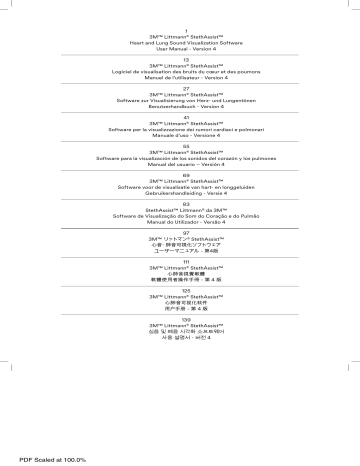
PDF Scaled at 100.0%
1
3M™ Littmann
®
StethAssist™
Heart and Lung Sound Visualization Software
User Manual - Version 4
13
3M™ Littmann
®
StethAssist™
Logiciel de visualisation des bruits du cœur et des poumons
Manuel de l’utilisateur - Version 4
27
3M™ Littmann
®
StethAssist™
Software zur Visualisierung von Herz- und Lungentönen
Benutzerhandbuch - Version 4
41
3M™ Littmann
®
StethAssist™
Software per la visualizzazione dei rumori cardiaci e polmonari
Manuale d’uso - Versione 4
55
3M™ Littmann
®
StethAssist™
Software para la visualización de los sonidos del corazón y los pulmones
Manual del usuario – Versión 4
69
3M™ Littmann
®
StethAssist™
Software voor de visualisatie van hart- en longgeluiden
Gebruikershandleiding - Versie 4
83
StethAssist™ Littmann
®
da 3M™
Software de Visualização do Som do Coração e do Pulmão
Manual do Utilizador - Versão 4
97
3M™ リットマン
®
StethAssist™
心音・肺音可視化ソフトウェア
ユーザーマニュアル - 第4版
111
3M™ Littmann
®
StethAssist™
心肺音視覺軟體
軟體使用者操作手冊 - 第 4 版
125
3M™ Littmann
®
StethAssist™
心肺音可视化软件
用户手册 - 第 4 版
139
3M™ Littmann
®
StethAssist™
심음 및 폐음 시각화 소프트웨어
사용 설명서 - 버전 4
3M ™ Littmann ® StethAssist ™
Heart and Lung Sound Visualization Software
User Manual ‑ Version 4
English
Description: 3M™ Littmann ®
User Manual BOOK ‑ Version 4
StethAssist™
Heart and Lung Sound Visualization Software
Base File Name:
PA: 34872176853.indb (BOOK)
GA:
Software: InDesign CC 2014
SGS Contact:
Email:
Printer:
Printer Location:
Supplier:
Item Spec#: 34-8721-7685-3
Supersedes#:
Structure#:
Cat/Product#:
Reference: GS Series
Requester: Katelyn Early
Die # / Doc. Size: 8.5" x 11"
PROCESS
BLACK
PROCESS
CYAN
PROCESS
MAGENTA
PROCESS
YELLOW
PDF Scaled at 100.0%
10.16.17 New Build
10.24.17 Remove empty page and update all CopyRight Dates.
4664696 6 kmh kmh
TABLE OF CONTENTS
1. General Information. . . . . . . . . . . . . . . . . . . . . . . . . . . . . . . . . . . . . . . . . . . . . . . . . . . . . . . . . . . . . . . . . . . . . . . . . . 1
2. Getting Started . . . . . . . . . . . . . . . . . . . . . . . . . . . . . . . . . . . . . . . . . . . . . . . . . . . . . . . . . . . . . . . . . . . . . . . . . . . . . .2
3. Create a New Recording or Import Recording(s) from the Stethoscope. . . . . . . . . . . . . . . . . . . . . . . . . . . . .5
4. Review Recordings. . . . . . . . . . . . . . . . . . . . . . . . . . . . . . . . . . . . . . . . . . . . . . . . . . . . . . . . . . . . . . . . . . . . . . . . . . .7
5. Save, Open, and Export Recordings . . . . . . . . . . . . . . . . . . . . . . . . . . . . . . . . . . . . . . . . . . . . . . . . . . . . . . . . . . . 9
6. Navigating Menus . . . . . . . . . . . . . . . . . . . . . . . . . . . . . . . . . . . . . . . . . . . . . . . . . . . . . . . . . . . . . . . . . . . . . . . . . . 9
7. Improving Recording Quality . . . . . . . . . . . . . . . . . . . . . . . . . . . . . . . . . . . . . . . . . . . . . . . . . . . . . . . . . . . . . . . . . 11
8. Troubleshooting . . . . . . . . . . . . . . . . . . . . . . . . . . . . . . . . . . . . . . . . . . . . . . . . . . . . . . . . . . . . . . . . . . . . . . . . . . . . 12
English
PDF Scaled at 100.0%
1. General Information
1.1 Intended Use
3M™ Littmann ® StethAssist™ Heart and Lung Sound Visualization Software is intended to be used with the 3M™ Littmann ® Electronic Stethoscope Model 3200 for the recording and display of heart sounds and other physiological acoustic signals. The device is intended for use in a physician office setting. It is not intended as a means of diagnosis. This product does not report any clinical findings or analysis.
1.2 Safety Information
Consult Instructions for use
Please read, understand, and follow all safety information contained in these instructions prior to using this software. Retain these instructions for future reference.
A CAUTION or NOTE used in this user manual will be boxed and will have the following significance:
CAUTION: Indicates a situation in which the software may present inaccurate or incomplete information to the user.
NOTE: Information that is considered important to emphasize.
1.3 System Requirements and Specifications
Computer Requirements:
• Windows 7 32-bit, Windows 7 64-bit, Windows 8 32-bit, Windows 8 64-bit, Windows 10 32-bit,
Windows 10 64-bit.
• Mac OS 10.12
• 1024 MB of RAM or greater
• Intel Core 2 Duo compatible or later
• 1024 x 768 graphic display resolution or better
• USB 1.1 port or better to support the USB Bluetooth wireless adaptor
1.4 Patient Privacy
The privacy and security of certain individually identifiable health information may be protected by state, federal, international, and/or foreign laws that regulate and restrict how such information can be used, disclosed, stored and transmitted. In some instances, you may even be prohibited from permitting any third party to access such information without first obtaining prior written authorization to do so.
You are solely and fully responsible for determining, understanding, and complying with any and all laws that affect how you may store and transmit any electronic individually identifiable health information through use of the software. If you determine that you are not able to comply with a law or restriction that applies to your use and disclosure (including transmission) of individually identifiable health information through the software, then you should not proceed to save such information. By proceeding to save any information, you hereby assume all risks, responsibilities and liabilities associated with using, storing, and/ or transmitting such information, including sound files, electronically or otherwise.
This program does not require you to enter individually identifiable health information in order to function.
Records can be stored and recalled through the use of a timestamp or an arbitrarily assigned identifier. If you choose to enter a meaningful Patient Name or Patient Identifier, then you agree to assume any and all risks of and liabilities incurred with transmitting and storing such individually identifiable health information through the software, including risks to the privacy and security of such individually identifiable health information.
1 English
PDF Scaled at 100.0%
2. Getting Started
2.1 Install and Register the 3M™ Littmann
®
StethAssist™ Software
Follow these steps to install 3M™ Littmann ® StethAssist™ Software on your computer:
1. Go to www.Littmann.com/StethAssist
2. Click on the Download StethAssist link
3. Click Run on the message box that appears
4. Follow the installation instructions
5. Complete online registration
NOTE: To complete registration offline, please contact 3M™ Littmann ® Customer
Support at 1-800-228-3957 or [email protected]
.
2.2 Insert the USB Bluetooth Wireless Adaptor (Dongle)
To install the USB Bluetooth wireless adaptor, insert the device into a USB port on the computer. The
USB Bluetooth wireless adaptor allows communication between the computer on which the software is installed and the 3M™ Littmann ® Electronic Stethoscope Model 3200. The USB Bluetooth wireless adaptor receives and transmits data via the commonly accepted Bluetooth ® short range wireless connectivity standard.
To connect to a stethoscope, the USB Bluetooth wireless adaptor must be inserted into the computer prior to launching the 3M™ Littmann ® StethAssist™ Software. If the USB Bluetooth wireless adaptor is not detected by the software, the following message will be displayed. If this message is displayed, insert the USB Bluetooth wireless adaptor, and then close and re-launch the StethAssist software.
2 English
PDF Scaled at 100.0%
2.3 Pair & Connect the Stethoscope with the Software
The following screen will help you pair and/or connect a stethoscope to the software.
2.3.1 Pair New Stethoscope
To connect a Littmann ® Model 3200 Stethoscope to the 3M™ Littmann ® StethAssist™ Software for the first time, you must first pair the stethoscope to the software. To pair a new stethoscope, select “Add New Stethoscope” from the dropdown menu and click Pair (or, select Add New
Stethoscope from the Tools menu on the main screen). Follow the onscreen instructions. After the stethoscope is paired, the software will automatically connect to it. Every time you launch the stethoscope thereafter, simply connect to the stethoscope.
2.3.2 Connect Stethoscope
To connect to a previously paired stethoscope, select the stethoscope name from the dropdown menu and click Connect. On the stethoscope, press the (M) button twice to select “CONNECT”.
The screen below will appear each time you attempt to connect a stethoscope to the software.
To review recordings without connecting a stethoscope, click Cancel.
3 English
PDF Scaled at 100.0%
Indicates the stethoscope to which the software is attempting to connect.
If your stethoscope is connected, the Stethoscope Connection button will display a green check mark . If not connected, the Stethoscope Connection button will display a red X .
NOTE: Follow these tips to optimize wireless connections
1. Auscultate the patient as close to the USB wireless adaptor as possible
2. Avoid having objects or people between the stethoscope and USB Bluetooth wireless adaptor
3. Avoid having your hand cover the entire chestpiece of the stethoscope (location of the stethoscope’s Bluetooth ® antenna)
NOTE: You can pair multiple stethoscopes to the 3M™ Littmann ® StethAssist™
Software, but only one stethoscope can be actively connected at a time.
The stethoscope can only be actively connected to one computer.
4 English
PDF Scaled at 100.0%
3. Create a New Recording or Import Recording(s) from the Stethoscope
Recording Set‑Up Window
Enter patient information
(optional)
Select the recording length (5-60 seconds)
Select the patient posture
Select a recording site from the dropdown or click on the blue torso to manually designate the site. To switch to a different image, click an alternate thumbnail view.
3.1 Create a New Recording
3.1.1. To start a new recording, click on the New Encounter button. In the Recording Set-up Window, enter the Patient ID and Patient Name (optional, please see Section 1.4 for patient privacy information). Patient IDs may contain any combination of letters and numbers up to 20 characters long. The Patient ID will only allow the following characters: a-z, 0-9, -, and _
3.1.2. Select the recording length, recording site and patient posture. Then click OK.
3.1.3. Obtain good sound quality at the desired patient site, and then press the (M) button on the stethoscope to begin recording.
3.1.4. To restart the recording, press the (M) button on the stethoscope to stop the recording, and then press the (M) button again to restart the recording.
3.1.5. After the recording is completed, you may make another recording with the same patient by clicking the “Add Recording” button. To make a recording on a different patient, select the “New
Encounter” button. The 3M™ Littmann ® StethAssist™ Software will automatically ask if you would like to save the current set of recordings.
3.1.6. Click on the Summary view to enter patient comments (optional)
NOTE: The volume level of the stethoscope does not affect the volume level of recordings. Also, the recording can be played back in all three filter settings (Bell, Diaphragm,
Extended Range), regardless of what filter setting was used during the recording.
5 English
PDF Scaled at 100.0%
3.2 Import Recording(s) from the Stethoscope Memory
To transfer a saved recording(s) from the on-board memory of Littmann ® Model 3200 Stethoscope to the software, click on the Import button or select Import From Stethoscope from the File menu. Follow the steps below:
1. Select Recorded Track(s) to Import
3. Click on the Play icon to listen to the track Comment (if present). Note:
Track Comment is played through stethoscope eartips.
2. Enter Patient
Information
(optional).
5. Enter Patient Posture
(optional).
4. Enter Patient Recording Site
(optional).
Listen to
Recorded
Track (optional)
Lock or Unlock the
Recorded Track in the stethoscope memory (optional)
Delete Recorded
Track from the stethoscope memory
(optional)
6. After entering the information for all of the recorded tracks, click Import
Selected.
6 English
PDF Scaled at 100.0%
4. Review Recordings
Detailed View
Open file
Save file Drag. Enables use of mouse cursor to drag sound display left or right
Stethoscope
Connection
Indicator
Add a recording to the existing encounter
Start a new encounter
Switch view
Import recording(s) from onboard memory
Loop track continuously
Play track at ½ speed
Filter selection
Add
Comments
Play
Track
Comment
Re-record
Global scaling normalizes all recordings
Play through computer audio jack or speakers
Horizontal zoom
Vertical zoom
Delete recording
Phonocardiogram view of sound display
4.1 Signal Pan & Zoom
Spectrogram view of sound display
Pan left Pan right
To zoom in or out within a sound display, first select the recording by clicking on it, then use either the
Horizontal Zoom or Vertical Zoom “+” or “-“ buttons. Zooming in provides more detail. Zooming out provides less detail. The Vertical Zoom will also increase or decrease the volume of the recording as it affects both the visual and the audible amplitude of the recording.
If zoomed in horizontally, you can scroll through the recording using the Pan buttons. To move the recording to the left, click the Pan Left button. To move the recording to the right, click the Pan Right button. It is also possible to pan left and right through the sound displays by using the
Drag button located on the toolbar. Click this hand-shaped button and you have the ability to pan left or right through any of the recordings by placing the mouse cursor on a sound display and then dragging the cursor in the direction you wish to scroll. Deactivate this feature by clicking the Drag button again.
4.2 Spectrogram Display Option
The spectrogram is a time-frequency distribution presented as a two-dimensional color plot of the sound energy distributed over time and frequency. Black represents minimum energy while red is maximum energy. The x-axis represents the time index while the y-axis is a linear frequency range from 0 – 500 Hz.
The spectrogram provides an additional perspective on the recorded sound. To view a sound display in spectrogram mode, click the Spectrogram button appearing to the left of the sound display. To return to the standard, default sound display view, click the Phonocardiogram of the sound display.
button that appears to the left
7 English
PDF Scaled at 100.0%
4.3 Playing a Recording
Press the Play button to begin playback. A red cursor will scroll across the sound display in synchrony with the recording. Click the Stop button to end the playback.
By default, the software will play the sound track through the Littmann ® Model 3200 Stethoscope (if connected). To play the sound track through the computer speakers, external speakers, or headphones, click the Play to Headphones checkbox.
CAUTION: The audio quality of the sounds played through the computer speakers or computer audio jack may not be a faithful reproduction of the actual sounds due to the acoustical performance of the computer’s sound card, sound card drivers, and/or the frequency response of the headphones/speakers, potentially resulting in not being able to hear clinically relevant sounds. It is strongly recommended that a
3M™ Littmann ® Stethoscope Model 3200 is used to listen to the recorded sounds.
NOTE: The amplitude or volume of the recorded sounds may be less than what was heard during the initial recording. Use the “+” button on the vertical axis of the waveform graph or on the stethoscope keypad to increase the volume.
4.4 ½ Speed
The ½ Speed option allows you to play back recordings at half speed with no significant change in the spectral properties of the signal. Click the ½ Speed checkbox, and then click the Play button to play back the recording at half speed. Once clicked, the ½ Speed checkbox stays activated until it is clicked again.
CAUTION: The ½ Speed option is available to assist in identifying physiological events, but should not be solely used to make a physiological diagnosis.
4.5 Playing Back a Specific Portion of a Recording
To play back a specific portion of a recording, simply click with your mouse on the area of the sound display where you want playback to begin and drag your mouse to the right to highlight the area of interest. Once an area of the sound display has been highlighted in this way, click the Play button to listen to the specific section. Note that you must select a segment of sound of at least one second in duration in order for this feature to function. Clear the highlighted area by left-clicking anywhere on the sound display.
4.6 Looped Playback
The Loop checkbox appearing at the top of the screen allows you to play back an entire recording, or a specific portion of a recording, in a loop that will continue until the Stop button is clicked. To play a full recording in loop mode, select the corresponding sound display by clicking on it, click the Loop checkbox, and then click the Play button. To play a specific portion of a recording in loop mode, use the cursor to highlight the area of interest on a sound display, click the Loop checkbox, and then click the Play button.
Once clicked, the Loop checkbox stays activated until it is clicked again.
4.7 Global Scaling
The global scaling feature normalizes all of the recordings contained within a single recording set. This allows the user to accurately compare the amplitudes of multiple recordings.
4.8 Printing Feature
To print a copy of the “Patient Encounter Report” for a given recording or recording set, click the Print button. The resulting print-out will display the patient ID, patient name (if entered), and the ID of the stethoscope used for the recordings. The report will also contain a listing of the posture, auscultation site and time-length for the recording(s) in question, along with any corresponding user comments that were entered.
8 English
PDF Scaled at 100.0%
4.9 Adding Comments to a Recording
While in the “Detailed View”, you can add comments to the sound file by by switching to the Summary view or by clicking on the “Comments” button located to the left of the Patient ID. A green check mark on the Comments button indicates that comments exist for the recording(s).
5. Save, Open, and Export Recordings
5.1 Save Recording
Click the “Save” button in the upper left-hand corner of the screen or select Save from the File menu. The
StethAssist software will automatically prompt you to save the recording if starting a new recording or exiting the software program.
5.2 Open a Previously Recorded Sound File
Click the “Open” button in the upper left-hand corner of the screen or select Open from the File menu.
Click on the heading to sort by that field.
5.3 Export Recordings to .wav file
To export a recording in a .wav file format, select Export recording as .wav from the File menu. The .wav
file format is very common and can be played using most computer media players. Be sure to select the filter that is applied to the recording i.e. Bell, Diaphragm or Extended.
6. Navigating Menus
3M™ Littmann ® StethAssist™ Software contains the following menu selections:
File Tools View Help
6.1 File
File > Save
Save the current recording set.
File > Open
Open a previous recording set.
File > Close
Close the current recording set.
File > New Encounter
Begin a new patient recording.
File > Comments
Open the comments window.
File > Import From Stethoscope
Import a recording from the stethoscope’s on-board memory.
File > Import Saved Recording(s) to Current Directory
Transfer previously saved recording files from another location on the computer to the current recording directory. Moving files out of the current directory will improve program startup speed as well as reduce the amount of time it takes to open a previously saved file.
File > Export Saved Recording(s)
Transfer previously saved recording files from the current recording directory to another location on the computer. Moving files out of the current directory will improve program startup speed as well as reduce the amount of time it takes to open a previously saved file.
9 English
PDF Scaled at 100.0%
File > Import e4k File
Import a file in the .e4k format. The .e4k file format was used in the previous 3M™ Littmann ® Electronic
Stethoscope Models 4000 and 4100.
File > Export recording as .wav
Open the File Export window to save the recording in the .wav file format.
File > Print Report
Print the Patient Encounter Report for a given recording set.
File > Recently Viewed
Open a recently viewed recording set.
File > Exit
Exit the StethAssist application.
6.2 Tools
Tools > Add New Stethoscope
Open the “Add New Stethoscope” window.
Tools > Stethoscope Settings
Open the Stethoscope Settings window, where you can:
• Delete a paired stethoscope.
• Change the stethoscope name.
• Adjust the length of the “lead time”, or waiting period, before the StethAssist™ Software begins the recording after pressing the (M) button on the stethoscope. Lead time options: 0, 1, 2 or 4 seconds.
• Select the default patient posture.
• Select the default recording length.
• Select the default view (summary or detailed).
Tools > Options
Change the default directory where the recordings are saved and/or change the default language.
6.3 View
Select Detailed or Summary View
6.4 Help
Help > Online Help
Open an internet browser and connect to the StethAssist webpage at www.littmann.com/StethAssist
Help > User Manual
Open the software user manual.
Help > Learn About Littmann ® Products
Open an internet browser and connect to Littmann.com
Help > About
View the product version number along with phone numbers and addresses for requesting further information or making service inquiries.
Help > Check for Latest Version
Check for newer versions of StethAssist.
10 English
PDF Scaled at 100.0%
7. Improving Recording Quality
The quality of the recordings depends on the environment, the patient, and user technique:
The acoustic environment:
Conduct the auscultation procedure in an environment that is as quiet as possible. Listen carefully for background sounds, such as that caused by traffic noises entering through open windows or by fans and air conditioners, and eliminate these noises to the greatest extent possible. Make sure that there are no background conversations and prevent interruptions during recording.
The patient:
If possible, the patient should be properly prepared so that the stethoscope can make direct contact with the patient’s skin. The patient should be instructed to remain as still as possible throughout the recording.
The placement and handling of the stethoscope:
When using the Littmann ® Model 3200 stethoscope, there are several techniques that are important to consider that can substantially improve your auscultation experience.
The sound sensor, where all sound acquisition occurs, is quite small and located in the very center of the chestpiece (for demonstration purposes, you can peel off the diaphragm and look for the indentation under the white sticker). The area around the sound sensor does not contribute to sound acquisition. Therefore, it is important to focus the point of contact with the patient on the very center of the chestpiece.
Only light contact is necessary with the Littmann ® Model 3200 stethoscope. This includes both the handling of the stethoscope and the contact on the patient. Excessive pressure on the patient may result in artifact sounds.
Contact with the patient must remain steady and consistent for optimal sound quality. Movement with the chestpiece will induce frictional noise.
It is a best practice to start your auscultation exam at a lower amplification level. If you are trying to listen to a difficult-to-hear sound, adjust the amplification upward. Using the amplification on an as-needed basis will help reduce distracting noises during your exam.
Finally, it is important to recognize the difference in technique between non-electronic and electronic stethoscopes. Holding the Littmann ® Model 3200 stethoscope lightly, making light contact with the patient, focusing the point of contact on the center of the chestpiece, and remaining steady will ensure the highest sound quality auscultation experience.
11 English
PDF Scaled at 100.0%
8. Troubleshooting
Problem
Cannot connect to stethoscope
Potential Cause
No USB Bluetooth wireless adaptor installed/ USB Bluetooth wireless adaptor not properly installed
Stethoscope not paired
Each unique Stethoscope ID can only represent one stethoscope
Undetermined
Solution
Insert USB Bluetooth wireless adaptor.
Disable the internal computer Bluetooth radio.
Update the Bluetooth driver to the Generic
Bluetooth Adaptor
Pair stethoscope. Select Add New Stethoscope from the Tools menu on the main screen
If your office has multiple stethoscopes, make sure you are trying to connect to the correct
Stethoscope ID.
Turn off the stethoscope, wait a few seconds, and then turn the stethoscope back on and try again.
Take actions to reduce the background noises heard in the auscultation environment.
See the Section 7 of this user manual titled,
“Improving Recording Quality”.
Noisy recorded signal
Signal shown in the display plot is clipped
Poor data quality reported
Excessive background noise
Noisy recording
Excessive background noise
Excessive stethoscope motion
Take actions to reduce the background noises heard in the auscultation environment.
Hold the stethoscope with a steady hand, lightly pressing against the patient’s skin while recording.
For questions or concerns regarding to the 3M™ Littmann ® StethAssist™ Software or the Littmann ® Model
3200 Stethoscope, please contact our customer service hotline at 1-800-228-3957 or find your local country 3M™ Littmann ® Stethoscope website at www.Littmann.com
for Frequently Asked Questions and the Contact Us page.
3M Health Care
Littmann ® Brand Products
3M Center, Building 275-4E-01
2510 Conway Ave.
St. Paul, MN 55144
1-800-228-3957 www.littmann.com
3M, Littmann, and StethAssist are registered trademarks of 3M, used under license in Canada.
Windows is a registered trademark of Microsoft. Bluetooth is a registered trademark of the Bluetooth SIG, Inc.
Mac is a registered trademark of Apple Inc.
© 2017 3M. All rights reserved.
34-8721-7685-3
12 English
PDF Scaled at 100.0%
3M ™ Littmann ® StethAssist ™
Logiciel de visualisation des bruits du cœur et des poumons
Manuel de l’utilisateur ‑ Version 4
PDF Scaled at 100.0%
13 Français
TABLE DES MATIERES
1. Informations générales . . . . . . . . . . . . . . . . . . . . . . . . . . . . . . . . . . . . . . . . . . . . . . . . . . . . . . . . . . . . . . . . . . . . . . 15
2. Mise en route. . . . . . . . . . . . . . . . . . . . . . . . . . . . . . . . . . . . . . . . . . . . . . . . . . . . . . . . . . . . . . . . . . . . . . . . . . . . . . .16
3. Création d’un nouvel enregistrement ou importation d’enregistrement(s) depuis le stéthoscope . . . . .19
4. Étude des enregistrements. . . . . . . . . . . . . . . . . . . . . . . . . . . . . . . . . . . . . . . . . . . . . . . . . . . . . . . . . . . . . . . . . . . 21
5. Sauvegarde, ouverture et export des enregistrements. . . . . . . . . . . . . . . . . . . . . . . . . . . . . . . . . . . . . . . . . . 23
6. Menus de navigation . . . . . . . . . . . . . . . . . . . . . . . . . . . . . . . . . . . . . . . . . . . . . . . . . . . . . . . . . . . . . . . . . . . . . . . 24
7. Amélioration de la qualité d’enregistrement . . . . . . . . . . . . . . . . . . . . . . . . . . . . . . . . . . . . . . . . . . . . . . . . . . . 25
8. Dépannage. . . . . . . . . . . . . . . . . . . . . . . . . . . . . . . . . . . . . . . . . . . . . . . . . . . . . . . . . . . . . . . . . . . . . . . . . . . . . . . . 26
PDF Scaled at 100.0%
14 Français
1. Informations générales
1.1 Utilisation prévue
Le logiciel de visualisation des bruits du cœur et des poumons StethAssist™ de 3M™ Littmann ® a vocation à être utilisé avec le stéthoscope électronique 3200 de 3M™ Littmann ® pour l’enregistrement et l’affichage des sons cardiaques et autres signaux acoustiques physiologiques. Cet appareil est conçu pour
être utilisé dans un cabinet médical. Il n’est pas destiné à être utilisé comme un moyen de diagnostic. Ce produit ne signale aucun résultat ni aucune analyse clinique.
1.2 Consignes de sécurité
Consultez le mode d’emploi.
Veuillez lire, comprendre et suivre toutes les consignes de sécurité contenues dans ces instructions avant d’utiliser ce logiciel. Conservez ces instructions pour toute référence ultérieure.
Les encadrés ATTENTION et REMARQUE utilisés dans ce manuel ont les significations suivantes :
ATTENTION : indique une situation dans laquelle le logiciel risque de présenter des informations imprécises ou incomplètes à l’utilisateur.
REMARQUE : informations suffisamment importantes pour être signalées.
1.3 Configuration et caractéristiques du système
Configuration de l’ordinateur :
• Windows 7 32 bits, Windows 7 64 bits, Windows 8 32 bits, Windows 8 64 bits, Windows 10 32 bits,
Windows 10 64 bits.
• Mac OS 10.12
• 1024 Mo de RAM ou supérieure
• Intel Core 2 Duo compatible ou ultérieur
• Résolution d’affichage de 1 024 x 768 ou supérieure
• Port USB 1.1 ou supérieur pour prendre en charge l’adaptateur Bluetooth USB sans fil
1.4 Vie privée du patient
La confidentialité et la sécurité de certaines informations de santé permettant d’identifier des personnes peuvent être protégées par le droit d’État, fédéral, international et/ou étranger qui réglemente et limite la manière dont ces informations peuvent être utilisées, divulguées, stockées et transmises. Dans certains cas, il peut même vous être interdit de permettre à toute tierce partie d’accéder à ces informations sans autorisation écrite préalable.
Vous assumez seul l’entière responsabilité de déterminer, comprendre et respecter toute loi ayant une incidence sur la manière dont vous stockez et transmettez toute information électronique de santé d’une personne que le logiciel pourrait permettre d’identifier. S’il apparaît que vous n’êtes pas en mesure de vous conformer à une loi ou restriction qui s’applique à votre utilisation et divulgation (y compris la transmission) d’informations de santé individuellement identifiables à l’aide du logiciel, vous ne devriez alors pas sauvegarder ces informations. En sauvegardant toute information, vous assumez alors tout risque et toute responsabilité associés à l’utilisation, au stockage et/ou à la transmission de ces informations, y compris les fichiers sonores, qu’ils soient électroniques ou autres.
Ce programme ne nécessite pas la saisie d’informations de santé individuellement identifiables pour fonctionner. Les archives peuvent être stockées et consultées grâce à leur horodatage ou tout autre identifiant attribué arbitrairement. Si vous choisissez de saisir un Nom de patient ou un Identifiant de patient ayant une signification réelle, vous acceptez d’assumer tout risque et toute responsabilité liés
à la transmission et au stockage des informations de santé individuellement identifiables à l’aide de ce logiciel, y compris les risques liés à la confidentialité et à la sécurité de ces informations de santé individuellement identifiables.
15 Français
PDF Scaled at 100.0%
2. Mise en route
2.1 Installation et enregistrement du Logiciel StethAssist™ de 3M™ Littmann
®
Suivez les étapes suivantes pour installer le logiciel StethAssist™ de 3M™ Littmann ® sur votre ordinateur :
1. Rendez-vous sur le site www.Littmann.com/StethAssist
2. Cliquez sur le lien « Télécharger StethAssist »
3. Cliquez sur « Exécuter » dans la boîte de dialogue qui apparaît
4. Suivez les instructions d’installation
5. Enregistrez-vous en ligne
REMARQUE : si vous souhaitez vous enregistrer hors connexion, veuillez contacter le service clientèle 3M™ Littmann ® au +1-800-228-3957 ou à l’adresse [email protected]
.
2.2 Insertion de l’adaptateur Bluetooth USB sans fil (dongle)
Pour installer l’adaptateur Bluetooth USB sans fil, insérez le dispositif dans un port USB de l’ordinateur.
L’adaptateur Bluetooth USB sans fil permet la communication entre l’ordinateur sur lequel le logiciel est installé et le stéthoscope électronique 3200 de 3M™ Littmann ® . L’adaptateur Bluetooth USB sans fil reçoit et transmet les données en utilisant la norme standard de communication sans fil à courte distance Bluetooth ® .
Pour connecter un stéthoscope, l’adaptateur Bluetooth USB sans fil doit être inséré dans l’ordinateur avant le lancement du logiciel StethAssist™ de 3M™ Littmann ® . Si l’adaptateur Bluetooth USB sans fil n’est pas détecté par le logiciel, le message suivant s’affichera. Si ce message apparaît à l’écran, insérez l’adaptateur Bluetooth USB sans fil, puis fermez et relancez le logiciel StethAssist.
16 Français
PDF Scaled at 100.0%
2.3 Couplage et connexion du stéthoscope au logiciel
L’écran suivant vous aidera à coupler et/ou à connecter un stéthoscope au logiciel.
2.3.1 Couplage d’un nouveau stéthoscope
Pour connecter un stéthoscope 3200 Littmann ® au logiciel , vous devez tout d’abord coupler le stéthoscope StethAssist™ de 3M™ Littmann ® au logiciel. Pour coupler un nouveau stéthoscope, sélectionnez « Ajout d’un nouveau stéthoscope » dans le menu déroulant et cliquez sur « Coupler »
(ou sélectionnez « Ajout d’un nouveau stéthoscope » à partir du menu Outils sur l’écran principal).
Suivez les instructions qui s’affichent à l’écran. Une fois que le couplage du stéthoscope a été effectué, le logiciel se connecte automatiquement à ce dernier. Chaque fois que vous lancerez le logiciel après cette procédure, il vous suffira simplement de vous connecter au stéthoscope.
2.3.2 Connexion du stéthoscope
Pour se connecter à un stéthoscope déjà couplé, sélectionnez le nom du stéthoscope dans le menu déroulant et cliquez sur « Connecter ». Sur le stéthoscope, appuyez deux fois sur le bouton (M) pour sélectionner « CONNECTER ». L’écran ci-dessous s’affichera chaque fois que vous essayerez de connecter un stéthoscope au logiciel.
Pour étudier des enregistrements sans connecter un stéthoscope, cliquez sur « Annuler ».
17 Français
PDF Scaled at 100.0%
Indique le stéthoscope auquel le logiciel tente de se connecter.
Si votre stéthoscope est connecté, le bouton « Connexion du stéthoscope » affichera une coche verte . S’il n’est pas connecté, le bouton « Connexion du stéthoscope » affichera une croix rouge
.
REMARQUE : suivez ces consignes pour optimiser la connexion sans fil
1. Auscultez le patient aussi près que possible de l’adaptateur USB sans fil
2. Évitez la présence d’objets ou de personnes entre le stéthoscope et l’adaptateur
Bluetooth USB sans fil
3. Évitez de couvrir la totalité du pavillon du stéthoscope (emplacement de l’antenne
Bluetooth ® du stéthoscope) avec votre main.
REMARQUE : vous pouvez coupler plusieurs stéthoscopes au logiciel StethAssist™ de 3M™
Littmann ® , sachant qu’un seul stéthoscope peut être activement connecté à tout moment. Le stéthoscope ne peut être activement connecté qu’à un seul ordinateur.
18 Français
PDF Scaled at 100.0%
3. Création d’un nouvel enregistrement ou importation d’enregistrement(s) depuis le stéthoscope
Fenêtre des paramétrages d’enregistrement
Saisissez les informations patient
(facultatif)
Sélectionnez la durée de l’enregistrement
(5-60 secondes)
Sélectionnez la posture du patient
Sélectionnez un site d’enregistrement à partir du menu déroulant ou cliquez sur le torse bleu afin d’indiquer manuellement le site. Pour passer
à une autre image, cliquez sur une autre vignette.
3.1 Création d’un nouvel enregistrement
3.1.1. Pour lancer un nouvel enregistrement, cliquez sur le bouton « Nouvelle rencontre ». Dans la fenêtre
« Paramétrages d’enregistrement », saisissez l’identifiant patient et le nom du patient (facultatif
; veuillez vous reporter à la section 1.4 concernant les informations relatives à la vie privée du patient). L’identifiant du patient peut correspondre à toute combinaison de lettres et de chiffres et contenir jusqu’à 20 caractères. L’identifiant patient ne peut comporter que les caractères suivants : a-z, 0-9, - et _
3.1.2. Sélectionnez la durée d’enregistrement, le site d’enregistrement et la posture du patient. Cliquez ensuite sur « OK ».
3.1.3. Lorsque vous obtenez une bonne qualité sonore sur le site patient choisi, appuyez sur le bouton (M) du stéthoscope pour commencer l’enregistrement.
3.1.4. Pour reprendre l’enregistrement, appuyez une fois sur le bouton (M) du stéthoscope pour arrêter l’enregistrement, puis une deuxième fois pour reprendre l’enregistrement.
19 Français
PDF Scaled at 100.0%
3.1.5. À la fin de la procédure, vous pouvez effectuer un nouvel enregistrement avec le même patient en cliquant sur le bouton « Ajouter enregistrement ». Pour effectuer un enregistrement avec un patient différent, sélectionnez le bouton « Nouvelle rencontre ». Le logiciel StethAssist™ de 3M™ Littmann ® vous demande automatiquement si vous souhaitez sauvegarder les enregistrements que vous venez d’effectuer.
3.1.6. Cliquez sur la vue « Résumé » pour saisir des commentaires relatifs au patient (facultatif).
REMARQUE : le volume sonore du stéthoscope n’affecte pas celui des enregistrements. L’enregistrement peut également être écouté avec les trois paramètres de filtre (Cloche, Diaphragme, Gamme étendue), indépendamment du paramètre de filtre utilisé lors de l’enregistrement.
3.2 Importation des enregistrements à partir de la mémoire du stéthoscope
Pour transférer un enregistrement sauvegardé de la mémoire intégrée du stéthoscope 3200 Littmann ® vers le logiciel, cliquez sur le bouton « Importer » ou sélectionnez « Importer depuis le stéthoscope » à partir du menu Fichier. Suivez les étapes ci-dessous :
1. Sélectionnez les pistes enregistrées
à importer.
2. Saisissez les informations patient
(facultatif).
5. Saisissez la posture du patient (facultatif).
3. Cliquez sur l’icône « Lecture » pour écouter la piste Commentaire (le cas échéant).
Remarque : écoutez la piste Commentaire au moyen des embouts auriculaires.
4. Saisissez le site d’enregistrement patient (facultatif).
Écoutez la piste enregistrée
(facultatif)
Verrouillez ou déverrouillez la piste enregistrée dans la mémoire du stéthoscope
(facultatif)
Supprimez la piste enregistrée de la mémoire du stéthoscope
(facultatif)
6. Après avoir saisi les informations pour toutes les pistes sélectionnées, cliquez sur « Importer sélection ».
20 Français
PDF Scaled at 100.0%
4. Étude des enregistrements
Vue détaillée
Faire glisser.
Permet de faire glisser l’affichage sonore à droite ou à gauche
à l’aide du curseur de la souris
Sélection de filtre
Ajouter un commentaire
Lecture
Piste
Commentaire
Réenregistrement
Ouvrir le fichier
Sauvegarder le fichier
Indicateur de connexion du stéthoscope
Ajouter un enregistrement
à la rencontre existante
Commencer une nouvelle rencontre
Passer
à une autre vue
La maximisation de l’échelle normalise tous les enregistrements
Importer les enregistrements
à partir de la mémoire intégrée
Écouter la piste en boucle
Lecture à
½ vitesse
Lecture via la prise casque ou les haut-parleurs de l’ordinateur
Zoom horizontal
Zoom vertical
Supprimer enregistrement
Phonocardiogramme de l’affichage du son
Spectrogramme de l’affichage du son
Défilement gauche Défilement droit
4.1 Zoom et défilement du signal
Pour effectuer un zoom avant ou arrière dans un affichage de son, sélectionnez d’abord l’enregistrement souhaité en cliquant dessus, puis utilisez les boutons « + » ou « - » du Zoom horizontal ou du Zoom vertical. Le zoom avant offre un plus grand niveau de détail. Le zoom arrière offre un plus petit niveau de détail. Le Zoom vertical a également pour effet d’augmenter ou de réduire le volume d’enregistrement, dans la mesure où il affecte l’amplitude visuelle et sonore de l’enregistrement.
Le Zoom horizontal permet de faire défiler l’enregistrement à l’aide des boutons de défilement. Pour déplacer l’enregistrement vers la gauche, cliquez sur le bouton « Défilement gauche ». Pour déplacer l’enregistrement vers la droite, cliquez sur le bouton « Défilement droit ». Il est également possible de se déplacer vers la gauche ou vers la droite dans l’affichage sonore en utilisant le bouton « Faire glisser » qui se trouve dans la barre d’outils. Cliquez sur ce bouton en forme de main pour pouvoir vous déplacer vers la droite ou vers la gauche dans les affichages sonores en plaçant votre curseur de souris sur un affichage sonore et en le faisant glisser dans la direction souhaitée. Désactivez cette fonction en cliquant à nouveau sur le bouton « Faire glisser » .
21 Français
PDF Scaled at 100.0%
4.2 Option d’affichage de spectrogramme
Le spectrogramme est la représentation, sous la forme d’un tableau en couleur et en deux dimensions, de l’énergie sonore du cœur par rapport au temps et à la fréquence. Le noir représente l’énergie minimale tandis que le rouge représente l’énergie maximale. L’axe des abscisses (axe des « x ») est celui du temps
écoulé, tandis que l’axe des ordonnées (axe des « y ») correspond à une gamme de fréquence linéaire comprise entre 0 et 500 Hz. Le spectrogramme apporte un point de vue supplémentaire quant au son enregistré. Pour consulter un affichage sonore sous forme de spectrogramme, cliquez sur le bouton «
Spectrogramme » qui apparaît à gauche de l’affichage sonore. Pour revenir à un affichage sonore standard, cliquez sur le bouton « Phonocardiogramme » qui apparaît à gauche de l’affichage sonore.
4.3 Lecture d’un enregistrement
Appuyez sur le bouton « Lecture » pour commencer la lecture. Un curseur rouge se déplacera le long de l’affichage sonore en synchronisation avec l’enregistrement. Cliquez sur le bouton « Arrêt » pour mettre un terme à la lecture.
Par défaut, le logiciel lit la piste sonore par le biais du stéthoscope Littmann ® 3200 (si connecté). Pour lire la piste au moyen des haut-parleurs de l’ordinateur, de haut-parleurs externes ou d’un casque, cliquez sur la case à cocher « Lecture avec casque ».
ATTENTION : la qualité audio des sons provenant des haut-parleurs ou de la prise casque de l’ordinateur peut ne pas être la reproduction fidèle des sons réels en raison de la performance acoustique de la carte son de l’ordinateur, des pilotes de la carte son et/ou de la fréquence de réponse des écouteurs/ haut-parleurs. Par conséquent, ces dispositifs peuvent ne pas permettre d’entendre les sons cliniquement importants. Il est fortement recommandé d’utiliser un stéthoscope 3200 de 3M™ Littmann ® pour écouter les sons enregistrés.
REMARQUE : l’amplitude ou le volume des sons enregistrés peut être inférieur à ce que vous avez entendu pendant l’enregistrement initial. Utilisez le bouton « + » sur l’axe vertical du graphique ou le clavier du stéthoscope pour augmenter le volume sonore.
4.4 ½ vitesse
L’option de lecture à ½ vitesse vous permet de lire les enregistrements à une vitesse réduite de moitié sans que cela ne modifie les propriétés spectrométriques du signal de manière significative. Cliquez sur la case
à cocher « Lecture à ½ vitesse », puis sur le bouton de lecture pour lire les enregistrements à une vitesse réduite de moitié. La case à cocher « Lecture à ½ vitesse » restera cochée jusqu’à ce que vous cliquiez à nouveau dessus.
ATTENTION : s’il est vrai que l’option de ½ vitesse a été conçue pour permettre l’identification d’évènements physiologiques, elle ne doit toutefois pas être le seul moyen d’établir un diagnostic.
4.5 Lecture d’une partie spécifique d’un enregistrement
Pour lire une partie spécifique d’un enregistrement, il suffit de cliquer sur la zone de l’affichage sonore où vous souhaitez voir commencer votre enregistrement et de faire glisser la souris vers la droite afin de mettre en évidence la zone qui vous intéresse. Une fois la zone d’affichage sonore mise en évidence, appuyez sur le bouton « Lecture » pour écouter la section spécifique. Notez que vous devez sélectionner un segment de son d’une durée d’au moins une seconde pour que cette fonction fonctionne correctement.
Supprimez la sélection de zone en effectuant un clic gauche n’importe où dans l’affichage de son.
22 Français
PDF Scaled at 100.0%
4.6 Lecture en boucle
La case à cocher « Lecture en boucle » qui apparaît en haut de l’écran vous permet de lire tout un enregistrement ou une portion spécifique d’enregistrement en une boucle continue qui ne s’interrompra que lorsque vous cliquerez sur le bouton « Arrêt ». Pour écouter un enregistrement complet en boucle, sélectionnez le son correspondant en cliquant dessus, cliquez sur la case à cocher « Lecture en boucle », puis sur le bouton « Lecture ». Pour lire une portion spécifique d’un enregistrement en boucle, utilisez le curseur pour mettre en évidence la zone d’intérêt sur un affichage sonore, cliquez ensuite dans la case à cocher « Lecture en boucle », puis sur le bouton « Lecture ». La case à cocher « Lecture en boucle » restera cochée jusqu’à ce que vous cliquiez à nouveau dessus.
4.7 Maximisation de la mise à l’échelle
La fonction « Maximiser la mise à l’échelle » normalise l’ensemble des enregistrements contenus dans un seul ensemble donné d’enregistrements. Cette fonction permet à l’utilisateur de comparer précisément les amplitudes de plusieurs enregistrements.
4.8 Fonction impression
Pour imprimer une copie du « Rapport de rencontre avec un patient » d’un enregistrement donné ou d’un ensemble d’enregistrements, cliquez sur le bouton « Imprimer ». L’impression présentera l’identité du patient, le nom du patient (s’il a été saisi) et l’identifiant du stéthoscope utilisé pour les enregistrements.
Le rapport contiendra également la posture, le site d’auscultation et la durée du ou des enregistrements concernés, ainsi que tout commentaire saisi par l’utilisateur.
4.9 Ajout de commentaires à un enregistrement
Lorsque vous êtes en « Vue détaillée », vous pouvez ajouter des commentaires au fichier sonore en passant en vue « Résumé » ou en cliquant sur le bouton « Commentaires » situé à gauche de l’identifiant patient.
Une coche verte placée sur le bouton « Commentaires » indique que des commentaires ont été insérés pour ces enregistrements.
5. Sauvegarde, ouverture et export des enregistrements
5.1 Sauvegarde des enregistrements
Cliquez sur le bouton « Sauvegarder » dans le coin en haut à gauche de l’écran ou sélectionnez «
Sauvegarder » à partir du menu « Fichier ». Le logiciel StethAssist vous invitera automatiquement à sauvegarder l’enregistrement si vous commencez un nouvel enregistrement ou sortez du programme.
5.2 Ouverture d’un fichier sonore préalablement enregistré
Cliquez sur le bouton « Ouvrir » dans le coin en haut à gauche de l’écran ou sélectionnez « Ouvrir » à partir du menu « Fichier ». Cliquez sur l’en-tête afin de trier en fonction de ce champ.
5.3 Export des enregistrements en format .wav
Pour exporter un enregistrement en format de fichier .wav, sélectionnez « Exporter enregistrement en format .wav » dans le menu « Fichier ». Très courant, le format de fichier .wav peut être lu sur la plupart des lecteurs multimédia d’ordinateurs. Veillez à bien sélectionner le filtre appliqué à l’enregistrement, tel que
Cloche, Diaphragme ou Étendu.
23 Français
PDF Scaled at 100.0%
6. Menus de navigation
Le logiciel StethAssist™ de 3M™ Littmann ® contient les menus de sélection suivants :
Fichier Outils Vue Aide
6.1 Fichier
Fichier > Sauvegarder
Sauvegarde l’ensemble d’enregistrements en cours.
Fichier > Ouvrir
Ouvre un ensemble d’enregistrements préalablement effectués.
Fichier > Fermer
Ferme l’ensemble d’enregistrements en cours.
Fichier > Nouvelle rencontre
Débute un nouvel enregistrement patient.
Fichier > Commentaires
Ouvre la fenêtre de commentaires.
Fichier > Importer depuis le stéthoscope
Importe un enregistrement depuis la mémoire intégrée du stéthoscope.
Fichier > Importer enregistrements sauvegardés vers répertoire actuel
Transfère les fichiers d’enregistrements précédemment sauvegardés d’un autre emplacement de l’ordinateur vers le répertoire d’enregistrement actuel. Le déplacement des fichiers hors du répertoire actuel permettra d’accélérer le démarrage du programme et de réduire la durée nécessaire à l’ouverture d’un fichier précédemment sauvegardé.
Fichier > Exporter enregistrements sauvegardés
Transfère les fichiers d’enregistrements précédemment sauvegardés du répertoire d’enregistrement actuel vers un autre emplacement de l’ordinateur. Le déplacement des fichiers hors du répertoire actuel permettra d’accélérer le démarrage du programme et de réduire la durée nécessaire à l’ouverture d’un fichier précédemment sauvegardé.
Fichier > Importer fichier e4k
Importe un fichier en format .e4k. Le format de fichier .e4k est le format qui était utilisé par les précédents modèles de stéthoscopes électroniques de 3M™ Littmann ® , les modèles 4000 et 4100.
Fichier > Exporter enregistrement au format .wav
Ouvre la fenêtre « Export fichier » pour sauvegarder l’enregistrement en format de fichier .wav.
Fichier > Imprimer rapport
Imprime le Rapport de rencontre avec un patient pour un ensemble d’enregistrements donné.
Fichier > Derniers fichiers consultés
Ouvre un ensemble d’enregistrements récemment consultés.
Fichier > Quitter
Quitte l’application StethAssist.
6.2 Outils
Outils > Ajout d’un nouveau stéthoscope
Ouvre la fenêtre « Ajout d’un nouveau stéthoscope ».
Outils > Réglages du stéthoscope
Ouvre la fenêtre « Réglages du stéthoscope », dans laquelle vous pouvez :
• Supprimer un stéthoscope couplé.
• Changer le nom du stéthoscope.
• Régler la durée du temps d’attente avant que le logiciel StethAssist™ ne commence à enregistrer après l’appui sur le bouton (M) du stéthoscope. Options de temps d’attente : 0, 1, 2 ou 4 secondes.
• Sélectionner la posture par défaut du patient.
• Sélectionner la durée par défaut d’un enregistrement.
• Sélectionner la vue par défaut (résumée ou détaillée).
Outils > Options
Modifie le répertoire par défaut dans lequel sont sauvegardés les enregistrements et/ou modifie la langue par défaut.
24 Français
PDF Scaled at 100.0%
6.3 Affichage
Sélectionne Vue détaillée ou Vue résumée.
6.4 Aide
Aide > Aide en ligne
Ouvre un navigateur Internet et se connecte au site Internet StethAssist à l’adresse www.littmann.com/StethAssist .
Aide > Manuel de l’utilisateur
Ouvre le manuel de l’utilisateur du logiciel.
Aide > À propos des produits Littmann ®
Ouvre un navigateur Internet et se connecte au site Internet Littmann.com
.
Aide > À propos de
Affiche le numéro de version du produit ainsi que les numéros de téléphone et les adresses relatives aux demandes d’informations supplémentaires ou de service.
Aide > Rechercher la dernière version
Recherche les versions les plus récentes de StethAssist.
7. Amélioration de la qualité d’enregistrement
La qualité des enregistrements dépend de l’environnement, du patient et de la technique employée :
L’environnement acoustique :
Procédez à l’auscultation dans un environnement aussi silencieux que possible. Soyez attentif aux bruits de fond, tels que celui de la circulation qui peut entrer par une fenêtre ouverte ou celui de la climatisation et des ventilateurs, et éliminez-les du mieux que vous pouvez. Assurez-vous qu’aucune conversation ne gêne l’enregistrement et prévenez toute interruption de l’enregistrement.
Le patient :
Si possible, le patient doit être prêt de telle sorte que le stéthoscope puisse être en contact direct avec sa peau. Demandez au patient de rester aussi silencieux que possible pendant toute la durée de l’enregistrement.
Positionnement et manipulation du stéthoscope :
Lors de l’utilisation d’un stéthoscope Littmann ® 3200, il est important d’envisager plusieurs techniques susceptibles d’améliorer sensiblement la qualité de l’auscultation.
Le micro, responsable de toute acquisition sonore, est relativement petit et situé au centre du pavillon du stéthoscope (à des fins de démonstration, il vous suffit de soulever le diaphragme pour voir les indentations sous l’autocollant blanc). La zone autour de ce capteur sonore ne participe pas à l’obtention des sons. C’est pourquoi il est important de bien placer le centre du pavillon contre la peau.
Un léger contact suffit avec le stéthoscope Littmann ® 3200. Cela concerne à la fois la manipulation du stéthoscope et le contact avec le patient. Une pression excessive sur la peau du patient risque d’entraîner des bruits parasites.
Pour une qualité sonore optimale, le contact avec le patient doit être stable et régulier. Tout mouvement du pavillon du stéthoscope risque de provoquer des bruits de frottement.
Il est recommandé de commencer l’auscultation à un niveau d’amplification relativement faible. Ensuite, augmentez le volume sonore si vous tentez de percevoir un son difficile à entendre. Réglez le volume sonore en fonction de vos besoins afin de réduire les bruits parasites lors de l’auscultation.
Enfin, il est important de connaître la différence technique entre les stéthoscopes non électroniques et les stéthoscopes électroniques. Tenir le stéthoscope Littmann ® 3200 avec légèreté, en assurant un contact léger avec le patient, en se concentrant sur le point de contact au centre du pavillon du stéthoscope et en restant immobile vous garantit une auscultation de qualité optimale.
25 Français
PDF Scaled at 100.0%
8. Dépannage
Problème
Impossible de connecter le stéthoscope
Le signal présenté dans les tableaux d’affichage est interrompu.
Mauvaise qualité des données
Cause possible
Aucun adaptateur Bluetooth
USB sans fil installé / installation incorrecte de l’adaptateur
Bluetooth USB sans fil
Stéthoscope non couplé
Chaque identifiant unique de stéthoscope ne peut représenter qu’un seul stéthoscope.
Indéterminé
Signal enregistré bruyant Bruits de fond excessifs
Enregistrement bruyant
Bruits de fond excessifs
Mouvements excessifs du stéthoscope
Solution
Insérez l’adaptateur Bluetooth USB sans fil.
Désactivez la radio Bluetooth interne de l’ordinateur.
Mettez le driver Bluetooth à jour avec l’adaptateur Bluetooth générique.
Couplez le stéthoscope. Sélectionnez «
Ajout d’un nouveau stéthoscope » à partir du menu Outils sur l’écran principal.
Si votre établissement dispose de plusieurs stéthoscopes, assurez-vous que vous êtes bien en train d’établir une connexion avec le bon identifiant de stéthoscope.
Éteignez le stéthoscope, attendez plusieurs secondes puis rallumez le stéthoscope.
Prenez les mesures nécessaires pour réduire les bruits de fond qui polluent l’environnement de l’auscultation.
Reportez-vous à la Section 7 de ce manuel, intitulée « Amélioration de la qualité d’enregistrement ».
Prenez les mesures nécessaires pour réduire les bruits de fond qui polluent l’environnement de l’auscultation.
Tenez fermement le stéthoscope, en maintenant une légère pression sur la peau du patient pendant l’enregistrement.
En cas de questions ou de problèmes concernant le logiciel StethAssist™ de 3M™ Littmann ® ou le stéthoscope Littmann ® 3200, veuillez contacter la ligne d’assistance téléphonique de notre service clientèle au +1-800-228-3957 ou chercher sur www.Littmann.com
le site de 3M™ Littmann ® correspondant à votre pays, sur lequel vous pourrez consulter la Foire aux questions et accéder à la page Contactez-nous.
3M Health Care
Produits de la marque Littmann ®
3M Center, Building 275-4E-01
2510 Conway Ave.
St. Paul, MN 55144
1-800-228-3957 www.littmann.com
3M, Littmann et StethAssist sont des marquées déposées de 3M, utilisées sous licence au Canada. Windows est une marque déposée de Microsoft. Bluetooth est une marque déposée de The Bluetooth SIG, Inc. Mac est une marque déposée d’Apple Inc.
© 2017 3M. Tous droits réservés.
34-8721-7685-3
26 Français
PDF Scaled at 100.0%
3M ™ Littmann ® StethAssist ™
Software zur Visualisierung von Herz- und Lungentönen
Benutzerhandbuch ‑ Version 4
PDF Scaled at 100.0%
27 Deutsch
INHALTSVERZEICHNIS
1. Allgemeine Informationen . . . . . . . . . . . . . . . . . . . . . . . . . . . . . . . . . . . . . . . . . . . . . . . . . . . . . . . . . . . . . . . . . . 29
2. Erste Schritte. . . . . . . . . . . . . . . . . . . . . . . . . . . . . . . . . . . . . . . . . . . . . . . . . . . . . . . . . . . . . . . . . . . . . . . . . . . . . . 30
3. Erstellen einer Neuen Aufzeichnung (New Recording) oder Importieren von Aufzeichnungen
(Import Recording(s)) vom Stethoskop. . . . . . . . . . . . . . . . . . . . . . . . . . . . . . . . . . . . . . . . . . . . . . . . . . . . . . . . 33
4. Auswerten der Aufzeichnungen . . . . . . . . . . . . . . . . . . . . . . . . . . . . . . . . . . . . . . . . . . . . . . . . . . . . . . . . . . . . . 35
5. Speichern, Öffnen und Exportieren von Aufzeichnungen . . . . . . . . . . . . . . . . . . . . . . . . . . . . . . . . . . . . . . . 37
6. Navigationsmenüs . . . . . . . . . . . . . . . . . . . . . . . . . . . . . . . . . . . . . . . . . . . . . . . . . . . . . . . . . . . . . . . . . . . . . . . . . 37
7. Verbessern der Aufzeichnungsqualität . . . . . . . . . . . . . . . . . . . . . . . . . . . . . . . . . . . . . . . . . . . . . . . . . . . . . . . 39
8. Problemsuche und -behebung. . . . . . . . . . . . . . . . . . . . . . . . . . . . . . . . . . . . . . . . . . . . . . . . . . . . . . . . . . . . . . . 40
PDF Scaled at 100.0%
28 Deutsch
1. Allgemeine Informationen
1.1 Bestimmungsgemäße Verwendung
Die Software 3M™ Littmann ® StethAssist™ zur Visualisierung von Herz- und Lungentönen ist zur
Verwendung mit dem elektronischen Stethoskop 3M™ Littmann ® Modell 3200 für das Aufnehmen und
Anzeigen von Herztönen und anderen physiologischen Schallsignalen bestimmt. Die Software ist für den
Einsatz in Arztpraxen bestimmt. Sie ist nicht für die Stellung von Diagnosen bestimmt. Dieses Produkt berichtet keine klinischen Beobachtungen oder Analysen.
1.2 Hinweise zur Sicherheit
Beachten Sie die Gebrauchsanweisung
Bitte lesen Sie vor der Verwendung der Software alle in dieser Anleitung aufgeführten Sicherheitshinweise, die Sie verstanden haben und stets befolgen sollten. Bewahren Sie die Anleitung für späteres
Nachschlagen auf.
Warnhinweise (VORSICHT) oder sonstige Hinweise (HINWEIS) sind in diesem Handbuch mit einem Kasten versehen. Sie haben die folgende Bedeutung:
VORSICHT: Weist auf eine Situation hin, in der die Software möglicherweise ungenaue oder unvollständige
Informationen liefert.
HINWEIS: Informationen, die als besonders wichtig erachtet werden.
1.3 Systemanforderungen und Spezifikationen
Anforderungen an den Computer:
• Windows 7 32-bit, Windows 7 64-bit, Windows 8 32-bit, Windows 8 64-bit, Windows 10 32-bit,
Windows 10 64-bit.
• Mac OS 10.12
• 1024 MB RAM oder größer
• Intel Core 2 Duo kompatibel oder höher
• Bildschirmauflösung 1024 x 768 oder besser
• USB 1.1-Anschluss oder höher zur Unterstützung des USB Bluetooth Wireless Adapters
1.4 Patientendatenschutz
Der Schutz und die Sicherheit bestimmter, individuell identifizierbarer Gesundheitsinformationen werden möglicherweise durch Landes- oder Bundesgesetze sowie internationale und/oder ausländische Gesetze, die die Verwendung, Freigabe, Speicherung und Weitergabe solcher Informationen zum Inhalt haben, geregelt. In bestimmten Fällen ist es Ihnen möglicherweise untersagt, Dritten ohne vorherige schriftliche
Genehmigung Zugang zu diesen Informationen zu gestatten.
Im Rahmen der Benutzung dieser Software liegt es in Ihrer alleinigen und vollständigen Verantwortung, alle relevanten Gesetze hinsichtlich der erlaubten Speicherung und Übertragung jeglicher individuell identifizierbarer Gesundheitsinformationen zu kennen, zu verstehen und zu befolgen. Wenn Sie im
Rahmen der Verwendung dieser Software feststellen, dass Sie ein Gesetz oder eine Beschränkung in
Bezug auf die Verwendung und Offenlegung (einschließlich Weitergabe) individuell identifizierbarer
Gesundheitsinformationen nicht befolgen können, dann sollten Sie solche Informationen auch nicht speichern. Mit der Speicherung solcher Gesundheitsinformationen übernehmen Sie sämtliche Risiken sowie die Verantwortung und alle Verpflichtungen, die mit dem Gebrauch, der Speicherung und/oder der
Übertragung solcher Informationen, einschließlich der Tondokumente, sei es elektronisch oder auf andere
Weise, verbunden sind.
Für die ordnungsgemäße Funktion dieses Programms ist die Eingabe individuell identifizierbarerer
Gesundheitsinformationen nicht erforderlich. Aufzeichnungen können mittels eines Zeitstempels oder einer willkürlich zugewiesenen Kennung gespeichert und abgerufen werden. Wenn Sie sich entscheiden, sinngebende Patientennamen oder -kennungen einzugeben, dann stimmen Sie zu, jedwede
Risiken und Verpflichtungen, die mit der Übermittlung und Speicherung individuell identifizierbarer
Gesundheitsinformationen, einschließlich dem Schutz und der Sicherheit solcher Informationen, durch die
Software einhergehen, einzugehen bzw. zu übernehmen.
29 Deutsch
PDF Scaled at 100.0%
2. Erste Schritte
2.1 Installieren und Registrieren der 3M™ Littmann
®
StethAssist™ Software
Gehen Sie zur Installation der Software 3M™ Littmann ® StethAssist™ auf Ihrem Computer wie folgt vor:
1. Navigieren Sie zu www.Littmann.com/StethAssist
2. Klicken Sie auf den Link „Download StethAssist“ (StethAssist herunterladen)
3. Klicken Sie in der eingeblendeten Meldungsbox auf „Run“ (Ausführen)
4. Befolgen Sie die Anweisungen zur Installation der Software.
5. Bitte registrieren Sie die Software anschließend online.
HINWEIS: Wenn Sie die Software nicht über das Internet registrieren möchten, dann kontaktieren Sie bitte unter 1-800-228-3957 oder [email protected]
den Kundendienst von 3M™ Littmann ® .
2.2 Einstecken des USB Bluetooth Wireless Adapters (Dongle)
Zur Installation des USB Bluetooth Wireless Adapters stecken Sie diesen bitte in den USB-Anschluss Ihres
Computers ein. Der USB Bluetooth Wireless Adapter ermöglicht die Kommunikation zwischen Ihrem
Computer, auf dem die Software installiert ist, und dem elektronischen Stethoskop 3M™ Littmann ®
Modell 3200. Der Adapter empfängt und übermittelt Daten mit Hilfe der allgemein anerkannten
Bluetooth ® -Technologie zur drahtlosen Geräteverbindung über kurze Distanzen.
Bevor Sie Stethoskop und Software paaren können, müssen Sie vor dem Starten der
3M™ Littmann ® StethAssist™ Software den USB Bluetooth Wireless Adapter in Ihren Computer
einstecken. Wenn die Software den USB Bluetooth Wireless Adapter nicht erkennt, dann wird die nachfolgende Meldung angezeigt. Wenn diese Meldung angezeigt wird, dann stecken Sie den USB
Bluetooth Wireless Adapter in Ihren Computer ein. Schließen Sie anschließend die Software und starten
Sie diese erneut.
30 Deutsch
PDF Scaled at 100.0%
2.3 Paaren und Verbinden des Stethoskops mit der Software
Der nachfolgende Bildschirm unterstützt Sie beim Paaren und/oder Verbindung eines Stethoskops mit der Software.
2.3.1 Paaren eines neuen Stethoskops
Vor dem ersten Verbinden eines Littmann ® Stethoskops des Modells 3200 mit der
3M™ Littmann ® StethAssist™ Software müssen Sie zunächst das Stethoskop mit der Software paaren.Wählen Sie zum Paaren eines neuen Stethoskops „Add new Stethoscope“ (Neues
Stethoskop hinzufügen) aus dem Dropdown-Menü aus und klicken Sie anschließend auf „Pair“
(Paaren) (oder wählen Sie auf dem Hauptbildschirm aus dem Tools-Menü „Add new Stethoscope“
(Neues Stethoskop hinzufügen) aus). Befolgen Sie die Anweisungen auf dem Bildschirm. Sobald das
Stethoskop gepaart ist, verbindet sich die Software automatisch mit dem Instrument. Jedes Mal, wenn Sie danach die Software starten, müssen Sie sich nur noch mit dem Stethoskop verbinden.
2.3.2 Verbinden des Stethoskops
Wählen Sie zum Verbinden eines zuvor gepaarten Stethoskops den Namen des Stethoskops aus dem Dropdown-Menü aus und klicken Sie auf „Connect“ (Verbinden). Drücken Sie am
Stethoskop zwei Mal auf die Schaltfläche „M“, um „CONNECT“ (VERBINDEN) auszuwählen.
Jedes Mal, wenn Sie versuchen, ein Stethoskop mit der Software zu verbinden, erscheint der nachfolgende Bildschirm.
Wenn Sie Aufzeichnungen ansehen und überprüfen wollen, ohne ein Stethoskop zu verbinden, dann klicken Sie auf „Cancel“ (Abbrechen).
31 Deutsch
PDF Scaled at 100.0%
Zeigt das Stethoskop an, zu dem die Software eine Verbindung aufbauen möchte.
Wenn Ihr Stethoskop verbunden ist, zeigt die Schaltfläche „Stethoscope Connection“ (Verbindung des
Stethoskops) ein grünes Häkchen an . Ist das Stethoskop nicht verbunden, dann zeigt die Schaltfläche
„Stethoscope Connection“ (Verbindung des Stethoskops) ein rotes X an .
HINWEIS: Befolgen Sie zur Optimierung drahtloser Verbindungen diese Tipps
1. Auskultieren Sie den Patienten so nah wie möglich am USB Wireless Adapter.
2. Achten Sie darauf, dass sich zwischen dem Stethoskop und dem Wireless Adapter weder Personen noch Gegenstände befinden.
3. Achten Sie darauf, dass Ihre Hand nicht das gesamte Bruststück des Stethoskops
(Sitz der Bluetooth ® -Antenne) bedeckt.
HINWEIS: Sie können mehrere Stethoskope mit der Software 3M™ Littmann ® StethAssist™ paaren. Allerdings kann jeweils nur ein (1) Stethoskop aktiv mit der Software verbunden sein.
Das Stethoskop kann nur mit einem (1) Computer aktiv verbunden sein.
32 Deutsch
PDF Scaled at 100.0%
3. Erstellen einer Neuen Aufzeichnung (New Recording) oder Importieren von
Aufzeichnungen (Import Recording(s)) vom Stethoskop
Das Fenster zur Einrichtung einer Aufzeichnung
Geben Sie die
Patienteninformationen ein (optional)
Wählen Sie die
Aufzeichnungslänge
(5-60 Sekunden)
Wählen Sie die Körperhaltung des Patienten
Wählen Sie aus dem
Dropdown-Menü eine
Aufzeichnungs-Stelle aus oder klicken Sie auf den blauen
Torso, um manuell eine Stelle zu benennen. Klicken Sie zum
Wechsel auf ein anderes
Bild auf die jeweilige
Miniatur-Ansicht.
3.1 Erstellen Sie eine neue Aufzeichnung (New Recording)
3.1.1. Klicken Sie zum Starten einer neuen Aufzeichnung auf die Schaltfläche „New Encounter“ (Neuer
Vorgang). Geben Sie im Fenster zur Einrichtung einer neuen Aufzeichnung die Patienten-ID und den
Patientennamen ein (optional; siehe Abschnitt 1.4 für Informationen zum Patientendatenschutz).
Eine Patienten-ID kann aus beliebigen Buchstaben-Zahlen-Kombinationen bestehen und bis zu 20 Zeichen enthalten. Folgenden Zeichen können für die Patienten-ID verwendet werden: a-z, 0-9, - und _
3.1.2. Wählen Sie die Aufzeichnungslänge, die Aufzeichnungsstelle und die Körperhaltung des Patienten aus. Klicken Sie anschließend auf „OK“.
3.1.3. Suchen Sie an der gewünschten Patientenstelle nach einer guten Klangqualität und drücken Sie anschließend zum Starten der Aufzeichnung auf die Schaltfläche „M“.
3.1.4. Drücken Sie zum erneuten Starten der Aufzeichnung zuerst zum Stoppen der Aufzeichnung auf die Schaltfläche „M“ und dann nochmals zum erneuten Starten der Aufzeichnung auf die
Schaltfläche „M“.
33 Deutsch
PDF Scaled at 100.0%
3.1.5. Nach Fertigstellung der Aufzeichnung können Sie für denselben Patienten eine weitere
Aufzeichnung vornehmen, indem Sie auf die Schaltfläche „Add Recording“ (Aufzeichnung hinzufügen) klicken. Klicken Sie für die Aufzeichnung eines neuen Patienten auf die Schaltfläche
„New Encounter“ (Neuer Vorgang). Die Software 3M™ Littmann ® StethAssist™ fragt automatisch, ob Sie das aktuelle Aufzeichnungs-Set speichern möchten.
3.1.6. Klicken Sie zur Eingabe von Patientenkommentaren auf die Ansicht „Überblick“ (optional).
HINWEIS: Die eingestellte Lautstärke des Stethoskops hat keinen Einfluss auf die Lautstärke der
Aufzeichnungen. Die Aufnahme kann unabhängig davon, welche Filtereinstellung während der
Aufnahme verwendet wurde, in allen drei Filtereinstellungen (Bell, Diaphragm, Extended Range -
?Glocke/Diaphragma/erweiterter Bereich?) abgespielt werden.
3.2 Aufzeichnungen aus dem Stethoskop‑Speicher importieren (Import Recording(s}
Klicken Sie für die Übertragung gespeicherter Aufzeichnungen im Speicher des Stethoskops Littmann ®
Modell 3200 in die Software auf die Schaltfläche „Import“ oder wählen Sie im Datei-Menü „Import from
Stethoscope“ (Vom Stethoskop importieren). Gehen Sie wie folgt vor:
1. Wählen Sie die zu importierenden
Aufzeichnungen aus
3. Klicken Sie zum Abhören des Tracks
„Comment“ (Kommentar; wenn vorhanden) auf das Symbol „Play“
(Abspielen). HINWEIS: Der Track
„Kommentar“ wird über die Ohrstücke des Stethoskops abgespielt.
2. Geben Sie die
Patienteninformationen ein (optional).
5. Geben Sie die
Körperhaltung des
Patienten ein (optional).
4. Geben Sie die Aufnahmestelle des Patienten ein (optional).
Anhören der aufgezeichneten
Tracks (optional)
Sperren oder
Entsperren der aufgezeichneten
Tracks im Speicher des Stethoskops
(optional)
Löschen der aufgezeichneten
Tracks aus dem
Speicher des
Stethoskops
(optional)
6. Klicken Sie nach Eingabe der
Informationen für alle aufgezeichneten
Tracks auf „Import Selected“
(Auswahl importieren).
34 Deutsch
PDF Scaled at 100.0%
4. Auswerten der Aufzeichnungen
Detail‑Ansicht
Ziehen.
Ermöglicht die
Verwendung des
Mauszeigers zur
Verschiebung der
Schalldarstellung nach links oder rechts
Öffnen der Datei
Speichern der Datei
Filterauswahl
Hinzufügen von
Kommentaren
Abspielen
Track-
Kommentare
Erneut aufzeichnen
Anzeige der
Stethoskop-
Verbindung
Vorhandenem
Vorgang eine
Aufzeichnung hinzufügen
Starten eines neuen
Vorgangs
Umfassendes
Skalieren
Wechseln der
Ansicht normalisiert alle
Aufzeichnungen
Importieren von
Aufzeichnungen aus dem
Speicher des
Stethoskops
Dauerhafte Track-
Wiederholung
(Loop)
Abspielen des
Tracks mit halber
Geschwindigkeit
Abspielen über die Klinkenstecker oder Lautsprecher des Computers
Horizontaler Zoom
Vertikaler Zoom
Löschen von
Aufzeichnungen
Phonokardiogramm (PKG)-
Ansicht der Schalldarstellung
Spektrogramm-Ansicht der Schalldarstellung
Verschieben nach links
Verschieben nach rechts
4.1 Verschieben sowie Vergrößern/Verkleinern der Schalldarstellung
Klicken Sie zur graphischen Vergrößerung bzw. Verkleinerung der grafischen Ansicht zuerst auf eine
Aufzeichnung und verwenden Sie anschließend die „+“- oder „-“-Schaltflächen für die horizontale oder vertikale Verkleinerung bzw. Vergrößerung. Wenn Sie die Ansicht vergrößern, werden mehr Details angezeigt. Wenn Sie die Ansicht verkleinern, werden weniger Details angezeigt. Ändern Sie die vertikale
Vergrößerung bzw. Verkleinerung, dann erhöht bzw. verringert sich auch die Lautstärke der Aufzeichnung, da sich dies auf die sichtbare als auch hörbare Amplitude der Aufzeichnung auswirkt.
Bei der horizontalen Vergrößerung können Sie mit den Schaltflächen „Pan“ (Verschieben) durch die
Aufzeichnung blättern. Klicken Sie zum Verschieben der Aufzeichnung nach links auf die Schaltfläche
„Pan Left“ (Verschieben nach links). Klicken Sie zum Verschieben der Aufzeichnung nach rechts auf die Schaltfläche „Pan Right“ (Verschieben nach rechts). Sie können die Schalldarstellung auch mit Hilfe der Schaltfläche „Drag“ (Ziehen) in der Tool-Leiste verschieben. Wenn Sie auf diese handförmige
Schaltfläche klicken, können Sie jede Aufzeichnung wie folgt nach rechts bzw. links verschieben:
Platzieren Sie den Mauszeiger auf eine Schalldarstellung und ziehen Sie diesen dann in die Richtung, in der
Sie die Schalldarstellung verschieben wollen. Klicken Sie zum Deaktivieren dieser Funktion nochmals auf die Schaltfläche Drag“ (Ziehen).
4.2 Anzeigeoptionen für das Spektrogramm
Das Spektrogramm ist eine Zeit-Frequenz-Verteilung, die als zweidimensionales, farbiges Schaubild der Schallenergie über die Zeit und Frequenz dargestellt wird. Die minimale Energie wird schwarz, die maximale Energie wird rot dargestellt. Die X-Achse zeigt den Zeitindex an, während die Y-Achse den linearen Frequenzbereich von 0 - 500 Hz anzeigt.
Das Spektrogramm bietet eine weitere Betrachtungsweise der aufgezeichneten Töne. Klicken Sie zur
Anzeige der Schalldarstellung im Spektogramm-Modus auf die sich links von der Schalldarstellung befindliche Schaltfläche „Spectogram“ b(Spektrogramm). Klicken Sie zur Rückkehr zur
35 Deutsch
PDF Scaled at 100.0%
Standardansicht einer Schalldarstellung auf die links neben der Schalldarstellung befindliche Schaltfläche
„Phonocardiogram“ (Phonokardiogramm).
4.3 Abspielen einer Aufzeichnung
Drücken Sie zum Start der Wiedergabe die Schaltfläche „Play“ (Abspielen). Synchron mit der Aufzeichnung wandert ein roter Cursor über die Schalldarstellung. Klicken Sie zum Beenden der Wiedergabe auf die
Schaltfläche „Stop“ (Stopp).
Standardmäßig spielt die Software die Aufzeichnung über das Stethoskop Littmann ® Modell 3200 ab
(wenn es mit der Software verbunden ist). Markieren Sie zum Abspielen der Aufzeichnung über
Computer-Lautsprecher, externe Lautsprecher oder Kopfhörer das Kontrollkästchen „Play to Headphone“
(Über Kopfhörer abspielen).box.
VORSICHT: Die Audioqualität der über die Tonausgabe oder den Audioanschluss des PCs abgespielten Töne ist möglicherweise keine originalgetreue Wiedergabe der tatsächlichen Töne, da die Akustikleistung von der Soundkarte des PCs, dem Soundkartentreiber und/oder dem
Frequenzbereichs der Kopfhörer oder Lautsprecher abhängt. Möglicherweise sind Sie nicht in der Lage, klinisch relevante Töne zu hören. Es wird daher nachdrücklich empfohlen, sich die aufgezeichneten Töne über ein 3M™ Littmann ® Stethoskop, Modell 3200, anzuhören.
HINWEIS: Die Amplitude bzw. Lautstärke der aufgezeichneten Töne ist möglicherweise niedriger bzw. leiser als das Gehörte während der Aufzeichnung. Sie können die Lautstärke mithilfe der
Schaltfläche „+” auf der vertikalen Achse der wellenförmigen Darstellung oder direkt auf dem
Tastenfeld des Stethoskops erhöhen.
4.4 Halbe Geschwindigkeit
Die Option „½ Speed“ (½ Geschwindigkeit) ermöglicht das Abspielen der Aufzeichnungen mit halber
Geschwindigkeit. Die spektralen Eigenschaften des Signals werden hiervon nicht signifikant beeinträchtigt.
Markieren Sie zur Wiedergabe der Aufzeichnung in halber Geschwindigkeit das Kontrollkästchen „½
Speed“ (½ Geschwindigkeit) und klicken Sie anschließend auf die Schaltfläche „Play“ (Abspielen). Das
Kontrollkästchen „½ Speed“ (½ Geschwindigkeit) bleibt solange aktiviert, bis Sie es erneut anklicken.
VORSICHT: Die Option „½ Speed“ (½ Geschwindigkeit) kann Sie bei der Identifizierung physiologischer Ereignisse unterstützen; Sie sollte nicht als alleinige Grundlage für das Stellen einer physiologischen Diagnose verwendet werden.
4.5 Einen bestimmten Abschnitt der Aufzeichnung wiedergeben
Klicken Sie zur Wiedergabe eines bestimmten Abschnitts einer Aufzeichnung einfach mit der Maus in den
Bereich der Schalldarstellung, an dem die Wiedergabe beginnen soll. Ziehen Sie dann den Mauszeiger nach rechts, um den gewünschten Bereich zu markieren. Sobald Sie auf diese Weise einen Teil der
Schalldarstellung ausgewählt haben, brauchen Sie zum Abspielen des entsprechenden Abschnitts nur noch auf die Schaltfläche „Play“ (Abspielen) klicken. Beachten Sie bitte, dass der ausgewählte Abschnitt für diese Funktion mindestens eine Sekunde lang sein muss. Mit einem Linksklick in einen belieben Bereich der Schalldarstellung heben Sie die Auswahl des Abschnitts wieder auf.
4.6 Die Loop‑Funktion (Wiederholte Wiedergabe)
Das Kontrollkästchen „Loop“ (Wiederholte Wiedergabe) im oberen Bereich des Bildschirms ermöglicht die wiederholte Wiedergabe einer gesamten Aufzeichnung oder eines bestimmten Teilabschnitts einer Aufzeichnung, bis Sie auf die Schaltfläche „Stop“ (Stopp) klicken. Wählen Sie zum Abspielen der gesamten Aufnahme im Loop-Modus (Wiederholte Wiedergabe) die entsprechende Schalldarstellung mit einem Klick aus, markieren Sie das Kontrollkästchen „Loop“ (Wiederholte Wiedergabe) und klicken Sie anschließend auf die Schaltfläche „Play“ (Abspielen). Wählen Sie zum Abspielen eines Teilabschnitt der
Aufnahme im Loop-Modus (Wiederholte Wiedergabe) den entsprechenden Bereich mit der Maus aus, markieren Sie das Kontrollkästchen „Loop“ (Wiederholte Wiedergabe) und klicken Sie anschließend auf die
Schaltfläche „Play“ (Abspielen). Das Kontrollkästchen „Loop“ (Wiederholte Wiedergabe) bleibt aktiviert, bis Sie es erneut anklicken.
36 Deutsch
PDF Scaled at 100.0%
4.7 Global Scaling (Globale Skalierung)
Die Funktion „Globale Skalierung“ normalisiert alle Aufzeichnungen innerhalb eines Aufzeichnungs-Sets.
So erhält der Benutzer die Möglichkeit, die Amplituden mehrerer Aufzeichnungen genau miteinander zu vergleichen.
4.8 Die Print‑Funktion (Drucken)
Klicken Sie zum Drucken einer Kopie des „Vorgangsbericht für einen Patienten“ einer/s gegebenen
Aufzeichnung oder Aufzeichnungs-Sets auf die Schaltfläche „Print“ (Drucken). Der resultierende Ausdruck enthält die Patienten-ID, den Namen des Patienten (sofern angegeben) und die ID des für die Aufzeichnung verwendeten Stethoskops. Des Weiteren enthält der Ausdruck die Körperhaltung des Patienten, den Stelle der Auskultation und die Länge der entsprechenden Aufzeichnung(en) sowie eventuell eingegebene Kommentare.
4.9 Hinzufügen von Kommentaren zu einer Aufzeichnung
In der Detail-Ansicht können Sie einer Ton-Datei Kommentare hinzufügen. Wechseln Sie hierfür in die Ansicht „Überblick“ oder klicken Sie auf die links neben der Patienten-ID befindliche Schaltfläche
„Comments“ (Kommentare). Ein grüner Haken auf dieser Schaltfläche zeigt an, dass für diese
Aufzeichnung(en) Kommentare vorhanden sind.
5. Speichern, Öffnen und Exportieren von Aufzeichnungen
5.1 Speichern von Aufzeichnungen
Klicken Sie auf die in der oberen linken Ecke des Bildschirms befindlichen Schaltfläche „Save“ (Speichern) oder wählen Sie „Save“ (Speichern) aus dem Menü „File“ (Datei) aus. Wenn Sie eine neue Aufzeichnung starten oder die Anwendung verlassen, fordert die StethAssist-Software Sie automatisch auf, die
Aufzeichnung zu speichern.
5.2 Öffnen einer zuvor gespeicherten Ton‑Datei
Klicken Sie auf die in der oberen linken Ecke des Bildschirms befindlichen Schaltfläche „Open“ (Öffnen) oder wählen Sie „Open“ (Öffnen) aus dem Menü „File“ (Datei) aus. Klicken Sie auf die Überschrift, um die
Ansicht nach diesem Feld zu sortieren.
5.3 Exportieren von Aufzeichnungen als .wav‑Dateien
Wählen Sie für das Exportieren einer Aufzeichnung im Dateiformat .wav aus dem Menü „File“ (Datei) die
Option „Export recording as .wav“ (Aufzeichnung als .wav exportieren) aus. Das Dateiformat .wav ist weit verbreitet und lässt sich mit den meisten PC-Wiedergabeprogrammen abspielen. Achten Sie darauf, dass
Sie den auf die Aufzeichnung angewendeten Filter (Bell, Diaphragm oder Extended) auswählen.
6. Navigationsmenüs
Die Software 3M™ Littmann ® StethAssist™ enthält die folgenden Menüpunkte:
Datei Tools Ansicht Hilfe
6.1 Datei
Datei > Speichern
Speichert das aktuelle Aufzeichnungs-Set.
Datei > Öffnen
Öffnet ein vorhandenes Aufzeichnungs-Set.
37 Deutsch
PDF Scaled at 100.0%
Datei > Schließen
Schließt das aktuelle Aufzeichnungs-Set.
Datei > Neuer Vorgang
Beginnt mit einer neuen Patienten-Aufzeichnung.
Datei > Kommentare
Öffnet das Fenster „Kommentare“
Datei > Vom Stethoskop importieren
Importiert eine Aufzeichnung aus dem Speicher des Stethoskops.
Datei > Gespeicherte Aufzeichnungen in das aktuelle Verzeichnis importieren
Verschiebt zuvor gespeicherte Aufzeichnungs-Dateien von anderen Orten im Computer in das aktuelle
Aufnahme-Verzeichnis. Das Verschieben von Dateien aus dem aktuellen Verzeichnis verbessert die
Geschwindigkeit beim Hochfahren des Programms und verringert die Zeitdauer für das Öffnen einer zuvor gespeicherten Datei.
Dateien > Gespeicherte Aufzeichnungen exportieren
Verschiebt zuvor gespeicherte Aufzeichnungs-Dateien aus dem aktuellen Aufnahme-Verzeichnis an andere Orte im Computer. Das Verschieben von Dateien aus dem aktuellen Verzeichnis verbessert die
Geschwindigkeit beim Hochfahren des Programms und verringert die Zeitdauer für das Öffnen einer zuvor gespeicherten Datei.
Datei > e4k-Datei importieren
Importiert eine Datei im .e4k Format. Die vorherigen Stethoskope 3M™ Littmann ® Modell 4000 und
Modell 4100 haben das Dateiformat .e4k verwendet.
Datei > Aufzeichnung als .wav exportieren
Öffnet das Fenster „Export von Dateien“ für das Speichern von Aufzeichnungen im Format .wav.
Datei > Bericht drucken
Druckt den „Vorgangsbericht für einen Patienten“ für ein gegebenes Aufzeichnungs-Set aus.
Datei > Kürzlich angesehen
Öffnet ein kürzlich angesehenes Aufzeichnungs-Set.
Datei > Beenden
Beendet die StethAssist-Anwendung.
6.2 Tools
Tools > Neues Stethoskop hinzufügen
Öffnet das Fenster „Neues Stethoskop hinzufügen“.
Tools > Stethoskop-Einstellungen
Öffnet das Fenster „Stethoskop-Einstellungen“ - hier können Sie:
• Ein gepaartes Stethoskop löschen.
• Den Namen eines Stethoskops ändern.
• Die Länge der Vorlaufzeit (Wartezeitraum), bevor die StethAssist-Software nach dem Drücken der
Schaltfläche „M“ mit einer Aufzeichnung beginnt, einstellen. Vorlaufzeit-Optionen: 0, 1, 2 oder
4 Sekunden.
• Wählen Sie die Standard-Körperhaltung aus.
• Wählen Sie die Standard-Länge einer Aufzeichnungen aus.
• Wählen Sie die Standard-Ansicht aus (Überblicks-Ansicht oder Detail-Ansicht).
Tools > Optionen
Ändert das Standard-Verzeichnis, in dem die Aufzeichnungen abgespeichert werden und/oder ändert die Standard-Sprache.
6.3 Ansicht
Wählt zwischen Übersicht- und Detail-Ansicht aus.
38 Deutsch
PDF Scaled at 100.0%
6.4 Hilfe
Hilfe > Online-Hilfe
Öffnet einen Intern-Browser mit der StethAssist-Webseite unter www.littmann.com/StethAssist .
Hilfe > Benutzerhandbuch
Öffnet das Benutzerhandbuch der Software.
Hilfe > Informationen zu den Littmann ® Produkten
Öffnet einen Internet-Browser mit der Seite Littmann.com
.
Hilfe > Über
Zeigt die Versionsnummer des Produkts zusammen mit den Telefonnummern und Adressen für weitere
Informationen oder Kundendientsanfragen an.
Hilfe > Überprüfung auf neueste Version
Überprüft, ob es eine neuere Version von StethAssist gibt.
7. Verbessern der Aufzeichnungsqualität
Die Qualität der Aufzeichnungen ist abhängig vom Umfeld, dem Patienten und der Anwendungstechnik des Benutzers:
Das akustische Umfeld:
Führen Sie die Auskultationsuntersuchung in möglichst ruhiger Umgebung durch. Achten Sie sorgsam auf Hintergrundgeräusche, die zum Beispiel durch offene Fenster dringenden Straßenlärm, Ventilatoren oder Klimaanlagen entstehen können, und eliminieren Sie solche Geräusche so gut wie möglich.
Auch im Hintergrund hörbare Gespräche und Unterbrechungen während der Aufzeichnung sollten vermieden werden.
Der Patient:
Sofern möglich, sollte der Patienten ordnungsgemäß für die Untersuchung vorbereitet werden, so dass das Stethoskop in direkten Kontakt mit der Haut kommt. Bitten Sie den Patienten, sich während der
Aufzeichnung möglichst wenig zu bewegen.
Platzierung und Handhabung des Stethoskops:
Bei Verwendung des Stethoskops Littmann ® Modell 3200 kann die Anwendung verschiedener Techniken zu einer entscheidenden Verbesserung der Auskultationsergebnisse führen.
Der Schallsensor, mit dem die Töne aufgezeichnet werden, ist relativ klein und befindet sich in der Mitte des Bruststücks (zu Demonstrationszwecken können Sie die Membran abziehen und die Vertiefung unter dem weißen Aufkleber suchen). Der Bereich rund um den Tonsensor ist unempfindlich für Schallsignale.
Daher ist es wichtig, dass der Kontakt des Bruststücks mit dem Patienten genau in der Mitte des
Bruststücks stattfindet.
Bei Verwendung des Stethoskops Littmann ® Modell 3200 ist bereits leichter Kontakt ausreichend. Dies bezieht sich sowohl auf die Handhabung des Stethoskops als auch auf den Kontakt am Patienten. Wird zu viel Druck am Patienten ausgeübt, können verzerrte Klangtöne (Artefakte) erzeugt werden.
Für eine optimale Klangqualität muss der Kontakt mit dem Patienten gleichbleibend sein. Bewegungen des
Bruststücks führen zu Reibungsgeräuschen.
Die besten Ergebnisse erzielen Sie, wenn Sie die Auskultation mit relativ geringer Verstärkung beginnen.
Wenn Sie Schwierigkeiten haben, die Töne zu hören, können Sie die Stufe der Verstärkung erhöhen.
Das Einschalten der Verstärkung je nach Bedarf ist eine zusätzliche Möglichkeit, Hintergrundgeräusche während der Untersuchung so weit wie möglich zu verringern.
Abschließend ist zu beachten, dass für die Verwendung eines elektronischen Stethoskops eine andere
Technik eingesetzt wird als bei Verwendung eines herkömmlichen Stethoskops. Halten Sie das Stethoskop
Littmann ® Modell 3200 locker in der Hand und legen Sie es sanft auf der Haut des Patienten auf. Achten
Sie dabei darauf, dass sich der Kontaktpunkt in der Mitte des Bruststücks befindet und halten Sie das Gerät möglichst ruhig, um die bestmögliche Qualität der Auskultation zu gewährleisten.
39 Deutsch
PDF Scaled at 100.0%
8. Problemsuche und ‑behebung
Problem
Es kann keine
Verbindung zum Stethoskop hergestellt werden.
Verrauschtes
Aufzeichnungssignal
Das in der grafischen
Darstellung gezeigte
Signal ist beschnitten
Meldung Schlechte
Datenqualität
Mögliche Ursache
Kein USB Bluetooth Wireless
Adapter eingerichtet bzw. Adapter nicht ordnungsgemäß eingerichtet
Stethoskop nicht gepaart
Jede eindeutige Stethoskop-ID kann nur einen einzigen Stethoskop zugewiesen sein.
Unbestimmt
Übermäßige
Hintergrundsgeräusche
Verrauschte Aufzeichnung
Übermäßige
Hintergrundsgeräusche
Starke Stethoskopbewegungen
Lösung
Stecken Sie den USB Bluetooth Wireless
Adapter am Computer ein. Deaktivieren Sie das
Bluetooth-Radio des Computers. Aktualisieren
Sie den Bluetooth-Treiber. Ersetzen Sie ihn durch den Generischen Bluetooth-Treiber.
Paaren des Stethoskops Wählen Sie aus dem
Tools-Menü im Hauptbildschirm „Neues
Stethoskop hinzufügen“ aus
Wird in Ihrer Praxis mehr als ein Stethoskop eingesetzt, müssen Sie darauf achten, sich mit der richtigen Stethoskop-ID zu verbinden.
Schalten Sie das Stethoskop aus, warten Sie einige Sekunden und schalten Sie das Stethoskop wieder ein.
Reduzieren Sie Hintergrundgeräusche im Umfeld der Auskultation.
Siehe Abschnitt 7 dieses Benutzerhandbuchs mit dem Titel „Verbessern der Aufzeichnungsqualität”.
Reduzieren Sie Hintergrundgeräusche im Umfeld der Auskultation.
Halten Sie das Stethoskop während der
Aufzeichnung mit ruhiger Hand und drücken Sie es leicht auf die Körperoberfläche des Patienten.
Bei weiteren Fragen zur Software 3M™ Littmann ® StethAssist™ oder dem Stethoskop Littmann ®
Modell 3200 besuchen Sie bitte die 3M™ Littmann ® Stethoskop Internetseite Ihres Landes unter www.Littmann.com
, konsultieren Sie den Abschnitt Häufig gestellte Fragen (FAQ) oder klicken Sie auf Kontakt 3M für weitere Kontaktmöglichkeiten.
3M Health Care
Littmann ® Markenprodukte
3M Center, Building 275-4E-01
2510 Conway Ave.
St. Paul, MN 55144
1-800-228-3957 www.littmann.com
3M, Littmann und StethAssist sind eingetragene Markenzeichen von 3M, die in Kanada unter Lizenz verwendet werden. Windows ist eine eingetragene Marke der Microsoft Corp. Bluetooth ist eine eingetragene Marke der
Bluetooth SIG, Inc. und Mac ist eine eingetragene Marke der Apple Inc.
© 2017 3M. Alle Rechte vorbehalten.
34-8721-7685-3
40 Deutsch
PDF Scaled at 100.0%
3M ™ Littmann ® StethAssist ™
Software per la visualizzazione dei rumori cardiaci e polmonari
Manuale d’uso ‑ Versione 4
PDF Scaled at 100.0%
41 Italiano
SOMMARIO
1. Dati generali . . . . . . . . . . . . . . . . . . . . . . . . . . . . . . . . . . . . . . . . . . . . . . . . . . . . . . . . . . . . . . . . . . . . . . . . . . . . . . 43
2. Guida introduttiva. . . . . . . . . . . . . . . . . . . . . . . . . . . . . . . . . . . . . . . . . . . . . . . . . . . . . . . . . . . . . . . . . . . . . . . . . . 44
3. Creazione di una nuova registrazione o importazione delle registrazioni dallo stetoscopio . . . . . . . . . . 47
4. Revisione delle registrazioni. . . . . . . . . . . . . . . . . . . . . . . . . . . . . . . . . . . . . . . . . . . . . . . . . . . . . . . . . . . . . . . . . 49
5. Salvataggio, apertura ed esportazione delle registrazioni . . . . . . . . . . . . . . . . . . . . . . . . . . . . . . . . . . . . . . . . 51
6. Esplorazione dei menu. . . . . . . . . . . . . . . . . . . . . . . . . . . . . . . . . . . . . . . . . . . . . . . . . . . . . . . . . . . . . . . . . . . . . . . 51
7. Miglioramento della qualità della registrazione . . . . . . . . . . . . . . . . . . . . . . . . . . . . . . . . . . . . . . . . . . . . . . . . 53
8. Risoluzione dei problemi . . . . . . . . . . . . . . . . . . . . . . . . . . . . . . . . . . . . . . . . . . . . . . . . . . . . . . . . . . . . . . . . . . . . 54
PDF Scaled at 100.0%
42 Italiano
1. Dati generali
1.1 Indicazioni per l’uso
Il software per la visualizzazione dei rumori cardiaci e polmonari 3M™ Littmann ® StethAssist™ è progettato per essere utilizzato con lo stetoscopio elettronico 3M™ Littmann ® modello 3200 per la registrazione e visualizzazione dei rumori cardiaci e di altri segnali acustici fisiologici. Il dispositivo è destinato esclusivamente a essere utilizzato in ambito clinico. Non è inteso come mezzo diagnostico. Il prodotto non riporta alcuna analisi o esito clinico.
1.2 Informazioni sulla sicurezza
Consultare le istruzioni per l’uso
Prima di utilizzare questo software, leggere attentamente e seguire tutte le informazioni sulla sicurezza contenute nelle presenti istruzioni. Conservare le presenti istruzioni per consultarle in futuro.
Le indicazioni di ATTENZIONE o le NOTE utilizzate in questo manuale d’uso sono racchiuse in una cornice e hanno i seguenti significati.
ATTENZIONE: indica una situazione nella quale il software può presentare all’utente informazioni incomplete o sbagliate.
NOTA: informazione considerata importante ed enfatizzata.
1.3 Specifiche e requisiti del sistema
Requisiti del computer
• Windows 7 32 bit, Windows 7 64 bit, Windows 8 32 bit, Windows 8 64 bit, Windows 10 32 bit,
Windows 10 64 bit.
• Mac OS 10.12
• 1024 MB di RAM o superiore
• Processore compatibile con Intel Core 2 Duo o versioni successive
• Display grafico con risoluzione pari a 1024 x 768 o superiore
• Porta USB 1.1 o superiore per supportare l’adattatore wireless Bluetooth USB
1.4 Protezione dei dati personali del paziente
La riservatezza e la protezione di alcune informazioni cliniche contenenti dati identificativi personali sono garantite da leggi statali e federali USA, internazionali e/o di altri Paesi, che regolano e limitano l’uso, la divulgazione, la memorizzazione e la trasmissione di tali informazioni. In alcuni casi, è vietato l’accesso a tali informazioni a terzi senza una previa autorizzazione scritta.
Spetta unicamente all’utente la responsabilità di individuare, comprendere e conformarsi a tutte le eventuali leggi che interessano le modalità di memorizzazione e trasmissione di informazioni cliniche contenenti dati identificativi personali usate con il software. Qualora si determini l’impossibilità di rispettare una legge o limitazione riguardante l’uso e la divulgazione (compresa la trasmissione) di informazioni cliniche contenenti dati identificativi personali tramite il software, è indispensabile non salvare tali informazioni. La memorizzazione delle informazioni implica l’assunzione di tutti i rischi, responsabilità e obblighi associati all’uso, alla memorizzazione e/o alla trasmissione di tali informazioni, compresi eventuali file audio, record elettronici o di altro tipo.
Per il funzionamento di questo programma non è obbligatorio l’inserimento di informazioni cliniche contenenti dati identificativi personali. I vari record possono essere memorizzati e richiamati tramite la ricerca data/ora o con un identificatore assegnato casualmente. L’utente che decide di inserire un Nome paziente o ID paziente significativo si assume tutti i rischi e le responsabilità derivanti dalla trasmissione e memorizzazione di informazioni cliniche contenenti dati identificativi personali tramite il software, compresi i rischi connessi alla riservatezza e alla sicurezza di tali informazioni.
43 Italiano
PDF Scaled at 100.0%
2. Guida introduttiva
2.1 Installazione e registrazione del software 3M™ Littmann
®
StethAssist™
Per installare il software 3M™ Littmann ® StethAssist™ sul computer, seguire questa procedura.
1. Andare all’indirizzo www.Littmann.com/StethAssist
2. Fare clic sul collegamento Download StethAssist
3. Fare clic su Run (Esegui) nella finestra dei messaggi visualizzata
4. Seguire le istruzioni per l’installazione
5. Completare la registrazione online
NOTA: per completare la registrazione offline, contattare l’assistenza tecnica 3M™ Littmann ® al numero 1-800-228-3957 o all’indirizzo [email protected]
.
2.2 Inserimento dell’adattatore wireless Bluetooth USB (dongle)
Per installare l’adattatore wireless Bluetooth USB, inserire il dispositivo in una porta USB del computer.
L’adattatore wireless Bluetooth USB consente la comunicazione tra il computer sul quale è installato il software e lo stetoscopio elettronico 3M™ Littmann ® modello 3200. L’adattatore wireless Bluetooth
USB riceve e trasmette dati tramite lo standard di connettività wireless Bluetooth ® a corta portata comunemente accettato.
Per il collegamento a uno stetoscopio, l’adattatore wireless Bluetooth USB deve essere inserito nel computer prima del lancio del software 3M™ Littmann ® StethAssist™. Se l’adattatore wireless Bluetooth
USB non viene rilevato dal software, compare il messaggio mostrato di seguito. In tal caso, inserire l’adattatore wireless Bluetooth USB, quindi chiudere e lanciare nuovamente il software StethAssist.
44 Italiano
PDF Scaled at 100.0%
2.3 Associazione e collegamento dello stetoscopio al software
La schermata seguente fornisce assistenza nell’associazione e/o nel collegamento di uno stetoscopio al software.
2.3.1 Associazione di un nuovo stetoscopio
Per collegare per la prima volta uno stetoscopio Littmann ® modello 3200 al software
3M™ Littmann ® StethAssist™, è necessario innanzitutto associare lo stetoscopio al software.
Per associare un nuovo stetoscopio, selezionare “Add New Stethoscope” (Aggiungi nuovo stetoscopio) dal menu a discesa e fare clic su Pair (Associa) [in alternativa, selezionare Add New
Stethoscope (Aggiungi nuovo stetoscopio) dal menu Tools (Strumenti) nella schermata principale].
Seguire le istruzioni sullo schermo. Dopo l’associazione dello stetoscopio, il software vi si collega automaticamente. Ai lanci successivi del software, basterà semplicemente eseguire la connessione allo stetoscopio.
2.3.2 Collegamento dello stetoscopio
Per eseguire il collegamento a uno stetoscopio precedentemente associato, selezionarne il nome dal menu a discesa e fare clic su Connect (Collega). Sullo stetoscopio, premere il pulsante (M) due volte per selezionare “CONNECT” (COLLEGA). La schermata sottostante comparirà ogni volta che l’utente tenterà di collegare uno stetoscopio al software.
Per rivedere le registrazioni senza collegare uno stetoscopio, fare clic su Cancel (Annulla).
45 Italiano
PDF Scaled at 100.0%
Indica lo stetoscopio al quale il software sta tentando di collegarsi.
Se lo stetoscopio è collegato, sul pulsante di collegamento dello stetoscopio compare un segno di spunta verde . In caso contrario, su tale pulsante compare una X rossa .
NOTA: seguire questi suggerimenti per ottimizzare i collegamenti wireless
1. Auscultare il paziente il più vicino possibile all’adattatore wireless USB
2. Evitare che oggetti o persone si interpongano tra lo stetoscopio e l’adattatore wireless Bluetooth USB
3. Evitare di coprire con la mano l’intera testina dello stetoscopio (ubicazione dell’antenna Bluetooth ® dello stetoscopio)
NOTA: è possibile associare vari stetoscopi ad ogni copia del software
3M™ Littmann ® StethAssist™, ma è possibile collegare attivamente un solo stetoscopio alla volta.
Lo stetoscopio può essere collegato attivamente a un solo computer.
46 Italiano
PDF Scaled at 100.0%
3. Creazione di una nuova registrazione o importazione delle registrazioni dallo stetoscopio
Finestra Recording Set‑Up (Impostazione registrazione)
Immettere i dati del paziente
(facoltativo)
Selezionare la durata della registrazione (5-60 secondi)
Selezionare la posizione del paziente
Selezionare un sito di registrazione dall’elenco a discesa o fare clic sul torso blu per selezionare il sito manualmente. Per passare ad un’immagine diversa, fare clic su un’altra miniatura.
3.1 Creazione di una nuova registrazione
3.1.1. Per avviare una nuova registrazione, fare clic sul pulsante New Encounter (Nuova interazione).
Nella finestra Recording Set-Up (Impostazione registrazione), inserire Patient ID (ID paziente) e
Patient Name (Nome paziente) (facoltativo; per informazioni sulla riservatezza dei dati personali dei pazienti, consultare la Sezione 1.4). L’ID paziente può essere formato da qualsiasi combinazione di lettere e numeri per un massimo di 20 caratteri. L’ID paziente può contenere soltanto i seguenti caratteri: a-z, 0-9, - e _
3.1.2. Selezionare la posizione del paziente, la durata e il sito di registrazione. Quindi fare clic su OK.
3.1.3. Dopo aver ottenuto una buona qualità sonora nel sito del paziente desiderato, premere il pulsante
(M) sullo stetoscopio per avviare la registrazione.
3.1.4. Per riavviare la registrazione, premere una volta il pulsante (M) sullo stetoscopio per fermare la registrazione, quindi premerlo di nuovo per riprendere la registrazione.
3.1.5. Al completamento della registrazione, è possibile effettuarne un’altra con lo stesso paziente facendo clic sul pulsante “Add Recording” (Aggiungi registrazione). Per eseguire la registrazione su un altro paziente, selezionare il pulsante “New Encounter” (Nuova interazione). Il software
3M™ Littmann ® StethAssist™ chiederà automaticamente se si desidera salvare il gruppo di registrazioni corrente.
47 Italiano
PDF Scaled at 100.0%
3.1.6. Fare clic sulla visualizzazione Summary (Riassuntiva) per immettere i commenti relativi al paziente (facoltativo)
NOTA: il livello del volume dello stetoscopio non ha alcun effetto sul livello del volume delle registrazioni. Inoltre, le registrazioni possono essere riprodotte secondo tutte le tre impostazioni del filtro [Bell (Campana), Diaphragm (Diaframma), Extended Range (Portata estesa)], indipendentemente da quella utilizzata durante la registrazione.
3.2 Importazione di registrazioni dalla memoria dello stetoscopio
Per trasferire registrazioni memorizzate dalla memoria integrata dello stetoscopio Littmann ® modello
3200 al software, fare clic su pulsante Import (Importa) o selezionare Import From Stethoscope (Importa da stetoscopio) dal menu File. Attenersi ai passaggi descritti di seguito.
1. Selezionare le tracce registrate da importare.
3. Fare clic sull’icona di riproduzione per ascoltare il commento della traccia
(se presente). Nota: il commento della traccia viene riprodotto tramite le olivette dello stetoscopio.
2. Immettere i dati del paziente
(facoltativo).
5. Immettere la posizione del paziente (facoltativo).
4. Immettere il sito di registrazione del paziente (facoltativo).
Ascolto della traccia registrata
(facoltativo)
Bloccaggio o sbloccaggio della traccia registrata nella memoria dello stetoscopio
(facoltativo)
Eliminazione della traccia registrata dalla memoria dello stetoscopio
(facoltativo)
6. Dopo aver immesso i dati relativi a tutte le tracce registrate, fare clic su Import
Selected (Importa selezionate).
48 Italiano
PDF Scaled at 100.0%
4. Revisione delle registrazioni
Visualizzazione Detailed (Dettagliata)
Trascinamento.
Abilita l’uso del cursore del mouse per trascinare la schermata del suono a sinistra o destra
Apertura di un file
Salvataggio del file
Indicatore di collegamento dello stetoscopio
Selezione filtro
Aggiunta di commenti
Riproduzione
Aggiunta di una registrazione all’interazione esistente
Avvio di una nuova interazione
Ridimensionamento totale che normalizza tutte le registrazioni
Cambio della visualizzazione
Importazione delle registrazioni dalla memoria integrata
Riproduzione ciclica continua della traccia
Riproduzione della traccia a velocità dimezzata
Riproduzione mediante altoparlanti o presa audio del computer
Commento traccia
Ripetizione della registrazione
Zoom orizzontale
Zoom verticale
Eliminazione della registrazione
Visualizzazione del fonocardiogramma della schermata del suono
Visualizzazione dello spettrogramma della schermata del suono
Panoramica a sinistra
Panoramica a destra
4.1 Panoramica e zoom del segnale
Per ingrandire o ridurre la schermata del suono, selezionare la registrazione facendo clic su di essa, quindi utilizzare i pulsanti “+” o “-” relativi allo zoom orizzontale o verticale. L’ingrandimento fornisce maggiori dettagli. La riduzione fornisce meno dettagli. Lo zoom verticale, inoltre, aumenta o diminuisce il volume della registrazione poiché ne modifica l’ampiezza visiva e uditiva.
Se si ingrandisce con lo zoom orizzontale, è possibile scorrere l’elenco delle registrazioni utilizzando i pulsanti della panoramica. Per spostare la registrazione verso sinistra, fare clic sul pulsante di panoramica a sinistra. Per spostare la registrazione verso destra, fare clic sul pulsante di panoramica a destra. È inoltre possibile spostare la panoramica verso destra o sinistra nelle schermate del suono utilizzando il pulsante di trascinamento collocato sulla barra degli strumenti. Fare clic su questo pulsante a forma di mano per spostare la panoramica verso sinistra o destra in qualsiasi registrazione. Posizionare il cursore del mouse su una schermata del suono, quindi trascinare il cursore nella direzione desiderata. Disattivare questa funzione facendo nuovamente clic sul pulsante di trascinamento .
4.2 Opzione di visualizzazione dello spettrogramma
Lo spettrogramma è una distribuzione tempo-frequenza presentata come grafico a colori bidimensionale, che mostra la distribuzione dell’energia del suono in relazione a tempo e frequenza. Il nero rappresenta l’energia minima, mentre il rosso indica l’energia massima. L’asse x rappresenta l’indice di tempo, mentre l’asse y rappresenta una gamma lineare di frequenze comprese tra 0 e 500 Hz. Lo spettrogramma fornisce un’ulteriore prospettiva sul suono registrato. Per visualizzare una schermata del suono in modalità spettrogramma, fare clic sul pulsante dello spettrogramma , che appare a sinistra della schermata del suono. Per tornare alla visualizzazione standard e predefinita della schermata del suono, fare clic sul pulsante del fonocardiogramma , che appare a sinistra della schermata del suono.
49 Italiano
PDF Scaled at 100.0%
4.3 Riproduzione di una registrazione
Per iniziare la riproduzione, premere il pulsante di riproduzione. Un cursore rosso scorrerà lungo la schermata del suono in sincronia con la registrazione. Per terminare la riproduzione, fare clic sul pulsante di arresto.
Per impostazione predefinita, il software riproduce la traccia attraverso lo stetoscopio Littmann ® modello
3200 (se collegato). Per riprodurla attraverso altoparlanti del computer, altoparlanti esterni o cuffie, fare clic sulla casella di controllo Play to Headphones (Riproduci attraverso le cuffie).
ATTENZIONE: la qualità audio dei suoni riprodotti attraverso gli altoparlanti del computer o la presa audio del computer può non essere una riproduzione fedele dei suoni reali a causa delle prestazioni acustiche della scheda audio del computer, dei driver della scheda audio e/o della risposta di frequenza delle cuffie/degli altoparlanti. Di conseguenza, potrebbe non essere possibile udire suoni clinicamente rilevanti. Si raccomanda vivamente di utilizzare uno stetoscopio
3M™ Littmann ® modello 3200 per ascoltare i suoni registrati.
NOTA: l’ampiezza o il volume dei suoni registrati può essere inferiore rispetto a quanto ascoltato durante la registrazione iniziale. Utilizzare il pulsante “+” sull’asse verticale del grafico della forma d’onda o sul tastierino dello stetoscopio per aumentare il volume.
4.4 ½ Speed (Velocità dimezzata)
L’opzione ½ Speed (Velocità dimezzata) consente di riprodurre le registrazioni a velocità dimezzata senza cambiamenti significativi nelle proprietà spettrali del segnale. Fare clic sulla casella di controllo ½
Speed (Velocità dimezzata), quindi sul pulsante di riproduzione per riprodurre la registrazione a velocità dimezzata. Una volta selezionata, la casella di controllo ½ Speed (Velocità dimezzata) rimane attiva fino a che non viene deselezionata.
ATTENZIONE: l’opzione ½ Speed (Velocità dimezzata) contribuisce a identificare eventi fisiologici, ma non deve essere utilizzata da sola per elaborare una diagnosi fisiologica.
4.5 Riproduzione di una porzione specifica di una registrazione
Per riprodurre una porzione specifica di una registrazione, fare clic con il mouse sull’area della schermata del suono dalla quale si desidera iniziare la riproduzione e trascinare il mouse verso destra per evidenziare l’area di interesse. Dopo aver evidenziato in questo modo un’area della schermata del suono, fare clic sul pulsante di riproduzione per ascoltare la sezione in questione. Notare che è necessario selezionare un segmento di suono di almeno un secondo per attivare questa funzione. Deselezionare l’area evidenziata facendo clic con il pulsante sinistro del mouse in un punto qualsiasi della schermata del suono.
4.6 Riproduzione ciclica
La casella di controllo Loop (Riproduzione ciclica), che appare nella parte superiore dello schermo, consente all’utente di riprodurre un’intera registrazione, o una porzione specifica di una registrazione, in modo ciclico fino a che non si fa clic sul pulsante di arresto. Per riprodurre un’intera registrazione in modalità ciclica, selezionare la schermata del suono corrispondente facendo clic su di essa, fare clic nella casella di controllo Loop (Riproduzione ciclica), quindi fare clic sul pulsante di riproduzione. Per riprodurre una porzione specifica di una registrazione in modalità ciclica, utilizzare il cursore per evidenziare l’area di interesse su una schermata del suono, fare clic sulla casella di controllo Loop (Riproduzione ciclica), quindi fare clic sul pulsante di riproduzione. Una volta selezionata, la casella di controllo Loop (Riproduzione ciclica) rimane attiva fino a che non viene deselezionata.
4.7 Ridimensionamento totale
La funzione di ridimensionamento totale normalizza tutte le registrazioni contenute in un unico gruppo di registrazioni. Questo consente all’utente di confrontare in modo accurato le ampiezze di varie registrazioni.
50 Italiano
PDF Scaled at 100.0%
4.8 Funzionalità di stampa
Per stampare una copia della Relazione interazioni paziente per una data registrazione o gruppo di registrazioni, fare clic sul pulsante Print (Stampa). La stampata risultante contiene l’ID del paziente, il nome del paziente (se inserito) e l’ID dello stetoscopio utilizzato per le registrazioni. La relazione contiene anche la descrizione della posizione, l’indicazione del sito di auscultazione e della durata delle registrazioni in questione, oltre a eventuali commenti relativi all’utente, se inseriti.
4.9 Aggiunta di commenti a una registrazione
Mentre ci si trova nella visualizzazione “Detailed” (Dettagliata), è possibile aggiungere commenti al file del suono passando alla visualizzazione Summary (Riassuntiva) o facendo clic sul pulsante dei commenti a sinistra di Patient ID (ID paziente). Un segno di spunta verde sul pulsante dei commenti indica che esistono commenti relativi alle registrazioni.
5. Salvataggio, apertura ed esportazione delle registrazioni
52.1 Salvataggio delle registrazioni
Fare clic sul pulsante di salvataggio nell’angolo superiore sinistro della schermata o selezionare Save
(Salva) dal menu File. Il software StethAssist chiederà automaticamente di memorizzare le registrazioni quando si avvia una nuova registrazione o si esce dal programma.
5.2 Apertura di un file sonoro precedentemente registrato
Fare clic sul pulsante di apertura nell’angolo superiore sinistro della schermata o selezionare Open (Apri) dal menu File. Fare clic sull’intestazione per ordinare in base al campo specifico.
5.3 Esportazione delle registrazioni in un file .wav
Per esportare una registrazione in un file formato .wav, selezionare Export recording as .wav (Esporta registrazione in formato .wav) dal menu File. Il formato .wav è piuttosto comune e può essere riprodotto utilizzando gran parte dei lettori multimediali su computer. Assicurarsi di selezionare il filtro applicato alla registrazione, ossia Bell (Campana), Diaphragm (Diaframma) o Extended (Estesa).
6. Esplorazione dei menu
Il software 3M™ Littmann ® StethAssist™ presenta le seguenti selezioni:
File Tools (Strumenti) View (Visualizzazione) Help (Guida)
6.1 File
File > Save (Salva)
Consente di salvare il set di registrazioni corrente.
File > Open (Apri)
Consente di aprire un set di registrazioni precedente.
File > Close (Chiudi)
Consente di chiudere il set di registrazioni corrente.
File > New Encounter (Nuova interazione)
Consente di avviare la registrazione di un nuovo paziente.
File > Comments (Commenti)
Consente di aprire la finestra dei commenti.
File > Import From Stethoscope (Importa da stetoscopio)
Consente di importare una registrazione dalla memoria integrata dello stetoscopio.
File > Import Saved Recording(s) to Current Directory (Importa nella directory corrente le registrazioni salvate)
Consente di trasferire i file delle registrazioni salvati in precedenza da un’altra destinazione sul computer alla directory di registrazione corrente. Lo spostamento dei file dalla directory corrente consente di migliorare la velocità di avvio del programma e di ridurre il tempo necessario per l’apertura di un file precedentemente salvato.
51 Italiano
PDF Scaled at 100.0%
File > Export Saved Recording(s) (Esporta registrazioni salvate)
Consente di trasferire i file delle registrazioni salvati in precedenza dalla directory di registrazione corrente a un’altra destinazione sul computer. Lo spostamento dei file dalla directory corrente consente di migliorare la velocità di avvio del programma e di ridurre il tempo necessario per l’apertura di un file precedentemente salvato.
File > Import e4k File (Importa file e4k)
Consente di importare un file in formato .e4k. Il formato .e4k era utilizzato nelle versioni precedenti dello stetoscopio elettronico 3M™ Littmann ® , ossia i modelli 4000 e 4100.
File > Export recording as .wav (Esporta registrazione in formato .wav)
Consente di aprire la finestra File Export (Esportazione file) per salvare la registrazione in formato .wav.
File > Print Report (Stampa relazione)
Consente di stampare la Relazione interazioni paziente per un dato gruppo di registrazioni.
File > Recently Viewed (Visualizzato di recente)
Consente di aprire un gruppo di registrazioni visualizzato di recente.
File > Exit (Esci)
Consente di uscire dall’applicazione StethAssist.
6.2 Tools (Strumenti)
Tools > Add New Stethoscope (Strumenti > Aggiungi nuovo stetoscopio)
Consente di aprire la finestra di aggiunta di un nuovo stetoscopio.
Tools > Stethoscope Settings (Strumenti > Impostazioni stetoscopio)
Consente di aprire la finestra delle impostazioni dello stetoscopio, dalla quale è possibile eseguire le azioni seguenti.
• Eliminare uno stetoscopio associato.
• Cambiare il nome dello stetoscopio.
• Regolare la durata del “tempo di attesa” tra la pressione del pulsante (M) sullo stetoscopio e l’avvio della registrazione da parte del software StethAssist™. Opzioni del tempo di attesa: 0, 1, 2 o
4 secondi.
• Selezionare la posizione del paziente predefinita.
• Selezionare la durata predefinita della registrazione.
• Selezionare la visualizzazione predefinita (riassuntiva o dettagliata).
Tools > Options (Strumenti > Opzioni)
Consente di cambiare la directory predefinita per il salvataggio delle registrazioni e/o la lingua predefinita.
6.3 View (Visualizzazione)
Consente di selezionare la visualizzazione Detailed (Dettagliata) o Summary (Riassuntiva)
6.4 Help (Guida)
Help > Online Help (Guida > Guida online)
Consente di aprire un browser Internet e di collegarsi alla pagina Web di StethAssist all’indirizzo www.littmann.com/StethAssist
Help > User Manual (Guida > Manuale d’uso)
Consente di aprire il manuale d’uso del software.
Help > Learn About Littmann ® Products (Guida > Maggiori informazioni sui prodotti Littmann ® )
Consente di aprire un browser Internet e di collegarsi a Littmann.com
Help > About (Guida > Informazioni)
Consente di visualizzare il numero di versione del prodotto unitamente ai numeri di telefono e agli indirizzi per richiedere ulteriori informazioni o assistenza.
Help > Check for Latest Version (Guida > Cerca ultima versione)
Consente di visualizzare le versioni più recenti di StethAssist.
52 Italiano
PDF Scaled at 100.0%
7. Miglioramento della qualità della registrazione
La qualità delle registrazioni dipende dall’ambiente, dal paziente e dalle tecniche utilizzate.
Ambiente acustico
Eseguire la procedura di auscultazione in un ambiente il più silenzioso possibile. Ascoltare attentamente e verificare che non vi siano rumori di sottofondo, come rumore di traffico proveniente dalle finestre aperte o di ventole e condizionatori, ed eliminarli per quanto possibile. Verificare che nessuno parli ed evitare interruzioni durante la registrazione.
Paziente
Se possibile, il paziente dovrà essere adeguatamente preparato in modo che lo stetoscopio si trovi a diretto contatto con la pelle. Chiedere al paziente di rimanere fermo durante la registrazione.
Posizionamento e manipolazione dello stetoscopio
Quando si utilizza lo stetoscopio Littmann ® modello 3200, è importante considerare varie tecniche che consentono di migliorare notevolmente la qualità dell’auscultazione.
Il sensore acustico, responsabile di tutte le acquisizioni acustiche, è di dimensioni ridotte ed è situato nella parte centrale della testina (a scopo dimostrativo, è possibile rimuovere il diaframma e cercare la tacca al di sotto dell’adesivo bianco). L’area in prossimità del sensore acustico non è utile per l’acquisizione acustica. Pertanto, è importante concentrare il punto di contatto con il paziente sulla parte centrale della testina.
Con lo stetoscopio Littmann ® modello 3200 è sufficiente un contatto leggero. Ciò vale sia per la manipolazione dello stetoscopio sia per il contatto con il paziente. Una pressione eccessiva sul paziente può generare suoni artefatti.
Per ottenere una qualità acustica ottimale, il contatto con il paziente deve essere saldo e costante. Il movimento della testina comporta rumori di attrito.
La prassi migliore è iniziare l’esame auscultatorio a un livello di amplificazione ridotto. Quindi, se i suoni non vengono percepiti chiaramente, regolare l’amplificazione verso l’alto. Utilizzando l’amplificazione al livello base, è possibile ridurre i rumori di disturbo durante l’esame.
Infine, è importante tener conto della differenza di tecniche tra gli stetoscopi elettronici e quelli non elettronici. Afferrando delicatamente lo stetoscopio Littmann ® modello 3200, posizionandolo sulla pelle del paziente con un contatto leggero, concentrando il punto di contatto sulla parte centrale della testina e restando fermi, è possibile ottenere un’auscultazione della massima qualità acustica.
53 Italiano
PDF Scaled at 100.0%
8. Risoluzione dei problemi
Problema
Impossibile collegare lo stetoscopio
Possibile causa
Adattatore wireless Bluetooth USB non istallato/Adattatore wireless
Bluetooth USB non installato correttamente
Stetoscopio non associato
Ciascun Stethoscope ID
(ID stetoscopio) unico può rappresentare solo uno stetoscopio
Non determinata
Soluzione
Inserire l’adattatore wireless Bluetooth USB.
Disabilitare il dispositivo radio Bluetooth interno del computer.
Aggiornare il driver Bluetooth all’adattatore
Bluetooth generico.
Associare lo stetoscopio. Selezionare
Add New Stethoscope (Aggiungi nuovo stetoscopio) dal menu Tools (Strumenti) nella schermata principale.
Se nell’ufficio sono presenti diversi stetoscopi, verificare che il collegamento avvenga con l’ID dello stetoscopio corretto.
Spegnere lo stetoscopio, attendere alcuni secondi, quindi riaccenderlo e riprovare.
Ridurre il più possibile i rumori di sottofondo nell’ambiente in cui si esegue l’auscultazione.
Segnale registrato disturbato
Il segnale visualizzato nel tracciato è tagliato
Qualità dei dati scadente
Rumore di sottofondo eccessivo
Registrazione disturbata Consultare la Sezione 7 di questo manuale intitolata “Miglioramento della qualità della registrazione”.
Rumore di sottofondo eccessivo
Movimento eccessivo dello stetoscopio
Ridurre il più possibile i rumori di sottofondo nell’ambiente in cui si esegue l’auscultazione.
Durante la registrazione, afferrare saldamente lo stetoscopio, premendo delicatamente sulla pelle del paziente.
Per domande o problemi relativi al software 3M™ Littmann ® StethAssist™ o allo stetoscopio Littmann ® modello 3200, contattare l’assistenza clienti al numero 1-800-228-3957 oppure consultare le FAQ e la pagina dedicata ai contatti sul sito Web dello stetoscopio 3M™ Littmann ® relativo al proprio Paese, raggiungibile dall’indirizzo www.Littmann.com
.
3M Health Care
Prodotti a marchio Littmann ®
3M Center, Building 275-4E-01
2510 Conway Ave.
St. Paul, MN 55144
1-800-228-3957 www.littmann.com
3M, Littmann e StethAssist sono marchi registrati di 3M, utilizzati su licenza in Canada. Windows è un marchio registrato di Microsoft. Bluetooth è un marchio registrato di Bluetooth SIG, Inc. Mac è un marchio registrato di
Apple Inc.
© 2017 3M. Tutti i diritti riservati.
34-8721-7685-3
54 Italiano
PDF Scaled at 100.0%
3M ™ Littmann ® StethAssist ™
Software para la visualización de los sonidos del corazón y los pulmones
Manual del usuario – Versión 4
PDF Scaled at 100.0%
55 Español
ÍNDICE
1. Información general. . . . . . . . . . . . . . . . . . . . . . . . . . . . . . . . . . . . . . . . . . . . . . . . . . . . . . . . . . . . . . . . . . . . . . . . 57
2. Primeros pasos . . . . . . . . . . . . . . . . . . . . . . . . . . . . . . . . . . . . . . . . . . . . . . . . . . . . . . . . . . . . . . . . . . . . . . . . . . . . 58
3. Como crear una nueva grabación o importar grabación(es) del estetoscopio. . . . . . . . . . . . . . . . . . . . . . .61
4. Revisión de grabaciones . . . . . . . . . . . . . . . . . . . . . . . . . . . . . . . . . . . . . . . . . . . . . . . . . . . . . . . . . . . . . . . . . . . . 63
5. Como guardar, abrir y exportar grabaciones . . . . . . . . . . . . . . . . . . . . . . . . . . . . . . . . . . . . . . . . . . . . . . . . . . 65
6. Menús de navegación . . . . . . . . . . . . . . . . . . . . . . . . . . . . . . . . . . . . . . . . . . . . . . . . . . . . . . . . . . . . . . . . . . . . . . 65
7. Cómo mejorar la calidad de la grabación . . . . . . . . . . . . . . . . . . . . . . . . . . . . . . . . . . . . . . . . . . . . . . . . . . . . . 67
8. Resolución de problemas . . . . . . . . . . . . . . . . . . . . . . . . . . . . . . . . . . . . . . . . . . . . . . . . . . . . . . . . . . . . . . . . . . . 68
PDF Scaled at 100.0%
56 Español
1. Información general
1.1 Modo de empleo
El software para la visualización de los sonidos del corazón y los pulmones 3M™ Littmann ® StethAssist™ está diseñado para utilizarse con el estetoscopio electrónico 3M™ Littmann ® modelo 3200 para la grabación y visualización de los sonidos del corazón y otras señales fisiológicas acústicas. El aparato está diseñado para ser utilizado en la consulta de un médico. No fue diseñado como medio de diagnóstico. Este producto no presenta resultados clínicos o análisis.
1.2 Información de seguridad
Consulte las instrucciones de uso
Lea, comprenda y siga la información de seguridad que se incluye en estas instrucciones antes de utilizar este software. Conserve estas instrucciones para futuras referencias.
En este manual del usuario, se utilizará una PRECAUCIÓN o NOTA remarcada con un cuadro, con los siguientes significados:
PRECAUCIÓN: Indica una situación en la que el software puede presentar información inexacta o incompleta para el usuario.
NOTA: Información que se considera importante enfatizar.
1.3 Requisitos del sistema y especificaciones
Requisitos del ordenador:
• Windows 7 32-bit, Windows 7 64-bit, Windows 8 32-bit, Windows 8 64-bit, Windows 10 32-bit,
Windows 10 64-bit.
• Mac OS 10.12
• 1024 MB de RAM o superior
• Compatible con Intel Core 2 Duo o posterior
• Resolución de presentación gráfica de 1024 x 768 o mejor
• Puerto USB 1.1 o superior que admita un Bluetooth USB
1.4 Privacidad del paciente
La privacidad y seguridad de cierta información relativa a la salud individualmente identificable, puede estar protegida por las leyes estatales, federales, internacionales y/o extranjeras, que regulen y restrinjan la forma en que dicha información pueda ser utilizada, revelada, almacenada y transmitida. En algunos casos, se le puede incluso prohibir que permita que cualquier tercera parte acceda a dicha información sin obtener autorización previa por escrito para ello.
Usted es exclusiva y completamente responsable de determinar, comprender y cumplir con todas las leyes que afecten la forma en que se debe almacenar y transmitir cualquier información electrónica individualmente identificable relacionada con la salud mediante el uso del software. Si estima que no puede cumplir una ley o restricción que se aplique a su uso y divulgación (incluyendo la transmisión) de información relacionada individualmente identificable con la salud mediante el software, entonces no debe continuar con el proceso para guardar dicha información. Si procede y guarda la información, asume todos los riesgos y responsabilidades civiles asociadas con el uso, el almacenamiento o la transmisión de dicha información, incluyendo los archivos de sonido, electrónicos o de cualquier otra índole.
Este programa no requiere que introduzca información individualmente identificable relacionada con la salud para poder funcionar. Los registros se pueden almacenar y recuperar mediante el uso de un registro de hora o un identificador asignado arbitrariamente. Si opta por introducir el nombre del paciente o un identificador significativo del paciente, entonces acepta asumir todos los riesgos y responsabilidades civiles en los que se incurra por la transmisión y el almacenamiento de dicha información individualmente identificable relacionada con la salud mediante el software, incluyendo los riesgos relativos a la privacidad y seguridad de dicha información individualmente identificable relacionada con la salud.
57 Español
PDF Scaled at 100.0%
2. Primeros pasos
2.1 Instalación y registro del software 3M™ Littmann
®
StethAssist™
Siga estos pasos para instalar el software 3M™ Littmann ® StethAssist™ en su ordenador:
1. Visite www.Littmann.com/StethAssist
2. Haga clic en el enlace “Download StethAssist” (Descargar StethAssist)
3. Haga clic en “Run” (Ejecutar) del cuadro de mensajes que aparece
4. Siga las instrucciones de instalación
5. Complete el registro online
NOTA: Para completar el registro en modo desconectado, póngase en contacto con Asistencia al Cliente llamando al 1-800-228-3957 o visite [email protected]
.
2.2 Inserte el Bluetooth USB (transceptor)
Para instalar el Bluetooth USB, inserte el dispositivo en el puerto USB del ordenador. El Bluetooth USB permite la comunicación entre el ordenador en el que se instala el software y el estetoscopio electrónico
3M™ Littmann ® modelo 3200. El transceptor inalámbrico Bluetooth para USB recibe y transmite datos a través del estándar de conectividad inalámbrica Bluetooth ® de corto alcance, habitualmente aceptado.
Para conectar el estetoscopio, se debe insertar el transceptor inalámbrico Bluetooth para USB en el ordenador antes de ejecutar el software 3M™ Littmann ® StethAssist™. Si el software no puede detectar el Bluetooth USB, aparecerá el siguiente mensaje. Si aparece este mensaje, inserte el transceptor inalámbrico Bluetooth para USB, y luego cierre y vuelva a abrir el software StethAssist.
58 Español
PDF Scaled at 100.0%
2.3 Vinculación y conexión del estetoscopio con el software
La siguiente pantalla le ayudará a vincular y/o conectar su estetoscopio con el software.
2.3.1 Vinculación de un estetoscopio nuevo
Para conectar por primera vez un estetoscopio Littmann ® modelo 3200 con el software
3M™ Littmann ® StethAssist™, primero debe vincular el estetoscopio al software. Para vincular un estetoscopio nuevo, seleccione “Add New Stethoscope”( Añadir nuevo estetoscopio) del menú desplegable y haga clic en “Pair” (Vincular) (o seleccione “Add New Stethoscope” del menú Tools
[Herramientas] en la pantalla principal). Siga las instrucciones de instalación de la pantalla. Después de vincular el estetoscopio, el software se conectará al mismo de forma automática. Cada vez que abra el software de aquí en adelante, simplemente conecte el estetoscopio.
2.3.2 Conexión del estetoscopio
Para conectar con un estetoscopio vinculado anteriormente, seleccione el nombre del estetoscopio del menú desplegable y haga clic en “Connect” (Conectar). En el estetoscopio, presione el botón
(M) dos veces para seleccionar “CONNECT”. La siguiente pantalla aparecerá cada vez que intente conectar un estetoscopio al software.
Para revisar las grabaciones sin conectar un estetoscopio, haga clic en “Cancel” (Cancelar).
59 Español
PDF Scaled at 100.0%
Indica el estetoscopio con el cual el software intenta conectarse.
Si su estetoscopio está conectado, el botón “Stethoscope Connection” (Conexión del estetoscopio) se mostrará con una tilde verde .Si no está conectado, el botón “Stethoscope Connection” se mostrará con un X roja .
NOTA: Siga estos consejos para optimizar las conexiones inalámbricas
1. Ausculte al paciente lo más cerca posible del Bluetooth USB
2. Evite que haya objetos o personas entre el estetoscopio y el Bluetooth USB
3. Evite cubrir toda la pieza torácica con la mano (ubicación de la antena Bluetooth ® del estetoscopio)
NOTA: Se pueden vincular múltiples estetoscopios al software 3M™ Littmann ® StethAssist™, pero solo se puede conectar un estetoscopio en modo activo a la vez. El estetoscopio solo se puede conectar en modo activo a un ordenador.
60 Español
PDF Scaled at 100.0%
3. Como crear una nueva grabación o importar grabación(es) del estetoscopio.
Ventana “Recording Set‑Up” (Configuración de grabación)
Introduzca la información del paciente (opcional)
Seleccione la longitud de la grabación
(entre 5 y 60 segundos)
Seleccione la postura del paciente
Seleccione un sitio de grabación del menú desplegable o haga clic en la imagen del torso azul para elegir el sitio de forma manual. Para cambiar a otra imagen, haga clic en una vista miniatura alternativa.
3.1 Como crear una nueva grabación
3.1.1. Para comenzar una nueva grabación, haga clic en el botón “New Encounter” (Nueva cita). En la ventana “Recording Set-up” (Configuración de grabación), introduzca el código de identificación y el nombre del paciente (opcional, consulte el apartado 1.4 para información confidencial del paciente). Los códigos de identificación de pacientes pueden contener una combinación de letras y números de hasta 20 caracteres. Solo se permiten el uso de los siguientes caracteres en el código de identificación del paciente: a-z, 0-9, -, y _
3.1.2. Seleccione la longitud de la grabación, el sitio de grabación y la postura del paciente. Luego haga clic en “OK”.
3.1.3. Obtenga una buena calidad de sonido del sitio deseado del paciente, y luego presione el botón (M) en el estetoscopio para comenzar la grabación.
3.1.4. Para reiniciar la grabación, presione el botón (M) en el estetoscopio para detener la grabación, y luego el botón (M) otra vez para reiniciar la grabación.
3.1.5. Tras completar la grabación, puede realizar otra para el mismo paciente presionando el botón “Add
Recording” (Añadir grabación). Para realizar una grabación con otro paciente, seleccione el botón
“New Encounter”. El software 3M™ Littmann ® StethAssist™ le preguntará de forma automática si desea guardar el conjunto de grabaciones actuales.
61 Español
PDF Scaled at 100.0%
3.1.6. Haga clic en “Summary view” (Vista resumida) para ingresar comentarios sobre el paciente (opcional).
NOTA: El nivel de volumen del estetoscopio no afecta el nivel de volumen de las grabaciones. Además, las grabaciones se pueden reproducir en las tres configuraciones de filtro (campana, diafragma o extendido), independientemente de la configuración de filtro que se utilizó durante la grabación.
3.2 Importar grabaciones desde la memoria del estetoscopio
Para transferir una o varias grabaciones guardadas desde la memoria incorporada del estetoscopio
Littmann ® modelo 3200 al software, haga clic en el botón “Import” (Importar) o seleccione “Import From
Stethoscope” (Importar desde el estetoscopio) en el menú File (Fichero). Siga los pasos a continuación:
1. Seleccione la(s) pista(s) grabada(s) para importar
3. Haga clic en el ícono “Play” (Reproducir) para escuchar los comentarios de la pista (si hubiera). NOTA: Los comentarios de la pista se reproducen en los auriculares del estetoscopio.
2. Ingrese la información sobre el paciente (opcional).
5. Ingrese la postura del paciente(opcional).
4. Ingrese el sitio de grabación de paciente (opcional).
Escuche la pista grabada
(opcional)
Bloquee o desbloquee la pista grabada en la memoria del
Estetoscopio (opcional)
Elimine la pista grabada de la memoria del estetoscopio
(opcional)
6. Después de ingresar la información para todas las pistas grabadas, haga clic en
“Import Selected” (Importar selección).
62 Español
PDF Scaled at 100.0%
4. Revisión de grabaciones
Vista detallada
Arrastrar.
Habilita el uso del cursor del ratón para arrastrar el gráfico de sonido a la izquierda o a la derecha
Abrir
Guardar
Selección de filtro
Añadir comentarios
Reproducir
(reproducir)
Comentarios de la pista
Volver a grabar
Indicador de conexión de estetoscopio
Añadir una grabación a la cita actual
Comenzar una nueva cita
El escalado uniforme
Cambiar vista normaliza todas las grabaciones
Importar grabación(es) de la memoria incorporada
Reproducir la pista de forma continua
Reproducir la pista a la mitad de la velocidad
Reproducir con la toma de audio o los altavoces del ordenador
Ajuste horizontal
Ajuste vertical
Eliminar la grabación
Vista de fonocardiograma del gráfico de sonido
Vista del espectrograma del gráfico de sonido
Ajuste a la izquierda
Ajuste a la derecha
4.1 Ajuste y amplificación de la señal
Para aumentar o disminuir el tamaño en un gráfico de sonido, primero seleccione la grabación haciendo clic sobre la misma, después utilice los botones de ajuste horizontal o ajuste vertical, “+” o “-”. Las vistas ampliadas ofrecen más detalles. Las vistas reducidas ofrecen menos detalles. El ajuste vertical también aumentará y disminuirá el volumen de la grabación, puesto que afecta a la amplitud visual y auditiva de la grabación.
Si realiza un ajuste horizontal, puede desplazarse a lo largo de la grabación con los botones de ajuste.
Para mover la grabación a la izquierda, presione el botón “Pan Left” (ajuste a la izquierda). Para mover la grabación a la derecha, presione el botón “Pan Right” (ajuste a la derecha). También es posible moverse con una panorámica a la izquierda y a la derecha por los gráficos de sonido utilizando el botón “Drag”
(Arrastrar) situado en la barra de herramientas. Pulse el botón con forma de mano y podrá desplazarse a la derecha o a la izquierda por las grabaciones colocando el cursor del ratón sobre un gráfico de sonido y luego arrastrando el cursor en la dirección en la que desee desplazarse. Para desactivar esta función, vuelva a pulsar el botón “Drag” (Arrastrar).
4.2 Opción de pantalla de espectrograma
El espectrograma es una distribución en tiempo-frecuencia presentada como un gráfico de color de dos dimensiones de la energía del sonido distribuida en tiempo y frecuencia. El color negro representa una energía mínima, mientras que el color rojo significa energía máxima. El eje x representa el índice de tiempo, mientras que el eje y es un rango de frecuencia lineal de 0 – 500 Hz. El espectrograma ofrece una perspectiva adicional del sonido grabado. Para ver un gráfico de sonido en modo de espectrograma, haga clic en el botón “Spectrogram” (Espectrograma) que aparece a la izquierda del gráfico de sonido.
Para volver a la vista de gráfico de sonido estándar, la vista predeterminada, haga clic en el botón .
“Phonocardiogram” (Fonocardiograma), que aparece a la izquierda del gráfico.
63 Español
PDF Scaled at 100.0%
4.3 Como reproducir una grabación
Presione el botón “Play” (Reproducir) para comenzar la reproducción. Un cursor rojo se desplazará a lo largo del gráfico de sonido en sincronía con la grabación. Pulse el botón “Stop”.(Detener) para finalizar la reproducción.
Por defecto, el software reproducirá la pista de sonido en el estetoscopio Littmann ® modelo 3200 (si está conectado). Para reproducir la pista de sonido en los altavoces del ordenador, altavoces externos, o auriculares, haga clic en la casilla de verificación “Play to Headphones” (Reproducir con auriculares).
PRECAUCIÓN: Es posible que la calidad auditiva de las grabaciones de sonidos fisiológicos reproducidos mediante los altavoces o la toma de audio del ordenador no sea una representación precisa de los sonidos reales debido al desempeño acústico de la tarjeta de sonido, los controles de la tarjeta de sonido y/o la respuesta de frecuencia de los auriculares/ altavoces del ordenador, lo que podría resultar en la imposibilidad de escuchar sonidos que son de relevancia clínica. Se recomienda el uso del estetoscopio 3M™ Littmann ® modelo 3200 para escuchar sonidos grabados.
NOTA: La amplitud o el volumen de los sonidos grabados puede ser menor que el oído durante la grabación inicial. Utilice el botón “+” en el eje vertical del gráfico de onda o en el teclado del estetoscopio para aumentar el volumen.
4.4 Reproducción a la mitad de la velocidad
La opción “½ Speed” (Mitad de la velocidad) le permite reproducir grabaciones a la mitad de la velocidad sin ningún cambio significativo en las propiedades espectrales de la señal. Haga clic en la casilla de verificación “½ Speed” (Mitad de la velocidad) y luego pulse el botón “Play” para reproducir la grabación a la mitad de la velocidad. Una vez que lo haya pulsado, la casilla de verificación “½ Speed” permanecerá activada hasta que se pulse de nuevo.
PRECAUCIÓN: La opción “½ Speed” se ofrece como ayuda para detectar eventos fisiológicos, pero no debe utilizarse como único medio para realizar un diagnóstico fisiológico.
4.5 Reproducción de una parte específica de una grabación
Para reproducir una parte específica de una grabación, simplemente haga clic con el ratón en la zona del gráfico de sonido donde quiera que la reproducción comience y arrastre el ratón a la derecha para resaltar la zona de interés. Una vez que la zona del gráfico de sonido haya sido resaltada de esta forma, haga clic en el botón “Play” para escuchar la sección específica. Tenga en cuenta que debe seleccionar un segmento de sonido de al menos un segundo de duración para que esta función sea posible. Desmarque el resaltado de una zona pulsando el botón izquierdo en cualquier sitio del gráfico de sonido.
4.6 Reproducción continua
La casilla de verificación “Loop” (Continua) que aparece en la parte superior de la pantalla le permite reproducir una grabación por completo o una parte específica de una grabación, en un ciclo que continuará hasta que se presione el botón “Stop”. Para reproducir una grabación completa en modo continuo, seleccione el gráfico de sonido pulsando sobre él, luego haga clic en la casilla de verificación
“Loop” y luego en el botón “Play”. Para reproducir una parte específica de una grabación en modo continuo, use el cursor para resaltar la zona de interés sobre un gráfico de sonido, haga clic en la casilla de verificación “Loop” y luego presione el botón “Play”. Una vez que lo haya pulsado, la casilla de verificación
“Loop” permanecerá activa hasta que se pulse de nuevo.
4.7 Escalado uniforme
La función de escalado uniforme normaliza todas las grabaciones incluidas dentro de un solo grupo de grabaciones. Esto le permite al usuario comparar con exactitud las amplitudes de las distintas grabaciones.
4.8 Función de impresión
Para imprimir una copia de “Patient Encounter Report” (Informe de cita de paciente) para una grabación
64 Español
PDF Scaled at 100.0%
dada o un grupo de grabaciones, pulse el botón “Print” (Imprimir). La impresión resultante mostrará el código de identidad del paciente, nombre del paciente (si se ha introducido previamente) y la identidad del usuario del estetoscopio utilizado para las grabaciones. El informe también contiene un listado de la postura, sitio de auscultación y duración temporal de la(s) grabación(es) en cuestión, junto con los comentarios del usuario correspondientes que hayan sido introducidos previamente.
4.9 Cómo añadir comentarios a una grabación
Mientras está en la vista detallada es posible añadir comentarios a un archivo de sonido si cambia a la vista resumida o si hace clic en el botón “Comments” (Comentarios) que se encuentra a la derecha del código de identidad del paciente. Una tilde verde en el botón “Comments” indica que la(s) grabación(es) tienen comentarios.
5. Como guardar, abrir y exportar grabaciones
5.1 Guardar grabaciones
Haga clic en el botón “Save” (Guardar) en la esquina superior izquierda de la pantalla o seleccione Save del menú File. El software StethAssist le pedirá de forma automática que guarde la grabación si comienza una nueva grabación o si sale del programa del software.
5.2 Abra un archivo de sonido grabado previamente
Haga clic en el botón “Open” (Abrir) en la esquina superior izquierda de la pantalla o seleccione “Open” del menú “File”. Haga clic en la cabecera para ordenar por ese campo.
5.3 Como exportar grabaciones a archivo .wav
Para exportar una grabación a un formato de archivo .wav, seleccione “Export recording as .wav ”
(Exportar grabación como .wav) del menú “File”. El formato de archivo .wav es muy común, y se puede reproducir en la mayoría de los reproductores de los ordenadores. Asegúrese de seleccionar el filtro que se aplica para la grabación, por ej. campana, diafragma o extendido.
6. Menús de navegación
El software 3M™ Littmann ® StethAssist™ contiene las siguientes opciones de menú:
“File” (Fichero) “Tools” (Herramientas) “View” (Vista) “Help” (Ayuda)
6.1 “File” (Fichero)
File > Save (Fichero > Guardar)
Guarda el conjunto de grabaciones actuales.
File > Open (Fichero > Abrir)
Abre un conjunto de grabaciones anteriores.
File > Close (Fichero > Cerrar)
Cierra el conjunto de grabaciones actuales.
File > New Encounter (Fichero > Nueva cita)
Permite iniciar una grabación de un nuevo paciente.
File > Comments (Fichero > Comentarios)
Abre la ventana de comentarios.
File > Import From Stethoscope (Fichero > Importar desde el estetoscopio)
Importa una grabación desde la memoria incorporada del estetoscopio.
File > Import Saved Recording(s) to Current Directory (Fichero > Importar grabación(es) al directorio actual)
Transfiere los archivos grabados guardados previamente desde otro lugar del ordenador al directorio actual de la grabación. Sacar los archivos del directorio actual mejora la velocidad de inicio del programa y reduce el tiempo que toma abrir un archivo guardado previamente.
65 Español
PDF Scaled at 100.0%
File > Export Saved Recording(s) (Fichero > Exportar grabación(es) guardadas)
Transfiere los archivos grabados guardados previamente desde el directorio actual de la grabación a otro lugar del ordenador. Sacar los archivos del directorio actual mejora la velocidad de inicio del programa y reduce el tiempo que toma abrir un archivo guardado previamente.
Fichero > Import e4k File (Fichero > Importar fichero e4k)
Importa un fichero en formato.e4k. El formato de fichero .e4k se utilizó en los estetoscopios electrónicos
3M™ Littmann ® anteriores, modelos 4000 y 4100.
File > Export recording as .wav (Fichero > Exportar grabación como .wav)
Abre la ventana “File Export” (Exportar fichero) para guardar la grabación en formato .wav.
File > Print Report (Fichero > Imprimir informe)
Imprime el Informe de cita del paciente para un conjunto de grabaciones dado.
File > Recently Viewed (Fichero > Vistas recientes)
Abre un conjunto de grabaciones visto recientemente.
File > Exit (Fichero > Salir)
Cierra la aplicación StethAssist.
6.2 Herramientas
Tools > Add New Stethoscope (Herramientas > Añadir nuevo estetoscopio)
Abre la ventana “Add New Stethoscope” (Añadir nuevo estetoscopio).
Tools > Stethoscope Settings (Herramientas > Configuración del estetoscopio)
Abre la ventana “Stethoscope Settings” ( Configuración del estetoscopio), donde se puede:
• Eliminar un estetoscopio vinculado.
• Cambiar el nombre del estetoscopio.
• Ajustar la longitud del “lead time” o período de espera, antes de que el software StethAssist™ comience la grabación después de pulsar el botón (M) en el estetoscopio. Opciones de tiempo de espera: 0, 1, 2 o 4 segundos.
• Seleccionar la postura del paciente predeterminada.
• Seleccionar la duración predeterminada de la grabación.
• Seleccionar la vista predeterminada (resumida o detallada).
Tools > Options (Herramientas > Opciones)
Cambia el directorio predeterminado donde se guardan las grabaciones y/o cambia el idioma predeterminado.
6.3 View (Vista)
Selecciona la vista detallada o resumida
6.4 Help (Ayuda)
Help > Online Help (Ayuda > Ayuda en línea)
Abre un explorador de internet y se conecta a la página web de StethAssist en www.littmann.com/StethAssist
Help > User Manual (Ayuda > Manual del usuario)
Abre el manual del usuario del software.
Help > Learn About Littmann ® Products (Ayuda > Más información sobre productos Littmann ® )
Abre un explorador de internet y se conecta con Littmann.com
Help > About (Ayuda > Acerca de)
Muestra el número de versión del producto, junto con los números telefónicos y direcciones para solicitar información adicional o realizar solicitudes de asistencia.
Help > Check for Latest Version (Ayuda > Buscar la última versión)
Buscar nuevas versiones de StethAssist.
66 Español
PDF Scaled at 100.0%
7. Cómo mejorar la calidad de la grabación
La calidad de las grabaciones depende del entorno, del paciente y de la técnica del usuario:
El entorno acústico:
Realice el procedimiento de auscultación en un entorno lo más silencioso posible. Escuche con atención para detectar ruidos de fondo, como los causados por los ruidos de tráfico filtrándose por ventanas abiertas, o de ventiladores o del aire acondicionado, y elimine esos ruidos en la medida de lo posible.
Asegúrese de que no haya conversaciones de fondo y evite las interrupciones durante la grabación.
El paciente:
En lo posible, se debe preparar al paciente de forma adecuada para que el estetoscopio pueda hacer contacto directo con la piel del paciente. Se le debe indicar al paciente que se mantenga lo más inmóvil posible durante la grabación.
Colocación y manipulación del estetoscopio:
Cuando utiliza el estetoscopio Littmann ® Modelo 3200, hay varias técnicas importantes que debe tener en cuenta para mejorar considerablemente el procedimiento de auscultación.
El sensor de sonido, donde se producen todas las capturas de sonidos, es bastante pequeño y está ubicado en el centro de la pieza torácica (para una demostración, puede abrir el diafragma y buscar la muesca debajo de la etiqueta blanca). El área que rodea el sensor de sonido no contribuye a la captura de sonido. Por lo tanto, es importante centrar el punto de contacto con el paciente bien en el centro de la pieza torácica.
Solo es necesario un ligero contacto con el estetoscopio Littmann ® Modelo 3200. Esto incluye tanto la manipulación del estetoscopio como el contacto con el paciente. La presión excesiva en el paciente puede causar ruidos de interferencia.
El contacto con el paciente debe ser estable y uniforme para lograr una calidad de sonido óptima. El movimiento con la pieza torácica puede causar ruido de fricción.
Se recomienda comenzar el examen de auscultación a un menor nivel de amplificación. Si intenta detectar un sonido difícil de escuchar, aumente la amplificación. Utilizar la amplificación según la necesidad ayudará a reducir los ruidos perturbadores durante el examen.
Finalmente, es importante reconocer la diferencia técnica entre los estetoscopios electrónicos y no electrónicos. Sostener el estetoscopio Littmann ® Modelo 3200 delicadamente, hacer un leve contacto con el paciente, centrar el punto de contacto con el centro de la pieza torácica y permanecer inmóvil asegurará una auscultación con la mejor calidad de sonido.
67 Español
PDF Scaled at 100.0%
8. Resolución de problemas
Problema
No se puede conectar con el estetoscopio
Causa posible
No hay un transceptor inalámbrico
Bluetooth para USB instalado/ el transceptor inalámbrico
Bluetooth para USB no se instaló correctamente
Estetoscopio no vinculado
Solución
Inserte un Bluetooth USB.
Deshabilite la radio Bluetooth interna del ordenador.
Actualice los drivers del Bluetooth Genérico.
Señal grabada ruidosa
La señal mostrada en el gráfico está recortada
Escasa calidad de datos informados
Cada código de identificación
único del estetoscopio puede representar solo un estetoscopio.
Indeterminado
Ruido de fondo excesivo
Grabación ruidosa
Ruido de fondo excesivo
Excesivo movimiento del estetoscopio
Vincule el estetoscopio. Seleccione “Add
New Stethoscope” del menú Tools de la pantalla principal
Si su consultorio posee varios estetoscopios, asegúrese de que está intentando conectar el estetoscopio con el código de identificación correcto.
Apague el estetoscopio, espere unos segundos y luego vuelva a encender el estetoscopio.
Tome medidas para reducir los ruidos de fondo oídos en el entorno de la auscultación.
Consulte el apartado 7 de este manual titulado
“Cómo mejorar la calidad de la grabación”.
Tome medidas para reducir los ruidos de fondo oídos en el entorno de la auscultación.
Sujete el estetoscopio con una mano firme, presionando ligeramente contra la piel del paciente mientras graba.
Si desea hacer consultas o disipar dudas sobre el software 3M™ Littmann ® StethAssist™ o el estetoscopio
Littmann ® modelo 3200, llame a nuestra línea de servicio técnico para clientes 1-800-228-3957 o visite el sitio web www.Littmann.com
para ver la página de preguntas frecuentes y de contacto.
3M Health Care
Littmann ® Brand Products
3M Center, Building 275-4E-01
2510 Conway Ave.
St. Paul, MN 55144
1-800-228-3957 www.littmann.com
3M, Littmann, y StethAssist son marcas comerciales registradas de 3M, con uso con licencia en Canadá.
Windows es una marca comercial registrada de Microsoft. Bluetooth es una marca comercial registrada de
Bluetooth SIG, Inc. Mac es una marca comercial registrada de Apple Inc.
© 2017 3M. Todos los derechos reservados.
34-8721-7685-3
68 Español
PDF Scaled at 100.0%
3M ™ Littmann ® StethAssist ™
Software voor de visualisatie van hart- en longgeluiden
Gebruikershandleiding ‑ Versie 4
PDF Scaled at 100.0%
69 Nederlands
INHOUDSOPGAVE
1. Algemene informatie . . . . . . . . . . . . . . . . . . . . . . . . . . . . . . . . . . . . . . . . . . . . . . . . . . . . . . . . . . . . . . . . . . . . . . . . 71
2. Aan de slag. . . . . . . . . . . . . . . . . . . . . . . . . . . . . . . . . . . . . . . . . . . . . . . . . . . . . . . . . . . . . . . . . . . . . . . . . . . . . . . . 72
3. Een nieuwe opname maken of opname(s) van de stethoscoop importeren . . . . . . . . . . . . . . . . . . . . . . . . 75
4. Opnames herbekijken . . . . . . . . . . . . . . . . . . . . . . . . . . . . . . . . . . . . . . . . . . . . . . . . . . . . . . . . . . . . . . . . . . . . . . 77
5. Opnames opslaan, openen en exporteren. . . . . . . . . . . . . . . . . . . . . . . . . . . . . . . . . . . . . . . . . . . . . . . . . . . . . 79
6. Navigatiemenu’s . . . . . . . . . . . . . . . . . . . . . . . . . . . . . . . . . . . . . . . . . . . . . . . . . . . . . . . . . . . . . . . . . . . . . . . . . . . 79
7. De opnamekwaliteit verbeteren . . . . . . . . . . . . . . . . . . . . . . . . . . . . . . . . . . . . . . . . . . . . . . . . . . . . . . . . . . . . . .81
8. Problemen oplossen. . . . . . . . . . . . . . . . . . . . . . . . . . . . . . . . . . . . . . . . . . . . . . . . . . . . . . . . . . . . . . . . . . . . . . . . 82
PDF Scaled at 100.0%
70 Nederlands
1. Algemene informatie
1.1 Beoogd gebruik
3M™ Littmann ® StethAssist™-software voor de visualisatie van hart- en longgeluiden is bedoeld voor gebruik met de 3M™ Littmann ® Elektronische stethoscoop model 3200 voor de opname en weergave van hartgeluiden en andere fysiologische akoestische signalen. Het instrument is bedoeld voor gebruik in de spreekkamer van een arts. Het is niet bedoeld om een diagnose te formuleren. Dit product geeft geen klinische bevindingen of analyses weer.
1.2 Veiligheidsinformatie
Raadpleeg de gebruiksaanwijzing
Alvorens deze software te gebruiken, dient u kennis te nemen van de veiligheidsinformatie die deze instructies bevat en dienovereenkomstig te handelen. Bewaar de instructies om later te kunnen raadplegen.
Een WAARSCHUWING of OPMERKING wordt in deze handleiding in een kader weergegeven en heeft de volgende betekenis:
OPGELET: geeft een situatie aan waarin de software mogelijk onnauwkeurige of onvolledige informatie aan de gebruiker verstrekt.
OPMERKING: informatie die belangrijk genoeg wordt geacht om te benadrukken.
1.3 Systeemvereisten en ‑specificaties
Computervereisten:
• Windows 7 32-bit, Windows 7 64-bit, Windows 8 32-bit, Windows 8 64-bit, Windows 10 32-bit,
Windows 10 64-bit.
• Mac OS 10.12
• 1024 MB RAM of meer
• Intel Core 2 Duo compatibel of recenter
• 1024 x 768 schermresolutie of beter
• USB 1.1-poort of beter om de draadloze USB-adapter met Bluetooth te ondersteunen
1.4 Privacy patiënt
De privacy en beveiliging van bepaalde individueel identificeerbare gezondheidsinformatie wordt mogelijk beschermd door lokale, provinciale, nationale en/of internationale wetgeving die de wijze waarop dergelijke informatie kan worden gebruikt, openbaar kan worden gemaakt, kan worden opgeslagen en verzonden, reguleert en beperkt. In sommige gevallen kan het zelfs verboden zijn om dergelijke informatie aan derden te verstrekken zonder daarvoor eerst schriftelijke toestemming te verkrijgen.
U bent uitsluitend en volledig verantwoordelijk voor het bepalen, begrijpen en naleven van alle wetgeving die betrekking heeft op de wijze waarop u elektronische, individueel identificeerbare gezondheidsinformatie door middel van de software opslaat en verstuurt. Als u van mening bent dat u niet kunt voldoen aan een wet of beperking die van toepassing is op uw gebruik en openbaarmaking
(inclusief verzending) van individueel identificeerbare gezondheidsinformatie door middel van de software, mag u niet verdergaan met het opslaan van dergelijke informatie. Gaat u wel verder met het opslaan van informatie, aanvaardt u hierbij alle risico’s, verantwoordelijkheden en aansprakelijkheden die zijn verbonden aan het gebruiken, opslaan en/of verzenden van dergelijke informatie, waaronder geluidsbestanden, op elektronische wijze of anderszins.
Voor het gebruik van dit programma hoeft u geen informatie in te voeren die de identiteit van de patiënt kan vrijgeven. Gegevens kunnen worden opgeslagen en teruggevonden door middel van een tijdsaanduiding of een willekeurig toegewezen identificatiemiddel. Als u ervoor kiest een betekenisvolle
Patiëntnaam of Patiëntidentificatiemiddel in te voeren, aanvaardt u alle risico’s en aansprakelijkheden die zijn verbonden aan het verzenden en opslaan van dergelijke individueel identificeerbare gezondheidsinformatie met behulp van de software, waaronder ook de risico’s aangaande de privacy en beveiliging van dergelijke individueel identificeerbare gezondheidsinformatie.
71 Nederlands
PDF Scaled at 100.0%
2. Aan de slag
2.1 Installeer en registreer de 3M™ Littmann
®
StethAssist™‑software
Volg deze stappen om de 3M™ Littmann ® StethAssist™-software op uw computer te installeren:
1. Ga naar www.Littmann.com/StethAssist
2. Druk op de koppeling om StethAssist te downloaden
3. Druk op ‘Uitvoeren’ in het tekstvak dat verschijnt
4. Doorloop de installatie-instructies
5. Voltooi de online registratie
OPMERKING: om de registratie offline te voltooien, moet u contact opnemen met de klantendienst van 3M™ Littmann ® op het nr. 1-800-228-3957 of via [email protected]
.
2.2 De draadloze USB‑adapter met Bluetooth aansluiten (Dongle)
Om de draadloze USB-adapter met Bluetooth aan te sluiten, moet u het toestel in een USB-poort van een computer steken. Dankzij de draadloze USB-adapter met Bluetooth kunnen de computer waarop de software werd geïnstalleerd en de 3M™ Littmann ® Elektronische stethoscoop model 3200 met elkaar communiceren. De draadloze USB-adapter met Bluetooth ontvangt en zendt gegevens via de algemeen aanvaarde Bluetooth ® -norm voor draadloze connectiviteit met een kort bereik.
Om een stethoscoop aan te sluiten, moet de draadloze USB‑adapter met Bluetooth op de computer worden aangesloten alvorens de 3M™ Littmann ® StethAssist™‑software wordt opgestart. Indien de draadloze USB-adapter met Bluetooth niet door de software wordt gedetecteerd, wordt de volgende boodschap weergegeven. Indien deze boodschap wordt weergegeven, moet u de draadloze USB-adapter met Bluetooth aansluiten en vervolgens de StethAssist-software sluiten en opnieuw opstarten.
72 Nederlands
PDF Scaled at 100.0%
2.3 De stethoscoop koppelen en met de software verbinden
Met behulp van het volgende scherm kunt u een stethoscoop koppelen en/of met de software verbinden.
2.3.1 Een nieuwe stethoscoop koppelen
Om voor de eerste maal een Littmann ® Stethoscoop model 3200 met de
3M™ Littmann ® StethAssist™-software te verbinden, moet u de stethoscoop eerst aan de software koppelen. Om een nieuwe stethoscoop te koppelen, kiest u ‘Nieuwe stethoscoop toevoegen’ in het keuzemenu. Klik vervolgens op ‘Koppelen’ (of kies ‘Nieuwe stethoscoop toevoegen’ in het menu ‘Extra’). Doorloop de instructies op het scherm. Zodra de stethoscoop is gekoppeld, zal de software er automatisch verbinding mee maken. Elke keer wanneer u vervolgens de software opstart, hoeft u enkel maar de stethoscoop ermee te verbinden.
2.3.2 De stethoscoop verbinden
Om een eerder gekoppelde stethoscoop te verbinden, selecteert u de stethoscoopnaam in het keuzemenu en drukt u op ‘Verbinding maken’. Druk twee maal op de ‘M’-knop op de stethoscoop om ‘VERBINDING MAKEN’ te kiezen. Telkens als u probeert om een stethoscoop met de software te verbinden, krijgt u het onderstaande scherm te zien.
Druk op ‘Annuleren’ om opnames te herbekijken zonder een stethoscoop te verbinden.
73 Nederlands
PDF Scaled at 100.0%
Dit scherm geeft de stethoscoop aan waarmee de software probeert verbinding te krijgen.
Wanneer uw stethoscoop verbonden is, wordt op de verbindingsknop van de stethoscoop een groen vinkje afgebeeld . Wanneer uw stethoscoop niet verbonden is, wordt op de verbindingsknop een rode
X afgebeeld .
OPMERKING: volg deze tips om draadloze verbindingen te optimaliseren
1. Onderzoek de patiënt zo dicht mogelijk in de buurt van de draadloze USB-adapter
2. Probeer te vermijden dat er zich voorwerpen of personen tussen de stethoscoop en de draadloze USB-adapter met Bluetooth bevinden
3. Probeer te vermijden dat u met uw hand het volledige borststuk van de stethoscoop bedekt (positie van Bluetooth ® -antenne van stethoscoop)
OPMERKING: u kunt meerdere stethoscopen aan de 3M™ Littmann ® StethAssist™-software koppelen, maar er kan slechts een stethoscoop tegelijkertijd actief verbonden zijn.
De stethoscoop kan slechts met een computer actief verbonden zijn.
74 Nederlands
PDF Scaled at 100.0%
3. Een nieuwe opname maken of opname(s) van de stethoscoop importeren
Opname‑instellingenvenster
Voer de patiëntinformatie in (optioneel)
Kies de opnamelengte
(5-60 seconden)
Kies de houding van de patiënt
Kies een opnamezone in het keuzemenu of druk op de blauwe romp om de zone handmatig aan te duiden. Klik op een andere miniatuurafbeelding om een andere weergave te bekijken.
3.1 Een nieuwe opname maken
3.1.1. Om met een nieuwe opname te starten, drukt u op de knop ‘Nieuw onderzoek’. Voer in het
Opname-instellingenvenster de patiëntcode en de patiëntnaam in (optioneel, raadpleeg paragraaf
1.4 voor informatie omtrent patiëntprivacy). Patiëntcodes kunnen alle letters en cijfers bevatten en mogen maximaal 20 tekens lang zijn. De patiëntcode mag uitsluitend de volgende tekens bevatten: a-z, 0-9, - en _
3.1.2. Kies de opnamelengte, opnamezone en patiënthouding. Klik vervolgens op OK.
3.1.3. Zorg ervoor dat de geluidskwaliteit op de gewenste patiëntzone goed is en druk vervolgens op de
‘M’-knop op de stethoscoop om de opname te starten.
3.1.4. Om de opname opnieuw te starten, drukt u op de ‘M’-knop op de stethoscoop om de opname te stoppen en drukt u nogmaals op de ‘M’-knop om opnieuw op te nemen.
3.1.5. Nadat de opname werd voltooid, kunt u bij dezelfde patiënt een nieuwe opname maken door op de knop ‘Opname toevoegen’ te drukken. Druk op de knop ‘Nieuw onderzoek’ om een opname bij een andere patiënt te maken. De 3M™ Littmann ® StethAssist™-software vraagt automatisch of u de huidige opnamen wilt opslaan.
75 Nederlands
PDF Scaled at 100.0%
3.1.6. Druk op de overzichtsweergave om opmerkingen voor de patiënt in te voeren (optioneel)
OPMERKING: het volumeniveau van de stethoscoop heeft geen invloed op het volumeniveau van de opname. Bovendien kan de opname in elk van de drie filterinstellingen (Bel, Diafragma, Uitgestrekt bereik) opnieuw worden afgespeeld, ongeacht de filterinstelling die tijdens de opname werd gehanteerd.
3.2 Opname(s) uit het stethoscoopgeheugen importeren
Om (een) bewaarde opname(s) van het ingebouwde geheugen van de Littmann ® Stethoscoop model
3200 naar de software te verplaatsen, drukt u op de knop ‘Importeren’ of kiest u ‘Importeren uit de stethoscoop’ in het bestandsmenu. Doorloop onderstaande stappen:
1. Kies het/de opnamebestand(en) dat/ die u wenst te importeren
3. Klik op het pictogram ‘Afspelen’ om de opmerkingen bij het bestand te beluisteren
(indien aanwezig). Opmerking: de opmerkingen bij het bestand worden via de oortjes van de stethoscoop afgespeeld.
2. Voer de patiëntinformatie in (optioneel).
patiënt in (optioneel).
5. Voer de patiënthouding
4. Voer de opnamezone van de in (optioneel).
Beluister het opgenomen bestand
(optioneel)
Vergrendel of ontgrendel het opgenomen bestand in het stethoscoopgeheugen
(optioneel)
Verwijder het opgenomen bestand uit het stethoscoopgeheugen
(optioneel)
6. Nadat u de informatie van alle opgenomen bestanden hebt ingevoerd, drukt u op ‘Import geselecteerd’.
76 Nederlands
PDF Scaled at 100.0%
4. Opnames herbekijken
Gedetailleerde weergave
Slepen. Schakelt het gebruik van de muiscursor in voor het naar links of rechts slepen van de geluidsweergave
Filterselectie
Opmerkingen toevoegen
Bestand openen
Bestand opslaan
Stethoscoopverbindingsindicator
Een opname aan het huidige onderzoek toevoegen
Een nieuw onderzoek starten
Weergave wijzigen
Via ‘Algemeen aanpassen’ past u alle opnames aan
Opname(s) uit het ingebouwde geheugen importeren
Bestand doorlopend afspelen
Bestand aan halve snelheid afspelen
Afspelen via audio-ingang van computer of luidsprekers
Afspelen
Opmerkingen bij bestand
Opnieuw opnemen
Horizontale zoom
Verticale zoom
Opname verwijderen
Fonocardiogramweergave van de geluidsopname
Spectrogramweergave van de geluidsopname
Naar links pannen Naar rechts pannen
4.1 Pan‑ en zoomsignaal
Om binnen een geluidsweergave in of uit te zoomen, selecteert u eerst de opname door erop te klikken en gebruikt u dan de knoppen Horizontale zoom/Verticale zoom, “+” of “-”. Door in te zoomen, kunt u meer detail bekijken. Door uit te zoomen, ziet u minder detail. De knop Verticale zoom past ook het volume van de opname aan. Deze knop heeft zowel invloed op de visuele als de geluidsamplitude van de opname.
Tijdens het horizontaal zoomen, kunt u door de opname schuiven d.m.v. de ‘Pan’-knoppen. Klik op de
‘Links pannen’-knop om de opname naar links te laten meedraaien. Klik op de ‘Rechts pannen’-knop om de opname naar rechts te laten meedraaien. Het is ook mogelijk om naar links en rechts te pannen in de geluidsweergaven d.m.v. de Slepen - knop op de werkbalk. Door op deze knop in de vorm van een hand te klikken, kunt u naar links en rechts pannen door de opnamen door de muiscursor over een geluidsweergave te plaatsen en de cursor te slepen in de richting waarin u wilt schuiven. Schakel deze functie uit door nogmaals op de Slepen -knop te drukken.
4.2 De optie spectrogramweergave
Het spectrogram is een weergave van de tijdsfrequentiedistributie waarbij de energie van het geluid uitgezet tegen tijd in een tweedimensionale kleurenweergave wordt voorgesteld. Zwart duidt op een minimale energie, terwijl rood de maximale energie weergeeft. De x-as geeft de tijdsindex weer en de y-as geeft een lineair frequentiebereik weer van 0-500 Hz. Het spectrogram geeft een extra weergave van het opgenomen geluid. Om een geluidsweergave als spectrogram weer te geven, klikt u op de
Spectrogram - knop aan de linkerkant van de geluidsweergave. Om terug te keren naar de standaard geluidsweergave, klikt u op de Fonocardiogram - knop links van de geluidsweergave.
77 Nederlands
PDF Scaled at 100.0%
4.3 Een opname afspelen
Druk op de knop Afspelen op de stethoscoop om het afspelen te starten. Gelijktijdig met de opname schuift er een rode cursor over de geluidsweergave. Klik op de Stop-knop om het afspelen te beëindigen.
De software speelt het audiobestand standaard af via de Littmann ® Stethoscoop model 3200 (indien aangesloten). Vink het vakje ‘Afspelen via koptelefoon’ aan om het audiobestand via de pc-luidsprekers, externe luidsprekers of een koptelefoon af te spelen.
OPGELET: de geluidskwaliteit van het geluid dat via de pc-luidspreker of de audio-ingang van de pc wordt afgespeeld, biedt mogelijk geen getrouwe weergave van het werkelijke geluid in verband met de akoestische prestaties van de geluidskaart van de pc, de drivers van de geluidskaart en/ of de frequentierespons van de hoofdtelefoon/luidsprekers. Dit kan ertoe leiden dat de klinisch relevante geluiden niet hoorbaar zijn. Het gebruik van een 3M™ Littmann ® Stethoscoop model
3200 wordt ten zeerste aanbevolen om de opgenomen geluidsbestanden te beluisteren.
OPMERKING: de amplitude of het volume van het opgenomen geluid kan lager zijn dan wat u hoorde tijdens de oorspronkelijke opname. Gebruik de “+”-knop op de verticale as van de golfweergave of op het toetsenpaneel van de stethoscoop om het volume te verhogen.
4.4 ½ snelheid
Met de optie ½ snelheid kunt u de opname op halve snelheid afspelen zonder een noemenswaardig effect op de spectrale eigenschappen van het signaal. Klik op het keuzerondje ½ snelheid en klik dan op de knop
Afspelen om de opname op halve snelheid af te spelen. Wanneer u het keuzerondje ½ snelheid aanklikt, blijft het actief totdat u het opnieuw aanklikt.
OPGELET: u kunt de optie ½ snelheid gebruiken om fysiologische gebeurtenissen te identificeren, maar gebruik deze optie niet uitsluitend voor het maken van een fysiologische diagnose.
4.5 Een specifiek deel van een opname afspelen
Om een specifiek deel van een opname af te spelen, klikt u eenvoudigweg met uw muis op het gebied in de geluidsweergave waar u wilt beginnen met afspelen en sleept u de muis naar rechts om het gebied te markeren dat u wilt afspelen. Klik op de knop Afspelen nadat u een gedeelte van de geluidsweergave heeft gemarkeerd om dat specifiek gedeelte te beluisteren. Het segment dat u selecteert, moet minstens
1 seconde lang zijn. Verwijder de markering door op een willekeurige plaats buiten de markering te klikken.
4.6 Doorlopend afspelen
Door het keuzerondje voor Doorlopend afspelen bovenaan het scherm te selecteren, kunt u een volledige opname of een deel van een opname op doorlopend afspelen zetten, in een lus die doorgaat totdat u de Stop-knop aanklikt. Om een volledige opname in de doorlopende modus af te spelen, selecteert u de overeenkomstige geluidsweergave door erop te klikken, vervolgens selecteert u het keuzerondje Doorlopend afspelen en dan drukt u op de Afspelen-knop. Om een specifiek deel van een opname in de doorlopende modus af te spelen, gebruikt u de cursor om het gewenste deel te markeren in de geluidsweergave en klikt u vervolgens op het keuzerondje Doorlopend afspelen en dan op de
Afspelen-knop. Wanneer u het keuzerondje Doorlopend afspelen aanklikt, blijft het actief totdat u het opnieuw aanklikt.
4.7 Algemeen aanpassen
Met de functie algemeen aanpassen, kunt u alle opnames in een opnameset aanpassen. Dit maakt het mogelijk voor de gebruiker om de amplitudes van meerdere opnames met elkaar te vergelijken.
4.8 Afdrukfunctie
Klik op de knop Afdrukken om een kopie af te drukken van het “Patiëntonderzoeksrapport” voor een bepaalde opname of opnameset. De afdruk bevat de patiëntcode, de patiëntnaam (wanneer u deze heeft ingevoerd) en de code van de stethoscoop die u voor de opnames heeft gebruikt. Het rapport bevat tevens informatie over de houding, de auscultatielocatie en de tijdsduur van de betreffende opname(s), evenals opmerkingen die door de gebruiker zijn ingevoerd.
78 Nederlands
PDF Scaled at 100.0%
4.9 Opmerkingen aan een opname toevoegen
Vanuit de ‘detailweergave’ kunt u opmerkingen aan het geluidsbestand toevoegen door over te schakelen naar de ‘overzichtsweergave’ of door op de knop ‘Opmerkingen’ links van de patiëntcode te drukken. Het groene vinkje op de knop ‘Opmerkingen’ wijst erop dat er voor de opname(s) opmerkingen werden gegeven.
5. Opnames opslaan, openen en exporteren
5.1 Opname opslaan
Druk op de knop ‘Opslaan’ in de linkerbovenhoek van het scherm of kies ‘Opslaan’ in het bestandsmenu.
De StethAssist-software vraagt u automatisch of u de opname wenst op te slaan wanneer u een nieuwe opname start of het softwareprogramma sluit.
5.2 Een eerder opgenomen audiobestand openen
Druk op de knop ‘Openen’ in de linkerbovenhoek van het scherm of kies ‘Openen’ in het bestandsmenu.
Klik in de hoofding om dit veld als rangschikcriterium te hanteren.
5.3 Opnames als .wav‑bestand exporteren
Om een opname in .wav-bestandsformaat te exporteren, kiest u ‘Opname als .wav-bestand exporteren’ in het bestandsmenu. Het .wav-bestandsformaat wordt erg veel gebruikt en kan via de meeste pc-mediaspelers worden afgespeeld. Zorg ervoor dat u de juiste filter selecteert voor de opname, bijv. Bel,
Diafragma of Uitgestrekt.
6. Navigatiemenu’s
3M™ Littmann ® StethAssist™-software bevat de volgende menuopties:
Bestand Extra Weergave Help
6.1 Bestand
Bestand > Opslaan
Sla de huidige opnameset op.
Bestand > Openen
Open een voorgaande opnameset.
Bestand > Sluiten
Sluit de huidige opnameset.
Bestand > Nieuw onderzoek
Start een nieuw patiëntonderzoek.
Bestand > Opmerkingen
Open het venster voor opmerkingen.
Bestand > Uit stethoscoop importeren
Importeer een opname uit het ingebouwde geheugen van de stethoscoop.
Bestand > Bewaarde opname(s) naar huidige locatie importeren
Hiermee kunt u eerder bewaarde opnamebestanden van een andere locatie op de computer naar de huidige opnamelocatie verplaatsen. Door bestanden van de huidige locatie te verwijderen, kunt u de opstarttijd van het programma verkorten en een eerder bewaard bestand sneller openen.
Bestand > Bewaarde opname(s) exporteren
Hiermee kunt u eerder bewaarde opnamebestanden van de huidige opnamelocatie naar een andere locatie op de computer verplaatsen. Door bestanden van de huidige locatie te verwijderen, kunt u de opstarttijd van het programma verkorten en een eerder bewaard bestand sneller openen.
Bestand > .e4k-bestand importeren
Importeer een bestand in .e4k-bestandsformaat. Het .e4k-bestandsformaat werd gebruikt in de oudere
79 Nederlands
PDF Scaled at 100.0%
3M™ Littmann ® elektronische stethoscoopmodellen 4000 en 4100.
Bestand > Opname als .wav-bestand exporteren
Open het exporteervenster om de opname in .wav-bestandsformaat op te slaan.
Bestand > Rapport afdrukken
Druk het patiëntonderzoeksrapport van de huidige opnameset af.
Bestand > Pas bekeken
Open een pas bekeken opnameset.
Bestand > Afsluiten
Sluit de StethAssist-applicatie af.
6.2 Extra
Extra > Nieuwe stethoscoop toevoegen
Open het venster ‘Nieuwe stethoscoop toevoegen’.
Extra > Stethoscoopinstellingen
Open het venster ‘Stethoscoopinstellingen’, waar u:
• Een gekoppelde stethoscoop kunt verwijderen.
• De stethoscoopnaam kunt wijzigen.
• De duur van de ‘lead time’ of wachtperiode aanpassen alvorens de StethAssist™-software begint met de opname nadat u de ‘M’-knop op de stethoscoop hebt ingedrukt. Opties lead time: 0, 1, 2 of
4 seconden.
• Selecteer de standaard patiënthouding.
• Selecteer de standaard opnamelengte.
• Selecteer de standaardweergave (overzicht of detail).
Extra > Opties
Wijzig de standaardlocatie waar de opnames worden opgeslagen en/of wijzig de standaardtaal.
6.3 Weergave
Kies ‘detailweergave’ of ‘overzichtsweergave’
6.4 Help
Help > Online Help
Open een internetbrowser en maak verbinding met de StethAssist-webpagina op www.littmann.com/StethAssist
Help > Gebruikershandleiding
Open de gebruikershandleiding van de software.
Help > Ontdek meer Littmann ® -producten
Open een internetbrowser en maak verbinding met Littmann.com
Help > Over
Raadpleeg het productversienummer, het telefoonnummer en de adressen om bijkomende informatie aan te vragen of onderhoudsgerelateerde vragen te stellen.
Help > Controleren op recentste versie
Controleer op nieuwere versies van StethAssist.
80 Nederlands
PDF Scaled at 100.0%
7. De opnamekwaliteit verbeteren
De kwaliteit van de opnames hangt af van de omgeving, de patiënt en de opnametechniek van de gebruiker:
De akoestische omgeving:
Voer de auscultatieprocedure uit in een zo rustig mogelijke omgeving. Luister goed of er achtergrondgeluiden zijn, zoals het geluid van verkeer door open ramen of van ventilators en airconditioning, en minimaliseer deze geluiden zoveel mogelijk. Verzeker u ervan dat er geen gesprekken hoorbaar zijn op de achtergrond en voorkom onderbrekingen tijdens het opnemen.
De patiënt:
Bereid de patiënt zo goed mogelijk voor zodat de stethoscoop direct contact kan maken met de huid van de patiënt. Instrueer de patiënt om zo stil mogelijk te zitten tijdens de opname.
Plaatsing en hantering van de stethoscoop:
Er zijn een aantal technieken bij het gebruik van de Littmann ® stethoscoop model 3200 die de kwaliteit van de auscultatie aanzienlijk kunnen verbeteren.
De geluidsensor waar alle geluidsontvangst plaatsvindt, is klein en bevindt zich in het midden van het borststuk (ter demonstratie, maak het diafragma los en zoek naar de inkeping onder de witte sticker). Het gebied rond de geluidsensor draagt niet bij tot de ontvangst van het geluid. Daarom is het belangrijk dat het contact met de patiënt wordt gemaakt met het middendeel van het borststuk.
Met de Littmann ® stethoscoop model 3200 hoeft u alleen licht contact te maken. Dit geldt zowel voor het hanteren van de stethoscoop als het contact met de patiënt. Teveel druk tijdens het contact met de patiënt kan resulteren in geluidsartefacten.
Het contact met de patiënt moet stabiel en consistent zijn voor een optimale geluidskwaliteit. Beweging van het borststuk veroorzaakt frictiegeluid.
Het is aanbevolen om het auscultatieonderzoek te starten op een laag amplificatieniveau. Verhoog de amplificatie als u probeert te luisteren naar een moeilijk te horen geluid. Als u de amplificatie alleen gebruikt wanneer u deze nodig heeft, minimaliseert u de kans op geluidsartefacten.
Het is ten slotte belangrijk om het verschil te benadrukken tussen niet-elektronische en elektronische stethoscopen. Voor de beste geluidskwaliteit houdt u de Littmann ® stethoscoop model 3200 licht vast en maakt u licht contact met de patiënt. Zorg ervoor dat het contact gemaakt wordt met het midden van het borststuk en houdt het borststuk stabiel.
81 Nederlands
PDF Scaled at 100.0%
8. Problemen oplossen
Probleem
Kan geen verbinding maken met de stethoscoop
Ruis in de opname
Het signaal in de weergave is onvolledig
Apparaat geeft lage gegevenskwaliteit aan
Mogelijke oorzaak
Er werd geen draadloze
USB-adapter met Bluetooth geïnstalleerd/de draadloze
USB-adapter met Bluetooth werd fout geïnstalleerd
Stethoscoop niet gekoppeld
Elk uniek stethoscoopnummer komt slechts met een stethoscoop overeen
Niet bepaald
Teveel achtergrondgeluid
Opname met ruis
Teveel achtergrondgeluid
Oplossing
Sluit de draadloze USB-adapter met
Bluetooth aan.
Schakel de interne Bluetooth-radio van de computer uit.
Stel de Bluetooth-driver in op de universele Bluetooth-adapter
Koppel de stethoscoop. Kies ‘Nieuwe stethoscoop toevoegen’ in het menu ‘Extra’ op het hoofdscherm
Als uw praktijk over meerdere stethoscopen beschikt, verzeker u er dan van dat u met de juiste stethoscoopcode verbinding probeert te maken.
Schakel de stethoscoop uit, wacht een paar seconden en schakel de stethoscoop dan weer in en probeer opnieuw.
Onderneem actie om de achtergrondgeluiden in de auscultatieomgeving te verminderen.
Zie paragraaf 7 ‘De opnamekwaliteit verbeteren’ in deze gebruikershandleiding.
Onderneem actie om de achtergrondgeluiden in de auscultatieomgeving te verminderen.
Houd de stethoscoop stabiel en druk licht tegen de huid van de patiënt tijdens de opname.
Te veel beweging van de stethoscoop
Als u vragen of opmerkingen heeft over de 3M™ Littmann ® StethAssist™-software of de Littmann ® stethoscoop model 3200, neem dan telefonisch contact op met onze klantendienst op 1-800-228-3957 of bezoek de website van de 3M™ Littmann ® stethoscoop voor uw land via www.Littmann.com
voor
Veelgestelde Vragen en de Contactpagina.
3M Health Care
Littmann ® -merkproducten
3M Center, Building 275-4E-01
2510 Conway Ave.
St. Paul, MN 55144
1-800-228-3957 www.littmann.com
3M, Littmann en StethAssist zijn gedeponeerde handelsmerken van 3M, die onder licentie in Canada worden gebruikt. Windows is een gedeponeerd handelsmerk van Microsoft. Bluetooth is een gedeponeerd handelsmerk van Bluetooth SIG, Inc. Mac is een gedeponeerd handelsmerk van Apple Inc.
© 2017 3M. Alle rechten voorbehouden.
34-8721-7685-3
82 Nederlands
PDF Scaled at 100.0%
StethAssist ™ Littmann ® da 3M ™
Software de Visualização do Som do Coração e do Pulmão
Manual do Utilizador ‑ Versão 4
PDF Scaled at 100.0%
83 Português
ÍNDICE
1. Informação Geral . . . . . . . . . . . . . . . . . . . . . . . . . . . . . . . . . . . . . . . . . . . . . . . . . . . . . . . . . . . . . . . . . . . . . . . . . . 85
2. Primeiros passos. . . . . . . . . . . . . . . . . . . . . . . . . . . . . . . . . . . . . . . . . . . . . . . . . . . . . . . . . . . . . . . . . . . . . . . . . . . 86
3. Crie uma “Nova Gravação” ou faça “Importar Gravação(ões)” do estetoscópio. . . . . . . . . . . . . . . . . . . . 89
4. Revisão das Gravações . . . . . . . . . . . . . . . . . . . . . . . . . . . . . . . . . . . . . . . . . . . . . . . . . . . . . . . . . . . . . . . . . . . . . .91
5. Guardar, Abrir e Exportar Gravações . . . . . . . . . . . . . . . . . . . . . . . . . . . . . . . . . . . . . . . . . . . . . . . . . . . . . . . . . 93
6. Menus de Navegação . . . . . . . . . . . . . . . . . . . . . . . . . . . . . . . . . . . . . . . . . . . . . . . . . . . . . . . . . . . . . . . . . . . . . . 93
7. Melhorar a Qualidade da Gravação . . . . . . . . . . . . . . . . . . . . . . . . . . . . . . . . . . . . . . . . . . . . . . . . . . . . . . . . . . 95
8. Resolução de Problemas. . . . . . . . . . . . . . . . . . . . . . . . . . . . . . . . . . . . . . . . . . . . . . . . . . . . . . . . . . . . . . . . . . . . 96
PDF Scaled at 100.0%
84 Português
1. Informação Geral
1.1 Uso previsto
O Software de Visualização do Som do Coração e do Pulmão StethAssist™ Littmann ® da 3M™ destina-se a ser utilizado com o Estetoscópio Electrónico Littmann ® da 3MTM, Modelo 3200, para a gravação e reprodução de sons cardíacos e outros sinais acústicos fisiológicos. Este dispositivo destina-se a ser utilizado num ambiente de gabinete médico. Não foi concebido como um meio de diagnóstico. O produto não comunica qualquer descoberta ou análise clínica.
1.2 Informações de segurança
Consulte as instruções de utilização
Leia, compreenda e siga todas as informações de segurança constante nestas instruções antes de utilizar este software. Conserve estas instruções para futura referência.
As mensagens de ATENÇÃO ou NOTA utilizadas neste manual serão apresentadas numa caixa e terão o seguinte significado:
ATENÇÃO: Indica uma situação em que o software pode apresentar informações incorrectas ou incompletas ao utilizador.
NOTA: Informações consideradas importantes para destacar.
1.3 Requisitos e especificações do sistema
Requisitos do computador:
• Windows 7 32-bit, Windows 7 64-bit, Windows 8 32-bit, Windows 8 64-bit, Windows 10 32-bit,
Windows 10 64-bit.
• Mac OS 10.12
• 1024 MB de RAM ou superior
• Intel Core 2 Duo compatível ou mais recente
• Resolução de ecrã com placa gráfica de 1024 x 768 ou superior
• Porta USB 1.1 ou superior para suportar o adaptador Bluetooth USB
1.4 Privacidade do Doente
A privacidade e segurança de determinadas informações da saúde identificáveis individualmente podem estar protegidas por leis estatais, federais, internacionais e/ou estrangeiras, as quais regulam e limitam as informações que podem ser utilizadas, divulgadas, armazenadas e transmitidas. Em algumas situações pode mesmo ser proibido autorizar o acesso de terceiros a tais informações sem obter uma autorização prévia por escrito.
Você é o único responsável por determinar, compreender e cumprir todas e quaisquer leis que afectem o modo como armazena e transmite quaisquer informações de saúde individualmente identificáveis electronicamente através do uso do software. Não deve guardar tais informações se determinar que não consegue cumprir com uma determinada lei ou restrição que se aplica à sua utilização e divulgação
(incluindo a transmissão) de informações de saúde individualmente identificáveis através do software. Ao guardar tais informações, assume todos os riscos e responsabilidades associados ao uso, armazenamento e/ou transmissão de tais informações, incluindo ficheiros de som, electronicamente ou de qualquer outra forma.
Não precisa de introduzir informações de saúde individualmente identificáveis neste programa para ele funcionar. Os registos podem ser armazenados e consultados posteriormente através de uma marca temporal ou um identificador atribuído aleatoriamente. Se introduzir um Nome do Doente ou Identificador do Doente, concorda em assumir todos e quaisquer riscos e responsabilidades incorridos na transmissão e armazenamento de tais informações de saúde individualmente identificáveis através do software, incluindo os riscos de privacidade e segurança de tais informações de saúde individualmente identificáveis.
85 Português
PDF Scaled at 100.0%
2. Primeiros passos
2.1 Instale e registe o software StethAssist™ Littmann
®
da 3M™
Siga os seguintes passos para instalar o software StethAssist™ Littmann ® da 3M™ no seu computador:
1. Vá até a www.Littmann.com/StethAssist
2. Clique na ligação “Descarregar StethAssist”
3. Clique em “Executar” na caixa de diálogo que aparece
4. Siga as instruções de instalação
5. Conclua o registo online
NOTA: Para concluir o registo offline, contacte o Apoio ao Cliente Littmann ® da 3M™ através do número 1-800-228-3957 ou para o e-mail [email protected]
.
2.2 Introduza o adaptador Bluetooth USB (Dongle)
Para instalar o adaptador Bluetooth USB, introduza o dispositivo numa porta USB do computador. O adaptador Bluetooth USB permite a comunicação entre o computador no qual está instalado o software e o Estetoscópio Electrónico Littmann ® da 3M™, modelo 3200. O adaptador Bluetooth USB recebe e transmite dados através da já comummente aceite conectividade sem fios de curto alcance Bluetooth ® .
Para ligar a um estetoscópio, o adaptador Bluetooth USB deve ser introduzido no computador antes de iniciar o software StethAssist™ Littmann ® da 3M . Se o adaptador Bluetooth USB não for detectado pelo software, será apresentada a seguinte mensagem. Se esta mensagem for apresentada, introduza o adaptador USB e em seguida encerre e volte a iniciar o software StethAssist.
86 Português
PDF Scaled at 100.0%
2.3 Emparelhamento e ligação do estetoscópio ao software
O ecrã seguinte irá ajudá-lo a emparelhar e/ou ligar um estetoscópio ao software.
2.3.1 Emparelhar novo estetoscópio
Para fazer a ligação de um estetoscópio Littmann ® , modelo 3200, ao software StethAssist™
Littmann ® da 3M™ pela primeira vez, deve primeiro emparelhar o estetoscópio com o software.
Para emparelhar um novo estetoscópio, seleccione “Adicionar Novo Estetoscópio” a partir do menu descendente e clique em “Emparelhar” (ou seleccione “Adicionar Novo Estetoscópio” a partir do menu “Ferramentas” no ecrã principal). Siga as instruções indicadas no ecrã. Depois de emparelhado o estetoscópio, o software irá automaticamente conectar com o mesmo. A partir daqui, sempre que iniciar o software, basta ligá-lo ao estetoscópio.
2.3.2 Ligar o estetoscópio
Para ligar a um estetoscópio já emparelhado, seleccione o nome do estetoscópio a partir do menu descendente e clique em “Ligar”. No estetoscópio, faça duplo clique no botão (M) para seleccionar
“LIGAR”. O ecrã abaixo irá aparecer sempre que tentar ligar um estetoscópio ao software.
Para rever as gravações sem ligar um estetoscópio, clique em “Cancelar”.
87 Português
PDF Scaled at 100.0%
Indica o estetoscópio ao qual o software está a tentar estabelecer uma ligação.
Se o estetoscópio estiver ligado, o botão “Ligação do Estetoscópio” irá aparecer com um sinal de visto verde . Se não estiver ligado, o botão “Ligação do Estetoscópio” aparecerá com um X vermelho .
NOTA: Siga estas dicas com vista a optimizar as ligações sem fios
1. Ausculte o doente o mais próximo possível do adaptador Bluetooth USB.
2. Evite a presença de pessoas ou objectos entre o estetoscópio e o adaptador
Bluetooth USB.
3. Evite ter a mão completamente a tapar a peça de auscultação do estetoscópio
(local onde se encontra a antena Bluetooth ® )
NOTA: Pode adicionar vários estetoscópios ao software StethAssist™ Littmann ® da
3M™, mas apenas um poderá estar activamente ligado. O estetoscópio só poderá estar activamente ligado a um computador.
88 Português
PDF Scaled at 100.0%
3. Crie uma “Nova Gravação” ou faça “Importar Gravação(ões)” do estetoscópio
Janela de “Configuração da Gravação”
Introduza a informação do doente.
Seleccione a duração da gravação (5-60 segundos)
Seleccione a postura do doente
Seleccione um local de gravação a partir do menu descendente ou clique no tronco a azul para indicar manualmente o local. Clique numa vista em miniatura alternativa para passar para uma imagem diferente.
3.1 Crie uma “Nova Gravação”
3.1.1. Para iniciar uma nova gravação, clique no botão “Novo Encontro”. Na janela de “Configuração da Gravação”, introduza a ID do Doente e o Nome do Doente (opcional, ver Secção 1.4 relativa
á informação de privacidade do doente). A ID do doente pode conter qualquer combinação alfanumérica até 20 caracteres. A ID do Doente só permitirá os seguintes caracteres: a-z, 0-9, - e _
3.1.2. Seleccione a duração da gravação, o local da gravação e a postura do doente. Depois clique em OK.
3.1.3. Obtenha uma boa qualidade de som no local pretendido e então prima o botão (M) no estetoscópio para iniciar a gravação.
3.1.4. Para reiniciar a gravação, prima o botão (M) do estetoscópio uma vez para parar a gravação e, em seguida, prima o botão (M) novamente para reiniciar a gravação.
3.1.5. Após concluída a gravação, poderá efectuar outra gravação com o mesmo doente clicando no botão “Adicionar Gravação”. Para efectuar uma gravação noutro doente, seleccione o botão
“Novo Encontro”. O software StethAssist™ Littmann ® da 3M™ irá automaticamente perguntar se pretende guardar o actual conjunto de gravações.
89 Português
PDF Scaled at 100.0%
3.1.6. Clique na “Vista de Resumo” para introduzir comentários do doente (opcional)
NOTA: O nível de volume do estetoscópio não afecta o nível do volume das gravações.
Da mesma forma, a gravação pode ser reproduzida em todos os três filtros (Bell,
Diafragma, Estendido), independentemente o filtro usado durante a gravação.
3.2 Importar Gravação(ões) da Memória do Estetoscópio
Para transferir uma gravação guardada da memória interna do modelo 3200 Littmann ® , para o software, clique no botão “Importar” ou seleccione “Importar do Estetoscópio” a partir do menu “Ficheiro”. Siga os passos abaixo:
1. Seleccione o(s) Registo(s)
Gravado(s) para Importar
2. Introduza os
Dados do Doente
(opcional).
5. Introduza a Postura do
Doente (opcional).
3. Clique no ícone “Reproduzir” para ouvir o comentário registado (se existir). Nota: O Comentário Registado
é reproduzido através dos auriculares.
4. Introduza o Local de Gravação
(opcional).
Ouça o Registo
Gravado
(opcional)
Bloqueie ou desbloqueie o
Registo Gravado memória do estetoscópio
(opcional)
Apague o
Registo Gravado da memória do estetoscópio
(opcional)
6. Depois de introduzir a informação para todos os registos gravados, clique em
“Importar Selecção”.
90 Português
PDF Scaled at 100.0%
4. Revisão das Gravações
Vista Detalhada
Arrastar.
Permite usar o cursor do rato para arrastar a visualização do som para a esquerda ou direita
Selecção do Filtro
Adicionar
Comentários
Reproduzir
Registar comentário
Regravar
Abrir ficheiro
Guardar ficheiro
Indicador de ligação ao estetoscópio
Adicionar uma gravação ao encontro existente
Iniciar um novo encontro
A escala máxima normaliza todas as gravações
Mudar a vista
Importar
Gravação(ões) da memória interna
Reprodução con-tínua do registo
Reproduzir o registo a ½ velocidade
Reproduzir através da entrada
áudio ou colunas do computador
Ampliação na horizontal
Ampliação na vertical
Apagar gravação
Visualização em fonocardiograma (PCG) de visualização do som
Visualização em espectrograma de visualização do som
Ver panorama para a esquerda
Ver panorama para a direita
4.1 Vista panorâmica e zoom do sinal
Para aumentar ou reduzir a ampliação (zoom) de uma visualização do som, seleccione primeiro a gravação clicando nela e depois utilize os botões “+” ou “-” para o “Zoom horizontal” ou “Zoom Vertical”. Pode ver mais detalhes ao aumentar a ampliação. Reduzir a ampliação fornece menos detalhes. O zoom vertical também aumenta e diminui o volume da gravação uma vez que afecta também a amplitude visual e sonora da gravação.
Se fizer a ampliação na horizontal, pode deslocar-se através da gravação utilizando os botões de Panorama
(botões Pan). Para deslocar a gravação para a esquerda, clique no botão “Panorama à esquerda”. Para deslocar a gravação para a direita, clique no botão “Panorama à direita”. Pode também ver o panorama para a esquerda e para a direita nas visualizações do som, usando o botão “Arrastar” localizado na barra de ferramentas. Clique neste botão em forma de mão e poderá ver o panorama para a esquerda ou direita através de qualquer uma das gravações, colocando o cursor do rato numa visualização do som e depois arraste o cursor na direcção para onde se quer deslocar. Clique novamente no botão
“Arrastar” para desactivar esta função.
4.2 Opção de visualização em Espectrograma
O espectrograma é uma distribuição de frequência temporal apresentada como um traçado a cores bidimensional da energia do som cardíaco distribuído ao longo do tempo e frequência. Preto representa a energia mínima e vermelho a energia máxima. O eixo x representa o índice temporal ao passo que o eixo y é a amplitude da frequência linear de 0 – 500 Hz. O espectrograma fornece uma perspectiva adicional do som gravado. Para uma visualização do som no modo espectrograma, clique no botão
“Espectrograma” à esquerda da visualização do som. Para regressar à predefinição, vista de visualização do som padrão, clique no botão “Fonocardiograma” à esquerda da visualização do som.
91 Português
PDF Scaled at 100.0%
4.3 Reproduzir uma Gravação
Prima o botão “Reproduzir” para iniciar a reprodução. Um cursor vermelho irá percorrer a visualização de som em sincronia com a gravação. Clique no botão “Parar” para terminar a reprodução.
Por defeito, o software irá reproduzir o registo de som através do estetoscópio Littmann ® , modelo
3200 (se ligado). Para reproduzir o registo de som nas colunas do computador, colunas externas ou auscultadores, clique na caixa de verificação “Reproduzir nos auscultadores”.
ATENÇÃO: A qualidade de áudio dos sons reproduzidos através das colunas ou da entrada de
áudio do computador poderá não ser uma reprodução fiel dos sons reais devido ao desempenho acústico da placa de som do computador, dos drivers da placa de som e/ou da resposta da frequência dos auscultadores/colunas, podendo resultar na incapacidade de ouvir sons clinicamente relevantes. Recomendamos vivamente a utilização do estetoscópio Littmann ® , modelo 3200 da 3M™ seja usado para ouvir os sons registados.
NOTA: A amplitude ou volume dos sons gravados pode ser inferior ao que é ouvido durante a gravação inicial. Use o botão "+" no eixo vertical do gráfico em forma de onda ou no teclado do estetoscópio para aumentar o volume.
4.4 ½ Velocidade
A opção ½ velocidade (velocidade lenta) permite-lhe reproduzir as gravações a metade da velocidade sem qualquer alteração significativa das propriedades espectrais do sinal. Clique na caixa de verificação ½ velocidade e depois clique no botão “Reproduzir” para reproduzir a gravação a metade da velocidade. A caixa de verificação ½ velocidade permanece activa até clicar novamente nela.
ATENÇÃO: A opção ½ velocidade está disponível para ajudar a identificar os eventos fisiológicos, mas não deve ser usada unicamente para fazer um diagnóstico fisiológico.
4.5 Reprodução de uma parte específica de uma gravação
Para reproduzir uma parte específica de uma gravação, clique com o rato na área da visualização de som a partir da qual quer iniciar a reprodução e arraste o rato para a direita para assinalar a área de interesse.
Prima o botão “Reproduzir” para ouvir a secção específica depois de assinalar a visualização do som. De salientar que, para esta função funcionar, deve seleccionar um segmento do som com uma duração mínima de um segundo. Assinale a área destacada clicando no botão esquerdo do rato em qualquer ponto de visualização do som.
4.6 Reprodução contínua
A caixa de verificação “Reprodução contínua” que surge no topo do ecrã, permite-lhe reproduzir uma gravação completa, ou uma parte específica de uma gravação, num ciclo contínuo até ser premido o botão de “Parar”. Seleccione a visualização de som correspondente clicando na mesma e depois na caixa de verificação “Reprodução contínua” e ainda no botão “Reproduzir” para reproduzir uma gravação completa em modo contínuo. Use o cursor para assinalar a área de interesse numa visualização do som e clique então na caixa de verificação “Reprodução contínua” e o botão “Reproduzir” para reproduzir uma parte específica de uma gravação no modo contínuo. A caixa de verificação “Reprodução contínua” permanece activa até clicar nela novamente.
4.7 Escala Máxima
A função escala máxima normaliza todas as gravações constantes num único conjunto de gravação. Tal permite ao utilizador comparar com exactidão, as amplitudes das gravações múltiplas.
4.8 Função de Impressão
Clique no botão “Imprimir” para imprimir uma cópia do “Relatório do Encontro do Doente” para uma determinada gravação ou conjunto de gravações. A impressão resultante irá apresentar a ID do doente, o nome do doente (se introduzido) e a ID do estetoscópio usado para as gravações. O relatório contém também uma listagem da postura, local de auscultação e duração temporal da(s) gravação(ões) em questão e quaisquer comentários do utilizador introduzidos.
92 Português
PDF Scaled at 100.0%
4.9 Adicionar Comentários a uma Gravação
Na “Vista Detalhada” pode adicionar comentários ao ficheiro de som, mudando para a “Vista de Resumo” ou clicando no botão “Comentários” localizado à esquerda da ID do doente. O sinal de visto verde no botão “Comentários” indica que existem comentários para a(s) gravação(ões).
5. Guardar, Abrir e Exportar Gravações
5.1 Guardar Gravações
Clique no botão “Guardar” no canto superior esquerdo do ecrã ou seleccione “Guardar” a partir do menu
“Ficheiro”. O software StethAssist irá automaticamente alertá-lo para guardar a gravação sempre que pretender iniciar uma nova gravação ou tentar sair do programa.
5.2 Abrir um Ficheiro de Som previamente gravado
Clique no botão “Abrir” no canto superior esquerdo do ecrã ou seleccione “Abrir” a partir do menu
“Ficheiro”. Clique no título para proceder à selecção por esse campo.
5.3 Exportar gravações para ficheiro .wav
Para exportar uma gravação para um ficheiro de formato .wav, seleccione “Exportar Gravação como
.wav” a partir do menu “Ficheiro”. O formato de ficheiro .wav é muito comum e pode ser reproduzido pela maioria dos leitores de computador. Certifique-se de que seleccionou o filtro que é aplicado à gravação, isto é Bell, Diafragma ou Estendido.
6. Menus de Navegação
O Software StethAssist™ Littmann ® da 3M™ contém as seguintes selecções de menu:
Ficheiro Ferramentas Vista Ajuda
6.1 Ficheiro
Ficheiro > Guardar
Guarde o conjunto de gravações actual.
Ficheiro > Abrir
Abra um conjunto de gravações anterior.
Ficheiro > Fechar
Feche o conjunto de gravações actual.
Ficheiro > Novo Encontro
Iniciar uma nova gravação para um doente.
Ficheiro > Comentários
Abra a janela de comentários.
Ficheiro > Importar do Estetoscópio
Importe uma gravação da memória interna do estetoscópio.
Ficheiro > Importar Gravação(ões) Guardada(s) para a Directoria Actual
Transfira ficheiros de gravações previamente guardados de outra localização no computador para a directoria de gravações actual. Transferir ficheiros da directoria actual irá aumentar a velocidade de arranque do programa, bem como reduzir a quantidade de tempo necessário para abrir um ficheiro previamente gravado.
Ficheiro > Exportar Gravação(ões) Guardada(s)
Transfira os ficheiros de gravações previamente guardados da sua directoria actual para outra localização no computador. Transferir ficheiros da directoria actual irá aumentar a velocidade de arranque do programa, bem como reduzir a quantidade de tempo necessário para abrir um ficheiro previamente gravado.
93 Português
PDF Scaled at 100.0%
Ficheiro > Importar ficheiro e4k
Importar um ficheiro em formato .e4k. O formato de ficheiro .e4k foi usado no estetoscópio electrónico
Littmann ® da 3M™, 4000 e 4100.
Ficheiro > Exportar gravação como .wav
Abra a janela “Exportar do Ficheiro” para guardar a gravação no formato .wav.
Ficheiro > Imprimir Relatório
Imprima o Relatório do Encontro do Doente para um determinado conjunto de gravações.
Ficheiro > Recentemente Visualizados
Abra um conjunto de gravações visualizado recentemente.
Ficheiro > Sair
Sair da aplicação StethAssist.
6.2 Ferramentas
Ferramentas > Adicionar Novo Estetoscópio
Abra a janela “Adicionar Novo Estetoscópio”.
Ferramentas > Definições do Estetoscópio
Abra a janela “Definições do Estetoscópio” na qual poderá :
• Apagar um estetoscópio emparelhado.
• Mudar o nome do estetoscópio.
• Ajustar a duração do “tempo inicial” ou período de espera, antes de o software StethAssist™ iniciar a gravação depois de premido o botão (M) no estetoscópio. Opções do tempo inicial: 0, 1, 2 ou
4 segundos.
• Seleccione a postura pré-definida do doente.
• Seleccione a duração pré-definida da gravação.
• Seleccione a vista pré-definida (de resumo ou detalhada).
Ferramentas > Opções
Mude a directoria pré-definida onde são guardadas as gravações e/ou mude a língua pré-definida.
6.3 Vista
Seleccione “Vista Detalhada” ou “Vista de Resumo”
6.4 Ajuda
Ajuda > Ajuda Online
Abra o navegador de internet e ligue-se à página web do StethAssist em www.littmann.com/StethAssist
Ajuda > Manual do Utilizador
Abra o manual do utilizador do software.
Ajuda > Saiba mais sobre os Produtos Littmann ®
Abra o navegador de internet e ligue-se à página Littmann.com
Ajuda > Acerca
Consulte o número da versão do produto, juntamente com os números de telefone e endereços para futuros pedidos de informação ou para pedidos de assistência.
Ajuda > Consulte a versão mais recente
Consulte as novas versões do StethAssist.
94 Português
PDF Scaled at 100.0%
7. Melhorar a Qualidade da Gravação
A qualidade das gravações depende do ambiente, do doente e da técnica do utilizador:
O ambiente acústico:
Conduza o procedimento de auscultação num ambiente o mais silencioso possível. Ouça cuidadosamente para detectar ruídos de fundo, tais como os provocados pelo tráfego que entram pelas janelas abertas, ventoinhas e aparelhos de ar condicionado, tentando eliminá-los o máximo possível. Certifique-se de que não existem quaisquer conversas em curso durante a gravação e impeça a ocorrência de interrupções durante a mesma.
O doente:
Se possível, o doente deve ser devidamente preparado para que o estetoscópio possa ter contacto directo com a sua pele. Deve informar o doente para permanecer tão imóvel quanto possível ao longo da gravação.
A colocação e manuseamento do estetoscópio:
Quando utilizar o estetoscópio Littmann ® , modelo 3200, existem várias técnicas que são importantes considerar e que podem melhorar, substancialmente, a sua experiência de auscultação.
O sensor de som, onde ocorre toda a aquisição de som, é bastante pequeno e está localizado no centro da peça (para fins de demonstração, pode retirar o filme protector do diafragma e procurar a indentação sob o autocolante branco). A área em redor do sensor de som não contribui para a aquisição de som. Por conseguinte, é importante focar o ponto de contacto com o doente no centro da campânula.
Basta um contacto ligeiro com o estetoscópio Littmann ® Modelo 3200. Isto inclui o manuseamento do estetoscópio e o contacto com o doente. A pressão excessiva sobre o doente pode resultar em sons artefactos.
O contacto com o doente tem de permanecer firme e consistente para uma qualidade de som excelente. O movimento com a peça de peito irá induzir um ruído friccional.
É uma boa prática começar o seu exame de auscultação com um nível de amplificação mais baixo. Se estiver a tentar ouvir um som difícil, ajuste a amplificação para cima. Usando a amplificação conforme necessário irá ajudar a reduzir os ruídos de distracção durante o seu exame.
Por último, é importante reconhecer a diferença na técnica entre estetoscópios não electrónicos e electrónicos. Segure ligeiramente o estetoscópio Littmann ® , Modelo 3200, fazendo um contacto ligeiro com o doente, focando o ponto de contacto no centro da peça de peito e permanecendo firme irá garantir uma experiência de auscultação com elevada qualidade de som.
95 Português
PDF Scaled at 100.0%
8. Resolução de Problemas
Problema
Não é possível estabelecer ligação ao estetoscópio
Causa Possível
Nenhum adaptador Bluetooth USB instalado/ Adaptador Bluetooth
USB incorrectamente instalado
O estetoscópio não está emparelhado
Cada ID do Estetoscópio só pode representar um estetoscópio
Não determinado
Solução
Introduza o adaptador Bluetooth USB.
Desactive o Bluetooth interno do computador.
Actualize a driver do Bluetooth para Adaptador
Bluetooth Geral
Emparelhe o estetoscópio. Seleccione
“Adicionar Novo Estetoscópio” a partir do menu
“Ferramentas” no ecrã principal
Se o seu consultório tiver vários estetoscópios, certifique-se de que está a fazer a ligação à “ID do Estetoscópio” correcta.
Desligue o estetoscópio, aguarde uns segundos e depois volte a ligá-lo e tente de novo.
Tome medidas para reduzir os ruídos de fundo presentes no ambiente de auscultação.
Consulte a Secção 7 deste manual do utilizador -
“Melhorar Qualidade de Gravação”.
Sinal gravado com ruído
Sinal apresentado nos traçados da visualização está cortado
Dados de baixa qualidade comunicados
Ruído de fundo excessivo
Gravação com ruído
Ruído de fundo excessivo
Movimentação excessiva do estetoscópio
Tome medidas para reduzir os ruídos de fundo presentes no ambiente de auscultação.
Segure o estetoscópio com uma mão firme, pressionando ligeiramente de encontro à pele do doente enquanto efectua a gravação.
Para questões ou dúvidas relativamente ao software StethAssist™ Littmann ® da 3M™ ou ao estetoscópio
Littmann ® Modelo 3200, entre em contacto com a nossa linha de atendimento ao cliente através do número 1-800-228-3957 ou consulte o website do Estetoscópio Littmann ® da 3M™para o seu país em www.Littmann.com
na página “Perguntas Mais Frequentes” e “Contacte-nos”.
3M Health Care
Produtos Littmann ®
3M Center, Building 275-4E-01
2510 Conway Ave.
St. Paul, MN 55144
1-800-228-3957 www.littmann.com
3M, Littmann StethAssist são marcas registadas da 3M, sob licença no Canadá. Windows é uma marca registada da Microsoft. Bluetooth é uma marca registada da Bluetooth SIG, Inc. Mac é uma marca registada da Apple Inc.
© 2017 3M. Todos os direitos reservados.
34-8721-7685-3
96 Português
PDF Scaled at 100.0%
3M
™
リットマン
®
StethAssist
™
心音・肺音可視化ソフトウェア
ユーザーマニュアル ‑ 第4版
PDF Scaled at 100.0%
97 日本語
目次
1.
一般情報 . . . . . . . . . . . . . . . . . . . . . . . . . . . . . . . . . . . . . . . . . . . . . . . . . . . . . . . . . . . . . . . . . . . . . . . . . . . . . . . . . . 99
2.
スタートガイド . . . . . . . . . . . . . . . . . . . . . . . . . . . . . . . . . . . . . . . . . . . . . . . . . . . . . . . . . . . . . . . . . . . . . . . . . . . . 100
3.
新しい録音の作成/聴診器から録音をインポート . . . . . . . . . . . . . . . . . . . . . . . . . . . . . . . . . . . . . . . . . . . . . . 103
4.
録音データの確認 . . . . . . . . . . . . . . . . . . . . . . . . . . . . . . . . . . . . . . . . . . . . . . . . . . . . . . . . . . . . . . . . . . . . . . . . . 105
5.
録音データを保存、開く、エクスポート. . . . . . . . . . . . . . . . . . . . . . . . . . . . . . . . . . . . . . . . . . . . . . . . . . . . . . . . .107
6.
ナビゲーションメニュー. . . . . . . . . . . . . . . . . . . . . . . . . . . . . . . . . . . . . . . . . . . . . . . . . . . . . . . . . . . . . . . . . . . . . .107
7.
録音品質の改善 . . . . . . . . . . . . . . . . . . . . . . . . . . . . . . . . . . . . . . . . . . . . . . . . . . . . . . . . . . . . . . . . . . . . . . . . . . . 109
8.
トラブルシューティング . . . . . . . . . . . . . . . . . . . . . . . . . . . . . . . . . . . . . . . . . . . . . . . . . . . . . . . . . . . . . . . . . . . . . . 110
PDF Scaled at 100.0%
98 日本語
1.
一般情報
1.1
用途
3M™ リットマン ® StethAssist™ 聴診音表示ソフトウェアは、3M™ リットマン ® エレクトロニック ステソスコープ
(電子聴診器)モデル3200専用ソフトウェアで、心音およびその他の生理的な音響信号を録音、表示することを
目的としています。 本製品は医師が診察室で使用することを目的としています。 診断用ではありません。 本製品
では臨床的所見や解析は得られません。
1.2
安全に関する情報
使用説明書をお読みください。
このソフトウェアをご使用になる前に、これらの使用説明書に含まれるすべての安全に関する情報をお読みにな
り、理解した上で、これらを遵守してください。 また、これらの情報は大切に保管してください。
本ユーザーマニュアルで使用されている「注意」または「注」は囲み文字で表示され、以下の意味を持ちます。
注意: ソフトウェアがユーザーに対して不正確または不完全な情報を提示する可能性がある状況であることを示
します。
注記: 強調すべき重要性があると考えられる情報を示します。
1.3
システム要件および仕様
PC の動作要件:
• Windows 7 32 ビット版、Windows 7 64ビット版、Windows 8 32ビット版、Windows 8 64ビット版
、Windows 10 32ビット版、Windows 10 64ビット版
• Mac OS 10.12
• RAM :1024 MB 以上
• Intel Core 2 Duo 互換機以降
• ディスプレイの解像度1024 x 768以上
• USB 1.1
ポート以降(USB Bluetoothワイヤレスアダプターに対応)
1.4
患者のプライバシー
特定の個人を識別可能な健康に関する情報のプライバシーおよびセキュリティは、個人情報の使用、公開、保存、
転送方法に対する規制の目的で、州、連邦、国際、外国法、またはそれらのすべてにより保護されることがありま
す。 例えば、事前の書面による承諾なく、かかる情報への第三者のアクセスを許可することも禁じられる場合があ
ります。
お客様には、このソフトウェアを使用した個人を識別可能な健康に関する電子的情報をどのように保存、転送する
かに影響する、あらゆる法律を検討、理解、遵守することについての単独かつ完全な責任が発生します。 ソフトウ
ェアの使用による個人を識別可能な健康情報の使用および公開(転送を含む)に適用される法律または規制を遵
守することができないと判断される場合は、そのような情報の保存処理を行うべきではありません。 いかなる情
報でも保存処理を行うことで、お客様には、電子的または他の形式でも、音声ファイルを含むそのような情報の使
用、保存、転送、またはそのすべてに関連するすべてのリスク、責任、義務が発生します。
このプログラムを機能させるために、個人を識別可能な健康情報の入力が求められることはありません。 録音デ
ータは、タイムスタンプまたは任意で割り付けた識別子を使用して保存、呼び出しができます。 もし、何らかの意
味を持つ患者名または患者IDの入力を選択した場合には、その個人を識別可能な健康情報のプライバシーおよび
セキュリティに関連するリスクを含む、ソフトウェアを介した個人を識別可能な健康情報の転送および保存に伴う
すべてのリスクおよび義務を負うことに同意したものとみなされます。
99 日本語
PDF Scaled at 100.0%
2.
スタートガイド
2.1 3M™ リットマン
®
StethAssist™ ソフトウェアのインストールおよび登録
3M™ リットマン ®
ってください。
StethAssist™ ソフトウェアをコンピュータにインストールするには、以下の3つのステップに従
1.
www.Littmann.com/StethAssist にアクセスします
2.
[StethAssistをダウンロードする(Download StethAssist)]リンクをクリックします
3.
表示されたメッセージボックスの[Run(実行)]をクリックします
4.
インストール手順に従います
5.
オンライン登録を行います
注記: オフラインで製品登録を行う場合は、3M™ リットマン ® カスタマーサポート(1‑
800‑228‑3957 または [email protected]
)までご連絡ください。
2.2 USB Bluetooth ワイヤレスアダプタ(ドングル)の取り付け
USB Bluetooth ワイヤレスアダプタを取り付けるには、アダプタをPCのUSBポートに挿入します。 USB Bluetooth
ワイヤレスアダプタにより、このソフトウェアがインストールされたPCと3M™ リットマン
Bluetooth ® 短距離ワイヤレス接続基準に準拠してデータの送受信を行います。
® エレクトロニック ス
テソスコープ モデル3200との間で通信が可能になります。USB Bluetoothワイヤレスアダプタは、一般的な
聴診器に接続するには、USB BluetoothワイヤレスアダプタをPCに挿入してから3M™ リットマン ®
StethAssist™ ソフトウェアを起動します。 USB Bluetoothワイヤレスアダプタがソフトウェアに検出されない場
合は、以下のメッセージが表示されます。 このメッセージが表示された場合は、USB Bluetoothワイヤレスアダプ
タを挿入して、StethAssist ソフトウェアをいったん終了してから再起動してください。
100 日本語
PDF Scaled at 100.0%
2.3
聴診器とソフトウェアのペアリング(認証)および接続
次の画面に従って、聴診器とソフトウェアをペアリングおよび接続できます。
2.3.1
新しい聴診器のペアリング
リットマン ® モデル3200 聴診器を3M™ リットマン ® StethAssist™ ソフトウェアに初めて接続する際は、
最初に聴診器とソフトウェアをペアリング(認証)する必要があります。 新しい聴診器をペアリングするに
は、ドロップダウンメニューから[新しい聴診器を追加(Add New Stethoscope)]を選択して、[ペアリ
ング(Pair)]をクリックします(あるいは、メイン画面の[ツール(Tools)]メニューから[新しい聴診器を
追加(Add New Stethoscope)]を選択します)。 画面に表示される指示に従います。 聴診器がペアリ
ングされたら、聴診器とソフトウェアは自動的に接続されます。 以降はソフトウェアを起動するたびに、
簡単に接続されます。
2.3.2
聴診器の接続
前回ペアリングした聴診器に接続するには、ドロップダウンメニューから聴診器の名前を選択して、[接
続(Connect)]をクリックします。 聴診器の(M)ボタンを2回押し、[接続(CONNECT)]を選択しま
す。 聴診器とソフトウェアを接続しようとすると、以下の画面が表示されます。
聴診器を接続せずに録音を確認する場合は、[キャンセル(Cancel)]をクリックしてください。
101 日本語
PDF Scaled at 100.0%
ソフトウェアが
接続しようとし
ている聴診器が
表示されます。
聴診器が接続されると、[聴診器の接続状態(Stethoscope Connection)] ボタンに緑色のチェックマークが表
示されます 。 接続されていない場合は、 [聴診器の接続状態(Stethoscope Connection)] ボタンに赤
色の「X」が表示されます 。
注記: 次のヒントに従って、ワイヤレス接続を最適化してください
1.
できるだけUSBワイヤレスアダプタの近くで患者を聴診する
2.
聴診器とUSB Bluetoothワイヤレスアダプタとの間に物や人が入らないようにする
3.
手で聴診器のチェストピース全体(聴診器のBluetooth ®
うにする
アンテナの位置)を覆わないよ
注記: 3M™ リットマン ® StethAssist™ ソフトウェアには複数の聴診器をペアリングすることができま
すが、1度に接続できる聴診器は1台です。 聴診器は1台のPCにのみ接続できます。
102 日本語
PDF Scaled at 100.0%
3.
新しい録音の作成/聴診器から録音をインポート
録音設定ウィンドウ
患者情報を入力します(任意)
録音時間を選択します(5~60秒)
患者の姿勢を選択します
ドロップダウンメニュ
ーから録音部位 を選
択するか、青色の人体
イメージをクリックし
て手動で部位を指定
します。 別の画像に
変更する場合は、別
のサムネイル表示を
クリックします。
3.1
新しい録音の作成
3.1.1.
新しい録音を開始するには、[新しい診断(New Encounter)] ボタンをクリックします。 [録音設定
(Recording Set-up)] ウィンドウで、[患者ID(Patient ID)]と[患者名(Patient Name)] を入力
します(入力は任意です。患者のプライバシーに関しては、セクション1.4を参照してください)。 患者
ID (Patient ID)は最大20文字で、文字と数字を組み合わせて入力してください。 患者ID(Patient ID)に
使用できる文字は、 a~z、0~9、「-」、および「_」のみです。
3.1.2.
録音時間、録音部位、患者の姿勢を選択します。 次にOKをクリックします。
3.1.3.
所定の録音部位で適切な音質が確認できたら、聴診器の(M)ボタンを押して録音を開始します。
3.1.4.
録音をやり直したい場合は、聴診器の(M)ボタンを1回押して録音を停止し、再度(M)ボタンを押して録
音を再開します。
3.1.5.
録音が完了した後、[レコードの追加(Add Recording)]ボタンをクリックすると同じ患者で別な部位で
の録音を行うことができます。 別な患者で録音を行う場合は、[新しい診断(New Encounter)]ボタン
を選択してください。 3M™ リットマン ® StethAssist™
るかどうかを尋ねるメッセージを自動的に表示します。
ソフトウェアが、現在の録音データセットを保存す
3.1.6.
[サマリー(Summary)]表示をクリックして、患者のコメントを入力します(任意)
注記: 聴診器の音量レベルは、録音音量レベルには影響しません。 また、録音中に使
用した周波数モードに関わらず、録音は3種類の周波数モードの設定(ベル、ダイアフラ
ム、レンジ拡張)ですべてで再生できます。
103 日本語
PDF Scaled at 100.0%
3.2
聴診器のメモリーから録音データをインポートする
リットマン ® モデル3200 聴診器の内蔵メモリーからソフトウェアに保存された録音データを転送するには、[イ
ンポート(Import)]ボタンをクリックして[ファイル(File)]メニューから[聴診器からインポート(Import From
Stethoscope )]を選択します。 以降の下手順は図のとおりです。
1.
インポートする録音トラックを選択します
3.
[再生(Play)]アイコンをクリックして、
トラックのコメント(入力されている場
合)を再生します。 注記: トラックのコ
メントは、聴診器から再生されます。
2.
患者情報を入力し
ます(任意)。
4.
患者の録音部位を入
力します(任意)。
5.
患者の姿勢を入力し
ます(任意)。
録音トラック
を再生します
(任意)
聴診器のメモリー
の録音トラックを
ロックするかまた
はロックを解除し
ます(任意)
録音トラックを
聴診器のメモリ
ーから削除しま
す(任意)
6.
すべての録音トラックの情報を入力した
ら、[選択した録音データをインポート
(Import Selected)] をクリックします。
104 日本語
PDF Scaled at 100.0%
4.
録音データの確認
詳細表示
ドラッグ。 マ
ウスカーソル
を使ってサウ
ンドディスプレ
イを左右にド
ラッグするこ
とができます
周波数モ
ードの選択
コメントを追加します
ファイルを開
きます
ファイル
の保存
聴診器の接続
状態表示
既存の診断に録
音データを追加
します
新しい患者
の診断を開
始します
スケールの統一
機能で、すべての
録音データの縦
軸を統一します
表示切
替
内蔵メモリーか
ら録音データを
インポートします
トラックを連
続再生します
トラックを1/2
速度で再生し
ます
PC のヘッドフォ
ンジャックまた
はスピーカーか
ら再生します
再生
トラックのコメント
再録音
水平方向へのズーム
垂直方向のズーム
録音データを
削除します
サウンドディスプレイ
の心音図(PCG)表示
サウンドディスプレ
イのスペクトログラ
ム表示
左へ移動 右へ移動
4.1
信号データの移動およびズーム
サウンドディスプレイ内でズームイン、ズームアウトするには、初めに目的の録音データをクリックして選択し、次
に水平方向または垂直方向ズームの[+]または[-]ボタンでズームイン、ズームアウトします。 ズームインでは細
部の確認ができます。 ズームアウトでは全体の確認ができます。 垂直方向ズームは、録音の視覚的振幅および
可聴振幅に影響するため、録音データの音量が大きくなったり、小さくなったりします。
水平方向にズームする場合、[移動(Pan)]ボタンで録音データをスクロールすることができます。 録音データを
左方向に移動する時は、[左移動(Pan Left)]ボタンをクリックします。 録音データを右方向に移動する時は、[
右移動(Pan Right)]ボタンをクリックします。 また、ツールバーにある[ドラッグ(Drag)] ボタンを使っ
て、サウンドディスプレイ内で左に移動させたり、右に移動させたりすることもできます。 この手のひら形状のボタ
ンをクリックして、マウスカーソルをサウンドディスプレイ上に合わせた後、スクロールしたい方向にカーソルをド
ラッグすると、録音データを左方向または右方向に移動させることができます。 この機能を終了する場合は、[ド
ラッグ(Drag)] ボタンを再度クリックします。
4.2
スペクトログラムの表示オプション
スペクトログラムとは、サウンドエネルギーを時間と周波数で分布させた2次元のカラープロットとして表示され
る時間-周波数分布図です。 黒色は最小エネルギーを表し、赤色は最大エネルギーを表します。 X軸は時間指
数、Y軸は0~500Hzの直線的な周波数領域を表します。 スペクトログラムにより、録音されたサウンドを別の視
点で見ることができます。 スペクトログラムモードでサウンドディスプレイを見るには、サウンドディスプレイ左側
にある[スペクトログラム(Spectrogram)]
プレイ表示に戻すには、サウンドディスプレイ左側にある[心音図(Phonocardiogram)]
クします。
ボタンをクリックします。 標準的な初期設定のサウンドディス
ボタンをクリッ
105 日本語
PDF Scaled at 100.0%
4.3
録音データの再生
[再生(Play)]ボタンを押して、再生を開始します。 赤色のカーソルは、録音データに同期してサウンドディスプ
レイをスクロールします。 再生を終了するには、[停止(Stop)]ボタン をクリックします。
初期設定では、このソフトウェアがリットマン ® モデル3200聴診器を通して音声データを再生します(接続されて
いる場合)。 音声データをPCのスピーカー、外部スピーカー、またはヘッドフォンから再生するには、[ヘッドフォ
ンから再生(Play to Headphones )]チェックボックスをクリックしてください。
注意: PCのスピーカーまたはPCのオーディオジャックを通して再生される音声の品質
は、PCのサウンドカード、サウンドカードドライバーの音響特性、ヘッドフォン/スピー
カーの周波数特性により、実際の生体音を正確に再現しない場合があり、結果的に、臨
床的に正確な生体音の聴診ができない可能性があります。 録音データを再生する場合
は、3M™ リットマン ® 聴診器 モデル3200のご利用を強く推奨します。
注記: 録音された聴診音の振幅または音量は、当初録音した際に聴こえたものよりも
小さくなることがあります。 音量を大きくするには、波形グラフの垂直軸、または聴診器
のキーパッドにある[+]ボタンを使用してください。
4.4 1/2 速度で再生
[1/2速度再生(½ Speed)]オプションを使用すると、信号のスペクトル特性に大きな影響を与えることなく、録
音データを通常の半分の速度で再生することができます。 [1/2速度再生再生(½ Speed)]チェックボックスに
チェックを付けてから[再生(Play)]ボタンをクリックすると、通常の半分の速度で再生されます。 一度チェック
を付けると、チェックを外すまで低速再生が継続されます。
注意: 1/2速度再生(½ Speed)オプションは、生理学的イベントの特定を補助するための機
能ですが、生理学的診断を目的として単独で使うべきものではありません。
4.5
録音データの一部を再生する
録音データの一部を再生するには、サウンドディスプレイ内の再生したい箇所でマウスをクリックし、右側へドラ
ッグして目的の領域を強調表示します。 サウンドディスプレイ領域が強調表示されたら、[再生(Play)]ボタンを
クリックして特定箇所の録音データを再生します。 この機能を使用するためには、少なくとも1秒以上の長さを選
択する必要があります。 強調表示を解除するには、サウンドディスプレイ上の任意の場所で左クリックします。
4.6
連続再生
画面上部の[連続(Loop)]チェックボックスにチェックを付けると、録音データの全体または一部が連続で再
生され、[停止(Stop)ボタン]をクリックするまで継続します。 全録音データを連続モードで再生するには、再
生したいサウンドディスプレイをクリックして選択し、[連続(Loop)]チェックボックスにチェックを付けてから
[再生(Play)]ボタンをクリックします。 録音データの一部を連続モードで再生するには、カーソルを使ってサ
ウンドディスプレイの目的の範囲を強調表示し、[連続(Loop)]チェックボックスにチェックを付けてから[再生
(Play)]ボタンをクリックします。 一度チェックを付けると、チェックを外すまで連続再生が継続されます。
4.7
複数の縦軸スケールを統一する
複数の縦軸のスケールの統一(Global Scaling)機能は、一つの録音データセットに含まれる録音データの縦軸を
同じにします。 この機能により、複数の録音データの振幅を正確に比較することができます。
106 日本語
PDF Scaled at 100.0%
4.8
印刷機能
任意の録音データまたはデータセットの「患者レポート(Patient Encounter Report)」のコピーを印刷するに
は、[印刷(Print)]ボタンをクリックします。 印刷されるレポートには患者のID(Patient ID)、患者名(Patient
Name )(入力されている場合)、録音に使用した聴診器のIDが表示されます。 また、患者の姿勢、聴診部位、録
音時間のリストに加え、入力されたユーザーコメントも表示されます。
4.9
録音データへのコメントの追加
[詳細表示(Detailed View)]で、[サマリー表示(Summary View)]に切り替えるか、 [患者ID(Patient ID)]
の左にある[コメント(Comments)]ボタンをクリックすると、音声ファイルにコメントを追加できます。[コメント
(Comments)]ボタンに緑色のチェックマークが表示されている場合は、該当する録音データにコメントが追加
されていることを示します。
5.
録音データを保存、開く、エクスポート
5.1
録音データの保存
画面左上隅の[保存(Save)]ボタンをクリックするか、[ファイル(File)]メニューから[保存(Save)]を選択し
ます。 新しい録音を開始したり、ソフトウェアプログラムを終了する場合には、録音データを保存するよう促すメ
ッセージが自動的に表示されます。
5.2
以前に録音した音声ファイルを開く
画面左上隅の[開く(Open)]ボタンをクリックするか、[ファイル(File)]メニューから[開く(Open)]を選択し
ます。 見出しをクリックすると、このフィールドで並べ替えできます。
5.3
録音データを.wavファイルにエクスポート
録音データを.wavファイル形式でエクスポートするには、[ファイル(File)]メニューから[.wavファイルとして録
音データをエクスポート(Export recording as .wav)]を選択します。 .wavファイル形式は一般的なファイル形
式で、ほとんどのPCのメディアプレイヤーで再生することができます。 必ず、目的の録音データに適用される周波
数モードを選択してください(例:ベル、ダイアフラム、レンジ拡張)。
6.
ナビゲーションメニュー
3M™ リットマン ® StethAssist™ ソフトウェアには以下のメニューがあります。
ファイル(File) ツール(Tools) 表示(View) ヘルプ(Help)
6.1
ファイル(File)
ファイル(File) > 保存(Save)
現在の録音データセットを保存します。
ファイル(File) > 開く(Open)
以前の録音データセットを開きます。
ファイル(File) > 閉じる(Close)
現在の録音データセットを閉じます。
ファイル(File) > 新しい診断(New Encounter)
新しい患者の録音を開始します。
ファイル(File) > コメント(Comment)
コメントウィンドウを開きます。
ファイル(File) > 聴診器からインポート(Import From Stethoscope)
聴診器の内蔵メモリーから録音データをインポートします。
107 日本語
PDF Scaled at 100.0%
ファイル(File) > 保存した録音データを現在のディレクトリにインポート(Import Saved Recording(s) to
Current Directory )
以前に保存した録音データファイルをPCの別の場所から現在の録音データ用ディレクトリに移動します。 現在
のディレクトリからファイルを移動すると、プログラムのスタートアップ速度が改善されるほか、以前の保存ファイ
ルを開く時間も短縮されます。
ファイル(File) > 保存された録音データのエクスポート(Export Saved Recording(s))
以前に保存した録音データファイルを現在の録音データ用ディレクトリからPCの別の場所に移動します。 現在
のディレクトリからファイルを移動すると、プログラムのスタートアップ速度が改善されるほか、以前の保存ファイ
ルを開く時間も短縮されます。
ファイル(File) > e4kファイルをインポート(Import e4k File)
ファイルを.e4k形式でインポートします。 .e4kファイル形式は、以前の3M™ リットマン
および4100で使用されていたファイル形式です。
® 電子聴診器モデル4000
ファイル(File) > .wav形式で録音データをエクスポート(Export recording as .wav)
[ファイルのエクスポート] ウィンドウを開いて、録音データを.wavファイル形式で保存します。
ファイル(File) > レポートを印刷(Print Report)
任意の録音データセットの患者レポートを印刷します。
ファイル(File) > 最近使った録音データ(Recently Viewed)
最近使った録音データセットを開きます。
ファイル(File) > 終了(Exit)
StethAssist アプリケーションを終了します。
6.2
ツール(Tools)
ツール(Tools)> 新しい聴診器の追加(Add New Stethoscope(新しい聴診器を追加))
[Add New Stethoscope(新しい聴診器を追加)]ウィンドウを開きます。
ツール(Tools)> 聴診器の設定(Stethoscope Settings)
[聴診器の設定(Stethoscope Settings)]ウィンドウが開き、次の操作が行えます。
• ペアリングされた聴診器を削除します。
• 聴診器の名前を変更します。
• 聴診器の(M)ボタンを押してからStethAssist™ ソフトウェアが録音を開始するまでの「リードタイム」また
は待機時間の長さを調節する。 リードタイムのオプション: 0、1、2、4秒。
• 初期設定の患者の姿勢を選択します。
• 初期設定の録音時間を選択します。
• 初期設定の表示(サマリーまたは詳細)を選択します。
ツール(Tools) > オプション(Options)
録音データが保存される初期設定のディレクトリを変更したり、初期設定の言語を変更します。
6.3
表示
[詳細表示(Detailed View)]または[サマリー表示(Summary View)]を選択します。
6.4
ヘルプ(Help)
ヘルプ(Help) > オンラインヘルプ(Online Help)
インターネットブラウザーを開き、StethAssistのウェブページ(at www.littmann.com/StethAssist )に接続しま
す。
ヘルプ(Help) > ユーザーマニュアル(ユーザーマニュアル)
Open the ソフトウェア ユーザーマニュアル.
ヘルプ(Help) > リットマン ® 製品について(Learn About Littmann
インターネットブラウザーを開き、 Littmann.com
に接続します。
® Products )
ヘルプ(Help) > バージョン情報(About)
製品のバージョン番号のほか、詳細の請求やサービスの依頼先の電話番号と所在地を表示します。
ヘルプ(Help) > 最新バージョンを確認する(Check for Latest Version)
StethAssist の最新バージョンを確認します。
108 日本語
PDF Scaled at 100.0%
7.
録音品質の改善
録音品質は、録音環境、患者の状態、ユーザーの技術に影響します。
音響環境:
聴診は、可能な限り静かな環境下で行ってください。 外部からの交通による騒音や、扇風機やエアコン等による
環境音を確認し、これらの音を最大限排除してください。 録音中は周りの会話などの雑音に干渉されないよう注
意してください。
患者:
可能であれば、患者の状態を適切に準備し、患者の皮膚に直接聴診器をあてるようにしてください。 録音中はで
きるだけ動かないように、患者に指示してください。
聴診器の取扱い
リットマン ® モデル3200聴診器を使用する際には、良好な聴診音に改善させる重要な技術がいくつかあります。
すべての音を収集するサウンドセンサーは非常に小さく、チェストピースの中心に付いています(ダイアフラムを剥
がして白色ステッカーの下を見ると、窪んでいる場所がセンサーになります)。 サウンドセンサー周囲の領域は集
音機能はありません。 チェストピースの中心部が患者への接触点になることが重要です。
リットマン ® モデル3200聴診器は強く押し付ける必要はありません。 このことは、聴診器の取扱いや患者への使
用時にも当てはまります。 強く押し当てると、アーチファクト音の原因となります。
患者に聴診器をあてる際は、最適な音質を得るため、安定性を維持してください。 チェストピースを動かすと、摩
擦音が発生します。
聴診を始める場合は、最初は音量を小さくしたレベルから聴診すると最適です。 聴診音が聴きづらい音を聴診す
る場合は、音量を上げてください。 必要に応じて音量を調節することで、聴診中の雑音を減らすことができます。
最後に、従来の聴診器と電子聴診器の聴診技術の違いを認識することが重要です。 リットマン
せることで、高品質の聴診検査が可能になります。
® モデル3200聴
診器を軽く手に持ち、患者の身体に軽くあて、チェストピースの中心部が接触点となるように集中しながら安定さ
109 日本語
PDF Scaled at 100.0%
8.
トラブルシューティング
きない
問題
聴診器に接続で
考えられる原因
USB Bluetooth ワイヤレスアダプ
タが取り付けられていない/ USB
Bluetooth ワイヤレスアダプタが正し
く取り付けられていない
聴診器がペアリングされていない
各聴診器IDに1台の聴診器しか表示
されない
不明
解決策
USB Bluetooth ワイヤレスアダプタをUSB端子に挿
入してください。
PC の内蔵Bluetooth無線機能を無効にしてくださ
い。
Bluetooth のドライバーを一般的なBluetoothアダプ
タにアップデートしてください。
聴診器のペアリングを行ってください。 メイン画面
の[ツール(Tools )]メニューから[新しい聴診器
を追加(Add New Stethoscope)]を選択してくだ
さい。
複数の聴診器をお使いの場合は、正しい聴診器ID
への接続を試みているかを確認してください。
聴診器の電源を切り、数秒待ってから、再度電源を
入れてください。
聴診を行う環境下で聞こえる周囲の雑音を減らす方
策をとってください。
録音データの信
号に雑音が入っ
ている
ディスプレイ領域
に表示された信
号が欠けている
データ品質が
悪い
周囲の雑音が多い
雑音が多い 本ユーザーマニュアルのセクション9.0「録音品質の
改善」をお読みください。
周囲の雑音が多い
聴診器を動かし過ぎる
聴診を行う環境下で聞こえる周囲の雑音を減らす方
策をとってください。
聴診器をしっかりと持ち、録音中は患者の体に動か
ないように軽く当ててください。
3M™ リットマン ® StethAssist™ ソフトウェアまたはリットマン ®
ーコールセンター (0570-011-321)にご連絡いただくか、3M™ リットマン
ください。
モデル3200聴診器に関する質問等は、カスタマ
® 聴診器ウェブサイトにお問い合わせ
3M Health Care
Littmann ® Brand Products
3M Center, Building 275-4E-01
2510 Conway Ave.
St. Paul, MN 55144
1-800-228-3957 www.littmann.com
3M 、リットマン、StethAssistは3Mの登録商標です。カナダでのライセンスの下に使用されています。 Windowsは
Microsoft 社の登録商標です。 BluetoothはBluetooth SIG, Inc.の登録商標です。MacはApple Inc.の登録商標です。
© 2017 3M.
無断複写・複製・転載を禁じます。
34-8721-7685-3
110 日本語
PDF Scaled at 100.0%
3M
™
Littmann
®
StethAssist
™
心肺音可视化软件
用户手册 ‑ 第 4 版
PDF Scaled at 100.0%
111 简体中文
目录
1.
简介 . . . . . . . . . . . . . . . . . . . . . . . . . . . . . . . . . . . . . . . . . . . . . . . . . . . . . . . . . . . . . . . . . . . . . . . . . . . . . . . . . . . . . . 113
2.
开始 . . . . . . . . . . . . . . . . . . . . . . . . . . . . . . . . . . . . . . . . . . . . . . . . . . . . . . . . . . . . . . . . . . . . . . . . . . . . . . . . . . . . . . 114
3.
创建新记录或从听诊器导入记录 . . . . . . . . . . . . . . . . . . . . . . . . . . . . . . . . . . . . . . . . . . . . . . . . . . . . . . . . . . . . . . 117
4. R 查看记录. . . . . . . . . . . . . . . . . . . . . . . . . . . . . . . . . . . . . . . . . . . . . . . . . . . . . . . . . . . . . . . . . . . . . . . . . . . . . . . . . 119
5.
保存、打开以及导出记录. . . . . . . . . . . . . . . . . . . . . . . . . . . . . . . . . . . . . . . . . . . . . . . . . . . . . . . . . . . . . . . . . . . . .120
6.
导航菜单 . . . . . . . . . . . . . . . . . . . . . . . . . . . . . . . . . . . . . . . . . . . . . . . . . . . . . . . . . . . . . . . . . . . . . . . . . . . . . . . . . . 121
7.
改善记录音质 . . . . . . . . . . . . . . . . . . . . . . . . . . . . . . . . . . . . . . . . . . . . . . . . . . . . . . . . . . . . . . . . . . . . . . . . . . . . . .123
8.
故障排除 . . . . . . . . . . . . . . . . . . . . . . . . . . . . . . . . . . . . . . . . . . . . . . . . . . . . . . . . . . . . . . . . . . . . . . . . . . . . . . . . . .124
PDF Scaled at 100.0%
112 简体中文
1.
简介
1.1
特定用途
3M™ Littmann
床发现或分析。
® StethAssist™ 心肺音可视化软件旨在与 3M™ Littmann ® 电子听诊器 3200 型配合使用,以记
录和显示心音与其它生理声音信号。该设备仅限用于医师办公室环境。不能用作诊断工具。该产品不报告任何临
1.2
安全信息
查阅使用说明
在使用该软件之前,请阅读、理解并遵循包含于这些说明之中的所有安全信息。保存好这些说明书,以备日后查
阅。
本用户手册中用到的“小心”或“注意”会标有方框,并表示以下意义:
小心: 表示软件可能向用户显示不正确或不完整信息的情况。
注意: 很重要因此需要强调的信息。
1.3
系统要求和规格
电脑要求:
• Windows 7 32 位,Windows 7 64 位,Windows 8 32 位,Windows 8 64 位 Windows 10 32
位,Windows 10 64 位。
• Mac OS 10.12
• 1024 MB 或更大 RAM
• 兼容 Intel Core 2 Duo 或更高版本
• 1024 x 768 或更佳图形显示分辨率
• USB 1.1
或更佳端口以支持 USB 蓝牙无线适配器
1.4
患者隐私
某些可识别个人身份的健康信息的隐私性和安全性受管理和限制此类信息使用、披露、存储和传输的州、联邦、
国际和/或外国法律的保护。在这些情况下,您可能会在为事先获得相应书面授权的情况下被禁止使用任何第三
方访问这类信息。
您应全权负责确定、了解和遵守影响您如何通过使用软件来保存和传输任何可识别个人身份的电子健康信息的
任何和全部法律并自行承担全部责任。如果您确定自己无法遵守适用于您通过使用本软件使用和披露(包括传
输)可识别个人身份的健康信息的法律或限制,您就不得继续保存此类信息。如果继续保存任何信息,您须承担
通过电子方式或任何其他方式使用、保存和/或传输此类信息(包括声音文件)相关的所有风险、责任和义务。
此程序无需输入可识别个人身份的健康信息即可运行。可通过使用时间戳或任意指派的标识符保存和召回记录。
如果选择输入有意义的患者姓名或患者识别符,即表示您同意承担通过本软件传输和存储此类可识别个人身份
的健康信息所产生的所有风险与责任,包括此类可识别个人健康信息的隐私和安全性风险。
113 简体中文
PDF Scaled at 100.0%
2.
开始
2.1
安装和注册 3M™ Littmann
®
StethAssist™ 软件
请按照以下步骤在您的电脑上安装 3M™ Littmann ® StethAssist™ 软件:
1.
转至 www.Littmann.com/StethAssist
2.
在“Download StethAssist”(下载 StethAssist)链接上单击
3.
在所示消息框上的“Run”(运行)按钮上单击
4.
遵循安装说明进行操作
5.
完成在线注册
注意: 若要离线完成注册,请致电 1-800-228-3957 或发送电子邮件至 [email protected]
与 3M™ Littmann ® 客户支持联系。
2.2
插入 USB 蓝牙无线适配器(硬件保护装置)
若要安装 USB 蓝牙无线适配器,请将设备插入电脑上的 USB 端口。USB 蓝牙无线适配器允许安装此软件的电脑
与 3M™ Littmann ® 电子听诊器 3200 型进行通信。USB 蓝牙无线适配器通过普遍接受的 Bluetooth
连接标准接收和传输数据。
® 短程无线
若要连接到听诊器,启动 3M™ Littmann
并重新启动 StethAssist 软件。
® StethAssist™ 之前,必须将 USB 蓝牙无线适配器插入电脑。如果软
件未检测到 USB 蓝牙无线适配器,将显示以下消息。如果显示此消息,请插入 USB 蓝牙无线适配器,然后关闭
114 简体中文
PDF Scaled at 100.0%
2.3
将听诊器与软件配对和连接
以下屏幕将帮助您将听诊器与软件配对和/或连接起来。
2.3.1
配对新听诊器
为了将 Littmann ® 3200 型听诊器首次连接到 3M™ Littmann ®
后单击“Pair”(配对)(或者从主屏幕上的“Tools”(工具)菜单中选择“Add New Stethoscope”(添加新听
诊器))。遵循屏幕上的指示操作。配对听诊器之后,软件将自动与之连接。此后每次启动软件时,只需连
接到听诊器即可。
StethAssist™ 软件,您必须首先将听诊
器与软件配对。若要配对新听诊器,请从下拉菜单中选择“Add New Stethoscope”(添加新听诊器),然
2.3.2
连接听诊器
若要连接到以前配对的听诊器,请从下拉菜单中选择听诊器名称,然后单击“Connect”(连接)。在听诊
器上按两次 (M) 按钮,以选择“CONNECT”(连接)。每次尝试将听诊器连接到软件时,都将显示下面的
屏幕。
若要查看记录,但不连接听诊器,请单击“Cancel”(取消)。
115 简体中文
PDF Scaled at 100.0%
指示软件要
尝试连接的
听诊器。
如果听诊器已连接,则“Stethoscope Connection”(听诊器连接)按钮将显示一个绿色复选标记
连接,则“Stethoscope Connection”(听诊器连接)按钮将显示一个红色 X 。
。如果未
注意: 请遵循以下提示优化无线连接
1.
在尽可能靠近 USB 无线适配器的位置为患者听诊
2.
避免听诊器和 USB 蓝牙无线适配器之间存在任何物体或人员
3.
避免将您的手盖住听诊器的整个听胸器(听诊器 Bluetooth ® 天线的位置)
注意: 您可以将多个听诊器配对到 3M™ Littmann ® StethAssist™ 软件,但一次只能有效连接一个听
诊器。听诊器只能有效连接到一台电脑。
116 简体中文
PDF Scaled at 100.0%
3.
创建新记录或从听诊器导入记录
记录设置窗口
输入患者信息(可选)
选择记录长度(5-60 秒)
选择患者姿势
从下拉列表选
择一个记录位
置,或者在蓝
色躯干上单击,
以手动指定位
置。若要切换
到不同的图像,
请单击一个备
用缩略视图。
3.1
创建新记录
3.1.1.
若要启动新记录,请在“New Encounter”(新会话)按钮上单击。在记录设置窗口中,输入患者 ID 和患者
姓名(可选,请参阅第 1.4 部分了解患者隐私信息)。患者 ID 可包含任何多达 20 个字符长度的字母和数
字组合。患者 ID 仅允许使用以下字符: a-z,0-9,- 和 _
3.1.2.
选择记录长度、记录位置和患者姿势。然后单击“OK”(确定)。
3.1.3.
在期望的患者位置获得良好的音质,然后在听诊器上按 (M) 按钮以开始记录。
3.1.4.
若要重新开始记录,在听诊器上按 (M) 按钮停止记录,然后再按一次 (M) 按钮重新开始记录。
3.1.5.
记录结束之后,您可以单击“Add Recording”(添加记录)按钮来为相同的患者进行另一次记录。若要对
不同的患者进行记录,请选择“New Encounter”(新会话)按钮。3M™ Littmann
自动询问是否要保存当前记录集。
® StethAssist™ 软件将
3.1.6.
在摘要视图上单击,输入患者评论(可选)
注意: 听诊器的音量水平不会影响记录的音量水平。此外,记录可以采用所有三种过滤器设置(钟型、
膜型、扩展模式)进行播放,而无需考虑记录期间使用的是哪种过滤器设置。
117 简体中文
PDF Scaled at 100.0%
3.2
从听诊器存储器导入记录
若要将保存的记录从 Littmann ® 3200 型听诊器的单板存储器转移到软件,请在“Import”(导入)按钮上单击,或
者从“File”(文件)菜单选择“Import From Stethoscope”(从听诊器导入)。遵循以下步骤进行操作:
1.
选择要导入的录音
3.
在“Play”(播放)图标上单
击,收听录音评论(如果存
在)。注意: 录音评论通过
听诊器的耳塞进行播放。
2.
输入患者信
息(可选)。
5.
输入患者姿势(可选)。
4.
输入患者记录位置(可选)。
收听录音
(可选)
在听诊器存储器
中锁定或解锁录
音(可选)
从听诊器存储器
删除录音(可选)
6.
为所有录音输入信息之后,单击
“Import Selected” (导入所选)。
118 简体中文
PDF Scaled at 100.0%
4. R 查看记录
详情视图
拖动 启
用使用鼠
标光标向
左或向右
拖动声音
显示
打开文件
保存
过滤器
选择
添加评论
听诊器连
接指示灯
添加记
录到现有
会话
启动一个
新会话
全局缩放使
所有记录正
常化
切换
视图
从单板
存储器导
入记录
循环播放录音
以 ½ 速度
播放录音
通过电脑音
频插孔或扬声
器进行播放
播放
录音评论
再次记录
水平缩放
垂直缩放
删除记录
声音显示的声
谱图视图
声音显示的声
谱图视图
摇左 摇右
4.1
信号摇摄与缩放
若要在声音显示区域中缩小或放大,请首先单击并选择记录,然后使用“Horizontal Zoom”(水平缩放)
或“Vertical Zoom”(垂直缩放)“+”或“-”按钮。缩小提供更多详情。放大提供更少详情。垂直缩放还可以提高或
降低记录音量,因为它可以影响记录的图像和声音振幅。
如果水平缩小,您可以使用“Pan”(摇摄)按钮浏览记录。若要向左移动记录,单击“Pan Left”(摇左)按钮即可。
若要向右移动记录,单击“Pan Right”(摇右)按钮即可。也可以使用工具栏上的“Drag”(拖动) 按钮摇左或
摇右声音显示。单击此手形按钮,将鼠标光标放置在声音显示上,向希望滚动的方向拖动光标,即可摇左或摇右
记录所有部分。再次单击“Drag”(拖动) 按钮即可停用此功能。
4.2
声谱图显示选项
声谱图是一种显示为声音能量时间和频率分布二维彩色图的时频分布。黑色代表最低能量,红色代表最高能
量。X 轴代表时间指数,Y 轴代表 0 - 500 Hz 的线性频率。声谱图提供所录声音的其它视图。若要以声谱图模式
查看声音显示,请单击声音显示左侧的“Spectrogram”(声谱图)
请单击声音显示左侧的 “Phonocardiogram”(心音图) 按钮。
按钮。若要返回标准默认声音显示视图,
119 简体中文
PDF Scaled at 100.0%
4.3
播放记录
按“Play”(播放)按钮开始播放。一个红色光标将随记录同步滚动跨越声音显示。单击“Stop”(停止)按钮可结束
播放。
默认情况下,软件将通过 Littmann ® 3200 型听诊器(如果已连接)播放录音。若要通过电脑扬声器、外接扬声器
或耳机播放录音,请单击“Play to Headphones”(播放到耳机)复选框。
小心: 考虑到计算机声卡、声卡驱动器的吸声特性和/或耳机/扬声器的频率响应,通过计算机 扬声器
或计算机耳机插孔播放的音质可能无法如实再现实际声音,有可能导致无法听到临床相 关的声音。强烈
建议将 3M™ Littmann ® 听诊器 3200 型用于收听记录的声音。
注意: 初次记录时,录音的振幅或音量可能会小于听到的声音。可以使用波形图纵轴或听诊器 键盘上
的“+”按钮来提高音量。
4.4 “½ Speed” (½ 速度)
“½ Speed” (½ 速度)选项使您能够半速播放记录,并且信号的频谱特性不会发生明显变化。单击“½ Speed”(½
速度)复选框,然后单击“Play”(播放)按钮,可半速播放记录。一旦单击,“½ Speed”(½ 速度)复选框将保持激
活,直到再次单击为止。
小心: “½ Speed”(½ 速度)选项可用于协助识别生理活动,但不应单独用来做出生理诊断。
4.5
播放记录的特定部分
若要播放记录的特定部分,只需用鼠标在要开始播放的声音显示区域上单击,然后将鼠标拖动到右侧,以突出显
示感兴趣的区域。一旦以这种方式突出显示某个声音显示区域,单击“Play”(播放)按钮即可收听特定部分。请注
意,您必须选择一个至少一秒时长的声音片段,才能使此功能发挥作用。在声音显示上的任何地方左键单击可清
除突出显示的区域。
4.6
循环播放
“Loop” (循环)复选框显示在屏幕顶部,使您能够以循环(将持续到单击“Stop ”(停止)按钮时为止)的方式播放
整段记录或者记录的特定部分。若要以循环模式播放完整的记录,请单击并选择对应的声音显示,单击“Loop”(
循环)复选框,然后单击“Play”(播放)按钮。若要以循环模式播放记录的特定部分,请使用光标在声音显示上突
出显示感兴趣的区域,单击“Loop”(循环)复选框,然后单击“Play”(播放)按钮。一旦单击,“Loop”(循环)复选
框将保持激活,直到再次单击为止。
4.7
全局缩放
全局缩放功能能够将保存在单个记录集中的所有记录正常化。用户因此能够准确地对比多个记录的振幅。
4.8
打印功能
若要为指定记录或记录集打印“患者会话报告”副本,请单击“Print”(打印)按钮。打印出的结果将显示患者 ID、患
者姓名(如果已输入)以及用于记录的听诊器 ID。报告还会包含一份姿势、听诊位置和指定记录时长列表,以及
输入的所有对应用户评论。
4.9
为记录添加评论
当处于“Detailed View”(详情视图)中时,通过切换到“Summary View”(摘要视图)或者在患者 ID 左侧
的“Comments”(评论)按钮上单击,您可以为声音文件添加评论。评论按钮上的绿色复选标记表示记录存在评
论。
5.
保存、打开以及导出记录
5.1
保存记录
在屏幕左上角单击“Save”(保存)按钮,或者从“File”(文件)菜单选择“Save”(保存)。如果启动新记录或者现有
软件程序,StethAssist 软件将自动提示您是否保存记录。
120 简体中文
PDF Scaled at 100.0%
5.2
打开以前记录的声音文件
在屏幕左上角单击“Open”(打开)按钮,或者从“File”(文件)菜单选择“Open”(打开)。在标题上单击以按此栏归
类。
5.3
将记录导出为 .wav 文件
若要以 .wav 文件格式导出记录,请从“File”(文件)菜单选择“Export recording as .wav”(将记录导出为 .wav)
。.wav 文件格式非常普遍,可以使用大多数电脑媒体播放器进行播放。请确保选择了应用于记录的过滤器,例如
钟型、膜型或扩展模式。
6.
导航菜单
3M™ Littmann ® StethAssist™ 软件包含以下菜单选项:
文件 工具 视图 帮助
6.1
文件
文件 > 保存
保存当前记录集。
文件 > 打开
打开一个以前的记录集。
文件 > 关闭
关闭当前记录集。
文件 > 新会话
开始一条新患者记录。
文件 > 评论
打开评论窗口。
文件 > 从听诊器导入
从听诊器的单板存储器导入一条记录。
文件 > 将保存的记录导入到当前目录
将以前保存的记录文件从电脑上的其它位置转移到当前记录目录。将文件移出当前目录将提高程序启动速度,减
少打开以前保存文件的时间。
文件 > 导出保存的记录
将以前保存的记录文件从当前记录目录转移到电脑上的其它位置。将文件移出当前目录将提高程序启动速度,减
少打开以前保存文件的时间。
文件 > 导入 e4k 文件
以 .e4k 格式导入文件。.e4k 文件格式用于以前的 3M™ Littmann ®
文件 > 将记录导出为 .wav
打开“File Export”(文件导出)窗口,以 .wav 文件格式保存记录。
文件 > 打印报告
为指定记录集打印患者会话报告。
电子听诊器 4000 型和 4100 型。
文件 > 最近查看过的
打开一个最近查看过的记录集。
文件 > 退出
退出 StethAssist 应用程序。
121 简体中文
PDF Scaled at 100.0%
6.2
工具
工具 > 添加新听诊器
打开“Add New Stethoscope”(添加新听诊器)窗口。
工具 > 听诊器设置
打开“Stethoscope Settings”(听诊器设置)窗口,您可以在该窗口中执行以下操作:
• 删除一个已配对的听诊器。
• 更改听诊器名称。
• 调整“提前期”长度或在听诊器上按 (M) 按钮后 StethAssist™ 开始记录之前的等待时间。提前期选项: 0
、1、2 或 4 秒。
• 选择默认患者姿势。
• 选择默认记录长度。
• 选择默认视图(摘要或者详情)。
工具 > 选项
更改保存记录的默认目录和/或更改默认语言。
6.3
视图
选择详情或摘要视图
6.4
帮助
帮助 > 联机帮助
打开一个 Internet 浏览器并连接到 StethAssist 网页 www.littmann.com/StethAssist
帮助 > 用户手册
打开软件用户手册。
帮助 > 了解 Littmann ® 产品
打开一个 Internet 浏览器并连接到 Littmann.com
帮助 > 关于
查看产品版本号以及请求获得更多信息或进行服务查询的电话号码和地址。
帮助 > 查看最新版本
查看 StethAssist 的新版本。
122 简体中文
PDF Scaled at 100.0%
7.
改善记录音质
记录的音质取决于环境、患者和用户技术:
声音环境:
在尽可能安静的环境中执行听诊程序。仔细倾听,找出背景声音,例如通过打开的窗户传入的交通噪音或者风扇
与空调的噪音,尽可能消除这些噪音。确保没有背景谈话并且在记录时防止打断。
患者:
如果可能,应对患者进行正确的听诊前准备,以便让听诊器直接接触患者的皮肤。应该指导患者在整个记录过程
中尽可能保持安静。
听诊器的安放与处理:
使用 Littmann ® 3200 型听诊器时,务必掌握几项可以大幅提高您的听诊经验的重要技巧。
进行所有声音采集的声音传感器十分小巧,并且位于听胸器的正中央(为了达成展示目的,您可以剥离隔膜并在
白色标签下找到压痕)。声音传感器周围的区域对声音采集没有影响。因此,务必将与患者的接触点对准听胸器
的正中央。
使用 Littmann ®
致伪音。
3200 型听诊器只需轻轻接触。这同时包括听诊器处理和患者接触。对患者施加过大压力可能导
接触患者必须保持稳定和一致,以确保最佳音质。移动听胸器会引起摩擦噪音。
最好从较低放大率开始您的听诊检查。如果您试图收听难以听到的声音,请增大放大率。视需要使用放大率将有
助于降低检查中的干扰性噪音。
最后,务必了解非电子和电子听诊器之间的技术差异。轻轻握住 Littmann
对准听胸器中间的接触点,再保持稳定,从而确保最佳音质的听诊体验。
® 3200 型听诊器,从而轻轻接触患者,
123 简体中文
PDF Scaled at 100.0%
8.
故障排除
问题
无法连接到听
诊器
可能原因
未安装 USB 蓝牙无线适配器/USB
蓝牙无线适配器安装不正确
听诊器未配对
每个独一无二的听诊器 ID 只能代表
一个听诊器
待定
解决方法
插入 USB 蓝牙无线适配器。
禁用内部电脑蓝牙无线电收发器。
将蓝牙驱动程序更新为 Generic Bluetooth Adaptor
配对听诊器。从主屏幕上的“Tools”(工具)菜单中选
择“Add New Stethoscope”(添加新听诊器)
如果您的办事处拥有多个听诊器,确保您连接到正确
的听诊器 ID。
关闭听诊器,等待几秒钟,然后重新打开听诊器并再
次尝试。
采取措施降低听诊环境中能够听到的背景噪音。
请参阅本用户手册第 7 节,标题为“改善记录音质”。
嘈杂的记录信号 过大的背景噪音
显示图中显示的
信号已固定
嘈杂的记录
不良报告数据
质量
过大的背景噪音
听诊器过度移动
采取措施降低听诊环境中能够听到的背景噪音。
用手握稳听诊器,并在听诊时轻轻压在患者皮肤上。
如果您有关于 3M™ Littmann ® StethAssist™ 软件或 Littmann ® 3200 型听诊器的问题或疑问,
请联系我们的客户服务热线 1-800-228-3957,或者查找所在国家/地区 3M™ Littmann ® Stethoscope 网站 www.Littmann.com
中的“Frequently Asked Questions”(常见问题)和“Contact Us”(联系我们)页。
3M Health Care
Littmann ® 品牌产品
3M Center, Building 275-4E-01
2510 Conway Ave.
St. Paul, MN 55144
1-800-228-3957 www.littmann.com
3M 、Littmann 和 StethAssist 均为 3M 公司的注册商标,在加拿大许可证的授权下使用。Windows 为 Microsoft 的注
册商标。Bluetooth 为 Bluetooth SIG, Inc. 的注册商标。Mac 为 Apple Inc. 的注册商标。
© 2017 3M.
保留所有权利。
34-8721-7685-3
124 简体中文
PDF Scaled at 100.0%
3M
™
Littmann
®
StethAssist
™
心肺音視覺軟體
軟體使用者操作手冊 ‑ 第 4 版
PDF Scaled at 100.0%
125 正體字
目錄
1.
概論 . . . . . . . . . . . . . . . . . . . . . . . . . . . . . . . . . . . . . . . . . . . . . . . . . . . . . . . . . . . . . . . . . . . . . . . . . . . . . . . . . . . . . .127
2.
開始 . . . . . . . . . . . . . . . . . . . . . . . . . . . . . . . . . . . . . . . . . . . . . . . . . . . . . . . . . . . . . . . . . . . . . . . . . . . . . . . . . . . . . .128
3.
建立新記錄或從聽診器匯入記錄. . . . . . . . . . . . . . . . . . . . . . . . . . . . . . . . . . . . . . . . . . . . . . . . . . . . . . . . . . . . . . 131
4.
檢閱記錄 . . . . . . . . . . . . . . . . . . . . . . . . . . . . . . . . . . . . . . . . . . . . . . . . . . . . . . . . . . . . . . . . . . . . . . . . . . . . . . . . . .133
5.
儲存、開啟以及匯出記錄. . . . . . . . . . . . . . . . . . . . . . . . . . . . . . . . . . . . . . . . . . . . . . . . . . . . . . . . . . . . . . . . . . . . .135
6.
瀏覽功能選項 . . . . . . . . . . . . . . . . . . . . . . . . . . . . . . . . . . . . . . . . . . . . . . . . . . . . . . . . . . . . . . . . . . . . . . . . . . . . . .135
7.
改善記錄音質 . . . . . . . . . . . . . . . . . . . . . . . . . . . . . . . . . . . . . . . . . . . . . . . . . . . . . . . . . . . . . . . . . . . . . . . . . . . . . .137
8.
疑難排解 . . . . . . . . . . . . . . . . . . . . . . . . . . . . . . . . . . . . . . . . . . . . . . . . . . . . . . . . . . . . . . . . . . . . . . . . . . . . . . . . . 138
PDF Scaled at 100.0%
126 正體字
1.
概論
1.1
特定用途
3M™ Littmann
現或分析。
® StethAssist™ 心肺音視覺軟體旨在與 3M™ Littmann ® 電子聽診器 3200 型配合使用,以記錄
和顯示心音與其它生理聲音信號。 該設備僅限用於醫療場所。 不能用作診斷工具。 該產品不報告任何臨床發
1.2
安全資訊
查閱使用說明
請在使用本軟體之前要先閱讀、瞭解並遵守包含在這些操作手冊中的安全資訊。 請保留本操作手冊以供將來參
考之用。
本使用者手冊中用到的「小心」或「注意」會標有方框,並表示以下意義:
小心: 表示軟體可能存在不準確或不完整資訊的狀況。
注意: 被認為是重要且強調的資訊。
1.3
系統要求和規格
電腦要求:
• Windows 7 32 位元、Windows 7 64 位元、Windows 8 32 位元、Windows 8 64 位元、Windows 10 32
位元、Windows 10 64 位元。
• Mac OS 10.12
• 1024 MB 或更大 RAM
• 相容 Intel Core 2 Duo 或更高版本
• 1024 x 768 或更佳圖形顯示解析度
• USB 1.1
或更佳連結埠以支援 USB 藍牙無線介面卡
1.4
患者隱私
關於載有個人身份識別的健康資訊的隱私和安全保護,可受州、聯邦、國際和/或外國法規範和限制,例如如何使
用、披露、儲存和傳輸這些資訊。 在某些情況下,如未事先取得相關書面授權,您甚至可能被禁止讓任何單位或
人員去獲取這些資訊。
您充分確定、理解和遵守所有的法律和其他規定、規範 您經由此軟體如何儲存和傳輸任何載有電子個人身份識
別的健康資訊,並負完全保護責任。 如果 您確定 您無法遵守法律或規定 您經由此軟體使用和披露(包括傳輸)
載有個人身份識別的健康資訊,那麼 您則不應該繼續保有這些資訊。 在儲存任何資訊時,即表示 您同意承擔所
有使用、儲存和/或傳輸此類資訊(包括音效檔、電子或其他資訊)相關的所有風險、責任和義務。
此程式無需輸入個人身份識別的健康資訊即可運行。 所有紀錄可經由時間郵戳或任意指定的代號被儲存和找出
檔案。 如果 您選擇輸入一個有意義的患者姓名或患者識別碼,即表示 您同意承擔透過本軟體傳輸和儲存此類個
人身份識別健康資訊所產生的所有風險與責任,包括此類可識別個人身份健康資訊的隱私和安全性風險。
127 正體字
PDF Scaled at 100.0%
2.
開始
2.1
安裝和註冊 3M™ Littmann
®
StethAssist™ 軟體
請按照以下步驟在您的電腦上安裝 3M™ Littmann ® StethAssist™ 軟體:
1.
轉至 www.Littmann.com/StethAssist
2.
在「Download StethAssist」(下載 StethAssist)連結上按一下
3.
在所示訊息方塊上的「Run」(運行)按鈕上按一下
4.
遵循安裝說明進行操作
5.
完成線上註冊
注意: 若要離線完成註冊,請致電 1-800-228-3957 或寄送電子郵件至 [email protected]
與 3M™ Littmann ® 客戶支援聯繫。
2.2
插入 USB 藍牙無線介面卡(硬體鎖)
若要安裝 USB 藍牙無線介面卡,請將設備插入電腦上的 USB 連結埠。 USB 藍牙無線介面卡允許安裝此軟體的
電腦與 3M™ Littmann ® 電子聽診器 3200 型進行通信。USB 藍牙無線介面卡透過普遍接受的 Bluetooth
無線連結標準來接收和傳輸資料。
® 短程
若要連結到聽診器,啟動 3M™ Littmann
閉並重新啟動 StethAssist 軟體。
® StethAssist™ 之前,必須將 USB 藍牙無線介面卡插入電腦。 如果
軟體未檢測到 USB 藍牙無線介面卡,將顯示以下訊息。 如果顯示此訊息,請插入 USB 藍牙無線介面卡,然後關
128 正體字
PDF Scaled at 100.0%
2.3
將聽診器與軟體配對和連結
以下螢幕將協助您將聽診器與軟體配對和/或連結起來。
2.3.1
配對新聽診器
為了將 Littmann ® 3200 型聽診器首次連結到 3M™ Littmann ®
診器),然後按一下「Pair」(配對) (或者從主螢幕上的「Tools」 (工具)功能表中選取「Add New
Stethoscope 」 (新增聽診器))。 遵循螢幕上的指示操作。 配對聽診器之後,軟體將自動與之連
結。 此後每次啟動軟體時,只需連結到聽診器即可。
StethAssist™ 軟體,您必須首先將聽
診器與軟體配對。 若要配對新聽診器,請從下拉功能表中選取「Add New Stethoscope」 (新增聽
2.3.2
連結聽診器
若要連結到以前配對的聽診器,請從下拉功能表中選取聽診器名稱,然後按一下「Connect」(連結)。
在聽診器上按兩次 (M) 按鈕,以選取「CONNECT」(連結)。 每次嘗試將聽診器連結到軟體時,都將顯
示下面的螢幕。
若要檢閱記錄,但不連結聽診器,請按一下「Cancel」(取消)。
129 正體字
PDF Scaled at 100.0%
表示軟
體要嘗
試連結
的聽診
器。
如果聽診器已連結,則「Stethoscope Connection」(聽診器連結)按鈕將顯示一個綠色核取記號
未連結,則「Stethoscope Connection」(聽診器連結)按鈕將顯示一個紅色 X 。
注意: 遵照這些小技巧,可以預防無線連結失敗
1.
在聽診病人時,盡可能靠近 USB 無線介面卡的位置
2.
避免聽診器和 USB 藍牙無線介面卡之間存在任何物體或人員
3.
避免將您的手覆蓋聽診器的整個聽頭(此處有聽診器 Bluetooth ® 天線)
注意: 您可以將多個聽診器配對到 3M™ Littmann ® StethAssist™ 軟體,但一次只能有效連結一個聽
診器。 聽診器只能有效連結到一台電腦。
。 如果
130 正體字
PDF Scaled at 100.0%
3.
建立新記錄或從聽診器匯入記錄
記錄設定視窗
輸入患者資訊
(可選)
選取記錄長度
(5-60 秒)
選取患者姿勢
從下拉清單選取一
個記錄位置,或者
在藍色軀幹上按一
下,以手動指定位
置。 若要切換到
不同的圖像,請按
一下一個備用縮圖
檢視。
3.1
建立新記錄
3.1.1.
若要啟動新記錄,請在「New Encounter」(新會話)按鈕上按一下。 在記錄設定視窗中,輸入患者 ID 和
患者姓名(可選,請參閱第 1.4 部分瞭解患者隱私資訊)。 患者 ID 可包含任何多達 20 個字元長度的字母
和數位組合。 患者 ID 僅允許使用以下字元: a-z、0-9、- 和 _
3.1.2.
選取記錄長度、記錄位置和患者姿勢。 然後按一下「OK」(確定)。
3.1.3.
在期望的患者位置獲得良好的音質,然後在聽診器上按 (M) 按鈕以開始錄音。
3.1.4.
若要重新開始錄音,在聽診器上按 (M) 按鈕停止錄音,然後再按一次 (M) 按鈕重新開始錄音。
3.1.5.
錄音完成後,您可以按一下「Add Recording」(新增記錄)按鈕來為相同的患者進行另一次錄音。 若要
對不同的患者進行記錄,請選取「New Encounter」(新患者)按鈕。 3M™ Littmann
體將自動詢問是否要儲存現有的錄音檔。
® StethAssist™ 軟
3.1.6.
在摘要圖上按一下,輸入患者評註(可選)
注意: 聽診器的音量水準不會影響記錄的音量水準。 此外,記錄可以採用所有三種過濾模式設定(鐘
面、膜面、擴大收音頻率)進行播放,而無需考慮記錄期間使用的是哪種過濾模式設定。
131 正體字
PDF Scaled at 100.0%
3.2
從聽診器記憶體匯入記錄
若要將儲存的記錄從 Littmann ® 3200 型聽診器的記憶體轉移到軟體,請在「Import」(匯入)按鈕上按一下,或
者從「File」(檔案)功能表選取「Import From Stethoscope」(從聽診器匯入)。 遵循以下步驟進行操作:
1.
選取要匯入的錄音
2.
輸入患者資訊
(可選)。 5.
輸入患者姿勢(可選)。
3.
在「Play」(播放)圖示上按一下,收聽錄
音註釋(如果存在)。 注意: 錄音註釋
透過聽診器進行播放。 4.
輸入患者記錄位置(可選)。
收聽錄音
(可選)
在聽診器記憶體中
鎖定或解開鎖定錄
音(可選)
從聽診器記憶體
刪除錄音(可選)
6.
為所有錄音輸入資訊之後,按一下「Import
Selected 」(匯入所選)。
132 正體字
PDF Scaled at 100.0%
4.
檢閱記錄
詳細檢視圖
拖曳 啟用使用
滑鼠游標向左或
向右拖曳聲音
顯示
開啟檔案
儲存檔案
聽診器連結指
示燈
新增記錄到現
有會話
啟動一個新
會話
切換查
看
從聽診器記憶體
匯入記錄
循環播放錄音
半速播放錄音
過濾模式
選取
增加註解
播放
錄音評論
再次記錄
全域縮放
使所有記
錄正常化
透過電腦音訊
插孔或揚聲器
進行播放
水平縮放
垂直縮放
刪除記錄
聲音顯示心音圖 聲音顯示光譜圖 向左平移 向右平移
4.1
信號平移與縮放
若要在聲音顯示中縮小或放大,請首先按一下並選取記錄,然後使用「Horizontal Zoom」(水平縮放)或
「Vertical Zoom」(垂直縮放)「+」或「-」按鈕。 放大提供更多詳情。 縮小提供更少詳情。 垂直縮放還可以提
高或降低記錄音量,因為它可以影響記錄的圖像和聲音振幅。
如果水平放大,您可以使用「Pan」(平移)按鈕流覽記錄。 若要向左移動記錄,按一下「Pan Left」(向左平移)按
鈕即可。 若要向右移動記錄,按一下「Pan Right」(向右平移)按鈕即可。 也可以使用工具列上的「Drag」
(拖曳)
向希望捲動的方向拖曳游標,即可向左平移或向右平移錄音。 再次按一下「Drag」(拖曳)
此功能。
按鈕向左平移或向右平移聲音顯示。 您可以按一下此手形按鈕,將滑鼠游標放置在聲音顯示上,
按鈕即可停用
4.2
光譜圖選項
光譜圖是一個時間-頻率分佈圖,代表著一個隨著時間和頻率改變之二維彩色圖的聲音能量分佈圖。 黑色
代表最小能量,紅色代表最大能量。 X 軸代表時間指數,Y 軸代表 0 - 500 Hz 的線性頻率。 光譜圖提供
了一個額外的角度去檢視錄製的聲音。 如欲查看用光譜圖模式的聲音顯示圖,請點擊位於聲音顯示圖左
側的「Spectrogram」(光譜圖)
的 「Phonocardiogram」(心音圖)
圖標。 如欲返回標準模式的聲音顯示圖,請點擊位於顯示圖左側
圖標。
133 正體字
PDF Scaled at 100.0%
4.3
播放錄音內容
按一下「Play」(播放)按鈕開始播放。 一個紅色游標將隨記錄同步捲動跨越聲音顯示。 按一下「Stop」(停止)
按鈕可結束播放。
預設狀況下,軟體將透過 Littmann ® 3200 型聽診器(如果已連結)播放錄音。 若要透過電腦揚聲器、外接揚聲
器或耳機播放錄音,請按一下「Play to Headphones」(播放到耳機)核取方塊。
小心: 考慮到電腦音效卡、音效卡驅動器和/或耳機/揚聲器的頻率反應不同,透過電腦揚聲器或電腦
耳機插孔播放的音質可能無法精確的呈現所錄製的生理聲音。 強烈建議將 3M™ Littmann ® 聽診器
3200 型來聽錄下的生理聲音。
注意: 初次錄音時,錄音的振幅或音量可能會小於聽到的聲音。 可以使用波形圖Y軸或聽診器鍵盤上
的「+」按鈕來提高音量。
4.4
「½ Speed」(半速)
「½ Speed」(半速)選項使您能夠半速播放記錄,並且信號的頻譜特性不會發生明顯變化。 按一下「½ Speed」
(半速)按鍵,然後按一下「Play」(播放)按鈕,可半速播放錄音檔。 一旦按一下,「½ Speed」(半速)按鍵將保
持啟動,直到再次按一下為止。
小心: 「½ Speed」(半速)播放功能有助於分辨生理情況,但不應單獨使用於進行生理診斷。
4.5
播放錄音檔的特定部分
如欲播放錄音的特定部分,只需用滑鼠在要開始播放的聲音顯示區域上按一下,然後將滑鼠拖曳到右側,以醒目
標示感興趣的區域。 一旦標示好了,則點擊一下「Play」(播放)按鍵即可聆聽特定部分。 請注意,您必須選取一
個至少一秒長的聲音片段,才能使此功能發揮作用。 在聲音顯示區域的任何地方左鍵按一下可清除標示區域。
4.6
循環播放
「Loop」(循環播放)按鍵顯示在螢幕頂部,使您能夠以循環播放(將持續到按一下「Stop」(停止)按鈕時為止)
的方式播放整段記錄或者記錄的特定部分。 若要以循環播放模式播放完整的記錄,請按一下並選取對應的聲音
顯示,按一下「Loop」(循環播放)按鍵,然後按一下「Play」(播放)按鍵。 若要以循環播放模式播放記錄的特定
部分,請使用游標在聲音顯示區域醒目標示感興趣的區域,按一下「Loop」(循環播放)按鍵,然後按一下「Play」
(播放)按鍵。 一旦按一下,「Loop」(循環播放)按鍵將保持啟動,直到再次按一下為止。
4.7
全域縮放
全域縮放功能可以將儲存在單一組錄音裡的所有錄音檔標準化。 使用者因此能夠精確地比較多個錄音檔之間的
振幅。
4.8
列印功能
如欲列印一份「患者錄音報告」,可利用點擊「Print」(列印)按鍵來列印。 列印出的報告將顯示患者 ID、患者姓
名(如果已輸入)以及用於錄音的聽診器 ID。 該報告也將包含姿勢、聽診位置和錄音時間,以及輸入的所有對應
使用者註釋。
4.9
增加註釋到檔案中
在「Detailed View」(詳細檢視圖)時,您可以在患者身分識別碼(ID)左側,利用點擊「註釋」選項以增加註解到
錄音檔中。註釋按鈕上會有一個綠色打勾符號在此選項旁,表示錄音檔案中有增加註釋。
134 正體字
PDF Scaled at 100.0%
5.
儲存、開啟以及匯出記錄
5.1
儲存記錄
在螢幕左上角按一下「Save」(儲存)按鈕,或者從「File」(檔案)功能表選取「Save」(儲存)。 如果啟動新記錄
或者現有軟體程式,StethAssist 軟體將自動提示您是否儲存記錄。
5.2
開啟以前記錄的錄音檔
在螢幕左上角按一下「Open」(開啟)按鈕,或者從「File」(檔案)功能表選取「Open」(開啟)。 在標題上按一
下以按此欄位歸類。
5.3
將記錄匯出為 .wav 檔案
若要以 .wav 檔案格式匯出記錄,請從「File」(檔案)功能表選取「Export recording as .wav」(將記錄匯出為
.wav
)。 .wav 檔案格式非常普遍,可以使用大多數電腦媒體播放機進行播放。 請確認選取了應用於記錄的過濾
模式,例如鐘面模式、膜面模式或全頻模式。
6.
瀏覽功能選項
3M™ Littmann ® StethAssist™ 軟體含以下功能表選項:
檔案 工具 檢視圖 說明
6.1
檔案
檔案 > 儲存
儲存目前記錄集。
檔案 > 開啟
開啟一個以前的記錄集。
檔案 > 關閉
關閉目前記錄集。
檔案 > 新會話
開始一條新患者記錄。
檔案 > 註釋
開啟註釋視窗。
檔案 > 從聽診器匯入
從聽診器的記憶體匯入一條記錄。
檔案 > 將儲存的記錄匯入到目前的目錄
將以前儲存的記錄檔從電腦上的其它位置轉移到目前記錄目錄。 將檔案移出目前的目錄將提高程式啟動速度,
減少開啟以前儲存檔的時間。
檔案 > 匯出儲存的記錄
將以前儲存的記錄檔從目前記錄目錄轉移到電腦上的其它位置。 將檔案移出目前的目錄將提高程式啟動速度,
減少開啟以前儲存檔的時間。
檔案 > 匯入 e4k 檔案
以 .e4k 格式匯入檔案。 .e4k 檔案格式用於以前的 3M™ Littmann ®
檔案 > 將記錄匯出為 .wav
開啟「File Export」(檔案匯出)視窗,以 .wav 檔案格式儲存記錄。
檔案 > 列印報告
為指定記錄集列印患者錄音報告。
檔案 > 最近查看過的
開啟一個最近查看過的記錄集。
檔案 > 結束
結束 StethAssist 應用程式。
電子聽診器 4000 型和 4100 型。
135 正體字
PDF Scaled at 100.0%
6.2
工具
工具 > 新增聽診器
開啟「Add New Stethoscope」(新增聽診器)視窗。
工具 > 聽診器設定
開啟「Stethoscope Settings」(聽診器設定)視窗,您可以在該視窗中執行以下操作:
• 刪除一個已配對的聽診器。
• 更改聽診器名稱。
• 調整「提前期」長度或在聽診器上按 (M) 按鈕後 StethAssist™ 軟體開始記錄之前的等待時間。 提前期選
項: 0、1、2 或 4 秒。
• 選取預設患者姿勢。
• 選取預設記錄長度。
• 選取預設值的畫面(摘要的或詳細的)。
工具 > 選項
更改儲存記錄的預設目錄和/或更改預設語言。
6.3
檢視圖
選取詳細或摘要檢視圖
6.4
說明
說明 > 線上說明
開啟一個網際網路瀏覽器並連結到 StethAssist 網頁 www.littmann.com/StethAssist
說明 > 使用者手冊
開啟軟體使用者手冊。
說明 > 瞭解 Littmann ® 產品
開啟一個網際網路流覽器並連結到 Littmann.com
說明 > 關於
查看產品版本號以及請求獲得更多資訊或進行服務查詢的電話號碼和地址。
說明 > 查看最新版本
查看 StethAssist 的新版本。
136 正體字
PDF Scaled at 100.0%
7.
改善記錄音質
記錄的音質取決於環境、患者和使用者技術:
聲音環境:
在盡可能安靜的環境中執行聽診程序。 仔細傾聽,找出背景聲音,例如透過開啟的窗戶傳入的交通噪音或者風扇
與空調的噪音,盡可能消除這些噪音。 確保沒有背景談話,並且在記錄時防止打斷。
患者:
如果可能,應對患者進行正確的聽診前準備,以便讓聽診器直接接觸患者的皮膚。 要求患者在整個記錄過程中盡
可能保持安靜。
聽診器的放置與操作:
使用 Littmann ® 3200 型聽診器時,以下幾項重要技巧,將可以有效改善您的聽診經驗。
聲音感應器(採集所有聲音的地方)十分小巧,其位於聽頭的正中央(如需展示,您可以剝離聽頭薄膜而看到白色
標籤下的凹口處即為身音感應器)。 聲音感測器周圍的區域與收音無關。 因此,務必將聽頭的正中央對準患者
的接觸點是很重要的。
使用 Littmann ®
音。
3200 型聽診器只需輕輕持握。 這也包括接觸病人時。 對患者施加過大壓力可能導致人為噪
接觸患者必須保持穩定和一致,以確保有最佳聲音品質。 移動聽頭會引起少量摩擦噪音。
以較低音量來開始進行您的聽診是最佳方式。 如果您試圖收聽那些難以聽到的聲音,請調整放大音量。 視需要
使用音量放大功能將有助於降低檢查中的干擾噪音。
最後,很重要的是請務必瞭解非電子和電子聽診器之間握持技巧的不同。 輕輕握住 Littmann ®
器 ,輕輕接觸患者,對準聽頭中間的接觸點,再保持穩定,從而確保聽診的最佳音質。
3200 型聽診
137 正體字
PDF Scaled at 100.0%
8.
疑難排解
問題 可能原因
無法連結聽診器 未安裝 USB 藍牙無線介面卡/USB 藍
牙無線介面卡安裝不正確
聽診器未配對
每個獨一無二的聽診器 ID 只能代表
一個聽診器
不明原因
嘈雜的錄音訊號 過多的背景雜音
在顯示圖中所示
的信號被截斷
不良的收訊品質
報告
嘈雜的錄音
過多的背景雜音
聽診器過度移動
解決方法
插入 USB 藍牙無線介面卡。
停用內部電腦藍牙無線電收發器。
將藍牙驅動程式更新為 Generic
Bluetooth Adaptor
配對聽診器。 從主螢幕上的「Tools」(工具)功能表
中選取「Add New Stethoscope」(新增聽診器)
如果您的辦事室擁有多個聽診器,確保您連結到正
確的聽診器 ID。
關閉聽診器,等待幾秒鐘,然後重新開啟聽診器並
再次嘗試。
採取措施以降低聽診環境中的背景雜音。
請參閱本使用者手冊第 7 節,標題為「改善錄音音
質」。
採取措施以降低聽診環境中的背景雜音。
用手握穩聽診器,並在聽診時輕輕壓在患者皮膚
上。
如果您有關於 3M™ Littmann ® StethAssist™ 軟體或 Littmann ® 3200 型聽診器的問題或疑問,
請聯繫我們的客戶服務熱線 1-800-228-3957,或者查找所在國家/地區 3M™ Littmann ® Stethoscope 網站 www.Littmann.com
中的「Frequently Asked Questions」(常見問題集)和「Contact Us」(聯繫我們)頁。
3M 醫療保健產品事業群
Littmann ® 品牌產品
3M Center, Building 275-4E-01
2510 Conway Ave.
St. Paul, MN 55144
1-800-228-3957 www.littmann.com
3M, Littmann, and StethAssist are registered trademarks of 3M, used under license in Canada.
Windows is a registered trademark of Microsoft. Bluetooth is a registered trademark of the Bluetooth SIG, Inc.
Mac is a registered trademark of Apple Inc.
© 2017 3M.
保留所有權利。
34-8721-7685-3
138 正體字
PDF Scaled at 100.0%
3M ™ Littmann ® StethAssist ™
심음 및 폐음 시각화 소프트웨어
사용 설명서 ‑ 버전 4
PDF Scaled at 100.0%
139 한국의
목차
1.
일반 정보 . . . . . . . . . . . . . . . . . . . . . . . . . . . . . . . . . . . . . . . . . . . . . . . . . . . . . . . . . . . . . . . . . . . . . . . . . . . . . . . . . . 141
2.
시작 . . . . . . . . . . . . . . . . . . . . . . . . . . . . . . . . . . . . . . . . . . . . . . . . . . . . . . . . . . . . . . . . . . . . . . . . . . . . . . . . . . . . . .142
3.
청진기에서 새 녹음 만들기 또는 녹음 가져오기 . . . . . . . . . . . . . . . . . . . . . . . . . . . . . . . . . . . . . . . . . . . . . . . . . . . .145
4.
녹음 검토 . . . . . . . . . . . . . . . . . . . . . . . . . . . . . . . . . . . . . . . . . . . . . . . . . . . . . . . . . . . . . . . . . . . . . . . . . . . . . . . . . .147
5.
녹음 저장, 열기 및 내보내기. . . . . . . . . . . . . . . . . . . . . . . . . . . . . . . . . . . . . . . . . . . . . . . . . . . . . . . . . . . . . . . . . . . .149
6.
메뉴 탐색 . . . . . . . . . . . . . . . . . . . . . . . . . . . . . . . . . . . . . . . . . . . . . . . . . . . . . . . . . . . . . . . . . . . . . . . . . . . . . . . . . .149
7.
녹음 품질 개선 . . . . . . . . . . . . . . . . . . . . . . . . . . . . . . . . . . . . . . . . . . . . . . . . . . . . . . . . . . . . . . . . . . . . . . . . . . . . . . 151
8.
문제 해결 . . . . . . . . . . . . . . . . . . . . . . . . . . . . . . . . . . . . . . . . . . . . . . . . . . . . . . . . . . . . . . . . . . . . . . . . . . . . . . . . . .152
PDF Scaled at 100.0%
140 한국의
1.
일반 정보
1.1
용도
3M™ Littmann ® StethAssist™ 심음 및 폐음 시각화 소프트웨어는 ™ Littmann ® 전자 청진기 모델 3200과 함께
사용하여 심음 및 기타 생리학적 음향 신호를 녹음하고 표시할 수 있습니다. 이 장치는 진찰실 환경에서 사용해야 합니다.
이 장치는 진단 도구로 사용할 수 없습니다. 이 제품은 임상학적 결과 또는 분석을 보고하지 않습니다.
1.2
안전 정보
용도 문의
이 소프트웨어를 사용하기 전에 본 지침에 포함된 모든 안전 정보를 읽고, 이해하고, 준수해 주십시오. 이 설명서를 나중에
참고할 수 있도록 보관하십시오.
본 사용 설명서에 사용된 주의 또는 참고 사항은 네모 칸 안에 있으며 다음과 같은 중요성을 지닙니다.
주의: 소프트웨어가 사용자에게 부정확하거나 불완전한 정보를 나타낼 수 있는 상황을 나타냅니다.
참고: 중요하므로 강조해야 한다고 생각되는 정보.
1.3
시스템 요구 사항 및 사양
컴퓨터 요구 사항:
• Windows 7 32 비트, Windows 7 64비트, Windows 8 32비트, Windows 8 64비트 , Windows 10 32비트,
Windows 10 64 비트.
• Mac OS 10.12
• 1024MB 이상의 RAM
• Intel Core 2 Duo 호환 또는 상위 버전
• 1024 x 768 이상의 그래픽 디스플레이 해상도
• USB Bluetooth 무선 어댑터를 지원하는 USB 1.1 이상 포트
1.4
환자 개인정보보호
개인적으로 식별 가능한 특정 건강 정보의 보호 및 보안은 이러한 정보를 사용, 공개, 저장, 전송하는 방법을 규제 및
제한하는 주법, 정부법, 국제법, 해외법에 의해 보호될 수 있습니다. 일부 경우에서는 제3자가 사전 서면 허가를 먼저
획득하지 않고 이러한 정보에 액세스하지 못하도록 금지할 수도 있습니다.
이 소프트웨어를 사용하여 개인적으로 식별 가능한 건강 정보를 전자 형태로 저장하고 전송할 수 있는 방법에 영향을
주는 모든 법을 판별하고 이해하고 준수하는 것은 전적으로 사용자의 책임입니다. 이 소프트웨어를 통해 개인적으로 식별
가능한 개인 정보의 사용 및 공개(전송 포함)에 적용되는 법이나 제한사항을 준수할 수 없다고 판단되면 이러한 정보의
저장을 계속 진행하지 마십시오. 정보를 계속 저장하면, 사용자가 사운드 파일을 포함하여 전자 형태 또는 그 외 다른
형태로 이러한 정보의 사용, 저장 및/또는 전송과 관련된 모든 위험, 책임 및 법적 책임을 지는 것으로 가정합니다.
이 프로그램을 작동하기 위해 개인적으로 식별 가능한 건강 정보를 입력할 필요는 없습니다. 타임 스탬프나 임의로
할당된 식별자를 사용하여 기록을 저장하고 불러올 수 있습니다. 의미가 있는 환자 이름 또는 환자 ID를 입력하도록
선택하면, 이 소프트웨어를 통해 이러한 개인적으로 식별 가능한 건강 정보의 전송 및 저장으로 인해 발생되는 모든 위험
및 법적 책임에 동의하는 것으로 간주되며, 여기에는 이러한 개인적으로 식별 가능한 건강 정보의 보호 및 보안에 대한
위험이 포함됩니다.
141 한국의
PDF Scaled at 100.0%
2.
시작
2.1 3M™ Littmann
®
StethAssist™ 소프트웨어 설치 및 등록
컴퓨터에 3M™ Littmann ® StethAssist™ 소프트웨어를 설치하려면 다음 단계를 따르십시오.
1.
www.Littmann.com/StethAssist 로 이동합니다.
2. Download StethAssist(StethAssist 다운로드) 링크를 클릭합니다.
3.
표시되는 메시지 상자에서 Run(실행)을 클릭합니다.
4.
설치 지침을 따릅니다.
5.
온라인 등록을 완료합니다.
참고: 등록을 오프라인으로 완료하려면, 1-800-228-3957 또는 [email protected]
으로 연락하여 E703M™ Littmann
고객 지원 센터로 문의하십시오.
®
2.2 USB Bluetooth 무선 어댑터(동글) 삽입
USB Bluetooth 무선 어댑터를 설치하려면 장치를 컴퓨터의 USB 포트에 삽입합니다. USB Bluetooth 무선 어댑터는
이 소프트웨어가 설치된 컴퓨터와 3M™ Littmann ®
무선 어댑터는 일반적으로 통용되는 Bluetooth ®
전자 청진기 모델 3200 간의 통신을 지원합니다. USB Bluetooth
단거리 무선 연결 표준을 통해 데이터를 받고 전송합니다.
청진기를 연결하려면, 3M™ Littmann ® StethAssist™ 소프트웨어를 실행하기 전에 USB Bluetooth 무선 어댑터를
컴퓨터에 삽입해야 합니다. 소프트웨어에서 USB Bluetooth 무선 어댑터를 감지하지 못할 경우, 다음과 같은 메시지가
표시됩니다. 이 메시지가 표시되면, USB Bluetooth 무선 어댑터를 삽입한 다음 StethAssist 소프트웨어를 닫고
다시 실행합니다.
142 한국의
PDF Scaled at 100.0%
2.3
청진기를 소프트웨어에 페어링 및 연결하기
청진기를 소프트웨어에 페어링 및 연결하는 과정을 지원하는 다음 화면이 표시됩니다.
2.3.1
새 청진기 페어링
Littmann ® 모델 3200 청진기를 3M™ Littmann ® StethAssist™ 소프트웨어에 처음 연결하려면, 먼저
청진기를 소프트웨어에 페어링해야 합니다.새 청진기를 페어링하려면, 드롭다운 메뉴에서 “Add New
Stethoscope”( 새 청진기 추가)를 선택하고 Pair(페어링)를 클릭합니다(또는 기본 화면의 Tools(도구) 메뉴에서
Add New Stethoscope( 새 청진기 추가) 선택). 화면에 표시되는 지침을 따릅니다. 청진기가 페어링되면,
소프트웨어가 자동으로 청진기에 연결됩니다. 이후 소프트웨어를 실행할 때마다, 간편하게 청진기에 연결됩니다.
2.3.2
청진기 연결
이전에 페어링한 청진기를 연결하려면, 드롭다운 메뉴에서 해당 청진기 이름을 선택하고 Connect(연결)를
클릭합니다. 청진기에서 (M) 버튼을 두 번 누르고 “CONNECT”(연결)를 선택합니다. 청진기를 소프트웨어에
연결하려고 할 때마다 아래 화면이 표시됩니다.
청진기를 연결하지 않고 녹음을 검토하려면 Cancel(취소)을 클릭합니다.
143 한국의
PDF Scaled at 100.0%
어떤 청진기가
소프트웨어에
연결하려고
하는지
나타냅니다.
청진기에 연결되면, Stethoscope Connection(청진기 연결) 버튼에 초록색 확인 표시가 나타납니다
않으면, Stethoscope Connection(청진기 연결) 버튼에 빨간색 X 표시가 나타납니다 .
.
연결되지
참고: 무선 연결을 최적화하려면 아래 팁을 따르십시오.
1. USB 무선 어댑터와 최대한 가까운 거리에서 환자를 청진합니다.
2.
청진기와 USB Bluetooth 무선 어댑터 사이를 물체나 사람으로 가로막지 않도록 합니다.
3.
손으로 청진기의 전체 체스트피스(청진기의 Bluetooth ®
않도록 합니다
안테나가 있는 위치)를 가리지
참고: 3M™ Littmann ® StethAssist™ 소프트웨어에 여러 개의 청진기를 페어링할 수 있으나, 한 번에 청진기
한 개만 연결할 수 있습니다. 청진기는 한 대의 컴퓨터에만 연결할 수 있습니다.
144 한국의
PDF Scaled at 100.0%
3.
청진기에서 새 녹음 만들기 또는 녹음 가져오기
녹음 설정 창
환자 정보 입력(선택 사항)
녹음 길이 선택(5~60초)
환자 자세 선택
드롭다운 메뉴에서 녹음 위치를
선택하거나 파란색 상체를 클릭하여
수동으로 위치를 지정합니다. 다른
이미지로 전환하려면, 다른 축소판
보기를 클릭합니다.
3.1
새 녹음 만들기
3.1.1.
새 녹음을 시작하려면, New Encounter(새로 입력) 버튼을 클릭합니다. Recording Set-up(녹음 설정)
창에서 Patient ID(환자 ID) 및 Patient Name(환자 이름)을 입력합니다.(선택 사항이며, 섹션 1.4의 환자
개인정보보호를 참조하십시오.) 환자 ID에는 모든 문자와 숫자 조합을 포함할 수 있으며 최대 20자까지 입력
가능합니다. 환자 ID에는 a~z, 0~9 및 _ 문자만 사용 가능합니다.
3.1.2.
녹음 길이, 녹음 위치 및 환자 자세를 선택합니다. 그런 다음 OK(확인)를 클릭합니다.
3.1.3.
원하는 환자 위치에서 좋은 음질을 얻은 다음, 청진기의 (M) 버튼을 클릭하여 녹음을 시작합니다.
3.1.4.
녹음을 재시작하려면 청진기의 (M) 버튼을 눌러 녹음을 중지한 다음, (M) 버튼을 다시 눌러
녹음을 재시작합니다.
3.1.5.
녹음이 완료되면, “Add Recording”(녹음 추가) 버튼을 클릭하여 동일한 환자에 대한 또 다른 녹음을
생성할 수 있습니다. 다른 환자에 대한 녹음을 만들려면, “New Encounter”(새로 입력) 버튼을 선택합니다.
3M™ Littmann ® StethAssist™ 소프트웨어가 현재 녹음 설정을 저장할지 자동으로 묻습니다.
3.1.6. Summary view( 요약 보기)를 클릭하여 환자에 대한 설명을 입력합니다(선택 사항).
참고: 청진기의 볼륨은 녹음 볼륨 수준에 영향을 미치지 않습니다. 또한 녹음 과정에서 어떠한
필터를 사용했는지에 상관없이, 녹음 결과물은 세 가지 모든 필터 설정(Bell(벨), Diaphragm(다이어프램),
Extended Range( 연장 거리}에서 재생할 수 있습니다.
145 한국의
PDF Scaled at 100.0%
3.2
청진기 메모리에서 녹음 가져오기
Littmann ® 모델 3200 청진기의 온보드 메모리에서 저장된 녹음을 소프트웨어로 전송하려면, Import(가져오기)
를 클릭하거나 File(파일) 메뉴에서 Import From Stethoscope(청진기에서 가져오기)를 선택합니다. 아래
단계를 따릅니다.
1.
가져오려는 녹음된 트랙을 선택합니다.
3. Play( 재생) 아이콘을 클릭하여 트랙
설명을 듣습니다(트랙 설명이 있는 경우).
참고: 청진기 이어팁을 통해 트랙 설명이
재생됩니다.
2.
환자 정보를
입력합니다
( 선택 사항).
4.
환자 녹음 위치를
입력합니다.(선택 사항)
5.
환자 자세를 입력합니다(
선택 사항).
녹음된 트랙을
듣습니다(선택
사항).
청진기 메모리에
녹음된 트랙을
잠금 또는 잠금
해제합니다(선택
사항).
청진기 메모리에서
녹음된 트랙을
삭제합니다(선택
사항).
6.
녹음된 모든 트랙에 대한 정보를 입력한 후,
Import Selected( 선택 항목 가져오기)를
클릭합니다.
146 한국의
PDF Scaled at 100.0%
4.
녹음 검토
Detailed View (상세 보기)
끌어오기.
마우스 커서를
사용하여 사운드
디스플레이를
왼쪽 또는
오른쪽으로
끌어올 수 있음.
파일 열기
파일 저장
청진기 연결
표시기
기존 입력에 녹음
추가 새 입력 시작
보기
전환
온보드
메모리에서 녹음
가져오기
트랙 계속 반복
트랙을 ½
속도로 재생
필터 선택
설명 추가
재생
트랙 설명
다시 녹음
전역 조정으로 모든
녹음 평균화
컴퓨터 오디오 잭
또는 스피커를 통해
재생
가로 확대/축소
세로 확대/축소
녹음 삭제
사운드 디스플레이의
심음도 보기
사운드 디스플레이의
스펙트럼 보기
왼쪽으로 이동 오른쪽으로 이동
4.1
신호 이동 및 확대/축소
사운드 디스플레이 내에서 확대하거나 축소하려면, 우선 사운드 디스플레이에서 녹음을 선택한 다음 가로 확대/축소
또는 세로 확대/축소의 “+” 또는 “-” 버튼을 사용합니다. 확대하면 더욱 자세한 내용을 표시되고, 축소하면 다소 간단한
내용이 표시됩니다. 세로 확대/축소는 또한 녹음의 시각적 모양 및 가청 진폭에 영향을 미치므로 녹음 볼륨을 높이거나
줄일 수 있습니다.
가로로 확대하면, Pan(이동) 버튼을 사용하여 녹음 내용을 스크롤할 수 있습니다. 녹음을 왼쪽으로 이동하려면,
Pan Left( 왼쪽으로 이동) 버튼을 클릭합니다. 녹음을 오른쪽으로 이동하려면, Pan Right(오른쪽으로 이동) 버튼을
클릭합니다. 도구 모음에 있는 끌어오기 버튼을 사용하여 사운드 디스플레이를 통해 왼쪽 및 오른쪽으로 이동할
수도 있습니다. 이 손 모양의 버튼을 클릭할 경우, 사운드 디스플레이에 마우스 커서가 놓이게 되며 그 다음 스크롤하려는
방향으로 커서를 끌어오면 모든 녹음 내용을 왼쪽 또는 오른쪽으로 이동할 수 있습니다. 끌어오기
클릭하면 이 기능이 비활성화됩니다.
버튼을 다시 한 번
4.2
스펙트로그램 디스플레이 옵션
스펙트로그램은 시간과 주파수의 추이에 따라 분포되는 사운드 에너지를 2차원 색채 도표로 나타낸 시간 주파수
분포도입니다. 검정색은 최소 에너지를 나타내고 빨간색은 최대 에너지를 나타냅니다. x축은 시간 지수를 나타내고 y
축은 0~500Hz 범위의 선형 주파수를 나타냅니다. 스펙트로그램은 녹음된 사운드에 대한 추가적인 정보를 제공합니다.
스펙트로그램 모드에서 사운드 디스플레이를 보려면, 사운드 디스플레이의 왼쪽에 표시되는 스펙트럼 버튼을
클릭합니다. 기본 사운드 디스플레이 보기인 표준으로 돌아가려면, 사운드 디스플레이의 왼쪽에 표시되는 심음도
버튼을 클릭합니다.
147 한국의
PDF Scaled at 100.0%
4.3
녹음 재생
Play( 재생) 버튼을 눌러 재생을 시작합니다. 빨간색 커서가 녹음 내용과 동시에 움직이며 사운드 디스플레이에
스크롤됩니다. 재생을 끝내려면 Stop(중지) 버튼을 클릭합니다.
기본적으로, 이 소프트웨어는 Littmann
확인란을 클릭합니다.
® 모델 3200 청진기를 통해 사운드 트랙을 재생합니다(연결된 경우).
컴퓨터 스피커, 외장 스피커 또는 헤드폰을 통해 사운드 트랙을 재생하려면 Play to Headphones(헤드폰으로 재생)
주의: PC 스피커 또는 PC 오디오 잭을 통해 재생된 오디오 음질이 PC 사운드 카드의 음향 성능, 사운드 카드
드라이버 및/또는 헤드폰/스피커의 주파수 반응으로 인해 실제 소리를 충실히 재생하지 못하여, 잠재적으로
임상적으로 관련된 소리를 듣지 못하게 될 수 있습니다. 3M™ Littmann ® 청진기 모델 3200를 사용하여
녹음된 사운드를 듣을 것을 강력히 권장합니다.
참고: 녹음된 사운드의 진폭 또는 볼륨은 최초 녹음 과정에서 들었던 것보다 작을 수 있습니다. 볼륨을 높이려면
파형 그래프의 세로 축 또는 청진기 키패드의 "+" 버튼을 사용합니다.
4.4 ½ 속도
½ 속도 옵션을 사용하면 신호의 스펙트럼 속성은 크게 변동되지 않은 상태에서 녹음을 절반 속도로 재생할 수 있습니다.
녹음을 절반 속도로 재생하려면 ½ Speed(½ 속도) 확인란을 클릭한 다음, Play(재생) 버튼을 클릭합니다. ½ Speed(½
속도) 확인란을 클릭하면, 다시 클릭하기 전까지 계속 활성화된 상태를 유지합니다.
주의: ½ 속도 옵션은 생리학적 현상의 파악을 지원하기 위해 제공되는 기능이지만, 생리학적 진단을 수행하는
과정에 단독으로 사용할 수 없습니다.
4.5
녹음의 특정 부분 재생
녹음의 특정 부분을 재생하려면, 재생을 시작하려는 사운드 디스플레이의 영역을 마우스로 클릭한 다음 오른쪽으로
마우스를 끌어와 관심 있는 영역을 강조 표시합니다. 이러한 방법을 통해 사운드 디스플레이의 한 영역을 강조 표시한
후에는, Play(재생) 버튼을 클릭하여 특정 섹션을 듣습니다. 이 기능이 제대로 작동하게 하려면 최소한 1초간의
사운드 구역을 선택해야 합니다. 사운드 디스플레이의 아무 곳이나 마우스 왼쪽 버튼으로 클릭하여 강조 표시한
영역을 해제합니다.
4.6
반복되는 재생
화면 상단에 표시되는 Loop(반복) 확인란을 사용하면, 전체 녹음 또는 녹음의 특정 부분을 반복적으로 재생하여 Stop(
중지) 버튼을 클릭할 때까지 지속되도록 할 수 있습니다. 반복 모드에서 전체 녹음을 재생하려면, 해당하는 사운드
디스플레이를 선택하고 Loop(반복) 확인란을 클릭한 다음, Play(재생) 버튼을 클릭합니다. 반복 모드에서 녹음의
특정 부분을 재생하려면, 커서를 사용하여 사운드 디스플레이에서 관심 영역을 강조 표시하고 Loop(반복) 확인란을
클릭한 다음, Play(재생) 버튼을 클릭합니다. Loop(반복) 확인란을 클릭하면, 다시 클릭하기 전까지 계속 활성화된
상태를 유지합니다.
4.7
전역 조정
전역 조정 기능은 하나의 녹음 집합 내에 포함된 모든 녹음을 평균화합니다. 사용자는 이 기능을 사용하여 여러 녹음의
진폭을 정확하게 비교할 수 있습니다.
4.8
인쇄 기능
특정 녹음 또는 녹음 집합에 대한 “환자 입력 보고서”의 사본을 인쇄하려면, Print(인쇄) 버튼을 클릭합니다. 결과
인쇄물에는 환자 ID, 환자 이름(입력한 경우), 녹음에 사용된 청진기의 ID가 표시됩니다. 또한 이 보고서에는 자세 목록,
청진 위치, 문제의 녹음의 시간 길이가 입력된 해당 사용자 설명과 함께 표시됩니다.
148 한국의
PDF Scaled at 100.0%
4.9
녹음에 설명 추가
“Detailed View”( 상세 보기)에서, Summary view(요약 보기)로 전환하거나 환자 ID의 왼쪽에 있는 “Comments”(
설명) 버튼을 클릭하여 사운드 파일에 대한 설명을 추가할 수 있습니다. Comments(설명) 버튼의 초록색 확인 표시는
녹음에 대한 설명이 있음을 나타냅니다.
5.
녹음 저장, 열기 및 내보내기
5.1
녹음 저장
화면 왼쪽 상단 모서리의 “Save”(저장) 버튼을 클릭하거나 File(파일) 메뉴에서 “Save”(저장)를 선택합니다. 새 녹음을
시작하거나 소프트웨어 프로그램을 종료할 경우, StethAssist 소프트웨어에서 녹음을 저장할 것인지 여부를 묻는 창을
자동으로 표시합니다.
5.2
이전에 녹음된 사운드 파일 열기
화면 왼쪽 상단 모서리의 “Open”(열기) 버튼을 클릭하거나 File(파일) 메뉴에서 “Open”(열기)을 선택합니다. 해당
필드로 정렬하려면 머리글을 클릭합니다.
5.3
녹음을 .wav 파일로 내보내기
녹음을 .wav 파일 형식으로 내보내려면, File(파일) 메뉴에서 Export recording as .wav(녹음을 .wav로 내보내기)
를 선택합니다. .wav 파일은 매우 일반적인 형식므로 대부분의 컴퓨터 미디어 재생장치에서 재생할 수 있습니다. 반드시
녹음에 적용된 필터를 선택해야 합니다(예: Bell(벨), Diaphragm(다이어프램) 또는 Extended(연장)).
6.
메뉴 탐색
3M™ Littmann ® StethAssist™ 소프트웨어에는 다음과 같은 메뉴 선택 사항이 포함되어 있습니다.
File( 파일) Tools(도구) View( 보기) Help( 도움말)
6.1
파일
File( 파일) > Save(저장)
현재 녹음 집합을 저장합니다.
File( 파일) > Open(열기)
이전 녹음 집합을 엽니다.
File( 파일) > Close(닫기)
현재 녹음 집합을 닫습니다.
File( 파일) > New Encounter(새로 입력)
새로운 환자 녹음을 시작합니다.
File( 파일) > Comments(설명)
설명 창을 엽니다.
File( 파일) > Import From Stethoscope(청진기에서 가져오기)
청진기의 온보드 메모리에서 녹음을 가져옵니다.
File( 파일) > Import Saved Recording(s) to Current Directory(저장된 녹음을 현재 디렉토리로 가져오기)
이전에 저장된 녹음 파일을 컴퓨터의 다른 위치에서 현재 녹음 디렉토리로 이동합니다. 현재 디렉토리에서 파일을 옮길
경우 프로그램 시작 속도가 빨라질 뿐만 아니라 이전에 저장된 파일을 여는 데 걸리는 시간도 줄어듭니다.
File( 파일) > Export Saved Recording(s)(저장된 녹음 내보내기)
이전에 저장된 녹음 파일을 현재 녹음 디렉토리에서 컴퓨터의 다른 위치로 이동합니다. 현재 디렉토리에서 파일을 옮길
경우 프로그램 시작 속도가 빨라질 뿐만 아니라 이전에 저장된 파일을 여는 데 걸리는 시간도 줄어듭니다.
File( 파일) > Import e4k File(e4k 파일 가져오기) e4k 형식으로 파일을 가져옵니다. e4k 파일은 이전의 3M™ Littmann
사용되던 형식입니다.
® 전자 청진기 모델 4000 및4100에서
149 한국의
PDF Scaled at 100.0%
File( 파일) > Export recording as .wav(녹음을 .wav로 내보내기)
File Export( 파일 내보내기) 창을 열고 녹음을 .wav 파일 형식으로 저장합니다.
File( 파일) > Print Report(보고서 인쇄)
특정 녹음 집합에 대한 Patient Encounter Report(환자 입력 보고서)를 인쇄합니다.
File( 파일) > Recently Viewed(최근에 본 파일)
최근에 본 녹음 집합을 엽니다.
File( 파일) > Exit(종료)
StethAssist 애플리케이션을 종료합니다.
6.2
도구
Tools( 도구) > Add New Stethoscope(새 청진기 추가)
“Add New Stethoscope”( 새 청진기 추가) 창을 엽니다.
Tools( 도구) > Stethoscope Settings(청진기 설정)
Stethoscope Settings( 청진기 설정) 창에서 다음 작업을 수행할 수 있습니다.
• 페어링된 청진기를 삭제합니다.
• 청진기 이름을 변경합니다.
• 청진기의 (M) 버튼을 누른 후 StethAssist™ 소프트웨어가 녹음을 시작하기 전에, “소요 시간” 또는 대기 시간의
길이를 조정합니다. 소요 시간 옵션은 0, 1, 2 또는 4초입니다.
• 기본 환자 자세를 선택합니다.
• 기본 녹음 길이를 선택합니다.
• 기본 보기(요약 또는 상세)를 선택합니다.
Tools( 도구) > Options(옵션)
녹음이 저장되는 기본 디렉토리를 변경하거나 기본 언어를 변경합니다.
6.3
보기
Detailed View( 상세 보기) 또는 Summary View(요약 보기) 중 선택합니다.
6.4
도움말
Help( 도움말) > Online Help(온라인 도움말)
인터넷 브라우저를 열고 StethAssist 웹 페이지( www.littmann.com/StethAssist ) 에 연결합니다.
Help( 도움말) > User Manual(사용 설명서)
소프트웨어 사용 설명서를 엽니다.
Help( 도움말) > Learn About Littmann ® Products(Littmann ® 제품 정보)
인터넷 브라우저를 열고 Littmann.com
에 연결합니다.
Help( 도움말) > About(정보)
제품 버전 번호와 함께 제공되는 추가 정보 또는 서비스 문의를 위한 전화 번호 및 주소를 확인합니다.
Help( 도움말) > Check for Latest Version(최신 버전 확인)
StethAssist 의 최신 버전을 확인합니다.
150 한국의
PDF Scaled at 100.0%
7.
녹음 품질 개선
녹음 품질은 해당 환경, 환자, 사용자의 기술에 따라 달라집니다.
음향 환경:
최대한 조용한 환경에서 청진 절차를 진행합니다. 열린 창문을 통해 들어오는 자동차 소음이나 선풍기, 에어컨으로 인해
발생하는 주변 소리를 주의 깊게 듣고, 이러한 소음을 최대한 제거해 주시기 바랍니다. 옆에서 대화를 하지 않도록 해
주시고 녹음 도중 방해가 되지 않도록 하십시오.
환자:
가능한 경우, 환자가 올바르게 준비된 상태여야 환자의 피부에 청진기를 직접 접촉할 수 있습니다. 환자에게 녹음하는
동안 최대한 가만히 있도록 안내해야 합니다.
청진기 놓는 위치 및 조작법:
Littmann ® 모델 3200 청진기를 사용할 때에는, 청진 경험을 대폭 향상시킬 수 있는 여러 가지 기법을 고려하는
것이 중요합니다.
모든 소리를 획득하는 소리 센서는 크기가 매우 작으며 체스트피스 정중앙에 있습니다.(시연을 위해, 다이어프램을
벗겨내면 흰색 스티커 아래에 자국을 볼 수 있습니다.) 소리 센서 주변 영역에서는 소리가 잡히지 않습니다. 따라서,
환자와 접촉점을 체스트피스 정중앙에 두는 것이 중요합니다.
Littmann ® 모델 3200 청진기는 살짝만 접촉하면 됩니다. 이것은 청진기 취급과 환자 접촉 모두에 해당됩니다. 환자 몸에
세게 누르면 인공음이 들릴 수 있습니다.
최적의 음질을 위해서는 환자와의 접촉이 안정적이고 일관되어야 합니다. 체스트피스를 움직이면 마찰음이 발생합니다.
낮은 진폭 수준에서 청진 검사를 시작하는 것이 가장 좋은 방법입니다. 그런 다음, 듣기 힘든 소리를 들어야 할 경우
진폭을 상향 조정합니다. 필요에 따라 진폭을 사용하면 검사 도중 방해 소음을 줄이는 데 도움이 됩니다.
마지막으로, 비전자 청진기와 전자 청진기 간의 기법 차이를 인식하는 것이 중요합니다. 3M™ Littmann
음질의 청진을 경험할 수 있습니다.
® 모델
3200 청진기를 가볍게 잡고 환자 몸에 살짝 댄 후 접촉점을 체스트피스 중앙에 맞추고 안정 상태를 유지하면 최고
151 한국의
PDF Scaled at 100.0%
8.
문제 해결
문제
청진기에 연결할
수 없음
녹음된 신호에
잡음이 섞여 있음
디스플레이 도표에
표시된 신호가
잘려져 있음
품질이 낮은
데이터 보고
잠재적 원인
USB Bluetooth 무선 어댑터를
설치할 수 없거나 USB
Bluetooth 무선 어댑터가
제대로 설치되지 않음
청진기가 페어링되지 않음
각 고유한 청진기 ID는 하나의 청진기만
나타낼 수 있음
확인되지 않음
과도한 주변 소음
녹음에 잡음이 섞여 있음
해결책
USB Bluetooth 무선 어댑터를 삽입합니다.
내부 컴퓨터 Bluetooth 무선 장치를 사용하지
않도록 해제합니다.
Bluetooth 드라이버를 일반 Bluetooth
어댑터로 업데이트합니다.
청진기를 페어링합니다. 기본 화면의 Tools(도구)
메뉴에서 Add New Stethoscope(새 청진기 추가)
를 선택합니다.
사무실에 여러 개의 청진기가 있을 경우 올바른 청진기
ID 에 연결하는지 확인하십시오.
청진기를 끄고 몇 초 기다린 다음, 청진기를 켜고
다시 시도합니다.
청진 환경에서 들리는 주변 소음을 줄일 수 있는
조치를 취합니다.
본 사용 설명서의 섹션 7에서 “녹음 품질 개선”
을 참조하십시오.
과도한 주변 소음
과도한 청진기 동작
청진 환경에서 들리는 주변 소음을 줄일 수 있는
조치를 취합니다.
안정된 손으로 청진기를 잡고, 녹음되는 동안 환자의
피부를 살짝 누르면서 청진합니다.
3M™ Littmann ® StethAssist™ 소프트웨어 또는 Littmann ® 모델 3200 청진기에 대한 궁금증이나 문의 사항이
있는 경우, 고객 서비스 핫라인(1-800-228-3957)으로 연락하시거나 해당 지역의 3M™ Littmann
( www.Littmann.com
) 에서 FAQ 및 문의처 페이지를 참조하시기 바랍니다.
® 청진기 웹 사이트
3M Health Care
Littmann ® 브랜드 제품
3M Center, Building 275-4E-01
2510 Conway Ave.
St. Paul, MN 55144
1-800-228-3957 www.littmann.com
3M, Littmann 및 StethAssist는 3M의 등록 상표이며, 캐나다 라이선스에 따라 사용됩니다. Windows는 Microsoft의 등록
상표입니다. Bluetooth는 Bluetooth SIG, Inc의 등록 상표입니다. Mac은 Apple Ince의 등록 상표입니다.
© 2017 3M. All rights reserved.
34-8721-7685-3
152 한국의
PDF Scaled at 100.0%
advertisement
* Your assessment is very important for improving the workof artificial intelligence, which forms the content of this project
Key Features
- Exceptional acoustic performance for reliable and clear auscultation
- Electronic amplification of sounds, allowing for better audibility, especially in noisy environments
- Multiple listening modes to optimize sound clarity and reduce surrounding noise
- Recording and playback capabilities for convenient review and sharing of heart sounds with colleagues or patients
- Visual representation of heart sounds on a digital display for easy identification of abnormalities