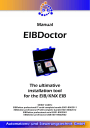
advertisement

Manual
EIBDoctor
The ultimative installation tool for the EIB/KNX EIB
Order codes:
EIBDoktor professional IP serial complete bundle E001-B002011
EIBDoktor professional IP USB complete bundle E001-B002012
EIBDoktor professional serial E001-B902001
EIBDoktor professional USB E001-B002002
11/2010 V1.0.50 Manual EIBDoctor 2/56
IMPORTANT-READ CAREFULLY:
This b+b End-User License Agreement ("EULA") is a legal agreement between you (either an individual or a single entity) and b+b Automations- und Steuerungstechnik GmbH, for the software product identified above, which includes computer software and may include associated media, printed materials, and "online" or electronic documentation ("SOFTWARE PRODUCT"). By installing, copying, or otherwise using the SOFTWARE PRODUCT, you agree to be bound by the terms of this
EULA.
SOFTWARE PRODUCT LICENSE
1. COPYRIGHT TREATIES
The SOFTWARE PRODUCT is protected by copyright laws and international copyright treaties, as well as other intellectual property laws and treaties. The SOFTWARE PRODUCT is licensed, not sold.
2. GRANT OF LICENSE.
This EULA grants you the following rights:
a. Software Product. b+b grants to you as an individual,
a personal, nonexclusive license to make and use copies of the
SOFTWARE for the sole purposes of using the SOFTWARE´s
functionality.
b. Storage/Network Use. You may also store or install a copy of the
SOFTWARE PRODUCT on a storage device, such as a network server, used
only to install or run the SOFTWARE PRODUCT on your other computers
over an internal network; however, you must acquire and dedicate a
license for each separate computer on which the SOFTWARE PRODUCT is
installed or run from the storage device. A license for the SOFTWARE
PRODUCT may not be shared or used concurrently on different computers.
c. Electronic Documents. Solely with respect to electronic documents
included with the SOFTWARE PRODUCT, you may make an unlimited number
of copies (either in hardcopy or electronic form), provided that such
copies shall be used only for internal purposes and are not
republished or distributed to any third party.
3. DESCRIPTION OF OTHER RIGHTS AND LIMITATIONS.
a. Limitations on Reverse Engineering, Decompilation, and Disassembly.
You may not reverse engineer, decompile, or disassemble the SOFTWARE
PRODUCT.
b. Separation of Components. The SOFTWARE PRODUCT is licensed as a
single product. Its component parts may not be separated for use on
more than one computer.
c. Changing documentations. You may not make changes to the documentation
of the SOFTWARE PRODUCT.
d. Termination. Without prejudice to any other rights, b+b
may terminate this EULA if you fail to comply with the terms and
conditions of this EULA. In such event, you must destroy all copies
of the SOFTWARE PRODUCT and all of its component parts.
© 1999 - 2010 b+b Automations- und Steuerungstechnik GmbH
11/2010 V1.0.50 Manual EIBDoctor
4. COPYRIGHT.
All title and copyrights in and to the SOFTWARE PRODUCT (including but not limited to any images, photographs, animations, video, audio, music, text, and "applets" incorporated into the SOFTWARE PRODUCT), the accompanying printed materials, and any copies of the SOFTWARE PRODUCT are owned by b+b or its suppliers. The SOFTWARE PRODUCT is protected by copyright laws and international treaty provisions. Therefore, you must treat the SOFTWARE PRODUCT like any other copyrighted material except that you may install the SOFTWARE
PRODUCT on a single computer provided you keep the original solely for backup or archival purposes. You may not copy the printed materials accompanying the
SOFTWARE PRODUCT.
5. LIMITED WARRANTY
Except with respect to the REDISTRIBUTABLES, which are provided "as is," without warranty of any kind, b+b warrants that (a) the
SOFTWARE PRODUCT will perform substantially in accordance with the accompanying written materials for a period of ninety (90) days from the date of receipt, and (b) any hardware accompanying the SOFTWARE PRODUCT will be free from defects in materials and workmanship under normal use and service for a period of one (1) year from the date of receipt.
6. CUSTOMER REMEDIES. b+b´s entire liability and your exclusive remedy shall be, either
(a) return of the price paid, or (b) repair or replacement of the SOFTWARE
PRODUCT or hardware that does not meet b+b Limited Warranty.
This Limited Warranty is void if failure of the SOFTWARE PRODUCT or hardware has resulted from accident, abuse, or misapplication.
NO OTHER WARRANTIES: TO THE MAXIMUM EXTENT PERMITTED BY APPLICABLE
LAW, b+b DISCLAIMS ALL OTHER WARRANTIES
NO LIABILITY FOR CONSEQUENTIAL DAMAGES: TO THE MAXIMUM EXTENT
PERMITTED BY APPLICABLE LAW, IN NO EVENT SHALL b+b
OR ITS SUPPLIERS BE LIABLE FOR ANY SPECIAL, INCIDENTAL,
INDIRECT, OR CONSEQUENTIAL DAMAGES WHATSOEVER (INCLUDING,
WITHOUT LIMITATION, DAMAGES FOR LOSS OF BUSINESS PROFITS,
BUSINESS INTERRUPTION, LOSS OF BUSINESS INFORMATION, OR ANY
OTHER PECUNIARY LOSS) ARISING OUT OF THE USE OF OR INABILITY
TO USE THE SOFTWARE OR HARDWARE PRODUCT, EVEN IF b+b
HAS BEEN ADVISED OF THE POSSIBILITY OF SUCH DAMAGES.
Life support:
These products are not designed for use in life support appliances, devices or systems where malfunction of these products can reasonably be expected to result in personal injury. B+b customers using or selling these products for use in such applications do so at their own risk and agree to fully indemnify b+b for any damages resulting from such application.
Copyright 1998 - 2010 b+b Automations- und Steuerungstechnik GmbH. All rights reserved.
© 1999 - 2010 b+b Automations- und Steuerungstechnik GmbH
3/56
11/2010 V1.0.50 Manual EIBDoctor 4/56
Microsoft and Windows are trademarks of Microsoft Corporation.
This handbook describes also functions, which are options.
Only qualified persons are allowed to install our units.
Softwaredesign und Coding:
Documentation:
Volker Knapp, Hartmut Zander, Peter Bernert, Michael Weis
Volker Knapp, Michael Weis b+b Automations- und Steuerungstechnik GmbH
Eichenstraße 38a
D-64743 Beerfelden
Tel.: +49 6068 / 478910
Email: [email protected]
Internet: http://bb-steuerungstechnik.de
© 1999 - 2010 b+b Automations- und Steuerungstechnik GmbH
11/2010 V1.0.50
Overview
Manual EIBDoctor 5/56
© 1999 - 2010 b+b Automations- und Steuerungstechnik GmbH
11/2010 V1.0.50 Manual EIBDoctor 6/56
© 1999 - 2010 b+b Automations- und Steuerungstechnik GmbH
11/2010 V1.0.50 Manual EIBDoctor 7/56
Highlights
• Logging all EIB-Telegrams (also non-EIS)
• Displaying the complete group address range (main group 0 – 31)
• Logging of fragmented bus telegrams
• Fragmented bustelegrams are related to actual telegram source (sending device)
• Logging of line disturbances or EIB power fails
• Shows all data in human readable form
• Easy to use
• Long time logging possible
• Filtered or unfiltered display (e.g. in group address order)
• Collision detection
• Permanently refreshed statistics (bargraph) of number of telegrams to detect bus load sources number of repeats to detect telegrams without ACK number of errors (e.g. NACK, BUSY, collision) number of telegrams based on physical addresses
• Permanently reordering of bargraph display (descending from left to right)
• Useful functions like easy reset of all device-programming buttons, or a device searching window, or a 2-/3-level group address calculator.
• Measuring of real bit times to detect wiring errors
• Busmonitoring is done even while sending telegrams !
• Function keys can be used to send bustelegrams or telegram lists
• Sending telegrams can be related to various EIS-Types
• You can read, write and edit bus devices
• All bus devices can be reprogrammed to ACK-devices
• Simultaneous diagnostics of local EIB and EIB-LAN telegrams while using IProuters and DALI-telegrams while using DALI-Weiche devices.
• EIBDoctor includes EIBWeiche, the open serial or USB-interface
• Owners manual is printed directly onto the case of EIB-Weiche
• Includes: ActiveX, EIB.VB, ASCII, OPC-Server and visualization
• Support for ETS2 (from version 1.1b) and ETS3 / ETS4
Field of application
• Commissioning of a new EIB installation
• Analyzing an existing EIB installation
• Configuring b+b EIB devices
Contents of delivery
• EIBWeiche device incl. serial cable / USB cable
© 1999 - 2010 b+b Automations- und Steuerungstechnik GmbH
11/2010 V1.0.50 Manual EIBDoctor
• EIBDoctor software
• Documentation
• Not needed/not included in the USB version: PS2 Y-Cable
• Included in the EIBDoctor Profi IP package: code with 20 digits to unlock the network-logging in the EIBDoctor software
8/56
© 1999 - 2010 b+b Automations- und Steuerungstechnik GmbH
11/2010 V1.0.50 Manual EIBDoctor 9/56
Introduction
The „EIBWeiche“ device in combination with the 32bit MS-Windows software
„EIBDoctor“ is an easy-to-use but powerful installation tool you should not miss while doing your EIB installations.
Please note: the serial version of the EIBWeiche works with Windows 9X, Windows
NT, Windows 2000, Windows XP, Windows Vista and Windows 7. The USB version supports Windows 2000, Windows XP, Windows Vista and Windows 7 (additional drivers for the 64 bit versions are needed).
An ETS2/ETS3/ETS4 database can be used to import data type-informations and to display the ETS address comments.
The “EIBDoctor Profi IP” package also has the option to record the network telegrams of connected EIB-IP Routers. As an option you can also connect DALI-Weiche devices to the software, to get informations about DALI bus-systems.
© 1999 - 2010 b+b Automations- und Steuerungstechnik GmbH
11/2010 V1.0.50 Manual EIBDoctor
Connector description of the EIB-Weiche (RS232)
9 pol SUB-D Female
- Serial port PC
25 pol. SUB-D Male
EIB-
Connector
PS/2 Y-Cable
PC
Connector
PS/2-male
(Power supply
EIB-Weiche)
Mouse or EIB-Weiche
Keyboard or EIB-Weiche
10/56
© 1999 - 2010 b+b Automations- und Steuerungstechnik GmbH
11/2010 V1.0.50 Manual EIBDoctor
Connector description of the EIB-Weiche (USB)
USB port PC
USB-connector
11/56
EIB-
Connector
Description of the EIB-Weiche LEDs
EIBWeiche USB LEDs
+5V Versorgung (english: +5V power)
This LED is active as soon as the EIBWeiche is correctly connected to the PC.
Busspannung (english: bus voltage)
If the EIBWeiche is connected to the EIB, this LED has to be active constantly. If the
LED is flashing, the EIB is not correctly connected to the EIBWeiche (f.e. not connected at all, or lines are swapped, or no voltage is on the EIB)
Bustelegramm (english: bus telegram)
This LED is flashing when an EIB telegram gets detected.
© 1999 - 2010 b+b Automations- und Steuerungstechnik GmbH
11/2010 V1.0.50 Manual EIBDoctor 12/56
Nack
As soon as a bus telegram is received with a NACK(=NOT ACKKNOWLEDGE) state, this LED gets activated. To reset the LED display, push the button "Fehler Rücksetzen"
(=“reset error“).
The EIBWeiche will of course work properly, even if this LED is active. The LED is just a simple error diagnosis for the connected EIB.
Busy
As soon as a bus telegram is received with a BUSY state, this LED gets activated. You can turn off the LED again by pressing the button "Fehler Rücksetzen" (=“reset error“).
If you have an high bus load (>50%), the busy LED will be flashing.
The EIBWeiche will of course work properly, even if this LED is active. The LED is just a simple error diagnosis for the connected EIB.
Kollision (english: collision)
As soons as a telegram collision or bus disturbances are detected, this LED gets activated. Please note that also the (dis-)connection of other bus devices can cause short bus disturbances! To reset the LED display, push the button "Fehler Rücksetzen"
(=“reset error“).
The EIBWeiche will of course work properly, even if this LED is active. The LED is just a simple error diagnosis for the connected EIB.
USB
This LED can have three different states:
- LED off: the EIBWeiche is not connected to a PC, ort he USB drivers for the
EIBWeiche are not installed on the PC yet.
- LED on: the EIBWeiche is connected to the PC, and the USB drivers are correctly installed. Currently no PC software is communicating with the EIBWeiche
- LED flashing: the EIBWeiche is in usage by a PC software right now.
Sicherheit (english: security)
If you have activated this mode by pressing the button "Betriebs-Art wählen" (=“select mode“), nobody will be able to program EIB devices with the ETS. Therefore this mode acts like a version of an „EIBWächter“ device.
© 1999 - 2010 b+b Automations- und Steuerungstechnik GmbH
11/2010 V1.0.50 Manual EIBDoctor 13/56
Auto-Ack
If you have activated this mode by pressing the button "Betriebs-Art wählen" (=“select mode“), the EIBWeiche will acknowledge every not acknowledged bus telegram, reducing bus load. Therefore this mode acts like a „EIB-Ack device“.
EIBWeiche RS232
+5V Versorgung (english: +5V power)
This LED is active as soon as the EIBWeiche is correctly connected to the PC and the power supply/PS2 port.
Busspannung (english: bus voltage)
If the EIBWeiche is connected to the EIB, this LED has to be active constantly. If the
LED is flashing, the EIB is not correctly connected to the EIBWeiche (f.e. not connected at all, or lines are swapped, or no voltage is on the EIB)
Bustelegramm (english: bus telegram)
This LED is flashing when an EIB telegram gets detected.
Nack
As soon as a bus telegram is received with a NACK(=NOT ACKKNOWLEDGE) state, this LED gets activated. To reset the LED display, push the button "Fehler Rücksetzen"
(=“reset error“).
The EIBWeiche will of course work properly, even if this LED is active. The LED is just a simple error diagnosis for the connected EIB.
Busy
As soon as a bus telegram is received with a BUSY state, this LED gets activated. You can turn off the LED again by pressing the button "Fehler Rücksetzen" (=“reset error“).
If you have an high bus load (>50%), the busy LED will be flashing.
© 1999 - 2010 b+b Automations- und Steuerungstechnik GmbH
11/2010 V1.0.50 Manual EIBDoctor 14/56
The EIBWeiche will of course work properly, even if this LED is active. The LED is just a simple error diagnosis for the connected EIB.
Kollision (english: collision)
As soons as a telegram collision or bus disturbances are detected, this LED gets activated. Please note that also the (dis-)connection of other bus devices can cause short bus disturbances! To reset the LED display, push the button "Fehler Rücksetzen"
(=“reset error“).
The EIBWeiche will of course work properly, even if this LED is active. The LED is just a simple error diagnosis for the connected EIB.
Standard (PC-protocol)
-
LED on: the EIBWeiche is communicating with the PC using the standard PEI16 protocol and a 9600 baud rate.
- LED flashing: the EIBWeiche is communicating with the PC using the standard PEI16 protocol and a 19200 baud rate.
Please note: to use the EIBWeiche with the ETS software, you have to set the
„standard“ protocol.
You can select this protocol by pressing the button "Betriebs-Art wählen" (=“select mode“).
OpenEIB
- LED on: the EIBWeiche is communicating with the PC using the OpenEIB protocol.
Please note: to use the EIBWeiche with the EIBDoctor, you have to set the „OpenEIB“ protocol.
You can select this protocol by pressing the button "Betriebs-Art wählen" (=“select mode“).
FT1.2
This mode is not supported.
© 1999 - 2010 b+b Automations- und Steuerungstechnik GmbH
11/2010 V1.0.50 Manual EIBDoctor
EIBDoctor-User guide
After starting up the EIBDoctor software the following window will appear:
15/56
It’s divided into the areas:
- Menubar
- Symbolbar
- Protocol-list
- Bar graphics
- Statisticbar
- Hotkeybar
- Statusbar
- Selection info bar
All available functions and parameter windows
Fast access to the most important functions
Showing all telegrams as a table
Easy graphically overview
Displaying the statistic values
User defined write functions using hotkeys
Showing informations and current date/time
Informations about the currently selected telegrams
- Telegram details window Shows details of the selected telegram
- Groupaddress values All current GAs and their actual values
© 1999 - 2010 b+b Automations- und Steuerungstechnik GmbH
11/2010 V1.0.50 Manual EIBDoctor 16/56
Getting started
The EIBDoctor is communicating with a connected EIBWeiche device. If you start the application the first time, you should set the serial COM-port / USB you are using.
To do that, please choose the menu item „Settings -> Generic settings“, and a configuration window will appear. Please select the correct COM-port / USB. After pushing „OK“ the EIBDoctor software will be ready-to-use.
You can start a logging session by selecting „Logging->Start“ in the menu or by activating the button „Start“ (green arrow) in the symbol bar.
Menu overview
File
File open
You can open a logging file for investigations when no logging is active. It can be a binary EIBDoctor log file only, not an exported MS-Excel-TXT file!
If the log file size is very large the EIBDoctor will only load a small part of the telegrams into the memory, all other telegrams will be loaded automatically on demand, when the list has to show that informations.
By default the logging files have the file extension “.log”. But please note: if the automatic long-time logging is active, the file extension may also be “.log.001”,
“.log.002”, etc.
File save
You can save the logged telegram data after the recording phase is done. The informations will be stored in a packed binary format, only the EIBDoctor can read such files.
© 1999 - 2010 b+b Automations- und Steuerungstechnik GmbH
11/2010 V1.0.50
Import EIB Analyzer Data
Manual EIBDoctor 17/56
The EIB Analyzer is a stand-alone device to record telegrams on a USB stick. To view the recorded telegrams, the Analyzer data has to get imported from the stick to the
PC.
There are three different import modes:
1.) The import of the USB data to one big EIBDoctor Log-file
Advantage: all logging records are together in one file
Disadvantage: the file can get very big, which will increase the loading times
2.) The import of the USB data to n EIBDoctor Log-files, each contains the data of one day
Advantage: short loading times, better overview, easier access to a certain day/time event.
Disadvantage: the EIBDoctor statistics can only be made on a per-day base.
3.) The import of the USB data to one EIBDoctor Log-file, the files contains only the data of a given timespan
Advantage: short loading times, better overview, easier access to a certain day/time event.
Disadvantage: only the imported time range can be accessed.
It is possible to activate a „delete“ option with modes 1 and 2. If this option is active, the USB data files will be deleted after a successful import, to clean up the USB stick and to make it ready for the next logging session.
In all modes, the import may generate not only one, but n different files, the filenames will contain an ascending number. This will happen if the EIB Analyzer device has been stopped and restarted. After a successful import the user will be asked, if he wants to open one of the imported Log-files.
There is also a fourth mode: a plain copy of the USB data files to a PC harddisk folder.
That is useful if you just want to do a fast backup of your logging, without importing
© 1999 - 2010 b+b Automations- und Steuerungstechnik GmbH
11/2010 V1.0.50 Manual EIBDoctor 18/56 any data yet (the real import can take several minutes, depending on the size of the logging files).
Export text file
You can save anytime your actually displayed telegram data as text file. The informations will be stored in the MS-Excel-TXT format (each data is separated by TAB characters), so you can use it not only with the EIBDoctor software but with nearly every application which can read text files. Please note: just the telegrams displayed in the list will be stored, so if you have an activated filter only the filtered data will be stored.
Using “Export text file (selection)”, only the selected telegrams will be saved.
Save settings
You can save your hotkey and filter settings. That menu allows the user to create different settings for each of his EIB projects. He can easily load the project settings and use them.
Open settings
Her you can load your save settings. Please note: whenever you are loading new settings, the current ones will be overwritten. So if you are having special settings, please save them before loading another setting file.
All displayed telegram datas will be printed to your Windows default printer.
Using “Print (selection)”, only the selected telegrams will be printed.
Printer settings
Here you can change your Windows default printer settings.
Close
Quit the EIBDoctor application. If a logging session is in process, it will be stopped, too.
© 1999 - 2010 b+b Automations- und Steuerungstechnik GmbH
11/2010 V1.0.50
Logging
Manual EIBDoctor 19/56
Start
The logging starts.
Please note: When your PC speaker is beeping occasionally while logging is active, your serial port is not able to receive the data of the EIBWeiche fast enough (that will happen most likely only when the bus usage is above 60 %, though). You have to speed up your PC to get all telegrams. You can try to activate “Fast Bars” in the
Logging Parameter dialog and not to use the “Auto scroll” option. But you should also generally try to speed up your video card by, for example, changing the desktop color depth.
Certain features (like “Send telegram”) can only be used if the logging has been started.
After activating the logging, the serialnumber of the conncted EIBWeiche will be displayed in the lower right corner of the EIBDoctor window. If instead a message like
“no EIBWeiche detected” appears, you have to check if the EIBWeiche is connected correctly, and if you have defined the right connection port in the software.
If the IP Router option (used for logging EIB IP Router telegrams) is activated, there will be additional checks on “start”: the EIBDoctor software will check, if the defined IP
Routers are active, and read their current physical EIB addresses. If one of the defined routers is not reachable, an error message will appear.
If the EIB-Tester option is activated, all connected EIB-Testers will be started as well, their informations will be displayed in the telegram list.
Also the visualization bar and the groupaddress-value-window (if activated) will reset on start.
Stop
The logging stops.
Certain features (like “Generic settings”) can only be used if the logging has been stopped.
Settings
Generic settings
You can change the parameteres only if no logging session is started.
© 1999 - 2010 b+b Automations- und Steuerungstechnik GmbH
11/2010 V1.0.50 Manual EIBDoctor 20/56
The following settings can be made in the section “Connection”:
- Selection of the communication port of the EIBWeiche
COM1 to COM8 / USB
- Logging of available EIB-Testers
If EIB-Tester devices are connected to the PC (used to measure certain infos from
EIB devices), the EIBDoctor will display their informations in the telegram list as well, using the selected telegram color. EIB-Tester telegrams will show the currently change I/O signal informations. Please see chapter “List view” for details.
- Logging of available DALI-Weichen
If DALI-Weiche devices are connected to the PC (used to get infos from a DALI bus system), the EIBDoctor will display their informations in the telegram list as well, using the selected telegram color.
- Wait on Device Read
Some devices cannot be read with highest speed. So, if you are encountering problems while reading a device content, you can adjust the waiting time (0 –
1000 ms, default = 0 ms) to an higher value.
© 1999 - 2010 b+b Automations- und Steuerungstechnik GmbH
11/2010 V1.0.50 Manual EIBDoctor 21/56
The following settings can be made in the section “Display”:
- Groupaddress display
By default all groupaddresses will be displayed in the standrard three-divided way.
If you want you can change that to the older two-divided display by selecting this option, or set the display to the “free” mode (1-65535 or hexadecimal $1-$ffff) .
- Limit number of entries in telegram list
If you have an older PC with a small amount of RAM, it could be helpful to limit the number of telegrams in the list to avoid Windows memory paging. That telegram limit will also be used by loading a protocol file. Only as much telegrams as specified will be loaded at once into the memory, if the user scrolls the list, the newly viewed telegrams will be reloaded automatically.
- Limit number of bars in the bar display
By default the EIBDoctor software will try to display as much bars as possible (limit
“0”). Since the bar width can get very small, it can be useful to limitate the number of displayed bars. There are arrow buttons to scroll the bar display, if not all bars can be displayed.
- Calculating the List-Busload by using the n last telegrams
The calculation can be done over the previous 2-5 telegrams.
- Activating the groupaddress value window
Since this window will needs some cpu power and memory, it is deactivated by default. On modern PC it can get activated to make the “groupaddress value” window available.
© 1999 - 2010 b+b Automations- und Steuerungstechnik GmbH
11/2010 V1.0.50 Manual EIBDoctor 22/56
- Fast bars
Older system with slow video cards can have troubles to react properly. Enable
‘Fast bars’ on such systems, the statistic bars will be drawn much faster with it
(some flickering will occur, though), giving the PC more space to breath.
If the EIBDoctor is detecting problems on your serial port, please check:
- if your FIFO is enabled. You should set the receive buffer to at least 8
– if your gfx card is making troubles, most cards disable all interrupts (also the interrupt of the serial port), when they have to draw something. On older cards you can try to reduce the number of colors to 16 or 256, they are mostly faster that way. Some cards have also special options in the display properties to speed up drawing.
- Precise telegram timestamp
The telegram time will be displayed with 6 digits, instead of 3 digits.
The following settings can be made in the section “Protocol”:
- Activating and selecting a logging file
The logging file will be created each time a new recording starts. Each telegram will be stored in the file in a compressed binary format which can only be used with the EIBDoctor software. You can open the save logfiles with „File open“ and export them in MS-Excel-TXT format with „File save...“, though.
If you don’t activate a logging file, the EIBDoctor software will create a temporary logging file into your Windows TEMP directory, to store the telegram data.
If you have to do a longer logging session, lasting several days/weeks/months,
© 1999 - 2010 b+b Automations- und Steuerungstechnik GmbH
11/2010 V1.0.50 Manual EIBDoctor 23/56 you should use the “File splitting” option, and set the splitting time to “-1”, which means a daily created log file. The file will be stored as “your log filename\year\month\dayfile.log”.
- Logging of bus voltage changes by n volt
If you want to know, if (and when) the voltage was down for a certain time phase, you can enable this option. Enter a certain value for the delta voltage, if the bus voltage is jumping from its normal level to a new one by a bigger delta range, the action will be logged as a failure telegram in your logging list.
© 1999 - 2010 b+b Automations- und Steuerungstechnik GmbH
11/2010 V1.0.50 Manual EIBDoctor 24/56
IP Router…
Currently two types of EIB IP Router are supported in the EIBDoctor software: the
“IGS” type (by ABB) and the “EIBNETIP” standard. Before you activate the telegram logging, you can specify which LAN Router you want to include in the logging.
To activate such a LAN logging, your PC needs to be connected to the LAN as well, and you need the “EIBDoctor Profi IP” option for your EIBDoctor software: in this case you will have a 20 digits code to unlock this feature: you can specify the routers you want to record, their network telegrams will be displayed in the telegram list (using a different text color to differ them from the real EIB telegrams).
Therefore you can easily see if a network telegram was really send on the LAN or on the bus, and detect problems on either side. Most EIBDoctor statistic displays (like total number of EIB telegrams, or acknowledged telegrams, or the bus load) will not pay attention to the LAN telegrams (only exception: the number of errors will include network errors as well), so the statistics will still be show the real happening on the
EIB.
Serial number
© 1999 - 2010 b+b Automations- und Steuerungstechnik GmbH
11/2010 V1.0.50 Manual EIBDoctor 25/56
You have to use this button first, to enter your 20 digit code you have got with your
EIBDoctor Profi IP package. You just have to enter this code once for your connected
EIBWeiche, the code will be stored in the Windows registry. If you have multiple
EIBWeiches (and codes), you can enter all codes after each other.
If you do not have a matching code for your EIBWeiche, you cannot activate the LAN logging. Nevertheless it is possible to open log files containing LAN telegrams without problem.
Search IP Router
The easiest way to define the IP Router is to let your PC search the network for existing Routers. Select the entry “IGS” or “EIBNETIP” (depending on the router type), and push the “Search” button. A new window will appear, in which you can press
“Search” again, and the precess will start: the EIBDoctor will now scan the LAN, showing a progress bar over the n seconds (by default n=5, in this time usually all IP
Router will be found. Nevertheless it is possible to increase this time in the main window).
All detected IP Routers will be listed in the tree view, after the search has ended you can select the Router(s) and press the “Add” button to transfer them into the main window.
New IP Router
If searching is not possible (for example because you are currently not connected to the network), you can define routers manually. After pressing the “New” button, a window will appear where you can enter the data. Usually the default values are fine for all edit fields, just one setting needs to be changed manually: the IP address of the
IP Router.
You can also define the logging mode of the router, there are three settings available: a) Logging of the IP Router is active b) Logging of the IP Router is not active c) Logging active, but no connection test (PC mode)
Mode (a) is the default mode, the LAN telegrams will be logged and displayed. If you want to remove a IP Router from the logging, you could remove it completely, but it is easier to select mode (b) instead. Mode (c) should be selected for visualization PCs, which have no real IP routing functionality, but also can send LAN telegrams (for example an OPCServer writing values by network). If you know the IP address of this
PC, you can manually define it as a “IP Router”, but you have to set mode (c), otherwise on logging start an error message will show up.
In the Router list you can see the different modes by the icon color: active routers will have a green icon, deactivated routers will have a red icon, and PCs will have a blue icon.
© 1999 - 2010 b+b Automations- und Steuerungstechnik GmbH
11/2010 V1.0.50 Manual EIBDoctor 26/56
Remove IP Router
The selected router(s) will be removed from the list. If you just want to deactivate a certain router for a short time, it is recommended to change the logging mode of this router instead.
Telegram color
The IP telegrams will be displayed in special colors (one color for the IGS routers, and one color for the EIBNETIP routers), you can change the color by selecting the
IGS/EIBNETIP entry in the list, and press the “Color” button.
Missing IP telegrams while logging
If the IP option is active, and all IP-Routers are configured correctly, and you still don’t get network telegrams while logging, it is possible that you have multiple network cards in your PC. Depending on the Windows Routing Table it is possible that
Windows is activating the wrong card to communicate with the IP Routers. You can either change the Routing Table in Windows, or you can create a configuration file for the EIBDoctor, to tell the software which card to use.
Simply create a new text file called “OpenEIB.INI” in your EIBDoctor directory. In this text file you enter the following lines:
[Settings]
IPBind=1.2.3.4
Instead of 1.2.3.4 you have to enter the IP address of the network card you want to use. Each time you start the logging, the EIBDoctor will read this IP address and bind it to the IP Router network port.
Define hotkeys...
You can define functions for the F1-F12 keys (also in combination wth the Shift/Ctrl and Alt keys) in this dialog window.
Each F-key can get a description text, the text will be displayed on the according button in the hotkeybar. The action of the key can also get activated automatically by receiving an EIB-telegram (option “Telegram activation”) or simply every n seconds
(option “Time activation”).
In the upper part of the window you also can define how the hotkey bar will be displayed in the main window. Either it is one line with 12 keys, and the key texts and functions will change automatically whenever the user presses Shift, Ctrl or Alt, or you can define if a static display where the keys will always be shown on their proper places (takes up more screen space).
© 1999 - 2010 b+b Automations- und Steuerungstechnik GmbH
11/2010 V1.0.50 Manual EIBDoctor 27/56
Each F-Key gets a GA, a value (or a command like „state request“) and an EIS type (for interpreting the value). It’s even possible to send multiple telegrams, by using
‘telegram lists’ (see below).
By pressing the „Test“-button you can immideatly activate and test the defined F-key funtionality (logging has to be activated). The same telegram will be generated when you are pressing the according F-key in the main window or when you push the proper button in the hotkeybar.
You can define lists of telegrams which will be executed as fast as possible. Just enable the “telegram list” option and add GA definitions to the list. There’s also two special actions you can define in a telegram list: a “pause” (in milliseconds), where the telegramlist will wait for the given time. And a “wait for incoming telegram” action, here the telegramlist will also wait for a given time, if in this time span the defined telegram will not be detected, the list execution will stop (otherwise the next action of the telegram list will get executed).
© 1999 - 2010 b+b Automations- und Steuerungstechnik GmbH
11/2010 V1.0.50 Manual EIBDoctor 28/56
If the IP Router option is activated, you can additionally specify, if the telegrams should be written with the locally connected EIBWeiche, or if you want to write the telegrams to the network, so connected IP Routers can put them to the bus. This network telegrams will also be shown in the telegram list, the “Router name” of such a telegram entry will be “EIBDoctor PC”.
Create telegram list from selection...
You can select multiple telegrams in your logging window (by doing a mouse click with pressed Shift key) and define this selection as a telegram list for an hotkey. This list can be replayed by pressing the key while being online.
After selecting the „Create telegram list…“ menu item, the following window appears:
First you have to select the hotkey, and enter a short description. After that you can define from which source device you want to use the telegrams, and if you want to store Read/Response telegrams as well.
The last option controls the timing of the telegram list: you can put a fixed pause between each telegram, or use the original timing. It is also possible to run the telegrams as fast as possible (causing an high bus load).
By pressing the “Save key” button, the telegram list will be created. You can also edit this list in the “Hotkey definition” window.
© 1999 - 2010 b+b Automations- und Steuerungstechnik GmbH
11/2010 V1.0.50
Define visualization bar fields...
Manual EIBDoctor 29/56
The visualization bar is offering a fast overview about the state and value of selected
EIB addresses. Up to 48 different fields can be defined, each field can be connected to up to 10 different group addresses. If more than one address is linked to a field, the display will show the value of the last received address (central function).
A click on a field in the visualization bar will either jump to the next groupaddress in the telegram list (if the field is linked with group addresses), or the “define visualization bar fields…” window will open (if the field is not configured yet).
In the definition window the user can configure the display of the visualization bar
(depending on the available space up to 4 lines with 12 fields each can be made visible, and the fields can be single or double sized). If the fields are configured double sized, they will show two lines of texts, the upper line will display the field name, the lower line the current value. If the fields are single sized, the field name will be on the left side, and the current value on the right side.
To configure a field it has to get selected in the list.
- Field name: an user defined text which will be displayed in the field
© 1999 - 2010 b+b Automations- und Steuerungstechnik GmbH
11/2010 V1.0.50 Manual EIBDoctor 30/56
- EIS type: only with the EIS type „switch“ the „color display“ option will be available.
If this option is activated, the current value will not be displayed as text (on/off), but as a color (green/red). If a color field is not red or green, the field has not received any value yet.
- Up to 10 different groupaddresses, at least one address has to be added to make the field active. The addresses can be entered manually, or by using an ETS project.
After the desired fields are configured, the visualization bar will show the values if the logging has been started, and telegrams belonging to the fields are detected:
Define filter...
You can activate special filters for you logging sessions. It is possible to choose only some of the possible group-addresses for logging, for example. The filters are also used while loading protocol files.
You can store a filter configuration by providing a filter name for it. Such filter configuration can be recalled later on from the filter name drop-down list.
Available filter types:
Groupaddress filter:
If you only want to see telegram with a certain group address, you can define here a list of addresses. Only telegrams matching the addresses in the list will be displayed.
It’s also possible to use wildcards for each digit in the address. For example:
„01/2/***“ will display all telegrams starting with „01/2“. It‘s also possible to exclude addresses, by using the „!“ at the beginning of the address. For example: „!01/2/003“ will show you all telegrams excluding the „01/2/003“ address.
Physical address filter:
This filter works in the same way as the the group address filter, but it uses the physical source address as filtering criteria.
Time/date filter:
© 1999 - 2010 b+b Automations- und Steuerungstechnik GmbH
11/2010 V1.0.50 Manual EIBDoctor
You can define a start and end time, only telegrams in this time period will get displayed.
31/56
ETS comment filter:
If you have a connection to the ETS, you can define a filter using the ETS comments. If your ETS comment contains the filter text in any position, the telegram will get displayed
Telegram type filter:
If only a specific type (ValueRead, ValueWrite, etc) should get displayed, you can enable this filter option.
Bus voltage message filter:
The EIBDoctor will display every minute additional voltage infos (that infos are no real telegrams), to show that the connection between EIBWeiche and PC is still alive. You can turn off that infos by activating the general filter, but disabling the bus voltage message filter)
Unspecific telegram filter:
The EIBDoctor is even showing destroyed telegrams or telegram fragments. You can turn of that display by deactiviting this filter.
Display EIBWeiche telegrams:
If only LAN-GW telegrams, or EIB-Tester telegrams, should be visible in the list, the normal bus telegrams from the EIBWeiche bus coupling device can be turned off.
Display IP Router telegrams:
If the IP Router option was activated for the logging (EIBDoctor Profi IP needed), the network telegrams will be displayed among the EIB telegrams with a different text color. If you want to ignore the network telegrams in the telegram list, you can simply activate this filter.
Display EIB-Tester/DALI telegrams:
If the EIB-Tester/DALIWeiche option was activated for the logging, the EIB-
Tester/DALI telegrams will be displayed among the EIB telegrams with a different text color. If you want to ignore the EIB-Tester/DALI telegrams in the telegram list, you can simply activate this filter.
© 1999 - 2010 b+b Automations- und Steuerungstechnik GmbH
11/2010 V1.0.50
Show only DALI value changes:
Manual EIBDoctor
Many telegrams are getting repeated on the DALI bus (especially status queries), without providing new information. Using this filter option, you can tell the
EIBDoktor software to show only necessary telegrams (= telegram, whenever the value for an address is really changing).
32/56
EIS types settings...
You can define the data types of a GA by doing a double click on the telegram. After you have chosen an EIS type, the telegram data will be displayed correctly for that
GA. That’s useful on float values, for example.
You can change the EIS data type of all GAs by selecting “EIS types settings...”. It’s even possible to import data types from the currently activated ETS project (ETS2
1.2/1.3 or ETS3 / ETS4 required). If you are connected to an ETS project, you will also see the address comments in this window.
It’s also possible to change the value display format. Three types are available:
“Standard” (= numeric values), “Hexadecimal” and “Binary”.
Please note: if the EIBDoktor software detects that the real data does not match to the selected EIS type (different number of bits), it will display a “!TYPE” warning in the telegram data column.
GA search definition...
You can search for a special GA in your telegram list by pushing the search button in the toolbar. The first time you press that button, a window will appear where you can enter the desired GA. If you want to change the GA, you can do it by this menu item or by pressing “STRG” or “CTRL” on your keyboard while pushing the search button.
© 1999 - 2010 b+b Automations- und Steuerungstechnik GmbH
11/2010 V1.0.50 Manual EIBDoctor
You can even specify multiple GAs at the same time, by dividing them by a “;” character.
33/56
ETS2/ETS3/ETS4/FIAVis connection...
The EIBDoktor does not need the ETS2/ETS3/ETS4 software to run! But if you want to see the ETS comments in the telegram list, or if you want to filter your telegrams by
ETS comment texts, or if you want to get the correct EIS data types, or if you want to see device/application names (on “device read”), you need to connect the EIBDoktor software to an ETS project containing this information.
You can choose to use no database connection, or if you have a database file
(typically from ETS2/ETS3/FIAVis), or if you want to use the local ETS4 database management.
In either case you need to install the correct software (ETS2, ETS3, ETS4 or FIAVis) to access the related databases. The software installation will install the needed database drivers which are used by the EIBDoktor software. You can even just install the DEMO versions of the ETS, if you do not have a full license.
If you do not have the correct software installed, the list of projects will stay empty after selecting the database.
If you want to run the same database in the ETS and the EIBDoktor software at the
© 1999 - 2010 b+b Automations- und Steuerungstechnik GmbH
11/2010 V1.0.50 Manual EIBDoctor same time, you have to start the ETS software prior to the EIBDoktor software.
Notes ETS2:
The ETS2 cannot store EIS/KNX datapoint types, therefore the option „Import EIS types from ETS database“ is not working using an ETS2 database.
Notes ETS3:
34/56
The default ETS3 database file is called „EIB.DB“, it is located in the ETS3 installation folder.
Notes ETS4:
The ETS4 software is using a local SQLServer instance to manage ist databases. If you push the “…“ button to select a database, the EIBDoktor will popup a window showing the detected ETS4 database file folder, and a list of databases from this folder. If the folder name is empty, the EIBDoktor could not read the database path from the ETS4 settings. In this case you have to startup the ETS4 once, open a database/project, and close the ETS4 again, to let the ETS4 store the settings.
In the list of the available ETS4 databases all database files will be listed, along with currently opened ETS4 database (if you have opened a database with ETS4 before starting the EIBDoktor). You can always access an already opened ETS4 database, but the access of database files is by default restricted (“no access rights”). You can grand the proper access right for the current Windows user by pressing the „Access rights“ button. This function will add the current Windows user into the SQLServer user group. If you do not administrative rights to run this action, Windows will ask for a username/password of an Administrator account. Afterwards you have to log off/log in from Windows to apply the new settings.
Notes FIAVis/EIBExplorer:
Instead of ETS databases you can also use EIBExplorer database files
(PP32PRJ****.MDB), or FIAVisManager files (FIAVisProjects.MDB).
© 1999 - 2010 b+b Automations- und Steuerungstechnik GmbH
11/2010 V1.0.50
View
Manual EIBDoctor 35/56
Listview
The EIBDoctor is storing many details for every telegram. If you don’t need to see all informations, you can hide the unwanted columns. No informations will be lost by doing this, the values will just not be visible!
The following informations are available:
Time
The exact timestamp of the telegram.
Busload
The busload will be calculated from the n previous telegrams and be shown as a bar statistic.
Source
Physical address of the source device
EIB-Tester telegrams will show the serial number of the EIB-Tester device instead.
Destination
Groupaddress or physical address of the destination device
Comment
The ETS comment for the destination address
Raw data
All data bytes in hexadecimal notation
EIB-Tester telegrams will show the following informations:
© 1999 - 2010 b+b Automations- und Steuerungstechnik GmbH
11/2010 V1.0.50 Manual EIBDoctor
S: [current I/O state - hexadecimal]
+ : [newly set I/O signal bits - hexadecimal]
- : [reset I/O signal bits - hexadecimal]
36/56
The next column „data“ will show the same information in an easy human readable notation..
Data
The translated values. The translation depends on the selected EIS type and the display format (standard, hexadecimal, binary).
The EIB-Tester telegrams display the I/O states in the „data“ column:
S: 87654321
+: 87654321
[current signal state]
[newly set signals]
The numbers „1“ to „8“ are representing the I/O number of the EIB-Tester device, a „0“ means a not set or not changed signal.
For example: input 5 was set, and now signal 3 will be set as well::
S: 00050300
+: 00000300
[current signal state]
[newly set signals]
If now signal 5 reset, a new telegram will appear:
S: 00000300
+: 00000000
[current signal state]
[newly set signals]
EIS type
The EIS type of the destination address. You can change the EIS type by double clicking a telegramm in the list. All telegrams with the same group address will get the new EIS type.
Prio
The priority number of the telegram
© 1999 - 2010 b+b Automations- und Steuerungstechnik GmbH
11/2010 V1.0.50 Manual EIBDoctor
Command
The type of telegram, for example ValueRead and ValueWrite
Packet Type
37/56
Type of the telegram packet. Possible types :"Group Data Packet (Unnumbered)",
"Data Packet (Numbered)", "Control Data (Unnumbered)" and "Control Data
(Numbered)".
Packet Number
Number of the telegram packet
Repetition
If a telegram has been repeated it will get a new repeat number. If the repeat number is not equal to 0, the telegramm has been repeated n times.
ACK
Type of telegram acknowledge. The following types do exist:
„ACK“: Aknowledged, the telegram has been acknowledged with OK
„NACK“: Not Aknowledged, the telegram has been acknowledged with NOT OK
„BUSY“: The device cannot acknowlede the telegram beacuse it is busy
„----“: Telegram is not acknowledged at all
Behind the type the bits of the acknowledge bytes will be displayed, for example
“ACK [11001100]”.
Ack time
Elapsed time in milliseconds until the telegram has been acknowledged
Voltage [V]
The bus voltage at the time the telegram has been logged.
Routing number
© 1999 - 2010 b+b Automations- und Steuerungstechnik GmbH
11/2010 V1.0.50 Manual EIBDoctor
The routing count number of the telegram
IP Router informations
38/56
If the „EIBDoctor Profi IP“ option is used, the network telegrams will be displayed among the EIB telegrams, just with a different color. There are also three additional columns available which will display IP telegram informations.
Additional infos
Collection of time-detail informations. Beside the bit times the EIBWeiche error codes will get displayed here:
Errorcode Meaning
-1 IP Router error (EIBDoctor Profi IP)
16 Telegram too long
64 Missing aknowledge (that’s no real error, and will not be counted by the error statistics)
Bus error or missing telegram break 128
160
192
Bus error detection by parity
Generic errors without any informations
Generic errors with parity 224
The error message will get displayed as text in the last column “error text”.
Auto scroll
With Auto scroll enabled, the list will always scroll down to the newest telegram at the moment it will be insert into the list. If you want to examine telegrams while logging, you should deactivate the auto scroll option, else the part of the list you are looking at could be scrolled away.
Bar Statistics
You can choose between different bar statistics. Each bar shows you informations about one group address or physical address. Further informations about the bar statics can be found in a later chapter.
© 1999 - 2010 b+b Automations- und Steuerungstechnik GmbH
11/2010 V1.0.50 Manual EIBDoctor
Total number of GA
Bars showing the total number of telegrams for each GA.
Number of repetitions
Bars showing the total number of repeated telegrams for each GA.
Number of errors
Bars showing the total number of bad telegrams for each GA.
Number of PAs
Bars showing the total number of source physical addresses.
39/56
Bars
Symbolbar
Toggles the symbolbar. You can define if you want to use smaller or bigger symbolbar buttons by checking/unchecking the menu item “Small Symbolbar”. The symbolbar will be changed on the next startup of the EIBDoctor software.
Statebar
Toggles the statebar
Statisticbar
Toggles the statisticbar
Hotkeybar
Toggles the hotkeybar
Selectionbar
Toggles the Selectionbar
Telegram overview bar
The overview bar is a special window, which can be opened in the main menu, or by right-clicking an existing telegram. This window will display all telegram details of the currently selected telegram in one window, so you do not need to scroll the main window to see all informations. It is even possible to use all EIBDoctor functions as usual as long as this window is opened.
© 1999 - 2010 b+b Automations- und Steuerungstechnik GmbH
11/2010 V1.0.50 Manual EIBDoctor 40/56
Groupaddress values window
Default: deactivated, it needs to get activated in the „generic settings“ window. If it is active it can be shown or hidden by the menu item or symbol bar button. It will show all groupaddresses which have been recorded, along with their current values, timestamps, and statistics.
Tools
Physical address...
You can read and write the physical address of the EIB Weiche device in that window.
© 1999 - 2010 b+b Automations- und Steuerungstechnik GmbH
11/2010 V1.0.50 Manual EIBDoctor 41/56
Send telegram...
You can send a Write/Request telegram while recording. Just enter the GA and value depending on the selected EIB type, and the telegram will be send to the bus.
If you have selected “0010: Switch” as EIS type, you will get another button as well,
“Toggle”. Pushing this will write 0->1->0->1 values to the bus.
You can also force to write the values as “Answer telegram” to the bus (to simulate that a device has ‘answered’ this value to a request). Simply write a big letter “A” before the value, for example: A1 will send the value 1 as an answer-telegram.
The sequence “-->” as value will not write a value to the bus, but generate a “Read” telegram. Therefore you can easily request values from other devices with the
EIBDoctor.
And another special value is when you want to send a time + a weekday. You have to select the “0030: time” type, and then you can enter the time HH:MM:SS. After the time you can optionally enter the weekday (1=Monday … 7=Sunday) in brackets.
For example: 12:30:00 (2) will send the time 12:30” and the weekday “Tuesday” in one telegram.
Translate EIB group addresses...
Here you can translate a 3-level group address to a 2-level group address (and vice versa), or even into the new ETS3 “free” address display. That can be helpful if you for
© 1999 - 2010 b+b Automations- und Steuerungstechnik GmbH
11/2010 V1.0.50 Manual EIBDoctor 42/56 example need to configure old visualization software which is still using the 2-level view.
To change the general address view (2- or 3-level, or “free”) of the EIBDoktor software, you can use the menu item “Settings” -> “Generic settings” -> “Display”.
Convert TEL file to TRX file...
If you have some TEL telegram files (from older bus monitor software, or from some
EIBDoktor device configuration), you can convert the TEL file format into the TRX file format. This may be helpful, since the ETS4 cannot read the TEL format anymore.
Read/write devices...
You can read the memory contents of a EIB device, change some parts of the memory, and write it back to a device. You can also load or save the memory to a file using the S19 file format.
To change the group addresses of the device (memory address 0x119 and following addresses), you can use the “Edit GAs“ functionality. You will get a list of all group
© 1999 - 2010 b+b Automations- und Steuerungstechnik GmbH
11/2010 V1.0.50 Manual EIBDoctor 43/56 addresses, a mouse click on one GA list entry will let you change the address easily.
By pushing “OK” all changes will be stored in your current memory contents.
You can also program the physical address of devices.
You can create ACK devices (devices which will reduce the bus usage by acknowledging otherwise unresponded telegrams) by pressing the programming button of the device, entering a physical address in the EIBDoctor window and pushing the “Ack device” button.
The button “Read device infos” will open the same windows as the menu item “Read
EIB world”, but just the current device will be read. It can be used for a fast reading of the complete device memory, and the creation of S19-files. See the “Read EIB world” section for further informations.
Loaded S19-Files can be analysed with the “Show device infos” button.
Changing the manufacturer code is not possible anymore (V1.0.15). It’s also not possible to write to a memory area below address 0x106, to avoid unwanted manufacturer code changes.
Read device state...
In this window you can enter a physical device address und push the Start-button.
Now all device state infos will be read and displayed in the list. You can print this info by pushing the Print-button.
© 1999 - 2010 b+b Automations- und Steuerungstechnik GmbH
11/2010 V1.0.50 Manual EIBDoctor 44/56
Read EIB world...
If you have an unknown EIB world, and you want to know what devices are installed, you can use the “Read EIB world” function to get informations about the installation.
You can either specify a certain range of physical addresses you want to scan, or you can do a faster coupler-search. A coupler search will first try the coupler addresses
1.0.0, 1.1.0, 1.2.0, 1.3.0 … 15.15.0. Only if a coupler is found, the scanning will proceed for the subgroup-addresses (fe. if coupler 1.0.0 has been found, the addresses 1.0.1 – 1.0.255 will be scanned, otherwise that complete range will be skipped).
After specifing an address range, or selecting the coupler search option, the scan can be started (“Start” button).
All informations will be saved into text files, therefore fist a text file for this project has to get specified (button “Select project”). An additional text file with the extension
”_GA-PA.TXT“ will be created as well, it will show the device <> group address list.
It’s also possible to generate S19 files automatically while doing the scanning, all files will get stored into the same directory as the project text file. Please note: with BCU2 devices also files with the extension “B2I” will be created, this text files will have further information about the device (certain BCU2 properties, like the GA pointer, the Assoc pointer or the Object pointer). If you load S19 files with the EIBDoctor
© 1999 - 2010 b+b Automations- und Steuerungstechnik GmbH
11/2010 V1.0.50 Manual EIBDoctor software, it will always look, if also a B2I file exists, and if yes it will load this information as well.
45/56
Project text files can get loaded again in the EIBDoctor application (button “Load project”), on each load the device names/application names will be read again from an optional ETS database connection. Therefore you can record a project file, even if your current ETS database does not have the proper devices/applications, since you can load it later again, after you have installed the needed ETS informations.
If the selection changes in the address list, the detail list will show the read details of the selected device address.
The last used project file name will be stored by the EIBDoctor software, and automatically selected on the next startup.
A typical output for one device will look like:
------------------------------------
Device : 00.00.010
Mask Version : 0011
Manufacturer : 01 Siemens
Manuf. Data : b8 ef 1c
Application : 24 03
Version : 01
PEI Typ : 0e
AdrTab Len : 05
AdrTab[1] : 00/0/001
AdrTab[2] : 00/0/002
AdrTab[3] : 00/0/003
AdrTab[4] : 00/0/004
Object[1]:
Data stored in RAM
Write disabled
Reading disabled
Comm. enabled
Data Type is: EIB_UINT1
Group addrs.:
00/0/001
Object[2]:
Data stored in RAM
Write disabled
Reading disabled
Comm. enabled
Data Type is: EIB_UINT1
Group addrs.:
00/0/002
Object[3]:
Data stored in RAM
Write disabled
Reading disabled
Comm. enabled
Data Type is: EIB_UINT1
Group addrs.:
00/0/003
© 1999 - 2010 b+b Automations- und Steuerungstechnik GmbH
11/2010 V1.0.50
Object[4]:
Data stored in RAM
Write disabled
Reading disabled
Comm. enabled
Data Type is: EIB_UINT1
Group addrs.:
00/0/004
Object[5]:
Data stored in RAM
Write enabled
Reading disabled
Comm. enabled
Data Type is: EIB_UINT1
Group addrs.:
Object[6]:
Data stored in RAM
Write enabled
Reading disabled
Comm. enabled
Data Type is: EIB_UINT1
Group addrs.:
Object[7]:
Data stored in RAM
Write enabled
Reading disabled
Comm. enabled
Data Type is: EIB_UINT1
Group addrs.:
Object[8]:
Data stored in RAM
Write enabled
Reading disabled
Comm. enabled
Data Type is: EIB_UINT1
Group addrs.:
------------------------------------
Manual EIBDoctor
The matching GA <-> PA output would look like:
00/0/001 : 00.00.010/1
00/0/002 : 00.00.010/2
00/0/003 : 00.00.010/3
00/0/004 : 00.00.010/4
© 1999 - 2010 b+b Automations- und Steuerungstechnik GmbH
46/56
11/2010 V1.0.50 Manual EIBDoctor 47/56
Devices
In this menu you can find configuration windows for different b+b EIB devices. You do not need to have an attached EIBWeiche to use this configuration windows, you also can save the parameters into a file. This will create additional TEL files which you can use in the ETS2/ETS3 (group monitor) or in the “Falcon TEL Transfer” software
(available on the b+b Website) to configure the devices.
MBUS Gateway…
This dialog is described in a different manual.
DZRM Gateway…
This dialog is described in a different manual.
ENOCEAN Gateway…
This dialog can be used to define the parameters of enocean-EIB-gateways.
In the upper part of the window are fields to enter the serialnumber of the Gateway, the physical address of the gateway, and the group address used for the parameter data transfer.
In the list below all defined devices and channels for one gateway will be listed. It is possible to add up to 50 devices for one gateway, by pressing the “New device…” button. Up to 8 channels for each device are possible, depending on the device type.
“Add channel” will define a new channel, its group address(es), function and value.
The button „Save to file…“ will not only store all the settings of the gateway in a „.EGT“ file, but also create a „.TEL“ file using the same basic file name. You can use this .TEL files with the ETS2 or ETS3 or the “Falcon TEL Transfer” software to parametrize the gateway. Additionally a „.TRX“ file is created, this one can be used in the group monitor of the ETS4 software.
Of course it is easier to use the button “Transfer to GW” to start the parameter download. You have to start the EIBDoctor-logging, before you can use it.
A full description of the gateway, and how to parametrize it, can be found in the EIBenocean-gateway documentation, which can get installed with the EIBTools-setup application.
© 1999 - 2010 b+b Automations- und Steuerungstechnik GmbH
11/2010 V1.0.50 Manual EIBDoctor 48/56
EIB-Wächter / KNX Guard management
This dialog is used to setup userdefined EIB-Wächter/KNX Guard devices.
The Listbox shows the status and the settings of the devices. Those settings can be changed using the edit fields.
The contents of the listbox can be saved/restored to/from a file. For each EIB-
Wächter/KNX Guard the serial and Pin-number have to be set. Without the correct
Pin-number the status of a device may be retrieved, but it cannot be deactivated.
To deactivate a device select it within the listbox (within the field "status") and press the "deactivate" button. The listbox allows multiple selections which allows to perform operations to more than one device.
The settings of a device may only be changed if it is deactivated!
Allow readout
This option determines wether physical readout of bus-devices is permitted or not. If you are using a software which performs device monitoring on a physical basis this option must be activated.
Status Address
If this is set to 0/0/0 the device doesnt notify you on an intrusion attempt. If the status address got a valid value the device sends a 1 Bit Telegram with an "1" value if an intrusion attempt has been defended. If the Cycletime is nonzero the device sends a 1
Bit Telegram with an "0" value on each elapse of the time interval. This allows monitoring of the communication to the line the device is connected to.
The comment field allows to document where the device is located.
By doubleclicking an listbox entry its values are transferred to the edit fields.
EIB Analyzer
The EIB Analyzer is a stand alone device to record telegrams to USB memory sticks. In the EIBDoctor you can define, if the EIB Analyzer should stop, when the stick is full, or if it should continue by overwriting the oldest data. Also in the EIB Analyzer window you can create a timestamp file on the USB stick, which will be used be the device to
© 1999 - 2010 b+b Automations- und Steuerungstechnik GmbH
11/2010 V1.0.50 Manual EIBDoctor synchronize its real time clock (it will read this timestamp if a certain button gets pressed, and set its clock to the this time value).
49/56
Please note that you should connect your USB stick to the PC before opening the EIB
Analyzer window, since the window will list all current USB drives. If your drive letter is missing in the window, you can also press Shift while opening the window, in that case the window will display all possible drive letters.
KNX-GSM Gateway
The KNX-GSM Gateway is a device to control your EIB/KNX by sending SMS from your mobile phone. The gateway is also able to send alarms or events on your phone by
SMS, or you can send a SMS to get the current value of an EIB address.
Please see the additional KNX-GSM Gateway documentation for details how to configure the gateway in the EIB Doktor software.
© 1999 - 2010 b+b Automations- und Steuerungstechnik GmbH
11/2010 V1.0.50
Symbolbar
Manual EIBDoctor
The symbolbar offers a fast access to the most important menu functions.
Buttons from left to right:
- File open
- File save
- Generic/Display/Logging settings
- Clear logging list
- Start logging
- Stop logging
- Bar statistics: total number
- Bar statistics: number of repetitions
- Bar statistics: number of errors
- Bar statistics: number of PAs
- List auto scroll
- Search for GA
- Filter definition
- Send telegram
- Get device state
- Show/hide telegram details window
- Show/hide groupaddress value window
- Generate telegram list from selected telegrams
- Stop hotkey-action
- Info window
© 1999 - 2010 b+b Automations- und Steuerungstechnik GmbH
50/56
11/2010 V1.0.50
Telegram list
Manual EIBDoctor 51/56
All telegrams (depending on the activated filters, of course) will be displayed in the list. The oldest telegrams are on top, new telegrams will be added at the end of the list. The list will automatically scroll to a new incoming telegram by default.
You can hide unwanted information columns using the „listview“ menu.
You can change the column width by moving the column borders in the list headers.
The list will hold its data even after you are stopping the logging session. Starting a new session will delete all list contents.
If a failure is detected, a small red triangle icon will be displayed. If the bus voltage is wrong, there will be a small blue ‘V’ sign. A yellow triangle will appear, if a telegram has now real error, but it was not correctly acknowledged by another bus device.
By doing a right-click on the telegram list, a popup window will appear, letting you export / print the selected telegrams, or to call the selection info window.
© 1999 - 2010 b+b Automations- und Steuerungstechnik GmbH
11/2010 V1.0.50
Bar statitics
Manual EIBDoctor 52/56
The bars are showing a ‚number of telegrams‘ for each group address. The bars will be automatically sorted, the biggest number is displayed on the left side, the smallest number on the right side. The number of displayed bars depends on the window size, and the “maximum bars” setting in the logging parameters. If not all bars can be displayed, two arrow buttons will appear on the right side of the display, to scroll the bars forwards/backwards.
If you move the mouse cursor to one bar its group address and the number of telegrams will be displayed below the graphic display. A small red line will mark the selected bar.
You can also left click a bar. The bar’s group address will be searched in the telgram list and the the telegram will be selected. Clicking the bar agin will jump to the next telegram containing the GA. When the end of list is reached the search will start at the beginning of the list. If you have the “EIBDoctor Profi IP” option activated, the network telegrams will be ignored by default. If you hold the SHIFT key while doing the left click, also network telegrams will be jumped to.
CTRL +left mouseclick will hide the clicked bar (bar filtering).
CTRL+right mouseclick will show all bars again.
Statisticbar
The statisticbar is showing general statistic values. Left clicking on a value will jump to a telegram in the list with the selected properties. For example: clicking on the NACK value will search the first NACK-telegram in the list. Clicking again on NACK will jump to the next NACK-telegram and so on. Generally the statistic is without network
© 1999 - 2010 b+b Automations- und Steuerungstechnik GmbH
11/2010 V1.0.50 Manual EIBDoctor 53/56 telegrams, only the “Failure” count will increase whenever a special “error” network telegram is detected.
All telegrams
Number of all logged telegrams
ACK
Number of all ACK acknowledged telegrams
NACK
Number of all NACK acknowledged telegrams
BUSY
Number of all BUSY acknowledged telegrams
Not acknowl.
Number of all not acknowledged telegrams
Failure
Number of all telegrams containing a failure (note: errorcode 64 – not acknowledged
– is not considered a failure).
Holding down the SHIFT key while pressing the “Failure” button will jump to the next
“pure” failure telegram (errorcode 192).
Repeat
Number of all telegrams containg a repetition number greater as 0
Bususage %
Displaying the bus usage in percent. The display is showing the usage of the last logging second.
Voltage [V]
The current bus voltage
© 1999 - 2010 b+b Automations- und Steuerungstechnik GmbH
11/2010 V1.0.50
Selection info bar
Manual EIBDoctor 54/56
This bar shows some informations about the selected telegrams. You have to push the “Calculate...” button or hit “CTRL” + “ENTER” to refresh the values, or by doing a right click on the telegrams. There is also a “Details” button, showing a window which displays how many different telegram types (ValueRead, ValueWrite, etc) can be found in the current selection.
Selected telegrams
That is the number of selected telegrams
Different GAs
Number of different destination group adresses in the selected telegrams.
Different PAs
Number of different physical adresses in the selected telegrams
Bus usage
The calculated bus usage for the selected telegrams
Times
Here you can see the time stamp of the first selected telegram and the timp stamp of the last selected telegrams, and how much time has past between that telegrams.
Statebar
Some short help messages will be shown in the left part of the statebar.
© 1999 - 2010 b+b Automations- und Steuerungstechnik GmbH
11/2010 V1.0.50 Manual EIBDoctor
Next, the currently selected ETS project (if any) will be shown.
After that, the number of the selected telegram and the actual telegram count
(including network and voltage telegrams) are shown. If network telegrams are available, this count will be displayed as well.
55/56
The next information is about filtering, it will tell you if a filter is active or not.
The next field displays the text „Logging not active“ when a no logging session has been started. Otherwise the EIBWeiche bios version and serialnumber will be displayed.
The last two fields are giving the current system date/time.
Long time recording
If you need to do long time recording for several weeks or even years, you have to activate the „daily“ logging file (option „log into file“ with „-1“ as splitting option).
Additionally it is often wanted to activate certain security settings: first, it is recommended to put the EIBDoctor shortcut into the Autostart group (in case of a power failure). Of course in that case it would be needed that the logging is starting automatically. And the user should not be able to stop the logging or to close the
EIBDoctor application.
To activate such options, it is needed to create a text file called „EIBDoktor.ini“ in the
EIBDoctor directory, the following settings can be used:
[SETS]
AutoRun=1
EDCFile=c:\...\test.edc
NoStop=1
NoClose=1
PosX=10
PosY=10
"AutoRun=1" activates the logging on startup.
"EDCFile=..." specifies, if a certain setting file should be loaded on startup.
"NoStop=1" locks the „Stop“ button, so the user cannot stop the logging. An easy workaround is needed to stop: press and hold the SHIFT key while trying to stop.
© 1999 - 2010 b+b Automations- und Steuerungstechnik GmbH
11/2010 V1.0.50 Manual EIBDoctor
"NoClose=1" will prevent the application to close. The only way to close the application is to use the Windows Task Manager.
56/56
"PosX/PosY" can specify the upper left corner of the EIBDoctor window after startup. If the values are negative or missing, the last window position will be used on startup.
© 1999 - 2010 b+b Automations- und Steuerungstechnik GmbH
advertisement
* Your assessment is very important for improving the workof artificial intelligence, which forms the content of this project
Related manuals
advertisement
Table of contents
- 7 Highlights
- 7 Field of application
- 7 Contents of delivery
- 9 Introduction
- 10 Connector description of the EIB-Weiche (RS232)
- 11 Connector description of the EIB-Weiche (USB)
- 11 Description of the EIB-Weiche LEDs
- 15 EIBDoctor-User guide
- 16 Getting started
- 16 Menu overview
- 16 File
- 16 File open
- 16 File save
- 17 Import EIB Analyzer Data
- 18 Export text file
- 18 Save settings
- 18 Open settings
- 18 Print
- 18 Printer settings
- 18 Close
- 19 Logging
- 19 Start
- 19 Stop
- 19 Settings
- 19 Generic settings
- 24 IP Router…
- 26 Define hotkeys...
- 28 Create telegram list from selection...
- 29 Define visualization bar fields...
- 30 Define filter...
- 32 EIS types settings...
- 32 GA search definition...
- 33 ETS2/ETS3/ETS4/FIAVis connection...
- 35 View
- 35 Listview
- 38 Auto scroll
- 38 Bar Statistics
- 39 Bars
- 40 Tools
- 40 Physical address...
- 41 Send telegram...
- 41 Translate EIB group addresses...
- 42 Convert TEL file to TRX file...
- 42 Read/write devices...
- 43 Read device state...
- 44 Read EIB world...
- 47 Devices
- 47 MBUS Gateway…
- 47 DZRM Gateway…
- 47 ENOCEAN Gateway…
- 48 EIB-Wächter / KNX Guard management
- 48 EIB Analyzer
- 49 KNX-GSM Gateway
- 50 Symbolbar
- 51 Telegram list
- 52 Bar statitics
- 52 Statisticbar
- 54 Selection info bar
- 54 Statebar
- 55 Long time recording