advertisement
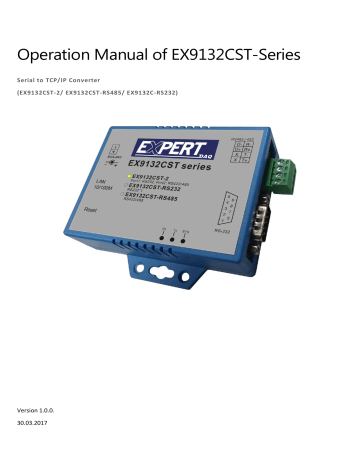
Version 1.0.0.
30.03.2017
Operation Manual of EX9132CST-Series
Serial to TCP/IP Converter
(EX9132CST-2/ EX9132CST-RS485/ EX9132C-RS232)
EX9132CST series
Manual
Table of Contents
3.2
Right Side ........................................................................................................................................... 9
3.6 LED Indicators......................................................................................................................................10
4.1
Initial IP Configuration of PC Host ..................................................................................................... 12
4.2
Device Management Utility of EX9132CST-Series ............................................................................ 12
4.3
Ensure PC Host network segment .................................................................................................... 12
4.3.1 Add a new IP..............................................................................................................................12
4.3.2 Local Area Connection ............................................................................................................ 12
4.3.3 Properties................................................................................................................................ 13
4.3.4 Internet Protocol(TCP/IP)...........................................................................................................13
4.3.5 IP address, subnet mask, gateway, DNS server........................................................................14
4.4 Alternatively..........................................................................................................................................14
4.5 Configuration of Converter....................................................................................................................15
4.5.1
Initial IP Configuration of Converter(Utility of EX9132CST-Series)............................................15
4.5.2 Config & Device Setting..............................................................................................................15
4.5.3 Web browser..............................................................................................................................15
4.5.4 Configuration Page......................................................................................................................15
4.5.5 Network Setup Page....................................................................................................................16
4.5.6 RS232 Setup Page......................................................................................................................17
Page 2 EX9132CST-DIO
• Manual Version 1.0.0• 30.03.2017 www.topsccc.com
EX9132CST series
Manual
4.5.7 RS422/485 Setup Page...............................................................................................................17
5.1 Hyper Terminal.....................................................................................................................................18
5.2 File Name of Connection......................................................................................................................18
5.3 Choose TCP/IP....................................................................................................................................19
5.4 Converter's IP Address & Socket Port.................................................................................................19
5.5 HyperTerminal Window will show up..................................................................................................20
5.6 Echo Loop Test...................................................................................................................................20
5.7 If...check every step.............................................................................................................................21
5.8 For RS485 Testing..............................................................................................................................21
5.9 Sock ports must be differentiate..........................................................................................................21
5.10 Loop test is successful.......................................................................................................................21
6 Appendix A(FAQ) & B(Pin Out & Cable Wiring)...........................................................................................22 www.topsccc.com EX9132CST series Manual Version 1.0.0
• 30.03.2017
Page 3
EX9132CST series
Manual
1 Introduction
We provide new ways of connecting legacy serial devices to a Local Area Network (LAN) or Wide Area Network (WAN).
TCP/IP converters are designed to operate serial ports over 100M bps Ethernet networks. The data is transmitted via
TCP/IP protocol. Therefore, control is available via Ethernet, Intranet and Internet. EX9132CST-Series converter is packaged in a PVC material case well suited for industrial environments. It provides two serial ports with DIO, one is RS-
232 and another one is RS422/485(Auto-Detect) . The serial ports operate in common industrial configuration.
EX9132CST-Series converter is a low-cost, high performance design. By carefully selecting high quality with competitive prices components in the world, the products made network connectivity possible with affordable cost for virtually all kinds of devices.
EX9132CST-Series is a full set converter device with DIO, one serial ports RS-232 port and another is a RS-422/485(Auto-
Detect) and it provides one socket connection port. This operation manual will guide you step by step to learn the various functions of the EX9132CST-Series converter.
The following topics are covered in this chapter:
Overview
Block Diagram
Product Features
Product Specifications
Page 4 EX9132CST-DIO
• Manual Version 1.0.0• 30.03.2017 www.topsccc.com
EX9132CST series
Manual
2 Overview
EX9132CST-Series converter is designed to make your industrial serial devices Internet ready instantly. ST ARM Cortex-
M3 CPU of EX9132CST-Series converters makes them the ideal choice for connecting your RS-232 & RS-422/485 serial device—such as PLCs, meters, and sensors—to an IP-based Ethernet LAN, making it possible for your software to access serial devices anywhere and anytime over a local LAN or the Internet.
ST ARM Cortex-M3 CPU Series converters ensure the compatibility of network software that uses a standard network
API (Winsock or BSD Sockets) by providing TCP Server Mode, TCP Client Mode, and UDP Mode. Model EX9132CST-Series provides 1 socket connection for remote management. ST ARM Cortex-M3 CPU Series’ Virtual COM driver and software that works with COM port can be set up to work over a TCP/IP network in no time. This excellent feature preserves your software investment and let you enjoy the benefit of networking your serial devices instantly.
ST ARM-Cortex-M3 CPU Series converter supports manual configuration via the handy web browser console and many protocols including TCP, IP, UDP, HTTP, DHCP, ICMP, and ARP. They are the best solution to network your serial devices.
2.1 Package Checklist
ST ARM-Cortex-M3 CPU products are shipped with the following items:
1 unit of EX9132CST-Series converter
1 unit of Power Adaptor/Supply(9V/12V/24VDC, 500mA) : Optional
Quick Installation Guide in Documentation & Software CD
Din Rail Mounting Kit : Optional
NOTE: Please notify your sales representative if any of the above items is missing or damaged.
2.2 Block Diagram
Low-cost devices usually are equipped with low speed processors and limited memories. In reality, they have neither the capability nor practicality to manage complicated network TCP/IP protocols. The ST ARM Cortex™-M3 32-bit processor has been specifically developed to provide a high-performance, low-cost platform for a broad range of www.topsccc.com EX9132CST series Manual Version 1.0.0
• 30.03.2017
Page 5
EX9132CST series
Manual applications including microcontrollers, automotive body systems, and industrial control systems, networking by converting data stream between network TCP/IP and popular serial port signals.
Instead of processing TCP/IP packets directly, devices need only deal with those interface signals, which greatly simplifies the complexity of TCP/IP network in linkage. The ST ARM Cortex-M3 processor provides outstanding computational performance and exceptional system response to interrupt while meeting low cost requirements through small core footprint, industry leading code density enabling smaller memories, reducing pin count, and low power consumption.
The central core of ST ARM Cortex-M3 processor, based on a 3-stage pipeline Harvard bus architecture, incorporates advanced features including single cycle multiply and hardware divide to deliver an outstanding efficiency of 1.25
DMIPS/MHz. The ST ARM Cortex-M3 processor also implements the new Thumb®-2 instruction set architecture, which combined with features such as unaligned data storage and atomic bit manipulation delivers 32-bit performance at a cost equivalent to modern 8- and 16-bit devices.
2.3 Product Features
Data Conversion between RS-232 and Ethernet
EX9132CST-Series converter device (RS-232* 1 port, RS-422/485*1 port) data/signal into the TCP/IP package data/signal and send them out with the Ethernet Data Stream; or convert the TCP/IP package data/signal into serial device data/signal.
Socket Communication
EX9132CST-Series is provided one socket connection.
Digital I/O Activating (Optional)
EX9132CST-Series provides eight TTL of digital I/O.
Convert the sensors’ statuses (the sensors are connected to the converter) into the TCP/IP package data and send them out with the Ethernet Data Stream; or use the TCP/IP package data to activate/deactivate the specified digital outputs.
Dynamic IP Configuration
Support DHCP client mode, simplifying network address configuration and management.
Dual LAN Speed
Support 10/100 Mbps Ethernet, auto-detected.
Server / Client Dual Modes
EX9132CST-Series converter device can be configured as network server or network client. In the client mode, it can be installed in network which is protected by NAT router or firewall without a real IP address.
Web-based Setup
Parameters setup is based on HTTP protocol by using standard browsers (IE and Netscape). No special software would be required.
Built-in Security Control
Security protect by login password to prevent intruders.
Remote Update
Firmware can be updated directly via Ethernet network to keep up with latest network standards.
Page 6 EX9132CST-DIO
• Manual Version 1.0.0• 30.03.2017 www.topsccc.com
EX9132CST series
Manual
2.4 Product Specifications
CPU : ST ARM Cortex™-M3 32-bit processor , 72MHz
RAM : 64K Bytes SRAM
ROM : 256K Bytes Flash ROM
Ethernet o Port Type : RJ-45 Connector o Speed : 10 /100 M bps ( Auto Detect ) o ProtocoI:
ARP, IP, ICMP, UDP, TCP, HTTP, DHCP, ICMP o Mode:
TCP Server∕TCP Client∕UDP Client / Virtual COM / Pairing o Setup: o Security: o No. of Ports:
HTTP Browser Setup (IE & Netscape)
Login Password o Protection: Built-in 1.5KV Magnetic Isolation
Serial Port
EX9132CST-2: RS-232*1 Port & RS-422/485(Auto-Detect)*1 port
EX9132CST-RS485: RS-422/485(Auto-Detect)*1 port
EX9132CST-RS232: RS-232*1 Port o Port Type: o Speed: o Parity: o Data Bit:
DB9 male * 1 (RS232) & Terminal Block *1(RS422/485)
300 bps-115.2K bps
None , Odd , Even, Mark, Space
7, 8 o Stop Bit:
1 , 2 o Port 1: One RS-232 Signals Port:
Rx , Tx , GND , RTS , CTS , DTR , DSR o Port 2: One RS-422 /485 Port (Auto-Detect) o RS-422 Signals:Rx+ , Rx- , Tx+ , Tx- (Surge & Over Current Protect) o RS-485 Signals : Data+ , Data- (Surge & Over Current Protection) o Built-in RS422/RS485 Pull High/ Low Resistor
IP Search Utility : Support Windows 2000 /2003 / XP / Vista / 7/ 8/ 10
15KV ESD for all signal
Watch Dog Function
Virtual Support Windows 2000 /2003 / XP / Vista /7 /8 /10 www.topsccc.com EX9132CST series Manual Version 1.0.0
• 30.03.2017
Page 7
Firmware On-line Updated Via Ethernet
Power: DC 9 – 24V , 500mA(Terminal Block: optional/ DC Jack: Default)
LED Lamp: o RX, TX, SYS o LAN 10/100M LED on RJ45
Environment: o Operating Temperature: -10°C to 70°C o Storage Temperature:
-20°C to 80°C
Dimensions: 115*90*27mm(W*D*H)
Din-Rail and Panel Mounting Optional
Weight: 140gm
RoHS: Compliant with RoHS
Regulatory Approvals: FCC, CE
Warranty: 1 year
EX9132CST series
Manual
Page 8 EX9132CST-DIO
• Manual Version 1.0.0• 30.03.2017 www.topsccc.com
EX9132CST series
Manual
3 EX9132CST-Series Description & Installation
3.1 Top Vie
w
DC-In
Power Outlet
Serial I/O Port
RS-422/485
Ethernet LAN Port
Reset Button
Serial I/O Port
RS-232
LED Indicators
3.2 Right Side
Serial I/O Port of RS-232 & RS-422/485. Connect the serial data cable between the converter device and the serial devices. Follow the parameter setup procedures to configure the converter (see the following chapters). www.topsccc.com EX9132CST series Manual Version 1.0.0
• 30.03.2017
RS-422/485
RS-232
Page 9
EX9132CST series
Manual
3.3 Power Supply (Left Side)
EX9132CST-Series TCP/IP converter device is powered by a single 9/12/24VDC (inner positive/outer negative) power supply and 500mA of current. A suitable power supply adapter is part of the packaging. Connect the power line to the power jack at the left side of EX9132CST-Series TCP/IP converter device and put the adapter into the socket.
DC-In
Power Outlet
Ethernet LAN Port
Reset Button
3.4 Ethernet LAN Port
The connector for network is the usual RJ45. Simply connect it to your network switch or Hub. When the connection is made, the LAN LED indicator will light up. When data traffic occurs on the network, red DATA LED indicator will blink during data transferring and receiving.
3.5 Reset Button
If by any chance, you forget the setup password, or have incorrect settings making EX9132CST-Series converter inoperable. First, turn on the power. Second, use any point tip to push this button and hold it about 3~4 seconds All the parameters will be reset to the factory default. But do not over 5 seconds , it will enter update mode.
3.6 LED Indicators
RX (Red): When data are receiving to the network, the LED will blink
TX (Green): When data are sending to the network, the LED will blink
SYS (Green): It is a device statues indicator
Page 10 EX9132CST-DIO
• Manual Version 1.0.0• 30.03.2017 www.topsccc.com
EX9132CST series
Manual
3.7 Wiring Architecture
RS-232 Wiring Architecture
RS-422/485 Wiring Architecture
When you finish the steps mentioned above and the LED indicators are as shown in above diagram, the converter is installed correctly. You can use the Setup Tool “EX9132CST.exe” to setup the IP Address.
To proceed the advanced parameter setup, please use a web browser (IE or Netscape) to continue the detailed settings. www.topsccc.com EX9132CST series Manual Version 1.0.0
• 30.03.2017
Page 11
EX9132CST series
Manual
4 EX9132CST-Series Converter Configuration
4.1
Find out the IP search tool program “EX9132CST.exe(Utility)” to execute. You may have to close the Firewall or
AntiVirus program in order to accept it passing through.
4.2
If IP not show up, please press key “F5” to refresh the panel.
Page 12
4.3
Ensure PC host and the Converter are in same network segment such as 192.168.1.xxx. If not in same network segment.
Following procedure is needed:
4.3.1
Add a new IP address into PC host with network segment same as Converter’s default 192.168.0.xxx or 192.168.1.xxx.
4.3.2
In PC host, click the “Local Area Connection” of Ethernet network.
EX9132CST-DIO
• Manual Version 1.0.0• 30.03.2017 www.topsccc.com
EX9132CST series
Manual
4.3.3
Click the “Properties”
4.3.4
Click the “Internet Protocal(TCP/IPv4)”, and the click ”Properties” www.topsccc.com EX9132CST series Manual Version 1.0.0
• 30.03.2017
Page 13
EX9132CST series
Manual
4.3.5
Key in the IP address, subnet mask, default gateway and preferred DNS server. These addresses should be authorized by
MIS people.
4.4.0
Alternatively, you may choose to change Converter’s network segment directly to be same as per PC host. If PC host’s network segment is 192.168.0.xxx then please change Converter’s IP to 192.168.0.100 (to be authorized by MIS people).
Page 14 EX9132CST-DIO
• Manual Version 1.0.0• 30.03.2017 www.topsccc.com
EX9132CST series
Manual
4.5 Configuration
4.5.1
Find out the IP search tool program“EX9132CST.exe(Utility)” to execute.
4.5.2
Click “Config” and “Device Settings”.
4.5.3
Web browser will be opened. Input user name with “admin”, leave the password in blank. Click the “Login” button.
4.5.4
Configuration page will show up www.topsccc.com EX9132CST series Manual Version 1.0.0
• 30.03.2017
Page 15
EX9132CST series
Manual
4.5.5
Network setup page:
Please ensure address of IP, Subnet Mask, Gateway are correct. Click “Save” to save any change, then a page show up
“Back” and “Reboot” button. You may click “back” to set up continually or click “reboot” the device.
Page 16 EX9132CST-DIO
• Manual Version 1.0.0• 30.03.2017 www.topsccc.com
EX9132CST series
Manual
4.5.6
RS-232 setup page:
Assign socket port and the other parameters. Click “Save” to save any change, then a new page show up “Back” and
“Reboot” button. Click “back” to set up continually or click “reboot” the device.
4.5.7
RS-422/485 setup page:
Assign socket port and the other parameters. Click “Save” to save any change, then a new page show up “Back” and
“Reboot” button. Click “back” to set up continually or click “reboot” the device. www.topsccc.com EX9132CST series Manual Version 1.0.0
• 30.03.2017
Page 17
5 Testing procedure for data transmission
5.1
O pen the Hyper Terminal
EX9132CST series
Manual
5.2
Key in a file name of connection (ex. test) and then click “OK”.
Page 18 EX9132CST-DIO
• Manual Version 1.0.0• 30.03.2017 www.topsccc.com
EX9132CST series
Manual
5.3
Choose TCP/IP, then click “OK”.
5.4
Key in the Converter’s IP address and Socket port then click “OK”.
*for testing RS-232: default Port Number is 100
*for testing RS-422/485: default Port number is 101 www.topsccc.com EX9132CST series Manual Version 1.0.0
• 30.03.2017
Page 19
EX9132CST series
Manual
5.5
A HyperTerminal window will show up. The time counter start if connect is correct.
5.6
Echo Loop Test
For RS-232 testing: Short DB9 connector #2 pin and #3 pin as circuit.
For RS-422 testing: Short the green Terminal Block T+ to R+ and T- to R- or TX to RX.
In RS-422/485 setup page: choose RS422 firstly.
Key in any characters. If those characters show on the screen means the loop test is successful.
Page 20 EX9132CST-DIO
• Manual Version 1.0.0• 30.03.2017 www.topsccc.com
EX9132CST series
Manual
5.7
If not able to type or not seen any character present in the window, please check every step from beginning of this procedure.
5.8
For RS-485 testing: It needs two devices to connect the Terminal Block D+ to D+ and D- to D-.
In RS-422/485 setup page: choose RS485.
5.9
Sock ports must be differentiate between two devices.
5.10
Run HyperTerminal as per RS-232 or RS-422 for two socket ports. Key in any characters show on the screen of another socket port means the loop test is successful. www.topsccc.com EX9132CST series Manual Version 1.0.0
• 30.03.2017
Page 21
6 Appendix
6.1 Appendix A (FAQ)
Q. Why can’t the EX9132CST.exe detect the converter on the network?
A. Please check
if the power is properly plugged to the converter.
if the network cable is properly connected between the converter and the Hub.
Please refer to the “Hardware Installation” steps in Chapter 2.
Q. Why can’t I use IE to setup the converter?
A. Please check if the network domain of your PC is the same as that of the converter.
6.2 Appendix B
Pin outs and Cable Wiring
DC-In Jack
EX9132CST series
Manual
RJ-45 Pin Assignment
RS-232 Pin Assignment
The pin assignment scheme for a 9-pin male connector on a DTE is given below.
PIN 1 : N/A PIN 2 : RXD
PIN 6 : DSR
PIN 3 : TXD
PIN 7 : RTS PIN 8 : CTS
PIN 4 : DTR
PIN 9 : N/A
PIN 5 : GND
Page 22 EX9132CST-DIO
• Manual Version 1.0.0• 30.03.2017 www.topsccc.com
EX9132CST series
Manual
RS-485 Pin Assignment
The pin assignment scheme for a 2-pin RS-485 is given below.
1 2 3 4
PIN 3 : D+ PIN 4 : D-
RS-422 Pin Assignment
The pin assignment scheme for a 4-pin RS-422 is given below.
1 2 3 4
PIN 1 : T+ PIN 2 : T- PIN 3 : R+ PIN 4 : R- www.topsccc.com EX9132CST series Manual Version 1.0.0
• 30.03.2017
Page 23
advertisement
Related manuals
advertisement
Table of contents
- 4 Introduction
- 5 Overview
- 5 Package Checklist
- 5 Block Diagram
- 6 Product Features
- 9 EX9132CST-Series Description & Installation
- 9 Top view
- 9 Right Side
- 10 Power Supply(Left Side)
- 10 Ethernet LAN Port
- 11 Wiring Architecture
- 12 EX9132CST-Series Converter Configuration
- 12 Device Management Utility of EX9132CST-Series
- 12 4.3.2 Local Area Connection