- Computers & electronics
- Computer components
- System components
- Server/workstation motherboards
- User manual
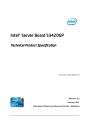
advertisement
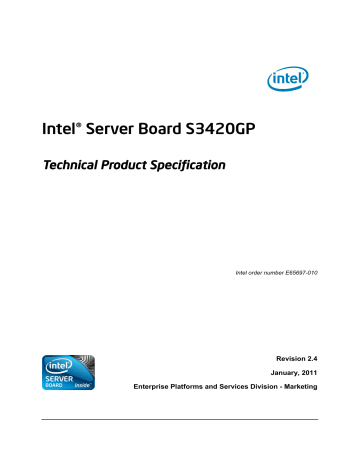
Intel® Server Board S3420GP
Technical Product Specification
Intel order number E65697-010
Revision 2.4
January, 2011
Enterprise Platforms and Services Division - Marketing
Revision History Intel® Server Board S3420GP TPS
Revision History
Date
Feb. 2009
May 2009
July. 2009
Aug. 2009
Nov. 2009
Dec. 2009
Dec. 2009
Jan. 2010
Apr. 2010
1.2
2.0
2.1
2.2
Revision
Number
0.3
0.5
0.9
1.0
1.1
Modifications
Initial release.
Update block diagram.
Updated POST error code and diagram.
Updated MTBF.
Additional details for memory configuration.
Added Intel
®
Server Board S3420GPV details.
Updated processor name.
Corrected the typo.
Corrected the typo, updated processor name and remove CCC certification marking information.
July. 2010 2.3 Corrected the typo.
Jan.2011 2.4
Corrected the typo. Added RDIMM support on S3420GPV.
Updated Table 45.
Add USB device readiness beep code information. ii
Intel order number E65697-010
Intel® Server Board S3420GP TPS Disclaimers
Disclaimers
Information in this document is provided in connection with Intel
®
products. No license, express or implied, by estoppel or otherwise, to any intellectual property rights is granted by this document. Except as provided in Intel's Terms and Conditions of Sale for such products, Intel assumes no liability whatsoever, and Intel disclaims any express or implied warranty, relating to sale and/or use of Intel products including liability or warranties relating to fitness for a particular purpose, merchantability, or infringement of any patent, copyright or other intellectual property right. Intel products are not intended for use in medical, life saving, or life sustaining applications.
Intel may make changes to specifications and product descriptions at any time, without notice.
.
Designers must not rely on the absence or characteristics of any features or instructions marked
"reserved" or "undefined." Intel reserves these for future definition and shall have no responsibility whatsoever for conflicts or incompatibilities arising from future changes to them.
The Intel
®
Server Board S3420GP may contain design defects or errors known as errata which may cause the product to deviate from published specifications. Current characterized errata are available on request.
Intel Corporation server boards contain a number of high-density VLSI and power delivery components that need adequate airflow to cool. Intel’s own chassis are designed and tested to meet the intended thermal requirements of these components when the fully integrated system is used together. It is the responsibility of the system integrator that chooses not to use Intel developed server building blocks to consult vendor datasheets and operating parameters to determine the amount of airflow required for their specific application and environmental conditions. Intel Corporation cannot be held responsible if components fail or the server board does not operate correctly when used outside any of their published operating or non-operating limits.
Intel, Pentium, Itanium, and Xeon are trademarks or registered trademarks of Intel Corporation.
*Other brands and names may be claimed as the property of others.
Copyright © 2011 Intel Corporation
Revision 2.4 iii
Intel order number E65697-010
Table of Contents Intel® Server Board S3420GP TPS
Table of Contents
1. Introduction ............................................................................................................................ 1
1.1 Chapter Outline ......................................................................................................... 1
1.2 Server Board Use Disclaimer .................................................................................... 1
2. Overview ................................................................................................................................. 2
2.1 Intel
®
Server Board S3420GP Feature Set ............................................................... 2
2.2 Server Board Layout ................................................................................................. 5
2.2.1 Server Board Connector and Component Layout .................................................... 6
2.2.2 Intel
®
Server Board S3420GP Mechanical Drawings ............................................... 8
2.2.3 Server Board Rear I/O Layout ................................................................................ 14
3. Functional Architecture ....................................................................................................... 15
3.1 Processor Sub-System ........................................................................................... 17
3.1.1 Intel
®
Xeon
®
Processor 3400 Series ....................................................................... 17
3.1.2 Intel
®
Core
TM
Processor i3-500 Series and Intel
®
Pentium
®
Processor G6950 ...... 17
3.1.3 Intel
®
Turbo Boost Technology ............................................................................... 17
3.1.4 Simultaneous Multithreading (SMT) ....................................................................... 18
3.1.5 Enhanced Intel SpeedStep
®
Technology ................................................................ 18
3.2 Memory Subsystem................................................................................................. 18
3.2.1 Memory Sizing and Configuration ........................................................................... 18
3.2.2 Post Error Codes ..................................................................................................... 19
3.2.3 Publishing System Memory .................................................................................... 20
3.2.4 Memory Map and Population Rules ........................................................................ 21
3.3 Intel
®
3420 Chipset PCH ......................................................................................... 24
3.4 I/O Sub-system ........................................................................................................ 25
3.4.1 PCI Express Interface ............................................................................................. 25
3.4.2 Serial ATA Support .................................................................................................. 26
3.4.3 USB 2.0 Support ..................................................................................................... 26
3.5 Optional Intel
®
SAS Entry RAID Module AXX4SASMOD ....................................... 27
3.6 Integrated Baseboard Management Controller ...................................................... 27
3.6.1 Integrated BMC Embedded LAN Channel .............................................................. 29
3.6.2 Optional RMM3 Advanced Management Board ..................................................... 29
3.6.3 Serial Ports .............................................................................................................. 30
3.6.4 Floppy Disk Controller ............................................................................................. 30
3.6.5 Keyboard and Mouse Support ................................................................................ 30
3.6.6 Wake-up Control ..................................................................................................... 31
3.7 Video Support .......................................................................................................... 31
3.7.1 Intel
®
Server Board S3420GPLX and Intel
®
Server Board S3420GPLC ............... 31
3.7.2 Video for Intel
®
Server Board S3420GPV ............................................................... 32
3.8 Network Interface Controller (NIC) ......................................................................... 33
3.8.1 GigE Controller 82574L ........................................................................................... 33 iv
Intel order number E65697-010
Intel® Server Board S3420GP TPS Table of Contents
3.8.2
GigE PHY 82578DM ............................................................................................... 33
3.8.3 MAC Address Definition .......................................................................................... 33
3.9 Intel
®
I/O Acceleration Technology 2 (Intel
®
I/OAT2) ............................................. 34
3.9.1 Direct Cache Access (DCA) .................................................................................... 34
3.10 Intel
®
Virtualization Technology for Directed I/O (Intel
®
VT-d) ................................ 34
4. Platform Management ......................................................................................................... 35
4.1 Feature Support ...................................................................................................... 35
4.1.1 IPMI 2.0 Features .................................................................................................... 35
4.1.2 Non-IPMI Features .................................................................................................. 36
4.2 Optional Advanced Management Feature Support ................................................ 37
4.2.1 Enabling Advanced Management Features ........................................................... 37
4.2.2 Keyboard, Video, Mouse (KVM) Redirection .......................................................... 37
4.2.3 Media Redirection ................................................................................................... 38
4.2.4 Web Services for Management (WS-MAN) ............................................................ 38
4.2.5 Local Directory Authentication Protocol (LDAP) ..................................................... 39
4.2.6 Embedded Webserver ............................................................................................ 39
4.3 Management Engine (ME) ...................................................................................... 39
5. Server Management Capability for Intel® Server Board S3420GPV .............................. 40
5.1 Super I/O ................................................................................................................. 40
5.1.1 Key Features of Super I/O ...................................................................................... 40
5.1.2 Sensor and Hardware Monitor ................................................................................ 40
5.1.3 Fan controller (Manual) ........................................................................................... 42
5.1.4 Voltage and Temperature Status Screen ............................................................... 44
5.2 SMBIOS ................................................................................................................... 45
5.2.1 Data Storage ........................................................................................................... 45
5.3 Event log and Viewer .............................................................................................. 45
5.3.1 Event Log Viewer in Setup ...................................................................................... 45
6. BIOS User Interface ............................................................................................................. 47
6.1 Logo/Diagnostic Screen .......................................................................................... 47
6.2
6.3
BIOS Boot Popup Menu .......................................................................................... 47
BIOS Setup utility .................................................................................................... 47
6.3.1 Operation ................................................................................................................. 48
6.3.2 Server Platform Setup Utility Screens .................................................................... 50
6.4 Loading BIOS Defaults ............................................................................................ 74
7. Connector/Header Locations and Pin-outs ...................................................................... 76
7.1
7.2
Board Connector Information .................................................................................. 76
Power Connectors ................................................................................................... 76
7.3 System Management Headers ............................................................................... 77
7.3.1 Intel
®
Remote Management Module 3 (Intel
®
RMM3) Connector .......................... 77
7.3.2 LCP/IPMB Header ................................................................................................... 78
7.3.3 HSBP Header .......................................................................................................... 78
Revision 2.4 v
Intel order number E65697-010
Table of Contents Intel® Server Board S3420GP TPS
7.3.4 SGPIO Header ........................................................................................................ 79
7.4 Front Control Panel Connector ............................................................................... 79
7.4.1 Power Button ........................................................................................................... 80
7.4.2 Reset Button ............................................................................................................ 80
7.4.3 NMI Button ............................................................................................................... 80
7.4.4 System Status Indicator LED .................................................................................. 80
7.5 I/O Connectors ........................................................................................................ 81
7.5.1 VGA Connector ....................................................................................................... 81
7.5.2 Rear NIC and USB connector ................................................................................. 82
7.5.3 SATA ....................................................................................................................... 83
7.5.4 50-pin PCI Express* Connector .............................................................................. 83
7.5.5 Serial Port Connectors ............................................................................................ 84
7.5.6 USB Connector ....................................................................................................... 84
7.6 PCI Express* Slot/PCI Slot/Riser Card Slot / ......................................................... 85
7.7 Fan Headers ............................................................................................................ 90
8. Jumper Blocks...................................................................................................................... 91
8.1 CMOS Clear and Password Reset Usage Procedure ............................................ 92
8.1.1 Clearing the CMOS ................................................................................................. 92
8.1.2 Clearing the Password ............................................................................................ 92
8.2 Integrated BMC Force Update Procedure (only for the Intel
®
Server Board
S3420GPLX and S3420GPLC) ................................................................................................. 93
8.3 ME Force Update Jumper ....................................................................................... 93
8.4 BIOS Recovery Jumper .......................................................................................... 94
9. Intel
®
Light Guided Diagnostics ......................................................................................... 95
9.1 System Status LED (For the Intel
®
Server Board S3420GPLX and S3420GPLC) 95
9.2 Post Code Diagnostic LEDs .................................................................................... 96
10. Design and Environmental Specifications ........................................................................ 97
10.1 Intel
®
Server Board S3420GP Design Specifications ............................................. 97
10.2 Board-level Calculated MTBF ................................................................................. 97
10.3 Server Board Power Requirements ........................................................................ 98
10.3.1 Processor Power Support ....................................................................................... 98
10.4 Power Supply Output Requirements ...................................................................... 99
10.4.1 Grounding ................................................................................................................ 99
10.4.2 Standby Outputs ...................................................................................................... 99
10.4.3 Remote Sense ......................................................................................................... 99
10.4.4 Voltage Regulation ................................................................................................ 100
10.4.5 Dynamic Loading ................................................................................................... 100
10.4.6 Capacitive Loading ................................................................................................ 100
10.4.7 Closed-loop Stability ............................................................................................. 100
10.4.8 Common Mode Noise ........................................................................................... 101
10.4.9 Ripple/Noise .......................................................................................................... 101 vi
Intel order number E65697-010
Intel® Server Board S3420GP TPS Table of Contents
10.4.10 Timing Requirements ............................................................................................ 101
10.4.11 Residual Voltage Immunity in Standby Mode ....................................................... 103
10.4.12 Protection Circuits ................................................................................................. 103
11. Regulatory and Certification Information ........................................................................ 105
11.1 Product Regulatory Compliance ........................................................................... 105
11.1.1 Product Safety Compliance .................................................................................. 105
11.1.2 Product EMC Compliance – Class A Compliance ................................................ 105
11.1.3 Certifications/Registrations/Declarations .............................................................. 106
11.1.4 Product Ecology Requirements ............................................................................ 106
11.2 Product Regulatory Compliance Markings ........................................................... 107
11.3 Electromagnetic Compatibility Notices ................................................................. 109
11.3.1 FCC Verification Statement (USA) ....................................................................... 109
11.3.2 ICES-003 (Canada) ............................................................................................... 110
11.3.3 Europe (CE Declaration of Conformity) ................................................................ 110
11.3.4 VCCI (Japan) ......................................................................................................... 110
11.3.5 BSMI (Taiwan) ....................................................................................................... 111
11.3.6 RRL (Korea) .......................................................................................................... 111
Appendix A: Integration and Usage Tips ............................................................................... 112
Appendix B: Integrated BMC Sensor Tables ......................................................................... 113
Appendix C: POST Code Diagnostic LED Decoder .............................................................. 119
Appendix D: POST Code Errors .............................................................................................. 123
Appendix E: Supported Intel
®
Server Chassis ...................................................................... 128
Glossary ..................................................................................................................................... 129
Reference Documents .............................................................................................................. 132
Revision 2.4 vii
Intel order number E65697-010
List of Figures Intel® Server Board S3420GP TPS
List of Figures
Figure 1. Intel
®
Server Board S3420GPLX Picture ........................................................................ 5
Figure 2. Intel
®
Server Board S3420GP Layout ............................................................................. 6
Figure 3. Intel
®
Server Board S3420GP – Key Connector and LED Indicator IDENTIFICATION 8
Figure 4. Intel
®
Server Board S3420GP – Hole and Component Positions .................................. 9
Figure 5. Intel
®
Server Board S3420GP – Major Connector Pin Location (1 of 2) ...................... 10
Figure 6. Intel
®
Server Board S3420GP –Major Connector Pin Location (2 of 2) ....................... 11
Figure 7. Intel
®
Server Board S3420GP – Primary Side Keepout Zone ...................................... 12
Figure 8. Intel
®
Server Board S3420GP – Secondary Side Keepout Zone ................................. 13
Figure 9. Intel
®
Server Board S3420GP Rear I/O Layout ............................................................ 14
Figure 10. Intel
®
Server Board S3420GP Functional Block Diagram For S3420GPLX .............. 15
Figure 11. Intel
®
Server Board S3420GP Functional Block Diagram From S3420GPLC ........... 16
Figure 12. Intel
®
Server Board S3420GP Functional Block Diagram From S3420GPV ............. 17
Figure 13. Integrated BMC Hardware .......................................................................................... 29
Figure 14. Server Management Bus (SMBUS) Block Diagram ................................................... 35
Figure 15. Setup Utility — Hardware Monitor Screen Display ..................................................... 41
Figure 16. Setup Utility — Fan controller (Manual) Display ......................................................... 43
Figure 17. Setup Utility — Voltage and Temperature Status Screen .......................................... 44
Figure 18. Event Log Viewer ........................................................................................................ 46
Figure 19. Setup Utility – Main Screen Display ............................................................................ 51
Figure 20. Setup Utility – Advanced Screen Display ................................................................... 53
Figure 21. Setup Utility – Processor Configuration Screen Display ............................................ 54
Figure 22. Setup Utility – Memory Configuration Screen Display ................................................ 56
Figure 23. Setup Utility – Mass Storage Controller Configuration Screen Display ..................... 58
Figure 24. Setup Utility – Serial Port Configuration Screen Display ............................................ 59
Figure 25. Setup Utility – USB Controller Configuration Screen Display .................................... 60
Figure 26. Setup Utility – PCI Configuration Screen Display ....................................................... 62
Figure 27. Setup Utility – System Acoustic and Performance Configuration Screen Display ..... 63
Figure 28. Setup Utility – Security Configuration Screen Display ................................................ 64
Figure 29. Setup Utility – Server Management Configuraiton Screen Display ............................ 66
Figure 30. Setup Utility – Console Redirection Screen Display ................................................... 67
Figure 31. Setup Utility – Server Management System Information Screen Display .................. 69
Figure 32. Setup Utility – Boot Options Screen Display .............................................................. 70
Figure 33. Setup Utility – Delete Boot Option Screen Display ..................................................... 71
Figure 34. Setup Utility — Hard Disk Order Screen Display ........................................................ 72
Figure 35. Setup Utility – CDROM Order Screen Display ........................................................... 72
Figure 36. Setup Utility — Floppy Order Screen Display ............................................................. 73
Figure 37. Setup Utility – Network Device Order Screen Display ................................................ 73
Figure 38. Setup Utility – Boot Manager Screen Display ............................................................. 74
Figure 39. Jumper Blocks (J1A2, J1F1, J1F3, J1F2 and J1F5) .................................................. 91
viii
Intel order number E65697-010
Intel® Server Board S3420GP TPS List of Figures
Figure 40. Power Distribution Block Diagram .............................................................................. 98
Figure 41. Output Voltage Timing............................................................................................... 102
Figure 42. Turn On/Off Timing (Power Supply Signals) ............................................................ 103
Figure 43. Diagnostic LED Placement Diagram ........................................................................ 119
Revision 2.4 ix
Intel order number E65697-010
List of Tables Intel® Server Board S3420GP TPS
List of Tables
Table 1. Intel
®
Server Board S3420GP Feature Set ...................................................................... 2
Table 2. Major Board Components ................................................................................................ 7
Table 3. Standard Platform DIMM Nomenclature ........................................................................ 21
Table 4. Memory Configuration Table .......................................................................................... 22
Table 5. UDIMM memory configuration rule ................................................................................ 23
Table 6. UDIMM Maximum configuration ..................................................................................... 23
Table 7. RDIMM memory configuration rule ................................................................................ 24
Table 8. RDIMM Maximum configuration ..................................................................................... 24
Table 9. Optional RMM3 Advanced Management Board Features ............................................. 30
Table 10. Serial B Header (J1B1) Pin-out .................................................................................... 30
Table 11. Video Modes ................................................................................................................. 31
Table 12. Dual Video Modes ........................................................................................................ 32
Table 13. Setup Utility — Hardware Monitor Screen Fields ........................................................ 41
Table 14. Setup Utility — Hardware Monitor Screen Fields ........................................................ 43
Table 15. Setup Utility — Voltage and Temperature Status Fields ............................................. 44
Table 16. BIOS Setup Page Layout ............................................................................................. 48
Table 17. BIOS Setup: Keyboard Command Bar ........................................................................ 49
Table 18. Setup Utility – Main Screen Fields ............................................................................... 51
Table 19. Setup Utility – Advanced Screen Display Fields .......................................................... 53
Table 20. Setup Utility – Processor Configuration Screen Fields ................................................ 54
Table 21. Setup Utility – Memory Configuration Screen Fields ................................................... 56
Table 22. Setup Utility – Mass Storage Controller Configuration Screen Fields ......................... 58
Table 23. Setup Utility – Serial Ports Configuration Screen Fields ............................................. 59
Table 24. Setup Utility – USB Controller Configuration Screen Fields ........................................ 61
Table 25. Setup Utility – PCI Configuration Screen Fields .......................................................... 62
Table 26. Setup Utility – System Acoustic and Performance Configuration Screen Fields ........ 63
Table 27. Setup Utility – Security Configuration Screen Fields ................................................... 64
Table 28. Setup Utility – Server Management Configuration Screen Fields ............................... 66
Table 29. Setup Utility – Console Redirection Configuration Fields ............................................ 68
Table 30. Setup Utility – Server Management System Information Fields .................................. 69
Table 31. Setup Utility – Boot Options Screen Fields .................................................................. 70
Table 32. Setup Utility – Delete Boot Option Fields ..................................................................... 72
Table 33. Setup Utility — Hard Disk Order Fields ........................................................................ 72
Table 34. Setup Utility – CDROM Order Fields............................................................................ 73
Table 35. Setup Utility — Floppy Order Fields ............................................................................. 73
Table 36. Setup Utility – Network Device Order Fields ................................................................ 74
Table 37. Setup Utility – Boot Manager Screen Fields ................................................................ 74
Table 38. Board Connector Matrix ............................................................................................... 76
Table 39. Baseboard Power Connector Pin-out (J9A1) ............................................................... 77 x
Intel order number E65697-010
Intel® Server Board S3420GP TPS List of Tables
Table 40. SSI Processor Power Connector Pin-out (J9C1) ......................................................... 77
Table 41. Intel
®
RMM3 Connector Pin-out (J2C1) ....................................................................... 78
Table 42. LPC/IPMB Header Pin-out (J1H2) ............................................................................... 78
Table 43. HSBP Header Pin-out (J1J1) ....................................................................................... 78
Table 44. SGPIO Header Pin-out (J1J3) ...................................................................................... 79
Table 45. Front Panel SSI Standard 24-pin Connector Pin-out (J1C1) ....................................... 79
Table 46. System Status LED Indicator States ............................................................................ 80
Table 47. VGA Connector Pin-out (J7A1) .................................................................................... 81
Table 48. RJ-45 10/100/1000 NIC Connector Pin-out (J5A1) ..................................................... 82
Table 49. RJ-45 10/100/1000 NIC Connector Pin-out (J6A1) ..................................................... 82
Table 50. SATA Connector Pin-out (J1H4, J1H1, J1G1, J1H3, J1G3, J1F4) ............................. 83
Table 51. 50-pin PCI Express* Connector Pin-out (J2H1) ........................................................... 83
Table 52. External Serial A Port Pin-out (J8A1) ........................................................................... 84
Table 53. Internal 9-pin Serial B Header Pin-out (J1B2) ............................................................. 84
Table 54. Internal USB Connector Pin-out ( J1E1, J1D1) ........................................................... 84
Table 55. Pin-out of Internal USB Connector for Floppy ( J1J2) ................................................. 85
Table 56. Pin-out of Internal USB Connector for low-profile Intel
®
Z-U130 Value Solid State
Drive (J3F2) ............................................................................................................................ 85
Table 57. Pin-out of adaptive riser slot/PCI Express slot 6 .......................................................... 85
Table 58. SSI 4-pin Fan Header Pin-out (J6D1, J1J4, J6J2, J7J1, J6B1) .................................. 90
Table 59. Server Board Jumpers (J1F1, J1F2, J1F3, J1F5, J1A2) ............................................. 91
Table 60. Front Panel Status LED Behavior Summary................................................................ 95
Table 61. POST Code Diagnostic LED Location ......................................................................... 96
Table 62. Server Board Design Specifications............................................................................. 97
Table 63. Intel
®
Xeon
®
Processor TDP Guidelines ...................................................................... 98
Table 64. 350-W Load Ratings ..................................................................................................... 99
Table 65. Voltage Regulation Limits ........................................................................................... 100
Table 66. Transient Load Requirements .................................................................................... 100
Table 67. Capacitve Loading Conditions ................................................................................... 100
Table 68. Ripple and Noise ........................................................................................................ 101
Table 69. Output Voltage Timing ................................................................................................ 101
Table 70. Turn On/Off Timing ..................................................................................................... 102
Table 71. Over-Current Protection (OCP) .................................................................................. 104
Table 72. Over-voltage Protection (OVP) Limits ........................................................................ 104
Table 73. Integrated BMC Core Sensors ................................................................................... 115
Table 74. POST Progress Code LED Example ......................................................................... 119
Table 75. Diagnostic LED POST Code Decoder ....................................................................... 120
Table 76. POST Error Messages and Handling ......................................................................... 123
Table 77. POST Error Beep Codes ............................................................................................ 127
Revision 2.4 xi
Intel order number E65697-010
List of Tables
<This page is intentionally left blank.>
Intel® Server Board S3420GP TPS xii
Intel order number E65697-010
Intel® Server Board S3420GP TPS Introduction
1. Introduction
This Technical Product Specification (TPS) provides board specific information detailing the features, functionality, and high-level architecture of the Intel
®
Server Board S3420GP.
In addition, you can obtain design-level information for specific subsystems by ordering the
External Product Specifications (EPS) or External Design Specifications (EDS) for a given subsystem. EPS and EDS documents are not publicly available and must be ordered through your local Intel representative.
1.1 Chapter Outline
This document is divided into the following chapters:
Chapter 1 – Introduction
Chapter 2 – Server Board Overview
Chapter 3 – Functional Architecture
Chapter 4 – Platform Management
Chapter 5 – BIOS User Interface
Chapter 6 – Connector/Header Locations and Pin-outs
Chapter 7 – Jumpers Blocks
Chapter 8 – Intel
®
Light-Guided Diagnostics
Chapter 9 – Design and Environmental Specifications
Chapter 10 – Regulatory and Certification Information
Chapter 11 – Regulatory and Certification Information
Appendix A – Integration and Usage Tips
Appendix B – Integrated BMC Sensor Tables
Appendix C – POST Code Diagnostic LED Decoder
Appendix D – POST Code Errors
Appendix E – Supported Intel
®
Server Chassis
Glossary
Reference Documents
1.2 Server Board Use Disclaimer
Intel Corporation server boards contain a number of high-density VLSI and power delivery components that need adequate airflow to cool. Intel ensures through its own chassis development and testing that when Intel server building blocks are used together, the fully integrated system meets the intended thermal requirements of these components. It is the responsibility of the system integrator who chooses not to use Intel developed server building blocks to consult vendor datasheets and operating parameters to determine the amount of airflow required for their specific application and environmental conditions. Intel Corporation cannot be held responsible if components fail or the server board does not operate correctly when used outside any of their published operating or non-operating limits.
Revision 2.4 1
Intel order number E65697-010
Overview Intel® Server Board S3420GP TPS
2. Overview
The Intel
®
Server Board S3420GP is a monolithic printed circuit board (PCB) with features designed to support entry-level severs. It has three board SKUs: S3420GPLX, S3420GPLC, and S3420GPV.
2.1 Intel
®
Server Board S3420GP Feature Set
Table 1. Intel
®
Server Board S3420GP Feature Set
Feature
Processor
Memory
Chipset
I/O
Support for one Xeon
Series or Intel
®
®
Description
Processor 3400 Series or Intel
®
Pentium
®
Core
TM
Processor i3-500
Processor G6950 in FC-LGA 1156 socket package.
2.5 GT/s point-to-point DMI interface to PCH
LGA 1156 pin socket
Two memory channels with support for 1066/1333 MHz ECC Unbuffered (UDIMM) or
ECC Registered (RDIMM) (Intel
®
Xeon
®
Processor 3400 Series only) DDR3.
Intel
®
Server Board S3420GPLX and S3420GPLC
Up to 2 UDIMMs or 3 RDIMM (Intel per channel
®
Xeon
®
Processor 3400 Series only)
32 GB max with x8 ECC RDIMM (2 Gb DRAM) and 16 GB max with x8
ECC UDIMM (2 Gb DRAM)
Intel
®
Server Board S3420GPV
Up to 2 UDIMMs or 2 RDIMM (Intel per channel
®
Xeon
®
Processor 3400 Series only)
16 GB max with x8 ECC UDIMM (2 Gb DRAM) and 16 GB max with x8
ECC RDIMM (2 Gb DRAM)
Intel
®
Server board S3420GPLX
Support for Intel
®
3420 Chipset Platform Controller Hub (PCH)
ServerEngines* LLC Pilot II BMC controller (Integrated BMC)
PCI switch
Intel
®
Server board S3420GPLC
Support for Intel
®
3420 Chipset Platform Controller Hub (PCH)
ServerEngines* LLC Pilot II BMC controller (Integrated BMC)
Intel
®
Server board S3420GPV
Support for Intel
®
3420 Chipset Platform Controller Hub (PCH)
External connections:
DB-15 video connectors
DB-9 serial Port A connector
Four ports on two USB/LAN combo connectors at rear of board.
Internal connections:
Two USB 2x5 pin headers, each supporting two USB 2.0 ports (Only one header for Intel
®
Server board S3420GPV)
One 2x5 Serial Port B header (Intel
S3420GPLC)
®
Server board S3420GPLX and
Six SATA II connectors
One connector supports for optional Intel
®
(Intel
®
Server board S3420GPLX)
Remote Management Module 3
2
Intel order number E65697-010
Intel® Server Board S3420GP TPS Overview
Feature
Add-in PCI Card, PCI
Express* Card
System Fan Support
Video
Onboard Hard Drive
RAID Support
LAN
Description
Intel
®
Server Board S3420GPLX
Slot1: One 3.3V/5V PCI 32 bit/33 MHz connector.
Slot2: One PCI Express* Gen1 x4 (x1 throughput) connector.
Slot3: One PCI Express* Gen1 x8 (x4 throughput) connector.
Slot4: One PCI Express* Gen2 x8 (x4 throughput) connector.
Slot5: One PCI Express* Gen2 x8 (x8 throughput) connector.
Slot6: One PCI Express* Gen2 x16 (x8 throughput) connector.
Intel
®
Server Board S3420GPLC/ S3420GPV
Slot1: One 3.3V/5V PCI 32 bit/33 MHz connector.
Slot3: One PCI Express* Gen1 x8 (x4 throughput) connector.
Slot5: One PCI Express* Gen2 x8 (x8 throughput) connector.
Slot6: One PCI Express* Gen2 x16 (x8 throughput) connector.
Five 4-pin fan headers supporting four system fans and one processor.
Intel
®
Server Board S3420GPLX/ S3420GPLC
Onboard ServerEngines* LLC Pilot II BMC Controller
Integrated 2D Video Controller with 8MB Video Memory
64-MB DDR2 667 MHz Memory
Intel
®
Server Board S3420GPV
Silicon Motion SM712GX04LF02-BA
Support for six Serial ATA II hard drives through six onboard SATA II connectors with
SW RAID 0, 1, 5, and 10.
Intel
®
Server Board S3420GPLX:
Up to four SAS hard drives through option Intel
® card
SAS Entry RAID Module
Intel
®
Server Board S3420GPLX /S3420GPLC/S3420GPV
Intel
®
Rapid Storage RAID through onboard SATA connectors provides
SATA RAID 0, 1, 5 and 10.
Intel
®
Embedded Server RAID Technology II through onboard SATA connectors provides SATA RAID 0, 1, and 10.
Intel
®
Server Board S3420GPLX
Intel
®
Embedded Server RAID Technology II through optional Intel
®
SAS
Entry RAID Module AXX4SASMOD provides SAS RAID 0, 1, and 10 with optional RAID 5 support provided by the Intel
®
RAID Activation Key
AXXRAKSW5
IT/IR RAID through optional Intel
®
SAS Entry RAID Module AXX4SASMOD provides entry level hardware RAID 0, 1, 10, and native SAS pass through mode
Four ports full featured SAS/SATA hardware RAID through optional Intel
®
Integrated RAID Module SROMBSASMR (AXXROMBSASMR) provides
RAID 0, 1, 5, 6 and striping capability for spans 10, 50, 60.
One Gigabit Ethernet device 82574L connect to PCI-E x1 interfaces on the
PCH.
One Gigabit Ethernet PHY 82578DM connected to PCH through PCI-E x1 interface.
Revision 2.4 3
Intel order number E65697-010
Overview
Feature
Server Management
Intel® Server Board S3420GP TPS
Intel
®
Description
Server Board S3420GPLX/S3420GPLC:
Onboard LLC Pilot II Controller (iBMC)
Integrated Baseboard Management Controller (Integrated BMC), IPMI 2.0 compliant
Integrated 2D video controller on PCI-E x1
Intel
®
Server Board S3420GPLX
Intel
®
Remote Management Module III (RMM3)
4
Intel order number E65697-010
Intel® Server Board S3420GP TPS
2.2 Server Board Layout
Overview
Revision 2.4
Figure 1. Intel
®
Server Board S3420GPLX Picture
Intel order number E65697-010
5
DD
CC
BB
Overview Intel® Server Board S3420GP TPS
2.2.1 Server Board Connector and Component Layout
The following figure shows the board layout of the server board. Each connector and major component is identified by a number or letter, and Table 2 provides the description.
A B C D E F G H I J
K
L M
N
O
P
AA
Z
Y
X
W
V
U
T S R Q
AF003290
Figure 2. Intel
®
Server Board S3420GP Layout
6
Intel order number E65697-010
Intel® Server Board S3420GP TPS Overview
Table 2. Major Board Components
Description
A Slot 1, 32 Mbit/33 MHz PCI
B Slot 2, PCI Express* Gen1 x1 (x4 connector)
(Intel Server Board S3420GPLX only)
C Intel RMM3 Connector(Intel Server Board
S3420GPLX only)
D Slot 3, PCI Express* Gen1 x4 (PCI Express*
Gen2 compliant)
E Slot 4, PCI Express* Gen2 x4 (x8 connector)
(x8 connector)( Intel only)
®
Server Board S3420GPLX
F Slot 5. PCI Express* Gen2 x8 (x8 connector)
G Slot 6, PCI Express* Gen2 x8 (x16 connector)
I Ethernet and Dual USB COMBO
J Ethernet and Dual USB COMBO
K System FAN 4
L Video port
M External Serial port
N Main Power Connector
O CPU Power connector
P DIMM slots (4 slots on Intel
S3420GPV)
®
Server Board
Q
S
T
U
Description
System FAN2 and System FAN 3
CPU Fan connector
USB SSD connector (Intel
®
Server Board
S3420GPLX and S3420GPLC)
50-pin PCI Express* connector (Intel
®
S3420GPLX only)
Server Board
V System FAN 1 (Intel
® and S3420GPLC)
Server Board S3420GPLX
W IPMB(Intel
®
Server Board S3420GPLX and
S3420GPLC)
X SATA_SGPIO
Y HSBP (Intel
®
Server Board S3420GPLX and
S3420GPLC)
Z USB Floppy (Intel
®
S3420GPLC)
Server Board S3420GPLX and
AA Six SATA ports
BB Internal USB Connector ( One for Internal USB header on Intel
®
Server Board S3420GPV)
CC Front Panel Connector
DD Internal Serial Port (Intel and S3420GPLC)
®
Server Board S3420GPLX
Revision 2.4
Intel order number E65697-010
7
Overview
2.2.2 Intel
®
Server Board S3420GP Mechanical Drawings
Intel® Server Board S3420GP TPS
Figure 3. Intel
®
Server Board S3420GP – Key Connector and LED Indicator IDENTIFICATION
8
Intel order number E65697-010
Intel® Server Board S3420GP TPS Overview
Figure 4. Intel
®
Server Board S3420GP – Hole and Component Positions
Revision 2.4
Intel order number E65697-010
9
Overview Intel® Server Board S3420GP TPS
Figure 5. Intel
®
Server Board S3420GP – Major Connector Pin Location (1 of 2)
10
Intel order number E65697-010
Intel® Server Board S3420GP TPS Overview
Figure 6. Intel
®
Server Board S3420GP –Major Connector Pin Location (2 of 2)
Revision 2.4
Intel order number E65697-010
11
Overview Intel® Server Board S3420GP TPS
Figure 7. Intel
®
Server Board S3420GP – Primary Side Keepout Zone
12
Intel order number E65697-010
Intel® Server Board S3420GP TPS Overview
Figure 8. Intel
®
Server Board S3420GP – Secondary Side Keepout Zone
Revision 2.4
Intel order number E65697-010
13
Overview Intel® Server Board S3420GP TPS
2.2.3 Server Board Rear I/O Layout
The following figure shows the layout of the rear I/O components for the server board.
A Serial Port A
B Video
C NIC Port 1 (1 Gb) and Dual USB Port
Connector
D NIC port 2 (1 Gb) and Dual USB Port
Connector
Figure 9. Intel
®
Server Board S3420GP Rear I/O Layout
14
Intel order number E65697-010
3. Functional Architecture
The architecture and design of the Intel
®
Server Board S3420GP is based on the Intel
®
3420
Chipset. The chipset is designed for systems based on the Intel
®
Xeon
® or Intel
®
Core
TM
i3-500 Desktop Processor Series or Intel
®
Pentium
®
Processor 3400 Series
Processor Processor
G6950in the FC-LGA 1156 socket package. The chipset contains two main components:
Intel
®
3420 Chipset
PCI Express* switch (Intel
®
Server Board S3420GPLX only).
This chapter provides a high-level description of the functionality associated with each chipset component and the architectural blocks that make up the server board.
Figure 10. Intel
®
Server Board S3420GP Functional Block Diagram For S3420GPLX
Revision 2.4
Intel order number E65697-010
15
Functional Architecture Intel® Server Board S3420GP TPS
Figure 11. Intel
®
Server Board S3420GP Functional Block Diagram From S3420GPLC
16
Intel order number E65697-010
Figure 12. Intel
®
Server Board S3420GP Functional Block Diagram From S3420GPV
3.1 Processor Sub-System
The Intel
®
Server Board S3420GP supports the following processor:
Intel
®
Xeon
®
Processor 3400 series
Intel
®
Core
TM
Processor i3-500 Desktop series
Intel
®
Pentium
®
Processor G6950
The Intel
®
Xeon
®
3400 Processor Series are made up of multi-core processors based on the 45 nm processor technology. The Intel
®
Core
TM
Processor i3-500 Series and Intel
®
Pentium
®
Processor G6950are made up of dual core processor based on the 32 nm processor technology.
3.1.1 Intel
®
Xeon
®
Processor 3400 Series
The Intel
®
Xeon
®
Processor 3400 Series highly integrated solution variant is composed of four
Nehalem-based processor cores.
FC-LGA 1156 socket package with 2.5 GT/s.
Up to 95 W Thermal Design Power (TDP); processors with higher TDP are not supported.
The server board does not support previous generations of the Intel
®
Xeon
®
processors.
3.1.2 Intel
®
Core
TM
Processor i3-500 Series and Intel
®
Pentium
®
Processor G6950
The Intel
®
Duo Core
TM
Processor i3-500 Series and Intel
®
Pentium integrated solution variant is composed of two processor cores.
®
Processor G6950 highly
FC-LGA 1156 socket package with 2.5 GT/s.
Up to 95 W Thermal Design Power (TDP); processors with higher TDP are not supported.
Please get the detail supported processor list from Intel website.
3.1.3 Intel
®
Turbo Boost Technology
Intel
®
Turbo Boost Technology is featured on certain processors in the Intel
®
3400 Series. Intel
®
Xeon
®
Processor
Turbo Boost Technology opportunistically and automatically allows the processor to run faster than the marked frequency if the processor is operating below power, temperature, and current limits. This results in increased performance for both multi-threaded and single-threaded workloads.
Intel
®
Turbo Boost Technology operation:
Turbo Boost operates under Operating System control – It is only entered when the operating system requests the highest (P0) performance state.
Turbo Boost operation can be enabled or disabled by BIOS.
Revision 2.4
Intel order number E65697-010
17
Functional Architecture Intel® Server Board S3420GP TPS
Turbo Boost converts any available power and thermal headroom into higher frequency on active cores. At nominal marked processor frequency, many applications consume less than the rated processor power draw.
Turbo Boost availability is independent of the number of active cores.
Maximum Turbo Boost frequency depends on the number of active cores and varies by processor configuration.
The amount of time the system spends in Turbo Boost operation depends on workload, operating environment, and platform design.
If the processor supports the Intel
®
Turbo Boost Technology feature, the BIOS Setup provides an option to enable or disable this feature. The default state is enabled.
3.1.4 Simultaneous Multithreading (SMT)
Most Intel
®
Xeon
®
processors support Simultaneous Multithreading (SMT). The BIOS detects processors that support this feature and enables the feature during POST.
If the processor supports this feature, the BIOS Setup provides an option to enable or disable this feature. The default is enabled.
3.1.5 Enhanced Intel SpeedStep
®
Technology
Most processors support the Enhanced Intel SpeedStep
®
technology. This technology changes the processor operating ratio and voltage similar to the Thermal Monitor 1 (TM1) feature. The
BIOS implements this technology in conjunction with the TM1 feature.
The BIOS enables a combination of TM1 and TM2 according to the processor BIOS writer's guide.
3.2 Memory Subsystem
The Intel
®
Xeon
®
Processor 3400 Series has an Integrated Memory Controller (IMC) in its package. Each Intel
®
Xeon
®
Processor 3400 Series produces up to two DDR3 channels of memory. Each DDR3 channel in the IMC supports up to three DDR3 RDIMM slots or up to two
UDIMM slots. The DDR3 RDIMM frequency can be 800/1066/1333 MHz. DDR3 UDIMM frequency can be 1066/1333 MHz. All RDIMMs and UDIMMs include ECC (Error Correction
Code) operation. Various speeds and memory technologies are supported.
Note: Intel
®
Xeon
®
Processor L3406 only supports DDR3 Unbuffered DIMM (UDIMM).
The Intel
®
Core
TM
Processor i3-500 Series and Intel
®
Pentium
®
Processor G6950 have an
Integrated Memory Controller (IMC) supports DDR3 protocols with two independent, 64-bit wide channels each accessing one or two DIMMs. Only DDR3 UDIMM can be supported with the
Intel
®
Core
®
i3-500 Desktop Processor Series and Intel
®
Pentium
®
Processor G6950.
RAS (Reliability, Availability, and Serviceability) is not supported on the Intel
®
S3420GP.
Server Board
3.2.1 Memory Sizing and Configuration
The Intel
®
Server Board S3420GP supports various memory module sizes and configurations.
These combinations of sizes and configurations are valid only for DDR3 DIMMs approved by
Intel Corporation.
18
Intel order number E65697-010
S3420GP supports:
DIMM sizes of 1 GB, 2 GB, 4 GB, and 8 GB.
DIMMs composed of DRAM using 2 Gb technology.
DRAMs organized as single rank, dual rank, or quad rank DIMMS.
DIMM speeds of 800, 1066, or 1333 MT/s.
Registered or Unregistered (unbuffered) DIMMs (RDIMMs or UDIMMs).
Note: UDIMMs should be ECC, and may or may not have thermal sensors; RDIMMs must have
ECC and must have thermal sensors.
S3420GP has the following limitations:
256 Mb technology, x4 DRAM on UDIMM, and quad rank UDIMM are NOT supported x16 DRAM on UDIMM is not supported on combo routing
Memory suppliers not productizing native 800 ECC UDIMMs
Intel
®
Xeon
®
3400 Series support all timings defined by JEDEC.
256 Mb/512 Mb technology, x4 and x16 DRAMs on RDIMM are NOT supported
All channels in a system will run at the fastest common frequency
No mixing of registered and unbuffered DIMMs
No mixing of different ranks or speeds on UDIMM or RDIMM.
3.2.2 Post Error Codes
The range {0xE0 - 0xEF} of POST codes is used for memory errors in early POST. In late POST, this range is used for reporting other system errors.
0xE8 - No Usable Memory Error: If no memory is available, the system emits POST
Diagnostic LED code 0xE8 and halts the system.
0xE8 - Configuration Error: If a DDR3 DIMM has no SPD information, the BIOS treats the DIMM slot as if no DDR3 DIMM is present on it. Therefore, if this is the only DDR3
DIMM installed in the system, the BIOS halts with POST Diagnostic LED code 0xE8 (no usable memory) and halts the system.
0xEB - Memory Test Error: If a DDR3 DIMM or a set of DDR3 DIMMs on the same memory channel (row) fails HW Memory BIST but usable memory remains available, the
BIOS emits a beep code and displays POST Diagnostic LED code 0xEB momentarily during the beeping and then continues POST. If all of the memory fails HW Memory
BIST, the system acts as if no memory is available, beeping and halting with the POST
Diagnostic LED code 0xE8 (No Usable Memory) displayed.
0xEA - Channel Training Error: If the memory initialization process is unable to properly perform the DQ/DQS training on a memory channel, the BIOS emits a beep code and displays POST Diagnostic LED code 0xEA momentarily during the beeping. If there is usable memory in the system on other channels, POST memory initialization continues. Otherwise, the system halts with POST Diagnostic LED code 0xEA staying displayed.
0xED - Population Error: If the installed memory contains a mix of RDIMMs and
UDIMMs, the system halts with POST Diagnostic LED code 0xED.
Revision 2.4
Intel order number E65697-010
19
Functional Architecture Intel® Server Board S3420GP TPS
3.2.3
0xEE - Mismatch Error: If more than two quad-ranked DIMMs are installed on any channel in the system, the system halts with POST Diagnostic LED code 0xEE.
Publishing System Memory
The BIOS displays the Total Memory of the system during POST if Quiet Boot is disabled in the BIOS setup. This is the total size of memory discovered by the BIOS during POST, and is the sum of the individual sizes of installed DDR3 DIMMs in the system.
The BIOS displays the Effective Memory of the system in the BIOS Setup. The term
Effective Memory refers to the total size of all active DDR3 DIMMs (not disabled) and not used as redundant units.
The BIOS provides the total memory of the system in the main page of the BIOS setup.
This total is the same as the amount described by the first bullet in this section.
If Quiet Boot is disabled, the BIOS displays the total system memory on the diagnostic screen at the end of POST. This total is the same as the amount described by the first bullet in this section.
The BIOS provides the total amount of memory in the system.
3.2.3.1 Memory Reservation for Memory-mapped Functions
A region of size 40 MB of memory below 4 GB is always reserved for mapping chipset, processor, and BIOS (flash) spaces as memory-mapped I/O regions. This region appears as a loss of memory to the operating system. In addition to this loss, the BIOS creates another reserved region for memory-mapped PCIe functions, including a standard 64 MB or 256 MB of standard PCI Express* MMIO configuration space.
If PAE is turned on in the operating system, the operating system reclaims all these reserved regions.
In addition to this memory reservation, the BIOS creates another reserved region for memorymapped PCI Express* functions, including a standard 64 MB or 256 MB of standard PCI
Express* Memory Mapped I/O (MMIO) configuration space. This is based on the selection of
Maximize Memory below 4 GB in the BIOS Setup.
If this is set to Enabled, the BIOS maximizes usage of memory below 4 GB for an operating system without PAE capability by limiting PCI Express* Extended Configuration Space to 64 buses rather than the standard 256 buses. This is done using the MAX_BUS_NUMBER feature offered by the Intel
®
Express* functions.
S3420 I/O Hub and a variably-sized Memory Mapped I/O region for the PCI
When 4 GB or more of physical memory is installed (physical memory is the memory installed as DDR3 DIMMs), the reserved memory is lost. However, the Intel
®
3420 chipset provides a feature called high-memory reclaim, which allows the BIOS and operating system to remap the lost physical memory into system memory above 4 GB (the system memory is the memory the processor can see).
The BIOS always enables high-memory reclaim if it discovers installed physical memory equal to or greater than 4 GB. For the operating system, the reclaimed memory is recoverable only if the PAE feature in the processor is supported and enabled. Most operating systems support this feature. For details, see the relevant operating system manuals.
20
Intel order number E65697-010
Only ECC memory is supported on this platform.
3.2.4 Memory Map and Population Rules
The following nomenclature is followed for DIMM sockets:
Note: Intel
®
Server Board S3420GP may support up to three DIMM sockets per channel.
Table 3. Standard Platform DIMM Nomenclature
Channel A Channel B
A1 A2 A3 B1 B2 B3
The rules for determining the operating frequency of the memory channels are simple, but not necessarily straightforward. There are several limiting factors, including the number of DIMMs on a channel and organization of the DIMM - that is, either single-rank (SR), dual-rank (DR), or quad-rank (QR):
The speed of the processor’s IMC is the maximum speed possible.
The speed of the slowest component – the slowest DIMM or the IMC – determines the maximum frequency, subject to further limitations.
A single 1333-MHz DIMM (SR or DR) on a channel may run at full 1333-MHz speed.
If two SR/DR DIMMs are installed on a channel, the speed is limited to 1066 MHZ.
A single QR RDIMM on a channel is limited to 1066 MHz.
Two QR RDIMMs or a mix of QR + SR/DR on a channel is limited to 800 MHz.
3.2.4.2 Memory Subsystem Nomenclature
1. DIMMs are organized into physical slots on DDR3 memory channels that belong to processor sockets.
2. The memory channels are identified as channels A, B.
3. For Intel
®
Xeon
®
3400 Series, each socket can support a maximum of six DIMM sockets (three DIMM sockets per channel), which can support a maximum of six
DIMM sockets.
4. The Intel
®
Xeon
®
Processor 3400 Series on the Intel
®
Server Board S3420GP is populated on the processor socket. It has an Integrated Memory Controller (IMC).
The IMC provides two DDR3 channels and groups DIMMs on the board into an autonomous memory.
5. The DIMM identifiers on the silkscreen on the board provide information about the channel and the processor socket to which they belong. For example, DIMM_A1 is the first slot on channel A.
Upgrading the system memory requires careful positioning of the DDR3 DIMMs based on the following factors:
Revision 2.4
Intel order number E65697-010
21
Functional Architecture Intel® Server Board S3420GP TPS
Existing DDR3 DIMM population
DDR3 DIMM characteristics
Optimization techniques used by the supported processors to maximize memory bandwidth
In the Independent Channel mode, all DDR3 channels operate independently. Slot-to-slot DIMM matching is not required across channels (for example, A1 and B1 do not have to match each other in terms of size, organization, and timing). DIMMs within a channel do not have to match in terms of size and organization, but they operate in the minimal common frequency. Also,
Independent Channel mode can be used to support single DIMM configuration in channel A and in the Single Channel mode.
You must observe the following general rules when selecting and configuring memory to obtain the best performance from the system.
1. DDR3 RDIMMs must always be populated using a fill-farthest method.
2. DDR3 UDIMMs must always be populated on DIMM A1/A2/B1/B2.
3. Intel
®
Xeon
®
Processor 3400 Series support either RDIMMs or UDIMMs.
4. Intel
®
Xeon
®
Processor L3406, Intel
®
Core
Processor G6950 only support UDIMMs.
TM
Processor i3-500 series or Intel
®
Pentium
®
5. RDIMM and UDIMM CAN NOT be mixed.
6. The minimal memory set is {DIMMA1}.
7. DDR3 DIMMs on adjacent slots on the same channel do not need to be identical.
Each socket supports a maximum of six slots. Standard Intel
®
server boards and systems that use the Intel
®
3420 chipset support three slots per DDR3 channel, two DDR3 channels per socket, and only one socket is supported on the Intel
®
Server Board S3420GP.
RDIMM
Table 4. Memory Configuration Table
A1
Channel A
A2 A3 B1
Channel B
B2 B3
X
X X
X X X
X X
X X X
X X X X
X X X X
X X X X X
22
Intel order number E65697-010
A1
Channel A
A2 A3 B1
Channel B
B2 B3
UDIMM
X X X X X X
X
X X
X X
X X X
X X X X
This table defines half of the valid memory configurations. You can exchange Channel A DIMMs with the DIMMs on Channel B to get another half.
DIMM slots per channel DIMMs populated per channel
2 1
2 2
Speed
1066, 1333
1066, 1333
Ranks per channel
Single Rank, Dual Rank
Single Rank, Dual Rank
Table 5. UDIMM memory configuration rule
To get the maximum memory size on UDIMM, you get the detail information from below table.
Max Memory Possible
Single Rank UDIMM
Dual Rank UDIMMs
1Gb DRAM Technology
4GB
(4x 1GB DIMMs)
8GB
(4x 2GB DIMMs)
8GB
2Gb DRAM Technology
(4x 2GB DIMMs)
16GB
(4x 4GB DIMMs)
Table 6. UDIMM Maximum configuration
Intel
®
Server Board S3420GP has the following limitations on UDIMM.
Not support 800MHz ECC UDIMMs
No support for LV DIMMs
256Mb technology, x4 DRAM on UDIMM and quad rank UDIMM are NOT supported x16 DRAM is not supported on combo routing
All channels in a system will run at the fastest common frequency
No mixing of registered and unbuffered DIMMs
Non-ECC UDIMMs not supported
Mixing ECC and non-ECC UDIMMs anywhere on the platform will prevent the system to boot/function correctly
Revision 2.4
Intel order number E65697-010
23
Functional Architecture Intel® Server Board S3420GP TPS
DIMM slots per channel DIMMs populated per channel
3 1
3 1
Speed
1066, 1333
Ranks per channel
Single Rank, Dual Rank
1066 Rank
3
3
2
3 2
3**
1066, 1333 Single Rank, Dual Rank
800* Rank
800* Single Rank, Dual Rank
Quad Rank RDIMMs
Table 7. RDIMM memory configuration rule
To get the maximum memory size on RDIMM, refer to the following table:
Max Memory Possible
Single Rank RDIMM
1Gb DRAM Technology
6GB
(6x 1GB DIMMs)
2Gb DRAM Technology
12GB
(6x 2GB DIMMs)
Dual Rank RDIMMs 12GB
(6x 2GB DIMMs)
16GB
(4x 4GB DIMMs)
24GB
(6x 4GB DIMMs)
32GB
(4x 8GB DIMMs)
Table 8. RDIMM Maximum configuration
Intel
®
Server Board S3420GP has the following limitations on RDIMM:
Note: Intel
®
Server Board S3420GPV has two DIMM slots per channel on board and totally four
DIMM slots which support maximum RDIMM size to 16GB (4x 4GB DIMMs) because of thermal limitation without BMC control.
No support for LV DIMMs
256Mb/512Mb technology, x4 and x16 DRAMs on RDIMM are NOT supported
All channels in a system will run at the fastest common frequency
No mixing of registered and unbuffered DIMMs
Note : 1066MHz or 1333MHz RDIMMs run at 800MHz.
3.3 Intel
®
3420 Chipset PCH
The Intel
®
3420 Chipset component is the Platform Controller Hub (PCH). The PCH is designed for use with Intel
® processor in a UP server platform. The role of the PCH in Intel
®
Server Board
S3420GP is to manage the flow of information between its eleven interfaces:
DMI interface to Processor
24
Intel order number E65697-010
PCI Express* Interface
PCI Interface
SATA Interface
USB Host Interface
SMBus Host Interface
SPI Interface
LPC interface to IBMC
JTAG interface
LAN interface
ACPI interface
3.4 I/O Sub-system
Intel
®
3420 Chipset PCH provides extensive I/O support.
3.4.1 PCI Express Interface
Two different PCI-E configurations on single board are dependent on different board SKUs:
Intel
®
Server Board S3420GPLX
One PCI-E X16 slot connected to the PCI-E ports of CPU. Two PCI-E x8 slots and one SAS
module connected to PCI-E ports of PCIe switch. One PCI-E X8 slot and one PCI-E x4 slot connected to the PCI-E ports of PCH.
Intel
®
Server Board S3420GPLC
One PCI-E X16 slot and one PCI-E X8 slot connected to the PCI-E ports of CPU. One PCI-
E x8 slot connected to the PCI-E ports of PCH.
Intel
®
Server Board S3420GPV
One PCI-E X16 slot and one PCI-E X8 slot connected to the PCI-E ports of CPU. One PCI-
E x8 slot connected to the PCI-E ports of PCH.
There is one 32-bit, 33-MHz, 3.3-V/5-V PCI slot.
Compatibility with the PCI addressing model is maintained to ensure all existing applications and drivers operate unchanged.
The PCI Express* configuration uses standard mechanisms as defined in the PCI Plug-and-
Play specification. The initial recovered clock speed of 1.25 GHz results in 2.5 Gb/s/direction, which provides a 250-MB/s communications channel in each direction (500 MB/s total). This is close to twice the data rate of classic PCI. The fact that 8b/10b encoding is used accounts for the 250 MB/s where quick calculations would imply 300 MB/s. The external graphics ports support 5.0 GT/s speed as well. Operating at 5.0 GT/s results in twice as much bandwidth per lane as compared to 2.5 GT/s operation.
When operating with two PCI Express* controllers, each controller can operate at either 2.5
GT/s or 5.0 GT/s. The PCI Express* architecture is specified in three layers: Transaction Layer,
Data Link Layer, and Physical Layer. The partitioning in the component is not necessarily along these same boundaries.
Revision 2.4
Intel order number E65697-010
25
Functional Architecture Intel® Server Board S3420GP TPS
3.4.2 Serial ATA Support
The Intel
®
3420 Chipset has two integrated SATA host controllers that support independent
DMA operation on up to six ports and supports data transfer rates of up to 3.0 GB/s (300 MB/s).
The SATA controller contains two modes of operation – a legacy mode using I/O space and an
AHCI mode using memory space.
Software that uses legacy mode does not have AHCI capabilities. The Intel
®
3420 Chipset supports the Serial ATA Specification, Revision 1.0a. The Ibex Peak also supports several optional sections of the Serial ATA II: Extensions to Serial ATA 1.0 Specification, Revision 1.0
(AHCI support is required for some elements).
3.4.2.1 Intel
®
Matrix Storage Technology
The Intel
®
3420 Chipset provides support for Intel
®
Matrix Storage Technology, providing both
AHCI (see above for details on AHCI) and integrated RAID functionality. The industry leading
RAID capability provides high-performance RAID 0, 1, 5, and 10 functionality on up to six SATA ports of PCH. Matrix RAID support is provided to allow multiple RAID levels to be combined on a single set of hard drives, such as RAID 0 and RAID 1 on two disks. Other RAID features include hot spare support, SMART alerting, and RAID 0 autos replace. Software components include an Option ROM for pre-boot configuration and boot functionality, a Microsoft Windows* compatible driver, and a user interface to configure and manage the RAID capability of the
Intel
®
3420 Chipset.
3.4.3 USB 2.0 Support
On the Intel
®
3420 Chipset, the USB controller functionality is provided by the dual EHCI controllers with an interface for up to ten USB 2.0 ports. All ports are high-speed, full-speed, and low-speed capable.
Four external connectors are located on the back edge of the server board.
Two internal 2x5 header (J1E2 and J1D1) are provided, each supporting two optional
USB 2.0 ports.
One port on internal vertical connector to support NIC.
One port on 1x4pin (J1J2) on-board header on Intel
®
S3420GPLC) to support floppy.
Server Board S3420GPLX and
3.4.3.1 Native USB Support
During the power-on self test (POST), the BIOS initializes and configures the USB subsystem.
The BIOS is capable of initializing and using the following types of USB devices.
USB Specification-compliant keyboards
USB Specification-compliant mouse
USB Specification-compliant storage devices that utilize bulk-only transport mechanism
USB devices are scanned to determine if they are required for booting.
The BIOS supports USB 2.0 mode of operation, and as such supports USB 1.1 and USB 2.0 compliant devices and host controllers.
26
Intel order number E65697-010
During the pre-boot phase, the BIOS automatically supports the hot addition and hot removal of
USB devices and a short beep is emitted to indicate such an action. For example, if a USB device is hot plugged, the BIOS detects the device insertion, initializes the device, and makes it available to the user. During POST, when the USB controller is initialized, it emits a short beep for each USB device plugged into the system as they were all just “hot added”.
Boards and systems based on the Intel
®
Server Board S3420GPLX or S3420GPLC are designed to indicate USB readiness by a series of beep codes during POST, before video becomes available. These beeps indicate that the USB is powered and initialized. Devices such as a pen drive or USB CD/DVD ROM drive attached to external USB port will generate a beep code once the device is recognized, powered and initialized. These beep codes do not signal any error. They signal USB and external device readiness during POST.
Only on-board USB controllers are initialized by BIOS. This does not prevent the operating system from supporting any available USB controllers including add-in cards.
3.4.3.2 Legacy USB Support
The BIOS supports PS/2 emulation of USB keyboards and mouse. During POST, the BIOS initializes and configures the root hub ports and searches for a keyboard and/or a mouse on the
USB hub and then enables the devices that are recognized.
3.5 Optional Intel
®
SAS Entry RAID Module AXX4SASMOD
The Intel
Intel
®
®
Server Board S3420GPLX provides one 50-pin PCI Express* connector (J2H1) for the installation of an optional Intel
®
SAS Entry RAID Module AXX4SASMOD. Once the optional
SAS Entry RAID Module AXX4SASMOD is detected, the x4 PCI Express* links from the
PCI switches to the 50-pin PCI Express* connector. The optional Intel
®
SAS Entry RAID Module
AXX4SASMOD includes a SAS1064e controller that supports x4 PCI Express* link widths and is a single-function PCI Express* end-point device.
The SAS controller supports the SAS protocol as described in the Serial Attached SCSI
Standard, version 1.0, and also supports SAS 1.1 features. A 32-bit external memory bus off the
SAS1064e controller provides an interface for Flash ROM and NVSRAM (Non-volatile Static
Random Access Memory) devices.
The optional Intel
®
SAS Entry RAID Module AXX4SASMOD provides four SAS connectors that support up to four hard drives with a non-expander backplane or up to eight hard drives with an expander backplane.
4 ports full featured SAS/SATA hardware RAID through optional Intel
10, 50, 60.
®
Integrated RAID Module
SROMBSASMR (AXXROMBSASMR), provides RAID 0, 1, 5, 6 and striping capability for spans
3.6 Integrated Baseboard Management Controller
The Intel
®
Server Board S3420GPLX and Intel
®
Server Board S3420GPLC have the integrated baseboard management controller, but Intel
® integrated baseboard management control.
Server Board S3420GPV does not have the
Revision 2.4
Intel order number E65697-010
27
Functional Architecture Intel® Server Board S3420GP TPS
The ServerEngines* LLC Pilot II Integrated BMC is provided by an embedded ARM9 controller and associated peripheral functionality that is required for IPMI-based server management.
Firmware usage of these hardware features is platform-dependant.
The following is a summary of the Integrated BMC management hardware features used by the
ServerEngines* LLC Pilot II Integrated BMC:
250 MHz 32-bit ARM9 Processor
Memory Management Unit (MMU)
Two 10/100 Ethernet Controllers with NC-SI support
16-bit DDR2 667 MHz interface
Dedicated RTC
12 10-bit ADCs
Eight Fan Tachometers
Four PWMs
Battery-backed Chassis Intrusion I/O Register
JTAG Master
Six I
2
C interfaces
General-purpose I/O Ports (16 direct, 64 serial)
Additionally, the ServerEngines* Pilot II part integrates a super I/O module with the following features:
KCS/BT
Two 16C550 Serial Ports
Serial Support
12 GPIO Ports (shared with BMC)
LPC
SMI and PME Support
The Pilot II contains an integrated KVMS subsystem and graphics controller with the following features:
USB 2.0 for keyboard, mouse, and storage devices
USB 1.1 interface for legacy PS/2 to USB bridging
Hardware Video Compression for text and graphics
Hardware
2D Acceleration
DDR2
Up to 1600x1200 pixel resolution
PCI Express* x1 support
28
Intel order number E65697-010
Figure 13. Integrated BMC Hardware
3.6.1 Integrated BMC Embedded LAN Channel
The Integrated BMC hardware includes two dedicated 10/100 network interfaces.
Interface 1: This interface is available from either of the available NIC ports in system that can be shared with the host. Only one NIC may be enabled for management traffic at any time. To change the NIC enabled for management traffic, please use the “Write LAN Channel Port” OEM
IPMI command. The default active interface is port 1 (NIC1).
Interface 2: This interface is available from the optional RMM3 which is a dedicated management NIC that is not shared with the host.
For these channels, support can be enabled for IPMI-over-LAN and DHCP.
For security reasons, embedded LAN channels have the following default settings:
IP Address: Static
All users disabled
3.6.2 Optional RMM3 Advanced Management Board
Intel
®
Server Board S3420GPLX provides one RMM3 module slot. RMM3 advanced management board serves two purposes:
Revision 2.4
Intel order number E65697-010
29
Functional Architecture Intel® Server Board S3420GP TPS
Give the customer the option to add a dedicated management 100 Mbit LAN interface to the product.
Provide additional flash space, enabling the Advanced Management functions to support
WS-MAN and CIMON.
Table 9. Optional RMM3 Advanced Management Board Features
Feature
KVM Redirection
USB Media Redirection
WS-MAN
Description
Remote console access via keyboard, video, and mouse redirection over LAN.
Remote USB media access over LAN.
Full SMASH profiles for WS-MAN based consoles.
3.6.3 Serial Ports
The server board provides two serial ports: an external DB9 serial port connector and an internal DH-10 serial header.
The rear DB9 serial A port is a fully-functional serial port that can support any standard serial device.
The Serial B port is an optional port accessed through a 9-pin internal DH-10 header (J1B1).
You can use a standard DH-10 to DB9 cable to direct serial A port to the rear of a chassis. The serial B interface follows the standard RS-232 pin-out as defined in the following table.
Table 10. Serial B Header (J1B1) Pin-out
Pin Signal Name
1 DCD
Serial Port B Header Pin-out
2 DSR
3 RX
4 RTS
5 TX
6 CTS
7 DTR
8 RI
9 GND
3.6.4 Floppy Disk Controller
The server board does not support a floppy disk controller interface. However, the system BIOS recognizes USB floppy devices.
3.6.5 Keyboard and Mouse Support
The server board does not support PS/2 interface keyboards and mouse. However, the system
BIOS recognizes USB specification-compliant keyboard and mouse.
30
Intel order number E65697-010
3.6.6 Wake-up Control
The super I/O contains functionality that allows various events to power on and power off the system.
3.7 Video Support
3.7.1 Intel
®
Server Board S3420GPLX and Intel
®
Server Board S3420GPLC
The server board includes on-board Server Engine* LLC Pilot II* Controller with 64 MB DDR2 memory in which 8MB is usable/accessible memory for iBMC video/graphic display functions.
The graphic controller internally has access to larger memory for the internal operations. The
32MB memory reported by display driver is the attached memory. Attached memory can be
32MB or greater but only 8MB is accessible for display functions. The SVGA subsystem supports a variety of modes, up to 1600 x 1200 resolution under 2D. It also supports both CRT and LCD monitors up to a 100 Hz vertical refresh rate..
The video is accessed using a standard 15-pin VGA connector found on the back edge of the server board. The on-board video controller can be disabled using the BIOS Setup utility or when an add-in video card is detected. The system BIOS provides the option for dual-video operation when an add-in video card is configured in the system.
The integrated video controller supports all standard VGA modes. The following table shows the
2D modes supported for both CRT and LCD.
Table 11. Video Modes
2D Mode
Resolution
8 bpp
2D Video Mode Support (Color Bit)
16 bpp 24 bpp 32 bpp
640x480 Supported Supported Supported Supported
60, 72, 75, 85 60, 72, 75, 85 60, 72, 75, 85 60, 72, 75, 85 Monitor
Refresh Rate
(Hz)
800x600 Supported Supported Supported Supported
56, 60, 72, 75,
85
56, 60, 72, 75,
85
56, 60, 72, 75,
85
56, 60, 72, 75,
85
Monitor
Refresh Rate
(Hz)
1024x768 Supported
60, 70, 75, 85
Supported
60, 70, 75, 85
Supported
60, 70, 75, 85
Supported
60, 70, 75, 85 Monitor
Refresh Rate
(Hz)
1152x864 Supported Supported Supported N/A
75 75 75 N/A Monitor
Refresh Rate
(Hz)
1280x1024 Supported
60, 75, 85
Supported
60, 75, 85
Supported
60
N/A
N/A Monitor
Refresh Rate
Revision 2.4
Intel order number E65697-010
31
Functional Architecture Intel® Server Board S3420GP TPS
2D Mode
Resolution 8 bpp
2D Video Mode Support (Color Bit)
16 bpp 24 bpp 32 bpp
1440x900 Supported Supported Supported N/A
(Hz)
60 60 60 N/A Monitor
Refresh Rate
(Hz)
1600x1200 Supported
60, 65, 70, 75,
85
Supported
60, 65, 70
N/A
N/A
N/A
N/A Monitor
Refresh Rate
(Hz)
The BIOS supports both single-video and dual-video modes. The dual-video mode is disabled by default.
In the single mode (dual monitor video = disabled), the on-board video controller is disabled when an add-in video card is detected.
In single mode, the onboard video controller is disabled when an add-in video card is detected.
In dual mode, the onboard video controller is enabled and is the primary video device.
The external video card is allocated resources and is considered the secondary video device.
When KVM is enabled in iBMC FW, dual video is enabled.
Table 12. Dual Video Modes
Onboard Video
Dual Monitor Video
Enabled
Disabled
Enabled
Disabled
Onboard video controller.
Warning: System video is completely disabled if this option is disabled and an add-in video adapter is not installed.
If enabled, both the onboard video controller and an add-in video adapter are enabled for system video. The onboard video controller becomes the primary video device.
3.7.2 Video for Intel
®
Server Board S3420GPV
SM712 is a one video chip from Silicon Motion, Inc (SMI). It is one in SMI’s LynxEM family. It is
PCI 2.1 compliant with the standard PCI 33MHz & 66 MHz PCI Master/Slave interface.
33 MHz & 66 MHz PCI Master/Slave interface
PCI 2.1 compliant
Memory control is provided for the 4MB internal memory
Support 640x480, 800x600, 1024x768 resolution and up to 85Hz.
Dual Video mode is supported.
32
Intel order number E65697-010
3.8 Network Interface Controller (NIC)
The Intel
®
Server Board S3420GPLX, S3420GPLC and S3420GPV support two network interfaces, One is provided from the onboard Intel the other is the onboard Intel
®
®
82574L GbE PCI Express network controller;
82578 Gigabit Network controller.
3.8.1 GigE Controller 82574L
The 82574 family (82574L and 82574IT) are single, compact, low-power components that offer a fully-integrated Gigabit Ethernet Media Access Control (MAC) and Physical Layer (PHY) port.
The 82574 uses the PCI Express* architecture and provides a single-port implementation in a relatively small area so it can be used for server and client configurations as a LAN on
Motherboard (LOM) design.
External interfaces provided on the 82574:
PCIe Rev. 2.0 (2.5 GHz) x1
MDI (Copper) standard IEEE 802.3 Ethernet interface for 1000BASE-T, 100BASETX, and 10BASE-T applications (802.3, 802.3u, and 802.3ab)
NC-SI or SMBus connection to a Manageability Controller (MC)
EEE 1149.1 JTAG (note that BSDL testing is NOT supported)
3.8.2
GigE PHY 82578DM
The 82578 is a single port Gigabit Ethernet Physical Layer Transceiver (PHY). It connects to the
Media Access Controller (MAC) through a dedicated interconnect. The 82578DM supports operation at 1000/100/10 Mb/s data rates. The PHY circuitry provides a standard IEEE 802.3
Ethernet interface for 1000BASE-T, 100BASE-TX, and 10BASE-T applications (802.3, 802.3u, and 802.3ab).
The 82578 operates with the Platform Controller Hub (PCH) chipset that incorporates the MAC.
The 82578 interfaces with its MAC through two interfaces: PCIe-based and SMBus. The PCIe
(main) interface is used for all link speeds when the system is in an active state (S0) while the
SMBus is used only when the system is in a low power state (Sx). In SMBus mode, the link speed is reduced to 10 Mb/s. The PCIe interface incorporates two aspects: a PCIe SerDes
(electrically) and a custom logic protocol.
3.8.3 MAC Address Definition
Each Intel
®
Server Board S3420GPLX has the following four MAC addresses assigned to it at the Intel factory:
NIC 1 MAC address
NIC 2 MAC address – Assigned the NIC 1 MAC address +1
Integrated BMC LAN Channel MAC address – Assigned the NIC 1 MAC address +2
Intel
®
Remote Management Module 3 (Intel
MAC address +3
®
RMM3) MAC address – Assigned the NIC 1
Each Intel
®
Server Board S3420GPLC has the following three MAC addresses assigned to it at the Intel factory:
NIC 1 MAC address
NIC 2 MAC address – Assigned the NIC 1 MAC address +1
Revision 2.4
Intel order number E65697-010
33
Functional Architecture Intel® Server Board S3420GP TPS
Integrated BMC LAN Channel MAC address – Assigned the NIC 1 MAC address +2
Each Intel
®
Intel
®
Server Board S3420GPV has the following two MAC addresses assigned to it at the
factory:
NIC 1 MAC address
NIC 2 MAC address – Assigned the NIC 1 MAC address +1
3.9 Intel
®
I/O Acceleration Technology 2 (Intel
®
I/OAT2)
The Intel
®
3420 chipset series platforms do not support Intel
®
I/O Acceleration Technology.
3.9.1 Direct Cache Access (DCA)
Direct Cache Access (DCA) is not supported on Intel
®
Xeon
®
Processor 3400 Series.
3.10 Intel
®
Virtualization Technology for Directed I/O (Intel
®
VT-d)
The Intel
®
3420 chipset provides hardware support for implementation of Intel
Technology with Directed I/O (Intel
®
VT-d). Intel VT-d Technology consists of technology components that support the virtualization of platforms based on Intel
®
Virtualization
®
Architecture Processor.
Intel VT-d Technology enables multiple operating systems and applications to run in dependent partitions. A partition behaves like a virtual machine (VM) and provides isolation and protection across partitions. Each partition is allocated its own subset of host physical memory.
The Intel
®
Virtualization Technology is designed to support multiple software environments sharing the same hardware resources. The Intel
®
Virtualization Technology can be enabled or disabled in the BIOS setup. The default behavior is disabled.
Note: If the setup options are changed to enable or disable the Virtualization Technology setting in the processor, the user must perform an AC power cycle for the changes to take effect.
34
Intel order number E65697-010
Intel® Server Board S3420GP TPS Platform Management
4. Platform Management
This chapter is only for The Intel
®
Server Board S3420GPLX and Intel
®
Server Board
S3420GPLC.
The platform management subsystem is based on the Integrated BMC features of the
ServerEngines* Pilot II. The onboard platform management subsystem consists of communication buses, sensors, system BIOS, and server management firmware. The following diagram provides an overview of the Server Management Bus (SMBUS) architecture used on this server board.
Figure 14. Server Management Bus (SMBUS) Block Diagram
4.1 Feature Support
4.1.1 IPMI 2.0 Features
Integrated Baseboard Management Controller (Integrated BMC).
IPMI timer.
Messaging support, including command bridging and user/session support.
Chassis device functionality, including power/reset control and BIOS boot flags support.
Event receiver device: The Integrated BMC receives and processes events from other platform subsystems.
Revision 2.4
Intel order number E65697-010
35
Platform Management Intel® Server Board S3420GP TPS
Field replaceable unit (FRU) inventory device functionality: The Integrated BMC supports access to system FRU devices using IPMI FRU commands.
System event log (SEL) device functionality: The Integrated BMC supports and provides access to a SEL.
Sensor device record (SDR) repository device functionality: The Integrated BMC supports storage and access of system SDRs.
Sensor device and sensor scanning/monitoring: The Integrated BMC provides IPMI management of sensors. It polls sensors to monitor and report system health.
IPMI o
Host interfaces include system management software (SMS) with receive message queue support and server management mode (SMM). o
Terminal mode serial interface o
IPMB o
LAN interface that supports the IPMI-over-LAN protocol (RMCP, RMCP+)
Serial-over-LAN
ACPI state synchronization: The Integrated BMC tracks ACPI state changes provided by the BIOS.
Integrated Baseboard Management Controller (Integrated BMC) self test: The Integrated
BMC performs initialization and run-time self tests, and makes results available to external entities.
For more information, refer to the IPMI 2.0 Specification.
4.1.2 Non-IPMI Features
The Integrated BMC supports the following non-IPMI features. This list does not preclude support for future enhancements or additions.
In-circuit Integrated BMC firmware update.
Fault resilient booting (FRB): FRB2 is supported by the watchdog timer functionality
Chassis intrusion detection and chassis intrusion cable presence detection.
Basic fan control using TControl version 2 SDRs.
Acoustic management: Support for multiple fan profiles.
Signal testing support: The Integrated Baseboard Management Controller (Integrated
BMC) provides test commands for setting and getting platform signal states.
The Integrated Baseboard Management Controller (Integrated BMC) generates diagnostic beep codes for fault conditions.
System GUID storage and retrieval.
Front panel management: The Integrated Baseboard Management Controller (Integrated
BMC) controls the system status LED and chassis ID LED. It supports secure lockout of certain front panel functionality and monitors button presses. The chassis ID LED is turned on using a front panel button or a command.
Power retention
Power fault analysis
Intel
®
Light-Guided Diagnostics
36
Intel order number E65697-010
Intel® Server Board S3420GP TPS Platform Management
Power unit management: Support for power unit sensor. The Integrated Baseboard
Management Controller (Integrated BMC) handles power-good dropout conditions.
DIMM temperature monitoring: New sensors and improved acoustic management using closed-loop fan control algorithm taking into account DIMM temperature readings.
Address Resolution Protocol (ARP): The Integrated BMC sends and responds to ARPs
(supported on embedded NICs)
Dynamic Host Configuration Protocol (DHCP): The Integrated BMC performs DHCP
(supported on embedded NICs).
Platform environment control interface (PECI) thermal management support.
Embedded server
Integrated
Integrated Remote Media Redirection
Lightweight Directory Authentication Protocol (LDAP) support
4.2 Optional Advanced Management Feature Support
This section explains the advanced management features supported by the Integrated
Baseboard Management Controller (Integrated BMC) firmware.
4.2.1 Enabling Advanced Management Features
The Integrated BMC enables the advanced management features only when it detects the presence of the Intel
®
Remote Management Module 3 (Intel
®
RMM3, the advanced features are dormant. Only the Intel
®
RMM3) card. Without the Intel
®
Server Board S3420GPLX has a
RMM3 module interface.
4.2.1.1 Intel
®
RMM3
The Intel
®
RMM3 provides the Integrated BMC with an additional dedicated network interface.
The dedicated interface consumes its own LAN channel. Additionally, the Intel
®
RMM3 provides additional flash storage for advanced features like Web Services for Management (WS-MAN).
4.2.2 Keyboard, Video, Mouse (KVM) Redirection
The Integrated BMC firmware supports keyboard, video, and mouse redirection over LAN. This feature is available remotely from the embedded web server as a Java applet. This feature is enabled only when the Intel
®
RMM3 is present. The client system must have a Java Runtime
Environment (JRE) version 5.0 or later to run the KVM or media redirection applets.
The keyboard and mouse are emulated by the Integrated BMC as USB human interface devices.
4.2.2.2 Video
Video output from the KVM subsystem is equivalent to the video output on the local console.
Video redirection is available after video is initialized by the system BIOS. The KVM video resolution and refresh rates will always match the values set in the operating system.
Revision 2.4
Intel order number E65697-010
37
Platform Management Intel® Server Board S3420GP TPS
4.2.2.3 Availability
Up to two remote KVM sessions are supported. The default inactivity timeout is 30 minutes; however, this can be changed through the embedded web server. Remote KVM activation does not disable the local system keyboard, video, or mouse. Unless the feature is disabled locally, remote KVM is not deactivated by local system input.
KVM sessions persist across system reset but not across an AC power loss.
4.2.3 Media Redirection
The embedded web server provides a Java applet to enable remote media redirection. This may be used in conjunction with the remote KVM feature or as a standalone applet.
The media redirection feature is intended to allow system administrators or users to mount a remote IDE or USB CD-ROM, floppy drive, or a USB flash disk as a remote device to the server.
Once mounted, the remote device appears just like a local device to the server, allowing system administrators or users to install software (including operating systems), copy files, update the
BIOS, and so forth, or boot the server from this device.
The following capabilities are supported:
The operation of remotely mounted devices is independent of the local devices on the server. Both remote and local devices are usable in parallel
Either IDE (CD-ROM, floppy) or USB devices can be mounted as a remote device to the server.
It is possible to boot all supported operating systems from the remotely mounted device and to boot from disk IMAGE (*.IMG) and CD-ROM or DVD-ROM ISO files. Refer to the
Tested/supported Operating System List for more information.
It is possible to mount at least two devices concurrently.
The mounted device is visible to (and useable by) the managed system’s operating system and BIOS in both pre-boot and post-boot states.
The mounted device shows up in the BIOS boot order and it is possible to change the
BIOS boot order to boot from this remote device.
It is possible to install an operating system on a bare metal server (no operating system present) using the remotely mounted device. This may also require the use of KVM-r to configure the operating system during install.
If either a virtual IDE or virtual floppy device is remotely attached during system boot, both virtual IDE and virtual floppy are presented as bootable devices. It is not possible to present only a single mounted device type to the system BIOS.
4.2.3.1 Availability
The default inactivity timeout is 30 minutes, but may be changed through the embedded web server.
Media redirection sessions persist across system reset but not across an AC power loss.
4.2.4 Web Services for Management (WS-MAN)
The Integrated BMC firmware supports the Web Services for Management (WS-MAN) specification, version 1.0.
38
Intel order number E65697-010
Intel® Server Board S3420GP TPS Platform Management
4.2.5 Local Directory Authentication Protocol (LDAP)
The Integrated BMC firmware supports the Local Directory Authentication Protocol (LDAP) protocol for user authentication.
Note: IPMI users/passwords and sessions are not supported over LDAP.
4.2.6 Embedded Webserver
The Integrated BMC provides an embedded web server for out-of-band management. User authentication is handled by IPMI user names and passwords. Base functionality for the embedded web server includes:
Power Control – Limited control based on IPMI user privilege.
Sensor Reading – Limited access based on IPMI user privilege.
SEL Reading – Limited access based on IPMI user privilege.
KVM/Media Redirection – Limited access based on IPMI user privilege. Only available when the Intel
®
RMM3 is present.
IPMI User Management – Limited access based on IPMI user privilege.
The web server is available on all enabled LAN channels.
See Appendix B for Integrated BMC core sensors.
4.3 Management Engine (ME)
Intel Management Engine is tied to essential platform functionality. This Management Engine firmware includes the following applications:
Platform Clocks – Tune PCH clock silicon to the parameters of a specific board, configure clocks at run time, power management clocks.
Thermal Report – ME FW reports thermal and power information available only on PECI to host accessible registers/Embedded Controller via SMBus.
Revision 2.4
Intel order number E65697-010
39
Server Management Capability for Intel® Server Board S3420GPV Intel® Server Board S3420GP TPS
5. Server Management Capability for Intel® Server Board
S3420GPV
5.1 Super I/O
5.1.1 Key Features of Super I/O
The W83627DHG-P is from the Nuvoton's Super I/O product line. This family features the LPC
(Low Pin Count) interface. This interface is more economical than its ISA counterpart. It has approximately forty pins less, yet it provides as great performance. In addition, the improvement allows even more efficient operation of software, BIOS, and device drivers.
The W83627DHG-P provides below key features
Meet LPC Spec. 1.01
Integrated hardware monitor functions
Support ACPI (Advanced Configuration and Power Interface)
Support up to 2 16550-compatible UARTs ports
8042-based controller
Smart Fan control system
Five fan-speed monitoring inputs
Four controls
GPIO
Support PECI 1.0 and 1.1a Specifications
5.1.2 Sensor and Hardware Monitor
Hardware Monitor Screen allows the user to configure Fan speed control and show the monitored voltage to user. To access this screen from the BIOS Main screen, choose Server
Management > Hardware Monitor.
Fan Speed Control management has two options.
Auto – is for SC5299UP chassis support.
300m, 900m, 1500m, 3000m can be selected according to the local altitude where the system is placed to assure the system is properly cooled. The default altitude setting is 900m.
40
Intel order number E65697-010
Intel® Server Board S3420GP TPS Server Management Capability for Intel® Server Board S3420GPV
Main
Advance d
Hardware monitor
Security Server Management
Boot
Options
Real-time Temperature and Voltage Status
Fan Controller
Auto/Manual
CPU Fan Altitude
300m/900m/1500m/3000m
Board Fan Altitude
300m/900m/1500m/3000m
Boot
Manager
Revision 2.4
Hysteresis
Figure 15. Setup Utility — Hardware Monitor Screen Display
Table 13. Setup Utility — Hardware Monitor Screen Fields
Setup Item
Voltage and
Temperature Status
CPU Fan Controller
CPU Fan Altitude
Board Fan Altitude
Default Fan PWM
Options Help Text display monitored voltage, current
Fan speed PWM and temperature
Auto
Manual
CPU temperature control policy
Auto Fan speed control setting by default
Manual user adjust Fan speed control setting value manually
300m/900m/1500m/3000m Select CPU FAN default mode
PWM according to altitude under Auto
300m/900m/1500m/3000m Select Board Fan default PWM according to altitude under Auto mode
3 Degree Celsius
Hysteresis – is used to smoothing the FAN speed transition when
4 Degree Celsius temperature approaching temperature target upward or downward. Select Hysteresis to keep
FAN at the same speed within the range
40%
60%
80%
100%
Select Default FAN PWM to make
FAN speed keep the invariable speed when temperature is below
FSC temperature target at low user conditions. This delivers optimized acoustic level
Intel order number E65697-010
41
Server Management Capability for Intel® Server Board S3420GPV Intel® Server Board S3420GP TPS
Note: The two options of Hysteresis and Default Fan PWM apply to all the four fans
5.1.3 Fan controller (Manual)
Fan controller (Manual) allows the user to configure Fan speed control manually. To access this screen from the Main screen, choose Server Management > Hardware Monitor > Fan
controller (Manual).
[Manual] is designed for the third party chassis which supports four fan headers. Each of them has four minimum fan PWM output selections 40%, 60%, 80%, and 100% and associated with different cooling capabilities as well as different acoustic levels. The default PWM is 100% and can be customized to 40%, 60%, 80% according to the third party chassis cooling capability and acoustic requirement.
Hysteresis is used to prevent fan oscillation when temperature is crossing the target control temperature back and forth.
42
Intel order number E65697-010
Intel® Server Board S3420GP TPS Server Management Capability for Intel® Server Board S3420GPV
Advanc
Main ed
Hardware monitor
Secu rit y
Server
Management
Real-time Temperature and Voltage Status
Fan Controller Manual
CPU Fan
Hysteresis
Default Fan PW M
System Fan
Hysteresis
Default Fan PWM
Auxiliary Fan 1
Hysteresis
Default Fan PWM
Auxiliary Fan 2
Hysteresis
Default Fan PWM
Boot
Options
[2 Degree Celsius/3 Degree Celsius/4 Degree Celsius
[40%/60%/80%/100%]
[2 Degree Celsius/3 Degree Celsius/4 Degree Celsius
[40%/60%/80%/100%]
[2 Degree Celsius/3 Degree Celsius/4 Degree Celsius
[40%/60%/80%/100%]
Boot Manager
[2 Degree Celsius/3 Degree Celsius/4 Degree Celsius
[40%/60%/80%/100%]
Figure 16. Setup Utility — Fan controller (Manual) Display
Table 14. Setup Utility — Hardware Monitor Screen Fields
Setup Item
Voltage and
Temperature Status
CPU Fan Controller
Options
Auto
Manual
Help Text display monitored voltage, current
Fan speed PWM and temperature
CPU temperature control policy
Auto - Fan speed control setting by default
Manual - user adjust Fan speed control setting value manually
Comments
Revision 2.4
Intel order number E65697-010
43
Server Management Capability for Intel® Server Board S3420GPV Intel® Server Board S3420GP TPS
Setup Item
CPU Fan Altitude
System Fan Altitude
Hysteresis
Default Fan PWM
Options Help Text
300m/900m/1500m/3000m Select CPU FAN default PWM according to altitude under Auto mode
300m/900m/1500m/3000m Select Board Fan default PWM according to altitude under Auto mode
2 Degree Celsius
3 Degree Celsius
4 Degree Celsius
Hysteresis – is used to smoothing the FAN speed transition when temperature approaching temperature target upward or downward. Select Hysteresis to keep FAN at the same speed within the range
40%
60%
80%
100%
Select Default FAN PWM to make
FAN speed keep the invariable speed when temperature is below
FSC temperature target at low customized conditions. This delivers optimized acoustic level
Comments
The change can not take effect immediately by increasing the
PWM. It requires a power cycle or a thermal event to take the change in effect.
Note: the two options of Hysteresis and Default Fan PWM apply to all the four Fans
5.1.4 Voltage and Temperature Status Screen
Display monitored voltage, current Fan speed PWM and temperature
Server Management
Real time Temperature and PWM:
CPU Fan PWM
System Fan PWM
System temperature
Voltage status:
+Vccp
+12V
+3.3V
+5.0V
+1.5V
+1.05V
+3.3V(standby)
Figure 17. Setup Utility — Voltage and Temperature Status Screen
Table 15. Setup Utility — Voltage and Temperature Status Fields
44
Intel order number E65697-010
Intel® Server Board S3420GP TPS Server Management Capability for Intel® Server Board S3420GPV
Setup Item
CPU Fan PWM
System Fan PWM
System temperature
+Vccp
+12V
+3.3V
+5.0V
+1.5V
+1.05V
+3.3V(standby)
Comments
Get and display CPU fan PWM periodically
Get and display system fan PWM periodically
Get and display current system temperature monitored by system sensor
Get and display +Vccp voltage periodically
Get and display +12 voltage periodically
Get and display +3.3 voltage periodically
Get and display +5.0V voltage periodically
Get and display +1.5V voltage periodically
Get and display +1.05 voltage periodically
Get and display +3.3V(standby)voltage periodically
5.2 SMBIOS
5.2.1 Data Storage
On Intel
®
Server Board S3420GPLX and Intel
®
Server Board S3420GPLC with iBMC, the
SMBIOS type 1, 2, 3 are from FRUSDR by BMC. But on Intel
®
Server Board S3420GPV,
SMBIOS type 1, 2, 3 are stored in BIOS flash during manufactory build, so it’s also non-volatile data storage.
BIOS retrieve the SMBIOS data from flash during POST, and it builds the SMBIOS type 1, 2, 3 into SMBIOS table and then transfers the control to operating system. Operating system and system management software can use the SMBIOS table for system management purpose.
5.3 Event log and Viewer
5.3.1 Event Log Viewer in Setup
On Intel
®
Server Board S3420GPLX and Intel
®
Server Board S3420GPLC, there is a dedicated utility to view the event log. There is no IPMI support - the way to view the event log in BIOS
Setup, on Intel
®
Server Board S3420GPV.
There is one page in BIOS setup for event log viewer. It is located in Error Manager Page.
Revision 2.4
Intel order number E65697-010
45
Server Management Capability for Intel® Server Board S3420GPV Intel® Server Board S3420GP TPS
Error Manager
No. Event Info Time
005 M-BIT MEM ECC Error CPU0 Ch 0 Dimm0 10/15/09 15:12:23
004 S-BIT MEM ECC Error CPU0 Ch 0 Dimm0 10/15/09 15:11:25
003 PCIE UNCOR ERR Bus0 Dev 1C Fun0 10/15/09 15:08:36
002 MEM Parity Error CPU0 Ch 0 Dimm0 10/15/09 15:07:11
001 Thermal Trip Occurred. 10/15/09 15:05:05
Figure 18. Event Log Viewer
The Event log viewer is at another page than the BIOS error manager. The event log viewer can display many log in one page. Each event log is displayed in one line. The latest one is on the top. When there are more event logs on one page, Page Up and Page Down keys can be used.
There is a scroll bar to allow end-users to view the logs from top to bottom.
46
Intel order number E65697-010
Intel® Server Board S3420GP TPS BIOS User Interface
6. BIOS User Interface
6.1 Logo/Diagnostic Screen
The logo/Diagnostic Screen displays in one of two forms:
If Quiet Boot is enabled in the BIOS setup, a logo splash screen displays. By default,
Quiet Boot is enabled in the BIOS setup. If the logo displays during POST, press <Esc> to hide the logo and display the diagnostic screen.
If a logo is not present in the flash ROM or if Quiet Boot is disabled in the system configuration, the summary and diagnostic screen displays.
The diagnostic screen displays the following information:
BIOS
Platform
Total memory detected (Total size of all installed DDR3 DIMMs)
Processor information (Intel branded string, speed, and number of physical processor identified)
Keyboards detected (if plugged in)
Mouse devices detected (if plugged in)
6.2 BIOS Boot Popup Menu
The BIOS Boot Specification (BBS) provides for a Boot Popup Menu invoked by pressing the
<F6> key during POST. The BBS popup menu displays all available boot devices. The list order in the popup menu is not the same as the boot order in the BIOS setup; it simply lists the bootable devices from which the system can be booted.
When a User Password or Administrator Password is active in Setup, the password is to access the Boot Popup Menu.
6.3 BIOS Setup utility
The BIOS setup utility is a text-based utility that allows the user to configure the system and view current settings and environment information for the platform devices. The Setup utility controls the platform’s built-in devices, boot manager, and error manager.
The BIOS setup interface consists of a number of pages or screens. Each page contains information or links to other pages. The advanced tab in Setup displays a list of general categories as links. These links lead to pages containing a specific category’s configuration.
The following sections describe the look and behavior for platform setup.
Revision 2.4
Intel order number E65697-010
47
BIOS User Interface Intel® Server Board S3420GP TPS
6.3.1 Operation
The BIOS Setup has the following features:
Localization - The BIOS Setup uses the Unicode standard and is capable of displaying setup forms in all languages currently included in the Unicode standard. The Intel
® server board BIOS is only available in English.
Console Redirection - The BIOS Setup is functional through console redirection over various terminal emulation standards. This may limit some functionality for compatibility
(for example, color usage or some keys or key sequences or support of pointing devices).
The setup page layout is sectioned into functional areas. Each occupies a specific area of the screen and has dedicated functionality. The following table lists and describes each functional area.
Table 16. BIOS Setup Page Layout
Functional Area
Title Bar
Setup Item List
Item Specific Help Area
Keyboard Command Bar
Description
The title bar is located at the top of the screen and displays the title of the form
(page) the user is currently viewing. It may also display navigational information.
The Setup Item List is a set of controllable and informational items. Each item in the list occupies the left column of the screen.
A Setup Item may also open a new window with more options for that functionality on the board.
The Item Specific Help area is located on the right side of the screen and contains help text for the highlighted Setup Item. Help information may include the meaning and usage of the item, allowable values, effects of the options, and so forth.
The Keyboard Command Bar is located at the bottom right of the screen and continuously displays help for keyboard special keys and navigation keys.
6.3.1.2 Entering BIOS Setup
To enter the BIOS Setup, press the F2 function key during boot time when the OEM or Intel logo displays. The following message displays on the diagnostics screen and under the Quiet Boot logo screen:
Press <F2> to enter setup
When the Setup is entered, the Main screen displays. However, serious errors cause the system to display the Error Manager screen instead of the Main screen.
The bottom right portion of the Setup screen provides a list of commands used to navigate through the Setup utility. These commands display at all times.
Each Setup menu page contains a number of features. Each feature is associated with a value field except those used for informative purposes. Each value field contains configurable parameters. Depending on the security option chosen and, in effect, by the password, a menu
48
Intel order number E65697-010
Intel® Server Board S3420GP TPS BIOS User Interface feature’s value may or may not be changed. If a value cannot be changed, its field is made inaccessible and appears grayed out.
Table 17. BIOS Setup: Keyboard Command Bar
Key Option
<Enter> Execute
Command
<Esc>
<Tab>
-
+
<F9>
Exit
Select Item
Select Item
Select Menu
Select Field
Change Value
Change Value
Setup Defaults
Description
The <Enter> key is used to activate sub-menus when the selected feature is a submenu, or to display a pick list if a selected option has a value field, or to select a sub-field for multi-valued features like time and date. If a pick list is displayed, the
<Enter> key selects the currently highlighted item, undoes the pick list, and returns the focus to the parent menu.
The <Esc> key provides a mechanism for backing out of any field. When the <Esc> key is pressed while editing any field or selecting features of a menu, the parent menu is re-entered.
When the <Esc> key is pressed in any sub-menu, the parent menu is re-entered.
When the <Esc> key is pressed in any major menu, the exit confirmation window is displayed and the user is asked whether changes can be discarded. If “No” is selected and the <Enter> key is pressed, or if the <Esc> key is pressed, the user is returned to where they were before <Esc> was pressed, without affecting any existing settings. If “Yes” is selected and the <Enter> key is pressed, the setup is exited and the BIOS returns to the main System Options Menu screen.
The up arrow is used to select the previous value in a pick list, or the previous option in a menu item's option list. The selected item must then be activated by pressing the <Enter> key.
The down arrow is used to select the next value in a menu item’s option list, or a value field’s pick list. The selected item must then be activated by pressing the
<Enter> key.
The left and right arrow keys are used to move between the major menu pages.
The keys have no affect if a sub-menu or pick list is displayed.
The <Tab> key is used to move between fields. For example, <Tab> can be used to move from hours to minutes in the time item in the main menu.
The minus key on the keypad is used to change the value of the current item to the previous value. This key scrolls through the values in the associated pick list without displaying the full list.
The plus key on the keypad is used to change the value of the current menu item to the next value. This key scrolls through the values in the associated pick list without displaying the full list. On 106-key Japanese keyboards, the plus key has a different scan code than the plus key on the other keyboards, but will have the same effect.
Pressing <F9> causes the following to display:
Load Optimized Defaults?
Yes No
If “Yes” is highlighted and <Enter> is pressed, all Setup fields are set to their default values. If “No” is highlighted and <Enter> is pressed, or if the <Esc> key is pressed, the user is returned to where they were before <F9> was pressed without affecting any existing field values.
Revision 2.4
Intel order number E65697-010
49
BIOS User Interface
Key
<F10>
Option
Save and Exit
Intel® Server Board S3420GP TPS
Description
Pressing <F10> causes the following message to display:
Save configuration and reset?
Yes No
If “Yes” is highlighted and <Enter> is pressed, all changes are saved and the Setup is exited. If “No” is highlighted and <Enter> is pressed, or the <Esc> key is pressed, the user is returned to where they were before <F10> was pressed without affecting any existing values.
The Menu Selection Bar is located at the top of the BIOS Setup Utility screen. It displays the major menu selections available to the user. By using the left and right arrow keys, the user can select the menus listed here. Some menus are hidden and become available by scrolling off the left or right of the current selections.
6.3.2 Server Platform Setup Utility Screens
The following sections describe the screens available for the configuration of a server platform.
In these sections, tables are used to describe the contents of each screen. These tables follow the following guidelines:
The Setup Item, Options, and Help Text columns in the tables document the text and values displayed on the BIOS Setup screens.
In the Options column, the default values display in bold. These values are not displayed in bold on the BIOS Setup screen; the bold text in this document serves as a reference point.
The Comments column provides additional information where it may be helpful. This information does not display on the BIOS Setup screens.
Information enclosed in angular brackets (< >) in the screen shots identifies text that can vary, depending on the option(s) installed. For example, <Current Date> is replaced by the actual current date.
Information enclosed in square brackets ([ ]) in the tables identifies areas where the user must type in text instead of selecting from a provided option.
Whenever information is changed (except Date and Time), the system requires a save and reboot to take place. Pressing <ESC> discards the changes and boots the system according to the boot order set from the last boot.
The Main screen is the first screen displayed when the BIOS Setup is entered, unless an error occurred. If an error occurred, the Error Manager screen displays instead.
50
Intel order number E65697-010
Intel® Server Board S3420GP TPS BIOS User Interface
Main
Advance d
Security Server Management Boot Options
Logged in as <Administrator or User>
Platform ID
<Platform Identification String>
System BIOS
Version
Build Date
SXXXX.86B.xx.yy.zzzz
<MM/DD/YYYY>
Memory
Total Memory
Quiet Boot
POST Error Pause
System Date
System Time
<How much memory is installed>
Enabled/Disabled
Enabled/Disabled
<Current Date>
<Current Time>
Figure 19. Setup Utility – Main Screen Display
Boot Manager
Setup Item
Logged in as
Platform ID
Table 18. Setup Utility – Main Screen Fields
Options Help Text Comments
Information only. Displays password level that setup is running in: Administrator or User.
With no passwords set,
Administrator is the default mode.
Information only. Displays the
Platform ID.
LX SKU: S3420GPX
LC SKU: S3420GPC
V SKU: S3420GPV
System BIOS
Version
Build Date
Information only. Displays the current BIOS version. xx = major version yy = minor version zzzz = build number
Information only. Displays the current BIOS build date.
Memory
Revision 2.4
Intel order number E65697-010
51
BIOS User Interface Intel® Server Board S3420GP TPS
Setup Item Options
Size
Quiet Boot
POST Error Pause
System Date
System Time
Enabled
Disabled
Enabled
Disabled
[Day of week
MM/DD/YYYY]
[HH:MM:SS]
Help Text
[Enabled] – Display the logo screen during POST.
[Disabled] – Display the diagnostic screen during POST.
[Enabled] – Go to the Error
Manager for critical POST errors.
[Disabled] – Attempt to boot and do not go to the Error Manager for critical POST errors.
Comments
Information only. Displays the total physical memory installed in the system, in MB or GB. The term physical memory indicates the total memory discovered in the form of installed DDR3 DIMMs.
If enabled, the POST Error Pause option takes the system to the error manager to review the errors when major errors occur. Minor and fatal error displays are not affected by this setting.
System Date has configurable fields for Month, Day, and Year.
Use [Enter] or [Tab] key to select the next field.
Use [+] or [-] key to modify the selected field.
System Time has configurable fields for Hours, Minutes, and
Seconds.
Hours are in 24-hour format.
Use [Enter] or [Tab] key to select the next field.
Use [+] or [-] key to modify the selected field.
The Advanced screen provides an access point to configure several options. On this screen, the user selects the option they want to configure. Configurations are performed on the selected screen, and not directly on the Advanced screen.
To access this screen from the Main screen, press the right arrow until the Advanced screen is chosen.
52
Intel order number E65697-010
Intel® Server Board S3420GP TPS BIOS User Interface
Main
Advance d
Security
► Processor Configuration
Server Management Boot Options
► Memory Configuration
► Mass Storage Controller Configuration
► Serial Port Configuration
► USB Configuration
► PCI Configuration
► System Acoustic and Performance Configuration
Figure 20. Setup Utility – Advanced Screen Display
Boot Manager
Table 19. Setup Utility – Advanced Screen Display Fields
Setup Item
Processor Configuration
Memory Configuration
Mass Storage Controller Configuration
Serial Port Configuration
USB Configuration
PCI Configuration
System Acoustic and Performance
Configuration
Help Text
View/Configure processor information and settings.
View/Configure memory information and settings.
View/Configure mass storage controller information and settings.
View/Configure serial port information and settings.
View/Configure USB information and settings.
View/Configure PCI information and settings.
View/Configure system acoustic and performance information and settings.
The Processor screen allows the user to view the processor core frequency, system bus frequency, and to enable or disable several processor options. This screen also allows the user to view information about a specific processor.
To access this screen from the Main screen, select Advanced > Processor.
Revision 2.4
Intel order number E65697-010
53
BIOS User Interface Intel® Server Board S3420GP TPS
Advanced
Processor Configuration
Processor Socket
Processor ID
Processor Frequency
Microcode Revision
L1 Cache RAM
L2 Cache RAM
L3 Cache RAM
CPU 1
<CPUID>
<Proc Freq>
<Rev data>
Size of Cache
Size of Cache
Size of Cache
<ID string from Processor 1> Processor 1 Version
Current QPI Link Speed
QPI Link Frequency
Intel
®
Turbo Boost Technology
Enhanced Intel SpeedStep
®
Tech
<Slow/Fast >
<Unknown GT/s/4.8 GT/s/5.866 GT/s/6.4 GT/s>
Enabled/Disabled
Enabled/Disabled
Processor C3 Report
Core Multi-Processing
Enabled/ Disabled
Processor C6 Report Enabled/ Disabled
Intel
®
Hyper-Threading Technology Enabled/Disabled
All/1/2
Enabled/Disabled Execute Disable Bit
Intel
®
Virtualization Technology
Intel
®
VT for Directed I/O
Enabled/ Disabled
Enabled/ Disabled
Pass-through DMA Support
Hardware Prefetcher
Adjacent Cache Line Prefetch
Enabled/Disabled
Enabled/Disabled
Enabled/Disabled
Setup Item
Processor ID
Processor Frequency
Core Frequency
Microcode Revision
L1 Cache RAM
Figure 21. Setup Utility – Processor Configuration Screen Display
Table 20. Setup Utility – Processor Configuration Screen Fields
Options Help Text Comments
Information only. Processor
CPUID.
Information only. Current frequency of the processor.
Information only. Frequency at which the processor are currently running.
Information only. Revision of the loaded microcode.
Information only. Size of the
Processor L1 Cache.
54
Intel order number E65697-010
Intel® Server Board S3420GP TPS
Setup Item
L2 Cache RAM
L3 Cache RAM
Processor Version
Current QPI Link Speed
Options
QPI Link Frequency
Intel
®
Turbo Boost
Technology
Enabled
Disabled
Enhanced Intel
SpeedStep
®
Technology
Enabled
Disabled
Intel
®
Hyper-Threading
Technology
Enabled
Disabled
Core Multi-Processing
Execute Disable Bit
All
1
2
Enabled
Disabled
Intel
®
Virtualization
Technology
Enabled
Disabled
Intel
®
Virtualization
Technology for Directed
I/O
Pass-through DMA
Support
Enabled
Disabled
Enabled
Disabled
Hardware Prefetcher Enabled
Disabled
BIOS User Interface
Help Text Comments
Information only. Size of the
Processor L2 Cache
Information only. Size of the
Processor L3 Cache.
Information only. ID string from the Processor.
Intel
®
Turbo Boost Technology allows the processor to automatically increase its frequency if it is running below power, temperature, and current specifications.
Enhanced Intel SpeedStep
®
Technology allows the system to dynamically adjust processor voltage and core frequency, which can result in decreased average power consumption and decreased average heat production.
Contact your OS vendor regarding OS support of this feature.
Intel
®
HT Technology allows multithreaded software applications to execute threads in parallel within the processor.
Contact your OS vendor regarding OS support of this feature.
Enable 1, 2 or All cores of installed processor packages.
Information only. Current speed that the QPI Link is using.
Information only. Current frequency that the QPI Link is using.
This option is only visible if all processor in the system support Intel
Technology.
®
Turbo Boost
Execute Disable Bit can help prevent certain classes of malicious buffer overflow attacks.
Contact your OS vendor regarding OS support of this feature.
Intel
®
Virtualization Technology allows a platform to run multiple operating systems and applications in independent partitions.
Note: A change to this option requires the system to be powered off and then back on before the setting takes effect.
Enable/Disable Intel
®
Virtualization
Technology for Directed I/O.
Report the I/O device assignment to VMM through DMAR ACPI Tables
Enable/Disable Intel
®
DMA support.
VT-d Pass-through Only visible when Intel
®
Directed I/O is enabled.
Virtualization Technology for
Hardware Prefetcher is a speculative prefetch unit within the processor(s).
Note: Modifying this setting may affect system performance.
Revision 2.4
Intel order number E65697-010
55
BIOS User Interface
Setup Item
Adjacent Cache Line
Prefetch
Options
Enabled
Disabled
Intel® Server Board S3420GP TPS
Comments Help Text
[Enabled] - Cache lines are fetched in pairs
(even line + odd line).
[Disabled] - Only the current cache line required is fetched.
Note: Modifying this setting may affect system performance.
The Memory screen allows the user to view details about the system memory DDR3 DIMMs installed. This screen also allows the user to open the Configure Memory RAS and Performance screen.
To access this screen from the Main screen, select Advanced > Memory.
Advanced
Memory Configuration
Total Memory
Effective Memory
Current Configuration
Current Memory Speed
►
DIMM Information
DIMM_A1
DIMM_A2
DIMM_A3
DIMM_B1
DIMM_B2
DIMM_B3
<Total Physical Memory Installed in System>
<Total Effective Memory>
<Independent >
<Speed that installed memory is running at.>
Installed/Not Installed/Failed/Disabled/Spare Unit
Installed/Not Installed/Failed/Disabled/Spare Unit
Installed/Not Installed/Failed/Disabled/Spare Unit
Installed/Not Installed/Failed/Disabled/Spare Unit
Installed/Not Installed/Failed/Disabled/Spare Unit
Installed/Not Installed/Failed/Disabled/Spare Unit
Figure 22. Setup Utility – Memory Configuration Screen Display
Table 21. Setup Utility – Memory Configuration Screen Fields
Setup Item
Total Memory
Comments
Information only. The amount of memory available in the system in the form of installed DDR3 DIMMs in units of MB or GB.
56
Intel order number E65697-010
Intel® Server Board S3420GP TPS BIOS User Interface
Setup Item
Effective Memory
Comments
Information only. The amount of memory available to the operating system in MB or GB.
The Effective Memory is the difference between the Total Physical
Memory and the sum of all memory reserved for internal usage,
RAS redundancy and SMRAM. This difference includes the sum of all DDR3 DIMMs that failed Memory BIST during POST, or were disabled by the BIOS during memory discovery phase to optimize memory configuration.
Current Configuration Information only. Displays one of the following:
Independent Mode: System memory is configured for optimal performance and efficiency and no RAS is enabled.
Sparing Mode: System memory is configured for RAS with optimal effective memory.
Current Memory
Speed
DIMM_ XY
Information only. Displays the speed the memory is running at.
Displays the state of each DIMM socket present on the board.
Each DIMM socket field reflects one of the following possible states:
Installed: There is a DDR3 DIMM installed in this slot.
Not Installed: There is no DDR3 DIMM installed in this slot.
Disabled: The DDR3 DIMM installed in this slot was disabled by the BIOS to optimize memory configuration.
Failed: The DDR3 DIMM installed in this slot is faulty/malfunctioning.
Spare Unit: The DDR3 DIMM is functioning as a spare unit for memory RAS purposes.
Note: X denotes the Channel Identifier and Y denote the DIMM
Identifier within the Channel.
6.3.2.2.3 Mass Storage Controller Screen
The Mass Storage screen allows the user to configure the SATA/SAS controller when it is present on the baseboard, midplane, or backplane of an Intel system.
To access this screen from the Main menu, select Advanced > Mass Storage.
Revision 2.4
Intel order number E65697-010
57
BIOS User Interface Intel® Server Board S3420GP TPS
Advanced
Mass Storage Controller Configuration
Intel
®
Entry SAS RAID Module Enabled/Disabled
Configure Intel
®
Entry SAS RAID Module
LSI
®
Integrated RAID/Intel
®
ESRTII
Onboard SATA Controller
Configure SATA Mode
Enabled/Disabled
ENHANCED/COMPATIBILITY/AHCI/SW RAID
► SATA Port 0 Not Installed/<Drive Info.>
► SATA Port 1
► SATA Port 2
► SATA Port 3
► SATA Port 4
► SATA Port 5
Not Installed/<Drive Info.>
Not Installed/<Drive Info.>
Not Installed/<Drive Info.>
Not Installed/<Drive Info.>
Not Installed/<Drive Info.>
Figure 23. Setup Utility – Mass Storage Controller Configuration Screen Display
Table 22. Setup Utility – Mass Storage Controller Configuration Screen Fields
Setup Item
Intel
®
Entry SAS RAID
Module
Configure Intel
®
Entry
SAS RAID Module
Onboard SATA
Controller
SATA Mode
Enabled
Disabled
LSI
®
Intel
®
Options
Integrated
RAID
ESRTII
Enabled
Disabled
ENHANCED
COMPATIBILITY
AHCI
Intel ESRT2
Matrix RAID
®
Help Text
Enabled or Disable the Intel
®
SAS
Entry RAID Module
LSI
®
RAID 0, RAID 1, and RAID 1e, as well as IT (JBOD) mode;
Intel
Integrated RAID - Supports
ESRTII - Intel
®
Embedded
Server RAID Technology II, which supports RAID 0, RAID 1, RAID
10.
Onboard Serial ATA (SATA) controller.
[ENHANCED] - Supports up to 6
SATA ports with IDE Native
Mode.
[COMPATIBILITY] - Supports up to 4 SATA ports[0/1/2/3] with IDE
Legacy mode and 2 SATA ports[4/5] with IDE Native Mode.
[AHCI] - Supports all SATA ports using the Advanced Host
Controller Interface.
[Intel ESRT2] - Supports RAID
0/1/10 with Intel
®
Embedded
Software RAIDII Technology.
[Matrix RAID] – Supports RAID levels 0/1/10 and 5 with Intel
®
Matrix Storage RAID Technology.
Comments
Unavailable if the SAS Module
(AXX4SASMOD) is not present.
Note: This option is not available on some models.
Unavailable if the SAS Module
(AXX4SASMOD) is disabled or not present
Note: This option is not available on some models.
Disappears when the Onboard
SATA Controller is disabled.
58
Intel order number E65697-010
Intel® Server Board S3420GP TPS
Setup Item
SATA Port 0
SATA Port 1
SATA Port 2
SATA Port 3
SATA Port 4
SATA Port 5
Options
< Not
Installed/Drive information>
< Not
Installed/Drive information>
< Not
Installed/Drive information>
< Not
Installed/Drive information>
< Not
Installed/Drive information>
< Not
Installed/Drive information>
Help Text
BIOS User Interface
Comments
Information only. This field is unavailable when RAID Mode is enabled.
Information only. This field is unavailable when RAID Mode is enabled.
Information only. This field is unavailable when RAID Mode is enabled.
Information only. This field is unavailable when RAID Mode is enabled.
Information only. This field is unavailable when RAID Mode is enabled.
Information only. This field is unavailable when RAID Mode is enabled.
The Serial Ports screen allows the user to configure the Serial A [COM 1] and Serial B [COM2] ports.
To access this screen from the Main screen, select Advanced > Serial Port.
Advanced
Serial Port Configuration
Serial A Enable
Address
IRQ
Serial B Enable
Address
IRQ
Enabled/Disabled
3F8h/2F8h/3E8h/2E8h
3 or 4
Enabled/Disabled
3F8h/2F8h/3E8h/2E8h
3 or 4
Figure 24. Setup Utility – Serial Port Configuration Screen Display
Table 23. Setup Utility – Serial Ports Configuration Screen Fields
Setup Item
Serial A
Enable
Options
Enabled
Disabled
Address 3F8h
2F8h
3E8h
2E8h
Help Text
Enable or Disable Serial port A.
Select Serial port A base I/O address.
Revision 2.4
Intel order number E65697-010
59
BIOS User Interface Intel® Server Board S3420GP TPS
Setup Item Options
IRQ 3
4
Serial B
Enable
Enabled
Disabled
Address 3F8h
2F8h
3E8h
2E8h
IRQ 3
4
Help Text
Select Serial port A interrupt request (IRQ) line.
Enable or Disable Serial port B.
Select Serial port B base I/O address.
Select Serial port B interrupt request (IRQ).
6.3.2.2.5 USB Configuration Screen
The USB Configuration screen allows the user to configure the USB controller options.
To access this screen from the Main screen, select Advanced > USB Configuration.
Advanced
USB Configuration
Detected USB Devices
<Total USB Devices in System>
USB Controller
Legacy USB Support
Port 60/64 Emulation
Make USB Devices Non-Bootable
USB Mass Storage Device Configuration
Device Reset timeout
Mass Storage Devices:
<Mass storage devices one line/device>
USB 2.0 controller
Enabled/Disabled
Enabled/Disabled/Auto
Enabled/Disabled
Enabled/Disabled
10 seconds/20 seconds/30 seconds/40 seconds
Auto/Floppy/Forced FDD/Hard Disk/CD-ROM
Enabled/Disabled
Figure 25. Setup Utility – USB Controller Configuration Screen Display
60
Intel order number E65697-010
Intel® Server Board S3420GP TPS BIOS User Interface
Table 24. Setup Utility – USB Controller Configuration Screen Fields
Setup Item
Detected USB
Devices
USB Controller
Legacy USB
Support
Port 60/64
Emulation
Make USB
Devices Non-
Bootable
Device Reset timeout
One line for each mass storage device in system
USB 2.0 controller
Options
Enabled
Disabled
Enabled
Disabled
Auto
Enabled
Disabled
Enabled
Disabled
10 sec
20 sec
30 sec
40 sec
Auto
Floppy
Forced FDD
Hard Disk
CD-ROM
Enabled
Disabled
Help Text
[Enabled] - All onboard USB controllers are turned on and accessible by the OS.
[Disabled] - All onboard USB controllers are turned off and inaccessible by the OS.
USB device boot support and PS/2 emulation for USB keyboard and USB mouse devices.
[Auto] - Legacy USB support is enabled if a USB device is attached.
I/O port 60h/64h emulation support.
Note: This may be needed for legacy USB keyboard support when using an OS that is USB unaware.
Exclude USB in Boot Table.
[Enabled] - This removes all USB Mass Storage devices as Boot options.
[Disabled] - This allows all USB Mass Storage devices as
Boot options.
USB Mass Storage device Start Unit command timeout.
Setting to a larger value provides more time for a mass storage device to be ready, if needed.
[Auto] - USB devices less than 530 MB are emulated as floppies.
[Forced FDD] - HDD formatted drive are emulated as a
FDD (e.g., ZIP drive).
Onboard USB ports are enabled to support USB 2.0 mode.
Contact your OS vendor regarding OS support of this feature.
Comments
Information only. Shows the number of USB devices in the system.
Grayed out if the USB Controller is disabled.
Grayed out if the USB Controller is disabled.
Grayed out if the USB Controller is disabled.
Grayed out if the USB Controller is disabled.
Hidden if no USB Mass storage devices are installed.
Grayed out if the USB Controller is disabled.
This setup screen can show a maximum of eight devices on this screen. If more than eight devices are installed in the system, the USB
Devices Enabled shows the correct count, but only displays the first eight devices here.
Grayed out if the USB Controller is disabled.
The PCI Screen allows the user to configure the PCI add-in cards, onboard NIC controllers, and video options.
To access this screen from the Main screen, select Advanced > PCI.
Revision 2.4
Intel order number E65697-010
61
BIOS User Interface Intel® Server Board S3420GP TPS
Advanced
PCI Configuration
Maximize Memory below 4GB
Memory Mapped I/O above 4GB
Onboard Video
Dual Monitor Video
Onboard NIC1 ROM
Onboard NIC2 ROM
Onboard NIC iSCSI ROM
Enabled/Disabled
Enabled/Disabled
Enabled/Disabled
Enabled/Disabled
Enabled/Disabled
Enabled/Disabled
Enabled/Disabled
<MAC #>
<MAC #>
NIC 1 MAC Address
NIC 2 MAC Address
Setup Item
Maximize Memory below 4GB
Memory Mapped I/O above 4GB
Onboard Video
Dual Monitor Video
Onboard NIC1 ROM
Onboard NIC2 ROM
Figure 26. Setup Utility – PCI Configuration Screen Display
Table 25. Setup Utility – PCI Configuration Screen Fields
Options
Enabled
Disabled
Enabled
Disabled
Enabled
Disabled
Enabled
Disabled
Enabled
Disabled
Enabled
Disabled
Help Text
If enabled. the BIOS maximizes usage of memory below 4 GB for OS without PAE by limiting PCIE
Extended Configuration Space to 64 buses.
Enable or disable memory mapped I/O of 64-bit
PCI devices to 4 GB or greater address space.
Onboard video controller.
Warning: System video is completely disabled if this option is disabled and an add-in video adapter is not installed.
Comments
When disabled, the system requires an add-in video card for the video to be seen.
Note: This option is not available on some models.
Note: This option does not appear on some models.
If enabled. both the onboard video controller and an add-in video adapter are enabled for system video. The onboard video controller becomes the primary video device.
If enabled. loads the embedded option ROM for the onboard network controllers.
Warning: If [Disabled] is selected, NIC1 cannot be used to boot or wake the system.
If enabled. loads the embedded option ROM for the onboard network controllers.
Warning: If [Disabled] is selected, NIC2 cannot be used to boot or wake the system.
62
Intel order number E65697-010
Intel® Server Board S3420GP TPS BIOS User Interface
Setup Item
Onboard NIC iSCSI
ROM
NIC 1 MAC Address
Options
Enabled
Disabled
No entry allowed
No entry allowed
Help Text
If enabled. loads the embedded option ROM for the onboard network controllers.
Warning: If [Disabled] is selected, NIC1 and NIC2 cannot be used to boot or wake the system.
Comments
This option is grayed out and not accessible if either the NIC1 or NIC2 ROMs are enabled.
Note: This option is not available on some models.
Information only. 12 hex digits of the MAC address.
Information only. 12 hex digits of the MAC address.
NIC 2 MAC Address
6.3.2.2.7 System Acoustic and Performance Configuration
The System Acoustic and Performance Configuration screen allows the user to configure the thermal characteristics of the system.
To access this screen from the Main screen, select Advanced > System Acoustic and
Performance Configuration.
Advanced
System Acoustic and Performance Configuration
Set Throttling Mode
Altitude
Set Fan Profile
Auto/CLTT/OLTT
300m or less/301m-900m/901m – 1500m/Higher than 1500m
Performance, Acoustic
Figure 27. Setup Utility – System Acoustic and Performance Configuration Screen Display
Table 26. Setup Utility – System Acoustic and Performance Configuration Screen Fields
Setup Item
Set Throttling
Mode
Auto
CLTT
OLTT
Options Help Text
[Auto] – Auto Throttling mode.
[CLTT] – Closed Loop Thermal Throttling Mode.
[OLTT] – Open Loop Thermal Throttling Mode.
Comments
Note: The OLTT option is shown for
informational
purposes only. If the user selects
OLTT, the BIOS overrides that selection if the system can support
CLTT. OLTT is configured only when
UDIMMs without
Thermal Sensors are installed.
Revision 2.4
Intel order number E65697-010
63
BIOS User Interface Intel® Server Board S3420GP TPS
Setup Item
Altitude
Set Fan Profile
Options
300m or less
301m-900m
901m-1500m
Higher than 1500m
Performance
Acoustics
Help Text
[300m or less] (980ft or less)
Optimal performance setting near sea level.
[301m - 900m] (980ft - 2950ft)
Optimal performance setting at moderate elevation.
[901m – 1500m] (2950ft – 4920ft)
Optimal performance setting at high elevation.
[Higher than 1500m] (4920ft or greater)
Optimal performance setting at the highest elevations.
[Performance] - Fan control provides primary system cooling before attempting to throttle memory.
[Acoustic] - The system will favor using throttling of memory over boosting fans to cool the system if thermal thresholds are met.
Comments
Note: This option is not available on some models.
This option is grayed out if CLTT is enabled.
Note: This option is not available on some models.
The Security screen allows the user to enable and set the user and administrative password and to lock out the front panel buttons so they cannot be used.
Trusted Platform Module (TPM) security is NOT supported on the Intel
®
Server S3420GP board.
To access this screen from the Main screen, select Security.
Main Advanced Security Server Management Boot Options
Administrator Password Status
User Password Status
Set Administrator Password
Set User Password
Front Panel Lockout
<Installed/Not Installed>
<Installed/Not Installed>
[1234aBcD]
[1234aBcD]
Enabled/Disabled
Setup Item
Administrator Password
Status
Options
<Installed
Not Installed>
Help Text
Boot Manager
Figure 28. Setup Utility – Security Configuration Screen Display
Table 27. Setup Utility – Security Configuration Screen Fields
Comments
Information only. Indicates the status of the administrator password.
64
Intel order number E65697-010
Intel® Server Board S3420GP TPS BIOS User Interface
Setup Item Options
User Password Status <Installed
Not Installed>
Set Administrator
Password
[123aBcD]
Set User Password
Front Panel Lockout
[123aBcD]
Enabled
Disabled
Help Text
Administrator password is used to control change access in BIOS Setup
Utility.
Only alphanumeric characters can be used. Maximum length is 7 characters. It is case sensitive.
Note: Administrator password must be set in order to use the user account.
User password is used to control entry access to BIOS Setup Utility.
Only alphanumeric characters can be used. Maximum length is 7 characters. It is case sensitive.
Note: Removing the administrator password also automatically removes the user password.
If enabled, locks the power button and reset button on the system's front panel.
If [Enabled] is selected, power and reset must be controlled via a system management interface.
Comments
Information only. Indicates the status of the user password.
This option is only to control access to the setup.
Administrator has full access to all the setup items. Clearing the
Administrator password also clears the user password.
Available only if the administrator password is installed. This option only protects the setup.
User password only has limited access to the setup items.
6.3.2.4 Server Management Screen
The Server Management screen allows the user to configure several server management features. This screen also provides an access point to the screens for configuring console redirection and displaying system information.
To access this screen from the Main screen, select Server Management.
Revision 2.4
Intel order number E65697-010
65
BIOS User Interface Intel® Server Board S3420GP TPS
Main
Advance d
Assert NMI on SERR
Clear System Event Log
Security
Assert NMI on PERR
Resume on AC Power Loss
Server Management
Enabled/Disabled
Enabled/Disabled
Stay Off/Last state/Reset
Enabled/Disabled
Boot Options Boot Manager
FRB-2 Enable
Enabled/Disabled
O/S Boot Watchdog Timer
Enabled/Disabled
Power off/Reset
O/S Boot Watchdog Timer Policy
O/S Boot Watchdog Timer Timeout
ACPI 1.0 Support
Plug & Play BMC Detection
5 minutes/10 minutes/15 minutes/20 minutes
Enabled/Disabled
Enabled/Disabled
► Console Redirection
► System Information
Figure 29. Setup Utility – Server Management Configuraiton Screen Display
Table 28. Setup Utility – Server Management Configuration Screen Fields
Setup Item Options
Assert NMI on SERR Enabled
Disabled
Assert NMI on PERR Enabled
Disabled
Resume on AC
Power Loss
Stay Off
Last state
Reset
Clear System Event
Log
FRB-2 Enable
Enabled
Disabled
Enabled
Disabled
Help Text
On SERR, generate an NMI and log an error.
Note: [Enabled] must be selected for the Assert NMI on PERR setup option to be visible.
On PERR, generate an NMI and log an error.
Note: This option is only active if the Assert NMI on
SERR option is [Enabled] selected.
System action to take on AC power loss recovery.
[Stay Off] - System stays off.
[Last State] - System returns to the same state before the AC power loss.
[Reset] - System powers on.
If enabled, clears the System Event Log. All current entries will be lost.
Note: This option is reset to [Disabled] after a reboot.
Fault Resilient Boot (FRB).
If enabled, the BIOS programs the BMC watchdog timer for approximately 6 minutes. If the BIOS does not complete POST before the timer expires, the BMC resets the system.
Comments
66
Intel order number E65697-010
Intel® Server Board S3420GP TPS BIOS User Interface
Setup Item
O/S Boot Watchdog
Timer
O/S Boot Watchdog
Timer Policy
Options
Enabled
Disabled
Power Off
Reset
Help Text
If enabled, the BIOS programs the watchdog timer with the timeout value selected. If the OS does not complete booting before the timer expires, the BMC resets the system and an error is logged.
Requires OS support or Intel Management Software.
If the OS boot watchdog timer is enabled, this is the system action taken if the watchdog timer expires.
[Reset] - System performs a reset.
[Power Off] - System powers off.
If the OS watchdog timer is enabled, this is the timeout value used by the BIOS to configure the watchdog timer.
Comments
Grayed out when the O/S
Boot Watchdog Timer is disabled.
O/S Boot Watchdog
Timer Timeout
Plug & Play BMC
Detection
ACPI 1.0 Support
Console Redirection
System Information
5 minutes
10 minutes
15 minutes
20 minutes
Enabled
Disabled
Enabled
Disabled
Grayed out when the O/S
Boot Watchdog Timer is disabled.
If enabled, the BMC is detectable by OSs that support plug and play loading of an IPMI driver. Do not enable if your OS does not support this driver.
[Enabled] - Publish ACPI 1.0 version of FADT in Root
System Description Table.
This may be required for compatibility with OS versions that only support ACPI 1.0.
View/Configure console redirection information and settings.
View system information
Needs to be [Enabled] for
Microsoft Windows 2000* support.
Takes the user to the
Console Redirection screen.
Takes the user to the
System Information screen.
6.3.2.4.1 Console Redirection Screen
The Console Redirection screen allows the user to enable or disable console redirection and to configure the connection options for this feature.
To access this screen from the Main screen, select Server Management > Console
Redirection.
Console Redirection
Server Management
Console Redirection
Flow Control
Baud Rate
Terminal Type
Legacy OS Redirection
Disabled/Serial Port A/Serial Port B
None/RTS/CTS
9.6k/19.2k/38.4k/57.6k/115.2k
PC-ANSI/VT100/VT100+/VT-UTF8
Disabled/Enabled
Figure 30. Setup Utility – Console Redirection Screen Display
Revision 2.4
Intel order number E65697-010
67
BIOS User Interface Intel® Server Board S3420GP TPS
Table 29. Setup Utility – Console Redirection Configuration Fields
Setup Item Options
Console Redirection Disabled
Serial Port A
Serial Port B
Flow Control None
RTS/CTS
Help Text
Console redirection allows a serial port to be used for server management tasks.
[Disabled] - No console redirection.
[Serial Port A] - Configure serial port A for console redirection.
[Serial Port B] - Configure serial port B for console redirection.
Enabling this option disables the display of the Quiet Boot logo screen during POST.
Flow control is the handshake protocol.
Setting must match the remote terminal application.
[None] - Configure for no flow control.
[RTS/CTS] - Configure for hardware flow control.
Serial port transmission speed. Setting must match the remote terminal application.
Baud Rate
Terminal Type
9600
19.2K
38.4K
57.6K
115.2K
PC-ANSI
VT100
VT100+
VT-UTF8
Disabled
Enabled
Character formatting used for console redirection. Setting must match the remote terminal application.
Legacy OS
Redirection
This option enables legacy OS redirection (i.e., DOS) on serial port. If it is enabled, the associated serial port is hidden from the legacy OS.
6.3.2.5 Server Management System Information Screen
The Server Management System Information screen allows the user to view part numbers, serial numbers, and firmware revisions.
To access this screen from the Main screen, select Server Management > System
Information.
68
Intel order number E65697-010
Intel® Server Board S3420GP TPS BIOS User Interface
System Information
Server Management
Board Part Number
Board Serial Number
System Part Number
System Serial Number
Chassis Part Number
Chassis Serial Number
BMC Firmware Revision
HSC Firmware Revision
ME Firmware Revision
SDR Revision
UUID
Figure 31. Setup Utility – Server Management System Information Screen Display
Table 30. Setup Utility – Server Management System Information Fields
Setup Item
Board Part Number
Board Serial Number
System Part Number
System Serial Number
Chassis Part Number
Chassis Serial Number
BMC Firmware Revision
HSC Firmware Revision
ME Firmware Revision
SDR Revision
Comments
Information only
Information only
Information only
Information only
Information only
Information only
Information only
Information only
Information only
Information only
The Boot Options screen displays any bootable media encountered during POST, and allows the user to configure the preferred boot device.
To access this screen from the Main screen, select Boot Options.
Revision 2.4
Intel order number E65697-010
69
BIOS User Interface Intel® Server Board S3420GP TPS
Main
Advance d
System Boot Timeout
Security Server Management Boot Options
<0 - 65535>
Boot Option #1
Boot Option #2
<Available Boot devices>
<Available Boot devices>
Boot Option #x
<Available Boot devices>
Hard Disk Order
CDROM Order
Network Device Order
►Delete Boot Option
EFI Optimized Boot
Boot Option Retry
Enabled/Disabled
Enabled/Disabled
Setup Item
Boot Timeout
Boot Option #x
Hard Disk Order
CDROM Order
Floppy Order
Network Device Order
Figure 32. Setup Utility – Boot Options Screen Display
Table 31. Setup Utility – Boot Options Screen Fields
Options
0 - 65535
Available boot devices.
Boot Manager
Help Text
The number of seconds the BIOS should pause at the end of POST to allow the user to press the [F2] key for entering the BIOS Setup utility.
Valid values are 0-65535. Zero is the default. A value of 65535 causes the system to go to the Boot Manager menu and wait for user input for every system boot.
Comments
After entering the preferred timeout, press the Enter key to register that timeout value to the system. These settings are in seconds.
Set system boot order by selecting the boot option for this position.
Set the order of the legacy devices in this group.
Visible when one or more hard disk drives are in the system.
Set the order of the legacy devices in this group.
Set the order of the legacy devices in this group.
Visible when one or more
CD-ROM drives are in the system.
Visible when one or more floppy drives are in the system.
Set the order of the legacy devices in Visible when one or more of
70
Intel order number E65697-010
Intel® Server Board S3420GP TPS BIOS User Interface
Setup Item
BEV Device Order
Add New Boot Option
Delete Boot Option
Options this group.
Help Text
Set the order of the legacy devices in this group.
Add a new EFI boot option to the boot order.
Remove an EFI boot option from the boot order.
Comments these devices are available in the system.
Visible when one or more of these devices are available in the system.
This option is only visible if an EFI bootable device is available to the system (for example, a USB drive).
If the EFI shell is deleted, you can restore it by setting
CMOS defaults (F9).
EFI Optimized Boot Enabled
Disabled
If enabled, the BIOS only loads modules required for booting EFIaware Operating Systems.
Boot Option Retry Enabled
Disabled
If enabled, this continually retries non-
EFI-based boot options without waiting for user input.
If all types of bootable devices are installed in the system, the default boot order is:
1. CD/DVD-ROM
2. Floppy Disk Drive
3. Hard Disk Drive
4. PXE Network Device
5. BEV (Boot Entry Vector) Device
6. EFI Shell and EFI Boot paths
6.3.2.6.1 Delete Boot Option Screen
The Delete Boot Option screen allows the user to remove an EFI boot option from the boot order.
To access this screen from the Main screen, select Boot Options > Delete Boot Options.
Delete Boot Option
Delete Boot Option
Boot Options
Select one to Delete/Internal EFI Shell
Figure 33. Setup Utility – Delete Boot Option Screen Display
Revision 2.4
Intel order number E65697-010
71
BIOS User Interface Intel® Server Board S3420GP TPS
Table 32. Setup Utility – Delete Boot Option Fields
Setup Item Options
Delete Boot Option Select one to Delete
Internal EFI Shell
Help Text
Remove an EFI boot option from the boot order.
6.3.2.6.2 Hard Screen
The Hard Disk Order screen allows the user to control the hard disks.
To access this screen from the Main screen, choose Boot Options > Hard Disk Order.
Hard Disk #1
Hard Disk #2
Boot Options
< Available Hard Disks >
< Available Hard Disks >
Figure 34. Setup Utility — Hard Disk Order Screen Display
Table 33. Setup Utility — Hard Disk Order Fields
Setup Item
Hard Disk #1
Hard Disk #2
Options
Available
Legacy devices for this Device group.
Available
Legacy devices for this Device group.
Help Text
Set system boot order by selecting the boot option for this position.
Set system boot order by selecting the boot option for this position.
The CDROM Order screen allows the user to control the CDROM devices.
To access this screen from the Main screen, select Boot Options > CDROM Order.
Boot Options
<Available CDROM devices>
<Available CDROM devices>
CDROM
#1
CDROM
#2
Figure 35. Setup Utility – CDROM Order Screen Display
72
Intel order number E65697-010
Intel® Server Board S3420GP TPS BIOS User Interface
Setup Item
CDROM #1
CDROM #2
Table 34. Setup Utility – CDROM Order Fields
Options
Available
Legacy devices for this Device group.
Available
Legacy devices for this Device group.
Help Text
Set system boot order by selecting the boot option for this position.
Set system boot order by selecting the boot option for this position.
The Floppy Order screen allows the user to control the floppy drives.
To access this screen from the Main screen, choose Boot Options > Floppy Order.
Floppy Disk
#1
Floppy Disk
#2
Boot Options
<Available Floppy Disk >
<Available Floppy Disk >
Figure 36. Setup Utility — Floppy Order Screen Display
Table 35. Setup Utility — Floppy Order Fields
Setup Item
Floppy Disk #1
Floppy Disk #2
Options
Available
Legacy devices for this Device group.
Available
Legacy devices for this Device group.
Help Text
Set system boot order by selecting the boot option for this position.
Set system boot order by selecting the boot option for this position.
6.3.2.6.5 Network Device Order Screen
The Network Device Order screen allows the user to control the network bootable devices.
To access this screen from the Main screen, select Boot Options > Network Device Order.
Network
Device #1
Network
Device #2
Boot Options
<Available Network devices>
<Available Network devices>
Figure 37. Setup Utility – Network Device Order Screen Display
Revision 2.4
Intel order number E65697-010
73
BIOS User Interface Intel® Server Board S3420GP TPS
Table 36. Setup Utility – Network Device Order Fields
Setup Item
Network Device #1
Network Device #2
Options
Available
Legacy devices for this Device group.
Available
Legacy devices for this Device group.
Help Text
Set system boot order by selecting the boot option for this position.
Set system boot order by selecting the boot option for this position.
The Boot Manager screen allows the user to view a list of devices available for booting, and to select a boot device for immediately booting the system.
To access this screen from the Main screen, select Boot Manager.
Main
Advance d
Security
[Internal EFI Shell]
<Boot device #1>
<Boot Option #x>
Server Management Boot Options
Figure 38. Setup Utility – Boot Manager Screen Display
Table 37. Setup Utility – Boot Manager Screen Fields
Boot Manager
Setup Item
Internal EFI Shell
Boot Device #x
Help Text
Select this option to boot now.
Note: This list is not the system boot option order. Use the
Boot Options menu to view and configure the system boot option order.
Select this option to boot now.
Note: This list is not the system boot option order. Use the
Boot Options menu to view and configure the system boot option order.
6.4 Loading BIOS Defaults
Different mechanisms exist for resetting the system configuration to the default values. When a request to reset the system configuration is detected, the BIOS loads the default system configuration values during the next POST. You can send the request to reset the system to the defaults in the following ways:
Pressing <F9> from within the BIOS Setup utility.
Moving the clear system configuration jumper.
74
Intel order number E65697-010
Intel® Server Board S3420GP TPS BIOS User Interface
IPMI command (set System Boot options command)
Int15 AX=DA209
Choosing Load User Defaults from the Exit page of the BIOS Setup loads user set defaults instead of the BIOS factory defaults.
The recommended steps to load the BIOS defaults are:
1. Power down the system (Do not remove AC power).
2. Move the Clear CMOS jumper from pins 1-2 to pins 2-3.
3. Move the Clear CMOS jumper from pins 2-3 to pins 1-2.
4. Power up the system.
Revision 2.4
Intel order number E65697-010
75
Connector/Header Locations and Pin-outs Intel® Server Board S3420GP TPS
7. Connector/Header Locations and Pin-outs
7.1 Board Connector Information
The following section provides detailed information regarding all connectors, headers, and jumpers on the server board. It lists all connector types available on the board and the corresponding reference designators printed on the silkscreen.
Connector
Power supply
Table 38. Board Connector Matrix
Quantity
3 J9A1, J9C1
Reference Designators Connector Type Pin Count
Main power
CPU power
24
8
DIMM sockets 240
Header 34
Header 50
Main memory
Intel
®
RMM3
50-pin PCI
Express*
Connector
CPU Fan
System Fans
1
4
NIC/Stack 2x USB 2
6 J8J3, J8J2, J8J1, J9J3, J9J2, J8J4
1 J2C1
1 J2H1
J6D1
J1J4, J6J2, J7J1, J6B1
J5A1, J6A1
Serial port A
Serial port B
Front panel
USB floppy
Dual- USB Internal
Header
PCI-E x16
PCI-E x8
PCI-E x4
PCI 32
XDP Connector
1
3
Chassis Intrusion 1
Serial ATA 6
1
1
1
1
1
1
1
J8A1
J1B2
J4H3
J1C1
J4B3
J2B2, J3B1, J4B2
J2B1
J1B1
J5J1
J4B1
J1H4, J1H1, J1G1, J1H3, J1G3, J1F4
Header
Header
Dual USB
4
4
8
Connector
Header
Header
Header
9
9
24
4
Header 10
Card Edge
Card Edge
Card Edge
Card Edge
Connector
Header
Header
164
98
64
120
60
2
7
Z-U130 USB 1 J3F2
SATA_SGPIO 1 J1J3
Header
Header
7.2 Power Connectors
The main power supply connection uses an SSI-compliant 2x12 pin connector (J9A1). In addition, there is one additional power related connector:
10
4
One SSI-compliant 2x4 pin power connector (J9C1), which provides 12-V power to the
CPU VRD.
76
Intel order number E65697-010
Intel® Server Board S3420GP TPS Connector/Header Locations and Pin-outs
The following tables define the connector pin-outs.
Table 39. Baseboard Power Connector Pin-out (J9A1)
1
Pin Signal
+3.3 Vdc
Color Pin
Orange 13
Signal
+3.3 Vdc
2 +3.3 Vdc Orange 14 -12 Vdc
3 GND Black 15
Color
Orange
Blue
Black
5 GND Black 17 Black
Black
7 GND Black 19 Black
White
9 5 Purple 21 Red
Red
Red
Black
Table 40. SSI Processor Power Connector Pin-out (J9C1)
Pin Signal Color
1 GND Black
2 GND Black
3 GND Black
4 GND Black
5 +12 Yellow/black
6 +12 Yellow/black
7 +12 Yellow/black
8 +12 Yellow/black
7.3 System Management Headers
7.3.1 Intel
®
Remote Management Module 3 (Intel
®
RMM3) Connector
A 34-pin Intel
®
Intel
®
RMM 3 connector (J2C1) is included on the server board to support the optional
Remote Management Module 3. This server board does not support third-party management cards.
Note: This connector is not compatible with the Intel
®
Remote Management Module (Intel
®
RMM) or the Intel
®
Remote Management Module 2 (Intel
®
RMM2).
Revision 2.4
Intel order number E65697-010
77
Connector/Header Locations and Pin-outs Intel® Server Board S3420GP TPS
7.3.2
7.3.3
Table 41. Intel
®
RMM3 Connector Pin-out (J2C1)
Pin Signal Name
1 P3V3_AUX
3 P3V3_AUX
5 GND
7 GND
9 GND
11 GND
13 GND
15 GND
17 GND
19 GND
21 GND
23 P3V3_AUX
25 P3V3_AUX
27 P3V3_AUX
29 GND
31 GND
33 GND
Pin Signal Name
2 RMII_IBMC_RMM3_MDIO
4 RMII_IBMC_RMM3_MDC
6 RMII_IBMC_RMM3_RXD1
8 RMII_IBMC_RMM3_RXD0
12 CLK_50M_RMM3
14 RMII_IBMC_RMM3_RX_ER
16 RMII_IBMC_RMM3_TX_EN
18 KEY
20 RMII_IBMC_RMM3_TXD0
22 RMII_IBMC_RMM3_TXD1
24 SPI_IBMC_BK_CS_N
26 TP_RMM3_SPI_WE
28 SPI_IBMC_BK_DO
30 SPI_IBMC_BK_CLK
32 SPI_IBMC_BK_DI
34 FM_RMM3_Present_N
LCP/IPMB Header
Table 42. LPC/IPMB Header Pin-out (J1H2)
Pin
1
Signal Name
SMB_IPMB_5VSB_DAT
2 GND
3 SMB_IPMB_5VSB_CLK
Description
Integrated BMC IMB 5V standby data line
Ground
Integrated BMC IMB 5V standby clock line
+5 V standby power 4 P5V_STBY
HSBP Header
Table 43. HSBP Header Pin-out (J1J1)
Pin Signal Name
1 SMB_HSBP_5V_DAT
2 GND
3 SMB_HSBP_5V_CLK
4 FM_HSBP_ADD_C2
78
Intel order number E65697-010
Intel® Server Board S3420GP TPS
7.3.4
Connector/Header Locations and Pin-outs
SGPIO Header
Table 44. SGPIO Header Pin-out (J1J3)
Pin Signal Name Description
1 SGPIO_CLOCK SGPIO Signal
2 SGPIO_LOAD
7.4 Front Control Panel Connector
The server board provides a 24-pin SSI front panel connector (J1C1) for use with Intel
® third-party chassis. The following table provides the pin-out for this connector. and
Table 45. Front Panel SSI Standard 24-pin Connector Pin-out (J1C1)
Pin Signal Name
1 P3V3_AUX
(Power_LED_Anode)
3 Key
5 FP_PWR_LED_N
7 P3V3
(HDD_ACTIVITY_Anode)
Description
Power LED +
No Connection
Power LED -
HDD Activity
LED+
HDD
LED-
11
17
19
21 PU_FM_SIO_TEMP_SE
23
FP_PWR_BTN_N
13 GND
GND)
15 RST_FP_BTN_N
GND (Reset GND)
FP_ID_BTN_N
NSOR
FP_NMI_BTN_N
Power Button
2
4
6
Pin Signal Name
P3V3_STBY
P5V_STBY (ID LED
Anode)
FP_ID_LED_BUF_N
8 FP_LED_STATUS_GR
EEN_N
10 FP_LED_STATUS_AM
BER_N
12 NIC1_ACT_LED_N
Description
Front Panel
Power
ID LED +
ID LED -
Status LED
Green -
Status LED
Amber
NIC 1 Activity
LED -
NIC 1 Link LED Power Button
Ground
14 NIC1_LINK_LED_N
Button 16 SMB_SENSOR_3V3ST
B_DATA
Reset Button
Ground
ID Button
18 SMB_SENSOR_3V3ST
20
22
B_CLK
FP_CHASS_INTRU
NIC2_ACT_LED_N Front Panel
Temperature
Sensor
NMI Button 24 NIC2_LINK_LED_N
SMB Sensor
DATA
SMB Sensor
Clock
Chassis Intrusion
NIC 2 Activity
LED -
NIC 2 Link LED -
Combined system BIOS and the Integrated BMC support provide the functionality of the various supported control panel buttons and LEDs. The following sections describe the supported functionality of each control panel feature.
Note: Control panel features are also routed through the bridge board connector at location
J1C1 as is implemented in Intel
®
Server Systems configured using a bridge board and a hotswap backplane.
Revision 2.4
Intel order number E65697-010
79
Connector/Header Locations and Pin-outs Intel® Server Board S3420GP TPS
7.4.1 Power Button
The BIOS supports a front control panel power button. Pressing the power button initiates a request that the Integrated BMC forwards to the ACPI power state machines in the chipset. It is monitored by the Integrated BMC and does not directly control power on the power supply.
Power Button — Off to On
The Integrated BMC monitors the power button and the wake-up event signals from the chipset. A transition from either source results in the Integrated BMC starting the powerup sequence. Since the processor are not executing, the BIOS does not participate in this sequence. The hardware receives the power good and reset signals from the
Integrated BMC and then transitions to an ON state.
Power Button — On to Off (Operating system absent)
The System Control Interrupt (SCI) is masked. The BIOS sets up the power button event to generate an SMI and checks the power button status bit in the ACPI hardware registers when an SMI occurs. If the status bit is set, the BIOS sets the ACPI power state of the machine in the chipset to the OFF state. The Integrated BMC monitors power state signals from the chipset and de-asserts PS_PWR_ON to the power supply.
As a safety mechanism, if the BIOS fails to service the request, the Integrated BMC automatically powers off the system in 4 to 5 seconds.
Power Button — On to Off (Operating system present)
If an ACPI operating system is running, pressing the power button switch generates a request using SCI to the operating system to shut down the system. The operating system retains control of the system and the operating system policy determines the sleep state into which the system transitions, if any. Otherwise, the BIOS turns off the system.
7.4.2 Reset Button
The platform supports a front control panel reset button. Pressing the reset button initiates a request forwarded by the Integrated BMC to the chipset. The BIOS does not affect the behavior of the reset button.
7.4.3 NMI Button
The Intel
®
S3420GP Server Board family BIOS does not support the NMI button.
7.4.4 System Status Indicator LED
The Intel
®
Server Board S3420GP that uses the Intel
®
Xeon
®
Processor 3400 Series has a system status indicator LED on the front panel. This indicator LED has specific states and corresponding interpretation as shown in the following table.
Table 46. System Status LED Indicator States
Color
Green
State
Solid on
Criticality
Ok
Description
System booted and ready
80
Intel order number E65697-010
Intel® Server Board S3420GP TPS Connector/Header Locations and Pin-outs
Color State
Green ~1 Hz blink
Amber ~1 Hz blink
Amber Solid on
Criticality
Degraded
Non-critical
Critical, nonrecoverable
Description
System degraded:
Non-critical temperature threshold asserted.
Non-critical voltage threshold asserted.
Non-critical fan threshold asserted.
Fan redundancy lost, sufficient system cooling maintained.
This does not apply to non-redundant systems.
Power supply predictive failure.
Power supply redundancy lost. This does not apply to nonredundant systems.
Correctable errors over a threshold of 10 and migrating to a spare DIMM (memory sparing). This indicates the user no longer has spared DIMMs indicating a redundancy lost condition. Corresponding DIMM LED should light up.
1
Non-fatal alarm – system is likely to fail:
CATERR
Critical temperature threshold asserted.
Critical voltage threshold asserted.
Critical fan threshold asserted.
VRD hot asserted.
SMI asserted.
Fatal alarm – system has failed or shutdown:
Thermtrip
Non-recoverable
Non-recoverable voltage threshold asserted.
Power fault/Power Control Failure.
Fan redundancy lost, insufficient system cooling. This does not apply to non-redundant systems.
Off N/A Not ready AC power off, if no degraded, non-critical, critical, or non-recoverable conditions exist.
Notes:
1. The BIOS detects these conditions and sends a Set Fault Indication command to the Integrated BMC to provide the contribution to the system status LED.
2. Support for upper non-critical limit is not provided in the default SDR configuration. However, if a user does enable this threshold in the SDR, then the system status LED should behave as described.
There is no precedence or lock-out mechanism for the control sources. When a new request arrives, all previous requests are terminated. For example, if the chassis ID LED is blinking and the chassis ID button is pressed, then the chassis ID LED changes to solid on. If the button is pressed again with no intervening commands, the chassis ID LED turns off.
7.5 I/O Connectors
7.5.1 VGA Connector
The following table details the pin-out definition of the VGA connector (J7A1).
Table 47. VGA Connector Pin-out (J7A1)
1
Pin
2
Signal Name
V_IO_R_CONN
V_IO_G_CONN
Description
Red (analog color signal R)
Green (analog color signal G)
Revision 2.4
Intel order number E65697-010
81
Connector/Header Locations and Pin-outs Intel® Server Board S3420GP TPS
3
Pin Signal Name
V_IO_B_CONN
4 TP_VID_CONN_B4
5 GND
6 GND
7 GND
8 GND
9 TP_VID_CONN_B9
10 GND
11 TP_VID_CONN_B11
12 V_IO_DDCDAT
13
14
V_IO_HSYNC_CONN
V_IO_VSYNC_CONN
15 V_IO_DDCCLK
Description
Blue (analog color signal B)
Ground
Ground
Ground
Ground
Ground
DDCDAT
HSYNC (horizontal sync)
VSYNC (vertical sync)
DDCCLK
7.5.2 Rear NIC and USB connector
The server board provides two stacked RJ-45/2xUSB connectors side-by-side on the back edge of the board (J6A1, J5A1). The pin-out for NIC connectors are identical and defined in the following table.
Table 48. RJ-45 10/100/1000 NIC Connector Pin-out (J5A1)
Pin Signal Name
1 P5V_USB_PWR75
3 USB_PCH_11_FB_DP
5 P5V_USB_PWR75
7 USB_PCH_10_FB_DP
9 P1V9_LAN2_R
11 NIC2_MDIN<0>
13 NIC2_MDIN<1>
15 NIC2_MDIN<2>
17 NIC2_MDIN<3>
19 LED_NIC2_1
21 LED_NIC2_LINK100_R_0
Pin Signal Name
Table 49. RJ-45 10/100/1000 NIC Connector Pin-out (J6A1)
Pin Signal Name
1 P5V_USB_PWR75
3 USB_PCH_11_FB_DP
5 P5V_USB_PWR75
7 USB_PCH_10_FB_DP
9 P1V8_PHY_VCT_R
11 NIC1_MDIN<0>
Pin Signal Name
13 NIC1_MDIN<1>
15 NIC1_MDIN<2>
17 NIC1_MDIN<3>
19 LED_NIC1_LINK_ACT_0_R 20
82
Intel order number E65697-010
Intel® Server Board S3420GP TPS Connector/Header Locations and Pin-outs
Pin Signal Name
21 LED_NIC1_2
Pin Signal Name
7.5.3 SATA
The sever board provides up to six SATA connectors. The pin configuration for each connector is identical and defined in the following table.
Table 50. SATA Connector Pin-out (J1H4, J1H1, J1G1, J1H3, J1G3, J1F4)
Pin Signal Name
1 GND
2
3
SATA/SAS_TX_P_C
SATA/SAS_TX_N_C
4 GND
5
6
SATA/SAS_RX_N_C
SATA/SAS_RX_P_C
7 GND
Description
Ground
Positive side of transmit differential pair
Negative side of transmit differential pair
Ground
Negative side of receive differential pair
Positive side of receive differential pair
Ground
7.5.4 50-pin PCI Express* Connector
The Intel
®
Server Board S3420GPLX provides one 50-pin PCI Express* connector for Intel
®
SAS Entry RAID Module AXX4SASMOD.
The pin configuration is identical and defined in the following table.
Table 51. 50-pin PCI Express* Connector Pin-out (J2H1)
Pin Signal Name
1 P3V3_AUX
Pin Signal Name
2 P3V3_AUX
3 PE_RST_IO_MODULE_N 4 GND
5 GND 6 PE2_ESB_RXP_C<0>
7 GND 8 PE2_ESB_RXN_C<0>
9 PE2_ESB_TXP_C<0> 10 GND
11 PE2_ESB_TXN_C<0> 12 GND
13 GND
15 GND
14
16
PE2_ESB_RXP_C<1>
PE2_ESB_RXN_C<1>
17 PE2_ESB_TXP_C<1> 18 GND
19 PE2_ESB_TXN_C<1> 20 GND
21 GND 22 PE2_ESB_RXP_C<2>
23 GND 24 PE2_ESB_RXN_C<2>
25 PE2_ESB_TXP_C<2> 26 GND
27 PE2_ESB_TXN_C<2> 28 GND
29 GND
31 GND
30
32
PE2_ESB_RXP_C<3>
PE2_ESB_RXN_C<3>
33 PE2_ESB_TXP_C<3> 34 GND
35 PE2_ESB_TXN_C<3> 36 GND
37 GND 38 CLK_100M_LP_PCIE_SLOT3_P
39 GND
41 PE_WAKE_N
43 P3V3
40
42
44
CLK_100M_LP_PCIE_SLOT3_N
GND
P3V3
Revision 2.4
Intel order number E65697-010
83
Connector/Header Locations and Pin-outs Intel® Server Board S3420GP TPS
Pin Signal Name
45 P3V3
47 P3V3
49 P3V3
Pin
46 P3V3
48 P3V3
50 P3V3
Signal Name
7.5.5 Serial Port Connectors
The server board provides one external DB9 Serial A port (J8A1) and one internal 9-pin serial B header (J1B2). The following tables define the pin-outs.
Table 52. External Serial A Port Pin-out (J8A1)
1
Pin
2
Signal Name
SPA_DCD
SPA_SIN_L
3
4
SPA_SOUT_N
SPA_DTR
5 GND
6
7
8
9
SPA_DSR
SPA_RTS
SPA_CTS
SPA_RI
10 NC
Description
DCD (carrier detect)
RXD (receive data)
TXD (Transmit data)
DTR (Data terminal ready)
Ground
DSR (data set ready)
RTS (request to send)
CTS (clear to send)
RI (Ring Indicate)
Table 53. Internal 9-pin Serial B Header Pin-out (J1B2)
Pin
1
Signal Name
SPB_DCD
Description
DCD (carrier detect)
4 SPB_RTS RTS (request to send)
6
7
SPB_CTS
SPB_DTR
CTS (clear to send)
DTR (Data terminal ready)
8 SPB_RI RI (Ring indicate)
9 SPB_EN_N Enable
10 NC
7.5.6 USB Connector
There are four external USB ports on two NIC/USB combinations. Section 5.5.2 details the pinout of the connector.
Two 2x5 connector on the server board (J1E1, J1D1) provides an option to support an additional USB port, each connector supporting two USB ports. The following table defines the pin-out of the connector.
Table 54. Internal USB Connector Pin-out ( J1E1, J1D1)
Pin
1
2
Signal Name
USB2_VBUS4
USB2_VBUS5
Description
USB power (port 4)
USB power (port 5)
84
Intel order number E65697-010
Intel® Server Board S3420GP TPS Connector/Header Locations and Pin-outs
Pin
3
4
Signal Name Description
USB_ICH_P4N_CONN USB port 4 negative signal
USB_ICH_P5N_CONN USB port 5 negative signal
5
6
USB_ICH_P4P_CONN USB port 4 positive signal
USB_ICH_P5P_CONN USB port 5 positive signal
7 Ground
8 Ground
9 Key
10 TP_USB_ICH_NC
One x connector (J1J2) on the server board provides an option to support a USB floppy connector.
Table 55. Pin-out of Internal USB Connector for Floppy ( J1J2)
Pin Signal Name
1 +5V
2 USB_N
3 USB_P
4 GND
One 2x5 connectors (J3F2) on the server board provides an option to support an Intel
Value Solid State Drive. The following table defines the pin-out of the connector.
®
Z-U130
Table 56. Pin-out of Internal USB Connector for low-profile Intel
®
(J3F2)
Z-U130 Value Solid State Drive
Pin Signal Name
1 +5V
2 NC
3 USB Data -
4 NC
5 USB Data +
6 NC
7 Ground
8 NC
9 Key
10 LED#
Description
N/A
USB port ## negative signal
N/A
USB port ## positive signal
N/A
N/A
N/A
7.6 PCI Express* Slot/PCI Slot/Riser Card Slot
A PCI-E Riser card will enable a PCI-E add-on card to be accommodated in the 1U chassis.
The following table shows the pin-out for this riser slot.
Table 57. Pin-out of adaptive riser slot/PCI Express slot 6
Pin Signal
B1 +12V
Description
P12V
B2 +12V P12V
B3 RSVD P12V
Pin
Signal Description
A2 +12V P12V
A3 +12V P12V
Revision 2.4
Intel order number E65697-010
85
Connector/Header Locations and Pin-outs Intel® Server Board S3420GP TPS
Pin Signal Description Pin
Signal Description
B5 SMCLK PU_S6_SMBCLK
B6 SMDATA PU_S6_SMBDAT
B7 GND GND
B8 +3.3V P3V3
B9 JTAG1 JTAG_S6_TRST_N
B10 +3.3VAUX P3V3_AUX
B11 WAKE_N FM_PE_WAKE_N
KEY
KEY
A5 JTAG2
A6 JTAG3
A10 +3_3V
P3V3_RISER_A5
JTAG_S6_TDI
A7 JTAG4 NC
A8 JTAG5 P3V3_RISER_A8
A9 +3_3V P3V3
P3V3
A11 PERST_N RST_PE_S236_N_R1
KEY
KEY
B12 RSVD
B13 GND
NC
GND
A12 GND GND
A13 REFCLKP CLK_100M_SLOT6A_DP
B14 PETP0 P2E_CPU_C_S6_TXP<7> A14 REFCLKN CLK_100M_SLOT6A_DPN
B15 PETN0 P2E_CPU_C_S6_TXN<7> A15 GND GND
B16 GND GND
B17 PRSNT2_N NC
A16 PERP0 P2E_CPU_S6_RXP<7>
A17 PERN0 P2E_CPU_S6_RXN<7>
B19 PETP1 P2E_CPU_C_S6_TXP<6> A19 RSVD NC
B20 PETN1 P2E_CPU_C_S6_TXN<6> A20 GND
B21 GND GND A21 PERP1
GND
P2E_CPU_S6_RXP<6>
B22 GND GND A22 PERN1 P2E_CPU_S6_RXN<6>
B23 PETP2 P2E_CPU_C_S6_TXP<5> A23 GND
B24 PETN2 P2E_CPU_C_S6_TXN<5> A24 GND
B25 GND GND
GND
GND
A25 PERP2 P2E_CPU_S6_RXP<5>
B26 GND GND A26 PERN2 P2E_CPU_S6_RXN<5>
B27 PETP3 P2E_CPU_C_S6_TXP<4> A27 GND GND
B28 PETN3 P2E_CPU_C_S6_TXN<4> A28 GND GND
B29 GND
B30 RSVD
GND
NC
B31 PRSNT2_N NC
A29 PERP3 P2E_CPU_S6_RXP<4>
A30 PERN3 P2E_CPU_S6_RXN<4>
A31 GND GND
NC B32 GND
End of x4
GND A32 RSVD
End of x4
B33 PETP4 P2E_CPU_C_S6_TXP<3> A33 RSVD NC
B34 PETN4 P2E_CPU_C_S6_TXN<3> A34 GND
B35 GND GND A35 PERP4
GND
P2E_CPU_S6_RXN<3>
B36 GND GND A36 PERN4 P2E_CPU_S6_RXP<3>
B37 PETP5 P2E_CPU_C_S6_TXP<2> A37 GND
B38 PETN5 P2E_CPU_C_S6_TXN<2> A38 GND
B39 GND GND
GND
GND
A39 PERP5 P2E_CPU_S6_RXN<2>
B40 GND GND A40 PERN5 P2E_CPU_S6_RXP<2>
B41 PETP6 P2E_CPU_C_S6_TXP<1> A41 GND GND
B42 PETN6 P2E_CPU_C_S6_TXN<1> A42 GND GND
B43 GND
B44 GND
GND
GND
A43 PERP6
A44 PERN6
B45 PETP7 P2E_CPU_C_S6_TXP<0> A45 GND
P2E_CPU_S6_RXN<1>
P2E_CPU_S6_RXP<1>
GND
B46 PETN7 P2E_CPU_C_S6_TXN<0> A46 GND
B47 GND GND A47 PERP7
GND
P2E_CPU_S6_RXN<0>
86
Intel order number E65697-010
Intel® Server Board S3420GP TPS Connector/Header Locations and Pin-outs
Pin Signal
B48 PRSNT2_N NC
Description
End of x8
B50 PETP8 NC
B51 PETN8 NC
B52 GND GND
B53 GND GND
B54 PETP9 NC
B55 PETN9 NC
B56 GND
B57 GND
GND
GND
B58 PETP10 NC
B59 PETN10 NC
B60 GND GND
B61 GND GND
B62 PExP11 NC
B63 PETN11 NC
B64 GND GND
B65 GND GND
B66 PETP12 NC
B67 PETN12 NC
B68 GND
B69 GND
GND
GND
B70 PETP13 NC
B71 PETN13 NC
B72 GND GND
B73 GND GND
B74 PETP14 NC
B75 PETN14 NC
B76 GND
B77 GND
GND
GND
B78 PETP15 NC
B79 PETN15 NC
B80 GND GND
B81 PRSNT2_N NC
B82
RSVD NC
Pin
Signal Description
A48 PERN7 P2E_CPU_S6_RXP<0>
End of x8
A50 RSVD
A51 GND
NC
GND
A52 PERP8 NC
A53 PERN8 NC
A54 GND GND
A55 GND GND
A56 PERP9 NC
A57 PERN9 NC
A58 GND GND
A59 GND GND
A60 PERP10 NC
A61 PERN10 NC
A62 GND
A63 GND
GND
GND
A64 PERP11 NC
A65 PERN11 NC
A66 GND GND
A67 GND GND
A68 PERP12 NC
A69 PERN12 NC
A70 GND GND
A71 GND GND
A72 PERP13 NC
A73 PERN13 NC
A74 GND
A75 GND
GND
GND
A76 PERP14 NC
A77 PERN14 NC
A78 GND
A79 GND
GND
GND
A80 PERP15 NC
A81 PERN15 NC
A82
GND GND
Three PCI Express* x8 connectors (J2B2, J3B1 and J4B2)
Pin Signal Pin Signal Pin Signal
A1 PRSNT1# B1 +12V A26 HSIP[2]
Pin Signal
B26 GND
A3 +12V
A4 GND
Revision 2.4
B3 RESERVED A28 GND
B4 GND A29 HSIP[3]
Intel order number E65697-010
B28 HSON[3]
B29 GND
87
Connector/Header Locations and Pin-outs Intel® Server Board S3420GP TPS
Pin Signal Pin Signal
A5 JTAG2/TCk B5 SMCLK
A6 JTAG3/TDI B6 SMDAT
A7 JTAG4/TDO B7 GND
Pin Signal
A30 HSIN[3]
Pin Signal
B30 RESERVED
A31 GND B31 PRSNT2#
A32 RESERVED B32 GND
A8 JTAG5/TMS B8 +3.3V
A9 +3.3V
A10 +3.3V
A11 PERST#
B10 3.3VAUX
B11 WAKE#
A33 RESERVED B33 HSOP[4]
A35 HSIP[4]
A36 HSIN[4]
B34 HSON[4]
B35 GND
B36 GND
A13 REFCLK+ B13 GND
A14 REFCLK- B14 HSOP[0]
A15 GND
A16 HSIP[0]
B15 HSON[0]
B16 GND
A17 HSIN[0]
A18 GND
A38 GND
A39 HSIP[5]
A40 HSIN[5]
A41 GND
B17 PRSNT2# A42 GND
B18 GND A43 HSIP[6]
A19 RESERVED B19 HSOP[1] A44 HSIN[6]
B38 HSON[5]
B39 GND
B40 GND
B41 HSOP[6]
B42 HSON[6]
B43 GND
B44 GND
A21 HSIP[1]
A22 HSIN[1]
A23 GND
B21 GND
B22 GND
B23 HSOP[2]
A46 GND
A47 HSIP[7]
A48 HSIN[7]
B46 HSON[7]
B47 GND
B48 PRSNT2#
A25 HSIP[2] B25 GND
One PCI Express* X4 connector (J2B1)
Pin# Signal Pin# Signal
A1 PRSNT1_N B1 +12V
Pin# Signal
A17 PERN0
Pin# Signal
B17 PRSNT2_N
A5 JTAG2
A6 JTAG3
A7 JTAG4
A8 JTAG5
B5 SMCLK
B6 SMDAT
B7 GND
B8 +3.3V
A21 PERP1
A22 PERN1
A23 GND
A24 GND
B21 GND
B22 GND
B23 PETP2
B24 PETN2
88
Intel order number E65697-010
Intel® Server Board S3420GP TPS Connector/Header Locations and Pin-outs
Pin# Signal
A9 +3.3V
Pin# Signal
B9 JTAG1
Pin# Signal
A25 PERP2
A10 +3.3V B10 3.3VAUX A26 PERN2
A11 PERST_N B11 WAKE_N A27 GND
Pin# Signal
B25 GND
B26 GND
B27 PETP3
A13 REFCLK+ B13 GND
A14 REFCLK- B14 PETP0
A29 PERP3
A30 PERN3
B29 GND
B30 RSVD
A16 PERP0 B16 GND
One PCI X32 connector (J1B1)
Pin # Signal Pin # Signal
A32 RSVD
Pin # Signal
B32 GND
Pin # Signal
B12
B13
GND
GND
A12
A13
Revision 2.4
Intel order number E65697-010
89
Connector/Header Locations and Pin-outs Intel® Server Board S3420GP TPS
7.7 Fan Headers
The server board provides five SSI-compliant 4-pin fan headers to be used as the CPU and chassis. The pin configuration for each of the 4-pin fan headers is identical and defined in the following table.
One 4-pin fan headers are designated as processor cooling fans:
1
2
3
Pin
4
Table 58. SSI 4-pin Fan Header Pin-out (J6D1, J1J4, J6J2, J7J1, J6B1)
Signal Name
Ground
12 V
Fan Tach
Fan PWM
Type
GND
Description
Ground is the power supply ground
Power Power supply 12 V
In FAN_TACH signal is connected to the Integrated BMC to monitor the fan speed
Out FAN_PWM signal to control fan speed
90
Intel order number E65697-010
Intel® Server Board S3420GP TPS Jumper Blocks
8. Jumper Blocks
The server board has several 3-pin jumper blocks that can be used to configure, protect, or recover specific features of the server board.
Figure 39. Jumper Blocks (J1A2, J1F1, J1F3, J1F2 and J1F5)
Table 59. Server Board Jumpers (J1F1, J1F2, J1F3, J1F5, J1A2)
Jumper Name
J1F5: CMOS
Clear
J1F1: ME Force
Update
J1F2:
Password Clear
J1F3: BIOS
Recovery
J1A2: BMC
Force Update
Pins
1-2
2-3
1-2
2-3
1-2
2-3
1-2
2-3
1-2
2-3
System Results
These pins should have a jumper in place for normal system operation. (Default)
If these pins are jumpered with AC power plugged, the CMOS settings are cleared within five seconds. These pins should not be jumpered for normal operation.
ME Firmware Force Update Mode – Disabled (Default)
ME Firmware Force Update Mode – Enabled
These pins should have a jumper in place for normal system operation. (Default)
If these pins are jumpered, administrator and user passwords are cleared within 5-10 seconds after the system is powered on. These pins should not be jumpered for normal operation.
These pins should have a jumper in place for normal system operation. (Default)
Given that the main system BIOS will not boot with these pins jumpered, system can only boot from EFI-bootable recovery media with the recovery BIOS image.
Integrated BMC Firmware Force Update Mode – Disabled (Default)
Integrated BMC Firmware Force Update Mode – Enabled
Revision 2.4
Intel order number E65697-010
91
Jumper Blocks Intel® Server Board S3420GP TPS
8.1 CMOS Clear and Password Reset Usage Procedure
The CMOS Clear (J1F5) and Password Reset (J1F2) recovery features are designed such that the desired operation can be achieved with minimal system downtime. The usage procedure for these two features has changed from previous generation Intel server boards. The following procedure outlines the new usage model.
8.1.1 Clearing the CMOS
To clear the CMOS, perform the following steps:
1. Power down the server. Do not unplug the power cord.
2. Open the server chassis. For instructions, see your server chassis documentation.
3. Move jumper (J1F5) from the default operating position (covering pins 1 and 2) to the reset/clear position (covering pins 2 and 3).
4. Wait five seconds.
5. Remove AC power.
6. Move the jumper back to the default position (covering pins 1 and 2).
7. Close the server chassis.
8. Power up the server.
The CMOS is now cleared and can be reset by going into the BIOS setup.
Note: Removing AC power before performing the CMOS clear operation causes the system to automatically power up and immediately power down, after the procedure is followed and AC power is re-applied. If this happens, remove the AC power cord again, wait 30 seconds, and reinstall the AC power cord. Power up the system and proceed to the <F2> BIOS Setup utility to reset the preferred settings.
8.1.2 Clearing the Password
To clear the password, perform the following steps:
1. Power down the server. Do not unplug the power cord.
2. Open the chassis. For instructions, see your server chassis documentation.
3. Move jumper (J1F2) from the default operating position (covering pins 1 and 2) to the password clear position (covering pins 2 and 3).
4. Close the server chassis.
5. Power up the server and wait 10 seconds or until POST completes.
6. Power down the server.
7. Open the chassis and move the jumper back to the default position (covering pins 1 and
2).
8. Close the server chassis.
9. Power up the server.
The password is now cleared and can be reset by going into the BIOS setup.
92
Intel order number E65697-010
Intel® Server Board S3420GP TPS Jumper Blocks
8.2 Integrated BMC Force Update Procedure (only for the Intel
®
Server Board
S3420GPLX and S3420GPLC)
When performing the standard Integrated BMC firmware update procedure, the update utility places the Integrated BMC into an update mode, allowing the firmware to load safely onto the flash device. In the unlikely event the Integrated BMC firmware update process fails due to the
Integrated BMC not being in the proper update state, the server board provides an Integrated
BMC Force Update jumper (J1A2), which forces the Integrated BMC into the proper update state. The following procedure should be completed in the event the standard Integrated BMC firmware update process fails.
1. Power down and remove the AC power cord.
2. Open the server chassis. For instructions, see your server chassis documentation.
3. Move jumper from the default operating position (covering pins 1 and 2) to the enabled position (covering pins 2 and 3).
4. Close the server chassis.
5. Reconnect the AC cord and power up the server.
6. Perform the Integrated BMC firmware update procedure as documented in the
README.TXT file that is included in the given Integrated BMC firmware update package.
After successful completion of the firmware update process, the firmware update utility may generate an error stating that the Integrated BMC is still in update mode.
7. Power down and remove the AC power cord.
8. Open the server chassis.
9. Move jumper from the enabled position (covering pins 2 and 3) to the disabled position
(covering pins 1 and 2).
10. Close the server chassis.
11. Reconnect the AC cord and power up the server.
Note: Normal Integrated BMC functionality is disabled with the Force Integrated BMC Update jumper set to the enabled position. The server should never be run with the Integrated BMC
Force Update jumper set in this position. This jumper setting should only be used when the standard firmware update process fails. This jumper should remain in the default/disabled position when the server is running normally.
8.3 ME Force Update Jumper
When performing the standard ME force update procedure, the update utility places the ME into an update mode, allowing the ME to load safely onto the flash device. In the unlikely event ME firmware update process fails due to ME not being in the proper update state, the server board provides an Integrated BMC Force Update jumper (J1F1), which forces the ME into the proper update state. The following procedure should be completed in the event the standard ME firmware update process fails.
1. Power down and remove the AC power cord.
2. Open the server chassis. For instructions, see your server chassis documentation.
Revision 2.4
Intel order number E65697-010
93
Jumper Blocks Intel® Server Board S3420GP TPS
3. Move jumper from the default operating position (covering pins 1 and 2) to the enabled position (covering pins 2 and 3).
4. Close the server chassis.
5. Reconnect the AC cord and power up the server.
6. Perform the ME firmware update procedure as documented in the README.TXT file that is included in the given ME firmware update package (same package as BIOS).
7. Power down and remove the AC power cord.
8. Open the server chassis.
9. Move jumper from the enabled position (covering pins 2 and 3) to the disabled position
(covering pins 1 and 2).
10. Close the server chassis.
11. Reconnect the AC cord and power up the server.
8.4 BIOS Recovery Jumper
The following procedure boots the recovery BIOS and flashes the normal BIOS:
1. Turn off the system power.
2. Move the BIOS recovery jumper to the recovery state.
3. Insert a bootable BIOS recovery media containing the new BIOS image files.
4. Turn on the system power.
The BIOS POST screen will appear displaying the progress, and the system will boot to the EFI shell. The EFI shell then executes the Startup.nsh batch file to start the flash update process.
The user should then switch off the power and return the recovery jumper to its normal position.
The user should not interrupt the BIOS POST on the first boot after recovery.
When the flash update completes:
1. Remove the recovery media.
2. Turn off the system power.
3. Restore the jumper to its original position.
4. Turn on the system power.
5. Re-flash any custom blocks, such as user binary or language blocks.
The system should now boot using the updated system BIOS.
94
Intel order number E65697-010
Intel® Server Board S3420GP TPS Intel® Light Guided Diagnostics
9. Intel
®
Light Guided Diagnostics
The server board has several on-board diagnostic LEDs to assist in troubleshooting board-level issues. This section shows where each LED is located on the server board and describes the function of each LED.
9.1 System Status LED (For the Intel
®
Server Board S3420GPLX and
S3420GPLC)
The server board provides a system status indicator LED on the front panel. This indicator LED has specific states and corresponding interpretation as shown in the following table.
Table 60. Front Panel Status LED Behavior Summary
Color
Off N/A
State
Amber Solid on
Amber Blink
Green Solid on
Green Blink
Criticality
Not ready
Critical, nonrecoverable
Non-critical
System OK
Degraded
Description
AC power off. If no degraded, non-critical, critical, or nonrecoverable conditions exist.
Fatal alarm – system has failed or shutdown:
Thermtrip asserted.
Non-recoverable temperature threshold asserted.
Non-recoverable voltage threshold asserted.
Power fault/Power Control Failure.
Fan redundancy lost, insufficient system cooling. This does not apply to non-redundant systems.
Uncorrectable memory error.
Non-fatal alarm – system is likely to fail:
CATERR asserted.
Critical temperature threshold asserted.
Critical voltage threshold asserted.
Critical fan threshold asserted.
VRD hot asserted.
SMI Timeout asserted.
Correctable error threshold has been reached for a failing DDR3
DIMM.
System booted and ready.
System degraded:
Non-critical temperature threshold asserted.
Non-critical voltage threshold asserted.
Non-critical fan threshold asserted.
Fan redundancy lost, sufficient system cooling maintained. This does not apply to non-redundant systems.
Power supply predictive failure.
Unable to use all of the installed memory (more than one DDR3
DIMM installed).
Correctable error threshold has been reached for a failing DDR3
DIMM on a given channel.
Revision 2.4
Intel order number E65697-010
95
Intel® Light Guided Diagnostics Intel® Server Board S3420GP TPS
9.2 Post Code Diagnostic LEDs
During the system boot process, the BIOS executes several platform configuration processes, each of which is assigned a specific hex POST code number. As each configuration routine is started, the BIOS displays the POST code on the POST code diagnostic LEDs found on the back edge of the server board. To assist in troubleshooting a system hang during the POST process, The diagnostic LEDs can be used to identify the last POST process executed.
Table 61. POST Code Diagnostic LED Location
A Status LED (For Intel
®
Server Board
S3420GPLX and S3420GPLC)
B ID LED
C Diagnostic LED #7 (MSB LED)
D Diagnostic LED #6
E Diagnostic LED #5
F Diagnostic LED #4
G Diagnostic LED #3
H Diagnostic LED #2
I Diagnostic LED #1
J Diagnostic LED #0 (LSB LED)
96
Intel order number E65697-010
Intel® Server Board S3420GP TPS Design and Environmental Specifications
10. Design and Environmental Specifications
10.1 Intel
®
Server Board S3420GP Design Specifications
The operation of the server board at conditions beyond those shown in the following table may cause permanent damage to the system. Exposure to absolute maximum rating conditions for extended periods may affect system reliability.
Table 62. Server Board Design Specifications
Operating Temperature
Non-Operating Temperature
DC Voltage
Shock (Unpackaged)
Shock (Packaged)
<20 pounds
20 to <40 pounds
40 to <80 pounds
80 to <100 pounds
100 to <120 pounds
120 pounds
Vibration (Unpackaged)
0º C to 55º C
1
(32º F to 131º F)
-40º C to 70º C (-40º F to 158º F)
± 5% of all nominal voltages
Trapezoidal, 50 G, 170 inches/sec
36 inches
30 inches
24 inches
18 inches
12 inches
9 inches
5 Hz to 500 Hz 3.13 g RMS random
1
Chassis design must provide proper airflow to avoid exceeding the Intel temperature.
®
Xeon
®
processor maximum case
Disclaimer Note: Intel Corporation server boards contain a number of high-density VLSI and power delivery components that need adequate airflow to cool. Intel ensures through its own chassis development and testing that when Intel server building blocks are used together, the fully integrated system will meet the intended thermal requirements of these components. It is the responsibility of the system integrator who chooses not to use Intel developed server building blocks to consult vendor datasheets and operating parameters to determine the amount of airflow required for their specific application and environmental conditions. Intel Corporation cannot be held responsible, if components fail or the server board does not operate correctly when used outside any of their published operating or non-operating limits.
10.2 Board-level Calculated MTBF
This section provides results of MTBF (Mean Time Between Failures) testing done by a third party testing facility. MTBF is a standard measure for the reliability and performance of the board under extreme working conditions. The MTBF was measured at 20000 hours at 35 degrees Celsius.
The following table shows the MTBF for the server boards as configured from the factory;
Product Code
Intel
®
Server Board S3420GPLX
Intel
®
Server Board S3420GPLC
Intel
®
Server Board S3420GPV
Calculated MTBF
335000 hours
335000 hours
277139 hours
Operating Temperature
35 degrees C
35 degrees C
35 degrees C
Revision 2.4
Intel order number E65697-010
97
Design and Environmental Specifications Intel® Server Board S3420GP TPS
10.3 Server Board Power Requirements
This section provides power supply design guidelines for a system using the Intel
®
Server Board
S3420GP, including voltage and current specifications, and power supply on/off sequencing characteristics. The following diagram shows the power distribution implemented on this server board.
Figure 40. Power Distribution Block Diagram
10.3.1 Processor Power Support
The server board supports the Thermal Design Power (TDP) guideline for Intel
®
Xeon
® processor. The Flexible Motherboard Guidelines (FMB) were also followed to help determine the suggested thermal and current design values for anticipating future processor needs. The following table provides maximum values for Icc, TDP power and T
CASE
Processor 3400 Series.
for the Intel
®
Xeon
®
Table 63. Intel
®
Xeon
®
Processor TDP Guidelines
95 W
TDP Power Maximum T
CASE
67.0º C
Icc Maximum
150 A
98
Intel order number E65697-010
Intel® Server Board S3420GP TPS Design and Environmental Specifications
10.4 Power Supply Output Requirements
This section is for reference purposes only. The intent is to provide guidance to system designers to determine a power supply for use with this server board. This section specifies the power supply requirements Intel used to develop a power supply for the Intel
®
Server System
SR1630GP and SR1630HGP.
The following tables define two power and current ratings for this 350-W power supply. The combined output power of all outputs should not exceed the rated output power. The power supply must meet both static and dynamic voltage regulation requirements for the minimum loading conditions.
Table 64. 350-W Load Ratings
10.4.1
Voltage
+3.3 V
+5 V
+12 V
-12 V
+5 VSB
0A
Minimum Continuous
0.2A
1.0 A
1.5A
0.1 A
14 A
18A
24 A
0.3A
Maximum Continuous
2.0 A
28A
2.5 A
Peak
Notes:
1. Maximum continuous total DC output power should not exceed 350 W.
2. Peak total DC output power should not exceed 400 W.
3. Peak power and peak current loading should be supported for a minimum of 12 seconds.
4. Combined 3.3 V/5 V power should not exceed 100 W.
Grounding
The grounds of the power supply output connector pins provide the power return path. The output connector ground pins are connected to the safety ground (power supply enclosure).
This grounding is designed to ensure passing the maximum allowed common mode noise levels.
The power supply is provided with a reliable protective earth ground. All secondary circuits are connected to protective earth ground. Resistance of the ground returns to chassis does not exceed 1.0 m
. This path may be used to carry DC current.
10.4.2 Standby Outputs
The 5 VSB output is present when an AC input greater than the power supply turn on voltage is applied.
10.4.3 Remote Sense
The power supply has remote sense return (ReturnS) to regulate out ground drops for all output voltages: +3.3 V, +5 V, +12 V, -12 V, and 5 VSB. The power supply uses remote sense to regulate out drops in the system for the +3.3 V, +5 V, and 12 V outputs. The power supply must operate within specification over the full range of voltage drops from the power supply’s output connector to the remote sense points.
Revision 2.4
Intel order number E65697-010
99
Design and Environmental Specifications Intel® Server Board S3420GP TPS
10.4.4 Voltage Regulation
The power supply output voltages must stay within the following voltage limits when operating at steady state and dynamic loading conditions. These limits include the peak-peak ripple/noise.
All outputs are measured with reference to the return remote sense signal (ReturnS).
Table 65. Voltage Regulation Limits
Parameter
+ 3.3 V
+ 5 V
+ 12 V
- 12 V
+ 5 VSB
Tolerance
- 5%/+5%
- 5%/+5%
- 5%/+5%
- 10%/+10%
- 5%/+5%
Minimum
+3.14
+4.75
+11.40
-13.20
+4.75
Normal
+3.30
+5.00
+12.00
-12.00
+5.00
Maximum
+3.46
+5.25
+12.60
-10.80
+5.25
Units
Vrms
Vrms
Vrms
Vrms
Vrms
10.4.5 Dynamic Loading
The output voltages remain within limits for the step loading and capacitive loading specified in the following table. The load transient repetition rate is tested between 50 Hz and 5 kHz at duty cycles ranging from 10%-90%. The load transient repetition rate is only a test specification. The
step load may occur anywhere within the Min load to the Max load conditions.
Table 66. Transient Load Requirements
+3.3 V
+5 V
12 V
+5 VSB
Output Step Load Size
(See note 1)
5.0 A
6.0 A
11.0 A
0.5 A
Load Slew Rate Test capacitive Load
0.25 A/
sec 250
0.25 A/
sec 400
0.25 A/
sec 500
0.25 A/
sec 20
Notes:
1. Step loads on each 12 V output may happen simultaneously and should be tested that way.
10.4.6 Capacitive Loading
The power supply is stable and meets all requirements with the following capacitive loading ranges.
Table 67. Capacitve Loading Conditions
Output
+3.3 V
+5 V
+12 V
-12 V
+5 VSB
100
Minimum
400
500
1
20
Maximum
2200
2200
2200
350
350
F
Units
F
F
F
F
10.4.7 Closed-loop Stability
The power supply is unconditionally stable under all line/load/transient load conditions including capacitive load ranges. A minimum of 45° phase margin and -10 dB-gain margin is required.
The power supply manufacturer provides proof of the unit’s closed-loop stability with local
100
Intel order number E65697-010
Intel® Server Board S3420GP TPS Design and Environmental Specifications sensing through the submission of Bode plots. Closed-loop stability is ensured at the maximum and minimum loads as applicable.
10.4.8 Common Mode Noise
The Common Mode noise on any output does not exceed 350 mV pk-pk over the frequency band of 10 Hz to 20 MHz.
The measurement is made across a 100Ω resistor between each of the DC outputs, including ground, at the DC power connector and chassis ground (power subsystem enclosure).
The test setup uses a FET probe such as Tektronix* model P6046 or equivalent.
10.4.9 Ripple/Noise
The maximum allowed ripple/noise output of the power supply is defined in the following table.
This is measured over a bandwidth of 0 Hz to 20 MHz at the power supply output connectors. A
10
F tantalum capacitor is placed in parallel with a 0.1 F ceramic capacitor at the point of measurement.
Table 68. Ripple and Noise
+3.3 V
50 mVp-p
+5 V
50 mVp-p
+12 V
120 mVp-p
-12 V
120 mVp-p
+5 VSB
50 mVp-p
10.4.10 Timing Requirements
The timing requirements for the power supply operation are as follows:
The output voltages must rise from 10% to within regulation limits (T vout_rise
) within 5 ms to 70 ms, except for 5 VSB, in which case it is allowed to rise from 1.0 ms to 25 ms.
The +3.3 V, +5 V, and +12 V output voltages should start to rise approximately at the same time.
All outputs must rise monotonically.
The +5 V output must be greater than the +3.3 V output during any point of the voltage rise.
The +5 V output must never be greater than the +3.3 V output by more than 2.25 V.
Each output voltage should reach regulation within 50 ms (T vout_on
) of each other when the power supply is turned on.
Each output voltage should fall out of regulation within 400 msec (T vout_off when the power supply is turned off.
) of each other
Figure 41 and Figure 42 shows the timing requirements for the power supply being turned on and off via the AC input with PSON held low and the PSON signal with the AC input applied.
Table 69. Output Voltage Timing
Item
T vout_rise
T vout_on
T vout_off
Description
Output voltage rise time from each main output.
All main outputs must be within regulation of each other within this time.
All main outputs must leave regulation within this time.
5.0
1
Minimum
70
1
Maximum Units
Msec
Revision 2.4
Intel order number E65697-010
101
Design and Environmental Specifications
Note:
1. The 5 VSB output voltage rise time should be from 1.0 ms to 25.0 ms.
Intel® Server Board S3420GP TPS
Item
T sb_on_delay
T ac_on_delay
T vout_holdup
T pwok_holdup
T pson_on_delay
T pson_pwok
T pwok_on
T pwok_off
T pwok_low
T sb_vout
Figure 41. Output Voltage Timing
Table 70. Turn On/Off Timing
Description
Delay from AC being applied to 5 VSB being within regulation.
Delay from AC being applied to all output voltages being within regulation.
Duration for which all output voltages stay within regulation after loss of AC. Measured at 80% of maximum load.
Delay from loss of AC to de-assertion of PWOK.
Measured at 80% of maximum load.
Delay from PSON
#
active to output voltages within regulation limits.
Delay from PSON
# asserted.
deactive to PWOK being de-
Delay from output voltages within regulation limits to PWOK asserted at turn on.
Delay from PWOK de-asserted to output voltages
(3.3 V, 5 V, 12 V, -12 V) dropping out of regulation limits.
Duration of PWOK being in the de-asserted state during an off/on cycle using AC or the PSON signal.
Delay from 5 VSB being in regulation to O/Ps being in regulation at AC turn on.
Minimum Maximum
Msec
21 N/A
N/A 50
100 500
Msec
Msec
1 N/A
Units
Msec
100 N/A
Msec
102
Intel order number E65697-010
Item
T
5VSB_holdup
Intel® Server Board S3420GP TPS
Description
Duration for which the 5 VSB output voltage stays within regulation after loss of AC.
Design and Environmental Specifications
Minimum Maximum Units
Figure 42. Turn On/Off Timing (Power Supply Signals)
10.4.11 Residual Voltage Immunity in Standby Mode
The power supply is immune to any residual voltage placed on its outputs (typically, a leakage voltage through the system from standby output) up to 500 mV. There is no additional heat generated nor stressing of any internal components with this voltage applied to any individual output and all outputs simultaneously. It also does not trip the power supply protection circuits during turn on.
The residual voltage at the power supply outputs for a no-load condition does not exceed 100 mV when AC voltage is applied and the PSON# signal is de-asserted.
10.4.12 Protection Circuits
Protection circuits inside the power supply should cause only the power supply’s main outputs to shut down. If the power supply latches off due to a protection circuit tripping, an AC cycle
OFF for 15 seconds and a PSON
#
cycle HIGH for 1 second should reset the power supply.
10.4.12.1 Over-current Protection (OCP)
The power supply has current limits to prevent the +3.3 V, +5 V, and +12 V outputs from exceeding the values shown in the following table. If the current limits are exceeded, the power supply shuts down and latches off. The latch is cleared by toggling the PSON
#
signal or using an AC power interruption. The power supply is not damaged from repeated power cycling in this condition. -12 V and 5 VSB are protected under over-current or shorted conditions so no damage can occur to the power supply. Auto-recovery feature is a requirement on 5 VSB rail.
Revision 2.4
Intel order number E65697-010
103
Design and Environmental Specifications Intel® Server Board S3420GP TPS
Table 71. Over-Current Protection (OCP)
Voltage
+3.3V 15A
+5V 20A
Over Current Limit
Min
+12V 30A
-12V 0.625A
5VSB N/A
Max
21A
27A
40A
2A
4A
10.4.12.2 Over-Voltage Protection (OVP)
The power supply over-voltage protection is locally sensed. The power supply shuts down and latches off after an over-voltage condition occurs. You can clear this latch by toggling the
PSON
#
signal or using an AC power interruption. The following table contains the over-voltage limits. The values are measured at the output of the power supply’s connectors. The voltage never exceeds the maximum levels when measured at the power pins of the power supply connector during any single point of fail. The voltage never trips any lower than the minimum levels when measured at the power pins of the power supply connector.
Exception: +5 VSB rail should be able to recover after an over-voltage condition occurs.
Table 72. Over-voltage Protection (OVP) Limits
Output Voltage
+3.3 V
+5 V
+12 V
-12 V
+5 VSB
Minimum (V)
3.9
5.7
13.3
-13.3
5.7
Maximum (V)
4.5
6.2
14.5
-14.5
6.5
104
Intel order number E65697-010
Intel® Server Board S3420GP TPS Regulatory and Certification Information
11. Regulatory and Certification Information
11.1 Product Regulatory Compliance
Intended Application –This product is to be evaluated and certified as Information Technology
Equipment (ITE), which may be installed in offices, schools, computer rooms, and similar commercial type locations. The suitability of this product for other product certification categories and/or environments (such as: medical, industrial, telecommunications, NEBS, residential, alarm systems, test equipment, etc.), other than an ITE application, will require further evaluation and may require additional regulatory approvals.
Note: The use and/or integration of telecommunication devices such as modems and/or wireless devices have not been planned for with respect to these systems. If there is any change of plan to use such devices, then telecommunication type certifications will require additional planning. If NEBS compliance is required for system level products, additional certification planning and design will be required.
11.1.1 Product Safety Compliance
CSA 60950-1 Certification (Canada) or cUL
CE Declaration to EU Low Voltage Directive 2006/95/EC (Europe – EN60950-1)
IEC60950-1 (International) CB Certificate & Report, (report to include all CB country national deviations)
BSMI Declaration of Conformity (Taiwan)
UL 60950-1 Recognition (USA
)
11.1.2 Product EMC Compliance – Class A Compliance
Note: This product requires complying with Class A EMC requirements. However, Intel targets a
10 db margin to support customer enablement.
AS/NZS CISPR 22 Emissions (Australia/New Zealand)
ICES-003 – (Canada)
EN55022 - Emissions (Europe)
EN55024 - Immunity (Europe)
CE – EMC Directive 2004/108/EC (Europe)
CISPR 22 – Emissions (International)
KCC MIC Notice No. 1997-41 (EMC) & 1997-42
(EMI) (Korea)
BSMI CNS13438 Emissions (Taiwan)
FCC – Part 15 Emissions (USA) Verification
Revision 2.4
Intel order number E65697-010
105
Regulatory and Certification Information Intel® Server Board S3420GP TPS
11.1.3 Certifications/Registrations/Declarations
UL Certification (US/Canada)
CE Declaration of Conformity (CENELEC Europe)
FCC/ICES-003 Class A Attestation (USA/Canada)
C-Tick Declaration of Conformity (Australia)
MED Declaration of Conformity (New Zealand)
BSMI Declaration (Taiwan)
RRL Certification (Korea)
GOST – Listed on one System License (Russia)
Belarus – Listed on one System License (Belarus)
Ecology Declaration (International)
11.1.4 Product Ecology Requirements
Intel restricts the use of banned substances in accordance with world wide product ecology regulatory requirements. Suppliers Declarations of Conformity to the banned substances must be obtained from all suppliers; and a Material Declaration Data Sheet (MDDS) must be produced to illustrate compliance. Due verification of random materials is required as a screening/audit to verify suppliers declarations.
The server board complies with the following ecology regulatory requirements:
All materials, parts, and subassemblies must not contain restricted materials as defined in Intel’s Environmental Product Content Specification of Suppliers and Outsourced
Manufacturers – http://supplier.intel.com/ehs/environmental.htm
.
Europe - European Directive 2002/95/EC - Restriction of Hazardous Substances (RoHS)
Threshold limits and banned substances are noted below.
Quantity limit of 0.1% by mass (1000 PPM) for Lead, Mercury, Hexavalent Chromium,
Polybrominated Biphenyls Diphenyl Ethers (PBB/PBDE)
Quantity limit of 0.01% by mass (100 PPM) for Cadmium
China RoHS
All plastic parts that weigh >25gm shall be marked with the ISO11469 requirements for recycling. Example >PC/ABS<
EU Packaging Directive
CA. Lithium Perchlorate insert Perchlorate Material – Special handling may apply. Refer to http://www.dtsc.ca.gov/hazardouswaste/perchlorate .
This notice is required by California Code of Regulations, Title 22, Division 4.5, Chapter
33: Best Management Practices for Perchlorate Materials. This product/part includes a battery which contains Perchlorate material.
German Green Dot
Japan Recycling
106
Intel order number E65697-010
Intel® Server Board S3420GP TPS Regulatory and Certification Information
11.2 Product Regulatory Compliance Markings
The server board is provided with the following regulatory marks .
Regulatory Compliance
UL Mark
Region
USA/Canada
Marking
CE Mark Europe
EMC Marking (Class A) Canada
BSMI Marking (Class A) Taiwan
CANADA ICES-003 CLASS A
D33025
C-tick Marking
RRL MIC Mark
Australia/New Zealand
N232
Korea
Country of Origin
Model Designation
PB Free Marking?
China RoHS Marking
인증번호 : CPU-S3420GP (A)
Exporting Requirements MADE IN xxxxx (Provided by label, not silk screen)
Regulatory Identification
S3420GP
Environmental
Requirements
China
Refer to Jedec Standard J-STD609
China Recycling Package
Marking
(Marked on packaging label)
China
Revision 2.4
Intel order number E65697-010
107
Regulatory and Certification Information
Regulatory Compliance
Other Recycling Package
Marking
(Marked on packaging label)
Region
Other Recycling
Package Marks
Intel® Server Board S3420GP TPS
Marking
Other Recycling Package
Marking
(Marked on packaging label)
CA. Lithium Perchlorate insert
Perchlorate Material – Special handling may apply. See www.dtsc.ca.gov/hazardouswaste/perchlorate
This notice is required by California Code of
Regulations, Title 22, Division 4.5, Chapter 33:
Best Management Practices for Perchlorate
Materials. This product/part includes a battery which contains Perchlorate material.
108
Intel order number E65697-010
Intel® Server Board S3420GP TPS Regulatory and Certification Information
11.3 Electromagnetic Compatibility Notices
11.3.1 FCC Verification Statement (USA)
This device complies with Part 15 of the FCC Rules. Operation is subject to two conditions: (1)
This device may not cause harmful interference, and (2) this device must accept any interference received, including interference that may cause undesired operation.
Intel Corporation
5200 N.E. Elam Young Parkway
Hillsboro, OR 97124-6497
Phone: 1-800-628-8686
This equipment has been tested and found to comply with the limits for a Class B digital device, pursuant to Part 15 of the FCC Rules. These limits are designed to provide reasonable protection against harmful interference in a residential installation. This equipment generates, uses, and can radiate radio frequency energy and, if not installed and used in accordance with the instructions, may cause harmful interference to radio communications. However, there is no guarantee that interference will not occur in a particular installation. If this equipment does cause harmful interference to radio or television reception, which can be determined by turning the equipment off and on, the user is encouraged to try to correct the interference by one or more of these measures:
Reorient or relocate the receiving antenna.
Increase the separation between the equipment and the receiver.
Connect the equipment into an outlet on a circuit different from that to which the receiver is connected.
Consult the dealer or an experienced radio/TV technician for help.
Any changes or modifications not expressly approved by the grantee of this device could void the user’s authority to operate the equipment. The customer is responsible for ensuring compliance of the modified product.
All cables used to connect to peripherals must be shielded and grounded. Operation with cables, connected to peripherals that are not shielded and grounded may result in interference to radio and TV reception.
Revision 2.4
Intel order number E65697-010
109
Regulatory and Certification Information Intel® Server Board S3420GP TPS
11.3.2 ICES-003 (Canada)
Cet appareil numérique respecte les limites bruits radioélectriques applicables aux appareils numériques de Classe B prescrites dans la norme sur le matériel brouilleur:
“Appareils Numériques”, NMB-003 édictée par le Ministre Canadian des Communications.
English translation of the notice above:
This digital apparatus does not exceed the Class B limits for radio noise emissions from digital apparatus set out in the interference-causing equipment standard entitled “Digital Apparatus,”
ICES-003 of the Canadian Department of Communications.
11.3.3 Europe (CE Declaration of Conformity)
This product has been tested in accordance too, and complies with the Low Voltage Directive
(73/23/EEC) and EMC Directive (89/336/EEC). The product has been marked with the CE Mark to illustrate its compliance.
11.3.4 VCCI (Japan)
English translation of the notice above:
This is a Class B product based on the standard of the Voluntary Control Council for
Interference (VCCI) from Information Technology Equipment. If this is used near a radio or television receiver in a domestic environment, it may cause radio interference. Install and use the equipment according to the instruction manual.
110
Intel order number E65697-010
Intel® Server Board S3420GP TPS Regulatory and Certification Information
11.3.5 BSMI (Taiwan)
The BSMI Certification Marking and EMC warning is located on the outside rear area of the product.
11.3.6 RRL (Korea)
Following is the
RRL certification information for Korea.
English translation of the notice above:
1. Type of Equipment (Model Name): On License and Product
2. Certification No.: On RRL certificate. Obtain certificate from local Intel representative
3. Name of Certification Recipient: Intel Corporation
4. Date of Manufacturer: Refer to date code on product
5. Manufacturer/Nation: Intel Corporation/Refer to country of origin marked on product
Revision 2.4
Intel order number E65697-010
111
Appendix A: Integration and Usage Tips Intel® Server Board S3420GP TPS
Appendix A: Integration and Usage Tips
When adding or removing components or peripherals from the server board, AC power must be removed. With AC power plugged into the server board, 5-Volt standby is still present even though the server board is powered off.
Supports only Intel
®
Xeon
®
Processor 3400 Series with 95 W and less Thermal Design
Power (TDP). Does not support previous generations of the Intel
®
Xeon
®
processor.
On the back edge of the server board are diagnostic LEDs that display a sequence of amber POST codes during the boot process. If the server board hangs during POST, the
LEDs displays the last POST event run before the hang.
Supports only registered DDR3 DIMMs (RDIMMs) and unbuffered DDR3 DIMMs
(UDIMMs). Does not support the mixing of RDIMMs and UDIMMs.
For the best performance, the number of DDR3 DIMMs installed should be balanced across both processor sockets and memory channels. For example, a two-DIMM configuration performs better than a one-DIMM configuration. In a two-DIMM configuration, DIMMs should be installed in DIMM sockets A1 and A2. A six-DIMM configuration (DIMM socketsA1, A2, A3, B1, B2 and B3) performs better than a three-
DIMM configuration (DIMM sockets A1, A2, and A3).
The Intel
®
Remote Management Module 3 (Intel with the Intel
®
®
RMM3) connector is not compatible
Remote Management Module (Product Order Code - AXXRMM) or Intel
®
Remote Management Module 2 (Product Order Code - AXXRMM2).
Clear the CMOS with the AC power cord plugged in. Removing the AC power before performing the CMOS clear operation causes the system to automatically power up and immediately power down after the CMOS clear procedure is followed and AC power is re-applied. If this happens, remove the AC power cord, wait 30 seconds, and then reconnect the AC power cord. Power up the system and proceed to the <F2> BIOS Setup utility to reset the needed settings.
Normal Integrated BMC functionality is disabled with the force Integrated BMC update jumper set to the “enabled” position (pins 2-3). The server should never be run with the
Integrated BMC force update jumper set in this position and should only be used when the standard firmware update process fails. This jumper should remain in the default
(disabled) position (pins 1-2) when the server is running normally.
When performing a normal BIOS update procedure, the BIOS recovery jumper must be set to its default position (pins 1-2).
112
Intel order number E65697-010
Intel® Server Board S3420GP TPS Appendix B: Integrated BMC Sensor Tables
Appendix B: Integrated BMC Sensor Tables
This appendix lists the sensor identification numbers and information about the sensor type, name, supported thresholds, assertion and de-assertion information, and a brief description of the sensor purpose. See the Intelligent Platform Management Interface Specification, Version
2.0, for sensor and event/reading-type table information.
Sensor Type
The Sensor Type values are the values enumerated in the Sensor Type Codes table in the IPMI specification. The Sensor Type provides the context in which to interpret the sensor, such as the physical entity or characteristic that is represented by this sensor.
Event/Reading Type
The Event/Reading Type values are from the Event/Reading Type Code Ranges and
Generic Event/Reading Type Codes tables in the IPMI specification. Digital sensors are a specific type of discrete sensor, which have only two states.
Event Offset/Triggers
Event Thresholds are event-generating thresholds for threshold types of sensors.
-
[u,l][nr,c,nc]: upper non-recoverable, upper critical, upper non-critical, lower nonrecoverable, lower critical, lower non-critical
- uc, lc: upper critical, lower critical
Event Triggers are supported event-generating offsets for discrete type sensors. The offsets can be found in the Generic Event/Reading Type Codes or Sensor Type Codes tables in the IPMI specification, depending on whether the sensor event/reading type is generic or a sensor-specific response.
Assertion/De-assertion Enables
Assertion and de-assertion indicators reveal the type of events the sensor generates:
Readable Value/Offsets
-
Readable Value indicates the type of value returned for threshold and other nondiscrete type sensors.
-
Readable Offsets indicate the offsets for discrete sensors that are readable with the
Get Sensor Reading command. Unless otherwise indicated, all event triggers are readable; Readable Offsets consist of the reading type offsets that do not generate events.
Event Data
Event data is the data that is included in an event message generated by the sensor. For threshold-based sensors, the following abbreviations are used:
Revision 2.4
Intel order number E65697-010
113
Appendix B: Integrated BMC Sensor Tables Intel® Server Board S3420GP TPS
Rearm Sensors
The rearm is a request for the event status for a sensor to be rechecked and updated upon a transition between good and bad states. Rearming the sensors can be done manually or automatically. This column indicates the type supported by the sensor. The following abbreviations are used to describe a sensor:
-
M: Manual rearm
Default Hysteresis
The hysteresis setting applies to all thresholds of the sensor. This column provides the count of hysteresis for the sensor, which can be 1 or 2 (positive or negative hysteresis).
Criticality
Criticality is a classification of the severity and nature of the condition. It also controls the behavior of the Control Panel Status LED
Standby
Some sensors operate on standby power. These sensors may be accessed and/or generate events when the main (system) power is off, but AC power is present.
114
Intel order number E65697-010
Intel® Server Board S3420GP TPS Appendix B: Integrated BMC Sensor Tables
Sensor Name
3
IPMI Watchdog
Physical Scrty
FP Interrupt
(NMI)
System Event Log
System Event
(System Event)
BB +1.05 PCH
Table 73. Integrated BMC Core Sensors
Sensor # Platform
Applicability
Sensor Type
03h All
Watchdog 2
23h
04h
Chassis
Intrusion is chassisspecific
Physical
Security
05h
Critical
05h All
Interrupt
13h
07h All
Event
Logging
Disabled
10h
08h All
System
Event
12h
Event /
Reading
Type
Sensor
Specific
6Fh
Sensor
Specific
6Fh
Sensor
Specific
6Fh
Sensor
Specific
6Fh
Sensor
Specific
6Fh
Event Offset
Triggers
Contrib. To
System
Status
OK 00 - Timer expired, status only
01 - Hard reset
02 - Power down
03 - Power cycle
08 - Timer interrupt
00 - Chassis intrusion
04 - LAN least lost
00 - Front panel
NMI/diagnostic interrupt
OK
Degraded
OK
02 - Log area reset/cleared
04 – PEF action
OK
10h All
Voltage
02h
Threshold
01h
[u,l] [c,nc] nc =
Degraded c = Nonfatal
Assert /
Deassert
Readable
Value /
Offsets
As and
De
As and
De
Analog
Event
Data
R, T
Rearm Standby
A X
A
X
A –
A –
Revision 2.4
Intel order number E65697-010
115
Appendix B: Integrated BMC Sensor Tables Intel® Server Board S3420GP TPS
Sensor Name
3
BB +1.1V P1 Vccp
Sensor # Platform
Applicability
Sensor Type
11h All
Voltage
02h
Event /
Reading
Type
Threshold
01h
BB +1.1V P2 Vccp
BB +1.5V P1 DDR3
BB +1.5V P2 DDR3
BB +1.8V AUX
BB +3.3V
BB +3.3V STBY
BB Vbat
12h All
13h
14h
15h
16h
17h
18h
All
All
All
All
All
All
Voltage
02h
Voltage
02h
Voltage
02h
Voltage
02h
Voltage
02h
Voltage
02h
Voltage
02h
Threshold
01h
Threshold
01h
Threshold
01h
Threshold
01h
Threshold
01h
Threshold
01h
Generic
05h
Event Offset
Triggers
[u,l] [c,nc]
[u,l] [c,nc]
[u,l] [c,nc]
[u,l] [c,nc]
[u,l] [c,nc]
[u,l] [c,nc]
[u,l] [c,nc]
01 - Limit exceeded
Contrib. To
System
Status nc =
Degraded c = Nonfatal nc =
Degraded c = Nonfatal nc =
Degraded c = Nonfatal nc =
Degraded c = Nonfatal nc =
Degraded c = Nonfatal nc =
Degraded c = Nonfatal nc =
Degraded c = Nonfatal
Assert /
Deassert
As and
De
As and
De
As and
De
As and
De
As and
De
As and
De
As and
De
Non-fatal
As and
De
Readable
Value /
Offsets
Analog
Analog
Analog
Analog
Analog
Analog
Analog
Event
Data
R, T
R, T
R, T
R, T
R, T
R, T
R, T
Rearm Standby
A
A
A
A
A
A
A
–
–
–
–
X
–
X
A X
116
Intel order number E65697-010
Intel® Server Board S3420GP TPS Appendix B: Integrated BMC Sensor Tables
Sensor Name
BB +5.0V
BB +12.0V
BB -12.0V
3
BB +5.0V STBY
Server board Temp
Front panel temp
PCH Thermal Margin
Processor MEMTHRM
MRGN
Sensor # Platform
Applicability
Sensor Type
19h All
Voltage
02h
Event /
Reading
Type
Threshold
01h
1Ah
1Bh
1Ch
20h
All
All
All
All
Voltage
02h
Voltage
02h
Voltage
02h
Threshold
01h
Threshold
01h
Threshold
01h
Temperatur e
01h
Threshold
01h
21h All
Temperatur e
01h
22h All
Temperatur e
01h
Temperatur
23h All e
01h
Threshold
01h
Threshold
01h
Threshold
01h
Event Offset
Triggers
[u,l] [c,nc]
[u,l] [c,nc]
[u,l] [c,nc]
[u,l] [c,nc]
[u,l] [c,nc]
[u,l] [c,nc]
Contrib. To
System
Status nc =
Degraded c = Nonfatal nc =
Degraded c = Nonfatal nc =
Degraded c = Nonfatal nc =
Degraded c = Nonfatal nc =
Degraded c = Nonfatal nc =
Degraded c = Nonfatal
Assert /
Deassert
As and
De
Readable
Value /
Offsets
Analog
As and
De
Analog
As and
De
As and
De
As and
De
As and
De
Analog
Analog
Analog
Analog
Event
Data
R, T
R, T
R, T
R, T
R, T
R, T
Rearm Standby
A
A
A
A
A
A
–
X
–
–
X
X
Revision 2.4
Intel order number E65697-010
117
Appendix B: Integrated BMC Sensor Tables Intel® Server Board S3420GP TPS
Sensor Name
3
Fan Tach Sensors
Sensor # Platform
Applicability
Sensor Type
30h–
34h
Chassisspecific
Fan
04h
Event /
Reading
Type
Threshold
01h
Processor Therm
Margin
Processor Therm Ctrl %
Processor VRD Temp
Temperatur
62h All e
01h
64h
66h
All
All
Temperatur e
01h
Temperatur e
01h
PCH Thermal Trip 6Ah
All
All
07h
Temperatur e
01h
Threshold
01h
Threshold
01h
Digital
Discrete
05h
Digital
Discrete
03h
Digital
Discrete
03h
Event Offset
Triggers
[l] [c,nc]
Contrib. To
System
Status nc =
Degraded c = Nonfatal
2
Assert /
Deassert
Readable
Value /
Offsets
As and
De
Analog
Event
Data
R, T
[u] [c]
01 - Limit exceeded
01 – State
Asserted
01 – State
Asserted
Rearm Standby
M
Non-fatal
As and
De
Analog Trig Offset
Fatal
Fatal
As and
De
Non-fatal
As and
De
As and
De
A –
M –
M –
M –
118
Intel order number E65697-010
Intel® Server Board S3420GP TPS Appendix C: POST Code Diagnostic LED Decoder
Appendix C: POST Code Diagnostic LED Decoder
During the system boot process, the BIOS executes a number of platform configuration processes, each of which is assigned a specific hex POST code number. As each configuration routine is started, the BIOS displays the POST code to the POST Code Diagnostic LEDs on the back edge of the server board. To assist in troubleshooting a system hang during the POST process, you can use the diagnostic LEDs to identify the last POST process executed.
Each POST code is represented by the eight amber diagnostic LEDs. The POST codes are divided into two nibbles: an upper nibble and a lower nibble. The upper nibble bits are represented by diagnostic LEDs #4, #5, #6, and #7. The lower nibble bits are represented by diagnostics LEDs #0, #1, #2, and #3. If the bit is set in the upper and lower nibbles, then the corresponding LED is lit. If the bit is clear, then the corresponding LED is off.
The diagnostic LED #7 is labeled as “MSB”, and the diagnostic LED #0 is labeled as “LSB”.
Figure 43. Diagnostic LED Placement Diagram
In the following example, the BIOS sends a value of ACh to the diagnostic LED decoder. The
LEDs are decoded as follows:
Table 74. POST Progress Code LED Example
LEDs
Status
MSB
LED #7
8h
ON
1
Upper Nibble LEDs
LED #6
4h
LED #5
2h
OFF ON
LED #4
1h
OFF
LED #3
8h
ON
Lower Nibble LEDs
LED #2
4h
LED #1
2h
OFF ON
Results
0 1 0 1 1 0
Ah Ch
Upper nibble bits = 1010b = Ah; Lower nibble bits = 1100b = Ch; the two are concatenated as ACh.
LSB
LED #0
1h
OFF
0
Revision 2.4
Intel order number E65697-010
119
Appendix C: POST Code Diagnostic LED Decoder Intel® Server Board S3420GP TPS
Table 75. Diagnostic LED POST Code Decoder
Checkpoint
LED
Host Processor
Diagnostic LED Decoder
O = On, X=Off
Upper Nibble
MSB
Lower Nibble
LSB
8h 4h 2h 1h 8h 4h 2h 1h
#7 #6 #5 #4 #3 #2 #1 #0
Description
0x04h X X X X X O X X Early processor initialization (flat32.asm) where system BSP is selected
0x10h X X X O X X X X Power-on initialization of the host processor (Boot Strap Processor)
0x11h X X X O X X X O Host processor cache initialization (including AP)
0x12h X X X O X X O X Starting application processor initialization
0x13h X X X O X X O O SMM initialization
Chipset
0x21h X X O X X X X O Initializing a chipset component
Memory
0x22h X X O X X X O X Reading configuration data from memory (SPD on FBDIMM)
0x23h X X O X X X O O Detecting presence of memory
0x24h X X O X
0x25h X X O X X O X O Configuring memory parameters in the memory controller
0x26h X X O X X O O X Optimizing memory controller settings
0x27h X X O X X O O O Initializing memory, such as ECC init
0x28h X X O X O X X X Testing memory
PCI Bus
0x50h X O X O X X X X Enumerating PCI buses
0x51h X O X O X X X O Allocating resources to PCI buses
0x52h X O X O X X O X Hot Plug PCI controller initialization
0x53h X O X O X X O O Reserved for PCI bus
0x54h X O X O X O X X Reserved for PCI bus
0x55h X O X O X O X O Reserved for PCI bus
0x56h X O X O X O O X Reserved for PCI bus
0x57h X O X O X O O O Reserved for PCI bus
USB
0x58h X O X O O X X X Resetting USB bus
0x59h X O X O O X X O Reserved for USB devices
ATA/ATAPI/SATA
0x5Ah X O X O O X O X Resetting SATA bus and all devices
0x5Bh X O X O O X O O Detecting the presence of ATA device
0x5Ch X O X O O O X X Enable SMART if supported by ATA device
0x5Dh X O X O O O X O Reserved for ATA
SMBUS
0x5Eh X O X O O O O X Resetting SMBUS
0x5Fh X O X O O O O O Reserved for SMBUS
Local Console
0x70h X O O O X X X X Resetting the video controller (VGA)
0x71h X O O O X X X O Disabling the video controller (VGA)
0x72h X O O O X X O X Enabling the video controller (VGA)
Remote Console
120
Intel order number E65697-010
Intel® Server Board S3420GP TPS Appendix C: POST Code Diagnostic LED Decoder
Checkpoint
LED
MSB
Diagnostic LED Decoder
O = On, X=Off
Upper Nibble Lower Nibble
LSB
8h 4h 2h 1h 8h 4h 2h 1h
#7 #6 #5 #4 #3 #2 #1 #0
0x78h X O O O O X X X Resetting the console controller
Description
0x79h X O O O O X X O Disabling the console controller
0x7Ah X O O O O X O X Enabling the console controller
Keyboard (only USB)
0x90h O X X O X X X X Resetting the keyboard
0x91h O X X O X X X O Disabling the keyboard
0x92h O X X O X X O X Detecting the presence of the keyboard
0x93h O X X O X X O O Enabling the keyboard
0x94h O X X O X O X X Clearing keyboard input buffer
0x95h O X X O X O X O Reserved for keyboard
Mouse (only USB)
0x98h O X X O X X O X Resetting the mouse
X O
0x9Ah O X X O X O O X Detecting the presence of mouse
0x9Bh O X X O X O O O Enabling the mouse
Fixed Media
0xB0h O X O O X X X X Resetting fixed media device
0xB1h O X O O X X X O Disabling fixed media device
0xB2h O X O O X X O X
Detecting presence of a fixed media device (SATA hard drive detection, etc.)
0xB3h O X O O X X O O Enabling/configuring a fixed media device
Removable Media
0xB8h O X O O O X X X Resetting removable media device
0xB9h O X O O O X X O Disabling removable media device
0xBAh O X O O O X O X
Detecting presence of a removable media device (SATA CDROM detection, etc.)
0xBCh O X O O O O X X Enabling/configuring a removable media device
Boot Device Selection (BDS)
0xD0 O O X O X X X X Entered the Boot Device Selection phase (BDS)
0xD1
0xD2
O O X O X X X O Return to last good boot device
O O X O X X O X Setup boot device selection policy
0xD3
0xD4
0xD5
0xD6
O O X O X X O O Connect boot device controller
O O X O X O X X Attempt flash update boot mode
O O X O X O X O Transfer control to EFI boot
O O X O X O O X Trying to boot device selection
0xDF O O X O O O O O Reserved for boot device selection
Pre-EFI Initialization (PEI) Core
0xE0h O O O X X X X X Entered Pre-EFI Initialization phase (PEI)
0xE1h O O O X X X X O Started dispatching early initialization modules (PEIM)
0xE2h O O O X X X O X Initial memory found, configured, and installed correctly
0xE3h O O O X X X O O Transfer control to the DXE Core
Driver eXecution Environment (DXE) Core
0xE4h O O O X X O X X Entered EFI driver execution phase (DXE)
0xE5h O O O X X O X O Started dispatching drivers
Revision 2.4
Intel order number E65697-010
121
Appendix C: POST Code Diagnostic LED Decoder Intel® Server Board S3420GP TPS
Checkpoint
LED
MSB
Diagnostic LED Decoder
O = On, X=Off
Upper Nibble Lower Nibble
LSB
8h 4h 2h 1h 8h 4h 2h 1h
#7 #6 #5 #4 #3 #2 #1 #0
0xE6h O O O X X O O X Started connecting drivers
DXE Drivers
0xE7h O O O X O O X O Waiting for user input
0xE8h O O O X O X X X Checking password
0xE9h O O O X O X X O Entering BIOS setup
0xEAh O O O X O O X X Flash Update
Description
0xEEh O O O X O O X X Calling Int 19. One beep unless silent boot is enabled.
0xEFh O O O X O O X O Unrecoverable boot failure
Pre-EFI Initialization Module (PEIM)/Recovery
0x30h X X O O X X X X Crisis recovery has been initiated because of a user request
0x31h X X O O X X X O Crisis recovery has been initiated by software (corrupt flash)
0x34h X X O O X O X X Loading crisis recovery capsule
0x35h X X O O X O X O Handing off control to the crisis recovery capsule
0x3Fh X X O O O O O O Crisis recovery capsule failed integrity check of capsule descriptors
Runtime Phase/EFI Operating System Boot
0XF2h O O O O X X O X Signal that the OS has switched to virtual memory mode
0XF4h O O O O X O X X Entering the sleep state
0XF5h O O O O X O X O Exiting the sleep state
0XF8h O O O O O X X X
Operating system has requested EFI to close boot services has been cancelled.
Progress Code
0XF9h O X X O X X X X Resetting the keyboard
0xFAh O X X O X X X O Disabling the keyboard
122
Intel order number E65697-010
Intel® Server Board S3420GP TPS Appendix D: POST Code Errors
0146
0192
0194
0195
0197
0198
019F
5220
5221
5224
8110
8111
Error Code
0012
0048
0108
0109
0113
0140
Appendix D: POST Code Errors
Whenever possible, the BIOS outputs the current boot progress codes on the video screen.
Progress codes are 32-bit quantities plus optional data. The 32-bit numbers include class, subclass, and operation information. The class and subclass fields point to the type of hardware that is being initialized. The operation field represents the specific initialization activity. Based on the data bit availability to display progress codes, a progress code can be customized to fit the data width. The higher the data bit, the higher the granularity of information that can be sent on the progress port. The progress codes may be reported by the system BIOS or option ROMs.
The Response section in the following table is divided into three types:
No Pause: The message displays on the screen during POST or in the Error Manager.
The system continues booting with a degraded state. The user may want to replace the erroneous unit. The setup POST error Pause setting does not have any effect with this error.
Pause: The message displays on the Error Manager screen, and an error is logged to the SEL. The setup POST error Pause setting determines whether the system pauses to the Error Manager for this type of error, where the user can take immediate corrective action or choose to continue booting.
Halt: The message displays on the Error Manager screen, an error is logged to the SEL, and the system cannot boot unless the error is resolved. The user must replace the faulty part and restart the system. The setup POST error Pause setting does not have any effect with this error.
Table 76. POST Error Messages and Handling
Error Message
CMOS date/time not set
Password check failed
Keyboard component encountered a locked error.
Keyboard component encountered a stuck key error.
Fixed Media The SAS RAID firmware cannot run properly. The user should attempt to reflash the firmware.
PCI component encountered a PERR error.
Pause
Halt
No Pause
No Pause
Pause
Response
PCI out of resources error
L3 cache size mismatch
CPUID, processor family are different
Front side bus mismatch
Processor speeds mismatched
Processor family is unsupported.
Processor and chipset stepping configuration is unsupported.
CMOS/NVRAM Configuration Cleared
Passwords cleared by jumper
Password clear Jumper is Set.
Processor 01 internal error (IERR) on last boot
Processor 02 internal error (IERR) on last boot
Pause
Pause
Pause
Halt
Halt
Pause
Pause
Pause
Pause
Pause
Pause
Pause
Pause
Pause
Pause
Revision 2.4
Intel order number E65697-010
123
Appendix D: POST Code Errors Intel® Server Board S3420GP TPS
8160
8161
8170
8171
8180
8181
8190
8198
8300
84F2
84F3
84F4
84FF
8500
8520
8521
Error Code
8120
8121
8130
8131
8140
8141
8522
8523
8524
8525
8526
8527
8528
8529
852A
852B
852C
852D
852E
852F
8540
8541
8542
Error Message
Processor 01 thermal trip error on last boot
Processor 02 thermal trip error on last boot
Processor 01 disabled
Processor 02 disabled
Processor 01 Failed FRB-3 Timer.
Processor 02 Failed FRB-3 Timer.
Processor 01 unable to apply BIOS update
Processor 02 unable to apply BIOS update
Processor 01 failed Self Test (BIST).
Processor 02 failed Self Test (BIST).
Processor 01 BIOS does not support the current stepping for processor
Processor 02 BIOS does not support the current stepping for processor
Watchdog timer failed on last boot
Operating system boot watchdog timer expired on last boot
Integrated Baseboard Management Controller failed self-test
Integrated Baseboard Management Controller failed to respond
Integrated Baseboard Management Controller in update mode
Sensor data record empty
System event log full
Memory component could not be configured in the selected RAS mode.
DIMM_A1 failed Self Test (BIST).
DIMM_A2 failed Self Test (BIST).
DIMM_A3 failed Self Test (BIST).
DIMM_A4 failed Self Test (BIST).
DIMM_B1 failed Self Test (BIST).
DIMM_B2 failed Self Test (BIST).
DIMM_B3 failed Self Test (BIST).
DIMM_B4 failed Self Test (BIST).
DIMM_C1 failed Self Test (BIST).
DIMM_C2 failed Self Test (BIST).
DIMM_C3 failed Self Test (BIST).
DIMM_C4 failed Self Test (BIST).
DIMM_D1 failed Self Test (BIST).
DIMM_D2 failed Self Test (BIST).
DIMM_D3 failed Self Test (BIST).
DIMM_D4 failed Self Test (BIST).
DIMM_A1 Disabled.
DIMM_A2 Disabled.
DIMM_A3 Disabled.
Pause
Pause
Pause
Pause
Pause
Pause
Pause
Pause
Pause
Pause
Pause
Pause
Pause
Pause
Pause
Pause
Pause
Pause
Pause
Pause
Pause
Pause
Pause
Pause
Pause
Pause
Pause
Pause
Pause
No Pause
No Pause
Pause
Pause
Pause
Pause
No Pause
No Pause
Response
Pause
Pause
Pause
Pause
Pause
Pause
No Pause
Pause
Pause
Pause
124
Intel order number E65697-010
Intel® Server Board S3420GP TPS
Error Code Error Message
85A1
85A2
85A3
85A4
85A5
85A6
85A7
85A8
85A9
8581
8582
8583
8584
8585
8586
8587
8588
8589
858A
858B
858C
858D
858E
858F
85A0
8567
8568
8569
856A
856B
856C
856D
856E
856F
8580
8560
8561
8562
8563
8564
8565
8566
DIMM_A1 Component encountered a Serial Presence Detection (SPD) fail error.
DIMM_A2 Component encountered a Serial Presence Detection (SPD) fail error.
DIMM_A3 Component encountered a Serial Presence Detection (SPD) fail error.
DIMM_A4 Component encountered a Serial Presence Detection (SPD) fail error.
DIMM_B1 Component encountered a Serial Presence Detection (SPD) fail error.
DIMM_B2 Component encountered a Serial Presence Detection (SPD) fail error.
DIMM_B3 Component encountered a Serial Presence Detection (SPD) fail error.
DIMM_B4 Component encountered a Serial Presence Detection (SPD) fail error.
DIMM_C1 Component encountered a Serial Presence Detection (SPD) fail error.
DIMM_C2 Component encountered a Serial Presence Detection (SPD) fail error.
DIMM_C3 Component encountered a Serial Presence Detection (SPD) fail error.
DIMM_C4 Component encountered a Serial Presence Detection (SPD) fail error.
DIMM_D1 Component encountered a Serial Presence Detection (SPD) fail error.
DIMM_D2 Component encountered a Serial Presence Detection (SPD) fail error.
DIMM_D3 Component encountered a Serial Presence Detection (SPD) fail error.
DIMM_D4 Component encountered a Serial Presence Detection (SPD) fail error.
DIMM_A1 Correctable ECC error encountered.
DIMM_A2 Correctable ECC error encountered.
DIMM_A3 Correctable ECC error encountered.
DIMM_A4 Correctable ECC error encountered.
DIMM_B1 Correctable ECC error encountered.
DIMM_B2 Correctable ECC error encountered.
DIMM_B3 Correctable ECC error encountered.
DIMM_B4 Correctable ECC error encountered.
DIMM_C1 Correctable ECC error encountered.
DIMM_C2 Correctable ECC error encountered.
DIMM_C3 Correctable ECC error encountered.
DIMM_C4 Correctable ECC error encountered.
DIMM_D1 Correctable ECC error encountered.
DIMM_D2 Correctable ECC error encountered.
DIMM_D3 Correctable ECC error encountered.
DIMM_D4 Correctable ECC error encountered.
DIMM_A1 Uncorrectable ECC error encountered.
DIMM_A2 Uncorrectable ECC error encountered.
DIMM_A3 Uncorrectable ECC error encountered.
DIMM_A4 Uncorrectable ECC error encountered.
DIMM_B1 Uncorrectable ECC error encountered.
DIMM_B2 Uncorrectable ECC error encountered.
DIMM_B3 Uncorrectable ECC error encountered.
DIMM_B4 Uncorrectable ECC error encountered.
DIMM_C1 Uncorrectable ECC error encountered.
DIMM_C2 Uncorrectable ECC error encountered.
Revision 2.4
Intel order number E65697-010
Appendix D: POST Code Errors
Response
Pause
Pause
Pause
Pause
Pause
Pause
Pause
Pause
Pause
Pause
Pause
Pause
Pause
Pause
Pause
Pause
Pause
Pause
Pause
Pause
Pause
Pause after 10 occurrences
Pause
Pause
Pause
Pause
Pause
Pause
Pause
Pause
Pause
Pause after 10 occurrences
Pause after 10 occurrences
Pause after 10 occurrences
Pause after 10 occurrences
Pause after 10 occurrences
Pause after 10 occurrences
Pause after 10 occurrences
Pause after 10 occurrences
Pause after 10 occurrences
Pause after 10 occurrences
Pause after 10 occurrences
Pause after 10 occurrences
Pause after 10 occurrences
Pause after 10 occurrences
Pause after 10 occurrences
Pause
125
Appendix D: POST Code Errors Intel® Server Board S3420GP TPS
96E7
0xA022
0xA027
0xA028
0xA421
0xA500
0xA501
0xA5A0
0xA5A1
92A9
92C6
92C7
92C8
94C6
94C9
9506
95A6
95A7
95A8
9609
9641
9667
9687
96A7
96AB
9226
9243
9246
9266
9268
9269
8601
8602
8603
8604
9000
9223
9286
9287
9288
92A3
Error Code
85AA
85AB
85AC
85AD
85AE
85AF
Error Message
DIMM_C3 Uncorrectable ECC error encountered.
DIMM_C4 Uncorrectable ECC error encountered.
DIMM_D1 Uncorrectable ECC error encountered.
DIMM_D2 Uncorrectable ECC error encountered.
DIMM_D3 Uncorrectable ECC error encountered.
DIMM_D4 Uncorrectable ECC error encountered.
Override jumper is set to force boot from lower alternate BIOS bank of flash ROM
WatchDog timer expired (secondary BIOS may be bad!)
Secondary BIOS checksum fail
Chipset Reclaim of non critical variables complete.
Unspecified processor component has encountered a non specific error.
Keyboard component was not detected.
Keyboard component encountered a controller error.
Mouse component was not detected.
Mouse component encountered a controller error.
Local Console component encountered a controller error.
Local Console component encountered an output error.
Local Console component encountered a resource conflict error.
Remote Console component encountered a controller error.
Remote Console component encountered an input error.
Remote Console component encountered an output error.
Serial port component was not detected
Serial port component encountered a resource conflict error
Serial Port controller error
Serial Port component encountered an input error.
Serial Port component encountered an output error.
LPC component encountered a controller error.
LPC component encountered a resource conflict error.
ATA/ATPI component encountered a controller error.
PCI component encountered a controller error.
PCI component encountered a read error.
PCI component encountered a write error.
Unspecified software component encountered a start error.
PEI Core component encountered a load error.
PEI module component encountered an illegal software state error.
DXE core component encountered an illegal software state error.
DXE boot services driver component encountered an illegal software state error.
DXE boot services driver component encountered invalid configuration.
SMM driver component encountered an illegal software state error.
Processor component encountered a mismatch error.
Processor component encountered a low voltage error.
Processor component encountered a high voltage error.
PCI component encountered a SERR error.
ATA/ATPI ATA bus SMART not supported.
ATA/ATPI ATA SMART is disabled.
PCI Express* component encountered a PERR error.
PCI Express* component encountered a SERR error.
126
Intel order number E65697-010
Pause
No Pause
No Pause
No Pause
No Pause
Pause
No Pause
No Pause
No Pause
No Pause
No Pause
No Pause
Halt
Halt
Halt
No Pause
Halt
Pause
No Pause
No Pause
Halt
No Pause
No Pause
No Pause
Halt
Pause
Pause
Pause
Pause
Pause
Pause
No Pause
No Pause
No Pause
No Pause
Pause
No Pause
Response
No Pause
No Pause
No Pause
No Pause
No Pause
No Pause
No Pause
No Pause
No Pause
Pause
Intel® Server Board S3420GP TPS Appendix D: POST Code Errors
Error Code
0xA5A4
0xA6A0
Error Message
PCI Express* IBIST error. Pause
DXE boot services driver Not enough memory available to shadow a legacy option ROM. No Pause
Response
POST Error Beep Codes
The following table lists POST error beep codes. Prior to system video initialization, the BIOS uses these beep codes to inform users on error conditions. The beep code is followed by a user-visible code on POST Progress LEDs.
Table 77. POST Error Beep Codes
3
Beeps Error Message
Memory error
POST Progress Code
Multiple
Description
System halted because a fatal error related to the memory was detected.
Revision 2.4
Intel order number E65697-010
127
Appendix E: Supported Intel® Server Chassis Intel® Server Board S3420GP TPS
Appendix E: Supported Intel® Server Chassis
The Intel
®
Server Board S3420GP is supported in the following Intel server chassis. Please refer to the latest Configuration Guide for detailed information at http://www.intel.com/support/motherboards/server/s3420gp/sb/CS-030741.htm
.
Intel
®
Server Chassis SR1630
Intel
®
Server Chassis SC5650UP
Intel
®
Server Chassis SC5299UP
Intel
®
Server Chassis SC5299BRP
Intel
®
Server Chassis SC5299DP
128
Intel order number E65697-010
Intel® Server Board S3420GP TPS Glossary
APIC
ARP
ASIC
ASMI
BIOS
BIST
Bridge
Glossary
This appendix contains important terms used in this document. For ease of use, numeric entries are listed first (for example, “82460GX”) followed by alpha entries (for example, “AGP 4x”).
Acronyms are followed by non-acronyms.
Term
ACPI Advanced Configuration and Power Interface
Definition
Advanced Programmable Interrupt Control
Address Resolution Protocol
Application Specific Integrated Circuit
Advanced Server Management Interface
Basic Input/Output System
Built-In Self Test
Circuitry connecting one computer bus to another, allowing an agent on one to access the other
CBC
CEK
CHAP
DHCP
Chassis Bridge Controller (A microcontroller connected to one or more other CBCs, together they bridge the IPMB buses of multiple chassis.
Common Enabling Kit
Challenge Handshake Authentication Protocol
In terms of this specification, this describes the PC-AT compatible region of battery-backed 128 bytes of memory, which normally resides on the server board.
Dynamic Host Configuration Protocol
EMP
EPS
ESB2
F MB
Emergency Management Port
External Product Specification
Enterprise South Bridge 2
Flexible Mother Board
FRU
FSB
Field Replaceable Unit
Front Side Bus
GPA Guest Physical Address
GPIO General I/O
HPA Host Physical Address
Hz
I
2
Hertz (1 cycle/second)
IA Intel
®
Architecture
Revision 2.4
Intel order number E65697-010
129
Glossary
Term
ICH I/O Hub
ICMB Intelligent Chassis Management Bus
IFB
ILM
I/O and Firmware Bridge
Independent Loading Mechanism
IMC Integrated Memory Controller
INTR Interrupt
I/OAT I/O Acceleration Technology
IPMB
IPMI
Intelligent Platform Management Bus
Intelligent Platform Management Interface
IR Infrared
KCS
KVM
LAN
LCD
LDAP
LED
LPC
LUN
Keyboard Controller Style
Keyboard, Video, Mouse
Local Area Network
Liquid Crystal Display
Local Directory Authentication Protocol
Light Emitting Diode
Low Pin Count
Logical Unit Number
Definition
MD2
MD5
Message Digest 2 – Hashing Algorithm
Message Digest 5 – Hashing Algorithm – Higher Security
MMU Memory Management Unit ms Milliseconds
MTTR Memory Type Range Register
Mux Multiplexor
NIC Network Interface Controller
Intel® Server Board S3420GP TPS
Ohm Unit of electrical resistance
PECI
PEF
PEP
PIA
PLD
PMI
POST
PSMI
Platform Environment Control Interface
Platform Event Filtering
Platform Event Paging
Platform Information Area (This feature configures the firmware for the platform hardware)
Programmable Logic Device
Platform Management Interrupt
Power-On Self Test
Power Supply Management Interface
130
Intel order number E65697-010
Intel® Server Board S3420GP TPS
Term Definition
RAM
RASUM
RISC
Random Access Memory
Reliability, Availability, Serviceability, Usability, and Manageability
Reduced Instruction Set Computing
SSE2
SSE3
SSE4
TBD
TDP
TIM
UDP
UHCI
URS
ROM
RTC
SDR
SECC
Read Only Memory
Real-Time Clock (Component of ICH peripheral chip on the server board)
Sensor Data Record
Single Edge Connector Cartridge
SEEPROM Serial Electrically Erasable Programmable Read-Only Memory
SEL System Event Log
SMBUS
SMI
SMS
SNMP
System Management BUS
Server Management Interrupt (SMI is the highest priority non-maskable interrupt)
Server Management Software
Simple Network Management Protocol
Streaming SIMD Extensions 2
Streaming SIMD Extensions 3
Streaming SIMD Extensions 4
To Be Determined
Thermal Design Power
Thermal Interface Material
User Datagram Protocol
Universal Host Controller Interface
Unified Retention System
VRD Voltage Regulator Down
WS-MAN Web Services for Management
Glossary
Revision 2.4
Intel order number E65697-010
131
Reference Documents Intel® Server Board S3420GP TPS
Reference Documents
Refer to the following documents for additional information:
Intel
®
Server Board S3420GP BIOS External Product Specification
Intel
®
Server Board S3420GP Common Core Integrated BMC External Product
Specification
132
Intel order number E65697-010
Mouser Electronics
Authorized Distributor
Click to View Pricing, Inventory, Delivery & Lifecycle Information:
Intel
:
S3420GPLX BB3420GPLC BB3420GPV S3420GPV S3420GPLC BB3420GPLXSASM
advertisement
* Your assessment is very important for improving the workof artificial intelligence, which forms the content of this project
Related manuals
advertisement
Table of contents
- 17 Server Board S3420GPLX Picture
- 18 Server Board S3420GP Layout
- 21 Server Board S3420GP – Hole and Component Positions
- 22 Server Board S3420GP – Major Connector Pin Location (1 of 2)
- 23 Server Board S3420GP –Major Connector Pin Location (2 of 2)
- 24 Server Board S3420GP – Primary Side Keepout Zone
- 25 Server Board S3420GP – Secondary Side Keepout Zone
- 26 Server Board S3420GP Rear I/O Layout
- 27 Server Board S3420GP Functional Block Diagram For S3420GPLX
- 28 Server Board S3420GP Functional Block Diagram From S3420GPLC
- 29 Server Board S3420GP Functional Block Diagram From S3420GPV
- 41 Figure 13. Integrated BMC Hardware
- 47 Figure 14. Server Management Bus (SMBUS) Block Diagram
- 53 Figure 15. Setup Utility — Hardware Monitor Screen Display
- 55 Figure 16. Setup Utility — Fan controller (Manual) Display
- 56 Figure 17. Setup Utility — Voltage and Temperature Status Screen
- 58 Figure 18. Event Log Viewer
- 63 Figure 19. Setup Utility – Main Screen Display
- 65 Figure 20. Setup Utility – Advanced Screen Display
- 66 Figure 21. Setup Utility – Processor Configuration Screen Display
- 68 Figure 22. Setup Utility – Memory Configuration Screen Display
- 70 Figure 23. Setup Utility – Mass Storage Controller Configuration Screen Display
- 71 Figure 24. Setup Utility – Serial Port Configuration Screen Display
- 72 Figure 25. Setup Utility – USB Controller Configuration Screen Display
- 74 Figure 26. Setup Utility – PCI Configuration Screen Display
- 75 Figure 27. Setup Utility – System Acoustic and Performance Configuration Screen Display
- 76 Figure 28. Setup Utility – Security Configuration Screen Display
- 78 Figure 29. Setup Utility – Server Management Configuraiton Screen Display
- 79 Figure 30. Setup Utility – Console Redirection Screen Display
- 81 Figure 31. Setup Utility – Server Management System Information Screen Display
- 82 Figure 32. Setup Utility – Boot Options Screen Display
- 83 Figure 33. Setup Utility – Delete Boot Option Screen Display
- 84 Figure 34. Setup Utility — Hard Disk Order Screen Display
- 84 Figure 35. Setup Utility – CDROM Order Screen Display
- 85 Figure 36. Setup Utility — Floppy Order Screen Display
- 85 Figure 37. Setup Utility – Network Device Order Screen Display
- 86 Figure 38. Setup Utility – Boot Manager Screen Display
- 103 Figure 39. Jumper Blocks (J1A2, J1F1, J1F3, J1F2 and J1F5)