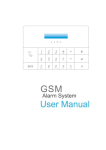advertisement
▼
Scroll to page 2
of 15

1. Introduction The AG400011 GSM Alarm panel is a control panel that is compatible with other H-net security devices from Everspring, such as wireless sensors, remote keyfobs, tags, and keypad. With this system you can achieve a better control of your home security to make your life safer and easier than ever. 2. Product overview A. Touch keypad B. Microphone C. Siren D. RFID sensor area E. GSM status led 3. Features • • • • • • • • • • • • • F. Speaker G. Battery cover 868MHz Radio Frequency 50 wireless zones SIM card slot for GSM connection SMS & phone call notifications up to 10 numbers Easy operation by App Easy disarm by RFID tag, with up to 50 tags supported. Dial and receive phone calls Hands-free two-way talking Siren Volume up to 95dB Notify user if door/window not closed when trying to Arm Hidden Duress Code capability Tamper protection feature RF jamming detection H. Wall mounting bracket 4. Install SIM card and first set up 4-1 SIM card installation Like all GSM devices the GSM alarm panel requires a SIM card to operate. 4-1-1 Preparing the SIM card a. The SIM card needs to be unlocked before use. You can use a mobile phone to cancel the input of PIN code or PUK code. b. Ask your local carrier to disable voice message function of this SIM card. c. As alarm messages and sending SMS require fees, please inquire with your local carrier about their charging standards. d. The SIM card size required is Mini SIM. For Micro SIM and Nano SIM, use a SIM card adaptor before inserting into the alarm panel. e. Ensure the SIM card is not expired. When battery cover is removed: I. SIM card slot J. Battery connector K. DC-jack L. Factory reset 4-1-2 Inserting the SIM card 1. Remove battery cover of the alarm panel. 2. Insert a SIM card into the slot and connect the Li-ion cell 2000mAh 3.7V and the 9V power adapter. 3. Wait until the GSM status led blinks slowly (once every 3 seconds) implying the SIM card is ready for use. 4-2 Setting Up the Host Phone Number First of all you need to enter the Host Phone Number so that the GSM notification can function normally. The host phone number refers to the owner’s phone number that needs to be entered into the alarm panel so that it will recognize SMS commands sent from the owner’s phone. Note: The “Show Caller ID” function on the owner’s mobile phone must be turned on. The alarm panel can then determine if this number is authorized to use SMS commands. 1. Begin configuration by entering the default configuration PIN code ‘1234’ 2. On the touch keypad, enter 66 + PARM Key + Owner’s number + PARM key Note: Do not enter the phone number of the SIM card inside the alarm panel. [ALARM] LED [TEL] LED & Key Flashing: Alarm event triggered On: Using GSM Telephone Flashing: GSM sending SMS [RFID] LED [LEDs around siren On: Reading Tag ID area] Numbers 1-9 LED & Keys On: Indicator for sensor zone 1 to 9, or which remote keyfob 1- 9, or RFID tags 1-4 Number 0 LED & Key On: Indicator for sensor zone > 9 or RFID tags > 4. 3. You will receive an SMS message saying phone number set successfully. 4. Your alarm panel can now be controlled from the smartphone app. 6. Mounting the Alarm Panel 5. Definition of LEDs Selecting a suitable location: • Mounted the alarm panel close to the door which you normally use to enter/exit your house. • Note that the Alarm panel requires a power outlet to function properly. • Ensure the location selected a good GSM signal. You can do this by cross checking the signal bar on your phone at that location. • The panel must not be co-located or operated in conjunction with any other nearby transmitter or antenna. LED GSM Status LED [REC] LED & Key [ARM] LED & Key Indication Flashing once every second: Registering with host device Flashing once every three seconds: Successful registration with GSM base station Off: No AC power, alarm panel running on battery Flashing: Recording / Listen-In in progress On: Message playback in progress On: Arm Mode Flashing: Arm Mode Exit Delay 1. Remove the back panel mounting bracket of the GSM and mount the bracket on the wall using wall anchors and screws. 2. Once secured, ensure the power connectivity and reattach the alarm panel to the secured mounting bracket. [PARM] LED & Key On: Partial Arm Mode Flashing: Partial Arm Exit Delay [DISARM] LED & Key On: Disarm Mode Flashing: Waiting for device binding / Test Mode 3. Power on the panel and test to make sure the GSM has good signal. Please see Test Mode Point 4. 7. Configure the Alarm panel There are 3 ways to configure the Alarm panel’; 1. Keypad: Basic and advanced settings can be configured through the touch keypad. Whenever a key is pressed, the LED will light up and a key tone will sound (when Key Tone is enabled). Refer to Appendix A for the full list of keypad and button combination to various settings. A 4-digit PIN code needs to be entered; the default PIN is ‘1234’. 2. SMS: Some settings can be configured remotely using predefined SMS text sent from the owner’s phone. Refer to Appendix B for the list of SMS settings. b. The “Show Caller ID” function on the contact’s mobile phone must be turned on to send SMS commands. The alarm panel can then determine if this an authorized number 7-3 Alarm Type There are two alarm types, - Alarm Type 1: loud siren with GSM voice call and SMS message. This serves to scare the intruder. - Alarm Type 2: siren off but with GSM voice call and SMS message. This leaves the intruder unaware the alarm has been triggered. Refer to Appendix A to set up Alarm Type 1 or 2 using keypad. 7-4 Duress Disarm PIN code 3. Smartphone App: The preferred method is by Android/IOS app available on Google Play and Apple iTunes store. The App performs the same commands for SMS settings listed in Appendix B. 7-1 Record and Playback Alarm Message To start, a help message needs to be recorded and stored in the system. This message will be played back over the phone when the alarm is triggered. Record alarm message 1. Enter the PIN + DISARM Key to disarm the system. 2. Enter PIN + REC button 3. When the REC LED flashes, say a brief messages into the microphone. The maximum message length is 10 seconds. 4. Press PARM key to stop recording if message is shorter than 10 seconds 5. To playback the message, press and hold the REC button. 7-2 Notification contacts Create the list of contacts to call when an alarm event occurs. Refer to Appendix B in the Alarm Voicecall Phone number list to set this up by SMS or App. Create also a list of contacts to send SMS messages when an alarm event occurs. Refer to Appendix B for Alarm SMS Phone number list to set this up by SMS or App. Note: a. The Host Phone Number will automatically appear as the first number in the list of Alarm Voicecall number, Alarm SMS Phone number and Speed Dial No. in Appendix B. Duress PIN code is your normal PIN code + 1. For example: normal PIN code 1230 will have a duress PIN code of 1231 Normal PIN code of 9999 will have a duress PIN code of 0000. An SMS will be sent to the Host Phone Number when using a duress PIN code to disarm. 7-5 Test Mode This is used to test the various functions after the alarm panel and sensors have been completely set up. 1. Enter the PIN + DISARM Key to disarm the system. 2. Enter the PIN + 03 to enter Test Mode. The DISARM LED will flash during Test mode. 3. Time out for Test mode is 10 minutes, after which the system will return to disarm mode. Press the DISARM Key anytime if you wish to exit Test Mode at anytime. Device test 4. If a sensor signal is received in Test Mode the chime would sound and keypad LED will turn on to indicate which sensor (LED 1 – 9 indicates Sensor Zone 1 – 9, Remote 1 – 9, or Tag 1 – 9. Other indications would be LED 0) If the device is a sensor, the Sensor Type will be indicated as below: - Arm LED on: indicates the Sensor will only trigger when Fully Armed - Partial LED on: indicates the Sensor will trigger when Fully Armed or Partial Armed. - Alarm LED on: indicates the Sensor will trigger an immediate alarm (24 hours) when Fully Armed / Partial Armed / Disarmed. GSM signal test 5. Press and hold 7 for 3 or more seconds during Test Mode to display the GSM signal strength indicated as: - LED 1 :Good, LED 2: Normal, LED 3: Poor, - ALARM LED : No Signal / SIM card registration failure / No SIM card Siren enable/disable 6. Press 8 for 3 or more seconds during Test Mode would send a System On / Off command to the Wireless Siren. SMS test 7. Press 9 for 3 or more seconds during Test Mode would send a test SMS message (including the current Alarm Mode, Delay Time, Siren On/Off, and Alarm Time) to the Host Phone number. 7-6 Changing the PIN code For security reasons it is strongly advised to change the default PIN code to a 4-digit number of your choice. This prevents unauthorized access of your alarm panel from its keypad. Enter Old PIN + 06 +New PIN. The new PIN code will take effect immediately. 8. Arming /Disarming the Alarm panel 8-1 Fully Arm Mode 1. Enter PIN + Arm Key. A long beep will sound if the PIN code is correct. Three beeps will sound if the PIN code is incorrect. 2. If the PIN code is correct, the system will enter the Exit Delay countdown. The ARM LED will flash and beep tone will sound once every second. 3. When the countdown reaches 5 second, the beep tone will sound twice every second. 4. After the countdown is complete the system will enter Arm Mode. The Arm LED will turn on. the siren on the alarm panel. An SMS will be sent to the Host Phone Number if disarmed by RFID Tag. The SMS content can be modified for Tags 1-4 (e.g. “Jack came home”, “Daniel disarmed”). SMS content for Tags 5-50 cannot be modified. c. Contacts listed in Alarm SMS Phone number list can Arm, Partial Arm and Disarm by SMS or App 8-3 Partial Arm Mode 1. Enter the PIN + PARM Key. A long beep will sound if the PIN code is correct. Three beeps will sound if the PIN code is incorrect. 2. If the PIN code is correct, the system will enter the Exit Delay countdown. The PARM LED will flash and beep tone will sound once every second. 3. When the countdown reaches 5 second, the beep tone will sound twice every second. 4. After the countdown is complete the system will enter Partial Arm Mode. The PARM LED will turn on. .8-4 One Key Alarm Mode The alarm panel provides an easy one key step to set Arm and Partial Arm mode: From Disarm Mode: - Press and hold ARM Key for 3 or more seconds to enter Fully Arm Mode; - Press and hold PARM Key for 3 or more seconds to enter Partial Arm Mode. 8-5 Open Door / Window Alert: 8-2 Disarm Mode This feature checks if the door or window is left open when trying to Arm or Partial Arm the system. 1. To turn on this feature, enter PIN + 08 + 1 + PARM 2. If a door/window sensor reports an open condition then the alarm panel will beep for 10 seconds, and the keypad LED will indicate which sensor zone number 1 – 9 (0 for other Sensor Zones). 3. After the alert has ended it will enter the configured alarm mode. If all doors/windows are closed the alert sounds will turn off. 1. Enter the PIN + DISARM Key. A long beep will sound if the PIN code is correct. Three beeps will sound if the PIN code is incorrect. 2. If the PIN code is correct, the system will enter Disarm Mode immediately. - Note: a. Remote keyfobs, Wireless Keypad, and SMS/App can be used to operate Arm / Partial Arm / Disarm the system. b. RFID Tags can be used to Disarm only. Simply swipe the tag in the area above - You may also do a quick check while in Disarm mode: Pressing the ARM Key will check all doors and windows under Fully Arm and display sensor number LED of opened doors or windows for 3 seconds. Pressing the PARM Key will check all doors and windows under Partial Arm and display LED opened doors or windows for 3 seconds. 9. When alarm occurs An alarm condition will be triggered when, in Fully Arm/Partial mode, a sensor is triggered and signals the panel to sound the alarm. The alarm will also be triggered under an emergency panic situation, when the panic button on the remote keyfob is pressed, or the alarm panel keypad registers a panic (long press 9 key). When an alarm is triggered the following actions will take place: - the siren will sound loudly (depending on your Alarm Type and Alarm Time settings). The default time for siren alarm is 3 minutes. - the Alarm LED will flash. LEDs 1 – 9 will also indicate which of the Sensor Zones 1 – 9 caused the alarm, or which Remote 1 – 9 activated the panic. LED 0 will turn on for other situations. The LEDs will continue to be on until the system is disarmed. - SMS notification will be sent to contacts (depending on your SMS setting). - Voice call will be made to contacts (depending on your Alarm message setting). a. b. c. d. e. f. g. h. i. j. Press “1” key = Fully Arm and send SMS Press “2” key = Part-Arm and send SMS Press “3” key = Set the Siren to turn on Alarm and send SMS Press “4” key = Set the Siren to turn off Alarm and send SMS Press “6” key = Listen to the Alarm message again Press “7” key = Enter Listen-In Mode. This mode will timeout after 5 minutes. Press the “#” to exit Listen-In at anytime. Press “8” key = Exit from call loop and send SMS Press “9” key = Enter Two Way Talk Mode. This mode will timeout after 5 minutes Press “0” key = Disarm and send SMS Press “#” key = Cancel this call without exiting the call loop. If no keys are input after 30 seconds, the alarm panel will hang up. 9-4 RFID Tag Disarm Notification If the alarm is disarmed by the RFID Tag, an SMS will be sent to the Host Phone Number is set to Disarm and notify which RFID tag user disarmed the system. To quickly turn off the above activity, disarm the system by entering PIN + DISARM Key, or using the remote keyfob. This will also clear Alarm Memory. 10. Other types of alerts 9-1 Voice call alert 10-1 RF Jamming detection During an alarm condition the alarm panel will initiate a voicecall session, during which it will repeatedly dial the preset voicecall telephone numbers in sequence and play back the recorded help message. - For each contact called the alarm message will playback repeatedly for 30 seconds. The next contact will then be called. - Each contact will be called 3 times in a call loop regardless whether the call is answered or not. - To end the current call, press the “*” key then “#” key on the phone, or wait 30 seconds timeout. The alarm panel will then call the next contact on the list. - To exit from the call loop, press the “*” key then “8” key. This contact will not be called again until the next alarm condition. - If 3 contacts exit the call loop (i.e. 3 contacts entered “*” then “8” key), the entire call session will end abruptly. 9-2 Phone control mode When called, the user may press the “*” key on the phone. This will stop the siren and the panel will enter phone control mode to wait for next input key: When Anti-jamming is set to on, the device will send an SMS to the Host Phone Number when RF jamming is detected under Arm Mode. 10-2 Sensor Low Battery Indication When a sensor’s battery runs low, an SMS will be sent to Host Phone Number (The sensor will send a second SMS after a minimum interval of 7 days). 11. Telephone Functions The alarm panel can operate as an ordinary telephone to make and answer GSM voice calls. It features a built in speakerphone with echo-cancelling to allow hands free conversation. 11-1 Calling and Answering 11-1-1 Making a call: Simply enter the number keys then press TEL key to call. Press TEL key again to hang up. 11-1-2 Answering a call: A ringing tone will sound when someone calls. Press the TEL Key to answer, and press it again to hang up. Hold the Telephone Key for 3 seconds to reject the call. 11-1-3 DTMF Key: Number keys may be pressed during a call. To enter a “*” press the REC Key. To enter a “#” press and hold the REC Key for more than 0.5 seconds. 11-2 Speed-dial numbers A total of 5 telephone numbers can be preset as speed-dial on the keypad of the alarm panel. To set the speed-dial numbers, send SMS commands Set Speed Dial No. in Appendix B using SMS entry or the App. To call a speed-dial number, simply press and hold the assigned keys 1- 5 on the alarm’s keypad. 11-3 Call back As the owner, you can remotely instruct the alarm panel to call your phone to listen in and talk to someone at home. Using SMS or the App, send a Two Way Talk command in Appendix B. To end this call, simply hang up from your phone. 12. Adding/removing devices 12-1 Adding motion and door/window sensors The alarm panel will group motion sensors and door/window sensors into 5 security type, each assigned according to the owner’s application need. - Security Type “0” : Fully Arm. The sensor will be activated only when the system is in Fully arm mode. This sensor will not be activated in Partial Arm mode. When sensor is triggered the alarm will sound immediately without any preset delay. - Security Type “1” : Partial Arm and Fully Arm. The sensor will be activated when the system is in either Partial arm or Fully arm mode. When sensor is triggered the alarm will sound immediately without any preset delay. - Security Type “2” : Fully Arm + Delay. Same Security Type “0” except when sensor is triggered the alarm will sound after a preset Entry delay. This is mostly used for main entrance to prevent accidental triggering of the alarm by the user. - Security Type “3” : Partial Arm and Fully Arm + Delay. Same Security Type “1” except when sensor is triggered the alarm will sound after a preset Entry delay. This is mostly used for main entrance to prevent accidental triggering of the alarm by the user. - Security Type “4” : 24Hrs intruder : the sensor will immediately trigger an alarm regardless whether the system is in Disarm/Fully Arm or Partial Arm mode. This is normally used to protect areas from unauthorized access as safe box or electrical maintenance room, etc. When a new sensor is added it needs to be assigned the Security Type above. To add a sensor: 1. Power on the sensor by inserting its batteries. 2. On the alarm panel, enter the PIN + DISARM Key to disarm the system. 3. Enter PIN + 15 + (Security Type) + PARM to start the binding process. The DISARM LED will start to blink for 30 seconds with a beep tone. 4. Within 30 seconds, set the sensor to enter binding mode using its learn-key/tamper button. Refer to the sensor’s user manual for details. 4. If a sensor is successfully added, the DISARM LED will turn on for 1 second along with a long beep sound. The Keypad LED will turn on to indicate the allocated zone number. (Numbers 1 – 9 for zones 1 – 9, Number 0 for Sensor Zones 10 or more). 5. If the binding process fails, it will timeout after 30 seconds and 3 short beeps will be heard. 6. To exit the binding process, press the DISARM Key Note: The zone number for the sensor is allocated sequentially. It is advised to label a sensor with its zone number immediately after successfully binding it. 12-2 Adding a remote keyfob, RFID tags and wireless keypad To add these devices: 1. Power on the device by inserting its batteries. 2. On the alarm panel, enter the PIN + DISARM Key to disarm the system. 3. Enter PIN + 15 + PARM to start the binding process. The DISARM LED will start to blink for 30 seconds with a beep tone. 4. Within 30 seconds, set the device to enter binding mode using its learn-key/ tamper button. Refer to the device’s user manual for details. For RFID tags, simply swipe it in front of the alarm panel in the area above the siren. 5. If a device is successfully added, the DISARM LED will turn on for 1 second along with a long beep sound. 6. If the binding process fails, it will timeout after 30 seconds and 3 short beeps will be heard. 7. To exit the binding process, press the DISARM Key 12-3 Deleting a sensor or device Follow the steps in Appendix A to remove a sensor or other devices from the alarm panel’s binding memory. For sensors/keyfob/RFID tags numbered 1-9, you can select directly from the keypad. Note: The alarm panel must be in Disarm mode. 13. Hot Key Functions Below table is summary of hot-key press on the alarm panel’s keypad. Function Operation Explanation Speed Dial TEL_1 Hold 1 Speed dial phone number set 1 Speed Dial TEL_2 Hold 2 Speed dial phone number set 2 Speed Dial TEL_3 Hold 3 Speed dial phone number set 3 Speed Dial TEL_4 Hold 4 Speed dial phone number set 4 Speed Dial TEL_5 Hold 5 Speed dial phone number set 5 PANIC Hold 9 Hold Record Generate a Call for Help Alarm All Area Alarm Mode (Single Key) Hold Arm Key May only enter this mode under Disarm Mode Partial Area Alarm Mode (Single Key) Hold Partial Arm Key May only enter this mode under Disarm Mode Play Alarm Message Test playback of the user’s recorded alarm message 14. Troubleshooting 13-1 Basic Troubleshooting 13-1-1 The alarm panel cannot register with a GSM host (GSM Net LED flashes rapidly): a. SIM card not inserted or bad contact. b. SIM card needs to be unlocked before use (use a mobile phone to setup) to cancel the input of PIN code or PUK code. c. Change the position of the AG400011. d. Remove AC power and batteries and insert the SIM card again. e. Make sure the SIM card is not expired. 13-1-2 Mobile phone cannot configure the alarm nor receive SMS from it: a. The Show Caller ID function on this mobile phone must be turned on. The alarm panel will not accept any commands if it cannot recognize the sender’s Caller ID. b. Only a phone number set as Host phone number may have administrator rights to configure parameters such as Voice, SMS, Speed Dial numbers, delay time, Siren, volume, and starting time. Normal SMS numbers will not be accepted. c. If GSM is busy or has bad signal, the SMS may be delayed or not sent. d. When operating SMS from a mobile phone, please wait for the alarm panel to return the SMS before operating the next SMS. Resend the SMS if one minute has passed and the alarm panel still did not sent the return SMS. e. When operating SMS from a mobile phone, if there are no responses the reason might be the sent SMS is not an acceptable command. Please refer to SMS Functions in Appendix B for the proper commands. 13-1-4 GSM Status LED is off: a. Check the AC adaptor to see if it’s properly plugged in and check the power LED to see it it’s on. The GSM will shut down partial power when it is not connected to AC power to extend usage time. b. Remove all power sources (including batteries and AC power), insert them back and try again 13-1-5 Unable to use RFID Tag after power on Remove all power sources including batteries and DC-jack. Wait for one minute and power on the alarm panel again. 13-2 Restore to factory settings The user may choose to perform a factory reset to return the device to factory default settings. Please note that all configurations (including recorded alarm messages, contact lists and linked sensors/devices) will be deleted. The PIN code will reset back to default PIN code “1234”. 1. Take the device off the wall. Note the alarm will sound because of its tamper protection. 2. Remove all power sources including batteries and DC-jack. 3. Press and hold the reset button on the back (next to DC-jack) and insert the batteries or DC-jack to power it on. Keep pressing the reset button until a beep tone is heard. Release the button after beep tone. 4. The DISARM LED will turn on to followed by 5 short beeps indicating the reset to factory default is complete. Specifications Operating temperature range Operating humidity Input rating Battery type Transmission range Frequency range GSM band -10°C to 50°C 85% RH at 30°C 9V DC 1A Li-ion cell 2000mAh 3.7V Outdoors >150m (Open space) for front and sides 868.35 MHz 850/900/1800/1900 MHz ** Specifications are subject to change without notice CAUTION RISK OF EXPLOSION IF BATTERY IS REPLACED BY AN INCORRECT TYPE. DISPOSE OF USED BATTERIES ACCORDING TO THE INSTRUCTIONS Appendix A: Touch Keypad Operation Table Function ARM Mode Enter Key Explanation Enter PIN code + Exit Delay: Arm Key LED flashes and beeps (faster beeps at last 5 second countdown) For HA71F outdoor solar siren Keys 1 – 8 LEDs will display siren DIP Switch positions. - ON position (1) = Key LED on - OFF position (0) = Key LED off (Default Dip Switch position: 1111000) ARM Mode: Arm Key LED turns on Partial Arm Mode DISARM Mode Enter PIN code + Exit Delay: Arm Key LED flashes and beeps (faster beeps at last 5 second countdown) Wireless Siren Enter PIN code + 04 + Setting Partial Arm Mode: Partial Arm Key LED turns on Enter PIN code + For SE822 indoor siren Key 0 indicates siren is enabled or disabled - When Enabled: Key 0 LED turns on - When Disabled: Key 0 LED turns off (Default: Wireless Siren Disabled) Disarm Mode: Disarm Key LED turns on Note: The following operations are available only in DISARM Mode 1. Start recording alarm message (about 10 seconds) Playback will start automatically after the recording is complete Record Alarm Message Enter PIN code + 2. Press to stop recording if message is shorter than 10 seconds Press Keys 1 – 8 to toggle new House Code DIP Switch positions. Press Partial Arm Key to save settings. Press Key 0 to toggle enable/disable. Press Partial Arm Key to save settings. RF Anti-Jamming Detection Enter PIN code + 05 + 1 + Turn On Enter PIN code + 05+ 2 + Turn Off (Default) Enter old PIN code + 06 + new PIN code + Default PIN code: 1234 Enter PIN code + 07 + 1 + Turn On (Default) Enter PIN code + 07 + 2 + Turn Off Enter PIN code + 08 + 1 + Turn on Enter PIN code + 08 + 2 + Turn Off (Default) Record: REC Key LED will flash Playback: Record Key LED turns on Alarm Type 1 (Siren and Dialer) Enter PIN code + 01 + Change PIN code Siren will sound during alarm (This is the default type) Key Tone Alarm Type 2 (No siren, Dialer only) Enter PIN code + 02 + Siren will not sound during alarm Test Mode: Disarm Key flashes A chime tone will sound when a device signal is received Test Mode Enter PIN code + 03 + Hold key 7 for 3 or more seconds: Test GSM receiving signal strength Hold key 8 for 3 or more seconds: Turn on / off the Wireless Siren Hold key 9 for 3 or more seconds: Test telephone SMS Press Disarm key to exit Test Mode Open Door / Window Alert No delay: alarm will sound immediately without any preset delay Enter PIN code + 15 + 0 + Enter PIN code + 15 + 1 + Security Mode 0 Sensor activated only when Fully arm Sensor will not be activated in Partial Arm. Security Mode 1 Sensor activated in both Fully arm and Partial Arm Add Sensor With Delay: alarm will sound after a preset Entry delay period (up to 50 wireless sensors) Enter PIN code + 15 + 2 + (Applies to sensor type of devices only) Enter PIN code + 15 + 3 + Security Mode 3 Sensor activated in both Fully arm and Partial Arm Enter PIN code + 20 + 1 + Security Mode 4 Sensor activated when Disarmed / Partial Armed / Fully Armed and will cause an immediate alarm. Note: Fire Sensors / Flood Sensors must choose this Type (24 hours). Delete all sensor zones Enter PIN code + 20 + 1 + Delete sensor 1-9 + Delete sensor zone 1-9 Enter PIN code + 20 + 1 + 0+ Add Remote keyfob (up to 10 remote) Delete all sensor zones after 10 Enter PIN code + 15 + Same procedure for Remote keyfob, RFID Tag and Keypad Enter PIN code + 20 + 2 + Delete all remote keyfobs Enter PIN code + 20 + 2 + Delete Remote 1-9 + keyfob Delete remote keyfob 1-9 Enter PIN code + 20 + 2 + 0+ Delete remote keyfob 10 Same procedure for Remote keyfob, RFID Tag and Keypad Delete all RFID tags + Delete RFID Tags Security Mode 2 Sensor activated only when Fully arm Sensor will not be activated in Partial Arm 24Hr Intruder Mode : alarm will sound immediately even if disarm Enter PIN code + 15 + 4 + Add RFID Enter PIN code + 15 + Tags (up to 50 tags) Enter PIN code + 20 + 3 Enter PIN code + 20 + 3 + Delete RFID tag 1-9 1-9 + Enter PIN code + 20 + 3 + Delete all RFID tags after 10 0+ Add wireless keypad Enter PIN code + 15 + Delete Wireless keypad Enter PIN code + 20 + 4 Same procedure for Remote keyfob, RFID Tag and Keypad Delete wireless keypad + Enter PIN code + 1. Put SE822 in binding mode. 2. Enter PIN code + DISARM key. If SE822 fails to bind, repeat step 1 and 2 above. Add indoor siren SE822 Enter PIN code + 66 + Add/Change Host Number Owner’s mobile Number + + The host number will receive a success confirmation SMS. This number will also be added into the list of Alarm Voicecall number, Alarm SMS Phone number and Speed Dial No. in Appendix B. Appendix B: SMS commands These are the type of SMS commands the alarm panel receives and its confirmation message sent back to user. Setup Get Operation Menu 1 Get Operation Menu 2 Get Operation Menu 3 SMS sent to panel Operation SMS in Return 0 Disarm 1 Arm 2 Partial Arm 3 Two-way Talk 4 Listen In 00 System Status ? Phone Number Setup # ? 5 Alarm Call Phone Number Set 6 Alarm SMS Phone Number Set 8 Speed Dial Phone Number Set ?? System Setup ?? 91-99 Change Zone Name 10 Change RFID Tag Name 11 Enter & Exit Delay Time 12 Siren Volume 13 Siren Ring Time Disarm 0 System Disarmed Arm 1 System Armed Partial 2 System Partial Armed Two Way Talk 3 Call back from alarm panel Listen In 4 Call back from alarm panel System Status Display 00 Get Alarm Voicecall Phone Number (Note 6) (Note 6) System Disarmed/ System Armed/ System Partial Armed Entry & Exit Delay Time: xx Seconds Siren Volume: Mute/Low/High Siren Ringing Time: xx Minutes Set Alarm Voicecall Phone Number Get Alarm SMS Phone Number Set Alarm SMS Phone Number 5 (Note1) TEL: 1. 0932XXXXXX 2. 0922XXXXXX 3. 0928XXXXXX 4. 0965XXXXXX 5. 0932XXXXXX 6 (Note1) SMS: 1. 0932XXXXXX 2. 0922XXXXXX 3. 0928XXXXXX 4. 0936XXXXXX 5. 0921XXXXXX Get Speed Dial No. (5 sets) 8 (Note1) Set Speed Dial No. (5 sets) SPEEDDIAL 1. 0928XXXXXX 2. 0965XXXXXX 3. 022655XXXX 4. 0021626572XXXX 5. 08532XXXX (Note 5) TEL: 1. 2. 3. 4. 5. Use result from Get command, do Set Phone Number Successfully SMS Forward-> Edit->Send back (Note 5) SMS: 1. 0932XXXXXX 2. 0922XXXXXX 3. 0928XXXXXX 4. 5. Use result from Get command, do Set Phone Number Successfully SMS Forward-> Edit->Send back (Note 5) SPEEDDIAL: 1. 2. 3. 4. 5. Use result from Get command, do SMS Forward-> Set Phone Number Successfully Edit->Send back Get Zone 1 Name Change Zone 1 Name Get Zone 2 Name Change Zone 2 Name 91 Zone1 Name: Entrance Door Sensor1 92 Zone2 Name: Entrance Door Sensor2 (Note 2) (Note5) Zone1 Name: Zone1 Use result from Get command, do Set Zone Name Successfully SMS Forward-> Edit->Send back Set Siren Volume (Note 2) (Note5) Get Siren Alarm Duration Zone2 Name: Zone2 Use result from Get command, do Set Zone Name Successfully SMS Forward-> Edit->Send back …same for Zone Names 3 ~ 9 Get RFID Tag Names Change RFID Tag Names Get Entry Delay & Exit Delay Time Set Entry Delay & Exit Delay Time 10 Tag Names: 1. Jack 2. Daniel 3. Henry 4. Joe 11 Get Siren Volume (Note 2) (Note5) Tag Names: 1. 2. 3. 4. Use result from Get command, do Set Tag Names Successfully SMS Forward-> Edit->Send back (Note 5) Entry & Exit Delay Time(0-240 sec.): 15 Set Siren Alarm Duration 12 (Note 5) Siren Volume (0 Mute, 1 Low, 2 High): 2 Use result from Get command, do Siren Volume (0 Set Siren Volume Successfully Mute, 1 Low, 2 High): SMS Forward-> Edit->Send back 1 13 Siren ringing time (1-9 minutes): 5 (Note 5) Siren ringing time (1-9 minutes): 3 Use result from Get command, do SMS Forward-> Set Siren Time Successfully Edit->Send back Note1: Maximum length for telephone numbers is 20 digits. Only numbers 0 – 9 and “,” can be used. For example, phone number 0222606868 with extensions 1234 will be input as: “0222606868,1,2,3,4”. If the length exceeds 20 digits, only the first 20 digits will be saved while the rest will be deleted. Note 2: Maximum length for Zone Names and Tag Names is 24 characters (alphanumeric characters only). If the length exceeds 24 characters, only the first 24 characters will be saved while the rest will be deleted. Note 4: Do NOT add or delete spaces or other symbols, or change Title content, as SMS configuration may fail if those are changed. For example, when setting Zone1 Name, the zone name must be entered under Title (not after). Please refer to the examples listed above. Note 5: Only the host mobile phone number can use this SMS function. Note 6:Two Way Talk and Listen In must be picked up within 25 seconds, or the host will end the call. A failure SMS will be sent if call back is unsuccessful. Entry & Exit Delay Time (0-240 sec.): 10 Use result from Get command, do Set Delay Time Successfully SMS Forward-> Edit->Send back Note 7: Send an SMS with content “???” from a host phone number to receive the alarm panel model number and its software version. Appendix C: SMS Alerts Remote keyfob Panic List of SMS alert messages automatically sent by the alarm panel when certain event occurs. Events AC Adaptor Power Off (Note 1) AC Adaptor Power On (Note 1) SMS sent to user System AC Power Loss Emergency help notify Phone number invalid Unauthorized Phone Number SMS Command invalid Requirements Not Allowed Alarm call confirmed The Phone Call Confirmed Duress code Duress code is sent Anti-jamming Signal has been jammed System AC Power Return Note 1: Backup battery must be attached. Tag Disarmed For Tag 1-Tag 4: Send "Tag name" For Other Tags: Send "Tag xx " Zone Trigger For Zone 1-Zone 9: Send "Zone name” is triggered For Other Zones: Send "Zone xx” is triggered Zone Tamper For Zone 1-Zone 9: Send "Zone name” tamper is triggered For Other Zones: Send "Zone xx” is triggered Zone Low Battery For Zone 1-Zone 9: Send "Zone name” battery is low For Other Zones: Send "Zone xx” battery is low Console Tamper Console tamper is triggered Keypad Tamper Keypad tamper is triggered Panic initiated from Alarm panel Emergency help notify
advertisement
* Your assessment is very important for improving the workof artificial intelligence, which forms the content of this project