
advertisement
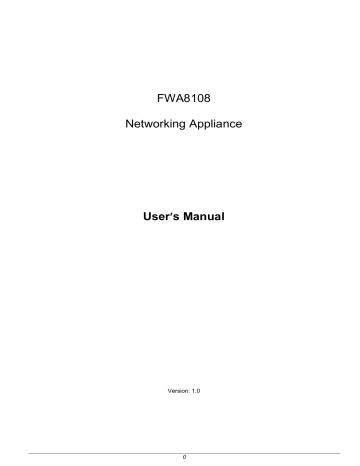
FWA8108
Networking Appliance
User
s Manual
Version: 1.0
0
Table of Contents
Chapter 1 Introduction 3
Chapter 2 System Specification .............................................................................................................. 4
Chapter 3 Hardware Configuration ......................................................................................................... 6
Chapter 4 Console Mode Information ................................................................................................... 13
Chapter 5 Open the Chassis ................................................................................................................ 15
Chapter 6 Installing DDR3 Memory ...................................................................................................... 15
Chapter 7 Installing CompactFlash Card .............................................................................................. 16
Chapter 8 Removing and Installing the Battery .................................................................................... 16
Chapter 9 Installing 2.5” HDD (FWA8108 & FWA8108-RPSU) ............................................................ 17
Chapter 10 Installing Optional Dual 2.5” HDD Kit ................................................................................. 18
Chapter 11 Installing Add-on Card ....................................................................................................... 19
Chapter 12 Installing Mini PCI-e Card .................................................................................................. 19
Chapter 13 BIOS Information ............................................................................................................... 20
Chapter 14 Watchdog Timer Configuration .......................................................................................... 32
Chapter 15 Digital I/O Sample Configuration ........................................................................................ 36
Chapter 16 Drivers Installation ............................................................................................................. 41
Appendix-A I/O Port Address Map ......................................................................................................... 52
Appendix-B Interrupt Request Lines (IRQ) ............................................................................................ 52
Appendix-C FWA8108 Series Configurations ....................................................................................... 53
1
Foreword
To prevent damage to the system board, please handle it with care and follow the measures below, which are generally sufficient to protect your equipment from static electricity discharge:
When handling the board, use a grounded wrist strap designed for static discharge elimination grounded to a metal object before removing the board from the antistatic bag. Handle the board by its edges only; do not touch its components, peripheral chips, memory modules or gold contacts.
When handling processor chips or memory modules, avoid touching their pins or gold edge fingers.
Return the Network Appliance system board and peripherals back into the antistatic bag when not in use or not installed in the chassis.
Some circuitry on the system board can continue to operate even though the power is switched off.
Under no circumstances should the Lithium battery cell used to power the real-time clock be allowed to be shorted. The battery cell may heat up under these conditions and present a burn hazard.
WARNING!
1. "CAUTION: DANGER OF EXPLOSION IF BATTERY IS INCORRECTLY REPLACED.
REPLACE ONLY WITH SAME OR EQUIVALENT TYPE RECOMMENDED BY THE
MANUFACTURER. DISCARD USED BATTERIES ACCORDING TO THE
MANUFACTURER’S INSTRUCTIONS"
2. This guide is for technically qualified personnel who have experience installing and configuring system boards. Disconnect the system board power supply from its power source before you connect/disconnect cables or install/remove any system board components. Failure to do this can result in personnel injury or equipment damage.
3. Avoid short-circuiting the lithium battery; this can cause it to superheat and cause burns if touched.
4. Do not operate the processor without a thermal solution. Damage to the processor can occur in seconds.
5. Do not block air vents at least minimum 1/2-inch clearance required.
2
Chapter 1 Introduction
FWA8108 was specifically designed for the network security & management market.
Network Security Applications:
• Firewall
• Unified Threat Management (UTM)
• Virtual Private Network (VPN)
• Proxy Server
• Caching Server
Network Management Applications:
• Load balancing
• Quality of Service
• Remote Access Service
The FWA networking appliance product line covers the spectrum from offering platforms designed for:
• SOHO
• SMB
• Enterprise
Each product is designed to address the distinctive requirements of its respective market segment from cost effective entry-level solutions to high throughput and performance-bound systems for the Enterprise level.
3
Product Name
Form Factor
Motherboard
CPU
Chipset
Supported CPUs
Network
Network Controller
Expansion Slot
Storage
Front Panel
Rear Panel
USB Port
ATM
TPM
VGA
LCM
Watchdog Timer
Power Supply
Dimensions
Chapter 2 System Specification
FWA8108
19” 1U Mainstream Networking Product
MB967-FT
Intel® LGA1155 Series Processors
Intel® Panther Point C216 PCH
Intel® Xeon E3-1275 v2
Intel® Xeon E3-1225 v2
Intel® Core i7-3770
Intel® Core i5-3550S
Intel® Core i3-3220
Intel® Celeron G540
Intel® Celeron G440
Intel® Celeron G1620
Intel® Celeron G2120
Intel® Pentium G850
Seven onboard GLAN + one Management (ATM 8.0)
Two segments hardware Bypass
Eth1: Intel® 82579LM GbE PHY w/ iAMT 8.0 supporting. No Bypass
Eth2~4: Intel® 82583V GbE. No Bypass.
Eth5~6: Intel® 82583V GbE. No Bypass.
Eth7~8: Intel® 82583V GbE. No Bypass.
Two PCI-e x8 Golden Finger
CF Card Socket
Mini PCI-e Socket (mSATA compatible)
One internal 3.5” HDD
Optional 2 nd internal 3.5” or 2.5” HDD
Two RJ-45 1x4 connectors for Eth1~4 & 5~6
USB 3.0 x2
RJ-45 (for console, COM1)
Three LEDs for Power, Bypass & Status
Factory Mode Restore Reset Switch
PSU inlet
2x Slot
Two USB 3.0 ports at front panel
Four USB 2.0 pin header on board
ATM 8.0 nuvoTon WPCT210 TPM1.2
Pin header on board
N/A
256 segments, 0, 1, 2…255 sec/min
300W Single PSU
44 (H) x 440 (W) x 406.5 (D) mm
4
Operation Temperature
0 ~ 45 ° C
Storage Temperature
-20 ~ 70 ° C
Operation Humidity
Certifications
5% ~ 95%
CE, FCC
5
Chapter 3 Hardware Configuration
Jumper Locations on MB967-FT
6
Jumper Settings on MB967-FT
JP2: Clear CMOS Contents
Use JP2 to clear the CMOS contents. Note that the ATX-power connector should be disconnected from the board before
clearing CMOS.
JP3 Setting Function
Pin 1-2
Short/Close d
Pin 2-3
Short/Close d
Normal
Clear CMOS
JP3: Clear ME RTC Contents
JP3 Setting Function
Pin 1-2
Short/Closed
Normal
Pin 2-3
Short/Closed
Clear ME RTC
JP4: Watchdog Reboot (WDT) Select
JP4 Setting
Pin 3-4
Closed
Function
System will reboot upon the time out of watchdog timer.
Pin 3-4
Open
Watchdog function
Disabled
JP7: Flash Descriptor Security Override (ME BIOS Update Jumper)
JP7
Setting
Function
Open
Disable
(Default)
Short/Closed Enable to update BIOS
JP9: ATX & AT Mode Select
JP9 Setting Function
Short/Closed
AT Mode
(Default)
Open
ATX Mode
J17: PCIE1 & PCIE2 Golden Finger PCI-e Configuration
J17 Setting Function Remarks
Open
Short /
Closed
Combine to
1x16
Separate to2x8
For CPU with
1x16 support
Default for CPU with 2x8 support
7
Connector Locations on MB967-FT
8
CN2: COM1 RJ45 Connector
Pin #
1
2
3
Signal Name (RS-232)
RTS, Request to send
DTR, Data terminal ready
TXD, Transmit data
4 Ground
5 Ground
6 RXD, Receive data
7
8
DSR, Data set ready
CTS, Clear to send
CN4: USB Connector
CN5, CN9: LAN Connectors
CN7, CN8: SATA HDD Connector
Pin # Signal Name
1 Ground
2 TX+
3 TX-
4 Ground
5 RX-
6 RX+
7 Ground
J1, J3, J7, J19: Power Output Connector
4 1
Pin # Signal Name
1 +5V
2 GND
3 GND
4 +12V
J2: Front Panel Function Connector
Signal Name
PWR LED +
Pin # Pin #
1 2
Signal Name
SPK +
PWR LED- (GND) 5 6 SPK – (GND)
HDD LED +
J4: COM2 Serial Port
Pin #
19
Signal Name (RS-232)
20
1
2
3
DCD, Data carrier detect
RXD, Receive data
TXD, Transmit data
7
8
9
4 DTR, Data terminal ready
5 Ground
6 DSR, Data set ready
RTS, Request to send
CTS, Clear to send
RI, Ring indicator
HDD LED -
9
J5: ATX 12V Power Connector
Signal Name
+12V
Pin # Pin # Signal Name
5 1
Ground
J6: 24-pin ATX Power Connector
Signal Name Pin # Pin # Signal Name
-12V 14 3.3V
Ground 15 3 Ground
PS-ON 16 4 +5V
Ground 17 5 Ground
Ground 18 6 +5V
Ground 19 7 Ground
Ground 24 12 +3.3V
J8, J9: Channel B DDR3 Socket
J8, J9 are the second-channel DDR3 sockets.
J10: LPC Debug Port (Reserved for factory use only)
J11, J12: Channel A DDR3 Socket
J11, J12 are the first-channel DDR3 sockets.
J13: VGA Box Header
Signal Name Pin # Pin # Signal Name
GND 8
J14: Slim Type II Compact Flash Connector
J16: Mini PCI-e Card & m-SATA Connector
J18: SPI Debug Port (Reserved for factory use only)
J20, J21: USB 2.0 Pin Header
FAN1, 2, 3: System Fan Power Connector
FAN1/2/3 are 4-pin headers for System fan power.
Pin # Signal Name
1 Ground
2 +12V
10
CPU_FAN1: CPU Fan Power Connector
Pin # Signal Name
1 Ground
2 +12V
SW1: Software reset button
Signal Name Pin # Pin # Signal Name
2
PCH
GPIO7
IO Base:
Read IO 0x500 and set bit 7 to “1” (Enabled GPIO function)
Read IO 0x504 and set bit 7 to “1” (GPIO act as GPI )
Read IO 0x50C and check the bit 7 (Control Pin)
Note: SW3 is controlled by GPIO only.
PCIE1: PCI-e x8 Golden Finger 1
PCIE2: PCI-e x8 Golden Finger 2
LED1: Power, Bypass & Status LED
C1
C2
A1
A2
C3 A3
Signal Name
Pin #
Pin #
SIO GPIO32
Bypass LED-
POWER LED
C1
C2
C3
A1
A2
A3
Signal Name
SIO GPIO33
Bypass LED+
POWER LED+
STATUS LED GPIO33 GPIO32
YELLOW H L
Index port: 4E
Data port: 4F
Device: 06
30h bit1 = 1
C0h set bit2, bit3 = 1 for GPO
C3h set bit2, bit3 = 1 for Push Pull
C1h bit2, bit3 (Control pin) for GPO32, 33
11
Front Panel Features
Console Management Port
Rear Panel Features
LEDs
Eth1 2 3 4 5 6 7 8
Two Add-on Card
Expansion Slot Opening
3x Smart Fans 300W Power Supply
12
Chapter 4 Console Mode Information
FWA8108 supports output information via Console in BIOS level.
Prepare a computer as client loaded with an existing OS such as Windows XP and Windows 7.
Connect client computer and FWA8108 with NULL Modem cable.
Follow the steps below to configure the Windows Hyper Terminal application setting:
1. Execute Hyper Terminal. Issue command “hypertrm”.
2. Customize your name for the new connection.
3. Choose COM port on the client computer for the connection.
13
4. Please make the port settings to Baud rate 19200, Parity None, Data bits 8, Stop bits 1
5. Power on FWA8108.
Press <
Tab
> key to enter BIOS setup screen in
Console mode
.
Press <
Del
> key to enter BIOS setup screen in
VGA mode
.
14
Chapter 5 Open the Chassis
Chapter 6 Installing DDR3 Memory
Install system memory by pulling the socket’s arm and pressing it into the slot gently.
Notice:
1. MB967 supports two groups of dual channels memory.
One group is on the black DIMM sockets, and the other one is blue DIMM sockets.
2. The recommended height of memory module doesn’t exceed 30 mm.
15
Chapter 7 Installing CompactFlash Card
Insert CompactFlash card into the socket.
Fig. 7-1 Insert CompactFlash Card into the
CF interface
Fig. 7-2 Completion of CompactFlash Card connection
Chapter 8 Removing and Installing the Battery
1. Press the metal clip back to eject the button battery.
2. Replace it with a new one by pressing the battery with fingertip to restore the battery
Fig. 8-1
Eject the battery and replace with new one
16
Front
Chapter 9 Installing 2.5” HDD
Fig. 9- Take off two screws on bottom to remove 2.5” HDD bracket.
Fig. 9-2 Fasten the four screws to lock HDD and bracket together.
Fig. 9-3 Push HDD into connector
Front
Fig. 9-4 Completion of HDD connection
Fig. 9-5 Fix HDD bracket with two screws
17
Chapter 10 Installing Optional Dual 2.5” HDD Kit
The following is for optional Dual 2.5” HDD kit:
Fig. 10-1
Push eight shock-absorbent pads to fasten HDD bracket.
Fig. 10-2
Fasten the screws to lock 2.5” HDD bracket and bracket together.
Fig. 10-3
Fix HDD bracket on chassis with four
screws
18
Chapter 11 Installing Add-on Card
Fig. 11-1
Loosen screw on slot bracket.
Fig. 11-2
Slide in PCI-e add-on card.
Fig. 11-3
Fix the add-on card
Chapter 12 Installing Mini PCI-e Card
Fig. 12-1
Insert Mini PCI-e card.
Fig. 12-2
Push down Mini PCI-e card.
19
Chapter 13 BIOS Information
This setup allows you to view processor configuration used in your computer system and set the system time and date.
Main Settings
Aptio Setup Utility – Copyright © 2011 American Megatrends, Inc.
Main
Advanced
BIOS Information
System Language
System Date
Access Level
Chipset Boot
[English]
[Tue 06/19/2012]
Administrator
Security Save & Exit
Choose the system default language
→ ←
Select Screen
↑↓ Select Item
Enter: Select
+- Change Field
F1: General Help
F2: Previous Values
F3: Optimized Default
F4: Save ESC: Exit
System Language
Choose the system default language.
System Date
Set the Date. Use Tab to switch between Data elements.
System Time
Set the Time. Use Tab to switch between Data elements.
Advanced Settings
This section allows you to configure and improve your system and allows you to set up some system features according to your preference.
Aptio Setup Utility
Main
Advanced
Chipset
► PCI Subsystem Settings
► ACPI Settings
► Wake up event setting
► Trusted Computing
► CPU Configuration
► SATA Configuration
► Shutdown Temperature Configuration
► AMT Configuration
► Acoustic Management Configuration
► USB Configuration
► F81866 Super IO Configuration
► F81866 H/W Monitor
► Serial Port Console Redirection
► CPU PPM Configuration
Boot Security Save & Exit
→ ←
Select Screen
↑↓ Select Item
Enter: Select
+- Change Field
F1: General Help
F2: Previous Values
F3: Optimized Default
F4: Save ESC: Exit
PCI Subsystem Settings
Aptio Setup Utility
Main
Advanced
Chipset Boot Security
PCI Bus Driver Version V 2.05.02
PCI 64bit Resources Handling
Above 4G Decoding [Disabled]
PCI Common Settings
PCI Latency Timer
VGA Palette Snoop
PERR# Generation
SERR# Generation
► PCI Express Settings
[32 PCI Bus Clocks]
[Disabled]
[Disabled]
[Disabled]
→ ←
Save & Exit
Select Screen
↑↓ Select Item
Enter: Select
+- Change Field
F1: General Help
F2: Previous Values
F3: Optimized Default
F4: Save ESC: Exit
20
Above 4G Decoding
Enables or Disables 64bit capable devices to be decoded in above 4G address space (only if system supports 64 bit PCI decoding).
PCI Latency Timer
Value to be programmed into PCI Latency Timer Register.
VGA Palette Snoop
Enables or disables VGA Palette Registers Snooping.
PERR# Generation
Enables or disables PCI device to generate PERR#.
SERR# Generation
Enables or disables PCI device to generate SERR#.
PCI Express Settings
Change PCI Express devices settings.
PCI Express Settings
Aptio Setup Utility
Main
Advanced
Chipset Boot
PCI Express Device Register Settings
Relaxed Ordering
Extended Tag
No Snoop
Maximum Payload
[Disabled]
[Disabled]
[Enabled]
[Auto]
Maximum Read Request
PCI Express Link Register Settings
[Auto]
ASPM Support [Disabled]
WARNING: Enabling ASPM may cause some
PCI-E devices to fail
Extended Synch [Disabled]
Link Training Retry
Link Training Timeout
Unpopulated Links
[5]
100
[Keep Link ON]
Security Save & Exit
→ ←
Select Screen
↑↓ Select Item
Enter: Select
+- Change Field
F1: General Help
F2: Previous Values
F3: Optimized Default
F4: Save ESC: Exit
Relaxed Ordering
Enables or disables PCI Express Device Relaxed Ordering.
Extended Tag
If ENABLED allows device to use 8-bit Tag field as a requester.
No Snoop
Enables or disables PCI Express Device No Snoop option.
Maximum Payload
Set Maximum Payload of PCI Express Device or allow System BIOS to select the value.
Maximum Read Request
Set Maximum Read Request Size of PCI Express Device or allow System BIOS to select the value.
ASPM Support
Set the ASPM Level: Force L0s
– Force all links to L0s State:
AUTO
– BIOS auto configure : DISABLE – Disables ASPM.
Extended Synch
If ENABLED allows generation of Extended Synchronization patterns.
Link Training Retry
Defines number of Retry Attempts software will take to retrain the link if previous training attempt was unsuccessful.
Link Training Timeout
Defines number of Microseconds software will wait before polling
‘Link Training’ bit in Link Status register. Value range from 10 to 1000 uS.
21
Unpopulated Links
In order to save power, software will disable unpopulated PCI Express links, if this option set to
‘Disable Link’.
ACPI Settings
Aptio Setup Utility
Main
Advanced
ACPI Settings
Enable Hibernation
ACPI Sleep State
Lock Legacy Resources
S3 Video Repost
Chipset Boot Security
[Enabled]
[S1 only (CPU Stop C…]
[Disabled]
[Disabled]
Save & Exit
→ ←
Select Screen
↑↓ Select Item
Enter: Select
+- Change Field
F1: General Help
F2: Previous Values
F3: Optimized Default
F4: Save ESC: Exit
Enable Hibernation
Enables or Disables System ability to Hibernate (OS/S4 Sleep State). This option may be not effective with some OS.
ACPI Sleep State
Select ACPI sleep state the system will enter, when the SUSPEND button is pressed.
Lock Legacy Resources
Enabled or Disabled Lock of Legacy Resources.
S3 Video Repost
Enable or disable S3 Video Repost.
Wake up event settings
Aptio Setup Utility
Main
Advanced
Chipset Boot
Wake system with Fixed Time [Disabled]
Wake on Ring [Disabled]
Wake on PCIE Wake Event [Disabled]
Security Save & Exit
→ ←
Select Screen
↑↓ Select Item
Enter: Select
+- Change Field
F1: General Help
F2: Previous Values
F3: Optimized Default
F4: Save ESC: Exit
Wake system with Fixed Time
Enables or Disables System wake on alarm event. When enabled, System will wake on the hr::min:: sec specified.
Wake on PCIE PME Wake Event
The options are Disabled and Enabled.
Trusted Computing
Aptio Setup Utility
Main
Advanced
Chipset
Configuration
Security Device Sup
Current TPM Status Information
SUPPORT TUREND OFF
Boot
[Disabled]
Security Save & Exit
→ ←
Select Screen
↑↓ Select Item
Enter: Select
+- Change Field
F1: General Help
F2: Previous Values
F3: Optimized Default
F4: Save ESC: Exit
Security Device Support
Enables or disables BIOS support for security device. O.S. will not show Security Device. TCG EFI protocol and INT1A interface will not be available.
22
CPU Configuration
This section shows the CPU configuration parameters.
Aptio Setup Utility
Main
Advanced
Chipset Boot Security Save & Exit
CPU Configuration
Intel(R) Xeon(R) CPU E3-1225 V2 @ 3.20GHz
CPU Signature
Microcode Patch
CPU Speed
306a8 c
3200 MHz
Processor Cores
Intel HT Technology
Intel VT-x Technology
4
Not Supported
Supported
Intel SMX Technology Supported
64-bit Supported
Active Processor Cores
Limit CPUID Maximum
Execute Disable Bit
Intel Virtualization
[All]
[Disabled]
[Enabled]
[Disabled]
→ ←
Select Screen
↑↓ Select Item
Enter: Select
+- Change Field
F1: General Help
Hardware Prefetcher
Adjacent Cache Line Prefetch
[Disabled]
[Enabled]
F2: Previous Values
F3: Optimized Default
F4: Save ESC: Exit
Active Processor Cores
Number of cores to enable in each processor package.
Limit CPUID Maximum
Disabled for Windows XP.
Execute Disable Bit
XD can prevent certain classes of malicious buffer overflow attacks when combined with a supporting OS (Windows
Server 2003 SP1, Windows XP SP2, SuSE Linux 9.2, Re33dHat Enterprise 3 Update 3.)
Intel Virtualization Technology
When enabled, a VMM can utilize the additional hardware capabilities provided by Vanderpool Technology.
Hardware Prefetcher
To turn on/off the Mid level Cache (L2) streamer Prefetcher.
Adjacent Cache Line Prefetch
To turn on/off prefetching of adjacent cache lines.
SATA Configuration
SATA Devices Configuration.
Aptio Setup Utility
Main
Advanced
SATA Controller(s)
SATA Mode Selection
SATA Port0
Software Preserve
SATA Port1
Software Preserve
SATA Port2
Software Preserve
SATA Port3
Software Preserve
SATA Port4
Software Preserve
SATA Port5
Software Preserve
Chipset Boot
[Enabled]
[IDE]
Empty
Unknown
Empty
Unknown
Empty
Unknown
Empty
Unknown
WDC WD5000BPKT (5
SUPPORTED
Empty
Unknown
Security
→ ←
Save & Exit
Select Screen
↑↓ Select Item
Enter: Select
+- Change Field
F1: General Help
F2: Previous Values
F3: Optimized Default
F4: Save ESC: Exit
SATA Controller(s)
Enable / Disable Serial ATA Controller.
23
SATA Mode Selection
(1) IDE Mode.
(2) AHCI Mode.
(3) RAID Mode.
Shutdown Temperature Configuration
Main
Advanced
Chipset
APCI Shutdown Temperature
Aptio Setup Utility
Boot Security
[Disabled]
Save & Exit
ACPI Shutdown Temperature
Set function Disabled or 70/75/80/85/90/95 ℃
AMT Configuration
Aptio Setup Utility
Main
Advanced
Chipset Boot Security Save & Exit
Intel AMT
BIOS Hotkey Pressed
MEBx Selection Screen
Hide Un-Configure ME Confirmation
[Enabled]
[Disabled]
[Disabled]
[Disabled]
Un-Configure ME [Disabled]
Amt Wait Timer 0
→ ←
Select Screen
Activate Remote Assistance Process [Disabled]
USB Configure [Enabled]
↑↓ Select Item
Enter: Select
PET Progress [Enabled]
AMT CIRA Timeout
Watchdog [Disabled]
OS Timer
0
0
+- Change Field
F1: General Help
F2: Previous Values
F3: Optimized Default
BIOS Timer 0
F4: Save ESC: Exit
AMT Configuration
Options are Enabled and Disabled.
Note: iAMT H/W is always enabled. This option just controls the BIOS extension execution. If enabled, this requires additional firmware in the SPI device.
Unconfigure ME
Perform AMT/ME unconfigure without password operation.
Amt Wait Timer
Set timer to wait before sending ASF_GET_BOOT_OPTIONS.
Activate Remote Assistance Process
Trigger CIRA boot.
PET Progress
User can Enable/Disable PET Events progress to receive PET events or not.
Watchdog Timer
Enable/Disable Watchdog Timer.
24
Acoustic Management Configuration
Main
Advanced
Chipset
Acoustic Management Configuration
Automatic Acoustic Management
Aptio Setup Utility
Boot
[Disabled]
Security Save & Exit
→ ←
Select Screen
↑↓ Select Item
Enter: Select
+- Change Field
F1: General Help
F2: Previous Values
F3: Optimized Default
F4: Save ESC: Exit
USB Configuration
Aptio Setup Utility
Main
Advanced
Chipset Boot
USB Configuration
USB Devices:
1 Keyboard, 2 Hubs
Legacy USB Support
USB3.0 Support
[Enabled]
[Enabled]
XHCI Hand-off
EHCI Hand-off
Port 60/64 Emulation
[Enabled]
[Enabled]
[Enabled]
USB hardware delays and time-outs:
USB Transfer time-out [20 sec]
Device reset tine-out
Device power-up delay
[20 sec]
[Auto]
Security Save & Exit
→ ←
Select Screen
↑↓ Select Item
Enter: Select
+- Change Field
F1: General Help
F2: Previous Values
F3: Optimized Default
F4: Save ESC: Exit
Legacy USB Support
Enables Legacy USB support.
AUTO option disables legacy support if no USB devices are connected.
DISABLE option will keep USB devices available only for EFI applications.
USB3.0 Support
Enable/Disable USB3.0 (XHCI) Controller support.
XHCI Hand-off
This is a workaround for OSes without XHCI hand-off support. The XHCI ownership change should be claimed by XHCI driver.
EHCI Hand-off
Enabled/Disabled. This is a workaround for OSes without EHCI hand-off support. The EHCI ownership change should be claimed by EHCI driver.
Port 64/60 Emulation
Enables I/O port 60h/64h emulation support. This should be enabled for the complete USB keyboard legacy support for non-USB aware OSes.
USB Transfer time-out
The time-out value for Control, Bulk, and Interrupt transfers.
Device reset tine-out
USB mass Storage device start Unit command time-out.
Device power-up delay
Maximum time the device will take before it properly reports itself to the Host Controller.
‘Auto’ uses default value: for a
Root port it is 100ms, for a Hub port the delay is taken from Hub descriptor.
25
F81866 Super IO Configuration
Main
Advanced
Super IO Configuration
F81866 Super IO Chip
► Serial Port 0 Configuration
► Serial Port 1 Configuration
Power Failure
KB/MS Power On
LAN5,6 Bypass Function
LAN7,8 Bypass Function
Chipset
Aptio Setup Utility
Boot
F81866
[Always off]
[None]
[Normal]
[Normal]
Security Save & Exit
→ ←
Select Screen
↑↓ Select Item
Enter: Select
+- Change Field
F1: General Help
F2: Previous Values
F3: Optimized Default
F4: Save ESC: Exit
Serial Port Configuration
Set Parameters of Serial Ports. User can Enable/Disable the serial port and Select an optimal settings for the Super IO
Device.
LAN5, 6 Bypass Function
LAN5, 6 Bypass Function Setting [Bypass] or [Normal]
LAN7, 8 Bypass Function
LAN7, 8 Bypass Function Setting [Bypass] or [Normal]
F81866 H/W Monitor
Aptio Setup Utility
Main
Advanced
PC Health Status
CPU smart fan control
Fan1 smart fan control
Fan2 smart fan control
CPU temperature
SYS temperature
CPU Fan Speed
FAN1 Speed
FAN2 Speed
Chipset Boot
[60 C]
[60 C]
[60 C]
+41 C
+35 C
7315 RPM
7308 RPM
7313 RPM
Security Save & Exit
→ ←
Select Screen
↑↓ Select Item
Enter: Select
+- Change Field
F1: General Help
F2: Previous Values
F3: Optimized Default
F4: Save ESC: Exit
Temperatures/Voltages
These fields are the parameters of the hardware monitoring function feature of the motherboard. The values are read-only values as monitored by the system and show the PC health status.
CPU/Fan1/Fan2 Smart Fan Control
This field enables or disables the smart fan feature. At a certain temperature, the fan starts turning. Once the temperature drops to a certain level, it stops turning again.
Serial Port Console Redirection
Aptio Setup Utility
Main
Advanced
Chipset Boot Security Save & Exit
COM0
Console Redirection
► Console Redirection Settings
COM1 (Pci Bus0, Dev0, Func0)
Console Redirection Port Is Disabled
[Enabled]
[Enabled]
(Disabled)
→ ←
Select Screen
↑↓ Select Item
Enter: Select
+- Change Field
F1: General Help
F4: Save ESC: Exit
F2: Previous Values
F3: Optimized Default
26
Console Redirection Settings
Main
Advanced
COM0
Console Redirection Settings
Terminal Type
Bits per second
Data Bits
Parity
Stop Bits
Flow Control
VT-UTF8 Combo Key Sup
Recorder Mode
Resolution 100x31
Legacy OS Redirection
Putty KeyPad
Chipset
[VT100+]
[115200]
[8]
[None]
[1]
[None]
[Enabled]
[Disabled]
[Disabled]
[80x24]
[VT100]
Aptio Setup Utility
Boot Security Save & Exit
Emulation: ANSI:
Extended ASCII char
Set. VT100: ASCII char
Set. VT100+: Extends
VT100 to support color,
Function keys, etc.
VT-UTF8: Uses UTF8
Encoding to map Unicode
Chars onto 1 or more
-------------------------------------------
→ ←
Select Screen
↑↓ Select Item
Enter: Select
+- Change Field
F1: General Help
F2: Previous Values
F3: Optimized Default
F4: Save ESC: Exit
Chipset Settings
This section allows you to configure and improve your system and allows you to set up some system features according to your preference.
Aptio Setup Utility
Main Advanced
Chipset
►
PCH-IO Configuration
►
System Agent (SA) Configuration
Boot Security Save & Exit
PCH Parameters
→ ←
Select Screen
↑↓ Select Item
Enter: Select
+- Change Field
F1: General Help
F2: Previous Values
F3: Optimized Default
F4: Save ESC: Exit
PCH-IO Configuration
This section allows you to configure the North Bridge Chipset.
Aptio Setup Utility
Main Advanced
Chipset
Boot
Intel PCH RC Version 1.1.0.0
Intel PCH SKU Name
Intel PCH Rev ID
C216
O4/C1
► PCI Express Configuration
► USB Configuration
PCH LAN Controller
Wake on LAN
[Enabled]
[Disabled]
High Precision Event Timer Configuration
High Precision Timer [Enabled]
SLP_S4 Assertion Width [4-5 Seconds]
Security Save & Exit
PCI Express
Configuration settings
→ ←
Select Screen
↑↓ Select Item
Enter: Select
+- Change Field
F1: General Help
F2: Previous Values
F3: Optimized Default
F4: Save ESC: Exit
PCH LAN Controller
Enable or disable onboard NIC.
27
Wake on LAN
Enable or disable integrated LAN to wake the system. (The Wake On LAN cannot be disabled if ME is on at Sx state.)
SLP_S4 Assertion Width
Select a minimum assertion width of the SLP_S4# signal.
PCI Express Configuration
Main Advanced
Chipset
PCI Express Configuration
PCI Express Clock Gating
DMI Link ASPM Control
DMI Link Extended Synch Control
PCIe-USB Glitch W/A
Subtractive Decode
PCIE Port 1 is assign
► PCI Express Root Port 2
► PCI Express Root Port 3
► PCI Express Root Port 4
► PCI Express Root Port 5
► PCI Express Root Port 6
► PCI Express Root Port 7
► PCI Express Root Port 8
Boot
[Enabled]
[Enabled]
[Disabled]
[Disabled]
[Disabled]
Security Save & Exit
→ ←
Select Screen
↑↓ Select Item
Enter: Select
+- Change Field
F1: General Help
F2: Previous Values
F3: Optimized Default
F4: Save ESC: Exit
PCI Express Clock Gating
Enable or disable PCI Express Clock Gating for each root port.
DMI Link ASPM Control
The control of Active State Power Management on both NB side and SB side of the DMI link.
PCIe-USB Glitch W/A
PCIe-USB Glitch W/A for bad USB device(s) connected behind PCIE/PEG port.
USB Configuration
Main Advanced
Chipset
Boot Security Save & Exit
USB Configuration
XHCI Pre-Boot Driver xHCI Mode
HS Port #1 Switchable
HS Port #2 Switchable
HS Port #3 Switchable
[Disabled]
[Auto]
[Enabled]
[Enabled]
[Enabled]
HS Port #4 Switchable [Enabled] → ←
Select Screen
xHCI Streams [Enabled]
↑↓ Select Item
Enter: Select
+- Change Field
F1: General Help
USB Ports Per-Port Disable Control [Disabled]
F3: Optimized Default
F4: Save ESC: Exit
HS Port #1/2/3/4 Switchable
Allows for HS port switching between xHCI and EHCI. If disabled, port is routed to EHCI. If HS port is routed to xHCI, the corresponding SS port is enabled.
xHCI Streams
Enable or disable xHCI Maximum Primary Stream Array Size.
EHCI1/2
Control the USAB EHCI (USB 2.0) functions. One EHCI controller must always be enabled.
USB Ports Per-Port Disable Control
Control each of the USB ports (0~13) disabling.
28
System Agent (SA) Configuration
Aptio Setup Utility
Main Advanced
Chipset
Boot Security Save & Exit
System Agent Bridge Name IvyBridge
System Agent RC Version
VT-d Capability
1.1.0.0
Supported
VT-d [Enabled]
CHAP Device (B0:D7:F0)
Thermal Device (B0:D4:F0)
Enable NB CRID
BDAT ACPI Table Support
[Disabled]
[Disabled]
[Disabled]
[Disabled]
→ ←
Select Screen
↑↓ Select Item
Enter: Select
+- Change Field
C-State Pre-Wake [Enabled]
F1: General Help
F2: Previous Values
► Graphics Configuration
F3: Optimized Default
► Memory Configuration
F4: Save ESC: Exit
VT-d
Check to enable VT-d function on MCH.
Graphics Configuration
Main Advanced
Chipset
Graphics Configuration
IGFX VBIOS Version
IGfx Frequency
Primary Display
Primary PEG
Internal Graphics
GTT Size
Aperture Size
DVMT Pre-Allocated
DVMT Total Gfx Mode
Gfx Low Power Mode
2132
350 MHz
[Auto]
[Auto]
[Auto]
[2MB]
[256MB]
[64M]
[256M]
[Disabled]
Aptio Setup Utility
Boot Security Save & Exit
→ ←
Select Screen
↑↓ Select Item
Enter: Select
+- Change Field
F1: General Help
F2: Previous Values
F3: Optimized Default
F4: Save ESC: Exit
Primary Display
Select which of IGFX/PEG/PCI graphics device should be primary display or select SG for switchable Gfx.
Internal Graphics
Keep IGD enabled based on the setup options.
DVMT Pre-Allocated
Select DVMT 5.0 Pre-Allocated (Fixed) graphics memory size used by the internal graphics device.
DVMT Total Gfx Mem
Select DVMT 5.0 total graphics memory size used by the internal graphics device.
Gfx Low Power Mode
This option is applicable for SFF only.
Memory Configuration
Aptio Setup Utility
Main Advanced
Chipset
Memory Information
Memory Frequency
Total Memory
DIMM#0
DIMM#1
DIMM#2
DIMM#3
CAS Latency (tCL)
Minimum delay time
CAS to RAS (tRCDmin)
Row Precharge (tRPmin)
Active to Precharge (tRASmin)
Boot
1333 MHz
32768 MB (DDR3)
8192 MB (DDR3)
8192 MB (DDR3)
9
9
8192 MB (DDR3)
8192 MB (DDR3)
9
24
Security
→ ←
Save & Exit
Select Screen
↑↓ Select Item
Enter: Select
+- Change Field
F1: General Help
F2: Previous Values
F3: Optimized Default
F4: Save ESC: Exit
29
Boot Settings
Main Advanced
Boot Configuration
Setup Prompt Timeout
Bootup NumLock State
Quiet Boot
Fast Boot
CSM16 Module Version
GateA20 Active
Option ROM Messages
INT19 Trap Response
Boot Option Priorities
Boot Option #1
Hard Drive BBS Priorities
► CSM parameters
Chipset
Aptio Setup Utility
Boot
1
[On]
[Disabled]
[Disabled]
07.68
[Upon Request]
[Force BIOS]
[Immediate]
Security
[SATA PM: WDC W
Save & Exit
→ ←
Select Screen
↑↓ Select Item
Enter: Select
+- Change Field
F1: General Help
F2: Previous Values
F3: Optimized Default
F4: Save ESC: Exit
Setup Prompt Timeout
Number of seconds to wait for setup activation key.
65535(0xFFFF) means indefinite waiting.
Bootup NumLock State
Select the keyboard NumLock state.
Quiet Boot
Enables/Disables Quiet Boot option.
Fast Boot
Enables/Disables boot with initialization of a minimal set of devices required to launch active boot option. Has no effect for BBS boot options.
GateA20 Active
UPON REQUEST
– GA20 can be disabled using BIOS services.
ALWAYS
– do not allow disabling GA20; this option is useful when any RT code is executed above 1MB.
Option ROM Messages
Set display mode for Option ROM. Options are Force BIOS and Keep Current.
INT19 Trap Response
Enable: Allows Option ROMs to trap Int 19.
Boot Option Priorities
Sets the system boot order.
CSM parameters
This section allows you to configure the boot settings.
Aptio Setup Utility
Main Advanced
Chipset
Launch CSM
Boot option filter
Launch PXE OpROM policy
Launch Storage OpROM policy
Launch Video OpROM policy
Other PCI device ROM priority
Boot
Security
[Always]
[UEFI and Legacy]
[Do not launch]
[Legacy only]
[Legacy only]
[UEFI OpROM]
Save & Exit
→ ←
Select Screen
↑↓ Select Item
Enter: Select
+- Change Field
F1: General Help
F2: Previous Values
F3: Optimized Default
F4: Save ESC: Exit
Boot option filter
This option controls what devices system can boot to.
30
Launch PXE OpROM policy
Controls the execution of UEFI and Legacy PXE OpROM.
Launch Storatge OpROM policy
Controls the execution of UEFI and Legacy Storage OpROM.
Launch Video OpROM policy
Controls the execution of UEFI and Legacy Video OpROM.
Other PCI device ROM priority
For PCI devices other than Network, Mass storage or Video defines which OpROM to launch.
Security Settings
This section allows you to configure and improve your system and allows you to set up some system features according to your preference.
Aptio Setup Utility
Main Advanced
Chipset Boot
Password Description
If ONLY the Administrator’s password is set, then this only limit access to Setup and is only asked for when entering Setup.
If ONLY the User’s password is set, then this is a power on password and must be entered to boot or enter Setup. In Setup the User will have
Administrator rights
The password length must be in the following range:
Minimum length
Maximum length
Administrator Password
User Password
3
20
Security
→ ←
Save & Exit
Select Screen
↑↓ Select Item
Enter: Select
+- Change Field
F1: General Help
F2: Previous Values
F3: Optimized Default
F4: Save ESC: Exit
Administrator Password
Set Setup Administrator Password.
User Password
Set User Password.
Save & Exit Settings
Aptio Setup Utility
Main
Advanced
Chipset
Save Changes and Exit
Discard Changes and Exit
Save Changes and Reset
Discard Changes and Reset
Save Options
Save Changes
Discard Changes
Restore Defaults
Save as User Defaults
Restore User Defaults
SATA PM: WDC WD5000BPKT-0
Boot Security Save & Exit
→ ←
Select Screen
↑↓ Select Item
Enter: Select
+- Change Field
F1: General Help
F2: Previous Values
F3: Optimized Default
F4: Save ESC: Exit
Save Changes and Exit
Exit system setup after saving the changes.
Discard Changes and Exit
Exit system setup without saving any changes.
Save Changes and Reset
Reset the system after saving the changes.
Discard Changes and Reset
Reset system setup without saving any changes.
31
Save Changes
Save Changes done so far to any of the setup options.
Discard Changes
Discard Changes done so far to any of the setup options.
Restore Defaults
Restore/Load Defaults values for all the setup options.
Save as User Defaults
Save the changes done so far as User Defaults.
Restore User Defaults
Restore the User Defaults to all the setup options.
Chapter 14 Watchdog Timer Configuration
The WDT is used to generate a variety of output signals after a user programmable count. The WDT is suitable for use in the prevention of system lock-up, such as when software becomes trapped in a deadlock. Under these sorts of circumstances, the timer will count to zero and the selected outputs will be driven. Under normal circumstance, the user will restart the WDT at regular intervals before the timer counts to zero.
SAMPLE CODE:
This code and information is provided "as is" without warranty of any kind, either expressed or implied, including but not limited to the implied warranties of merchantability and/or fitness for a particular purpose.
//---------------------------------------------------------------------------
//
// THIS CODE AND INFORMATION IS PROVIDED "AS IS" WITHOUT WARRANTY OF ANY
// KIND, EITHER EXPRESSED OR IMPLIED, INCLUDING BUT NOT LIMITED TO THE
// IMPLIED WARRANTIES OF MERCHANTABILITY AND/OR FITNESS FOR A PARTICULAR
// PURPOSE.
//
//---------------------------------------------------------------------------
#include <dos.h>
#include <conio.h>
#include <stdio.h>
#include <stdlib.h>
#include "F81866.H"
//--------------------------------------------------------------------------- int main (int argc, char *argv[]); void EnableWDT(int); void DisableWDT(void);
//--------------------------------------------------------------------------- int main (int argc, char *argv[])
{ unsigned char bBuf; unsigned char bTime;
char
char printf("Fintek 81866 watch dog program\n");
SIO = Init_F81866(); if (SIO == 0)
{ printf("Can not detect Fintek 81866, program abort.\n");
return(1);
}//if (SIO == 0) if (argc != 2)
32
{
Parameter incorrect!!\n");
return
} bTime = strtol (argv[1], endptr, 10); printf("System will reset after %d seconds\n", bTime);
(bTime)
}
else
}
return
}
//--------------------------------------------------------------------------- void EnableWDT(int interval)
{ unsigned char bBuf; bBuf = Get_F81866_Reg(0x2B); bBuf &= (~0x20);
Set_F81866_Reg(0x2B, logic 7 bBuf = Get_F81866_Reg(0xF5); bBuf &= (~0x0F); bBuf |= 0x52;
Set_F81866_Reg(0xF5,
Set_F81866_Reg(0xF6, bBuf = Get_F81866_Reg(0xFA); bBuf |= 0x01;
Set_F81866_Reg(0xFA, //enable bBuf = Get_F81866_Reg(0xF5); bBuf |= 0x20;
Set_F81866_Reg(0xF5,
}
{
//--------------------------------------------------------------------------- void DisableWDT(void) unsigned char bBuf;
Set_F81866_LD(0x07); bBuf = Get_F81866_Reg(0xFA); logic 7 bBuf &= ~0x01;
Set_F81866_Reg(0xFA, //disable output bBuf = Get_F81866_Reg(0xF5); bBuf &= ~0x20; bBuf |= 0x40;
Set_F81866_Reg(0xF5,
}
//---------------------------------------------------------------------------
//---------------------------------------------------------------------------
//
// THIS CODE AND INFORMATION IS PROVIDED "AS IS" WITHOUT WARRANTY OF ANY
// KIND, EITHER EXPRESSED OR IMPLIED, INCLUDING BUT NOT LIMITED TO THE
// IMPLIED WARRANTIES OF MERCHANTABILITY AND/OR FITNESS FOR A PARTICULAR
// PURPOSE.
//
33
//---------------------------------------------------------------------------
#include "F81866.H"
#include <dos.h>
//--------------------------------------------------------------------------- unsigned int F81866_BASE; void Unlock_F81866 (void); void Lock_F81866 (void);
//--------------------------------------------------------------------------- unsigned int Init_F81866(void)
{ unsigned int result; unsigned char ucDid;
F81866_BASE = 0x4E; result = F81866_BASE; ucDid = Get_F81866_Reg(0x20);
if 0x07)
{ goto
F81866_BASE = 0x2E; result = F81866_BASE; ucDid = Get_F81866_Reg(0x20);
if ==
{ goto
F81866_BASE = 0x00; result = F81866_BASE;
Init_Finish:
(result);
}
//--------------------------------------------------------------------------- void Unlock_F81866 (void)
{
F81866_UNLOCK);
F81866_UNLOCK);
}
//--------------------------------------------------------------------------- void Lock_F81866 (void)
{
outportb(F81866_INDEX_PORT,
}
//--------------------------------------------------------------------------- void Set_F81866_LD( unsigned char LD)
{
Unlock_F81866();
F81866_REG_LD);
LD);
Lock_F81866();
}
//--------------------------------------------------------------------------- void Set_F81866_Reg( unsigned char REG, unsigned char DATA)
{
Unlock_F81866();
REG);
DATA);
Lock_F81866();
}
{
//--------------------------------------------------------------------------- unsigned char Get_F81866_Reg(unsigned char REG) unsigned char Result;
Unlock_F81866();
outportb(F81866_INDEX_PORT,
Result = inportb(F81866_DATA_PORT);
Lock_F81866();
34
return
}
//---------------------------------------------------------------------------
//---------------------------------------------------------------------------
//
// THIS CODE AND INFORMATION IS PROVIDED "AS IS" WITHOUT WARRANTY OF ANY
// KIND, EITHER EXPRESSED OR IMPLIED, INCLUDING BUT NOT LIMITED TO THE
// IMPLIED WARRANTIES OF MERCHANTABILITY AND/OR FITNESS FOR A PARTICULAR
// PURPOSE.
//
//---------------------------------------------------------------------------
#ifndef __F81866_H
__F81866_H
//---------------------------------------------------------------------------
#define F81866_INDEX_PORT
#define F81866_DATA_PORT
(F81866_BASE)
(F81866_BASE+1)
//---------------------------------------------------------------------------
#define
//---------------------------------------------------------------------------
#define
#define 0xAA
//--------------------------------------------------------------------------- unsigned int Init_F81866(void); void Set_F81866_LD( unsigned char); void Set_F81866_Reg( unsigned char, unsigned char); unsigned char Get_F81866_Reg( unsigned char);
//---------------------------------------------------------------------------
#endif //__F81866_H
35
Chapter 15 Digital I/O Sample Configuration
Filename:Main.cpp
//---------------------------------------------------------------------------
//
// THIS CODE AND INFORMATION IS PROVIDED "AS IS" WITHOUT WARRANTY OF ANY
// KIND, EITHER EXPRESSED OR IMPLIED, INCLUDING BUT NOT LIMITED TO THE
// IMPLIED WARRANTIES OF MERCHANTABILITY AND/OR FITNESS FOR A PARTICULAR
// PURPOSE.
//
//---------------------------------------------------------------------------
#include <dos.h>
#include <conio.h>
#include <stdio.h>
#include <stdlib.h>
#include "F81865.H"
#define BIT0 0x01
#define BIT1 0x02
#define BIT2 0x04
#define BIT3 0x08
#define BIT4 0x10
#define BIT5 0x20
#define BIT6 0x40
#define BIT7 0x80
//--------------------------------------------------------------------------- int main (void); void Dio5Initial(void); void Dio5SetOutput(unsigned char); unsigned char Dio5GetInput(void); void Dio5SetDirection(unsigned char); unsigned char Dio5GetDirection(void);
//--------------------------------------------------------------------------- int main (void)
{
char unsigned char DIO; printf("Fintek 81865/81866 digital I/O test program\n");
SIO = Init_F81865(); if (SIO == 0)
{ printf("Can not detect Fintek 81865/81866, program abort.\n");
return(1);
}//if (SIO == 0)
Dio5Initial();
/*
GPIO50..57
Dio5SetDirection(0xF0); printf("Current DIO direction = 0x%X\n", Dio5GetDirection()); printf("Current DIO status = 0x%X\n", Dio5GetInput()); printf("Set DIO output to high\n");
Dio5SetOutput(0x0F); printf("Set DIO output to low\n");
Dio5SetOutput(0x00);
*/
GPIO50..57
36
//clear
// DIO = Dio5GetInput() & 0x0F;
Dio5SetOutput(0x00); if (DIO != 0x0A)
//clear
DIO = Dio5GetInput() & 0x0F;
{ printf("The Fintek 81865 digital IO abnormal, abort.\n");
return(1);
}//if (DIO != 0x0A)
Dio5SetOutput(0xA0);
Dio5SetOutput(0xF0); clr#
DIO = Dio5GetInput() & 0x0F; if (DIO != 0x05)
{ printf("The Fintek 81865 digital IO abnormal, abort.\n");
return(1);
} printf("!!! Pass !!!\n");
{
return
}
//--------------------------------------------------------------------------- void Dio5Initial(void) unsigned char ucBuf;
//switch GPIO multi-function pin for gpio 50~57
//gpio53~57 UR5_FULL_EN(bit1), clear UR6_FULL_EN(bit3)
//set UR5_FULL_EN,should set UR_GP_PROG_EN = 1 (reg26,bit0) first ucBuf = Get_F81865_Reg(0x26); ucBuf |= BIT0;
Set_F81865_Reg(0x26,
//set UR5_FULL_EN(bit1), clear UR6_FULL_EN(bit3) ucBuf = Get_F81865_Reg(0x2A); ucBuf &= ~BIT3;//clear bit 3, ucBuf |= BIT1;//set bit 1, ucBuf);
//GPIO51 ~ GPIO52
//clear
//GPIO50
//set FDC_GP_EN(bit3), clear RTS6_ALT_EN(RTS6_2_ALT_EN)(bit6) ucBuf = Get_F81865_Reg(0x2A); ucBuf &= ~(BIT4+BIT5+BIT6); //clear UR6_ALT_EN(bit5), IR_ALT_EN(bit4),
RTS6_ALT_EN(RTS6_2_ALT_EN)(bit6)
Set_F81865_Reg(0x2a,
//set FDC_GP_EN(bit3), should clear UR_GP_PROG_EN (reg26,bit0) first ucBuf = Get_F81865_Reg(0x26); ucBuf &= ~BIT0;
Set_F81865_Reg(0x26, ucBuf = Get_F81865_Reg(0x2A); ucBuf |= BIT3; //set FDC_GP_EN(bit3),
Set_F81865_Reg(0x2a,
Set_F81865_LD(0x06);
//enable the GP5 group logic 6
37
ucBuf = Get_F81865_Reg(0x30); ucBuf |= 0x01;
Set_F81865_Reg(0x30,
0x00);
Set_F81865_Reg(0xA3,
}
//--------------------------------------------------------------------------- void Dio5SetOutput(unsigned char NewData)
{ logic 6
Set_F81865_Reg(0xA1,
}
//--------------------------------------------------------------------------- unsigned char Dio5GetInput(void)
{ unsigned char result; logic 6 result = Get_F81865_Reg(0xA2);
(result);
}
{
//--------------------------------------------------------------------------- void Dio5SetDirection(unsigned char NewData)
//NewData : 1 for input, 0 for output logic 6
Set_F81865_Reg(0xA0,
}
//--------------------------------------------------------------------------- unsigned char Dio5GetDirection(void)
{ unsigned char result; logic 6 result = Get_F81865_Reg(0xA0);
(result);
}
//---------------------------------------------------------------------------
Filename:81865.cpp
//---------------------------------------------------------------------------
//
// THIS CODE AND INFORMATION IS PROVIDED "AS IS" WITHOUT WARRANTY OF ANY
// KIND, EITHER EXPRESSED OR IMPLIED, INCLUDING BUT NOT LIMITED TO THE
// IMPLIED WARRANTIES OF MERCHANTABILITY AND/OR FITNESS FOR A PARTICULAR
// PURPOSE.
//
//---------------------------------------------------------------------------
#include "F81865.H"
#include <dos.h>
//--------------------------------------------------------------------------- unsigned int F81865_BASE; void Unlock_F81865 (void); void Lock_F81865 (void);
{
//--------------------------------------------------------------------------- unsigned int Init_F81865(void) unsigned int result; unsigned char ucDid;
F81865_BASE = 0x4E; result = F81865_BASE;
38
ucDid = Get_F81865_Reg(0x20);
81865/66
{ goto
F81865_BASE = 0x2E; result = F81865_BASE; ucDid = Get_F81865_Reg(0x20);
{ goto
81865/66
F81865_BASE = 0x00; result = F81865_BASE;
Init_Finish:
(result);
}
//--------------------------------------------------------------------------- void Unlock_F81865 (void)
{
F81865_UNLOCK);
F81865_UNLOCK);
}
//--------------------------------------------------------------------------- void Lock_F81865 (void)
{
outportb(F81865_INDEX_PORT,
}
//--------------------------------------------------------------------------- void Set_F81865_LD( unsigned char LD)
{
Unlock_F81865();
F81865_REG_LD);
LD);
Lock_F81865();
}
//--------------------------------------------------------------------------- void Set_F81865_Reg( unsigned char REG, unsigned char DATA)
{
Unlock_F81865();
REG);
DATA);
Lock_F81865();
}
//--------------------------------------------------------------------------- unsigned char Get_F81865_Reg(unsigned char REG)
{ unsigned char Result;
Unlock_F81865();
Result = inportb(F81865_DATA_PORT);
Lock_F81865();
return
}
//---------------------------------------------------------------------------
Filename:81865.h
//---------------------------------------------------------------------------
//
// THIS CODE AND INFORMATION IS PROVIDED "AS IS" WITHOUT WARRANTY OF ANY
// KIND, EITHER EXPRESSED OR IMPLIED, INCLUDING BUT NOT LIMITED TO THE
// IMPLIED WARRANTIES OF MERCHANTABILITY AND/OR FITNESS FOR A PARTICULAR
// PURPOSE.
//
//---------------------------------------------------------------------------
39
#ifndef __F81865_H
#define
//---------------------------------------------------------------------------
#define F81865_INDEX_PORT
#define F81865_DATA_PORT
(F81865_BASE)
(F81865_BASE+1)
//---------------------------------------------------------------------------
F81865_REG_LD
//---------------------------------------------------------------------------
F81865_UNLOCK
#define
//--------------------------------------------------------------------------- unsigned int Init_F81865(void); void Set_F81865_LD( unsigned char); void Set_F81865_Reg( unsigned char, unsigned char); unsigned char Get_F81865_Reg( unsigned char);
//---------------------------------------------------------------------------
#endif //__F81865_H
40
[
Chapter 16 Drivers Installation
This section describes the installation procedures for software and drivers under the Windows. The software and drivers are included with the board. If you find the items missing, please contact the vendor where you made the purchase. The contents of this section include the following:
Intel® Chipset Software Installation Utility
Intel® Graphics Driver Installation
LAN Drivers Installation
Intel® Management Engine Interface
IMPORTANT NOTE:
After installing your Windows operating system, you must install first the Intel® Chipset Software Installation Utility before proceeding with the drivers installation.
Intel® Chipset Software Installation Utility
The Intel Chipset Drivers should be installed first before the software drivers to enable Plug &
Play INF support for Intel chipset components. Follow the instructions below to complete the installation.
1. Insert the CD that comes with the board. Click Intel and then Intel(R) 7 Series Chipset Drivers.
2. Click Intel(R) Chipset Software Installation Utility.
41
3. When the Welcome screen to the Intel® Chipset Device Software appears, click Next to continue.
4. Click Yes to accept the software license agreement and proceed with the installation process.
5. On the Readme File Information screen, click Next to continue the installation.
42
6. The Setup process is now complete. Click Finish to restart the computer and for changes to take effect.
VGA Drivers Installation
NOTE: Before installing the Intel(R) C216 Chipset Family Graphics Driver, the Microsoft .NET Framework 3.5 SPI should be first installed.
To install the VGA drivers, follow the steps below.
1. Insert the CD that comes with the board. Click Intel and then Intel(R) Q7 Series Chipset
Drivers
.
2. Click Intel(R) C216 Chipset Family Graphics Driver.
43
3. When the Welcome screen appears, click Next to continue.
4. Click Yes to to agree with the license agreement and continue the installation.
5. On the Readme File Information screen, click Next to continue the installation of the Intel® Graphics Media
Accelerator Driver.
44
6. On Setup Progress screen, click Next to continue.
7. Setup complete. Click Finish to restart the computer and for changes to take effect.
LAN Drivers Installation
1. Insert the CD that comes with the board. Click Intel and then Intel(R) Q7 Series Chipset
Drivers
.
2. Click Intel(R) PRO LAN Network Driver.
45
3. Click Install Drivers and Software.
4. When the Welcome screen appears, click Next.
5. Click Next to to agree with the license agreement.
46
6. Click the checkbox for Drivers in the Setup Options screen to select it and click Next to continue.
7. The wizard is ready to begin installation. Click Install to begin the installation.
8. When InstallShield Wizard is complete, click Finish.
47
Intel® Management Engine Interface
Follow the steps below to install the Intel Management Engine.
1. Insert the CD that comes with the board. Click Intel and then Intel(R) AMT 8.0 Drivers.
2. When the Welcome screen to the InstallShield Wizard for Intel® Management Engine Components, click the checkbox for Install Intel® Control Center & click Next.
48
[
3. Click Yes to to agree with the license agreement.
4. When the Setup Progress screen appears, click Next. Then, click Finish when the setup progress has been successfully installed.
49
Intel® USB 3.0 Drivers
1. Insert the CD that comes with the board. Click Intel and then Intel(R) C216 Series Chipset Drivers.
2. Click Intel(R) USB 3.0 Drivers.
3. When the Welcome screen to the InstallShield Wizard for Intel® USB 3.0 eXtensible Host Controller Driver, click
Next
.
50
4. Click Yes to to agree with the license agreement and continue the installation.
5. On the Readme File Information screen, click Next to continue the installation of the Intel® USB 3.0 eXtensible
Host Controller Driver.
6. Setup complete. Click Finish to restart the computer and for changes to take effect.
51
Appendix-A I/O Port Address Map
Each peripheral device in the system is assigned a set of I/O port addresses which also becomes the identity of the device. The following table lists the I/O port addresses used.
Address
000h - 01Fh
020h - 03Fh
040h - 05Fh
060h - 06Fh
070h - 07Fh
080h - 09Fh
0A0h - 0BFh
0C0h - 0DFh
0F0h
0F1h
1F0h - 1F7h
2F8h - 2FFh
2B0h- 2DFh
360h - 36Fh
3F8h - 3FFh
Device Description
DMA Controller #1
Interrupt Controller #1
Timer
Keyboard Controller
Real Time Clock, NMI
DMA Page Register
Interrupt Controller #2
DMA Controller #2
Clear Math Coprocessor Busy Signal
Reset Math Coprocessor
IDE Interface
Serial Port #2(COM2)
Graphics adapter Controller
Network Ports
Serial Port #1(COM1)
Appendix-B Interrupt Request Lines (IRQ)
Peripheral devices use interrupt request lines to notify CPU for the service required. The following table shows the
IRQ used by the devices on board.
Level
IRQ0
Function
System Timer Output
IRQ1 Keyboard
IRQ3
IRQ4
IRQ8
Serial Port #2
Serial Port #1
Real Time Clock
52
Appendix-C FWA8108 Configurations
The following lists the available SKUs of FWA8108 for different system requirement.
FWA8108
2.5” HDD x1, PCI-e add-on card rear expansion x1, front panel expansion card x1, 300W PSU
MB967 x1
IP331 x1: 1-to-1 Riser Card
IP332 x1: PCI-e Adapter
Single 2.5” HDD Bracket x1
4-pin Smart Fan x3
300W Single Power Supply
FWA8108 Optional Items
IBP161, IBP162: Expansion LAN Card
Dual 2.5” HDD Bracket Kit SC2FWA8108-0A1100P
VGA cable: C501VGA0415272000P
Console Cable: C501PK15108A12000P
Rear Rackmount Kit: 600 or 800mm
FWA8108-2SLOT
3.5” HDD x1, PCI-e add-on card rear expansion x2, 300W PSU
MB967 x1
IP333 x1: 2-to-2 Riser Card
Single 3.5” HDD Bracket x1
4-pin Smart Fan x3
300W Single Power Supply
FWA8108-2SLOT Optional Items
Dual 2.5” HDD Bracket Kit SC2FWA8108-0A1100P
VGA cable: C501VGA0415272000P
Console Cable: C501PK15108A12000P
Rear Rackmount Kit: 600 or 800mm
FWA8108-RPSU
2.5” HDD x1, PCI-e add-on card rear expansion x1, front panel expansion card x1, 275W 1+1 Redundant PSU
MB967 x1
IP331 x1: 1-to-1 Riser Card
IP332 x1: PCI-e Adapter
Single 2.5” HDD Bracket x1
4-pin Smart Fan x3
275W 1+1 Redundant Power Supply
FWA8108-RPSU Optional Items
IBP161, IBP162: Expansion LAN Card
VGA cable: C501VGA0415272000P
Console Cable: C501PK15108A12000P
Rear Rackmount Kit: 600 or 800mm
53
advertisement
* Your assessment is very important for improving the workof artificial intelligence, which forms the content of this project
Related manuals
advertisement
Table of contents
- 5 Chapter 2 System Specification
- 7 Chapter 3 Hardware Configuration
- 14 Chapter 4 Console Mode Information
- 16 Chapter 5 Open the Chassis
- 16 Chapter 6 Installing DDR3 Memory
- 17 Chapter 7 Installing CompactFlash Card
- 17 Chapter 8 Removing and Installing the Battery
- 18 Chapter 9 Installing 2.5” HDD (FWA8108 & FWA8108-RPSU)
- 19 Chapter 10 Installing Optional Dual 2.5” HDD Kit
- 20 Chapter 11 Installing Add-on Card
- 20 Chapter 12 Installing Mini PCI-e Card
- 21 Chapter 13 BIOS Information
- 33 Chapter 14 Watchdog Timer Configuration
- 37 Chapter 15 Digital I/O Sample Configuration
- 42 Chapter 16 Drivers Installation
- 53 Appendix-A I/O Port Address Map
- 53 Appendix-B Interrupt Request Lines (IRQ)
- 54 Appendix-C FWA8108 Series Configurations