Sanyo VHR-330 Instruction manual
Add to my manuals20 Pages
Sanyo VHR-330 is an easy-to-use VCR that offers high-quality video and audio playback and recording. It features HQ technology for improved picture quality, on-screen control for user-friendly operation, and a variety of playback options including forward and reverse search, still picture, and frame advance. With its timer recording function, you can program the VCR to record your favorite shows even when you're away.
advertisement
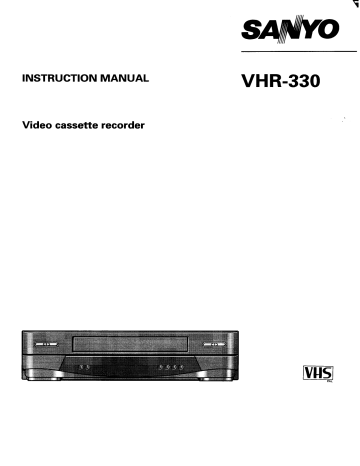
INSTRUCTION MANUAL
Video cassetterecorder
Si o
VHR=330
r
PRECAUTIONS
❑ This VCR is based on a VHS-PAL signal system. Only video cassettes bearing the ~ symbol can be used.
❑ Video cassette recorders bearina the HQ mark incorporate
VHS high picture quality technol~gy. Note that there-is interchangeability with former VHS video cassette recorders.
I Safety precautions
DANGER: This VCR the cabinet.
contains live parts. Do not remove
WARNING: TO PREVENT FIRE OR SHOCK HAZARD, DO
NOT EXPOSE THIS PRODUCT TO RAIN OR MOISTURE.
Operating precautions
•1 The unauthorized recording of television programmed, video tapes, films and other such material may infringe upon copyright or the rights of third parties.
•1 Be sure to use this VCR only in a temperature range of 5°C to 40°C and at less than 80% humidity.
•1 Do not place anything, except VHS video cassette tapes, in the unit.
❑ Do not allow rain, steam, dew, salt water, sand, oily smoke, metal objects, etc. to get into the unit.
❑ Place the VCR on a flat, stable, level surface. Never subject it to violent shaking or any other shock or impact.
•1 Do not expose the unit to high temperatures. Excessive heat (heat sources such as heaters, ovens, closed car on hot days, etc.) may damage the unit.
❑ Do not stack anything on top of your VCR, or block the air vents, to prevent damaging or overheating.
•1
●
Do not use the unit under the following conditions: in locations with high humidity
● in presence of excessive dirt or dust
●
● in areas subject to strong vibrations near strong magnetic fields (e.g. transmitting antennas, motors, fluorescent lights, etc.)
❑ If the unit does not oDerate moDerlv, switch it off. refer to the “TROUBLESHO’OTING””o; service center.
co&ult a dealer”or a
I
I I Caution concerning condensation
Be careful of condensation
Condensation is the moisture that forms on the outside of a glass when you fill it with cold water. Condensation can also form inside a VCR when it is suddenly moved from a cold place to a warm, humid one, or when a heater has been turned on to quickly heat the room.
Particular care must be taken with your VCR because water particles that form on the video head drum, which is the main
VCR mechanism, can cause the video tape to stick to the drum. This prevents proper tape travel and may damage both tape and mechanism.
Follow the procedures below the first time you use the
VCR, and whenever you use it in places which are subject to condensation:
@Connect the aerial cable and make all other necessary connections.
@Plug the power cord into a wall socket.
@Turn on the VCR power to warm it up and speed up the drying of any water particles that may have formed on the video head drum.
@Do not insert a video cassette.
It takes about 1-1/2 to 2 hours to completely eliminate condensation. Wait at least this long before using the
VCR.
I
The POWER button of this VCR is a secondary circuit, and does not disconnect the unit from the AC power source, even if the VCR is in stand-by, as long as the power cord is connected to an AC electrical outlet.
Note: Stand-by is the condition in which only the time is displayed.
Stand-by display
mlBllll
Power on display
1
CONTENTS
PRECAUTIONS ..................................................................................................................................... 1
ii
ON-SCREEN CONTROL
PLAYBACK
IMMEDIATE RECORDING
TIMER RECORDING
TAPE SEARCH FUNCTION
2
CONNECTIONS
Aerial/RF connection
@lJnplug the aerial cable from your TV receiver and reconnect it to the terminal marked ANT IN on the VCR.
@Connect the aerial output cable supplied as an accessory with the VCR to the ANT OUT terminal on the VCR.
@Connect the other end of this aerial output cable to the TV receiver.
@Plug the power cord into the VCR power socket before using the unit. Insert the plug straight and firmly.
~ Insert the plug of the power cord into the wall socket.
Both video and audio (monaural) signals are fed to the TV receiver and can be viewed by setting the TV receiver to your preset video channel. (See page 4.)
AV connection
If your TV receiver has a video/audio input terminals, the following AV connections are also ~ossible. The AV cable is sold separately.
● Connect the AUDIO/VIDEO OUT terminals on the VCR to the video/audio terminals on the TV receiver.
● Both video and audio signals are fed to the TV receiver.
●
●
The advantage of this connection is a higher quality of picture and sound during playback.
If you play back a tape, set to the TV receiver to the AV mode.
Note: To switch the TV input mode, refer to the instruction manual of the TV.
220-240V AC
i!lle-]
1
Remote control batteries insertion
@Open the lid.
@ Insert 2 “AA (IEC R6)” 1.5 volts batteries according to the
@ and@ signs.
@Replace the lid.
Notes:
● Operate the remote control unit within a range of approx.
30” from the front of the VCR.
● Operate the unit within approx. 6 m (20 ft) from the front of the VCR.
●
●
The battery life under normal operating conditions is about six months. If the batteries become weak, the operating distance will decrease; when this occurs, replace both batteries.
If the remote control unit is not to be used for a long period of time, remove the batteries.
ii
3
VCR PRESETTING
0
●
P After all connections have been made, insert the remote control batteries then follow steps 1 to 4 to preset the VCR.
The 4 presetting steps will be displayed in sequence on your TV screen. The settings are entered with the remote control.
If you are not presetting the VCR for the first time, pIease refer to page 7.
I
Turn on the VCR v
and the TV.
Press the TV/VCR button to display “VCR” on
the VCR
digital display.
v
I
I
Turn on the VCR v
and the TV.
Press the TV/VCR button to display “VCR” on
the VCR diaital disolav. v
1
When steps 1 to 4 havo been completed, you are readv to use the VCR.
I
I
I
The following setting is only necessary when no AV connection to the N was made.
If the VCR has been connected to the TV using the “AV connection’” described in “CONNECTIONS”, simply set the
TV to the AV mode and the welcome screen will appear on your screen.
When using the “RF connection” described in
“CONNECTIONS”, the signals from the VCR are converted to a radio frequency (RF) for viewing on an ordinary TV receiver.
OSet the TV receiver to channel 2 or 3. (Choose the channel that is not used for broadcasting in your area.)
@Then set the video channel select switch, on the rear of the
VCR, to the “CH 2“ or “CH 3“ position, corresponding to the channel selected on the TV receiver.
oAdjust the channel tuning control on the TV (or fine tuning control) so that the welcome screen is clear.
When using the VCR, set the TV receiver to this channel 2 or 3.
This is your video channel.
To view a tape playback or to watch a TV broadcast tuned on the VCR tuner, set the TV to the video channel.
When the video channel has been preset, press the OK button on the remote control.
-% iP-
I
H
(r? ““”-
~
“:
4
VCR PRESETTING
The tuning mode can be selected between “AUTO or
“MANUAL” from the displayed tuning menu.
This VCR has a built-in tuner capable of memorizing up to 44 television channels.
The language of the on-screen menus can be selected between the 10 available languages (English, French, Italian,
Spanish, German, Dutch, Swedish, Finish, Danish,
Portuguese).
When the VCR is used for the first time or if the oower has been disconnected for more than 1 hour, the selected language is English.
I m
I!!w!E?
FRANCAIS SVENSKA
I
ITALIANO
ES PANOL
DEUTSCH
SET: L-4 )
SUOMI
DANSK
PORTUGUES
ENO :m
BY pressing on the remote control
(A, 7, 4
or ➤ ) cursor bu~ons sei&t the desired language, then press the OK button.
Using the remote control numeric buttons, enter the date (day, month, year) and time (hours, minutes).
Example: To set December 10, 1994, 16:15, enter in aequence,10 -12-94-16-15.
●
With using this mode, the channels available in you area will be automatically preset, starting from channel position number
“1 “.
●
●
With “AUTO” selected, press the OK button.
El
MANUAL
NEXT:m
The AUTO TUNING MEMORY (ATM) function will statt tuning the available channels starting from the one with the lowest frequency and presetting them in order starting from channel position number”1”.
During the auto tuning operation, the tuning indkators
(Ill . ........ ) show the approximate channel search location.
After an available channel has been found and preset, the channel position number in the top left comer of the screen will increase by one.
P
TIME
10.12.94
TIME SHIFT:A=
SET: O-9 DEL:4
16:15
END:~
If you entered a wrong number, press the ( < ) cursor button to erase it then enter the correct number.
When the date and time have been entered, press the OK button.
Note: Seconds will start counting from “00” as the OK button is pressed.
ATM
AUTO TUNI N6 MEMORY
111111111 . . . . . . . . . . . . . . . . . . . . . . . . . . . .
a.
—.
When all available channels have been preset, the function will stop and the channel preset to position number”1” will be tuned on your TV screen.
The skip function will be set for the remaining channel position numbers (where no channels have been preset).
Note: AUTO TUNING MEMORY (ATM) is not possible if the
VCR is set to AV input mode.
i
5
This mode can be used to modify the settings entered by the
“AUTO mode, or to manually preset the channels to patiicular channel position numbers.
The skip and fine tuning functions can be accessed from this mode.
Using the (~) cursor button, select “MANUAL” then press the
OK button.
Using the (A or Y) cursor button, select the desired function, then enter the settings using the ( < or ➤ ) cursor button and the OK button.
[1] Skip function —
[2] Tuning control
131~ne tuning<
,+
!l!~--< ~ “+ NEXT:~
I
I
[1] Skip function
Example: If only channel position numbers 1 to 10 have been preset, set the skip function for channel position numbers 11 to
44, so that only the preset channel position numbers will appear when pressing the channel (+ or-) button.
To set the skip function, select the channel position number to skip, then
press the (A or V) cursor button to select the
“SKIP” line, and press the (~) cursor button to select “ON”.
Press the OK button.
l=+
:xT:ml
I
[2] Tuning control
Example: To preset UHF channel “23” to channel position
.
I
OThe cha~~~l position number preset is displayed in the top left corner of the TV screen.
The first channel position number displayed is “01”.
The channel position number can be changed by pressing the numeric buttons on the remote cmntrol.
@Using the m or A) cursor button select the “CHANNEL” line, making sure to leave “OFF” selected for the “SKIP line.
o Press the(P) cursor button and the channel with the next higher frequency is searched and tuned.
Press the ( + ) cursor button and the channel with the next lower frequenti is searched and tuned.
●
●
During the tuning operations, the tuning indicators
(1111.....=.-.) show the approximate channel search location. The number of indicators increases as the channel number increases.
When a channel is found, the search stops and the broadcast from that channel appears.
Press the ( < or E ) cursor button until the broadcast from the desired channel (ex: channel 23) appears on the TV screen.
@Press the OK button.
Channel 23 has now been preset to channel position number
At that time, the channel position number in the top left corner of the screen will change to “02”.
Repeat steps o and@ to preset another channel to that channel position number, or press a numeric button on the remote control to select a different channel position number to preset.
[3] Fine tuning
When the tuning of a channel is not optimum, it can be improved by manual fine tuning.
Using the (7) cursor button select the “FINE” line, then press the ( < or E ) cursor button to obtain the best possible picture and sound.
When pressing the ( < or ➤ ) cursor button, “-” or “+” will be selected.
When the best tuning is obtained, press the OK button.
I
I k
CHANNEL
SET:As4~
~,
Dntmtolmll . . . . . . . . . . . . . . . .
-/+
NEXT:~
When all channel position numbers have been preset, press the MENWTV button.
k
,,:,=...!: .........
SET:A=4~ NEXT:~
6 ii
CHANGING OR CORRECTING THE SETTINGS
Note: If the digital display displays ”-: --”, the time, date
(and recording programmed) should be reset.
Press the MENWTV button, the main menu is displayed.
Press the ( < or F ) cursor button to select the desired menu
(TIMER, INDEX or MODE) then follow the steps below to modify or correct a setting.
The input procedure is the same as for VCR PRESETTING starting on page 4.
ii
Note: The welcome screen is only displayed when the VCR is connected for the first time or if the power to the VCR has failed or has been disconnected for more than 1 hour.
Normally, once it has been set, the video channel does not need to be changed.
If you change your TV receivers, or for any other reason, the video channel can be set by playing back a tape on the VCR and adjusting the tuning on the TV receiver as described (see page 4).
O Press the MENIJTV button.
@“TIMER” is selected.
oPress the OK button.
@Using the (7) cursor button, select “CLOCK SET”.
6 Press the OK button.
For time shifting (TIME SHl~ adjustment (Summer/
Standard time), simply press the button.
(A
or 7) cursor
OPress the MENWTV button.
@Using the (~) cursor button, select “MODE”.
o Press the OK button.
@Using the (Y) cursor button, select “LANGUAGE”.
@Press the OK button.
OPress the MENU/lV button.
@Using the (~) cursor button, select “MODE.
oPress the OK button.
O“TUNING” is selected.
@Press the OK button.
7
ON-SCREEN CONTROL
Menus and basic operation
The VCR can easily be programmed by using the menus displayed on-screen.
The menus are controlled from the remote control.
To display the main menu, press the MENWTV button. The buttons that can be used with each menu are displayed at the bottom of the screen.
If you memorize the basic operations, each setting can easily be made by following the steps of the concerned menu.
Notes:
● Make sure that the TV is set to the preset video channel or to AV mode, otherwise the menu will not appear on the screen.
●
●
If a wrong sub-menu has been selected, press the
MENWTV button twice to return to the main menu, and stati again.
To cancel a menu halfway through, press the MENU/lV button once to return to the normal TV broadcast screen.
Basic operations
@Press the MENU/lV button.
@Using the cursor buttons, select the desired sub-menu.
@Press the OK button.
@The selected sub-menu will appear:
● repeat steps @ and @ to select another sub-menu.
●
~ and/or use the numeric buttons to enter the desired settings, such as date, time, etc.
As agen eral rule, follow the instructions at the bottom of the screen.
When using an on-screen menu, if the menu is difficult to read due to the broadcast in the background, press the
DISPLAY button to obtain a blue background. Press this button again to return to normal TV broadcasts background menus.
Q
...................
[“&~j
/P
I
II
~~(m
.............
........... ..........
-))
. . . . . . . . . . . . . . . . . . . . . . . . . . . . . . . . .
SCAN
SEARCH
INDEX I-J
T
Main menu
H
IMDDEI ix
....
VF%
Q!*!
.....
%..
. . . . . . ..
,W+(J, ;
CORRECT u a
CANCEL
CLOCK SET
8
CASSETTE LOADING AND UNLOADING
Loading
When a video cassette is inserted, it will be loaded automatically and the cassette-in (-) indicator will illuminate.
Auto power on
The power is automatically switched on as a cassette is inserted while the VCR is in the stand-by condition.
I
Unloading
Power off eject
The video cassette will be ejected when the A EJECT pressed, even when the VCR is in stand-by condition.
button is
I
CAUTION: Do not put your hand or other objects in the cassette loading slot because of the risk of injury or an accident.
Be sure to keep small children away from the VCR.
Erasureprevention tab
If the erasure-prevention tab on the back of the video cassette is removed, the cassette cannot be recorded on.
This tab is designed to prevent the accidental erasure of recorded material.
Note:
The tab should be snapped off at its base, and removed completely.
To record onto the same cassette again, place two layers of adhesive tape over the space where the tab was, so as to cover the space completely.
~ tab
.,.,.:..
,,.,,,.
‘“’’f.:,: ~ o
“?
Erasura-~revention
PLAYBACK
Insert the video cassette.
Press the PLAY* button.
Auto piay
The VCR will play back a tape automatically when a video cassette is inserted whose erasure-prevention tab has been removed.
To stop the playback, press the 9 STOP button.
● TO rewind the tape, press the 4REW button.
●
To advance
(fast-forward) the tape, press the FFW button.
Auto eject
When a video cassette without an erasure-prevention tab is played to the end of the tape, the tape will be automatically rewound and then the cassette will be ejected.
I Tracking adjustment
~ Auto-tracking adjustment
If the playback picture is disturbed by noise interference press the ATR button, adjustment to the optimum point will occur automatically.
@ Manuai tracking adjustment
if the playback picture still shows interference, manually adjust it with the (+, -) buttons, to minimize the noise.
If you wish to return the tracking adjustment to its original
“centre position” after having changed it, press both
CHANNEL (- and+) buttons on the VCR simultaneously.
Note: The tracking cannot be adjusted while an on-screen menu is displayed.
I
Noise interference
IlmpliB
(-) ~CeJtre~(+) i
9
SPECIAL PLAYBACK
I
Forward search
•1 Press the FFEF button during playback or fast-forward operation. The picture can be viewed while the tape is advanced at a fast speed.
•1 Normal playback will resume as the PLAY> button is pressed.
I Reverse search
❑ Press the 44REW button during playback or rewind operation. The picture can be viewed while the tape is rewound at a fast speed.
❑ Normal playback will resume when the PLAY> button is pressed.
Note: To search for a particular scene you can switch from fast forward to forward search and vice versa by simply pressing the FFM button, or from rewind to reverse search by simply pressing the 44 REW button.
I
Still picture
❑ Press the II PAUSE/STILL button during playback. A still picture can be viewed.
❑ Normal playback will resume when the PLAYbutton is pressed.
Stiii verticai iock adjustment
❑ If the still picture moves up and down, press the (+, -) buttons to adjust the still picture.
Frame advance
❑ Press the II PAUSESTILL button during still playback to advance the picture frame by frame. Each press advances one frame.
El Normal playback will resume when the pressed.
PLAY* button is
I
Notes:
● If still picture playback is continued for about five minutes, the VCR will automatically change to stop mode in order to prevent the tape from being damaged.
● During special playback modes the picture may contain some noise or vibration. But this is not a malfunction.
COUNTER MEMORY
This convenient feature for finding the beginning of a specific recording etc., is made possible by the “Linear Time
Counter” that indicates the tape run time in hours, minutes and seconds.
● Whenever you load a cassette reset to “0:00:00”.
tape, the counter will be
● The counter operates using control signals which are recorded on the tape, hence if you play back a tape or portion of tape which has nothing recorded on it, the counter will not operate.
Notes:
● When rewinding further back from position “0:00:00”, the counter shows figures beginning with “-”.
.
The tape stops at the memorized position even when using fast forward when the counter reading begins with “-”.
Press the RESET then the MEMORY button before starting recording or playback. The zero point of the counter is now memorized and the memory indicator
“~” will illuminate.
When the 44REW button is pressed at the end of recording, or playback, the tape will be rewound automatically to the memorized position and then stop.
10
RECORDING TELEVISION BROADCASTS
Insert a video cassette.
❑ Press the TV/VCR button to display “VCR” on the VCR display.
Press the numeric buttons, or the (+ or -) button, to select the channel to be recorded.
Example: Position number “2”
Press the ● REC buttons.
Video recording starts. This is the normal video recording procedure.
Mis-arasure prevention eject
The cassette will automatically be ejected if recording is attempted on a video cassette without an erasure-prevention tab.
To stop the recording, press the ■ STOP button.
Auto rewind
The VCR automatically rewinds the tape when it reaches the end. This function does not operate with timer recording or
QSR timer recording.
Quick Start Recording (QSR) timer
Timer recording is simpie.
You can start a recording and then programme when the VCR is to stop recording and go to stand-by mode automatically.
~Presa the ● REC buttons to start recording.
@Press the ● REC buttons again and the “QSR --:-“ indication will display on the TV screen. The timer indicator
(Q) will light after the recording end time is set.
Within 10 seconds, set the recording end time by using the
●
REC
and (+ or -) buttons.
❑ Each press of the.
REC buttons will advance the recording end time by units of 30 minutes.
•l Each press of the + button will advance the recording end time by units of 1 minute.
•l Each press of the - button will retard the recording end time by units of 1 minute.
❑ r
QSR ..:.
~
) I
QSR
To stop the recording at any time, press the button.
■ STOP
12:35
Checking/Changing
When the ● REC buttons are pressed during QSR recording, the recording end time will blink for 10 seconds.
The recording end time can be changed by pressing the
● REC and (+ or -) buttons during this 10-second period.
)
I Other recording possibilities
if
you wish to avoid recording unwanted materiai
O
During recording, press the II PAUSEA3TILL button.
The TV picture and sound will not be recorded.
@Press the II PAUS13STILL buttonor the recording will resume.
● REC buttons,and
Note: If the record pause mode continues for about five minutes, the VCR will automatically go into the stop mode in order to prevent damage to the tape.
1
I
Recording one programme whiie watching another
@Start recording the desired TV programme selected on the
VCR.
@Press the TV/VCR button to erase “VCR” on the VCR display.
@Select on the TV receiver the programme you want to watch.
11
G-CODE TIMER RECORDING
PROGRAMMING
CODE NUMBER
The CODE NUMBER indicatedhere is a sample only, please use the appropriateCODE NUMBER indicatedin your localTV guideor newspaperTV grogrammelisting.
Press the G-CODE button on the remote control.
Using the numeric buttons, enter the CODE NUMBER for the programme you want to record.
P
-----------
CODE NUMBER ;W_IJ)~-a~:::
❑ When recording from an external source
Press the O/AV button twice, the setting under
(channel position) will change to “AV”.
“PR.”
If a channel position number is already displayed, first press the ( < ) cursor button twice.
By pressing the ( < ) cursor button three times, you can erase the programme setting and then start again from step
❑
.
When using a CODE NUMBER to programme a
~hannel for the first time
If the channel position number “PR.” displays “--”, it neans that the desired channel is programmed for the first ime and that the corresponding channel position number las not yet been memorized with the CODE NUMBER.
Therefore, it will be necessary to enter the channel position mmbar allocated to the desired channel. That setting needs to be entered only once as it will be memorized and automatically entered the next time that same channel is selected.
Example: If you are using the CODE NUMBER function to record for the first time a satellite or CATV broadcast that is weset to channel position “5”:
● Enter the CODE NUMBER.
The setting will be displayed and “--” will appear at the “PR.” position.
● Press the numeric buttons “O” and “5” to enter the satellite or CATV channel position.
\
SET: O-9 OEL:< NEXT: ~
J
Note: If you entered a wrong number, press the ( < ) cursor button to erase, then enter the correct number.
& j~~~ NUMBER 92004 ----
START STOP PR .
10.12
AV:OO
SET: O-9
15:00
OEL:i
16:00 n-
~
Press the OK button.
The settings for the programmed recording are displayed.
I
I---J
... ..
;~~~ NUMBER 92004 ----
10.12
START
15:00
OAILY/WEEKLY:A
STOP
16:00
PR.
01
SET: O-9 OEL:< NEXT: ~
Additional settings
❑
DAILY/WEEKLYrecording
Press the (A) cursor button repeatedly to select:
“ED” for every day recording (Monday through Friday),
“WK” for weekly recording (the same programme every week), or No display for one time recording (see display above).
Note: Daily recordings are from Monday to Friday only. If the programme to record falls on a Saturday or Sunday, daily recording will not be possible (the OK button will not end the procedure).
~ o
A When all the settings are as desired, press the OK button.
This completes the timer recording setting. You can then either enter another recording by repeating steps continue with step
❑
.
❑ to
❑
, or
When finished, press the G-CODE button.
The data is stored in the VCR memory. The VCR will go into timer recording stand-by mode and the timer indicator (IZi) will light.
Note: If no video cassette is loaded when going into timer stand-by mode, the timer indicator (Q) will flash.
‘ G-Code is a trademarkappliedfor by Gemstar DevelopmentCorp.
G-(3xJe systemis manufacturedunder licensefrom Gemstar
DevelopmentCorporation.
12
——. .
i
ON-SCREEN TIMER RECORDING
PROGRAMMING
❑ Timer recording enables you to set up to 6 programmed to be recorded upon a period of up to 1 year.
❑ Daily recordings (Monday through Friday) and weekly recordings are possible.
Note: Timer recordings use the VCR programmed time and date. Before setting any timer recording be sure that the set time and date are correct.
Display the “PROGRAMMING” described below.
on-screen menu, as
O Press the MENU/lV button.
@ “TIMER” is selected. Press the OK button.
@ “PROGRAMMING” is selected. Press the OK button.
Using the numeric buttons enter the desired settings for
“DATE, “START” (recording start time), “STOP
(recording end time) and “PR.” (channel position number).
Example: To record a programme on channel position “2” from 21:30 to 23:15 on December 24.
Enter 24-12-2130-2315-02, numeric buttons.
using the
When finished, press the OK button to return to the normal TV broadcast screen.
To set other timer recordings, repeat steps
❑ to w again.
When the settings are completed...
Insert a blank tape and press the POWER button.
The VCR will go into timer recording stand-by mode and the timer indicator (Q) will light.
●
I
Notes on timer recording setting
The timer recording will not operate if...
●
FJo video cassette tape is loaded when going into timer stand-by mode.
The (El) indicator will flash.
A cassette with no erasure-prevention tab is loaded.
The (Q) indicator will flash and the cassette will be ejected.
I
Programme priority
● [f several timer recordings have overlapping recording times, the recording with the earliest start time will be recorded first, until the end.
19:00 20:00
21:00 22:00 23:00
Programme
F
DATE
24.12
21:30
\ SET: O-9 DEL:,
23:15 02
END:m 1 r=
•1 DAILY/WEEKLY recording
Press the (A) cursor button repeatedly to select:
“ED for every day recording (Monday through Friday),
“WK for weekly recording (the same programme every week), or No display for one time recording (see display above).
•1 When recording from an external source
Press the OIAV button twice, the setting under “PR.”
(channel position) will change to “AV”. If a channel position number is already displayed, first press the ( < ) cursor button twice.
Note: If a wrong number has been entered for the date, time, etc., press the ( < ) cursor button to erase, then enter the correct number.
These positions will not be recorded
Notes:
● To stop a timer recording, press the ■ STOP button.
●
●
If there is a power failure during a timer recording, the recording will stop. If the power is returned to the VCR within 66 minutes, the re&rding will resume if the stop time has not yet been reached.
If 6 timer recordings have been set, when the G-CODE button is pressed, the message “PROGRAMME FULL” will be displayed, or when trying to select the
“PROGRAMMING” menu, it will not display. In that case, you will first have to erase one of the programmed timer recmdings (see page 14) before you can set a new timer reaxding.
13
EDITING TIMER RECORDINGS SETTINGS
Displaying a list of timer recordings and revising timer recording settings
You can display the timer recordings, for confirmation or to change some of the settings.
Confirmation
Display the “LIST, CORRECT” on-screen menu, as described below.
o Press the MENWTV button.
o “TIMER” is selected. Press the OK button.
o Using the ~) cursor button, select “LIST,
CORRECT”.
Press the OK button.
The programmed timer recordings are listed.
P
DATE
25.12
26.12
-----
SET:-S
*,.
START
~1
STOP
12:15
07:15
--:--
PR.
;4
NEXT: ~
05
--
Press the MENU/lV button to return to the normal TV broadcast screen.
Revising timer recording settings
With the programmed listed as described above, use the (A or V) cursor button to select the programme to mod”ify.Press the OK button.
F
DATE
24.12
~
25.12
.
---
SE+:A~
START STOP
21:30 23:15
12:00
I
--:-.
12:15
--:----
PR.
02
04
I
NEXT: ~
I
Erasing a programmed timer recording
Display the below.
“CANCEL” on-screen menu, as described
O Press the MENWTV button.
@ “TIMER” is selected. Press the OK button.
@ Using the (Y) cursor button, select
Press the OK button.
“CANCEL”.
I
Using the (A or 7) cursor button, select the programme to erase. Press the OK button.
W
P
-------
SET:-=
START STOP
:---:----
PR.
CANCEL: ~
When finished, press the MENU/lV the normal TV broadcast screen.
button to return to
Note: If all the programmed timer recordings are erased, the normal TV broadcast screen will automatically be displayed.
Using the ( < or ➤ ) cursor button, select the setting to modify, using the numeric buttons enter the new settings.
The DAILY/WEEKLY setting is modified with the (A) cursor button.
ii
When finished, press the OK button to return to the normal TV broadcast screen.
14
INDEX SEARCH FUNCTION
When a recording is made, an index signal is automatically placed at the beginning of the recording. This index can be used to search for the recording you wish to watch.
Index signals are not recorded after a recording pause.
Notes:
● Make sure that indexes are at least five minutes apart from each other.
● If a cassette tape is not loaded, the “INDEX” menu will not be accessible.
I
Index scan search
As instructed, the VCR will go into rewind or fast forward mode, look for an index signal, play back the first five seconds of the corresponding recording then continue on to the next index signal. It will do so until the beginning (or the end) of the tape.
1
Display the “INDEX on-screen menu, as described
O Press the MENWTV button.
@ Using the(>) cursor button, select “INDEX”.
Press the OK button.
Using the ( < or ➤ ) cursor button, select “W” to scan toward the end of the tape, or “44” to scan toward the beginning of the tape.
pm”
SET:AT<~
lITmJm
-54321 12345+
START : ~
101 l-l
I
Index search
If the index relative to the search start location is known, it is possible to instruct the VCR to go directly to the beginning of that recording and start playback.
I
Display the “INDEX on-screen menu, as described
O Press the MENWTV button.
@ Using the(>) cursor button, select the OK button.
“INDEX”.
Press
@ Using the (V) cursor button, select
“SEARCH”.
Using the ( < or ➤ ) cursor button, select the desired index number.
Note: Do not forget that when looking toward the beginning of the tape, index number”1” will only take you to the beginning of the present recording.
Example: To search for the third recording after the search start position, use the (E) cursor button to select the index number”3 on the “+” side (right side).
Press the OK button and the scan function will start.
During the scan operation “SCAN” will be displayed in the top left mrner of the screen.
SE=
SCAN
P
Imi#
‘54321 1z&5+
~
❑ When the desired recording is found, press the PLAY> button during that 5-second period to start normal playback from that position.
•1 To stop the scan function, press the
■ STOP button.
Press the OK button and the search function will start.
During the search operation “SEARCH” will be displ~yed in the top-left corner of the screen.
I
SEARCH 3 I
❑ To stop the search function, press the ■ STOP button.
iii
15
E
1
COPYING A TAPE
Copying (dubbing) a tape can be done using two video recorders, a playback VCR and a recording VCR.
Connect VCR A (or Camcorder) and VCR B.
1
1
1
1 a s
VCR A r ----------------
[
,,...
:.
---..-,
@
#
I i m
[
1
1
1
1
1
1 m
Y
220-240V Ac
‘---------”Y ,
1 m
Camcorder
r ------------- . ---------
1
1
Insert the pre-recorded tape into VCR A (playback
VCR).
Insert the blank video cassette into VCR B (recording
VCR).
Set the VCR B to the “AV’” mode.
❑ Press the OIAV button once to display “AW instead of a channel position number or,
❑ Press the CHANNEL (- or +) button to display “AW instead of a channel position number.
Set VCR B to reoord pause mode. (The record pause mode is set by pressing the
●
REC button then the
II PAUSE/STILL button.)
Start playback on VCR A by pressing the PLAYb button.
When the desired starting position is reached on VCR
A, starl recording on VCR B by pressing the
II PAUSE/STILL button or the.
REC button.
When the copy is completed, press the on VCR B then on VCR A.
■ STOP button i
I
1
220-240V AC
16
BUTTONS AND DISPLAYS
The function of each button is described below.
The messages displayed on the VCR digital display, and on the TV screen (for 2 seconds) are also shown.
CHANNEL (-, +)
~
EJECT
EEI/FFM
POWER
PLAYF
II PAUSE/STtLL
● REC
44 REW@l
■ STOP
1
...0
A, v
E,
4
ATR
OIAV
DISPLAY
MENU/TV
MEMORY
OK
RESET
&CODE
IVMCR
Cassette inserted
Channel selection downlup
Tracking adjustment during playback
Vertical lock adjustment during still picture
Unload the cassette tape
Fast-fonvard
Forward search during playback
Power on
Playback
Still picture during playback
Recording pause
Immediate recording
If pressed during normal recording, easy programmed recording (QSR) is possible
Rewind
I Reverse search durina tdavback
Stop tape travel
On the remote control only
Numeric buttons for channel direct access
On-screen operation numbers input
Up/down cursor control for on-screen operation
I Right/left cursor control for on-screen operation
I Auto-trackirm adjustment
External input mode (AV mode) select button
To turn on/off the on-screen display of the clock. counter,
I
etc.
To display a blue background for on-screen menus
To disDlav/erase the on-screen operation main menu
I
Counter memorv
To confirm entered data
Counter reset
G-CODE timer recording set button
To select VCR mode or TV mode
-
1-44
T-:-
➤ (Blinking) b b b II m II m
OFF--: --
< (Blinking)
1-44
❑ o:m:oo
VCR
I 01-44
01-44
* b
● II
●
QSR--:--
44 ii
17
TROUBLESHOOTING
This VCR is highly sophisticated. It is shipped from the factory after having been checked and adjusted under the most rigid quality control and inspection system. Should problems occur, check the following points.
●
The batteries are low.
The remote control unit doesn’t operate
I
No TV progrsmmes received
●
Are the connections between your VCR and TV correct?
●
Was tuning correctly preset?
Off the air reception on the VCR is
Door
I
●
The video channel setting of the TV receiver does not correspond to the video channel txesettina of the VCR.
Piaybsck picture doss .
The video channel setting of the TV receiver does not not appear correspond to the video channel presetting of the VCR.
interference in piayback picture
I
●
Adjust the tracking control.
●
Dust or diti on video heads. Take the VCR to an Authorized
Service Station or dealer.
No recording
●
The erasure-prevention tab on the cassette has been
I removed.
Timer recording is not
●
The starting day and time have not been set correctly.
poesibie I .
The clock time is not set correctly.
The main menu does not appear.
The G-CODE button doss not function.
I
●
There has been a power interruption of more than 60
I minutes.
●
The VCR has not been preset as described under
Presenting”.
“VCR
●
If the VCR displays “—:——”and the welcome screen appears on the TV, because the VCR is connected for the first time or because the power has failed or has been disconnected for more than 1 hour, first set the
“LANGUAGE and the “CLOCK”.
18
SPECIFICATIONS
General
Video format:
Television system:
Video heads:
Tape speed:
RF convertec
Converter output:
Timer indication:
Power failure backup:
Timer recording:
VHS PAL
CCIR: 625 lines, PAL colour signals
2 heads
23.39 mm/see
Built-in VHF converter
On channel 2 or 3
24-hour indication
Approx. one hour
1 year 6 programmed with every day and weekly recording function
220-240 V AC, 50 liz
360 x89x 290 mm
Approx. 4 kg
22 w
Power requirement:
Dimensions (W x H x D):
Weight:
Power consumption:
Electrical characteristics
Video input:
Video output:
Audio input:
Audio output:
Video SIN:
Horizontal resolution:
0.5- 2.0 Vp-p, 75 * 5 ohms
1.010.2
Vp-p, 75*5 ohms
-8.0 dBs, more than 50 kohms
-8.0 dBs, less than 10 kohms
More than 43 dB
More than 240 lines
Accessories
Instruction manual ......................................l
Power cord .................................................l
Aerial output cable .....................................1
Remote control unit ....................................l
“AA (IEC R6)” size, 1.5-volt battery ............2
Apperance and specifications are subject to change without notice.
Automatic head-cleaning system
This VCR is equipped with an automatic head-cleaning system which automatically cleans the heads every time a cassette is loaded or unloaded. However if during playback noise appears in the picture, it is recommended to use commercially available head-cleaning cassettes to completely clean the VCR heads.
REPAIRS
This VCR is a precision instrument and, if treated with care, will provide years of satisfactory performance. However, in the event of difficulty, the owner is advised not to attempt to make repairs or open the cabinet. Servicing should always be referred to your servicing dealer or Authorized Warranty Station.
IAC6PI Po222--
TP1/NZ (0793 MC-SYOI)
S*O
SANYO Electric Co., Ltd.
Printed in Japan i
advertisement
* Your assessment is very important for improving the workof artificial intelligence, which forms the content of this project
Related manuals
advertisement
Table of contents
- 2 PRECAUTIONS
- 4 CONNECTIONS
- 4 Aerial/RF connection
- 4 AV connection
- 4 Remote control batteries insertion
- 8 CHANGING OR CORRECTING THE SETTINGS
- 9 Menus and basic operation
- 10 CASSEllE LOADING AND UNLOADING
- 10 PLAYBACK
- 10 Tracking adjustment
- 12 RECORDING TELEVISION BROADCASTS
- 13 G-CODE TIMER RECORDING PROGRAMMING
- 14 ON-SCREEN TIMER RECORDING PROGRAMMING
- 16 INDEX SEARCH FUNCTION
- 19 TROUBLESHOOTING