Samsung SGH-L320 Vartotojo vadovas
Add to my manuals
58 Pages
Samsung SGH-L320 The Samsung SGH-L320 is a mobile phone that comes with a range of features to make your life easier and more enjoyable. With its sleek design and user-friendly interface, the Samsung SGH-L320 is the perfect phone for anyone who wants to stay connected without breaking the bank.
advertisement
▼
Scroll to page 2
of 58
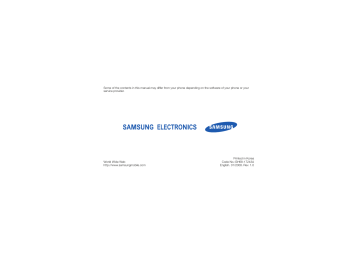
Some of the contents in this manual may differ from your phone depending on the software of your phone or your service provider. World Wide Web http://www.samsungmobile.com Printed in Korea Code No.:GH68-17243A English. 01/2008. Rev. 1.0 SGH-L320 user manual Instructional icons using this manual Before you start, familiarise yourself with the icons you will see in this manual: Warning—situations that could cause injury to yourself or others This user manual has been specially designed to guide you through the functions and features of your mobile phone. To get started quickly, refer to “introducing your mobile phone,” “assembling and preparing your mobile phone,” and “using basic functions.” Caution—situations that could cause damage to your phone or other equipment Note—notes, usage tips, or additional information X ii Refer to—pages with related information; for example: X p.12 (represents “see page 12”) Copyright information → [ ] Square brackets—phone keys; for example: [ ] (represents the Power/ Menu exit key) < > Angled brackets—softkeys that control different functions at each screen; for example: <OK> (represents the OK softkey) Rights to all technologies and products that comprise this device are the property of their respective owners: • Bluetooth® is a registered trademark of the Bluetooth SIG, Inc. worldwide—Bluetooth QD ID: B013591. • Java™ is a trademark of Sun Microsystems, Inc. iii using this manual Followed by—the order of options or menus you must select to perform a step; for example: Press <Menu> → Messages → Create message (represents Menu, followed by Messages, followed by Create message) safety and usage information contents 2 Safety warnings .......................................... 2 Safety precautions ...................................... 4 Important usage information ....................... 7 introducing your mobile phone 10 Unpack ..................................................... 10 Phone layout ............................................. 11 Keys ......................................................... 12 Display ...................................................... 13 Icons ......................................................... 13 assembling and preparing your mobile phone 15 Install the SIM card and battery ................. 15 Charge the battery .................................... 17 Insert a memory card (optional) ................. 18 using basic functions 19 Turn your phone on and off ....................... 19 iv using advanced functions 29 Use advanced call functions ..................... 29 Use advanced Phonebook functions ......... 31 Use advanced messaging functions .......... 32 Use advanced music functions ................. 33 using tools and applications 35 Use the Bluetooth wireless feature ............ 35 Activate and send an SOS message ......... 36 Activate the mobile tracker ........................ 37 Record and play voice memos .................. 38 Play Java-powered games ........................ 39 Create and view world clocks ................... 39 Set and use alarms ................................... 40 Use the calculator ..................................... 41 Convert currencies or measurements ....... 41 Set a countdown timer ............................. 41 Use the stopwatch .................................... 42 Create a text memo .................................. 42 Manage your calendar .............................. 42 Manage your personal life ......................... 43 overview of menu functions a troubleshooting b index e contents Access menus .......................................... 20 Customise your phone .............................. 20 Use basic call functions ............................ 21 Send and view messages ......................... 22 Add and find contacts ............................... 24 Use basic camera functions ...................... 25 Listen to music ......................................... 26 Browse the web ........................................ 27 v safety and usage information Comply with the following precautions to avoid dangerous or illegal situations and ensure peak performance of your mobile phone. 2 Safety warnings Keep your phone away from small children and pets Keep your phone and all accessories out of the reach of small children or animals. Small parts may cause choking or serious injury if swallowed. Protect your hearing Listening to a headset at high volumes can damage your hearing. Use only the minimum volume setting necessary to hear your conversation or music. Install mobile phones and equipment with caution Handle and dispose of batteries and chargers with care • Use only Samsung-approved batteries and chargers specifically designed for your phone. Incompatible batteries and chargers can cause serious injuries or damage to your phone. • Never dispose of batteries in a fire. Follow all local regulations when disposing used batteries. Avoid interference with pacemakers Maintain a minimum of 15 cm (6 inches) between mobile phones and pacemakers to avoid potential interference, as recommended by manufacturers and the independent research group, Wireless Technology Research. If you have any reason to suspect that your phone is interfering with a pacemaker or other medical device, turn off the phone immediately and contact the manufacturer of the pacemaker or medical device for guidance. 3 safety and usage information Ensure that any mobile phones or related equipment installed in your vehicle are securely mounted. Avoid placing your phone and accessories near or in an air bag deployment area. Improperly installed wireless equipment can cause serious injury when air bags inflate rapidly. • Never place batteries or phones on or in heating devices, such as microwave ovens, stoves, or radiators. Batteries may explode when overheated. • Never crush or puncture the battery. Avoid exposing the battery to high external pressure, which can lead to an internal short circuit and overheating. Turn off the phone in potentially explosive environments safety and usage information Do not use your phone at refuelling points (service stations) or near fuels or chemicals. Turn off your phone whenever directed by warning signs or instructions. Your phone could cause explosions or fire in and around fuel or chemical storage and transfer areas or blasting areas. Do not store or carry flammable liquids, gases, or explosive materials in the same compartment as the phone, its parts, or accessories. Safety precautions Drive safely at all times Avoid using your phone while driving and obey all regulations that restrict the use of mobile phones while driving. Use hands-free accessories to increase your safety when possible. Follow all safety warnings and regulations Reduce the risk of repetitive motion injuries Comply with any regulations that restrict the use of a mobile phone in a certain area. When sending text messages or playing games on your phone, hold the phone with a relaxed grip, press the buttons lightly, use special features that reduce the number of buttons you have to press (such as templates and predictive text), and take frequent breaks. 4 Use only Samsung-approved accessories Using incompatible accessories may damage your phone or cause injury. Protect batteries and chargers from damage Your phone can interfere with medical equipment in hospitals or health care facilities. Follow all regulations, posted warnings, and directions from medical personnel. • Avoid exposing batteries to very cold or very hot temperatures (below 0° C/32° F or above 45° C/115° F). Extreme temperatures can reduce the charging capacity and life of your batteries. • Prevent batteries from contacting metal objects, as this can create a connection between the + and - terminals of your batteries and lead to temporary or permanent battery damage. • Never use a damaged charger or battery. Turn off the phone or disable the wireless functions when in an aircraft Your phone can cause interference with aircraft equipment. Follow all airline regulations and turn off your phone or switch to a mode that disables the wireless functions when directed by airline personnel. Handle your phone carefully and sensibly • Do not allow your phone to get wet—liquids can cause serious damage. Do not handle your phone with wet hands. Water damage to your phone can void your manufacturer’s warranty. 5 safety and usage information Turn off the phone near medical equipment safety and usage information • Avoid using or storing your phone in dusty, dirty areas to prevent damage to moving parts. • Your phone is a complex electronic device— protect it from impacts and rough handling to avoid serious damage. • Do not paint your phone, as paint can clog moving parts and prevent proper operation. • Avoid using the phone’s camera flash or light close to the eyes of children or animals. • Your phone and memory cards may be damaged by exposure to magnetic fields. Do not use carrying cases or accessories with magnetic closures or allow your phone to come in contact with magnetic fields for extended periods of time. 6 Avoid interference with other electronic devices Your phone emits radio frequency (RF) signals that may interfere with unshielded or improperly shielded electronic equipment, such as pacemakers, hearing aids, medical devices, and other electronic devices in homes or vehicles. Consult the manufacturers of your electronic devices to solve any interference problems you experience. Important usage information Use your phone in the normal position Avoid contact with your phone’s internal antenna. Allowing unqualified personnel to service your phone may result in damage to your phone and will void your warranty. Ensure maximum battery and charger life • Avoid charging batteries for more than a week, as overcharging may shorten battery life. • Over time, unused batteries will discharge and must be recharged before use. Handle SIM cards and memory cards with care • Do not remove a card while the phone is transferring or accessing information, as this could result in loss of data and/or damage to the card or phone. • Protect cards from strong shocks, static electricity, and electrical noise from other devices. • Frequent writing and erasing will shorten the life span of memory cards. • Do not touch gold-coloured contacts or terminals with your fingers or metal objects. If dirty, wipe the card with a soft cloth. 7 safety and usage information Allow only qualified personnel to service your phone • Disconnect chargers from power sources when not in use. • Use batteries only for their intended purpose. Ensure access to emergency services safety and usage information Emergency calls from your phone may not be possible in some areas or circumstances. Before travelling in remote or undeveloped areas, plan an alternate method of contacting emergency services personnel. Specific Absorption Rate (SAR) certification information Your phone conforms to European Union (EU) standards that limit human exposure to radio frequency (RF) energy emitted by radio and telecommunications equipment. These standards prevent the sale of mobile phones that exceed a maximum exposure level (known as the Specific Absorption Rate, or SAR) of 2.0 watts per kilogram of body tissue. 8 During testing, the maximum SAR recorded for this model was 0.818 watts per kilogram. In normal use, the actual SAR is likely to be much lower, as the phone has been designed to emit only the RF energy necessary to transmit a signal to the nearest base station. By automatically emitting lower levels when possible, your phone reduces your overall exposure to RF energy. The Declaration of Conformity at the back of this manual demonstrates your phone’s compliance with the European Radio & Terminal Telecommunications Equipment (R&TTE) directive. For more information about the SAR and related EU standards, visit the Samsung mobile phone website. Correct disposal of this product (Waste Electrical & Electronic Equipment) safety and usage information (Applicable in the European Union and other European countries with separate collection systems) Business users should contact their supplier and check the terms and conditions of the purchase contract. This product should not be mixed with other commercial wastes for disposal. This marking shown on the product or its literature, indicates that it should not be disposed with other household wastes at the end of its working life. To prevent possible harm to the environment or human health from uncontrolled waste disposal, please separate this from other types of wastes and recycle it responsibly to promote the sustainable reuse of material resources. Household users should contact either the retailer where they purchased this product, or their local government office, for details of where and how they can take this item for environmentally safe recycling. 9 Unpack introducing your mobile phone In this section, learn about your mobile phone’s layout, keys, display, and icons. 10 Check your product box for the following items: • • • • Mobile phone Battery Travel adapter (charger) User manual The items supplied with your phone may vary depending on the software and accessories available in your country or offered by your service provider. You can obtain additional accessories from your local Samsung dealer. Phone layout The phone includes the following keys and features: Closed Open introducing your mobile phone Earpiece Camera lens Main display 4-way navigation key Left softkey Camera key Volume key Dial key Memory card slot Web access/ Confirm key External display Right softkey Multifunction jack Music player key Power/Menu exit key Alphanumeric keys Delete key Special function keys Mouthpiece 11 Keys Key Key Softkeys introducing your mobile phone 12 Function Perform actions indicated at the bottom of the display Camera In Idle mode, turn on the camera; In Camera mode, take a photo or record a video Music player In Idle mode, launch the music player Dial Make or answer a call; In Idle mode, retrieve recently dialled, missed, or received numbers Delete Delete characters or items in an application Power/ Menu exit Switch the phone on and off (press and hold); End a call; In Menu mode, cancel input and return to Idle mode Navigation Function In Idle mode, access My Menu mode (up) or user-defined menus (left/right/ down); In Menu mode, scroll through menu options Web access/ Confirm In Idle mode, launch the web browser; In Menu mode, select the highlighted menu option or confirm an input Alphanumeric Enter numbers, letters and special characters; In Idle mode, press and hold [1] to access voice mails and [0] to enter an international call prefix Special function Enter special characters or perform special functions; In Idle mode, press and hold [ ] for Silent mode; Press and hold [ ] to enter a pause between numbers Volume Adjust the phone’s volume Display Icons Your phone’s display consists of three areas: Icon line Displays various icons Menu Contacts Softkey line Displays the current actions assigned to each softkey Icon Definition Signal strength introducing your mobile phone Text and graphic area Displays messages, instructions, and information you enter Learn about the icons that appear on your display. GPRS network connected GPRS network connecting Transferring data via GPRS network EDGE network connected EDGE network connecting Transferring data via EDGE network Call in progress No service available or phone in Offline mode Connected to secured web page 13 Icon Definition Synchronised with PC Definition Alarm activated introducing your mobile phone Call diverting activated FM radio on In Home Zone service area Silent mode activated (muted) In Office Zone service area Silent mode activated (set to vibrate) Roaming (outside of normal service area) Ringer set to vibrate New message Whisper mode activated (during a call) New voice mail message Mute mode activated (during a call) Bluetooth hands-free car kit or headset connected Battery power level Bluetooth activated Memory card inserted SOS message feature activated 14 Icon Install the SIM card and battery When you subscribe to a cellular service, you will receive a Subscriber Identity Module, or SIM card, with subscription details, such as your personal identification number (PIN) and optional services. To install the SIM card and battery, 1. Remove the battery cover. Get started by assembling and setting up your mobile phone for its first use. If the phone is on, press and hold [ off. ] to turn it 15 assembling and preparing your mobile phone assembling and preparing your mobile phone 2. Insert the SIM card. 3. Insert the battery. assembling and preparing your mobile phone 4. Replace the battery cover. Place the card in the phone with the goldcoloured contacts facing down. 16 Charge the battery Before using the phone for the first time, you must charge the battery. Improperly connecting the adapter can cause serious damage to the phone. Any damages by misuse are not covered by the warranty. 3. Plug the large end of the travel adapter into a power outlet. 2. Plug the small end of the travel adapter into the jack. 4. When the battery is fully charged (the icon is no longer moving), unplug the travel adapter from the power outlet. 5. Unplug the adapter from the phone. 6. Close the cover to the multifunction jack. With the triangle facing the front of your phone 17 assembling and preparing your mobile phone 1. Open the cover to the multifunction jack on the side of the phone. assembling and preparing your mobile phone About the low battery indicator When your battery is low, the phone will emit a warning tone and a low battery message. The battery icon will also be empty and blinking. If the battery level becomes too low, the phone will automatically power off. Recharge your battery to continue using your phone. 2. Insert a memory card with the label side facing up. Insert a memory card (optional) To store additional multimedia files, you must insert a memory card. Your phone accepts microSD™ memory cards up to 2 GB (depending on memory card manufacturer and type). 3. Push the card in the slot until it locks in place. 1. Open the cover to the memory card slot on the side of the phone. To remove the memory card, push it gently until it disengages from the phone, and then pull the card out of the slot. 18 Turn your phone on and off using basic functions 1. Open the phone. 2. Press and hold [ ]. 3. Enter your PIN and press <OK> (if necessary). To turn your phone off, repeat steps 1 and 2 above. Switch to Offline mode By switching to Offline mode, you can use your phone’s non-network services in areas where wireless devices are prohibited, such as aeroplanes and hospitals. To switch to Offline mode, press <Menu> → Settings → Phone settings → Offline mode → On. Follow all posted warnings and directions from official personnel when in areas where wireless devices are prohibited. 19 using basic functions Learn how to perform basic operations and use the main features of your mobile phone. To turn your phone on, Access menus Switch to or from Silent mode To access your phone’s menus, In Idle mode, press and hold [ ] to silence or unsilence your phone. 1. Press a softkey for the menu you want. Change your ringtone 2. Use the navigation key to scroll to a menu or option. using basic functions 3. Press <Select>, <OK>, or [ highlighted option. ] to confirm the 4. Press <Back> to move up one level; Press [ to return to Idle mode. Customise your phone Get more from your phone by customising it to match your preferences. Adjust the volume of the key tones In Idle mode, press the Volume key up or down to adjust the key tone volume. 20 1. In Idle mode, press <Menu> → Settings → Sound settings → Incoming call → Ringtone. 2. Select a ringtone category → a ringtone. ] 3. Press <Save>. Select a wallpaper (Idle mode) 1. In Idle mode, press <Menu> → Settings → Display settings → Wallpaper. 2. Select Main display → an image or video category → an image or video. 3. Press <Select> or < > → <Save>. Select a skin colour (Menu mode) 1. In Idle mode, press <Menu> → Settings → Display settings → Skin. 2. Select a colour pattern. Set menu shortcuts 4. Enter the new password again and press <OK>. Use basic call functions Learn to make or answer calls and use basic call functions. 2. Select a key to use as a shortcut. Make a call 3. Select a menu to assign to the shortcut key. 1. In Idle mode, enter an area code and a phone number. Lock your phone 2. Press [ 1. In Idle mode, press <Menu> → Settings → Security → Phone lock. 3. To end the call, press [ 2. Select Enable. using basic functions 1. In Idle mode, press <Menu> → Settings → Phone settings → Shortcuts. 3. Enter a new 4- to 8-digit password and press <OK>. ] to dial the number. ]. Answer a call 1. When a call comes in, press [ 2. To end the call, press [ ]. ]. 21 Adjust the volume Send and view messages To adjust the volume during a call, press the Volume key up or down. Learn to send and view text (SMS) and multimedia (MMS) messages. Use the speakerphone feature Send a text message using basic functions 1. During a call, press [ the speaker. ] → <Yes> to activate 2. To switch back to the earpiece, press [ again. ] Use the headset By connecting the supplied headset to the multifunction jack, you can make and answer calls: • To redial the last call, press the headset button, and then press again and hold. • To answer a call, press and hold the headset button. • To end a call, press and hold the headset button. 22 1. In Idle mode, press <Menu> → Messages → Create message → Text message. 2. Enter your message text. 3. Press <Options> → Send only or Save and send. 4. Enter a destination number. 5. Press [ ] to send the message. Send a multimedia message 1. In Idle mode, press <Menu> → Messages → Create message → Multimedia message. 2. Select Subject. 3. Enter a subject and press [ ]. • Press [ ] to change case or switch to Number mode. • Press and hold [ ] to switch to Symbol mode. Enter text in one of the following modes: 4. Select Image or video or Sound. 5. Add an image, video, or sound. 6. Select Text. 7. Enter your message text and press [ ]. ABC 9. Enter a destination number or an email address. 10. Press [ ] to send the message. Enter text T9 1. Press the appropriate alphanumeric keys to enter an entire word. 2. When the word displays correctly, press [ ] to insert a space. If the correct word does not display, press [0] to select an alternate word. Number Press the appropriate alphanumeric key to enter a number. Symbol Press the appropriate alphanumeric key to select a symbol. When entering text, you can change the text input mode: • Press and hold [ ] to switch between T9 and ABC modes. Depending on your country, you may be able to access an input mode for your specific language. Function Press the appropriate alphanumeric key until the character you want appears on the display. 23 using basic functions 8. Press <Options> → Send. Mode View text or multimedia messages Find a contact 1. In Idle mode, press <Menu> → Messages → My messages → Inbox. 2. Select a text or multimedia message. 1. In Idle mode, press <Menu> → Phonebook → Contact list. You can also press <Contacts> in Idle mode. Add and find contacts 2. Enter the first few letters of the name you want to find. using basic functions Learn the basics of using the Phonebook feature. Add a new contact 1. In Idle mode, enter a phone number and press <Options>. 2. Select Save contact → a memory location (phone or SIM) → New. 3. Select a number type (if necessary). 4. Enter contact information. 5. Press <Save> to add the contact to memory. 24 3. Select the contact’s name from the search list. Once you have found a contact, you can: • call the contact by pressing [ ] • edit the contact’s information by pressing [ ] Use basic camera functions Capture videos Learn the basics to capture and view photos and videos. 1. In Idle mode, press [ 3. Aim the lens at the subject and make any adjustments. Capture photos 1. In Idle mode, press [ ] to turn on the camera. 2. Press [1] to switch to Recording mode. ] to turn on the camera. ] or [ ] to start recording. 5. Press [ ] or < > to stop recording. The video is saved automatically. 3. Press [ ] or [ ] to take a photo. The photo is saved automatically. 6. Press < 4. Press <Preview> to take another photo (step 2). View videos View photos In Idle mode, press <Menu> → My files → Videos → My video clips → a video file. In Idle mode, press <Menu> → My files → Images → My photos → a photo file. > to record another video (step 3). 25 using basic functions 4. Press [ 2. Aim the lens at the subject and make any adjustments. Listen to music Create a playlist and listen to music files Learn how to listen to music via the music player or FM radio. Start by transferring files to your phone or memory card: 4. Scroll left or right to select a radio station. • Download from the wireless web. X Browse the web • Download from a PC with the optional Samsung PC Studio. X Samsung PC Studio user manual • Receive via Bluetooth. X p. 36 • Copy to your memory card. After transferring music files to your phone or memory card, 5. To turn the radio off, press [ 1. In Idle mode, press [ Listen to the FM radio using basic functions 1. Plug the supplied headset into the phone’s multifunction jack. 2. In Idle mode, press <Menu> → Applications → FM radio. 3. Press [ ] to start the radio. ]. ]. 2. Press <Options> → Add music from → a memory type. 26 3. Select the file you want to include and press <Add>. 4. Press [ ] to begin playback. Browse the web Learn to access and bookmark your favourite web pages. 5. Control playback using the following keys: Function Pause or resume playback Volume Adjust the volume up or down Navigation • Left: Skip backward; Scan backward in a file (press and hold) • Right: Skip forward; Scan forward in a file (press and hold) • Up: Open the playlist • Down: Stop playback Browse web pages 1. In Idle mode, press [ provider’s homepage. ] to launch your service using basic functions Key 2. Navigate web pages using the following keys: Key Navigation Function Scroll up or down on a web page Select an item <Back> Return to previous page <Options> Access a list of browser options 27 Bookmark your favourite web pages 1. In Idle mode, press <Menu> → Applications → Browser → Bookmarks → <Add>. 2. Enter a page title and a web address (URL). 3. Press <Save>. using basic functions 28 Use advanced call functions using advanced functions View and dial missed calls Your phone will display calls you have missed on the display. To dial the number of a missed call, 1. Press <View>. 2. Scroll to the missed call you want to dial. 3. Press [ ] to dial. Call a recently dialled number 1. In Idle mode, press [ numbers. ] to display a list of recent 2. Scroll to the number you want and press [ dial. ] to 29 using advanced functions Learn how to perform advanced operations and use additional features of your mobile phone. Learn about your phone’s additional calling capabilities. Hold a call or retrieve a held call 1. Press [ ] to answer the second call. The first call is automatically placed on hold. Press <Hold> to place a call on hold or press <Retrieve> to retrieve a held call. 2. Press <Swap> to switch between the calls. using advanced functions Dial a second call Make a multiparty call (conference call) If your network supports this function, you can dial another number during a call: 1. Call the first party you want to add to the multiparty call. 1. Press <Hold> to put the first call on hold. 2. Enter the second number to dial and press [ ]. 3. Press <Swap> to switch between the two calls. 4. To end the call on hold, press <Options> → End held call. 5. To end the current call, press [ ]. Answer a second call If your network supports this function, you can answer a second incoming call: 30 2. While connected to the first party, call the second party. The first party is automatically placed on hold. 3. When connected to the second party, press <Options> → Join. 4. Repeat steps 1 and 2 to add more parties (if necessary). 5. To end the multiparty call, press [ ]. Call an international number Use advanced Phonebook functions 1. In Idle mode, press and hold [0] to insert the + character. Learn to create namecards, set speed dial numbers, and create groups of contacts. 2. Enter the complete number you want to dial (country code, area code, and phone number), and then press [ ] to dial. Create a namecard You can call numbers directly from the Phonebook using stored contacts. X p. 24 1. In Idle mode, press <Menu> → Phonebook → My namecard. 2. Enter your personal details and press <Save>. You can send your namecard by attaching it to a message or email or transferring it via the Bluetooth wireless feature. 1. In Idle mode, press <Menu> → Phonebook → Contact list. You can also press <Contacts> in Idle mode. Set speed dial numbers 2. Scroll to the number you want to dial and press [ ] to dial. 1. In Idle mode, press <Menu> → Phonebook → Speed dial. 2. Scroll to a number you want to set (2-9) and press [ ]. 31 using advanced functions Call a contact from the Phonebook 3. Select a contact to assign to the number. The contact is saved to the speed dial number. You can now call this contact from Idle mode by pressing and holding the assigned speed dial number. using advanced functions Create a group of contacts By creating groups of contacts, you can assign ringtones and caller ID photos to each group or send messages to an entire group. Start by creating a group: 1. In Idle mode, press <Menu> → Phonebook → Group → <Options> → Create group. 2. Enter a group name and scroll down. 3. To set the caller ID image, press [ ] → an image category → an image → <Select>. 32 4. To set a group ringtone, scroll down and press [ ] → a ringtone category → a ringtone. 5. Press <Save>. Use advanced messaging functions Learn to create templates and use templates to create new messages. Create a text template 1. In Idle mode, press <Menu> → Messages → Templates → Text message templates. 2. Press [ ] to open a new template window. 3. Enter your text and press <OK> to save the template. Create a multimedia template 1. Create a multimedia message, with a subject and desired attachments, to use as your template. X p. 22 Insert text templates in new messages 1. To start a new message, press <Menu> → Messages → Create message → a message type. 2. Scroll down to the text field, and press <Options> → Insert → Text templates or Text template. Create a message from a multimedia template 1. In Idle mode, press <Menu> → Messages → Templates → Multimedia message templates. 2. Scroll to the template you want and press <Options> → Edit. Your template opens as a new multimedia message. Use advanced music functions Learn to customise your music player settings and store radio stations. 33 using advanced functions 2. From the message screen, press <Options> → Save in → Templates. The message is now saved as a multimedia template with a preset name, such as ‘Birthday.’ 3. Press <Select> to insert the template text into your message. Customise your music player settings Learn to adjust the playback and sound settings for your music player. 1. In Idle mode, press [ ]. 2. Press <Options> → Settings. using advanced functions 3. Adjust the settings to customise your music player. 4. Press <Save>. Store radio stations automatically 1. Plug the supplied headset into the phone’s multifunction jack. 2. In Idle mode, press <Menu> → Applications → FM radio. 3. Press <Options> → Self-tuning. The radio scans and saves available stations automatically. 34 Use the Bluetooth wireless feature using tools and applications Turn on the Bluetooth wireless feature 1. In Idle mode, press <Menu> → Settings → Bluetooth → Activation → On. using tools and applications Learn how to work with your mobile phone’s tools and additional applications. Learn about your phone’s ability to connect to other wireless devices for exchanging data and using hands-free features. 2. To allow other devices to locate your phone, select My phone’s visibility → On. Find and pair with other Bluetoothenabled devices 1. In Idle mode, press <Menu> → Settings → Bluetooth → My devices → Search for new devices. 2. Scroll to a device and press <Select>. 35 3. Enter a PIN for the Bluetooth wireless feature or the other device’s Bluetooth PIN, if it has one, and press <OK>. When the owner of the other device enters the same code or accepts the connection, pairing is complete. Receive data using the Bluetooth wireless feature 1. Enter the PIN for the Bluetooth wireless feature and press <OK> (if necessary). 2. Press <Yes> to confirm that you are willing to receive data from the device (if necessary). using tools and applications Send data using the Bluetooth wireless feature Activate and send an SOS message 1. Select the file or item from one of your phone’s applications that you want to send. When you have an emergency, you can send an SOS message asking for help. 2. Press <Options> → Send via → Bluetooth (when sending contact data, specify which data to send). 1. In Idle mode, press <Menu> → Messages → SOS messages → Sending options. 2. Scroll right to turn on the SOS messaging feature. 3. Scroll down and press [ recipients list. 36 ] to open the 4. Press [ ] to open your contact list. 5. Scroll to a contact and press [ ]. 6. When you are finished selecting contacts, press <Select> to return to the recipients list. 7. Press <Options> → OK to save the recipients. 9. Press <Save>. 10. Press <Yes> to confirm. To send an SOS message, the phone must be closed and the keys locked. With the phone closed, press the Volume key four times. Once you send an SOS message, all phone functions will be suspended until you press [ ]. When someone inserts a new SIM card in your phone, the mobile tracker feature will automatically send the contact number to two recipients to help you locate and recover your phone. To activate the mobile tracker, 1. In Idle mode, press <Menu> → Settings → Security → Mobile tracker. 2. Enter your password and press <OK>. The first time you access Mobile tracker, you will be prompted to create and confirm a password. 3. Scroll right to turn on the mobile tracker. 4. Scroll down and press [ recipients list. ] to open the 37 using tools and applications 8. Scroll down and set the number of times to repeat the SOS message. Activate the mobile tracker 5. Press <Options> → Phonebook to open your contact list. 3. Speak your memo into the microphone (up to 1 hour). 6. Scroll to a contact and press [ 4. When you are finished speaking, press <Stop>. Your memo is saved automatically. ]. 7. When you are finished selecting contacts, press <Select> → [ ] to return to the recipients list. 8. Scroll down and enter the sender’s name. Play a voice memo using tools and applications 9. Press <Save> → <Accept>. 1. From the voice recorder screen, press <Options> → Go to My voice clips. Record and play voice memos 2. Select a file. Learn to operate your phone’s voice recorder. 3. Control the playback using the following keys: Key Function Pause or resume playback 1. In Idle mode, press <Menu> → Applications → Voice recorder. Volume Adjust the volume up or down 2. Press [ Navigation • Left: Scan backward in a file • Right: Scan forward in a file • Down: Stop playback Record a voice memo 38 ] to start recording. Play Java-powered games Create a world clock Learn to use games powered by award-winning Java technology. 1. In Idle mode, press <Menu> → Applications → World clock. 1. In Idle mode, press <Menu> → Applications → Java world → My games. 2. Press <Options> → Add. 2. Select a game from the list and follow the onscreen instructions. 4. To set daylight saving time, press [ ]. 5. Press <Save> to create your world clock. Add a world clock to your display In Dual Clock Display mode, you can view clocks with two different time zones on your display. Create and view world clocks After you have created a world clock, Learn to view the time in another country or city and set world clocks to appear on your display. 1. In Idle mode, press <Menu> → Applications → World clock. 2. Scroll to the world clock you want to add and press <Options> → Display setting. 39 using tools and applications Available games may vary, depending on your service provider or country. Game controls and options may vary. 3. Scroll left or right to select a time zone. 3. Scroll left or right to select Dual. 5. Press <Save>. 4. Scroll down, and then scroll left or right to select a dual clock style. 5. Press <Select>. The auto power-up feature sets the phone to automatically turn on and sound the alarm at the designated time if the phone is switched off. using tools and applications Set and use alarms Stop an alarm Learn to set and control alarms for important events. When the alarm sounds, Set a new alarm • Press any key to stop an alarm without snooze. • Press <Confirm> or [ ] to stop an alarm with snooze or press any key to silence the alarm for the snooze period. 1. In Idle mode, press <Menu> → Applications → Alarm. 2. Scroll to an empty alarm slot and press [ 3. Scroll left or right to select On. 4. Scroll down and set alarm details. 40 ]. Deactivate an alarm 1. In Idle mode, press <Menu> → Applications → Alarm. 2. Scroll to the alarm you want to deactivate and press [ ]. 3. Scroll left or right to select Off. Convert currencies or measurements 1. In Idle mode, press <Menu> → Applications → Converter → a conversion type. 4. Press <Save>. Use the calculator 1. In Idle mode, press <Menu> → Applications → Calculator. 2. Use the keys that correspond to the calculator display to perform basic mathematical operations. Set a countdown timer 1. In Idle mode, press <Menu> → Applications → Timer. 2. Press <Set>. 3. Enter hours or minutes to count down and press <OK>. 4. Press [ ] to begin or pause the countdown. 5. When the timer expires, press <Exit> to stop the alert. 41 using tools and applications 2. Enter the currencies or measurements and units in the appropriate fields. Use the stopwatch Manage your calendar 1. In Idle mode, press <Menu> → Applications → Stopwatch. Learn to change the calendar view and create events. 2. Press [ 4). Change the calendar view ] to begin and record lap times (up to using tools and applications 3. Press <Reset> to clear recorded times. Create a text memo 1. In Idle mode, press <Menu> → Applications → Memo. 2. Press <Options> → Create. 3. Enter your memo text and press [ 42 ]. 1. In Idle mode, press <Menu> → Calendar. 2. Press <Options> → View by → Day or Week. Create an event 1. In Idle mode, press <Menu> → Calendar. 2. Press <Options> → Create → an event type. 3. Enter the details of the event as required and press <Save>. Manage your personal life Learn to use multiple features designed specially for women. 2. Enter your birthdate and press <OK>. If necessary, enter the target date for determining your biorhythm. 3. Scroll left or right to see your biorhythm for another day or month. 1. In Idle mode, press <Menu> → Applications → Lifestyle → Fragrance type. Calculate your ideal height-to-weight ratio 2. Press <Create>. 3. Enter a new name and set your preferences. 1. In Idle mode, press <Menu> → Applications → Lifestyle → Height/Weight ratio. 4. Press <Save>. 2. Scroll left or right to select your gender. Monitor your biorhythm 3. Scroll down and enter your height and weight. 1. In Idle mode, press <Menu> → Applications → Lifestyle → Biorhythm → Day view or Month view. 4. Press <OK>. 43 using tools and applications Choose a fragrance to fit your mood Calculate the amount of calories you consume or burn 1. In Idle mode, press <Menu> → Applications → Lifestyle → Calories. 2. Scroll to a date and press <Options> → Create. 3. Scroll left or right to select a category. using tools and applications 4. Set each option for work or exercise. 5. Press <Save>. Monitor your ovulation cycle 1. In Idle mode, press <Menu> → Applications → Lifestyle → Pink schedule. 2. Enter the first day of your last menstrual period and the average length in days of your menstrual cycle. 44 3. Press <OK>. 4. Scroll left or right to see your ovulation cycle for another month. Create a shopping list 1. In Idle mode, press <Menu> → Applications → Lifestyle → Shopping list. 2. Scroll to a shopping bag and press <Options> → View. 3. Press <Add> and enter details for an item. 4. Press <Save>. 5. Press <Options> → Add to add more items (if necessary). overview of menu functions To access Menu mode, press <Menu> in Idle mode. 3 Applications 5 Messages 1 2 3 4 5 6 7 1 Music player 2 Lifestyle 3 Voice recorder 4 Alarm 5 FM radio 6 World clock 7 Browser 8 Java world 9 Calculator 10 Converter 11 Timer 12 Stopwatch 13 Memo 14 SIM application toolkit1 1 2 3 4 5 6 7 Recent contacts Missed calls Dialled calls Received calls Delete all Call time Call costs1 2 Phonebook 1 2 3 4 5 6 7 8 Contact list Create contact Group Speed dial My namecard Own numbers Management Service number1 4 Google Create message My messages Templates Delete all Settings SOS messages Memory status 6 My files 1 2 3 4 5 6 7 Images Videos Music Sounds Other files Memory card2 Memory status 7 Calendar 8 Camera 9 Settings 1 Time and date 2 Phone settings 3 Display settings 4 Sound settings 5 Light settings 6 Network services 7 Bluetooth 8 Security 9 Connection settings 10 Reset settings overview of menu functions 1 Call log 1. Available only if supported by your SIM card. 2. Available only if a memory card is inserted. a troubleshooting If you are having trouble with your mobile phone, try these troubleshooting procedures before contacting a service professional. When you turn on your phone, the following messages may appear: Message Insert SIM card Try this to solve the problem: Ensure that the SIM card is installed correctly. Enter password When the phone lock feature is enabled, you must enter the password you set for the phone. Message Enter PIN Enter PUK b Try this to solve the problem: When using the phone for the first time or when the PIN requirement is enabled, you must enter the PIN supplied with the SIM card. You can disable this feature by using the PIN check menu. Your SIM card is blocked, usually as a result of entering your PIN incorrectly several times. You must enter the PUK supplied by your service provider. Your phone displays “No service” or “Not done.” • When you are in areas with weak signals or poor reception, you may lose reception. Move to another area and try again. • You cannot access some options without a subscription. Contact your service provider for more details. You enter a number, but the call is not dialled. Another caller cannot reach you. • Ensure that your phone is turned on. • Ensure that you have accessed the right cellular network. Another caller cannot hear you speaking. • Ensure that you are not covering the built-in microphone. • Ensure that the microphone is close to your mouth. • If using a headset, ensure that it is properly connected. The phone beeps and the battery icon flashes. Your battery is low. Recharge or replace the battery to continue using the phone. The audio quality of the call is poor. • Ensure that you are not blocking the phone’s internal antenna. c troubleshooting • Ensure that you have pressed the Dial key: [ ]. • Ensure that you have accessed the right cellular network. • Ensure that you have not set call barring for the phone number. • Ensure that you have not set call barring for the phone number. • When you are in areas with weak signals or poor reception, you may lose reception. Move to another area and try again. You select a contact to call, but the call is not dialled. • Ensure that the correct number is stored in the contact list. • Re-enter and save the number, if necessary. troubleshooting The battery does not charge properly or sometimes the phone turns itself off. • The battery terminals may be dirty. Wipe both gold-coloured contacts with a clean, soft cloth and try charging the battery again. • If the battery will no longer charge completely, dispose of the old battery properly and replace it with a new battery. d index calculator see tools, calculator battery charging, 17 installing, 15 low battery indicator, 18 calls advanced functions, 29 answering additional calls, 30 answering, 21 basic functions, 21 dialling additional calls, 30 dialling missed calls, 29 from the Phonebook, 31 international numbers, 31 making, 21 Bluetooth activating, 35 receiving data, 36 sending data, 36 browser see web browser calendar see tools, calendar multiparty, 30 placing on hold, 30 recently dialled, 29 retrieving held calls, 30 viewing missed, 29 index alarms creating, 40 deactivating, 41 stopping, 40 clock see world clock conference calls see calls, multiparty contacts adding, 24 creating groups, 32 finding, 24 e converter see tools, converter countdown timer see tools, countdown timer FM radio listening to, 26 storing stations, 34 index headset 22 internet see web browser memory card 18 messages viewing multimedia, 24 viewing text, 24 mobile tracker 37 music player customising, 34 listening to music, 26 namecards 31 offline mode 19 key tones 20 phone lock 21 lock see phone lock photos capturing, 25 viewing, 25 memo see text or voice memos f radio see FM radio ringtone 20 shortcut keys see shortcuts shortcuts 21 silent mode 20 SIM card 15 skin colour 21 SOS message 36 stopwatch see tools, stopwatch templates inserting, 33 multimedia, 33 text, 32 text creating memos, 42 entering, 23 timer see tools, countdown timer creating, 39 setting dual display, 39 voice memos playing, 38 recording, 38 volume call volume, 22 key tone volume, 20 index tools alarm, 40 calculator, 41 calendar, 42 converter, 41 countdown timer, 41 stopwatch, 42 videos capturing, 25 viewing, 25 wallpaper 20 web browser adding bookmarks, 28 launching homepage, 27 world clock g Declaration of Conformity (R&TTE) Samsung Electronics We, declare under our sole responsibility that the product GSM Mobile Phone : SGH-L320 to which this declaration relates, is in conformity with the following standards and/or other normative documents. SAFETY EN 60950-1 : 2001+A11:2004 EMC EN 301 489-01 V1.5.1 (11-2004) EN 301 489-07 V1.2.1 (08-2002) EN 301 489-17 V1.2.1 (08-2002) SAR EN 50360 : 2001 EN 62209-1 : 2006 RADIO EN 301 511 V9.0.2 (03-2003) EN 300 328 V1.6.1 (11-2004) We hereby declare that [all essential radio test suites have been carried out and that] the above named product is in conformity to all the essential requirements of Directive 1999/5/EC. The conformity assessment procedure referred to in Article 10 and detailed in Annex[IV] of Directive 1999/5/EC has been followed with the involvement of the following Notified Body(ies): BABT, Balfour House, Churchfield Road, Walton-on-Thames, Surrey, KT12 2TD, UK* Identification mark: 0168 The technical documentation kept at : Samsung Electronics QA Lab. which will be made available upon request. (Representative in the EU) Samsung Electronics Euro QA Lab. Blackbushe Business Park, Saxony Way, Yateley, Hampshire, GU46 6GG, UK* 2007.12.27 Yong-Sang Park / S. Manager (place and date of issue) (name and signature of authorised person) * It is not the address of Samsung Service Centre. For the address or the phone number of Samsung Service Centre, see the warranty card or contact the retailer where you purchased your phone.
advertisement
* Your assessment is very important for improving the workof artificial intelligence, which forms the content of this project
Key Features
- Bluetooth® wireless technology for hands-free communication and data transfer
- Expandable memory via microSD™ card for storing music, photos, and more
- Built-in FM radio for listening to your favorite stations on the go
- VGA camera for capturing special moments
- Long-lasting battery for extended use
- Pre-loaded Java™ games for entertainment
- SOS messaging for emergencies
- World clock for keeping track of time zones
- Calculator and currency converter for everyday convenience
Related manuals
Frequently Answers and Questions
How do I turn on the Samsung SGH-L320?
To turn on the Samsung SGH-L320, press and hold the Power/Menu exit key located on the top of the phone.
How do I send a text message?
To send a text message, press the
How do I add a contact to the Phonebook?
To add a contact to the Phonebook, press the
How do I take a picture with the camera?
To take a picture with the camera, press the
How do I listen to music on the Samsung SGH-L320?
To listen to music on the Samsung SGH-L320, press the