advertisement
▼
Scroll to page 2
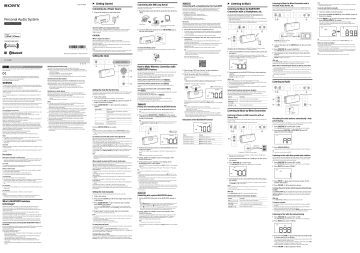
4-468-397-43(1) ÔÔGetting Started Pattern C Connecting the AM Loop Aerial Connecting to a Power Source 1 Plug the AC plug into a wall outlet firmly. The shape and length of the aerial is designed to receive AM signals. Do not dismantle or roll up the aerial. 1 Raise the plastic stand and fit the aerial into the slot of the stand. Connecting with a smartphone by One touch (NFC) By just touching the system with an NFC compatible smartphone, the system pairs and connects with the smartphone. (After making the BLUETOOTH connection, the system switches to the BLUETOOTH function automatically.) Compatible smartphones ˎˎSmartphones with the NFC function built-in (OS: Android 2.3.3 or later, excluding Android 3.x) Customers in Asia Access the following Web site for details: http://www.sony-asia.com/section/support Personal Audio System About NFC Operating Instructions Plastic stand About the battery as a backup power source This system contains a CR2032 battery as a backup power source to keep the clock and the alarm operating during a power interruption. (No Power No Problem system) Press the aerial into the stand until it clicks. 2 Insert the AM aerial connector in the AM ANTENNA jack on the rear of the system. CAUTION NFC (Near Field Communication) is a technology enabling short-range wireless communication between various devices, such as mobile phones and IC tags. Thanks to the NFC function, data communication can be achieved easily just by touching the relevant symbol or designated location on NFC compatible devices. ÔÔListening to Music Listening to Music by Wired Connection with a Portable Audio Device, etc. Listening to Music by BLUETOOTH Connection with a Smartphone, etc. You can enjoy sound from the external device, such as a portable digital music player, through the speaker of this system. Be sure to turn off the power of the device before making any connections. When the battery becomes weak, “” lights up in the display. If a power interruption occurs while the battery is weak, the current time and alarm will be erased. Replace the battery with a Sony CR2032 lithium battery. Use of another battery may cause a fire or explosion. To replace the battery, see “Replacing the Battery” for details. Note ˎˎIf “AM 12:00” flashes in the display when the system is connected to an AC outlet for the first time, the battery may be weak. In this case, consult your nearest Sony dealer. flash in the display. 3 Press PRESET +/– to select the preset number, and then press DISPLAY/ENTER to confirm. The station is preset and assigned to the selected preset number. Example: The following displays appear when you preset FM 89.8 MHz to preset number 2 for FM. For details, refer to the operating instructions supplied with the smartphone. ˎˎIf your smartphone OS is Android 2.3.3 or later, and less than Android 4.1: proceed to step 2. ˎˎIf your smartphone OS is Android 4.1 or later: proceed to step 4. Connecting cord (not supplied) Tip To remove the AM loop aerial Push and hold down the tab of the aerial terminal clamp, and remove the AM loop aerial. Tip ˎˎFor some smartphones, One-touch connection may be available without downloading the app “NFC Easy Connect.” In that case, the operation and specifications may be different from the description here. For details, refer to the operating instructions supplied with the smartphone. By the two-dimensional code: Use a two-dimensional code reader app. AUDIO IN jack (stereo mini jack) on the rear of the system ˎˎTo cancel the preset number, press OFF instead of DISPLAY/ENTER in step 3. Notes on radio reception 1 Connect the device to the AUDIO IN jack on the rear of the system. Operations may vary depending on the BLUETOOTH device. Refer also to the operating instructions supplied with your BLUETOOTH device. 1 Make the BLUETOOTH connection between the system and the device. 2 Press FUNCTION to select “AUDIO IN.” Press FUNCTION repeatedly until “AUDIO IN” lights up in the display. 3 Start playback on the connected device, then adjust the volume. For details on the BLUETOOTH connection procedure, see “How to Make Wireless Connection with BLUETOOTH Devices.” The BLUETOOTH connection is established and “ (BLUETOOTH)” in the display stays on. ICF-CS20BT Set the volume of the connected device to a moderate level, and press the VOLUME –/+ on the system. After use Hereby, Sony Corp., declares that this equipment is in compliance with the essential requirements and other relevant provisions of Directive 1999/5/EC. For details, please access the following URL : http://www.compliance.sony.de/ WARNING To reduce the risk of fire, do not cover the ventilation opening of the apparatus with newspapers, tablecloths, curtains, etc. Do not place the naked flame sources such as lighted candles on the apparatus. To reduce the risk of fire or electric shock, do not expose this apparatus to dripping or splashing, and do not place objects filled with liquids, such as vases, on the apparatus. Do not install the appliance in a confined space, such as a bookcase or built-in cabinet. As the main plug is used to disconnect the system from the mains, connect the system to an easily accessible AC outlet. Should you notice an abnormality in the system, disconnect the main plug from the AC outlet immediately. The system is not disconnected from the AC power source (mains) as long as it is connected to the wall outlet, even if the system itself has been turned off. Battery may explode if mistreated. Do not recharge, disassemble or dispose of in fire. On Copyrights and Licenses The BLUETOOTH® word mark and logos are owned by the Bluetooth SIG, Inc. and any use of such marks by Sony Corporation is under license. The N Mark is a trademark or registered trademark of NFC Forum, Inc. in the United States and in other countries. Android and Google Play are trademarks of Google Inc. iPad, iPhone, iPod, iPod classic, iPod nano, iPod touch and Mac are trademarks of Apple Inc. registered in the U.S. and other countries. Lightning is a trademark of Apple Inc. “Made for iPod,” and “Made for iPhone” mean that an electronic accessory has been designed to connect specifically to iPod or iPhone, respectively, and has been certified by the developer to meet Apple performance standards. Apple is not responsible for the operation of this device or its compliance with safety and regulatory standards. Please note that the use of this accessory with iPod or iPhone may affect wireless performance. No Power No Problem is a trademark of Sony Corporation. Auto Time Set is a trademark of Sony Corporation. Other trademarks and trade names are those of their respective owners. Notes ˎˎThis system is not specified for use with an iPad via USB connection, and malfunction may result if used with one. ˎˎIn the Operating Instructions, “iPod” is used as a general reference to functions on an iPhone, iPad or iPod, unless otherwise specified by the text or illustrations. CAUTION Danger of explosion if battery is incorrectly replaced. Replace only with the same or equivalent type. To reduce the risk of fire or electric shock, do not expose this apparatus to rain or moisture. Precautions Note when using with a mobile phone ˎˎFor details on operation of your mobile phone when receiving a telephone call while transmitting the sound using the BLUETOOTH connection, refer to the operating instructions supplied with the mobile phone. On safety The nameplate indicating Sony trademark, model number and electrical rating is located on the bottom exterior of this system. Notes on the AC plug ˎˎPlug the AC plug into a nearby wall outlet. In the case of a problem, unplug it from the wall outlet immediately. ˎˎDo not twist or place heavy objects on the AC plug cord. ˎˎTo disconnect AC power, grasp the plug itself, not the cord. On placement ˎˎDo not set the speaker in an inclined position. ˎˎDo not leave the system in a location near heat sources, or in a place subject to direct sunlight, excessive dust, moisture, rain or mechanical shock. ˎˎDo not expose the battery to excessive heat such as direct sunlight, fire or the like. On operation ˎˎDo not insert any small objects, etc., into the jacks. The system may short out or malfunction. On cleaning Right side of the system Use BLUETOOTH devices within 10 m (line of sight) of the system. Maximum communication range may shorten under the following conditions. ˋˋThere is an obstacle such as a person, metal, or wall between the system and BLUETOOTH device. ˋˋA wireless LAN device is in use near the system. ˋˋA microwave oven is in use near the system. ˋˋA device that generates electromagnetic radiation is in use near the system. You can enjoy music and hands-free calling with the system wirelessly by using your device’s BLUETOOTH function. Choose one of the following three connection methods, best suited for the BLUETOOTH device. For details on how to operate your device, refer to the operating instructions supplied with the device. Interference from other devices Because BLUETOOTH devices and wireless LAN (IEEE802.11b/g) use the same frequency, microwave interference may occur and resulting in communication speed deterioration, noise, or invalid connection if the system is used near a wireless LAN device. In such a case, perform the following. ˋˋUse the system at least 10 m away from the wireless LAN device. ˋˋIf the system is used within 10 m of a wireless LAN device, turn off the wireless LAN device. Interference to other devices Microwaves emitting from a BLUETOOTH device may affect the operation of electronic medical devices. Turn off the system and other BLUETOOTH devices in the following locations, as it may cause an accident. ˋˋwhere inflammable gas is present, in a hospital, train, airplane, or a gas station ˋˋnear automatic doors or a fire alarm Notes ˎˎTo be able to use the BLUETOOTH function, the BLUETOOTH device to be connected requires the same profile as the system’s. Note also that even if the same profile exists, devices may vary in function depending on their specifications. ˎˎDue to the characteristic of BLUETOOTH wireless technology, the sound played on the system is slightly delayed from the sound played on the BLUETOOTH device during talking on the telephone or listening to the music. ˎˎThis system supports security capabilities that comply with the BLUETOOTH standard to provide a secure connection when the BLUETOOTH wireless technology is used, but security may not be enough depending on the setting. Be careful when communicating using BLUETOOTH wireless technology. ˎˎWe do not take any responsibility for the leakage of information during BLUETOOTH communication. ˎˎA device featuring the BLUETOOTH function is required to conform to the BLUETOOTH standard specified by Bluetooth SIG, and be authenticated. Even if the connected device conforms to the above mentioned BLUETOOTH standard, some devices may not be connected or work correctly, depending on the features or specifications of the device. ˎˎNoise or sound skips may occur depending on the BLUETOOTH device connected with the system, the communication environment or the usage environment. How to Make Wireless Connection with BLUETOOTH Devices Pairing with a BLUETOOTH device: see Using an NFC compatible smartphone, you can establish BLUETOOTH connection by just touching the system with it. For details about NFC, see “About NFC” in Pattern C . 1 Plug in the system. Check the following before operating the system. ˎˎBoth the system and the device are placed within 1 m of each other. ˎˎThe system is connected to a power source. ˎˎThe operating instructions supplied with the device are kept at hand. 3 Press ALARM TIME SET +/– to select the number as follows: Area number Time zone 0 Western European Time/Western European Summer Time 1 Central European Time/Central European Summer Time 2 Eastern European Time/Eastern European Summer Time 3 Eastern Africa Time 4 (default setting) Gulf Standard Time Pattern A Pairing and connecting with a BLUETOOTH device 1 Set the BLUETOOTH function of the BLUETOOTH device to on. For details, refer to the operating instructions supplied with the device. 2 Press and hold BLUETOOTH PAIRING on the system until beeps are heard and “ (BLUETOOTH)” begins to flash quickly in the display. Tip Do any of the following to terminate the BLUETOOTH connection. ˎˎSet the BLUETOOTH function of the BLUETOOTH device to off. For details, refer to the operating instructions supplied with the device. ˎˎTurn off the BLUETOOTH device. ˎˎTouch the system with the smartphone again to disconnect (NFC compatible smartphones only). System button functions during music playback You can operate a BLUETOOTH device that supports AVRCP. Available functions may vary depending on the BLUETOOTH device. Refer to the operating instructions supplied with the BLUETOOTH device. Buttons Functions (play/pause) Press once to pause/resume playback. Follow the on-screen instructions to establish the connection. The BLUETOOTH connection is established and “ (BLUETOOTH)” in the display stays on. / (forward/ rewind) Press once to skip to the next/previous track. Tips VOLUME –/+ Press to adjust the volume. ˎˎIf it is difficult to establish the connection, try the following. ˋˋActivate the app “NFC Easy Connect” and move the smartphone slightly on the N marked part of the system. ˋˋIf the smartphone is in a case, remove it. ˎˎTouch the system with the smartphone again to disconnect. ˎˎIf you have multiple NFC compatible devices, just touch the smartphone to a different device to switch the connection to that device. For example, when your smartphone is connected with NFC compatible headphones, just touch the smartphone to the system to change the BLUETOOTH connection to the system. Indications of the BLUETOOTH function Listening to Music by Wired Connection Listening to Music via USB Connection with an iPhone/iPod You can enjoy listening to music and play back an iPhone/iPod connected to the system via USB. Update your device to the latest software version before use. When Auto DST/summer time adjustment is activated, this system automatically adjusts for daylight saving time (summer time). “ ” lights up from the beginning of daylight saving time (summer time) and turns off at the end of the daylight saving time (summer time) automatically. Auto DST/summer time adjustment is based on GMT (Greenwich Mean Time). Area number 0: ˎˎDaylight saving time (summer time) begins at: 1:00 AM on the final Sunday of March. ˎˎStandard time begins at: 2:00 AM on the final Sunday of October. Area number 1: ˎˎDaylight saving time (summer time) begins at: 2:00 AM on the final Sunday of March. ˎˎStandard time begins at: 3:00 AM on the final Sunday of October. Area number 2: ˎˎDaylight saving time (summer time) begins at: 3:00 AM on the final Sunday of March. ˎˎStandard time begins at: 4:00 AM on the final Sunday of October. When the system is set to Eastern Africa Time or Gulf Standard Time, the beginning and the end of daylight saving time (summer time) will be the same as area number 1. Note ˎˎSome devices cannot display a list of detected devices. 4 Select “SONY: ICF-CS20BT” shown in the display of the BLUETOOTH device. 5 If Passcode* input is required on the display of the BLUETOOTH device, input “0000.” The BLUETOOTH connection is established and “ (BLUETOOTH)” in the display stays on. * Passcode may be called “Passkey,” “PIN code,” “PIN number,” or “Password.” Notes ˎˎIf you do not press any button for about 1 minute while setting the clock, the clock setting will be cancelled. ˎˎA 100-year calendar (2013 - 2112) is installed in the system. When the date is set, the day of the week is automatically displayed. MON = Monday, TUE = Tuesday, WED = Wednesday, THU = Thursday, FRI = Friday, SAT = Saturday, SUN = Sunday To change the time format You can choose the displayed time format between the 12-hour system (default) or the 24-hour system. Press and hold OFF and SNOOZE/BRIGHTNESS for about 2 seconds. The time format toggles between the 12-hour system (“AM 12:00” = midnight) and the 24-hour system (“0:00” = midnight). To display the year and date While the clock is displayed, press CLOCK once to display the date and month, and press again to display the year. To return to the current time display, press CLOCK once again; or after a few seconds the display will return automatically. BLUETOOTH function “BLUETOOTH” lights up Pairing with a device “ (BLUETOOTH)” flashes quickly Searching for a device “ (BLUETOOTH)” flashes Connected to a device “ (BLUETOOTH)” lights up USB cable* (not supplied) 3 Press DISPLAY/ENTER . Receivable radio stations will be preset automatically in order of frequency. Tip (USB) port on the rear of the system * USB cable: Use the Lightning to USB Cable or Dock Connector to USB Cable supplied with your iPhone/iPod. 1 Connect the iPhone/iPod to the (USB) port on the rear of the system. 2 Press FUNCTION to select “USB.” Press FUNCTION repeatedly until “USB” lights up in the display. ˎˎTo cancel auto preset tuning, press OFF . Listening to the radio from preset radio stations You can listen to the radio simply by selecting a preset number. Although radio frequencies are preset at the factory, we recommend you to preset receivable radio stations in your area by auto preset tuning. 1 Press FUNCTION to select “FM” or “AM.” Press FUNCTION repeatedly until “FM” or “AM” lights up in the display. 2 Press MODE to select “PRESET.” Notes ˎˎPairing mode of the system is cancelled after about 5 minutes, and “ (BLUETOOTH)” in the display flashes slowly. If the pairing mode is cancelled while performing this procedure, start over from step 2. ˎˎPasscode of the system is fixed as “0000.” The system cannot be paired with a BLUETOOTH device whose Passcode is not “0000.” ˎˎOnce BLUETOOTH devices are paired, there is no need to pair those devices again. However, in the following cases, you will need to perform the pairing procedure again. ˋˋPairing information is deleted after repair, etc. ˋˋThe system is paired with 5 or more devices. The system can be paired with up to 4 BLUETOOTH devices. If a new device is paired after 4 devices have been paired, the device whose latest connection time is the oldest among the 4 paired devices is replaced by the new one. ˎˎMore than one device can be paired with the system, but sound will be heard from just one of those devices. Pattern B the volume. Set the volume of the connected iPhone/iPod to a moderate level, and press the VOLUME –/+ on the system. Tips ˎˎWhen BLUETOOTH is pressed, the system tries to establish BLUETOOTH connection with the BLUETOOTH device connected to the system last time. The BLUETOOTH connection is established and “ (BLUETOOTH)” in the display stays on. ˎˎWhen “ (BLUETOOTH)” lights up in the display, the system is connected to a BLUETOOTH device. When you want to connect another BLUETOOTH device, terminate the current BLUETOOTH connection first by operating the connected BLUETOOTH device. 2 Select “SONY: ICF-CS20BT” shown in the display of the BLUETOOTH device. If necessary, select a BLUETOOTH profile that the system supports from the following: A2DP, HSP or HFP. For details on each profile, see “Listening to Music by BLUETOOTH Connection with a Smartphone, etc.” or “Using Hands-free Calling While Listening to Music.” 3 Press PRESET +/– to select the preset number for the desired radio station. 4 Press VOLUME –/+ to adjust the volume. Notes ˎˎWhen a USB device other than an iPhone/iPod is connected to the system, only charging begins automatically. ˎˎDo not connect the multiple devices to the (USB) port of the system. Press FUNCTION or OFF to deactivate the USB function. on. System button functions during music playback Buttons Functions (play/pause) Press once to pause/resume playback. / (forward/ rewind) ˎˎPress once to skip to the next/previous track. ˎˎPress and hold to fast-forward/fast-rewind. VOLUME –/+ Press to adjust the volume. To display the preset number and the frequency when listening to radio Press DISPLAY/ENTER once to display the preset number, and press again to display the frequency of the current station. To return to the clock display, press DISPLAY/ENTER once again; or after a few seconds the display will return automatically. After use Press FUNCTION or OFF to deactivate the radio function. To improve reception ˎˎFor FM radio reception, extend the FM wire aerial fully to increase reception sensitivity. ˎˎFor AM radio reception, connect the supplied AM loop aerial to the system. Rotate the aerial horizontally for optimum reception. ˎˎIf stereo FM reception is noisy, press and hold MODE until “MONO” lights up in the display. You will lose the stereo effect, but noise will be reduced. Listening to the radio by manual tuning 1 Press FUNCTION to select “FM” or “AM.” Press FUNCTION repeatedly until “FM” or “AM” lights up in the display. 2 Press MODE to select “TUNING.” Note ˎˎThis step may not be necessary for some devices. The BLUETOOTH connection is established and “ stays on. 3 Start playback on the connected iPhone/iPod, then adjust After use 1 Set the BLUETOOTH function of the BLUETOOTH device to The seconds start incrementing from zero. Display ˎˎTo pair with other BLUETOOTH devices, repeat steps 1 to 5 for each device. 2 Press and hold CLOCK until the year digits begin to flash 4 Repeat step 3 to set the month, day, hour and minute. Status Tip Connecting with a paired BLUETOOTH device Press and hold ALARM TIME SET +/– to change the year digits quickly. Once you confirm the setting by pressing CLOCK , the month digits begin to flash. You can preset receivable radio stations in your area automatically by auto preset tuning. You can preset up to 20 FM stations and 10 AM stations. begins to flash in the display. If “SONY: ICF-CS20BT” does not appear on the device’s display, repeat from step 1. 1 Plug in the system. 3 Press ALARM TIME SET +/– to select the year, and then press CLOCK to confirm. Presetting the radio stations automatically - Auto preset tuning detect the system. To change the clock setting manually, operate the system as follows. in the display. FM wire aerial 2 Press and hold FUNCTION AUTO PRESET until “AP” 3 Perform the pairing procedure on the BLUETOOTH device to Note When daylight saving time (DST/summer time) begins Right side of the system Rear of the system (BLUETOOTH) flashes quickly To activate/cancel Auto DST/summer time adjustment ˎˎChanges to Auto DST/summer time adjustment by the system (see above) are subject to circumstances and laws in each country/region. Should this interfere with desired adjustment, cancel the Auto DST/summer time adjustment and set the DST display manually as necessary. Listening to Radio Press FUNCTION repeatedly until “FM” or “AM” lights up in the display. ˎˎTo cancel the time zone setting, press OFF instead of DISPLAY/ENTER in step 4. ˎˎThough the clock is correctly set at the factory, discrepancies may arise during transport or storage. If necessary, set the clock to the correct time by referring to “Setting the clock manually.” When Auto DST/summer time adjustment is activated, this system automatically adjusts for daylight saving time (summer time). When Western European Time, Central European Time, or Eastern European Time is set, Auto DST/summer time adjustment defaults to on. To activate Auto DST/summer time adjustment, while the clock is displayed, press and hold OFF and DISPLAY/ENTER until “ ” and “On” light up in the display. Auto DST/summer time adjustment has been activated, then the display returns to the clock. To cancel Auto DST/summer time adjustment, while the clock is displayed, press and hold OFF and DISPLAY/ENTER until “ ” and “OFF” light up in the display. Tip After use Notes Others Profile is standardisation of the function for each BLUETOOTH device specification. The system supports the following BLUETOOTH version and profiles: Communication System: BLUETOOTH Specification version 3.0 Compatible BLUETOOTH Profiles: ˋˋA2DP (Advanced Audio Distribution Profile): Transmitting or receiving audio content of high-quality. ˋˋAVRCP (Audio Video Remote Control Profile): Controlling A/V equipment; pausing, stopping, or starting playback, etc. ˋˋHSP (Headset Profile): Talking on the phone/Operating the phone. ˋˋHFP (Hands-free Profile): Talking on the phone/Operating the phone by hands-free. ˋˋSPP (Serial Port Profile): Establishing serial communication with BLUETOOTH device. ˎˎYou can use hands-free calling while the cable or connecting cord is used with this system. 1 Press FUNCTION to select “FM” or “AM.” ˎˎIf you have any questions or problems concerning this system that are not covered in this manual, please consult your nearest Sony dealer. Communication System and Compatible BLUETOOTH Profiles of the system Set the volume of the BLUETOOTH device to a moderate level, and press VOLUME –/+ on the system. 4 Press DISPLAY/ENTER to confirm. Setting the clock manually BLUETOOTH wireless technology is a short-range wireless technology that enables wireless data communication between digital devices, such as a computer and digital camera. BLUETOOTH wireless technology operates within a range of about 10 m. Connecting two devices as necessary is common, but some devices can be connected to multiple devices at the same time. You do not need to use a cable for connection, nor is it necessary for the devices to face one another, such is the case with infrared technology. For example, you can use such a device in a bag or pocket. BLUETOOTH standard is an international standard supported by thousands of companies all over the world, and employed by various companies worldwide. (BLUETOOTH) lights up ˎˎFrom the factory, pairing information is not stored in the system. In this case, if you only press BLUETOOTH PAIRING , “ (BLUETOOTH)” starts flashing quickly in the display. ˎˎDo not use alcohol, benzine, or thinner to clean the cabinet. What is BLUETOOTH wireless technology? Note Smartphone responds (system recognized) This system is preset to the current GST (Gulf Standard Time) at the factory, and is powered by a backup battery. All you need to do the first time is just plug it in and select your time zone. begins to flash in the display. Keep touching the smartphone on the N marked part of the system until the smartphone responds. Connecting with a paired device: see One-touch connection with a smartphone (NFC): see Pattern C volume. 2 Start playback on the BLUETOOTH device, then adjust the ˎˎIf the screen of your smartphone is locked, the smartphone will not function. In this case, release the lock, then touch the smartphone on the N marked part again. Setting the clock for the first time 2 Press and hold OFF and CLOCK until area number “4” Make sure that the application screen is displayed. 4 Touch the system with the smartphone. Pattern A BLUETOOTH devices need to be “paired” with each other beforehand. Pattern B To listen to music with a BLUETOOTH device that has been paired, see this pattern. The current GST (Gulf Standard Time) lights up in the display. Notes when connecting the device by wired connection ˎˎThe necessary type of cable or connecting cord depends on the device. Be sure to use the correct type of cable or cord. ˎˎWhen you watching TV or listening to the radio with a device connected to the system, the reception may be poor. ˎˎWhen you listen to the radio with a device connected, turn off the connected device to prevent noise. If noise occurs, even when the device is turned off, disconnect and place the device away from the system. 3 Start the app “NFC Easy Connect” on the smartphone. ˎˎDo not place the AM loop aerial near the system, power supply or other A/V equipment during use, as noise may result. ˎˎKeep digital music players or mobile phones away from the AM loop aerial or the FM wire aerial, as this may lead to reception interference. ˎˎWhen you are listening to radio with a BLUETOOTH device or USB device connected to the system, interference with radio reception may occur. In this case, terminate BLUETOOTH connection, or disconnect the USB device from the system. Tip ˎˎYou can use hands-free calling while listening to the radio on this system. Press FUNCTION or OFF to deactivate the AUDIO IN function. To stop playback on the connected device, operate the connected device. Before operating the system, please read this guide thoroughly and retain it for future reference. 1 Tune to a station you want to preset. 1 Set the NFC function of the smartphone to on. “NFC Easy Connect” is an original app by Sony for Android phones, and is available at Google Play Store. Search for “NFC Easy Connect” or scan the following two-dimensional code to download and install the free app. Communication fees are required to download the app. The App may not be available in some countries and/or regions. Setting the Clock Maximum communication range You can manually preset a radio station which cannot be preset automatically. 2 Press and hold DISPLAY/ENTER until “PRESET” begins to You can enjoy listening to music and basic remote control operation of a BLUETOOTH device via BLUETOOTH connection. The BLUETOOTH device is required to support the following BLUETOOTH profiles. ˎˎA2DP (Advanced Audio Distribution Profile): enables you to enjoy high-quality audio content wirelessly. ˎˎAVRCP (Audio Video Remote Control Profile): enables you to enjoy basic remote control operation (play, stop, etc.) of a BLUETOOTH device. smartphone. ©2013 Sony Corporation Printed in China Personal Audio System To preset radio stations manually 2 Download and install the app “NFC Easy Connect” on the When to replace the battery English Note ˎˎThe frequency display is accurate to within 0.1 MHz. For example, 88.00 MHz or 88.05 MHz will be displayed as “88.0 MHz.” (BLUETOOTH)” in the display 3 Press and hold TUNE +/– until the frequency digits begin to change quickly in the display. The system automatically scans the radio frequencies and stops when it finds a clear station (automatic tuning mode). If you cannot tune to a station using the automatic tuning mode, press TUNE +/– repeatedly to change the frequency step by step. When an FM stereo broadcast is received, “ST” lights up in the display. 4 Press VOLUME –/+ to adjust the volume. ÔÔUseful Functions Using Hands-free Calling While Listening to Music You can enjoy hands-free calling via BLUETOOTH connection with a BLUETOOTH mobile phone that has a music function and supports the BLUETOOTH profile A2DP (Advanced Audio Distribution Profile), and HFP (Hands-free Profile) or HSP (Headset Profile). If your BLUETOOTH mobile phone supports both HFP and HSP, set to HFP. Setting the Alarm Setting the Sleep Timer ˎˎYou can set the alarm mode from the following. ˋˋ“FM,” “AM”: Set the radio alarm. ˋˋ“USB”: Set the alarm to sound from an iPhone/iPod via USB connection. ˋˋ“BLUETOOTH”: Set the alarm to sound from a BLUETOOTH device, such as smartphone, iPod, etc., via BLUETOOTH connection. ˋˋ“BUZZER”: Set the buzzer alarm. ˎˎSet the clock to the current time before setting the alarm, so that the alarm will sound at the correct time. (See “Setting the clock for the first time.”) You can fall asleep listening to radio or music from the connected device using the sleep timer. The system stops radio or playback automatically after a preset duration. Setting the Brightness of the Display No sound / Sound from only one speaker / Low sound level High (default) 2 Press SLEEP to select the sleep time duration. You can change the sleep time duration (in minutes) as follows by pressing SLEEP repeatedly. Only “OFF” does not flash. You can set alarm A and B. To set the alarm A, use A and ALARM TIME SET +/– . To set alarm B, use B and ALARM TIME SET +/– . The following explains how to set the alarm A. 1 Make the BLUETOOTH connection between the system and “” and “WAKE UP” light up and the hour flashes in the display. the mobile phone. For details on the BLUETOOTH connection procedure, see “How to Make Wireless Connection with BLUETOOTH Devices.” The BLUETOOTH connection is established and “ (BLUETOOTH)” in the display stays on. 2 Start playback on the BLUETOOTH mobile phone, then adjust the volume. Set the volume of the BLUETOOTH mobile phone to a moderate level, and press VOLUME –/+ on the system. When the BLUETOOTH device is connected to the system (“ (BLUETOOTH)” is lit), you can use hands-free calling even if the BLUETOOTH function is not activated. When there is an incoming call or outgoing call, the system automatically changes to the BLUETOOTH function. Each time you press ALARM TIME SET +/– , the currently selected item begins to flash. Once you confirm the setting by pressing A , the following setting item begins to flash. ˎˎHour, minute: Press and hold ALARM TIME SET +/– to change the hour and minute digits quickly. ˎˎDays of the week: Select one of the following three types. Every day: “MON TUE WED THU FRI SAT SUN” Week day: “MON TUE WED THU FRI” Weekend: “SAT SUN” Operate the BLUETOOTH mobile phone. Check that a dialing tone is heard on the (call) on system and talk into the system. If no dialing tone is heard, press the system for about 2 seconds to change the call device to the system. To receive a call When an incoming call arrives, the playback or radio pauses and a ring tone is (call) on the system and talk into the system. heard from the system. Press ˎˎIf no ring tone is heard from the system when an incoming call arrives, stop playback or radio and press (call) to talk. ˎˎYou can use the hands-free calling when playback is completed. ˎˎDuring a call, press VOLUME –/+ on the system to adjust the volume. The volume of a call and that of a playback are set separately. To end a call Press (call) . If you were listening to music with any function when the call arrived, music will be resumed when the call has finished. 4 Press ALARM TIME SET +/– to select the radio station, After use Do any of the following to terminate the BLUETOOTH connection. ˎˎSet the BLUETOOTH function of the BLUETOOTH device to off. For details, refer to the operating instructions supplied with the device. ˎˎTurn off the BLUETOOTH device. ˎˎTouch the system with the smartphone again to disconnect (NFC compatible smartphones only). then press A to confirm. Available functions may vary depending on the BLUETOOTH mobile phone, or the profiles supported by the BLUETOOTH mobile phone. Refer to the operating instructions supplied with the BLUETOOTH mobile phone. Status Standby Outgoing call mode, connect an iPhone/iPod via USB or a BLUETOOTH device before the alarm sounds. If the system does not connect to the BLUETOOTH device, at the alarm time, the system tries to establish BLUETOOTH connection with the BLUETOOTH device connected to the system last time. If the system cannot connect to the BLUETOOTH device, or does not connect to an iPhone/iPod via USB, the alarm will be the buzzer. If you set “USB” as the alarm mode, and a smartphone is connected via USB, the alarm will be the buzzer. ˎˎPress once to start voice dial (voice dial compatible mobile phones only). ˎˎPress and hold for a few seconds to redial the phone number that is dialed last time. Incoming call ˎˎPress once to answer call. ˎˎPress and hold for a few seconds to reject call. During call ˎˎPress once to finish call. ˎˎPress and hold for a few seconds to change call device between the system and mobile phone. To stop the alarm To doze for a few more minutes – Snooze function 1 Press SNOOZE once while the alarm sounds. The alarm sound turns off but will automatically come on again after about 10 minutes. You can change the snooze time as follows by pressing SNOOZE repeatedly. If you are connecting a personal computer to the system, make sure the audio output setting of the computer is set for a BLUETOOTH device. Pair this system and the BLUETOOTH device again. If the connected device is monaural, sound will only be output from the left speaker. Check that the function for the connected device (“BLUETOOTH,” “USB” or “AUDIO IN”) is activated. For BLUETOOTH devices: One-touch connection (NFC) is not possible USB section Input USB port (type A) Supported sampling frequencies/bit USB input: Maximum 44.1 kHz/16 bit BLUETOOTH Communication System BLUETOOTH Specification version 3.0 Output BLUETOOTH Specification Power Class 2 Maximum communication range Line of sight approx. 10 m*1 Frequency band 2.4 GHz band (2.4000 GHz - 2.4835 GHz) Modulation method FHSS Compatible BLUETOOTH Profiles*2 A2DP (Advanced Audio Distribution Profile) AVRCP (Audio Video Remote Control Profile) HSP (Headset Profile) HFP (Hands-free Profile) SPP (Serial Port Profile) Supported Codec*3 SBC*4 Transmission range (A2DP) 20 Hz - 20,000 Hz (Sampling frequency 44.1 kHz) Distorted sound / Humming or noise in the system output *1 The actual range will vary depending on factors such as obstacles between devices, magnetic fields around a microwave oven, static electricity, reception sensitivity, aerial’s performance, operating system, software application, etc. Keep the smartphone close to the system until the smartphone responds. If you fail, move the smartphone slightly on the N marked part of the system. Check that the NFC function of the smartphone is set to on. Check that the “NFC Easy Connect” app is displayed on the smartphone. If the smartphone is in a case, remove it. NFC receiving sensitivity depends on the device. If you fail to connect with a smartphone by One touch several times, connect to the system by on-screen operation. *2 BLUETOOTH standard profiles indicate the purpose of BLUETOOTH communication between devices. *3 Codec: Audio signal compression and conversion format *4 Subband Codec Microphone You can change the sound effect as follows by pressing SOUND repeatedly. Display Sound effect MEGA BASS High-quality bass sound will be heard. MEGA BASS MEGA Xpand Both high-quality bass and surround sound will be heard. MEGA Xpand Surround sound will be heard. Off The sound effect is off. ÔÔOthers Turn down the volume of the system and the connected device. Type: Electret condenser Direction characteristic: Omni directional Effective frequency range: 200 Hz – 3,600 Hz If the connected device has an equalizer function, set it to off. Alarm does not sound Radio Frequency range Band Frequency Frequency step FM 87.5 MHz - 108 MHz 0.05 MHz AM 531 kHz - 1,602 kHz 9 kHz Keep the system away from a microwave oven, wireless LAN, etc. Bring this system and the BLUETOOTH device closer together. Remove any obstacle between this system and the BLUETOOTH device. Check that the alarm indication “” or “” is properly displayed. General Replacing the Battery 1 Keep the AC plug connected to the wall outlet, then open Power AC 220 V – 240 V, 50 Hz/60 Hz, 16 W For clock back up 3 V DC, CR2032 battery (1) Approximately 281 mm × 126 mm × 80 mm (w/h/d) Dimensions Approximately 1.3 kg including batteries Mass Supplied accessories AM loop aerial (1) BLUETOOTH Startup Guide (1) Operating Instructions (this document) (1) Keep the system away from a TV. Switch the BLUETOOTH connection to A2DP by operating the BLUETOOTH device when HFP or HSP is set. Check that the device set for the alarm is connected to the system. Clock is not displayed correctly Compatible iPhone/iPad/iPod models System button functions for the alarm function Confirm an alarm time setting Press ALARM TIME SET +/– . The setting will be displayed for about 4 seconds. For details on the BLUETOOTH connection procedure, see “How to Make Wireless Connection with BLUETOOTH Devices.” The BLUETOOTH connection is established and “ (BLUETOOTH)” in the display stays on. Change an alarm time setting 1 Press and hold ALARM TIME SET +/– until the alarm time digits begin to change in the display. You can change the alarm time step by step by pressing ALARM TIME SET +/– repeatedly. Tips ˎˎTo make the same connection with the same devices after turning the system off, follow this procedure again. Check that both plugs of the connecting cord (not supplied) or both connectors of the USB cable (not supplied) are firmly inserted into the system and the connected device. To stop the snooze timer, press ALARM RESET . and a BLUETOOTH music player via A2DP, and between the system and a BLUETOOTH mobile phone via HFP or HSP. Note The sound effect setting lights up in the display. 1 Fully loosen the screw. Do this ˎˎTo use only the calling function of a BLUETOOTH mobile phone that also has a music function, establish BLUETOOTH connection between the system and the mobile phone via HFP or HSP, not via A2DP. ˎˎDepending on the BLUETOOTH mobile phone, while the BLUETOOTH connection is established via HFP or HSP, the other BLUETOOTH connection via A2DP may also be occupied by the same BLUETOOTH mobile phone. A BLUETOOTH music player cannot be connected with this system in this case. 1 Press SOUND to select the sound effect. the battery compartment on the bottom of the system. To 1 Make the BLUETOOTH connections between the system To Enjoy the Sound Effect Setting Press ALARM RESET to turn off the alarm. The alarm will sound again at the same time the next day. Using Hands-free Calling with Another BLUETOOTH Mobile Phone While Listening to Music You can enjoy hands-free calling with another BLUETOOTH mobile phone while listening to music with a BLUETOOTH music player. ˎˎOne-touch connection (NFC) cannot be used in this procedure. ˎˎOperations may vary depending on the BLUETOOTH device. This type of BLUETOOTH connection may not be established depending on the combination of the BLUETOOTH devices. Refer also to the operating instructions supplied with your BLUETOOTH devices. ˎˎMusic playback on a device connected to the AUDIO IN jack does not stop automatically. To stop playback on the connected device, operate the connected device. ˎˎWhen the alarm time is set during the sleep timer duration, the sleep timer will be deactivated automatically when the alarm sounds. The alarm setting is completed. The display returns to clock and “” lights up in the display. 6 When “USB” or “BLUETOOTH” is selected as the alarm Turn up the volume of the system and the connected device. Amplifier section Reference output power 2 W + 2 W (10 % T.H.D., 1 kHz, 5 Ω) Input Stereo mini jack × 1 5 Press ALARM TIME SET +/– to adjust the volume, then press A to confirm. (call) ˎˎPress once to cancel outgoing call. ˎˎPress and hold for a few seconds to change call device between the system and mobile phone. Speaker system 50 mm (2 in) Enclosure type Bass reflex Notes Check that the connected device is being played back. Time display To change the sleep timer setting Select the desired preset number or “- -.” “- -” is the last station you listened to. System button functions during a call Specifications Speaker section Select one of the following. ˎˎ“FM,” “AM”: Set the radio alarm. Proceed to step 4. ˎˎ“USB”: Set the alarm to sound from an iPhone/iPod via USB connection. Skip step 4, and proceed to step 5. ˎˎ“BLUETOOTH”: Set the alarm to sound from a BLUETOOTH device, such as smartphone, iPod, etc., via BLUETOOTH connection. Skip step 4, and proceed to step 5. ˎˎ“BUZZER”: Set the buzzer alarm. The alarm setting is completed. The display returns to clock and “” lights up in the display. You do not need to do step 4 or later. Note Select HFP or HSP BLUETOOTH connection by operating the BLUETOOTH device. Turn up the volume of the system and the connected device. Even if brightness level is set to Off, it will change to Low while the alarm is sounding. Press and hold BRIGHTNESS to turn off the display directly. Press OFF . Press SLEEP to select “OFF.” Check that both this system and the connected device are turned on. Low Switching between 12-hour system (default) and 24-hour system. 3 Press ALARM TIME SET +/– to select the alarm mode, then press A to confirm. ˎˎWhen using a mobile phone, keep it 50 cm or more away from the system. If they are too close together, noise may be heard. Middle Off To stop listening before the preset time To deactivate the sleep timer To call Tips The sleep time duration flashes for a few seconds, then the display returns to the clock. The sleep timer setting is completed and the sleep timer starts. “SLEEP” lights up in the display, and the system will stop radio or playback automatically after the setting duration. Press SLEEP . You can change the sleep time duration after the sleep timer has been activated. 2 Press ALARM TIME SET +/– to select the following setting items, then press A to confirm. Check that output of the BLUETOOTH mobile phone is set for the system. You can change the four levels of brightness as follows by pressing BRIGHTNESS repeatedly. “SLEEP” lights up and the sleep time duration begins to flash in the display. display. Check that both this system and the connected device are turned on. 1 Press BRIGHTNESS . 1 Press SLEEP while listening to radio or music. 1 Press and hold A until the hour begins to flash in the For BLUETOOTH devices: No voice / Low voice from recipient Right side of the system Right side of the system Operations may vary depending on the BLUETOOTH mobile phone. Refer also to the operating instructions supplied with your mobile phone. Troubleshooting 2R elease ALARM TIME SET +/– when the desired alarm time is displayed. Turn off the alarm sound once Press SNOOZE once while the alarm sounds. Stop the alarm Press ALARM RESET . Deactivate the alarm Press A again. “” turns off in the display, and the alarm function is deactivated. To activate the alarm again, press A again. 2 Push the tab and pull up the lid. Notes ˎˎWhen “USB” or “BLUETOOTH” is selected as the alarm mode, only the buzzer alarm will sound if an iPhone/iPod is not connected via USB, or a BLUETOOTH device is not connected, or music is not stored in the device, or the device is turned off. ˎˎWhen Auto DST/summer time adjustment is set, the alarm sounds as follows: ˋˋIf the alarm is set to a time that is skipped as a result of daylight saving time starting, the alarm will sound when daylight saving time is applied. ˋˋIf the alarm is set to a time that is doubled as a result of daylight saving time ending, the alarm will sound twice. ˎˎThe volume of the buzzer is not adjustable. ˎˎIf the same alarm time is set for both alarm A and B, alarm A takes priority. ˎˎIf no operation is performed while the alarm is sounding, the alarm will stop after about 60 minutes. Notes on the alarm in the event of a power interruption In the event of a power interruption, the buzzer alarm will last about 5 minutes if the battery is not weak. However, certain functions will be affected as follows: ˎˎThe backlight will not light up. ˎˎIf the alarm mode is set to “USB,” “BLUETOOTH,” “FM” or “AM,” it will change to buzzer automatically. ˎˎIf ALARM RESET is not pressed, the alarm will sound for about 5 minutes. ˎˎIf “” lights up in the display, the alarm will not sound in the event of a power interruption. Replace the battery if “” lights up. ˎˎThe snooze function cannot be set during a power interruption. ˎˎDuring a power interruption, each alarm will sound at the set time only once. USB works with 2 Remove the old battery and insert a new one in the battery compartment with the side facing up. iPhone 5s iPhone 5c iPhone 5 iPhone 4s iPhone 4 iPod touch (5th generation) iPod touch (4th generation) iPod touch (3rd generation) iPod classic iPod nano (7th generation) iPod nano (6th generation) iPod nano (5th generation) iPod nano (4th generation) If you connect a device with a built-in radio or tuner to this system, broadcasts may not be received, or sensitivity may be reduced. Locate the system farther away from the device and check that you can listen to the broadcasts satisfactorily. CR2032 3 Replace the battery compartment lid and tighten the screw. 4 Press FUNCTION, BLUETOOTH or SNOOZE/BRIGHTNESS on the system to turn off “” in the display. Notes ˎˎWhen you replace the battery, do not disconnect the plug from the AC outlet. Otherwise, the current date, current time, alarm and station presets will be erased. ˎˎIf you are not going to use the system for a long time, remove the battery to avoid any damage that may be caused by leakage or corrosion. iPhone 5s iPhone 5c iPhone 5 iPhone 4s iPhone 4 iPhone 3GS iPad Air iPad mini with Retina display iPad (4th generation) iPad mini iPad (3rd generation) iPad 2 iPad iPod touch (5th generation) iPod touch (4th generation) iPod touch (3rd generation) iPod nano (7th generation) Design and specifications are subject to change without notice. When the clock flashes “AM 12:00” or “0:00” due to a power interruption, replace the battery with a new one. For BLUETOOTH devices: Pairing is not possible Wireless music streaming compatible models Tip ˎˎEven if the alarm is deactivated, the alarm will be activated when you change the alarm setting. The compatible iPhone/iPad/iPod models are as follows. Update the software of the iPhone/iPad/iPod to the latest version before using it with this system. Bring this system and the BLUETOOTH device to within 1 m of each other. If the (BLUETOOTH) indicator is not flashing quickly, press and hold BLUETOOTH PAIRING on the system until beeps are heard. If the clock does not employ the daylight saving time (summer time) automatically, press and hold OFF and DISPLAY/ENTER until “ ” and “On” light up in the display.
advertisement
* Your assessment is very important for improving the workof artificial intelligence, which forms the content of this project
Key Features
- Clock Digital 4 W Black
- AM, FM
- Built-in speaker(s)
- Built-in display
- Bluetooth Near Field Communication (NFC)
- MP3 playback