Nikon COOLPIX P610 Quick Start Guide
Add to my manuals
48 Pages
Nikon COOLPIX P610 is a powerful and versatile camera that offers a wide range of features to help you capture stunning images and videos. With its 16-megapixel sensor, 60x optical zoom lens, and advanced features like RAW shooting and Full HD video recording, the COOLPIX P610 is perfect for capturing life's special moments in all their glory.
advertisement
▼
Scroll to page 2
of 48
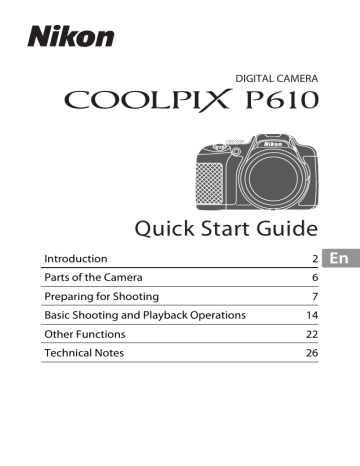
DIGITAL CAMERA Quick Start Guide Introduction 2 Parts of the Camera 6 Preparing for Shooting 7 Basic Shooting and Playback Operations 14 Other Functions 22 Technical Notes 26 En COOLPIX P610 Model Name: N1409 Introduction Read This First To get the most from this Nikon product, be sure to read “For Your Safety” (A39-41), “<Important> Notes About Location Data Functions (GPS/ GLONASS)” (A44) and “Wi-Fi (Wireless LAN Network)” (A45), and all other instructions thoroughly and keep them where they will be read by all who use the camera. • If you want to start using the camera right away, see “Preparing for Shooting” (A7) and “Basic Shooting and Playback Operations” (A14). Downloading the “Reference Manual” The Reference Manual (PDF format) provides more details in various languages on how to use this camera. Download the Reference Manual from the Nikon website and refer to it along with this manual. http://nikonimglib.com/manual/ • The Reference Manual can be viewed using Adobe Reader, available for free download from the Adobe website. Downloading ViewNX 2 ViewNX 2 is free software that enables you to transfer images and movies to your computer so that you can view, edit, or share them. To install ViewNX 2, download the ViewNX 2 installer from the Nikon website and follow the onscreen installation instructions. http://nikonimglib.com/nvnx/ Nikon User Support If you need any technical assistance with the operation of your Nikon product(s), please contact one of the Nikon representatives. For information on the Nikon representatives in your area, please visit http://www.nikon-asia.com/support. 2 Introduction Confirming the Package Contents In the event that any items are missing, please contact the store where you purchased the camera. COOLPIX P610 Digital Camera Camera Strap Lens Cap LC-CP29 (with cord) Rechargeable Li-ion Battery EN-EL23 Charging AC Adapter EH-71P* USB Cable UC-E21 Quick Start Guide (this manual) Warranty * A plug adapter is included if the camera was purchased in a country or region that requires a plug adapter. The shape of the plug adapter varies with the country or region of purchase (A9). NOTE: A memory card is not included with the camera. SD, SDHC, and SDXC memory cards are referred to as “memory cards” in this manual. Information and Precautions Life-Long Learning As part of Nikon’s “Life-Long Learning” commitment to ongoing product support and education, continually updated information is available online at the following websites: • For users in the U.S.A.: http://www.nikonusa.com/ • For users in Europe: http://www.europe-nikon.com/support/ • For users in Asia, Oceania, the Middle East, and Africa: http://www.nikon-asia.com/ Visit these websites to keep up-to-date with the latest product information, tips, answers to frequently asked questions (FAQs), and general advice on digital imaging and photography. Additional information may be available from the Nikon representative in your area. Visit the website below for contact information. http://imaging.nikon.com/ Introduction 3 Use Only Nikon Brand Electronic Accessories Nikon COOLPIX cameras are designed to the highest standards and include complex electronic circuitry. Only Nikon brand electronic accessories (including battery chargers, batteries, AC adapters and, USB cables) certified by Nikon specifically for use with this Nikon digital camera are engineered and proven to operate within the operational and safety requirements of this electronic circuitry. THE USE OF NON-NIKON ELECTRONIC ACCESSORIES COULD DAMAGE THE CAMERA AND MAY VOID YOUR NIKON WARRANTY. The use of third-party rechargeable Li-ion batteries not bearing the Nikon holographic seal could interfere with normal operation of the camera or result in the batteries overheating, igniting, rupturing, or leaking. Holographic seal: Identifies this device as an authentic Nikon product. For more information about Nikon brand accessories, contact a local authorized Nikon dealer. Before Taking Important Pictures Before taking pictures on important occasions (such as at weddings or before taking the camera on a trip), take a test shot to ensure that the camera is functioning normally. Nikon will not be held liable for damages or lost profits that may result from product malfunction. About the Manuals • No part of the manuals included with this product may be reproduced, transmitted, transcribed, stored in a retrieval system, or translated into any language in any form, by any means, without Nikon’s prior written permission. • Illustrations and monitor content shown in this manual may differ from the actual product. • Nikon reserves the right to change the specifications of the hardware and software described in these manuals at any time and without prior notice. • Nikon will not be held liable for any damages resulting from the use of this product. • While every effort was made to ensure that the information in these manuals is accurate and complete, we would appreciate it were you to bring any errors or omissions to the attention of the Nikon representative in your area (address provided separately). Notice Concerning Prohibition of Copying or Reproduction Note that simply being in possession of material that was digitally copied or reproduced by means of a scanner, digital camera or other device may be punishable by law. 4 Introduction • Items prohibited by law from being copied or reproduced Do not copy or reproduce paper money, coins, securities, government bonds or local government bonds, even if such copies or reproductions are stamped “Sample.” The copying or reproduction of paper money, coins, or securities which are circulated in a foreign country is prohibited. Unless the prior permission of the government was obtained, the copying or reproduction of unused postage stamps or post cards issued by the government is prohibited. The copying or reproduction of stamps issued by the government and of certified documents stipulated by law is prohibited. • Cautions on certain copies and reproductions The government has issued cautions on copies or reproductions of securities issued by private companies (shares, bills, checks, gift certificates, etc.), commuter passes, or coupon tickets, except when a minimum of necessary copies are to be provided for business use by a company. Also, do not copy or reproduce passports issued by the government, licenses issued by public agencies and private groups, ID cards and tickets, such as passes and meal coupons. • Comply with copyright notices The copying or reproduction of copyrighted creative works such as books, music, paintings, woodcut prints, maps, drawings, movies, and photographs is governed by national and international copyright laws. Do not use this product for the purpose of making illegal copies or to infringe copyright laws. Disposing of Data Storage Devices Please note that deleting images or formatting data storage devices such as memory cards does not completely erase the original image data. Deleted files can sometimes be recovered from discarded storage devices using commercially available software, potentially resulting in the malicious use of personal image data. Ensuring the privacy of such data is the user’s responsibility. Before discarding a data storage device or transferring ownership to another person, erase all data using commercial deletion software, or format the device, set Record location data to Off in Location data options, and then completely refill it with images containing no private information (for example, images of empty sky). Care should be taken to avoid injury or damage to property when physically destroying data storage devices. For the COOLPIX P610, the log data saved on the memory card is handled in the same way as other data. To erase the log data that is obtained but not stored on the memory card, select Create log ➝ End log ➝ Erase log. To delete the Wi-Fi settings, select Restore default settings in the Wi-Fi options menu (A22). Introduction 5 Parts of the Camera The Camera Body 1 2 3 4 8 9 10 11 12 13 14 15 16 17 5 6 19 20 21 22 23 24 1 Power switch/power-on lamp (charge lamp) 12 Electronic viewfinder 2 w (function) button 14 x (monitor) button 3 Mode dial 15 s (display) button 4 Flash 16 b (e movie-record) button 5 N-Mark (NFC antenna) 17 Command dial 6 Shutter-release button 18 Monitor 19 q (Wi-Fi) button 7 Zoom control f : wide-angle g : telephoto h : thumbnail playback i : playback zoom 8 p (snap-back zoom) button 23 k (apply selection) button 9 Side zoom control 10 m (flash pop-up) button 11 Diopter adjustment control 6 18 7 Parts of the Camera 13 Eye sensor 20 c (playback) button 21 d (menu) button 22 l (delete) button 24 Rotary multi selector (multi selector) Preparing for Shooting How to Attach the Camera Strap and Lens Cap Attach the Lens Cap LC-CP29 to the strap, and then attach the strap to the camera. Attach the strap at two places. B Lens Cap • At times when you are not shooting images, attach the lens cap to the lens to protect it. • Do not attach anything other than the lens cap to the lens. Preparing for Shooting 7 Insert the Battery and Memory Card Battery latch Memory card slot • With the battery’s positive and negative terminals oriented correctly, move the orange battery latch (3), and fully insert the battery (4). • Slide the memory card in until it clicks into place (5). • Be careful not to insert the battery or memory card upside-down or backward, as this could cause a malfunction. B Formatting a Memory Card The first time you insert a memory card that has been used in another device into this camera, make sure to format it with this camera. Insert the memory card into the camera, press the d button, and select Format card in the setup menu (A22). Removing the Battery or Memory Card Turn the camera off and make sure that the power-on lamp and monitor have turned off, and then open the battery-chamber/memory card slot cover. • Move the battery latch to eject the battery. • Gently push the memory card into the camera to partially eject the memory card. • Be careful when handling the camera, battery, and memory card immediately after using the camera, as they may become hot. 8 Preparing for Shooting Charge the Battery 1 With the battery installed, connect the camera to an electrical outlet. Charging AC Adapter Electrical outlet Power-on lamp (charge lamp) USB cable (included) If a plug adapter* is included with your camera, securely connect it to the Charging AC Adapter. Once the two are connected, attempting to forcibly remove the plug adapter could damage the product. * The shape of the plug adapter varies according to the country or region in which the camera was purchased. This step can be omitted if the plug adapter comes permanently bonded to the charging AC adapter. • The power-on lamp (charge lamp) slowly flashes green to indicate that the battery is charging. • When charging is complete, the power-on lamp turns off. It takes about 3 hours to charge a fully exhausted battery. • The battery cannot be charged when the power-on lamp quickly flashes green, possibly due to one of the reasons described below. - The ambient temperature is not suited to charging. - The USB cable or Charging AC Adapter is not properly connected. - The battery is damaged. 2 Disconnect the charging AC adapter from the electrical outlet and then disconnect the USB cable. Preparing for Shooting 9 B Notes About the USB Cable • Do not use a USB cable other than the UC-E21. Using a USB cable other than the UC-E21 could result in overheating, fire or electric shock. • Make sure that the plugs are properly oriented. Do not insert or remove the plugs at an angle when connecting or disconnecting them. B Notes About Charging the Battery Do not, under any circumstances, use another make or model of AC adapter other than Charging AC Adapter EH-71P, and do not use a commercially available USB-AC adapter or a battery charger for a mobile phone. Failure to observe this precaution could result in overheating or in damage to the camera. C Charging Using a Computer or Battery Charger • You can also charge the battery by connecting the camera to a computer. • You can use the Battery Charger MH-67P (available separately) to charge the battery without using the camera. 10 Preparing for Shooting Opening and Adjusting the Angle of the Monitor Changing the orientation of the monitor is useful when shooting with the camera in a high or a low position, or when taking selfies. For normal shooting, fold the monitor against the camera body with the screen facing out (3). When you are not using or carrying the camera, fold the monitor against the camera body with the screen facing inward to prevent scratches or contamination. B Notes About the Monitor When moving the monitor, do not apply excessive force and turn slowly within the monitor’s adjustable range so that the connection will not be damaged. Preparing for Shooting 11 Turn the Camera On and Set the Display Language, Date, and Time When the camera is turned on for the first time, the language-selection screen and the date and time setting screen for the camera clock are displayed. 1 Press the power switch to turn on the camera. • The monitor turns on. • To turn the camera off, press the power switch again. 2 Use the multi selector HI to select the desired language and press the k button. Language Български Čeština Dansk Deutsch English Español Cancel 3 Select Yes and press the k button. 4 Select your home time zone and press the k button. • Press H to display W above the map and enable daylight saving time. Press I to disable it. 5 12 London, Casablanca Back Use HI to select the date format and press the k button. Preparing for Shooting 6 Set the date and time, and press the k button. • Use J K to select a field and then use HI to set the date and time. • Select the minute field and press the k button to confirm the setting. Date and time D M Y h m 15 11 2015 15 10 Edit 7 When the confirmation dialog is displayed, use HI to select Yes and press the k button. • When settings are finished, the lens extends. C Changing the Language or the Date and Time Setting • You can change these settings using the Language and Time zone and date settings in the z setup menu (A22). • You can enable or disable daylight saving time in the z setup menu by selecting Time zone and date followed by Time zone. Enabling day light saving time moves the clock forward one hour, and disabling it moves the clock back one hour. C The Clock Battery • The camera’s clock is powered by a built-in backup battery. The backup battery charges when the main battery is inserted into the camera or when the camera is connected to an optional AC adapter, and it can run the clock for several days after about 10 hours of charging. • If the camera’s backup battery becomes exhausted, the date and time setting screen is displayed when the camera is turned on. Set the date and time again (A12). Preparing for Shooting 13 Basic Shooting and Playback Operations Shooting with A (Auto) Mode 1 Rotate the mode dial to A. • The camera is set to A (auto) mode and general shooting can be performed. • Press the s (display) button to switch the information displayed in the monitor during shooting and play back. • Battery level indicator b: The battery level is high. B: The battery level is low. 1/250 Battery level indicator 2 F5.6 25m 0s 840 Number of exposures remaining Hold the camera steady. • Keep fingers and other objects away from the lens, flash, AF-assist illuminator, microphone, and speaker. 14 Basic Shooting and Playback Operations 3 Frame the picture. • Move the zoom control or the side zoom control to change the zoom lens position. • When the subject is lost at the telephoto zoom position, press the p (snapback zoom) button to temporarily widen the angle of view so that you can frame the subject more easily. Zoom out p button Zoom in Zoom in Zoom out 4 Press the shutter-release button halfway. • When the subject is in focus, the focus area or focus indicator is displayed in green. • When you are using digital zoom, the camera focuses in the center of the frame and the focus area is not displayed. • If the focus area or focus indicator flashes, the camera is unable to focus. Modify the composition and try pressing the shutterrelease button halfway again. 1/250 F5.6 Focus area 5 Without lifting your finger, press the shutter-release button the rest of the way down. Basic Shooting and Playback Operations 15 B Notes About Saving Images or Movies The indicator showing the number of exposures remaining or the indicator showing the remaining recording time flashes while images or movies are being saved. Do not open the battery-chamber/memory card slot cover or remove the battery or memory card while an indicator is flashing. Doing this could result in loss of data, or in damage to the camera or the memory card. C The Auto Off Function • When no operations are performed for about one minute, the monitor turns off, the camera enters standby mode, and then the power-on lamp flashes. The camera turns off after remaining in standby mode for about three minutes. • To turn the monitor back on while the camera is in standby mode, perform an operation such as pressing the power switch or shutter-release button. C When Using a Tripod • We recommend using a tripod to stabilize the camera in the following situations: - When shooting in dim lighting with the flash mode set to W (off) - When the zoom is at a telephoto position • When using a tripod to stabilize the camera during shooting, set Vibration reduction to Off in the setup menu (A22) to prevent potential errors caused by this function. Using the Flash In situations where a flash is needed, such as in dark locations or when the subject is backlit, press the m (flash pop-up) button to raise the flash. • When not using the flash, gently push to lower the flash until it clicks shut. B The Ready Light While the flash is charging, q flashes. The camera cannot shoot images. If charging is complete, q is displayed steadily when you press the shutter-release button halfway. 1/250 F5.6 25m 0s 840 Ready light 16 Basic Shooting and Playback Operations Switching Between the Monitor and Viewfinder You can use the viewfinder when bright light under the open sky makes it difficult to see the monitor. • When you bring your face close to the viewfinder, the eye sensor responds to it and the viewfinder turns on while the monitor turns off (default setting). • You can also press the x button to switch the display between the monitor and viewfinder. Viewfinder x button Diopter Adjustment of the Viewfinder When the image in the viewfinder is difficult to see, adjust by rotating the diopter adjustment control while looking through the viewfinder. • Take care not to scratch your eye with your fingertips or nails. Diopter adjustment control B Notes About Checking and Adjusting Image Colors Use the monitor on the back of the camera because the monitor has higher color reproducibility than the viewfinder. Recording Movies Display the shooting screen and press the b (e movie-record) button to start recording a movie. Press the b (e) button again to end recording. Basic Shooting and Playback Operations 17 Play Back Images 1 Press the c (playback) button to enter playback mode. • If you press and hold down the c button while the camera is turned off, the camera turns on in playback mode. 2 Use the multi selector to select an image to display. • Press and hold down HIJK to scroll through the images quickly. • Images can also be selected by rotating the multi selector. • Press the s button to switch between showing and hiding the photo information or shooting information that is displayed in the monitor. • To play back a recorded movie, press the k button. • To return to shooting mode, press the c button or shutter-release button. Display the previous image Display the next image 4/132 0112. JPG 15/11/2015 15:30 • Move the zoom control toward g (i) in full-frame playback mode to zoom in on an image. • In full-frame playback mode, move the zoom control toward f (h) to switch to thumbnail playback mode and display multiple images on the screen. 18 Basic Shooting and Playback Operations 1/132 Delete Images 1 Press the l (delete) button to delete the image currently displayed in the monitor. 2 Use the multi selector HI to select the desired deletion method and press the k button. • To exit without deleting, press the d button. 3 Delete Current image Erase selected images All images Select Yes and press the k button. • Deleted images cannot be recovered. Erase 1 image? Yes No B Deleting Images Captured Continuously (Sequence) • Images captured continuously are saved as a sequence, and only the first image of the sequence (the key picture) is displayed in playback mode (default setting). • If you press the l button while a key picture is displayed for a sequence of images, all images in 0004. JPG the sequence are deleted. 15/11/2015 • To delete individual images in a sequence, press the k button to display them one at a time and press the l button. C 4/132 15:30 Deleting the Image Captured While in Shooting Mode When using shooting mode, press the l button to delete the last image that was saved. Basic Shooting and Playback Operations 19 Changing the Shooting Mode You can change to the following shooting modes by rotating the mode dial. • A (Auto) mode Used for general shooting. • y, X, s, c (Scene) modes Camera settings are optimized according to the scene that you select. - y: Press the d button and select a scene. When using Scene auto selector, the camera automatically recognizes the shooting scene when you frame a picture, making it easier to take pictures in accordance with the scene. When using time-lapse movie, the camera automatically captures still images at a specified interval to create time-lapse movies that are approximately 10 seconds long. - X (night landscape): Use this mode to shoot night landscapes. - s (night portrait): Use this mode to shoot evening and night portraits that include background scenery. - c (landscape): Use this mode to shoot landscapes. • u (Special effects) mode Effects can be applied to images during shooting. Press the d button and select an effect. • j, k, l, m modes Select these modes for greater control over shutter speed and aperture value. • M (User settings) mode Setting combinations that are frequently used for shooting can be saved. The saved settings can be immediately retrieved for shooting simply by rotating the mode dial to M. 20 Basic Shooting and Playback Operations Functions That Can Be Set Using the Multi Selector (for Shooting) When the shooting screen is displayed, you can press the multi selector H (m) J (n) I (p) K (o) to set the functions described below. • m Flash mode When the flash is raised, the flash mode can be set according to shooting conditions. • n Self-timer/Smile timer The self-timer can be selected from 10 seconds or 2 seconds. When smile timer is selected, the camera detects a smiling face and automatically releases the shutter. • p Focus mode According to the distance to the subject, A (autofocus), D (macro closeup) or B (infinity) can be set. When the shooting mode is j, k, l, m or M, u, or Sports, Fireworks show, Bird-watching or Time-lapse movie (night sky, star trails) scene mode, E (manual focus) can be set. • o Exposure compensation You can adjust overall image brightness. The functions that can be set vary depending on the shooting mode. Basic Shooting and Playback Operations 21 Other Functions Functions That Can Be Set with the Fn (Function) Button The settings such as image quality can be also set by pressing the w (function) button instead of displaying the corresponding menu by pressing the d (menu) button. • This function can be used when the shooting mode is j, k, l, m or M. Functions That Can Be Set with the d (Menu) Button You can set the menus listed below by pressing the d (menu) button. • A, y, X, s, c, u, j, k, l, m, M Shooting menu Available by pressing the d button when the shooting screen is displayed. Allows you to change the settings for shooting such as the combination of the image size and image quality. Menu icons and options that can be set differ depending on the shooting mode. • c Playback menu Available by pressing the d button when viewing images in full-frame playback mode or thumbnail playback mode. Allows you to edit images, play slide shows, etc. • e Movie menu Available by pressing the d button when the shooting screen is displayed. Allows you to change movie recording settings. • q Wi-Fi options menu Allows you to configure Wi-Fi settings for connecting the camera and a smart device. • z Location data options menu Allows you to configure settings for the location data functions. When Record location data in Location data options is set to On, the camera starts receiving signals from the positioning satellites. • z Setup menu Allows you to adjust basic camera functions such as date and time, display language, etc. 22 Other Functions 1 Press the d (menu) button. • The menu is displayed. 1/250 2 F5.6 25m 0s 840 Press the multi selector J. Shooting menu Image quality Image size • The current menu icon is displayed in yellow. Picture Control Custom Picture Control White balance Metering Menu icons 3 Select a menu icon and press the k button. Set up Time zone and date Slot empty release lock • The menu options become selectable. Monitor settings EVF auto toggle Date stamp Vibration reduction 4 Select a menu option and press the k button. • Certain menu options cannot be set depending on the current shooting mode or the state of the camera. • Items can also be selected by rotating the multi selector. 5 Time zone and date Slot empty release lock Monitor settings EVF auto toggle Date stamp Vibration reduction Select a setting and press the k button. • The setting you selected is applied. • When you are finished using the menu, press the d button. • When a menu is displayed, you can switch to shooting mode by pressing the shutter-release button or b (e) button. Date stamp Date Date and time Off Other Functions 23 Using Location Data Functions When Record location data in Location data options of the z (location data options) menu (A22) is set to On, the camera starts receiving signals from the positioning satellites. Location data reception can be checked on the shooting screen. • n or o: Signals are being received from four or more satellites, or from three satellites, and positioning is being performed. • z: Signals are being received, but positioning is not possible. • y: Signals are not received. 1/250 F5.6 25m 0 s 840 Recording the Shooting Location Data on the Image • When shooting while positioning is being performed, the obtained location data (latitude and longitude) are recorded on the images to be shot. • The recorded location data can be checked on a map with ViewNX 2 after transferring the image to a computer. Recording the Log • When selecting Start log in Create log in the location data options menu, while positioning is being performed, the location data of places you visit with the camera is recorded at the certain interval. • After the recorded log is saved to a memory card by using Save log in the location data options menu, view the log with software that can display log data. • Log data is NMEA format-compliant. However, display in all NMEA formatcompliant software or on all NMEA format-compliant cameras is not guaranteed. Displaying POI Information • When Embed POI in Points of interest (POI) of the location data options menu is set to On, the nearest location name information for the current position is also recorded on the images to be shot. • When Display POI of the location data options menu is set to On, the nearest location name information for the current position is displayed on the shooting screen, and the location name information recorded on the image is displayed on the playback 25m 0 s screen. 1/250 24 Other Functions F5.6 840 Using the Wi-Fi (Wireless LAN) Function You can perform the following functions if you install the dedicated software “Wireless Mobile Utility” on your smart device that runs on Android OS or iOS, and connect it to the camera. Take Photos You can save images to a smart device by pressing the shutter-release button of the camera or remotely releasing the camera shutter from the smart device. • Operations cannot be performed on the camera during remote control operation. The shooting mode is set to A (auto) mode and the focus area is set to the center of the frame, regardless of the camera’s settings. View Photos Images that are saved in the camera’s memory card can be transferred and viewed on your smart device. You can also preselect the images in the camera that you want to transfer to your smart device. B Notes About Security Settings No security settings such as password are configured for the camera at the time of purchase. We strongly recommend performing the required security settings before using the Wi-Fi function. Use Options in the Wi-Fi options menu (A22) to perform the security settings. Installing the Software on the Smart Device 1 Use your smart device to connect to the Google Play Store, App Store or other online apps marketplace and search for “Wireless Mobile Utility.” • Check the user’s manual provided with your smart device for further details. 2 C Check the description and other information and install the software. User’s Manual for Wireless Mobile Utility Download the user’s manual from the website below. • Android OS: http://nikonimglib.com/ManDL/WMAU/ • iOS: http://nikonimglib.com/ManDL/WMAU-ios/ To establish a connection with the camera, press the q (Wi-Fi) button on the camera, and turn on the Wi-Fi function of the smart device, and then start the “Wireless Mobile Utility” while Negotiating... Please wait. is displayed on the camera. Other Functions 25 Technical Notes Caring for the Product Observe the precautions described below in addition to the warnings in “For Your Safety” (A39-41) when using or storing the device. The Camera Do Not Apply Strong Impact to the Camera The product may malfunction if subjected to strong shock or vibration. In addition, do not touch or apply force to the lens or lens cover. Keep Dry The device will be damaged if immersed in water or subjected to high humidity. Avoid Sudden Changes in Temperature Sudden changes in temperature, such as when entering or leaving a heated building on a cold day, can cause condensation to form inside the device. To prevent condensation, place the device in a carrying case or a plastic bag before exposing it to sudden changes in temperature. Keep Away from Strong Magnetic Fields Do not use or store this device in the vicinity of equipment that generates strong electromagnetic radiation or magnetic fields. Doing so could result in loss of data or camera malfunction. Do Not Point the Lens at Strong Light Sources for Extended Periods Avoid pointing the lens at the sun or other strong light sources for extended periods when using or storing the camera. Intense light may cause the image sensor to deteriorate or produce a white blur effect in photographs. Turn the Product Off Before Removing or Disconnecting the Power Source or Memory Card Do not remove the battery while the product is on, or while images are being saved or deleted. Forcibly cutting power in these circumstances could result in loss of data or in damage to product memory or internal circuitry. 26 Technical Notes Notes About the Monitor • Monitors and electronic viewfinders are constructed with extremely high precision; at least 99.99% of pixels are effective, with no more than 0.01% being missing or defective. Hence while these displays may contain pixels that are always lit (white, red, blue, or green) or always off (black), this is not a malfunction and has no effect on images recorded with the device. • Images in the monitor may be difficult to see under bright lighting. • Do not apply pressure to the monitor, as this could cause damage or malfunction. Should the monitor break, care should be taken to avoid injury caused by broken glass and to prevent the liquid crystal from the display touching the skin or entering the eyes or mouth. The Battery Precautions for Use • Note that the battery may become hot after use. • Do not use the battery at ambient temperatures below 0°C (32°F) or above 40°C (104°F) as this could cause damage or malfunction. • If you notice any abnormalities such as excessive heat, smoke, or an unusual smell coming from the battery, immediately discontinue use and consult your retailer or Nikon-authorized service representative. • After removing the battery from the camera or optional battery charger, put the battery in a plastic bag, etc. in order to insulate it. Charging the Battery Check the battery level before using the camera and replace or charge the battery if necessary. • Charge the battery indoors with an ambient temperature of 5°C to 35°C (41°F to 95°F) before use. • A high battery temperature may prevent the battery from charging properly or completely, and may reduce battery performance. Note that the battery may become hot after use; wait for the battery to cool before charging. When charging the battery inserted into this camera using the Charging AC Adapter or a computer, the battery is not charged at battery temperatures below 0°C (32°F) or above 50°C (122°F). • Do not continue charging once the battery is fully charged as this will result in reduced battery performance. • The battery temperature may increase during charging. However, this is not a malfunction. Carrying Spare Batteries Whenever possible, carry fully charged spare batteries when taking pictures on important occasions. Technical Notes 27 Using the Battery When Cold On cold days, the capacity of batteries tends to decrease. If an exhausted battery is used at a low temperature, the camera may not turn on. Keep spare batteries in a warm place and exchange as necessary. Once warmed, a cold battery may recover some of its charge. Battery Terminals Dirt on the battery terminals may prevent the camera from functioning. Should the battery terminals become dirty, wipe them off with a clean, dry cloth before use. Charging an Exhausted Battery Turning the camera on or off while an exhausted battery is inserted in the camera may result in reduced battery life. Charge the exhausted battery before use. Storing the Battery • Always remove the battery from the camera or optional battery charger when it is not being used. Minute amounts of current are drawn from the battery while it is in the camera, even when not in use. This may result in excessive battery drain and complete loss of function. • Recharge the battery at least once every six months and completely exhaust it before returning it to storage. • Put the battery in a plastic bag, etc. in order to insulate it and store it in a cool place. The battery should be stored in a dry location with an ambient temperature of 15°C to 25°C (59°F to 77°F). Do not store the battery in hot or extremely cold locations. Battery Life A marked drop in the time a fully charged battery retains its charge, when used at room temperature, indicates that the battery needs to be replaced. Purchase a new battery. Recycling Used Batteries Replace the battery when it no longer holds a charge. Used batteries are a valuable resource. Please recycle used batteries in accordance with local regulations. The Charging AC Adapter • The Charging AC Adapter EH-71P is for use only with compatible devices. Do not use with another make or model of device. • Do not use any USB cable other than the UC-E21. Using a USB cable other than the UC-E21 could result in overheating, fire or electric shock. • Do not, under any circumstances, use another make or model of AC adapter other than Charging AC Adapter EH-71P, and do not use a commercially available USBAC adapter or a battery charger for a mobile phone. Failure to observe this precaution could result in overheating or in damage to the camera. • The EH-71P is compatible with AC 100–240 V, 50/60 Hz electrical outlets. When using in other countries, use a plug adapter (commercially available) as necessary. For more information about plug adapters, consult your travel agency. 28 Technical Notes Cleaning and Storage Cleaning Do not use alcohol, thinner, or other volatile chemicals. Lens/ viewfinder Avoid touching glass parts with your fingers. Remove dust or lint with a blower (typically a small device with a rubber bulb attached to one end that is pumped to produce a stream of air out the other end). To remove fingerprints or other stains that cannot be removed with a blower, wipe the lens with a soft cloth, using a spiral motion that starts at the center of the lens and working toward the edges. If this fails, clean the lens using a cloth lightly dampened with commercial lens cleaner. Monitor Remove dust or lint with a blower. To remove fingerprints and other stains, clean the monitor with a soft, dry cloth, being careful not to apply pressure. Body Use a blower to remove dust, dirt, or sand, then wipe gently with a soft, dry cloth. After using the camera at the beach or other sandy or dusty environment, wipe off any sand, dust, or salt with a dry cloth lightly dampened with fresh water and dry thoroughly. Note that foreign matter inside the camera could cause damage not covered by the warranty. Storage Remove the battery if the camera will not be used for an extended period. To prevent mold or mildew, take the camera out of storage at least once a month. Turn the camera on and release the shutter a few times before putting the camera away again. Do not store the camera in any of the following locations: • Places that are poorly ventilated or subject to humidity of over 60% • Exposed to temperatures above 50°C (122°F) or below –10°C (14°F) • Next to equipment that produces strong electromagnetic fields, such as televisions or radios For storing the battery, follow the precautions in “The Battery” (A27) in “Caring for the Product” (A26). Technical Notes 29 Troubleshooting If the camera fails to function as expected, check the list of common problems below before consulting your retailer or Nikon-authorized service representative. Also, refer to the Reference Manual (PDF format) for further details on how to use this camera (A2). Problem Cause/Solution • Wait for recording to end. • If the problem persists, turn the camera off. If the camera does not turn off, remove and reinsert The camera is on the battery or batteries or, if you are using an AC adapter, disconnect and reconnect the AC adapter. but does not Note that although any data currently being respond. recorded will be lost, data that have already been recorded will not be affected by removing or disconnecting the power source. The camera cannot be turned on. The battery is exhausted. A – 8, 9, 27 16 • The camera automatically turns off to save power (auto off function). The camera 27 • The camera and battery may not work properly at low temperatures. turns off without warning. – • The inside of the camera has become hot. Leave the camera off until the inside of the camera has cooled, and then try turning it on again. 30 The monitor or viewfinder is blank. 12 • The camera is off. • The battery is exhausted. 14 16 • The camera automatically turns off to save power (auto off function). – • You cannot turn on both the monitor and viewfinder at the same time. It may take a while to switch between the monitor and viewfinder. • The camera is connected to a TV or computer. – – • Interval timer shooting or time-lapse movie shooting is in progress. • The camera and smart device are connected using – Wi-Fi connection and the camera is operated by remote control. The camera becomes hot. The camera may become hot when used for an extended period of time such as to shoot movies or when used in a hot environment; this is not a malfunction. Technical Notes – Approved Memory Cards The following Secure Digital (SD) memory cards have been tested and approved for use in this camera. • Memory cards with an SD Speed Class rating of 6 or faster are recommended for recording movies. When using a memory card with a lower Speed Class rating, movie recording may stop unexpectedly. SD memory card SanDisk TOSHIBA Panasonic Lexar SDHC memory card SDXC memory card - 4 GB, 8 GB, 16 GB, 32 GB 64 GB, 128 GB - 4 GB, 8 GB, 16 GB, 32 GB 64 GB 2 GB 4 GB, 8 GB, 16 GB, 32 GB 64 GB - 8 GB, 16 GB, 32 GB 64 GB, 128 GB • Contact the manufacturer for details on the above cards. We cannot guarantee camera performance when using memory cards made by other manufacturers. • If you use a card reader, make sure that it is compatible with your memory card. Trademark Information • Windows is either a registered trademark or trademark of Microsoft Corporation in the United States and/or other countries. • Adobe, the Adobe logo, and Reader are either trademarks or registered trademarks of Adobe Systems Incorporated in the United States and/or other countries. • SDXC, SDHC, and SD Logos are trademarks of SD-3C, LLC. • PictBridge is a trademark. • HDMI, HDMI logo and High-Definition Multimedia Interface are trademarks or registered trademarks of HDMI Licensing LLC. • Wi-Fi and the Wi-Fi logo are trademarks or registered trademarks of the Wi-Fi Alliance. • Android and Google Play are trademarks or registered trademarks of Google, Inc. • The N-Mark is a trademark or registered trademark of NFC Forum, Inc. in the United States and in other countries. • All other trade names mentioned in this manual or the other documentation provided with your Nikon product are trademarks or registered trademarks of their respective holders. Technical Notes 31 AVC Patent Portfolio License This product is licensed under the AVC Patent Portfolio License for the personal and non-commercial use of a consumer to (i) encode video in compliance with the AVC standard (“AVC video”) and/or (ii) decode AVC video that was encoded by a consumer engaged in a personal and non-commercial activity and/or was obtained from a video provider licensed to provide AVC video. No license is granted or shall be implied for any other use. Additional information may be obtained from MPEG LA, L.L.C. See http://www.mpegla.com. FreeType License (FreeType2) Portions of this software are copyright © 2012 The FreeType Project (http://www.freetype.org). All rights reserved. MIT License (HarfBuzz) Portions of this software are copyright © 2015 The HarfBuzz Project (http://www.freedesktop.org/wiki/Software/HarfBuzz). All rights reserved. 32 Technical Notes USER LICENSE AGREEMENT FOR LOCATION NAME DATA The location name data that is stored in this digital camera (“Data”) is provided for your personal, internal use only and not for resale. It is protected by copyright, and is subject to the following terms and conditions which are agreed to by you, on the one hand, and Nikon Corporation (“Nikon”) and its licensors (including their licensors and suppliers) on the other hand. Terms and Conditions Personal Use Only. You agree to use this Data together with this digital camera and the image data taken by the digital camera for the solely personal, non-commercial purposes for which you were licensed, and not for service bureau, time-sharing or other similar purposes. Accordingly, but subject to the restrictions set forth in the following paragraphs, you agree not to otherwise reproduce, copy, modify, decompile, disassemble or reverse engineer any portion of this Data, and may not transfer or distribute it in any form, for any purpose, except to the extent permitted by mandatory laws. Restrictions. Except where you have been specifically licensed to do so by Nikon, and without limiting the preceding paragraph, you may not (a) use this Data with any products, systems, or applications installed or otherwise connected to or in communication with vehicles, capable of vehicle navigation, positioning, dispatch, real time route guidance, fleet management or similar applications; or (b) with or in communication with any positioning devices or any mobile or wireless-connected electronic or computer devices, including without limitation cellular phones, palmtop and handheld computers, pagers, and personal digital assistants or PDAs. Warning. The Data may contain inaccurate or incomplete information due to the passage of time, changing circumstances, sources used and the nature of collecting comprehensive geographic data, any of which may lead to incorrect results. No Warranty. This Data is provided to you “as is,” and you agree to use it at your own risk. Nikon and its licensors (and their licensors and suppliers) make no guarantees, representations or warranties of any kind, express or implied, arising by law or otherwise, including but not limited to, content, quality, accuracy, completeness, effectiveness, reliability, fitness for a particular purpose, usefulness, use or results to be obtained from this Data, or that the Data or server will be uninterrupted or errorfree. Disclaimer of Warranty: NIKON AND ITS LICENSORS (INCLUDING THEIR LICENSORS AND SUPPLIERS) DISCLAIM ANY WARRANTIES, EXPRESS OR IMPLIED, OF QUALITY, PERFORMANCE, MERCHANTABILITY, FITNESS FOR A PARTICULAR PURPOSE OR NONINFRINGEMENT. Some States, Territories and Countries do not allow certain warranty exclusions, so to that extent the above exclusion may not apply to you. Technical Notes 33 Disclaimer of Liability: NIKON AND ITS LICENSORS (INCLUDING THEIR LICENSORS AND SUPPLIERS) SHALL NOT BE LIABLE TO YOU: IN RESPECT OF ANY CLAIM, DEMAND OR ACTION, IRRESPECTIVE OF THE NATURE OF THE CAUSE OF THE CLAIM, DEMAND OR ACTION ALLEGING ANY LOSS, INJURY OR DAMAGES, DIRECT OR INDIRECT, WHICH MAY RESULT FROM THE USE OR POSSESSION OF THE INFORMATION; OR FOR ANY LOSS OF PROFIT, REVENUE, CONTRACTS OR SAVINGS, OR ANY OTHER DIRECT, INDIRECT, INCIDENTAL, SPECIAL OR CONSEQUENTIAL DAMAGES ARISING OUT OF YOUR USE OF OR INABILITY TO USE THIS INFORMATION, ANY DEFECT IN THE INFORMATION, OR THE BREACH OF THESE TERMS OR CONDITIONS, WHETHER IN AN ACTION IN CONTRACT OR TORT OR BASED ON A WARRANTY, EVEN IF NIKON OR ITS LICENSORS HAVE BEEN ADVISED OF THE POSSIBILITY OF SUCH DAMAGES. Some States, Territories and Countries do not allow certain liability exclusions or damages limitations, so to that extent the above may not apply to you. Export Control. You agree not to export from anywhere any part of the Data or any direct product thereof except in compliance with, and with all licenses and approvals required under, applicable export laws, rules and regulations, including but not limited to the laws, rules and regulations administered by the Office of Foreign Assets Control of the U.S. Department of Commerce and the Bureau of Industry and Security of the U.S. Department of Commerce. To the extent that any such export laws, rules or regulations prohibit Nikon and its licensors from complying with any of its obligations hereunder to deliver or distribute Data, such failure shall be excused and shall not constitute a breach of this Agreement. Entire Agreement. These terms and conditions constitute the entire agreement between Nikon (and its licensors, including their licensors and suppliers) and you pertaining to the subject matter hereof, and supersedes in their entirety any and all written or oral agreements previously existing between us with respect to such subject matter. Governing Law. The above terms and conditions shall be governed by the laws of the Japan, without giving effect to (i) its conflict of laws provisions, or (ii) the United Nations Convention for Contracts for the International Sale of Goods, which is explicitly excluded; provided that in the event that the laws of the Japan is not deemed applicable to this Agreement for any reason in the country where you obtained the Data, this Agreement shall be governed with the laws of the country where you obtained the Data. You agree to submit to the jurisdiction of Japan for any and all disputes, claims and actions arising from or in connection with the Data provided to you hereunder. 34 Technical Notes Government End Users. If the Data supplied by HERE is being acquired by or on behalf of the United States government or any other entity seeking or applying rights similar to those customarily claimed by the United States government, the Data is a “commercial item” as that term is defined at 48 C.F.R. (“FAR”) 2.101, is licensed in accordance with the End-User Terms under which this Data was provided, and each copy of the Data delivered or otherwise furnished shall be marked and embedded as appropriate with the following “Notice of Use,” and shall be treated in accordance with such Notice: NOTICE OF USE CONTRACTOR (MANUFACTURER/ SUPPLIER) NAME: HERE CONTRACTOR (MANUFACTURER/ SUPPLIER) ADDRESS: 425 West Randolph Street, Chicago, Illinois 60606 This Data is a commercial item as defined in FAR 2.101 and is subject to the End-User Terms under which this Data was provided. © 2014 HERE - All rights reserved. If the Contracting Officer, federal government agency, or any federal official refuses to use the legend provided herein, the Contracting Officer, federal government agency, or any federal official must notify HERE prior to seeking additional or alternative rights in the Data. Technical Notes 35 Notices related to licensed software copyright holders. • Location name data for Japan © 2013 ZENRIN CO., LTD. All rights reserved. This service uses POI data of ZENRIN CO., LTD. “ZENRIN” is a registered trademark of ZENRIN CO., LTD. • Location name data except for Japan © 1987-2014 HERE All rights reserved. Austria: Bundesamt für Eich- und Vermessungswesen Belgium: - Distribution & Copyright CIRB Croatia/Cyprus/Estonia/Latvia/Lithuania/Moldova/Poland/Slovenia/Ukraine: EuroGeographics Denmark: Contains data that is made available by the Danish Geodata Agency (FOT) Retrieved by HERE 01/2014 Finland: Contains data from the National Land Survey of Finland Topographic Database 06/2012. (Terms of Use available at (http://www.maanmittauslaitos.fi/en/ NLS_open_data_licence_version1_20120501)). Contains data that is made available by Itella in accordance with the terms available at (http:// www.itella.fi/liitteet/palvelutjatuotteet/yhteystietopalvelut/ uusi_postal_code_services_service_description_and_terms_of_use.pdf). Retrieved by HERE 09/ 2013 France: source: IGN 2009 – BD TOPO Germany: Die Grundlagendaten wurden mit Genehmigung der zuständigen Behörden entnommen Contains content of „ BayrischeVermessungsverwaltung – (www.geodaten.bayern.de) “, licensed in accordance with (http://creativecommons.org/licenses/by/3.0/legalcode) Contains content of “LGL, (www.lgl-bw.de) “, licensed in accordance with (http:// creativecommons,.org/licenses/by/3.0/legalcode) Contains content of “Stadt Köln – offenedaten-koeln.de”, licensed in accordance with (http:// creativecommons.org/licenses/by/3.0/legalcode) Contains Content of “Geoportal Berlin / ATKIS Basis-DLM”, licensed in accordance with (http:// www.stadtentwicklung.berlin.de/geoinformation/download/nutzIII.pdf) Contains Content of “Geoportal Berlin / Karte von Berlin 1:5000 (K5-Farbausgabe)”, licensed in accordance with (http://www.stadtentwicklung.berlin.de/geoinformation/download/nutzIII.pdf) Great Britain: Contains Ordnance Survey data Crown copyright and database right 2010 Contains Royal Mail data Royal Mail copyright and database right 2010 Greece: Copyright Geomatics Ltd. 36 Technical Notes Italy: La Banca Dati Italiana è stata prodotta usando quale riferimento anche cartografia numerica ed al tratto prodotta e fornita dalla Regione Toscana. Contains data from Trasporto Passeggeri Emilia-Romagna- S.p.A. Includes content of Comune di Bologna licensed under (http://creativecommons.org/licenses/by/ 3.0/legalcode) and updated by licensee July 1, 2013. Includes content of Comune di Cesena licensed under (http://creativecommons.org/licenses/by/ 3.0/legalcode) and updated by licensee July 1, 2013. Includes contents of Ministero della Salute, and Regione Sicilia, licensed under (http:// www.formez.it/iodl/) and updated by licensee September 1, 2013. Includes contents of Provincia di Enna, Comune di Torino, Comune di Pisa, Comune di Trapani, Comune di Vicenza, Regione Lombardia, Regione Umbria, licensed under (http://www.dati.gov.it/ iodl/2.0/) and updated by licensee September 1, 2013. Includes content of GeoforUs, licensed in accordance with (http://creativecommons.org/licenses/ by/3.0/legalcode). Includes content of Comune di Milano, licensed under (http://creativecommons.org/licenses/by/ 2.5/it/legalcode) and updated by licensee November 1, 2013. Includes content of the “Comunità Montana della Carnia”, licensed under (http://www.dati.gov.it/ iodl/2.0/) and updated by licensee December 1, 2013. Includes content of “Agenzia per la mobilità” licensed under (http://creativecommons.org/licenses/ by/3.0/legalcode) and updated by licensee January 1, 2014. Includes content of Regione Sardegna, licensed under (http://www.dati.gov.it/iodl/2.0/) and updated by licensee May 1, 2014. Includes content of CISIS, licensed under (http://creativecommons.org/licenses/by/2.5/legalcode). Norway: Copyright 2000; Norwegian Mapping Authority Includes data under the Norwegian licence for Open Government data (NLOD), available at (http:// data.norge.no/nlod/en/1.0) Contains information copyrighted by Kartverket, made available in accordance with (http:// creativecommons.org/licenses/by/3.0/no/). Contains data under the Norwegian licence for Open Government data (NLOD) distributed by Norwegian Public Roads Administration (NPRA) Portugal: Source: IgeoE – Portugal Spain: Información geográfica propiedad del CNIG Contains data that is made available by the Generalitat de Catalunya Government in accordance with the terms available at (http://www.gencat.cat/web/eng/avis_legal.htm). Retrieved by HERE 05/2013. Contains content of Centro Municipal de Informatica – Malaga, licensed in accordance with (http:// creativecommons.org/licenses/by /3.0/legalcode). Contains content of Administración General de la Comunidad Autónoma de Euskadi, licensed in accordance with (http://creativecommons.org/licenses/by/3.0/legalcode) Contains data made available by the Ayuntamiento de Santander, licensed in accordance with (http://creativecommons.org/licenses/by/3.0/es/legalcode.es) Contains data of Ajuntament de Sabadell, licensed per (http://creativecommons.org/licences/by/ 3.0/legalcode), updated 4/2013 Sweden: Based upon electronic data National Land Survey Sweden. Contains public data, licensed under Go Open v1.0, available at (http://data.goteborg.se/goopen/ Avtal%20GoOpen%201.0.0.pdf) Switzerland: Topografische Grundlage: Bundesamt für Landestopographie United Kingdom: Contains public sector information licensed under the Open Government Licence v1.0 (see for the license (http://www.nationalarchives.gov.uk/doc/open-governmentlicence/)) Adapted from data from the office for National Statistics licensed under the Open Government Licence v.1.0 Technical Notes 37 Canada: This data includes information taken with permission from Canadian authorities, including © Her Majesty, Queen's Printer for Ontario, Canada Post, GeoBase, Department of Natural Resources Canada. All rights reserved. Mexico: Fuente: INEGI (Instituto Nacional de Estadística y Geografía.) United States: ©United States Postal Service 2013. Prices are not established, controlled or approved by the United States Postal Service. The following trademarks and registrations are owned by the USPS: United States Postal Service, USPS, and ZIP+4. Includes data available from the U.S. Geological Survey. Australia: Copyright. Based on data provided under license from PSMA Australia Limited (www.psma.com.au). Product incorporates data which is 2013 Telstra Corporation Limited, Intelematics Australia Pty Ltd and HERE International LLC. Nepal: Copyright Survey Department, Government of Nepal. Sri Lanka: This product incorporates original source digital data obtained from the Survey Department of Sri Lanka 2009 Survey Department of Sri Lanka The data has been used with the permission of the Survey Department of Sri Lanka Israel: Survey of Israel data source Jordan: Royal Jordanian Geographic Centre. Mozambique: Certain Data for Mozambique provided by Cenacarta 2013 by Cenacarta Nicaragua: The Pacific Ocean and Caribbean Sea maritime borders have not been entirely defined. Northern land border defined by the natural course of the Coco River (also known as Segovia River or Wangki River) corresponds to the source of information available at the moment of its representation. Réunion: source: IGN 2009 - BD TOPO Ecuador: INSTITUTO GEOGRAFICO MILITAR DEL ECUADRO AUTORIZACION N° IGM-2011-01- PCO-01 DEL 25 DE ENERO DE 2011 Guadeloupe: source: IGN 2009 - BD TOPO Guatemala: Aprobado por el INSTITUTO GEOGRAFICO NACIONAL – Resolución del IGN No 1862011 French Guiana: source: IGN 2009 - BD TOPO Martinique: source: IGN 2009 - BD TOPO 38 Technical Notes For Your Safety To prevent damage to your Nikon product or injury to yourself or to others, read the following safety precautions in their entirety before using this equipment. Keep these safety instructions where all those who use the product will read them. The consequences that could result from failure to observe the precautions listed in this section are indicated by the following symbol: This icon marks warnings, information that should be read before using this Nikon product, to prevent possible injury. WARNINGS Turn off in the event of malfunction Should you notice smoke or an unusual smell coming from the camera or Charging AC Adapter, unplug the Charging AC Adapter and remove the battery immediately, taking care to avoid burns. Continued operation could result in injury. After removing or disconnecting the power source, take the equipment to a Nikon-authorized service representative for inspection. Do not disassemble Touching the internal parts of the camera or Charging AC Adapter could result in injury. Repairs should be performed only by qualified technicians. Should the camera or Charging AC Adapter break open as the result of a fall or other accident, take the product to a Nikon-authorized service representative for inspection, after unplugging the product and/or removing the battery. Do not use the camera or Charging AC Adapter in the presence of flammable gas Do not use electronic equipment in the presence of flammable gas, as this could result in explosion or fire. Handle the camera strap with care Never place the strap around the neck of an infant or child. Keep out of reach of children Particular care should be taken to prevent infants from putting the battery or other small parts into their mouths. Do not remain in contact with the camera, Charging AC Adapter, or AC adapter for extended periods while the devices are on or in use Parts of the devices become hot. Leaving the devices in direct contact with the skin for extended periods may result in low-temperature burns. Technical Notes 39 Do not leave the product where it will be exposed to extremely high temperatures, such as in an enclosed automobile or in direct sunlight Failure to observe this precaution could cause damage or fire. Observe caution when handling the battery The battery may leak, overheat, or explode if improperly handled. Observe the following precautions when handling the battery for use in this product: • Before replacing the battery, turn the product off. If you are using the Charging AC Adapter/AC adapter, be sure it is unplugged. • Use only a Rechargeable Li-ion Battery EN-EL23 (included). Charge the battery by using a camera that supports battery charging. To perform this operation, use the Charging AC Adapter EH-71P (included) and USB Cable UC-E21 (included). The Battery Charger MH-67P (available separately) is also available to charge the battery without using a camera. • When inserting the battery, do not attempt to insert it upside down or backwards. • Do not short or disassemble the battery or attempt to remove or break the battery insulation or casing. • Do not expose the battery to flame or to excessive heat. • Do not immerse in or expose to water. • Put the battery in a plastic bag, etc. in order to insulate it before transporting. Do not transport or store with metal objects such as necklaces or hairpins. • The battery is prone to leakage when fully discharged. To avoid damage to the product, be sure to remove the battery when no charge remains. • Discontinue use immediately should you notice any change in the battery, such as discoloration or deformation. • If liquid from the damaged battery comes in contact with clothing or skin, rinse immediately with plenty of water. • • • • 40 Observe the following precautions when handling the Charging AC Adapter Keep dry. Failure to observe this precaution could result in fire or electric shock. Dust on or near the metal parts of the plug should be removed with a dry cloth. Continued use could result in fire. Do not handle the plug or go near the Charging AC Adapter during lightning storms. Failure to observe this precaution could result in electric shock. Do not damage, modify, forcibly tug or bend the USB cable, place it under heavy objects, or expose it to heat or flames. Should the insulation be damaged and the wires become exposed, take it to a Nikon-authorized service representative for inspection. Failure to observe these precautions could result in fire or electric shock. Technical Notes • Do not handle the plug or Charging AC Adapter with wet hands. Failure to observe this precaution could result in electric shock. • Do not use with travel converters or adapters designed to convert from one voltage to another or with DC-to-AC inverters. Failure to observe this precaution could damage the product or cause overheating or fire. Use the appropriate power supply (battery, Charging AC Adapter, AC adapter, USB cable) Using a power supply other than those provided or sold by Nikon could result in damage or malfunction. Use appropriate cables When connecting cables to the input and output jacks, use only the cables provided or sold by Nikon for the purpose, to maintain compliance with product regulations. Do not touch the moving parts of the lens Failure to observe this precaution could result in injury. Handle moving parts with care Be careful that your fingers or other objects are not pinched by the lens cover or other moving parts. Using the flash close to your subject’s eyes could cause temporary visual impairment The flash should be no less than 1 meter (3 ft 4 in.) from the subject. Particular care should be observed when photographing infants. Do not operate the flash with the flash window touching a person or object Failure to observe this precaution could result in burns or fire. Avoid contact with liquid crystal Should the monitor break, care should be taken to avoid injury caused by broken glass and to prevent liquid crystal from the monitor touching the skin or entering the eyes or mouth. Follow the instructions of airline and hospital personnel Technical Notes 41 Notices Notices for Customers in the U.S.A. IMPORTANT SAFETY INSTRUCTIONS SAVE THESE INSTRUCTIONS. DANGER - TO REDUCE THE RISK OF FIRE OR ELECTRIC SHOCK, CAREFULLY FOLLOW THESE INSTRUCTIONS For connection to a supply not in the U.S.A., use an attachment plug adapter of the proper configuration for the power outlet if needed. The power supply unit is intended to be correctly orientated in a vertical or floor mount position. Federal Communications Commission (FCC) Radio Frequency Interference Statement This equipment has been tested and found to comply with the limits for a Class B digital device, pursuant to Part 15 of the FCC rules. These limits are designed to provide reasonable protection against harmful interference in a residential installation. This equipment generates, uses, and can radiate radio frequency energy and, if not installed and used in accordance with the instructions, may cause harmful interference to radio communications. However, there is no guarantee that interference will not occur in a particular installation. If this equipment does cause harmful interference to radio or television reception, which can be determined by turning the equipment off and on, the user is encouraged to try to correct the interference by one or more of the following measures: • Reorient or relocate the receiving antenna. • Increase the separation between the equipment and receiver. • Connect the equipment into an outlet on a circuit different from that to which the receiver is connected. • Consult the dealer or an experienced radio/television technician for help. CAUTIONS Modifications The FCC requires the user to be notified that any changes or modifications made to this device that are not expressly approved by Nikon Corporation may void the user’s authority to operate the equipment. Interface Cables Use the interface cables sold or provided by Nikon for your equipment. Using other interface cables may exceed the limits of Class B Part 15 of the FCC rules. 42 Technical Notes Notice for Customers in the State of California WARNING Handling the cord on this product will expose you to lead, a chemical known to the State of California to cause birth defects or other reproductive harm. Wash hands after handling. Nikon Inc., 1300 Walt Whitman Road, Melville, New York 11747-3064, U.S.A. Tel: 631-547-4200 Notice for Customers in Canada CAN ICES-3 B / NMB-3 B Notices for Customers in Europe CAUTIONS RISK OF EXPLOSION IF BATTERY IS REPLACED BY AN INCORRECT TYPE. DISPOSE OF USED BATTERIES ACCORDING TO THE INSTRUCTIONS. This symbol indicates that electrical and electronic equipment is to be collected separately. The following apply only to users in European countries: • This product is designated for separate collection at an appropriate collection point. Do not dispose of as household waste. • Separate collection and recycling helps conserve natural resources and prevent negative consequences for human health and the environment that might result from incorrect disposal. • For more information, contact the retailer or the local authorities in charge of waste management. This symbol on the battery indicates that the battery is to be collected separately. The following apply only to users in European countries: • All batteries, whether marked with this symbol or not, are designated for separate collection at an appropriate collection point. Do not dispose of as household waste. • For more information, contact the retailer or the local authorities in charge of waste management. Technical Notes 43 <Important> Notes About Location Data Functions (GPS/GLONASS) bLocation name data of this camera Before using the location data functions, make sure to read “USER LICENSE AGREEMENT FOR LOCATION NAME DATA” (A33) and agree to the terms. • The location name information (Points of Interest: POI) are as of April 2014. The location name information will not be updated. • Use the location name information only as a guide. • The location name information (Points of Interest: POI) of the People’s Republic of China (“China”) and the Republic of Korea are not provided for the COOLPIX P610. bNotes about record location data functions and log recording • Use information measured by the camera as a guideline only. This information cannot be used for navigation of an airplane, car, and person or land survey applications. • When Record location data in Location data options of the location data options menu is set to On or during log recording, record location data functions and log recording function will continue to operate even after the camera is turned off. • An individual may be identified from still images or movies that have been recorded with location data. Observe caution when you transfer still images or movies recorded with location data, or log files to a third party or upload them to a network such as the Internet where the public can view them. Make sure to read “Disposing of Data Storage Devices” (A5). bUsing the camera overseas • Before taking the camera with location data functions overseas for travel, consult your travel agency or embassy of the country you are visiting to confirm whether there is any restriction on use. For example, you cannot record location data logs without permission from the government in China. Set Record location data to Off. • The location data may not function properly in China and on the borders between China and neighboring countries (as of December 2014). 44 Technical Notes Wi-Fi (Wireless LAN Network) This product is controlled by the United States Export Administration Regulations, and you are required to obtain permission from the United States government if you export or re-export this product to any country to which the United States embargoes goods. The following countries were subject to embargo: Cuba, Iran, North Korea, Sudan, and Syria. Since the target countries are subject to change, please contact the United States Department of Commerce for the latest information. Restrictions on Wireless Devices The wireless transceiver included in this product conforms to wireless regulations in the country of sale and is not for use in other countries (products purchased in the EU or EFTA can be used anywhere within the EU and EFTA). Nikon does not accept liability for use in other countries. Users who are unsure as to the original country of sale should consult with their local Nikon service center or Nikon-authorized service representative. This restriction applies to wireless operation only and not to any other use of the product. Notice for Customers in the U.S.A. and Canada Federal Communications Commission (FCC) and Industry of Canada (IC) Declaration of Conformity This device complies with Part 15 of FCC Rules and Industry Canada licenceexempt RSS standard(s). Operation is subject to the following two conditions: (1) this device may not cause interference, and (2) this device must accept any interference, including interference that may cause undesired operation of this device. FCC/IC RF Exposure Statement This transmitter must not be co-located or operated in conjunction with any other antenna or transmitter. The available scientific evidence does not show that any health problems are associated with using low power wireless devices. There is no proof, however, that these low power wireless devices are absolutely safe. Low power wireless devices emit low levels of radio frequency energy (RF) in the microwave range while being used. Whereas high levels of RF can produce health effects (by heating tissue), exposure of low-level RF that does not produce heating effects causes no known adverse health effects. Many studies of low-level RF exposures have not found any biological effects. Some studies have suggested that some biological effects might occur, but such findings have not been confirmed by additional research. Technical Notes 45 COOLPIX P610, which is equipped with a DW092 (FCC ID:EW4DW092/IC ID:4634A-3149EC) Wireless LAN Module, has been tested and found to comply with FCC/IC radiation exposure limits set forth for an uncontrolled environment and meets the FCC radio frequency (RF) Exposure Guidelines in Supplement C to OET65 and RSS-102 of the IC radio frequency (RF) Exposure rules. Please refer to the SAR test report that was uploaded to FCC website. Declaration of Conformity (Europe) Hereby, Nikon Corporation, declares that COOLPIX P610 is in compliance with the essential requirements and other relevant provisions of Directive 1999/5/ EC. The declaration of conformity may be consulted at http://imaging.nikon.com/support/pdf/DoC_P610.pdf. Notice for customers in Singapore This device complies with radio-frequency regulations. Model Name: N1409 Complies with IDA Standards DA103423 Notice for Customers in Republic of Zambia This device complies with radio-frequency regulations. ZMB/ZICTA/TA/2015/2/21 Notice for Customers in Federal Republic of Nigeria This device complies with radio-frequency regulations. Precautions when Using Radio Transmissions Always keep in mind that radio transmission or reception of data is subject to interception by third parties. Note that Nikon is not responsible for data or information leaks that may occur during data transfer. Personal Information Management and Disclaimer • User information registered and configured on the product, including wireless LAN connection settings and other personal information, is susceptible to alteration and loss resulting from operational error, static electricity, accident, malfunction, repair or other handling. Always keep separate copies of important information. Nikon is not responsible for any direct or indirect damages or lost profits resulting from alteration or loss of content that is not attributable to Nikon. • Before discarding this product or transferring it to another owner, perform Reset all in the setup menu (A22) to delete all user information registered and configured with the product, including wireless LAN connection settings and other personal information. 46 Technical Notes 47 No reproduction in any form of this manual, in whole or in part (except for brief quotation in critical articles or reviews), may be made without written authorization from NIKON CORPORATION. FX5G06(11) © 2015 Nikon Corporation 6MN50611-06
advertisement
* Your assessment is very important for improving the workof artificial intelligence, which forms the content of this project
Key Features
- 16-megapixel sensor for stunning image quality
- 60x optical zoom lens for capturing distant subjects
- RAW shooting for greater creative control
- Full HD video recording for capturing life's moments in motion
- Built-in Wi-Fi and GPS for easy sharing and tracking
- Ergonomic design for comfortable handling
- Long battery life for extended shooting sessions
Related manuals
Frequently Answers and Questions
What type of memory card does the COOLPIX P610 use?
The COOLPIX P610 uses SD, SDHC, and SDXC memory cards.
Can I connect the COOLPIX P610 to my computer?
Yes, you can connect the COOLPIX P610 to your computer using the supplied USB cable.
Can I print photos directly from the COOLPIX P610?
No, the COOLPIX P610 does not have a built-in printer.