advertisement
▼
Scroll to page 2
of 116
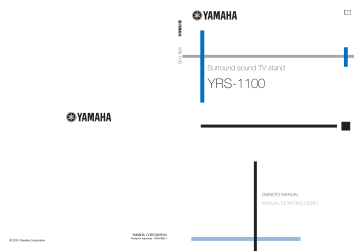
Surround sound TV stand OWNER’S MANUAL MANUAL DE INSTRUCCIONES Printed in Indonesia WV87380-1 CAUTION: READ THIS BEFORE OPERATING YOUR UNIT. 1 2 3 4 5 6 7 8 9 10 11 12 13 14 15 16 17 18 To assure the finest performance, please read this manual carefully. Keep it in a safe place for future reference. Install this unit in a well ventilated, cool, dry, clean place – away from direct sunlight, heat sources, vibration, dust, moisture, and/or cold. For proper ventilation, allow the following minimum clearances. Rear: 5 cm (2 in) Sides: 5 cm (2 in) Locate this unit away from other electrical appliances, motors, or transformers to avoid humming sounds. Do not expose this unit to sudden temperature changes from cold to hot, and do not locate this unit in an environment with high humidity (i.e. a room with a humidifier) to prevent condensation inside this unit, which may cause an electrical shock, fire, damage to this unit, and/or personal injury. Avoid installing this unit where foreign object may fall onto this unit and/or this unit may be exposed to liquid dripping or splashing. On the top of this unit, do not place: – Other components, as they may cause damage and/or discoloration on the surface of this unit. – Burning objects (i.e. candles), as they may cause fire, damage to this unit, and/or personal injury. – Containers with liquid in them, as they may fall and liquid may cause electrical shock to the user and/or damage to this unit. Do not cover this unit with a newspaper, tablecloth, curtain, etc. in order not to obstruct heat radiation. If the temperature inside this unit rises, it may cause fire, damage to this unit, and/or personal injury. Do not plug in this unit to a wall outlet until all connections are complete. Do not operate this unit upside-down. It may overheat, possibly causing damage. Do not use force on switches, knobs and/or cords. When disconnecting the power cable from the wall outlet, grasp the plug; do not pull the cable. Do not clean this unit with chemical solvents; this might damage the finish. Use a clean, dry cloth. Only voltage specified on this unit must be used. Using this unit with a higher voltage than specified is dangerous and may cause fire, damage to this unit, and/or personal injury. Yamaha will not be held responsible for any damage resulting from use of this unit with a voltage other than specified. To prevent damage by lightning, keep the power cable disconnected from a wall outlet or this unit during a lightning storm. Do not attempt to modify or fix this unit. Contact qualified Yamaha service personnel when any service is needed. The cabinet should never be opened for any reasons. When not planning to use this unit for long periods of time (i.e. vacation), disconnect the AC power plug from the wall outlet. Be sure to read the “TROUBLESHOOTING” section on common operating errors before concluding that this unit is faulty. Before moving this unit, press p to set this unit to the standby mode, and disconnect the AC power plug from the wall outlet. Install this unit near the AC outlet and where the AC power plug can be reached easily. i En 19 The batteries shall not be exposed to excessive heat such as sunshine, fire or the like. When you dispose of batteries, follow your regional regulations. 20 Excessive sound pressure from earphones and headphones can cause hearing loss. This unit is not disconnected from the AC power source as long as it is connected to the wall outlet, even if this unit itself is turned off by p. This state is called the standby mode. In this state, this unit is designed to consume a very small quantity of power. WARNING TO REDUCE THE RISK OF FIRE OR ELECTRIC SHOCK, DO NOT EXPOSE THIS UNIT TO RAIN OR MOISTURE. CAUTION Danger of explosion if battery is incorrectly replaced. Replace only with the same or equivalent type. CAUTION Use of controls or adjustments or performance of procedures other than those specified herein may result in hazardous radiation exposure. Notes • This unit’s speakers use magnets. Do not place items that are sensitive to magnetism, such as CRT-type TVs, clocks, credit cards, floppy disks, etc., on top of the rack. • When the unit is positioned close to a CRT-type TV, picture or sound distortion may occur. In this case, move the TV away from the unit. ■ Notes on remote controls and batteries • Do not spill water or other liquids on the remote control. • Do not drop the remote control. • Do not leave or store the remote control in the following places: – places of high humidity, such as near a bath – places of high temperatures, such as near a heater or a stove – places of extremely low temperatures – dusty places • Do not expose the remote control sensor of this unit to direct sunlight or lighting such as inverted fluorescent lamps. • If the batteries grow old, the effective operation range of the remote control decreases considerably. If this happens, replace the batteries with two new ones as soon as possible. • Change all of the batteries if you notice the following conditions: the operation range of the remote control decreases or the transmission indicator does not light up or becomes dim. • Do not use old batteries together with new ones. • Do not use different types of batteries (such as alkaline and manganese batteries) together. Read the packaging carefully as these different types of batteries may have the same shape and color. • Exhausted batteries may leak. If the batteries have leaked, dispose of them immediately. Avoid touching the leaked material or letting it come into contact with clothing, etc. Clean the battery compartment thoroughly before installing new batteries. • Do not throw away batteries with general house waste. Dispose of them correctly in accordance with your local regulations. 1 En What you can do with this unit PREPARATION To enjoy Blu-ray movies To enjoy TV To enjoy games Checking supplied accessories (p. 4) Installation (p. 5) Preparing the remote control (p. 7) CONNECTION/ INITIAL SETTINGS Connecting your TV and Blu-ray disc player (p. 8) When enjoying STB program such as on satellite/CATV tuner (p. 9) Connecting a game console (p. 9) Setting the best possible sound automatically (p. 11) Operating the unit by TV’s remote control (p. 18) PLAYBACK 2 En Playing back a TV, Blu-ray disc player, and game console (p. 20) HDMI link (HDMI control) function p. 18 Cinema DSP function p. 22 IntelliBeam function p. 11 Headphone surround function p. 26 UniVolume p. 21 Playing back iPod/iPhone p. 29 Contents SETTINGS Getting started ....................................................... 4 Setup menu...........................................................32 Supplied accessories .................................................... 4 Setting procedure ........................................................ 32 Setup menu list............................................................ 33 CONNECTION/INITIAL SETTINGS PREPARATION PREPARATION Manual setup............................................................... 34 Setting parameters ........................................................... 34 Beam adjustment .............................................................. 35 Remote control preparation........................................... 7 Image location .................................................................. 36 Connections ........................................................... 8 Tone control ................................................................ 36 TV and Blu-ray disc player connection.......................... 8 Game console or tuner connection ............................... 9 Initial settings....................................................... 10 Tone control...................................................................... 36 Subwoofer settings ........................................................... 36 Audio delay control ........................................................... 36 Dynamic range control ...................................................... 37 Selecting language for menu display .......................... 10 Volume level of each channel with test tones ................... 37 Auto setup for appropriate surround effects (IntelliBeam) ........................................................... 11 Sound out setting ........................................................ 37 Operating the unit by TV’s remote control................... 18 Input assignment ......................................................... 38 Sound beam output configuration ..................................... 37 Input rename..................................................................... 39 HDMI setup....................................................................... 39 Playback features ................................................ 20 DISPLAY MENU ............................................................... 40 Basic operation for playback ....................................... 20 Advanced setup ...................................................41 PLAYBACK Input assignment .............................................................. 38 PLAYBACK CONNECTION/ INITIAL SETTINGS Installation .............................................................. 5 Enjoying sound with your preference .......................... 21 Switching stereo/surround sound ....................................... 21 Automatic volume level adjustment (UniVolume)............... 21 Volume balance adjustment ............................................... 21 Enjoying realistic surround sound (CINEMA DSP)............. 22 Changing the audio output method for surround playback........23 TROUBLESHOOTING Troubleshooting...................................................42 ABOUT THIS UNIT Controls and functions........................................46 Using useful features .................................................. 26 Glossary ................................................................49 Listening with headphones................................................. 26 Specifications.......................................................51 Sleep timer/auto power down function ............................... 27 Using the supplied demonstration DVD.............53 Settings for each input source (Option menu).................... 27 Playing back iPod/iPhone ........................................... 29 Index ......................................................................54 When using Yamaha Universal Dock for iPod (optional YDS-12, etc.) ....................................................................29 TROUBLESHOOTING Surround decoder setting ................................................... 25 SETTINGS Playing back digitally compressed formats (MP3, WMA, etc.) with enriched sound (Compressed Music Enhancer)......... 21 When using Wireless System for iPod (optional YID-W10).......29 Playing back Bluetooth components ........................... 30 ABOUT THIS UNIT Pairing ................................................................................ 30 Connecting ......................................................................... 31 About this manual 3 En English • In this manual, operations that can be performed using either the front panel buttons or the remote control are explained using the remote control. • y indicates a tip for your operation. • Notes contain important information and operating instructions. • This manual is produced prior to production. Design and specifications are subject to change in part as a result of improvements, etc. In case of differences between the manual and the product, the product has priority. • The alphabet mark (such as ) indicates the remote control key(s) indicated on the figure on the left page. PREPARATION Getting started Supplied accessories Before assembly and connecting, make sure you have received all of the following items.1) Remote control IntelliBeam microphone (× 1) (6 m (19.7 ft)) Battery (× 2) (AA, R6, UM-3) Optical cable (1.5 m (4.9 ft)) Cardboard microphone stand (× 1) Demonstration DVD (☞p. 53) Digital audio pin cable (1.5 m (4.9 ft)) Install Manual Owner’s Manual (this manual) Video pin cable (for displaying menu and iPod video) (1.5 m (4.9 ft)) Quick Reference Guide Main unit Assembly is required before using this unit. Make sure all of the following items are included in the package, as they are all necessary to complete assembly. Refer to the Install Manual for installation. • Main unit • Rear panels (left and right) • Shelf • Support posts • Bottom panel • Center rear panel • Glass top panel • Brackets • Pins • Small screws M4 × 10 mm • Large screws M5 × 30 mm • Washers • Fasteners 1) y According to the connection, the supplied cables may not be needed. 4 En CONNECTION/INITIAL SETTINGS Installation Notes on installation • Install your TV in accordance with the manufacturer’s instructions to prevent it from toppling over. • This unit’s speakers use magnets. Do not place items that are sensitive to magnetism, such as clocks, credit cards, floppy disks, etc., on top of the rack. • When the unit is positioned close to a CRT-type TV, picture or sound distortion may occur. The top glass panel is constructed of glass that has been tempered for strength and safety. In addition, a safety film has been applied to the tempered glass to offer additional protection against injuries that may be caused by shattering glass. However, if you handle the glass inappropriately, the glass might break and glass fragments might fly, causing injuries. Be sure to follow the precautions listed below: • Do not allow any strong impacts to the glass (for example, do not allow thrown objects to strike the glass). • Do not allow sharp objects to contact the glass. • If the tempered glass has been scratched, it might break unexpectedly. If you see scratches, replace the glass immediately. • Do not remove the glass caution sticker. Maximum load 50kg YRS-1100 PLAYBACK YRS-1100 CONNECTION/ INITIAL SETTINGS Caution: Handling the tempered glass PREPARATION Place the unit in the appropriate position after assembly. Refer to the supplied Install Manual for assembly. This section describes a suitable installation location to install this unit. Refer to “Notes on installation” below and place the unit correctly in the safe place. 15kg 30kg SETTINGS Before installing this unit ■ My Surround ABOUT THIS UNIT This unit creates surround sound by reflecting projected sound beams off the walls of your listening room. The surround sound effects produced by this unit may not be sufficient when this unit is installed in the following locations. • Rooms with walls inadequate for reflecting sound beams • Rooms with acoustically absorbent walls • Rooms with measurements outside the following range: W (3 to 7 m (10 to 23 ft)) × H (2 to 3.5 m (7 to 11.5 ft)) × D (3 to 7 m (10 to 23 ft)) • Rooms with less than 1.8 m (6 ft) from the listening position to this unit • Rooms where objects such as furniture are likely to obstruct the path of sound beams • Rooms where the listening position is close to the walls • Rooms where the listening position is not in front of this unit TROUBLESHOOTING • Install this unit in the center of the left and right walls. • Listening position (such as sofa, etc.) should be located at the front of the unit. • The distance between listening position and the unit should be more than 1.8 m (6 ft). Interior slide sheet An interior slide sheet is attached to the bottom of the unit, allowing you to move the unit into position easily. To prevent damage to the floor, clean the floor of dust and rubbish before moving the unit. In the room such as above, you can enjoy rich surround effects by My Surround (☞p. 24). English 5 En Installation Installing this unit This unit outputs sound beam as shown in the illustrations below. Install this unit where there are no obstacles such as furniture obstructing the path of sound beams. Otherwise, the desired surround sound effects may not be achieved. You may install this unit in parallel with the wall or in the corner. Parallel installation Install this unit in the exact center of the wall when it is measured from the left and right corners An object, such as furniture Corner installation Install this unit in the corner at a 40° to 50° angle from the adjacent walls. Parallel installation (with 5Beam) Corner installation (with Stereo+3Beam) 40° to 50° ■ Installation examples Parallel installation Install this unit as close to the exact center of the wall as possible. Ideal installation condition Install this unit as close to the exact front of your normal listening position as possible. The distance between listening position and the unit should be more than 1.8 m (6 ft). 6 En Installation PREPARATION Installing in a non-square room Install this unit so that the sound beams can be reflected off the walls. CONNECTION/ INITIAL SETTINGS Remote control preparation PLAYBACK Before installing batteries or using the remote control, make sure that you read precautions on the remote control and batteries in “CAUTION: READ THIS BEFORE OPERATING YOUR UNIT.” Installing the batteries Operation range Battery × 2 (AA, R6, UM-3) SETTINGS Press U Within 6 m (20 ft) TROUBLESHOOTING Remove the transparent sheet before using. ABOUT THIS UNIT English 7 En Connections • Do not connect the power cable until all connections are completed. • Do not use excessive force when inserting the cable plug. Doing so may damage the cable plug and/or terminal. TV and Blu-ray disc player connection For the cable connection, follow the orders below. 1 2 HDMI cable (optional) Input the digital audio/ video signals of the Bluray disc player to this unit. 3 HDMI cable (optional) The digital video of the Blu-ray disc is reflected on TV. Optical cable (supplied) 4 Play back digital sounds of TV on this unit. Video pin cable (supplied) To display the YRS1100’s setup menus on the TV. To AC wall outlet 2) 1 3 4 1. Remove the cap 1) 2 2. Check the direction of the plug HDMI OUTPUT Blu-ray disc player R AUDIO L VIDEO INPUT1 1 2 HDMI INPUT 3 OPTICAL OUTPUT INPUT2 (Example) Video signals TV Audio signals 1) y Audio return channel (ARC) supported TV • Connect HDMI cable to audio return channel supported terminal (the terminal with “ARC” indicated) on TV. In this case, you do not need to connect optical cable. • Activate the HDMI control function of this unit (☞p. 39). 8 En What is audio return channel (ARC)? A function transmits digital audio signal output from TV to this unit through a HDMI cable. By this function, a digital audio pin cable to connect TV and this unit is not needed. 2) y Depending on the setting, HDMI for video signal and optical digital audio, coaxial digital audio or analog audio for audio signal can be selected. Refer to “Input assignment (☞p. 38)”. Connections PREPARATION Game console or tuner connection Additional external device (example) Connecting cable HDMI cable (optional) 2 Satellite/cable TV (HDMI supported) HDMI cable (optional) 3 Satellite/cable TV (HDMI not supported) Digital audio pin cable (supplied) 4) 4 HDMI not supported game console Analog audio stereo pin cable (optional) 4) To AC wall outlet CONNECTION/ INITIAL SETTINGS 1 HDMI supported game console PLAYBACK 3) SETTINGS (Example) ANALOG OUTPUT HDMI OUTPUT 1 HDMI OUTPUT 2 COAXIAL OUTPUT 3 4 Video signals VIDEO OUTPUT (Example) TROUBLESHOOTING (Example) 4) VIDEO INPUT VIDEO OUTPUT Audio signals ABOUT THIS UNIT (Example) 4) VIDEO INPUT TV 3) y 4) y To connect a game console or tuner to TV, you need extra video pin cables (optional). English The additional devices having an optical digital output jack, connect to the optical digital input jack of this unit with an optical cable. 9 En Initial settings Selecting language for menu display 1 2 Turn the unit and your TV on. Switch TV’s input to “VIDEO INPUT 1 (example)”. YRS-1100 Push [SETUP] to begin SETUP MENU. (example) 3 Check whether the initial screen is displayed. 1) Press and hold SETUP key until the “LANGUAGE SETUP” menu appears on your TV. 3)LANGUAGE SETUP [ ]/[ ]:Sel 4 [ENTER]:Return Press U / V key to select the desired language and then press ENTER key. Selectable item: ENGLISH, DEUTSCH, FRANÇAIS, ESPAÑOL, ITALIANO, NEDERLANDS, РУССКИЙ, SVENSKA Initial setting: English 1) y When the screen is not displayed Confirm the case followings. 10 En – The input jack of your TV and the video output jack of the unit are connected. – The input of your TV is set to “VIDEO INPUT 1 (example)”. Initial settings IntelliBeam microphone Upper limit Center height of this unit Within 1 m (3.3 ft) Within 1 m (3.3 ft) Cardboard microphone stand Listening position 1.8 m (6.0 ft) or more Lower limit PLAYBACK Note Center line IntelliBeam microphone SETTINGS • The AUTO SETUP procedure may not be run successfully if this unit is installed in one of the rooms described in “Installing this unit” on page 6. In such cases, run MANUAL SETUP (☞p. 14) to manually adjust the corresponding parameters. • Do not connect the IntelliBeam microphone to an extension cable as doing so may result in an inaccurate sound optimization. • After you have completed the AUTO SETUP procedure, be sure to disconnect the IntelliBeam microphone. • The IntelliBeam microphone is sensitive to heat. – Keep the IntelliBeam microphone away from direct sunlight. – Do not place the IntelliBeam microphone on top of this unit. Cardboard microphone stand Installing the IntelliBeam microphone Follow the procedure below to connect the IntelliBeam microphone to this unit and place it in a proper location. 2 Check if a supplied video pin cable is connected and headphones are not connected. TROUBLESHOOTING 1 Place the IntelliBeam microphone on a flat level surface at your normal listening position. Use the supplied cardboard microphone stand or a tripod to place the IntelliBeam microphone at the same height as your ears would be when you are seated. ■ Assembling the supplied cardboard microphone stand 2 3 Fit in ABOUT THIS UNIT 1 Remove Fit in Place 4 horizontally Run through y • “BEAM+SOUND OPTIMIZE” screen appears automatically when the IntelliBeam microphone is connected. “BEAM OPTIMIZE ONLY” or “SOUND OPTIMIZE ONLY” can be selected separately in setup menu (☞p. 14). • Data set automatically can be saved in the system memory (☞p. 16). You can save the several data depending on listening room and you can change the setting conveniently. 11 En English 2) 5 CONNECTION/ INITIAL SETTINGS This unit creates a sound field by reflecting sound beams on the walls of your listening room and by broadening the cohesion of all the channels. Just as you would arrange the speaker position of other audio systems, you need to set the beam angle to enjoy the best possible sound from this unit. This unit employs the beam optimization and sound optimization features with the aid of the supplied IntelliBeam microphone, allowing you to avoid troublesome listening-based setup and achieving highly accurate sound adjustments that best match your listening environment. We call these two features “IntelliBeam” generically. Beam optimization: This feature optimizes the beam angle so that the parameter best matches your listening environment. Sound optimization: This feature optimizes the beam delay, volume, and quality so that the parameters best match your listening environment. This unit performs these two automatic optimizations with the aid of the supplied IntelliBeam microphone. 2) PREPARATION Make sure that there are no obstacles between the IntelliBeam microphone and the walls in your listening room as these objects obstruct the path of sound beams. However, any objects that are in contact with the walls will be regarded as a protruding part of the walls. Auto setup for appropriate surround effects (IntelliBeam) Initial settings Using AUTO SETUP (IntelliBeam) Note • It is normal for loud test tones to be output during the AUTO SETUP procedure. Make sure that there are no children around in the listening room while the AUTO SETUP procedure is in progress. • Make sure that your listening room is as quiet as possible. For accurate measurement, turn off air conditioner or other devices that make noises. • If there are curtains in your listening room, we recommend following the procedure below. 1 Open the curtains to improve sound reflection. 2 Run “BEAM OPTIMIZE ONLY”. 3 Close the curtains. 4 Run “SOUND OPTIMIZE ONLY”. 1 2 3 Turn the unit and your TV on. Switch TV’s input to “VIDEO INPUT 1 (example)”. Connect the supplied IntelliBeam microphone to the INTELLIBEAM MIC jack. The jack is on the underside of the main unit. IntelliBeam microphone 1) y When pressing RETURN key displays the setup menu Press SETUP key repeatedly and display the menu screen again, then select: “AUTO SETUP” “BEAM+SOUND OPTIMIZE”. When the screen is not displayed Confirm the case below. – The input jack of your TV and the video output jack of the unit are connected. – The input of your TV is set to “VIDEO INPUT 1 (example)”. 12 En 2) y “BEAM+SOUND OPTIMIZE” is selected automatically. When you perform “BEAM OPTIMIZE ONLY” or “SOUND OPTIMIZE ONLY” only, refer to “AUTO SETUP via setup menu (☞p. 14)”. 3) y • Wait outside the room during the AUTO SETUP procedure. • The AUTO SETUP procedure takes about 3 minutes. • To cancel the AUTO SETUP procedure after it is started, press RETURN key. Initial settings 5 Press ENTER key to confirm the results. 5) The measurement result is saved. AUTO SETUP (PREPARATION & CHECK) AUTO SETUP COMPLETE Please connect the MIC. Please place the MIC at least 1.8m/6ft away from SoundProjector. The MIC should be set at ear level when seated. Measurement takes about 3min. After [ENTER] is pressed, please leave the room. [ENTER]:Start [RETURN]:Cancel 6 Remove the IntelliBeam microphone. Initial screen appears. 6) Keep the IntelliBeam microphone in a safe place. Press ENTER key to start the AUTO SETUP procedure and then leave the room within 10 seconds. 3) PLAYBACK 4 Please remove the MIC from Sound Projector and the listening position. CONNECTION/ INITIAL SETTINGS Note The best setting may not be done if you are in the room. Prepare to leave the room in 10 seconds after pressing ENTER in step 4. PREPARATION The screen below is displayed after connecting IntelliBeam microphone to the unit. 1) 2) The setup screen automatically changes during the AUTO SETUP procedure. AUTO SETUP START Will begin in 10 sec. Please leave the room. The measurement results are stored in the internal memory of this unit until you run the AUTO SETUP procedure again or configure the settings manually. You can save the several measurement result using memory setting function (☞p. 16). (After 3 min.) TROUBLESHOOTING XXXXXXXXSHOW RESULTXXXXXXXXXX MEASUREMENT COMPLETE. BEAM MODE :5Beam/Plus2 SUBWOOFER :Yes [ENTER]:Save set-up. [RETURN]:Do not save set-up. y 5) y If you do not want to reflect the results, press 6) RETURN key. y When AUTO SETUP is performed from SETUP MENU, menu selection screen of SETUP MENU appears. English • If an error occurs, an error buzzer sounds and an error message is displayed. For details on error messages, see “Error messages for AUTO SETUP” (☞p. 15). • If “ENVIRONMENT CHECK:Failure” is displayed, refer to “Error messages for AUTO SETUP” (☞p. 15), press RETURN key, and then run the AUTO SETUP procedure again. • Depending on the environment of your listening room, the beam angles of front right and left and surround left and right may be set to the same value even if “BEAM MODE :5 Beam” is displayed as a result. ABOUT THIS UNIT If AUTO SETUP procedure is complete, this unit rings the chimes. 4) 4) SETTINGS --------[RETURN]:Cancel 13 En Initial settings ■ AUTO SETUP via setup menu 1 2 3 4 Place the IntelliBeam microphone and press SETUP key. Press U / V to select “AUTO SETUP” and then press ENTER key. Press U / V to select one of the items below and then press ENTER key. Select Item: “BEAM+SOUND OPTIMIZE” (Beam optimization and sound optimization) It is recommended that you should select this optimization feature, if you make settings for the first time. This menu takes about three minutes. “BEAM OPTIMIZE ONLY”(Beam optimization only) Use to optimize the beam angle so that the parameter best matches your listening environment. This menu takes about one minute. “SOUND OPTIMIZE ONLY”(Sound optimization only) Use to optimize the beam delay, volume, and quality so that the parameters best match your listening environment. You must optimize the beam angle with “BEAM OPTIMIZE ONLY” before starting “SOUND OPTIMIZE ONLY”. It is recommended that you should select this optimization feature in the following cases: • If you have opened or closed the curtains in your listening room before using this unit • If you have manually set the beam angle. This menu takes about two minutes. Connect the IntelliBeam microphone to this unit after “AUTO SETUP (PREPARATION & CHECK)” screen is displayed. For the details on installing and connecting IntelliBeam microphone, refer to “Installing the IntelliBeam microphone (☞p. 11)”. Note The best setting may not be done if you are in the room. Prepare to leave the room in 10 seconds after pressing ENTER in step 4. 5 6 14 En Perform the step 4, 5 and 6 of “Using AUTO SETUP (IntelliBeam) (☞p. 13)”. After setup is completed, remove the IntelliBeam microphone. Initial settings ERROR E-1: Please test in quieter environment. ERROR E-6: Volume level is lower than expected. Please check MIC position/connection and re-try. Cause Remedy The IntelliBeam microphone cannot collect the sound produced by this unit because the sound output level is too low. Make sure that the IntelliBeam microphone is firmly connected to this unit and placed in a proper location. If the problem persists, contact the nearest authorized Yamaha service center for assistance. ERROR E-7: Unexpected error happened. Please turn off and re-try. Cause Remedy Press key to turn this unit to standby mode, then run AUTO SETUP procedure again after turning this unit on. Remedy An internal system error occurred. There is too much unwanted noise in your listening room. Make sure that your listening room is as quiet as possible. You may want to choose certain hours during the day when there is not much noise coming from outside. ERROR E-8: Headphones are connected. Please unplug the headphones and re-try. ERROR E-2: No MIC detected. Please check MIC connection and re-try. Remedy The IntelliBeam microphone is not connected to this unit or disconnected during the AUTO SETUP procedure. Connect the IntelliBeam microphone to this unit firmly. Remedy A headphone is connected. Disconnect the headphone and re-try. SETTINGS Cause Cause ERROR E-3: Unexpected control is detected. Please re-try. Remedy Some other operations were performed on this unit while the AUTO SETUP procedure was in progress. Do not perform any other operations while the AUTO SETUP procedure is in progress. TROUBLESHOOTING Cause ERROR E-4: Please check MIC position. MIC should be set in front of the Sound Projector and re-try. Remedy The IntelliBeam microphone is not placed in front of this unit. Make sure that the IntelliBeam microphone is installed in front of this unit. ABOUT THIS UNIT Cause ERROR E-5: Please check MIC position. MIC should be set above 1.8m/6.0ft and re-try. Cause Remedy The IntelliBeam microphone is not placed in the right distance from this unit. Make sure that the IntelliBeam microphone is installed more than 1.8 m (6.0 ft) from the front of this unit and within 1 m (3.3 ft) from the center height of this unit. PLAYBACK Cause CONNECTION/ INITIAL SETTINGS If an error message is displayed on your TV, check the error message list to solve the problem and then follow the procedure below. [ERROR E-1]: Press ENTER key to run the AUTO SETUP procedure again. Or press Z key to continue the measurement. [ERROR E-7]: Press key to turn this unit to standby mode, then run AUTO SETUP procedure again after turning this unit on. Other errors: Press RETURN key to cancel the operation and then run the AUTO SETUP procedure again. If the problem is difficult to be solved, configure the settings manually in “SETUP MENU” (☞p. 32). PREPARATION ■ Error messages for AUTO SETUP English 15 En Initial settings Saving several measurement results (Memory setting function) You can save the current beam and sound settings in the system memory of this unit. It is handy to save certain settings according to the varying conditions of your listening environment. For example, if there are curtains in the path of sound beams, the effectiveness of the sound beams will vary depending on whether the curtains are open or closed. If there are curtains in your listening room, we recommend following the procedure below. 1. While the curtains are open, run “BEAM+SOUND OPTIMIZE” (☞p. 14) and then save the settings to “Memory 1”. 2. While the curtains are closed, run “SOUND OPTIMIZE ONLY” (☞p. 14) and then save the settings to “Memory 2”. ■ Saving settings 1 2 3 4 5 Press SETUP key. Select “MEMORY” and press key. ENTER Press U / V key to select “SAVE” and then press ENTER key. Press U / V key to select the desired memory number and then press ENTER key. 1) Selectable item: Memory 1, Memory 2, Memory 3 “Memory 1 Save Now ?” is displayed when the memory number is selected. Press ENTER key. “Memory 1 Saving…” is displayed and the setting is saved. 1) y • If system settings are already stored in the selected memory number, this unit overwrites the old settings. • Memory function cannot be set when “MEMORY PROTECT” is set to “ON” in ADVANCED SETUP (☞p. 41). 16 En Initial settings SETUP key. Select “MEMORY” and press key. ENTER Press U/ V key to select “LOAD” and press ENTER key. Press U/ V key to select the memory number to be loaded and then press ENTER key. Selectable item: Memory 1, Memory 2, Memory 3 “Memory 1 Load Now ?” is displayed when the memory number is selected. Press ENTER key. PLAYBACK 5 Press CONNECTION/ INITIAL SETTINGS 1 2 3 4 PREPARATION ■ Loading settings “Memory 1 Loading…” is displayed and the setting is loaded. SETTINGS TROUBLESHOOTING ABOUT THIS UNIT English 17 En Initial settings Operating the unit by TV’s remote control What is the HDMI control function? You can use the TV remote control to operate this unit if your TV supports the HDMI control function (ex. REGZA Link) and is connected to this unit’s HDMI OUT (ARC) jack. 1) Remote control of TV (Example) Power on/off Switches input This unit automatically selects the input according to the input source setting on the TV. Switching input on TV menu (ex. selecting Blu-ray disc player on TV menu) also changes input of this unit. Controls the volume Selects a component to reproduce sounds (this unit or TV) 1) y • Even if your TV supports the HDMI control function, some functions may not be available. For details, refer to the manual supplied with your TV. • If you use HDMI to connect this unit to a device such as a Blu-ray disc player that supports HDMI control, you can control that device using the HDMI control function. • We suggest that you use products (TV, Blu-ray disc/DVD player, etc.) from the same manufacturer. 18 En Initial settings 1 2 Turn on all components connected to this unit with HDMI. Check all components connected with HDMI and enable the HDMI control function on each component. For this unit, set “HDMI CONTROL” to “ON” (☞p. 39). 2) For external components, refer to the manual supplied with each component. 3) Turn off the TV and then turn on it again. Registering HDMI components to TV 4) 3 Select this unit as the input source of the TV. Turn on the HDMI control function supported component (example: Blu-ray disc player) connected to this unit. When connecting Blu-ray disc player with HDMI 1 jack, press input selector key once to show the following diagram. Input source name Check the following: – The TV is connected to the HDMI OUT (ARC) jack of this unit. – “HDMI CONTROL” (☞p. 39) is set to “ON” in setup menu. – The HDMI control function is enabled on the TV. (Also check the relative settings such as power interlock function or speaker priority.) The HDMI control function is not working even checking the above, – Turn off this unit and the TV, and then turn them back on again. – Unplug the power cables of the TV and this unit, and plug them in again. – After selecting INPUT1, INPUT2, INPUT3 or DOCK, change the input of TV and the one of this unit to the same input. Changing the connection method and connected components When the connected components and jacks are changed, reset this unit with following procedures. 1 Perform the step 1 to 3 of “Setting the HDMI control function”. HDMI1 TROUBLESHOOTING 2 Turn off the HDMI control function of the TV and player, turn off all connected devices, and change the connections. SETTINGS Select the input source of this unit to Bluray disc player and check whether the image in the player is correctly displayed or not. If the HDMI control function is not working PLAYBACK 1 2 Check if the HDMI control function works (turn on this unit or adjust the volume level using the remote control of the TV). CONNECTION/ INITIAL SETTINGS 3 4 PREPARATION Setting the HDMI control function ABOUT THIS UNIT 2) y 3) y The example of TV settings • From a setup menu on your TV, select “Link setting” “HDMI control setting” (example), then set a setting such as “HDMI control function” to “ON” (example). • Setting such as “Speaker priority” should be set to “AV amplifier”. 4) y For some HDMI components, you only need to set the HDMI control function. Registering HDMI components to TV is not required in this case. 19 En English • The default setting is “OFF”. When “HDMI CONTROL” is set to “ON” in setup menu, – Even you press key, the power does not completely turned off and the signal outputs from the HDMI IN jack to HDMI OUT (ARC) jack. – Before pressing key, select desired input sources connected to HDMI IN (1 to 3). – According to the TV, the TV operation such as changing the channel may change the setting of surround modes of this unit. PLAYBACK Playback features Basic operation for playback 1 2 3 Press key to turn on this unit. Turn on components (TV, Blu-ray disc player, game console, etc.) connected to this unit. Select a component you want to listen to by pressing the input selector key ( , , ) corresponding to the connection of external components. For example, when playing back a Blu-ray disc player connected to HDMI IN 1 jack, select HDMI1 by pressing input selector key as shown below. Input source name HDMI1 4 5 6 Play back component selected in step 3. Press VOLUME +/- key to adjust the volume. 1) 2) 3) Press SUBWOOFER +/- key to adjust the subwoofer. 4) Select surround mode or stereo mode and set your sound preferences. (☞p. 21) Press 1) y When audio is output from both TV speaker and this unit, mute the TV sound. 2) y To mute the sound Press MUTE key. While the mute function is activated, the VOL indicator on the front panel display flashes. To resume the volume, press MUTE key again or press VOLUME +/- key. 20 En 3) key to turn this unit to standby mode. Note When sound input to HDMI IN is output from the TV, the volume level does not change even if you press VOLUME +/- key or MUTE key. 4) y • The subwoofer volume in this unit can be adjusted separately from the volume. • Lowering the subwoofer volume is recommended at night. Playback features Switching stereo/surround sound When playback is in stereo sound. STEREO key to switch to stereo When playback is in surround sound. Press mode. While watching the TV, compensate the excessive volume differences to make it easier to hear during the following cases. • When switching the channel • When a TV program changed to commercial • When one program is finished and another program started Press UNIVOLUME key to turn the function on/off. 6) SURROUND key to switch to surround Playing back digitally compressed formats (MP3, WMA, etc.) with enriched sound (Compressed Music Enhancer) Press ENHANCER key to turn the function on/off. 5) Use this feature to adjust the volume balance for each channel during playback. 7) 1 2 Press CH LEVEL key. Press U/ V key to select adjustable channel from the followings. SETTINGS Left Lv: Front left Right Lv: Front right CenterLv: Center Sur.L Lv: Surround left Sur.R Lv: Surround right SWFR Lv: Subwoofer When My Surround is selected: CenterLv: Center SurLR Lv: Surround left and right SWFR Lv: Subwoofer 6) y 4 Press menu. 8) Y/Z key to adjust the volume. 8) Adjustable range: -10.0 dB to +10.0 dB CH LEVEL key to exit from the y Example of volume balance • If you have problems hearing words: Select CenterLv (center) to increase the level. • When the sound does not seem like surround sound: Select Sur.L Lv (surround left) and Sur.R Lv (surround right) to increase the level. • The volume of subwoofer also can be adjusted by using SUBWOOFER +/- key. 7) English • The default setting is “Off”. • To set the UniVolume to “Off”, press UNIVOLUME key. • We recommend turning off the UniVolume function during playback of music. ABOUT THIS UNIT y • The default setting is “On” for DOCK input, and “Off” for other inputs. • Compressed Music Enhancer does not work when the source is following digital audio signal, – Dolby TrueHD, DTS-HD Master Audio, etc. – Signal that sampling rate is more than 48 kHz. Press TROUBLESHOOTING 5) 3 PLAYBACK Play back digitally compressed format such as MP3 and WMA emphasizing bass and treble extended dynamically. Volume balance adjustment CONNECTION/ INITIAL SETTINGS Press mode. Automatic volume level adjustment (UniVolume) PREPARATION Enjoying sound with your preference y Refer to “Volume level of each channel with test tones (☞p. 37)” when adjusting the test sound. 21 En Playback features Enjoying realistic surround sound (CINEMA DSP) Playback surround sounds using Yamaha’s exclusive CINEMA DSP. 1) 1 2 Press SURROUND key to switch to surround mode. Press the desired repeatedly. 2) 3) CINEMA DSP key The CINEMA DSP category name appears in the front panel display and the CINEMA DSP indicator (☞p. 47) lights up. MOVIE Sci-Fi This program clearly reproduces dialogs and special sound effects of the latest science fiction films and lets you feel a broad and expansive cinematic space. Adventure This program reproduces the thrilling environment of the latest action films and lets you feel the dynamic and excitement of fast-moving scenes. Spectacle This program reproduces the wide and grand environment and lets you have added impressions on spectacular scenes with strong visual impacts. 1) y CINEMA DSP This unit is equipped with a Yamaha CINEMA DSP (digital sound field processing) chip containing several sound field programs used to enhance your playback experience. Most of the CINEMA DSP programs are precise digital recreations of actual acoustic environments of famous concert halls, music venues, and movie theaters. 2) y The CINEMA DSP programs are not available in the following conditions. 22 En • HD audio signals are being played back on a Blu-ray disc. • Audio signals with sampling frequency of higher than 96 kHz are being played back. • When using My Surround function (☞p. 23). • When playing back in stereo mode. 3) y This unit automatically memorizes the settings assigned to each input source. When you select another input, the unit automatically recalls the last settings for the selected input. Playback features OFF (DSP Off) Sur.Decorder (surround decorder) This program plays back surround sound without CINEMA DISP sound field effect. Concert Hall This program creates a rich surround effect of a large round concert hall with a great deal of presence, emphasizing the extension of sounds, and lets you feel as if you are seated close to the center of the stage. Changing the audio output method for surround playback Jazz Club This program recreates the acoustic environment of “The Bottom Line”, a famous jazz club in New York once and lets you feel as if you are seated right in front of the stage. ENTERTAINMENT Talk Show This program reproduces excitement of live talk shows. It enhances the ambience of gaiety while keeping the conversations at a comfortable volume. 8 SETUP key. Use U / V key and select “Sound Setup”. ENTER key to Use U / V key and select “Sound Out”. ENTER key to Use U / V key and select “Ch Out”. ENTER key to Press Y/Z key to select the number of output channels. Selectable item: 5.1ch, 7.1ch, Auto ch* 4) Press V key to select “Sur.” Press Y/Z key to select the desired audio output method. 5) Selectable item: (When 5.1ch is selected) 5Beam, St+3Beam, 3Beam, My Sur. (When 7.1ch is selected) 5Beam+2, St+3Beam2, 3Beam, My Sur. To exit the menu, press SETUP key. ABOUT THIS UNIT Mch Stereo This program downmixes multi-channel source to 2 channels and then outputs the sound from all speakers and produces stereo sounds in wide range. It is ideal for background music at parties, etc. Continued to the next page. 4) y • The default settings are marked with “*”. • When “Auto ch”(automatic) is set. When the input signal is 2ch/5ch 5.1ch output When the input signal is 6.1/7.1ch 7.1ch output 5) TROUBLESHOOTING Game This program is suitable for role-playing and adventure games. It utilizes the sound field effects for movies to represent the depth and spatial feeling of the field during play, while offering movie-like surround effects in the movie scenes in the game. 6 7 Press SETTINGS Drama This program stables reverberations that match a wide range of movie genres from serious dramas to musicals and comedies, and offers an optimum 3D feeling, reproducing effects tones and background music softly but cubically around clear words. 1 2 3 4 5 PLAYBACK Sports This program reproduces the energetic environment of live sports broadcasting, converging a commentator’s voice on the center and broadening the overall atmosphere of the stadium, and lets you feel as if you are seated at an actual stadium or a ball park. You can set the number of beam output channels and audio output method. CONNECTION/ INITIAL SETTINGS Music Video This program produces a vibrant environment and lets you feel as if you are at an actual jazz or rock concert. PREPARATION MUSIC y “Headphone” is displayed when headphones are connected, and the setting is cannot be changed. English 23 En Playback features ■ Selectable item for “Sur. (surround)” Beam modes for “5.1ch” For enjoying surround sound effects on the movie, etc. to the fullest For watching live recordings on a Blue-ray disc 5 Beam (5 Beam) Outputs sound beams from the front right and left, center, and surround right and left channels. St+3Beam (Stereo+3Beam) Outputs normal sound from the front right and left channels and sound beams from the center and surround right and left channels. For enjoying movies with the whole family, or when the listening position is close to the backside of the wall. For small listening area or when surround sound effects are insubstantial due to the listening room conditions. 24 En Beam modes for “7.1ch” 5Beam+2 (5Beam Plus2) Outputs sound beams from the front right and left, center, and surround back right and left channels. Surround right and left channel sources are mixed into the front right and left and surround back right and left channels. St+3Beam2 (St+3Beam Plus2) Outputs normal sound from the front right and left channels and sound beams from the center and surround back right and left channels. Surround right and left channel sounds are output by using front right and left channel sound and surround back right and left sound beams. 3 Beam (3 Beam) Outputs sound beams from the front right and left and center channels. Other channel sources are mixed into the front right and left channels. My Sur. (My Surround) For the full effect of My Surround, your listening position must face toward the front of this unit. Even surround sound effects are insubstantial with other setting, you can enjoy sound with surround effects. Playback features PREPARATION Surround decoder setting When this unit plays back 2-channel or 5.1-channel sources in surround mode, surround decoder enables them playback for 7.1channel. 1) You can enjoy a variety of surround sound effects by switching the decoder. 2) CONNECTION/ INITIAL SETTINGS Select and set “Sur.Dec.Mode” in the option menu. Refer to “Configuring settings for each input source (Option menu)” on page 27 for the operation of option menu. Available decoders and recommended sources 2ch 5ch Recommended source Decoder Pro Logic (Dolby Pro Logic) All sources PLII (Dolby Pro Logic II) Movie Music Game Movies Music Games Neo:6 (DTS Neo:6) Cinema Music Movies Music PLAYBACK – 2ch 7ch PLIIx (Dolby Pro Logic IIx) Movie Music Game Movies Music Games Neo:6 (DTS Neo:6) Cinema Music Movies Music SETTINGS Recommended source Decoder TROUBLESHOOTING 1) y 2) Decoder PCM, Dolby Digital, Dolby Digital EX, Dolby TrueHD, Dolby Digital Plus Dolby Pro Logic IIx Movie/ Music DTS Digital, DTS-ES matrix, DTSHD Master Audio, DTS-HD High Resolution Audio DTS-ES matrix DTS-ES discrete DTS-ES discrete English 5.1ch input source y • The decoders are available only when surround playback is selected. • Available decoders vary depending on the “Ch Out” setting (☞p. 24). • During stereo playback (☞p. 21) or using My Surround function (☞p. 23), surround decoder is invalid. ABOUT THIS UNIT About the surround decoder Playing back 5.1-channel sources When “Ch Out” (channel output) is set to “7.1ch”, this unit decodes 5.1channel sources and then playback them in up to 7.1-channel surround (☞p. 23). One of the following decoders is automatically selected depending on the input signals. 25 En Playback features Using useful features Listening with headphones Insert a headphone plug to the PHONES jack (☞p. 46) of this unit. 1) The surround sound using headphones With newly-developed 7.1 ch headphone surround technology, you can enjoy surround and stereo sound using headphones same as speaker. (☞p. 21) When using headphones, changing CINEMA DSP (☞p. 22) is also available. 1) y • The headphone volume, tone control, and LFE level can be set separately with speaker setting. • If too much bass is heard while playing back 5.1 or 7.1 channels containing LFE channel (0.1ch), it may be improved by decreasing the LFE level. (☞p. 36) 26 En Playback features Use this feature to automatically set this unit to the standby mode after a specified period of time. Press HDMI1-3 Volume Trim, Decoder Mode, Sur. Dec. Mode, Signal Info TV When AutoPowerDown is set, the unit is turned to standby mode automatically after 10 minutes from the selected input source is turned off or in standby mode. This function is useful to prevent you from forgetting to turn off the unit. Set according to each input (TV/HDMI1-3/INPUT1-3/DOCK). Available menu items vary depending on the selected input. Press input key ( , , , ) to select the input you want to change the setting. The option menu items are listed below. These settings are applied to the currently selected input source. The default settings are marked with “*”. ■ Adjusting input level of each jack (Volume Trim) Adjust the input level for each jack to compensate for variations in volume between different input devices. Adjustable range: -6.0 dB to 0.0 dB* to +6.0 dB ■ Switching the audio signal to play back (Decoder Mode) Use to select digital audio signals for playback. Selectable item: Auto*, DTS Auto: This unit automatically selects the audio signal for playback. Normally select this mode. DTS: This unit plays back only DTS signal. OPTION key. The option menu is displayed on the front panel display. ;Volume Trim ■ Setting the surround decoder (Sur. Dec. Mode) Refer to “Enjoying sound with your preference” (☞p. 21) for details. V Change setting value by pressing key. Y/Z TROUBLESHOOTING Select the items by pressing U/ key, then press ENTER key. To exit the option menu, press key. Volume Trim, Sur. Dec. Mode, Connect, Disconnect, Pairing, Interlock 4) SETTINGS Press DOCK PLAYBACK Settings for each input source (Option menu) INPUT1-3 CONNECTION/ INITIAL SETTINGS ■ Auto power down function 3) 3 4 5 Menu items SLEEP key repeatedly. Switching the time it takes to switch to standby mode. The SLEEP indicator (☞p. 47) flashes in the front panel display. The SLEEP indicator in the front panel display lights up and the sleep timer is set. 2) Selectable item: Sleep 120 min., Sleep 90 min., Sleep 60 min., Sleep 30 min., AutoPowerDown, Off 1 2 Input source PREPARATION Option menu items The following menu items are provided for each input. Sleep timer/auto power down function OPTION ABOUT THIS UNIT 2) y 3) y 4) y For details on Interlock, refer to “Playing back iPod/iPhone (☞p. 29)”. For details on Connect, Disconnect and Pairing, refer to “Playing back Bluetooth components (☞p. 30)”. • If the unit is operated during the 10 minutes before entering standby mode, the unit does not enter standby mode until 10 minutes after the latest operation. 27 En English • The sleep timer setting is canceled if this unit is set to the standby mode or “Off” is selected. • When AutoPowerDown is set, SLEEP indicator does not light up while the input source component is turned on. • AutoPowerDown cannot be selected when: – analog (INPUT3) or DOCK is selected. – TV or HDMI1-3 is selected and HDMI control function is on. Playback features ■ Displaying the input signal information (Signal Info) Press 1) y If the input signal includes channels that cannot be displayed in the format shown in the display example, the total number of channels will be displayed, as in “5.1ch”. 28 En U/ V key to change the following information. Format Digital audio format Channel The number of channels included in input signal (front/surround/LFE (low frequency sound effects)) Display example: [3/2/0.1] Front 3ch, Surround 2ch, LFE for input signal 1) Sampling Sampling frequency for digital input signal Bitrate Bitrate per second of input signal HDMI In HDMI video signal resolution HDMI Message When error occurs with HDMI (displayed only when error is occurred.) Playback features You can play music stored in iPod/iPhone connected to Yamaha Universal Dock for iPod (optional YDS-12, etc.) or Wireless System for iPod/iPhone (optional YID-W10). 1 iPod/iPhone supported by Universal Dock for iPod (YDS-12/YDS-11/YDS-10): (As of September 2010) • iPod touch, iPod mini, iPod (4th and 5th generations), iPod Classic, iPod nano, iPhone, iPhone 3G, iPhone 3GS • iPhones are not compatible with YDS-11/YDS-10. When using Wireless System for iPod (optional YID-W10) 6) After connecting the receiver to this unit and setting the iPod/ iPhone to the transmitter, you can use the connected iPod/iPhone as a remote control while playing back music. YDS-12, etc. Playback iPod/iPhone by selecting dock input by pressing DOCK key. 4) ■ Link with this unit (Interlock mode) 7) y • Connect when this unit is in standby mode. • For details on how to connect and set up the YDS-12 and YID-W10, refer to manuals supplied with them. 3) y When using YDS-12, YDS-11, or YDS-10 with the video pin cable (supplied) to connect the VIDEO OUT jack of this unit to the VIDEO INPUT jack of the TV, you can display iPod/iPhone video on the TV. 4) Note y This unit charges the battery of an iPod/iPhone stationed in the Yamaha Universal Dock for iPod connected to the DOCK terminal even when this unit is in standby mode. “Charging” appears in the front panel display. 6) y • When YID-W10 is connected, and the “Interlock” is set to “On”, it charges even in standby mode. • To set the playback volume higher than the maximum volume of the iPod/iPhone, use this unit’s remote control to control the volume. 7) y This function works with ring tone and sound of application. When the iPhone is set to silent mode, this unit does not turn on with the ring tone. 29 En English • Some features may not be available depending on the model or the software version of your iPod/iPhone. • For details about the messages displayed on the front panel display of connected iPod/iPhone, refer to “iPod/iPhone (☞p. 44)” in “Troubleshooting”. • Be sure to set the volume to minimum before docking or removing your iPod/iPhone. 5) ABOUT THIS UNIT 2) TROUBLESHOOTING When using YID-W10, You can use functions following for iPod/ iPhone when “Interlock” is set to “On” in option menu (☞p. 27). • When playback starts on iPod/iPhone, this unit is turned on and DOCK (iPod) is selected as source automatically. • This unit turns to standby mode automatically when the playback is stopped or after a while iPod/iPhone is removed from the transmitter. SETTINGS 2 Place it as far as possible from this unit to avoid the noise. iPod/iPhone supported by Wireless System for iPod (YID-W10): (As of September 2010) iPod touch, iPod (5th generation), iPod Classic, iPod nano, iPhone, iPhone 3G, iPhone 3GS PLAYBACK To VIDEO INPUT of TV 3) (only when YDS-12/YDS-11/ YDS-10 is used) After setting the iPod/iPhone to the dock, you can use the remote control of this unit for playback operations. You can also display iPod/iPhone video on the TV. : Controls iPod’s menu. : Controls click wheel. CONNECTION/ INITIAL SETTINGS Insert the iPod/iPhone into the Yamaha Universal Dock for iPod or Wireless System for iPod/iPhone connected to the DOCK terminal. 2) When using Yamaha Universal Dock for iPod (optional YDS-12, etc.) 5) PREPARATION Playing back iPod/iPhone Playback features Playing back Bluetooth components Play back music stored in the Bluetooth components (portable audio players, Bluetooth-enabled computers, etc.) connected to the Bluetooth Wireless Audio Receiver (optional YBA-10). Pairing About “Pairing” It is the operation of registering a component for communications. Pairing must be performed before using a Bluetooth component with the Yamaha Bluetooth Wireless Audio Receiver connected to the system for the first time, or if the registered pairing data has been deleted. To ensure security, a time limit of 8 minutes is set for the pairing operation. Please read and fully understand all the instructions before starting. 30 En Playback features 4 5 Turn on the Bluetooth component you want to pair with, and then enter pairing state. 2) Press OPTION key. Option menu for DOCK input appears in the display. Select “Pairing” by pressing U/ key and press ENTER key. 3) V Press DOCK. DOCK key to set the input to Press OPTION key. Select “Connect” and press key. 5) ENTER To disconnect the Bluetooth Wireless Audio Receiver from the Bluetooth component, press OPTION key again to display option menu, select “Disconnect”, and press ENTER key. “Searching...” appears on the display when the Bluetooth connection is initiated. Check that the Bluetooth components recognize the Bluetooth Wireless Audio Receiver. If the Bluetooth component detects the Yamaha Bluetooth wireless audio receiver, the audio receiver name (“YBA-10 YAMAHA”, for example) appears in the device list of the Bluetooth component. SETTINGS 7 DOCK key to set the input to 1 2 3 4 PLAYBACK 6 Press DOCK. Connecting 4) CONNECTION/ INITIAL SETTINGS 2 3 As described in step 1 (☞p. 29) of “Playing back iPod/iPhone”, connect the Bluetooth Wireless Audio Receiver (optional YBA-10) to DOCK terminal. 1) PREPARATION 1 Select the Bluetooth Wireless Audio Receiver from the component list of the Bluetooth components and input “0000” for password of the Bluetooth. TROUBLESHOOTING y 4) For details, refer to the manual supplied with YBA-10. 2) y Refer to the manual of your Bluetooth component for details. y To cancel pairing, press RETURN key. y When establishing the Bluetooth connection from this unit, it is only possible to connect to the most recently connected Bluetooth component. 5) y • For details of messages, refer to “Bluetooth (☞p. 45)” in “Troubleshooting”. • If you want to establish a connection with a Bluetooth other than the one most recently connected, initiate the connection from that Bluetooth component. Refer to the manual of your Bluetooth component for details. 31 En English 3) ABOUT THIS UNIT 1) SETTINGS Setup menu Setting procedure Before performing following procedures, check if this unit and TV are connected with the video pin cable (supplied) and switch TV input to “VIDEO INPUT 1 (example)”. 1 Press SETUP key to enter the setup menu. 1) SET MENU MEMORY AUTO SETUP MANUAL SETUP SOUND SETUP INPUT MENU DISPLAY MENU [ ]/[ ]:Up/Down [ENTER]:Enter 2 Select menu by pressing and press ENTER key. U/ V key Repeat these step to display desired menu. MANUAL SETUP 1)SETTING PARAMETERS 2)BEAM ADJUSTMENT 3)IMAGE LOCATION [ ]/[ ]:Up/Down [ENTER]:Enter 3 4 Change setting value of each menu by pressing Y/Z key. 2) Press SETUP key again to exit the setup menu. Press 1) Note Press and hold (☞p. 40). 2) SETUP key to display “LANGUAGE SETUP” menu y The default settings are marked with “*”. 32 En RETURN key to return to the previous menu. Setup menu Category MEMORY Menu LOAD SAVE AUTO SETUP BEAM ADJUSTMENT IMAGE LOCATION TONE CONTROL TREBLE, BASS SUBWOOFER AUDIO DELAY LFE LEVEL AUTO LIP SYNC SOUND OUT INPUT MENU INPUT RENAME HDMI SETUP DISPLAY MENU F. DISPLAY SETUP LANGUAGE SETUP UNIT SETUP ☞p. 14 Optimizes the beam settings automatically. ☞p. 14 Optimizes the sound settings automatically. ☞p. 14 Adjusts the listening room and listening position settings. ☞p. 34 Adjusts the various sound beam settings. ☞p. 35 Adjusts the sound position of the front right and left channels. Adjusts the output level of high-frequency or low-frequency sound. Configures the subwoofer settings. Adjusts delay in output timing between video signals and audio signals. Adjusts output timing of audio signals manually. Adjusts the dynamic range. Adjusts the volume of each channel. Configures the sound beam output settings. Configures the surround audio signal output settings. Assigns jacks according to the component to be used. Configures the sound output from HDMI jack Renames the displayed input source. ☞p. 36 ☞p. 36 ☞p. 36 ☞p. 36 ☞p. 36 ☞p. 37 ☞p. 37 ☞p. 37 ☞p. 37 ☞p. 38 ☞p. 38 ☞p. 39 Configures the HDMI settings. ☞p. 39 Configures the front panel display settings. ☞p. 40 Configures the OSD settings. ☞p. 40 Changes the language used in the OSD. ☞p. 40 Changes the display unit of measurement. ☞p. 40 ABOUT THIS UNIT OSD SETUP ☞p. 16 TROUBLESHOOTING INPUT ASSIGNMENT ☞p. 17 SETTINGS Dynamic Range Control CHANNEL LEVEL TV, HDMI1-3, INPUT1, INPUT2, INPUT3 Adaptive DRC, Dolby/ DTS DRC Front L, Front R, Center, Surround L, Surround R, Subwoofer CHANNEL OUT SURROUND OPTICAL1, OPTICAL2, COAXIAL, ANALOG AUDIO SELECT (HDMI1, HDMI2, HDMI3) TV, INPUT1, INPUT2, INPUT3, HDMI1, HDMI2, HDMI3 HDMI CONTROL, SUPPORT AUDIO STANDARD DIMMER, AUTO DIMMER OSD SHIFT, OSD BACK COLOR ENGLISH, DEUTSCH, FRANÇAIS, ESPAÑOL, ITALIANO, NEDERLANDS, РУССКИЙ, SVENSKA METERS, FEET Page PLAYBACK SOUND SETUP INSTALLED POSITION, listening room settings, distance settings HORIZONTAL ANGLE, BEAM TRAVEL LENGTH, FOCAL LENGTH (Front L, Front R, Center, Surround L, Surround R) LEFT, RIGHT Features Loads the beam and sound settings saved in the memory. Saves the current beam and sound settings to the memory. Optimizes the beam and sound settings automatically. CONNECTION/ INITIAL SETTINGS MANUAL SETUP BEAM+SOUND OPTIMIZE BEAM OPTIMIZE ONLY SOUND OPTIMIZE ONLY SETTING PARAMETERS Sub menu Memory 1, Memory 2, Memory 3 Memory 1, Memory 2, Memory 3 AUTO SETUP PREPARATION Setup menu list English 33 En Setup menu When this unit is installed at the corner of the room, specify the width of length of the listening room. Manual setup Use this menu to manually adjust the parameters related to the sound beam output. To fine-adjust parameters configured by AUTO SETUP, use “BEAM ADJUSTMENT” and “IMAGE LOCATION”. Setting parameters MANUAL SETUP SETTING PARAMETERS Use to set the position of this unit in your listening room and the distance of this unit from the listening position. 1) 2) 1 In “SETTING PARAMETERS 1/3”, configure “INSTALLED POSITION”. Select the installed position of this unit. 3) Selectable item: FLAT TO WALL* (parallel to wall), ANGLE TO WALL OR CORNER (angle to wall or corner) 3 In “SETTING PARAMETERS 3/3”, configure the distance settings. Specify the distance between the listening position and this unit. When this unit is installed parallel to wall, you also need to specify the distance between the listening position and left wall. Control range (from this unit): 1.8 m to 9.0 m (6.0 ft to 30.0 ft) Control range (from left wall): 0.6 m to 11.4 m (2.0 ft to 38.0 ft) FLAT TO WALL FLAT TO WALL ANGLE TO WALL OR CORNER 1.8 to 9.0 m (6.0 to 30.0 ft) 2 In “SETTING PARAMETERS 2/3”, configure the listening room settings. Specify the length and width of the listening room. Control range: 2.0 m to 12.0 m (6.5 ft to 40.0 ft) When this unit is installed parallel to wall, specify the width of the listening room and the distance between this unit and rear wall. 1) y If you make adjustments in “SETTING PARAMETERS”, the “BEAM ADJUSTMENT” parameters are automatically adjusted. 2) y If you make adjustments in “SETTING PARAMETERS”, the beam optimization settings made in the AUTO SETUP procedure will be lost. 3) y If you change this setting, “Surround mode” setting changes automatically (☞p. 23). 34 En 0.6 to 11.4 m (2.0 to 38.0 ft) Setup menu MANUAL SETUP BEAM ADJUSTMENT Use to manually adjust the various sound beam settings. 4) 1 3 Configure “FOCAL LENGTH”. 6) Configure “HORIZONTAL ANGLE”. Adjust the horizontal angle of sound beams for each channel using test tones. Adjust toward L (left) to move the direction of the output to the left and adjust toward R (right) to move it to the right. Control range: L90° to R90° Focal length Focal point (–) (+) (+) (–) PLAYBACK Sweet spot 2 Adjust the distance that sound beams travel after being output and reflected off the wall until they arrive at the listening position so that all sounds can arrive at the listening position at the same time. Control range: 0.3 m to 24.0 m (1.0 ft to 80.0 ft) The length of each arrow indicates the beam travel length. Example Front left channel Center channel TROUBLESHOOTING (−) (+) y 5) Note Configure this setting only when you have adjusted “HORIZONTAL ANGLE”. 6) ABOUT THIS UNIT 4) • The “BEAM ADJUSTMENT” parameters are automatically adjusted (except “Center” in “FOCAL LENGTH”) if you run the AUTO SETUP (☞p. 12) or if you configure “SETTING PARAMETERS” (☞p. 34). • Depending on the surround mode settings (☞p. 23), some channel positions may not be available for selection. In this case, “- -” is displayed. SETTINGS We recommend that you use the initial setting (-0.5 m or -1.5 ft) for “Center”. Sub menu: Front L, Front R, Surround L, Surround R Control range: -1.0 m to +13.0 m (-3.5 ft to +43.5 ft) Sub menu: Center Control range: -1.0 m to -0.5 m* to +13.0 m (-3.5 ft to -1.5 ft* to +43.5 ft) Configure “BEAM TRAVEL LENGTH”. 5) CONNECTION/ INITIAL SETTINGS Adjust the distance from the front of this unit to the focal point of output for each channel to achieve an expansive feeling for each channel. Adjust toward - (minus) to move the focus outward (widen the sweet spot) and adjust toward + (plus) to move the focus toward the normal position (narrow the sweet spot). PREPARATION Beam adjustment y The width of the sweet spot becomes slightly wider than the width of this unit if you run the AUTO SETUP (☞p. 12) or if you configure “SETTING PARAMETERS” (☞p. 34). English 35 En Setup menu Image location Tone control MANUAL SETUP IMAGE LOCATION Use to adjust the direction from which the front left and right channel sound is heard so that each sound can be heard closer to the center channel. Use this feature to redirect audio signals if the sound coming from the front left and right channels seems unnatural. You can adjust this parameter only when “5BeamPlus2”, “5 Beam” or “3 Beam” is selected in “Surround mode” (☞p. 23). Select “ON” to configure the sound direction. Selectable item: OFF*, ON 1 Adjust the image location for the front left channel (LEFT). The higher the percentage, the louder the output from the center. Control range: 0%* to 95% Without adjustment 2 With the front left channel adjusted Adjust the image location for the front right channel (RIGHT). The higher the percentage, the louder the output from the center. Control range: 0%* to 95% Without adjustment 1) With the front right channel adjusted y To adjust the volume of each channel, see “CHANNEL LEVEL” (☞p. 37) 36 En Tone control SOUND SETUP TONE CONTROL Use to adjust the output level of high/low-frequency sound. Sub menu: TREBLE (High tone), BASS (Low tone) Adjustable range: -10.0 dB to 0.0 dB* to +10.0 dB Subwoofer settings SOUND SETUP SUBWOOFER Sub menu: LFE LEVEL Adjust the volume of Dolby Digital and DTS signals included in the LFE (low frequency sound effects). 2) Adjustable range: -20.0 dB to 0.0 dB* Audio delay control SOUND SETUP AUDIO DELAY Flat panel display TV images sometimes lag behind the sound. You can use this function to delay the sound output to synchronize it with the video image. Sub menu: AUTO LIP SYNC Select how to automatically adjust the audio output delay. Selectable item: ON*, OFF “ON”: The audio output delay is automatically adjusted. This item is available when a TV that supports the automatic lipsync is connected to the HDMI OUT (ARC) jack of this unit. “OFF”: Select “OFF” if the TV connected to the HDMI OUT (ARC) jack of this unit does not support the automatic lipsync or you want to disable the automatic lipsync. The delay time for each input can be adjusted manually by following items. Sub menu: TV Adjust the audio output delay applied to signals input from the TV jacks. Adjustable range: 0 ms* to 300 ms 2) y What is LFE? “LFE” refers to low frequency effects included in the digital audio. Digital signals such as Dolby Digital and DTS include a dedicated line for LFE. Setup menu Dynamic range control Input level On Off Sub menu: Front L, Front R, Center, Surround L, Surround R, Subwoofer Adjustable range: -10.0 dB to +10.0 dB Sound out setting Sound beam output configuration SOUND SETUP SOUND OUT Sub menu: CHANNEL OUT, SURROUND Use to configure the number of output channels (5.1ch/7.1ch/ Auto) or audio output method. For details, see “Changing the audio output method for surround playback” (☞p. 23). Input level TROUBLESHOOTING Volume : low Output level Output level Off SOUND SETUP CHANNEL LEVEL Use to adjust the volume of each channel with test tones. 6) SETTINGS On Volume level of each channel with test tones PLAYBACK SOUND SETUP Dynamic Range Control Use to adjust the dynamic range compression. Dynamic range is the difference between the smallest sound that can be heard above the noise of the equipment and the biggest sound that can be heard without distortion. Sub menu: Adaptive DRC 3) Select whether to automatically adjust the dynamic range in conjunction with the volume level. When this function is set to “ON”, the dynamic range is adjusted as follows. When the volume level is low: Narrow the dynamic range. Loud sound is played back softer, and soft sound which is hard to be listened to is played back louder. When the volume level is high: Widen the dynamic range. From soft sound to loud sound, source sound is played back without adjusting volume. CONNECTION/ INITIAL SETTINGS Sub menu: INPUT1/INPUT2/INPUT3 Adjust the audio output delay applied to signals input from the INPUT1/INPUT2/INPUT3 jacks. Adjustable range: 0 ms to 30 ms* to 300 ms Sub menu: Dolby/DTS DRC Select the amount of dynamic range applied when this unit is decoding Dolby Digital and DTS signals. Selectable items: Min/Auto, Standard, Max* Max: Outputs sound without adjusting the dynamic range of the input signals. 5) Standard: The dynamic range recommended for regular home use. Min/Auto: (Minimum) Adjust the dynamic range for low volume or a quiet environment, such as at night, for playing back bitstream signals except for Dolby TrueHD signals. (Auto) Adjust the dynamic range based on information from the input signal when playing back Dolby TrueHD signal. PREPARATION Sub menu: HDMI1-3 Manually adjust the audio output delay applied to signals input from the HDMI IN jacks. This setting is effective only when “AUTO LIP SYNC” is set to “OFF”. Adjustable range: 0 ms to 30 ms* to 300 ms Volume : high Selectable item: ON*, OFF “ON”: Adjust dynamic range automatically. 4) “OFF”: The dynamic range is not adjusted automatically. ABOUT THIS UNIT 3) y • When set to “ON”, “Dolby/DTS DRC” is automatically set to “Max”. • This setting is not available when the UniVolume is set to “ON”. y This makes the sound easier to hear when listening at low volume at night, for example. y “Adaptive DRC” is automatically set to “OFF” when the settings other than “Max” is selected. 6) y When using My Surround function, Center, Surround L/R, Subwoofer can be selected. 37 En English 4) 5) Setup menu Input assignment Input assignment INPUT MENU INPUT ASSIGNMENT1) Use to change the key assignments of input jacks on this unit. The sound of the input select is decided according to key assign set to each jacks. 2) Selectable item: Sub menu Audio input jack OPTICAL1 Default setting TV DIGITAL (OPTICAL) TV OPTICAL2 INPUT1 DIGITAL (OPTICAL)1 COAXIAL INPUT2 DIGITAL (COAXIAL)2 ANALOG INPUT3 AUDIO INPUT 3 Selectable item: TV, INPUT1, INPUT2, INPUT3, HDMI1, HDMI2, HDMI3 AUDIO SELECT (Audio select of HDMI input) Switch the HDMI sound signal to Off when you want to playback the video from HDMI IN jack and sound from AUDIO INPUT jack. 3) Sub menu: HDMI1, HDMI2, HDMI3 Selectable item: OFF, ON* 1) y Set corresponding HDMI IN to “OFF” in audio input setting to HDMI IN jack of “INPUT ASSIGNMENT” when selecting HDMI IN. 2) y The selectable item for other digital sound input jack already selected will not be displayed. 38 En 3) y Example: When connecting this unit and PC 1 Connect DVI output jack of the PC and HDMI IN 3 using DVI HDMI converter cable. 2 Connect a sound output jack of the PC and AUDIO INPUT 3 jack (ANALOG). 3 Set “ANALOG” of “INPUT ASSIGNMENT” to “HDMI3” 4 Set “HDMI3” of “AUDIO SELECT (INPUT ASSIGNMENT)” to “OFF”. Setup menu INPUT MENU INPUT RENAME Use to change the name of the input source displayed when the input source is selected. Select a name from templates, or enter an original name. ■ Selecting a name from templates Press name. Y/Z key to select a input source Selectable item: Blu-ray, DVD, DVR, CATV, Satelite, Game To exit the menu, press RETURN key. ■ Entering an original name 3 ENTER key. “T” appears above the new name display to indicate the position to be entered. Press Y/Z key to place the _ (underscore) under the space or the character you want to edit. Press U/ character. 4) HDMI setup Menu: HDMI SETUP Use to configure the settings related to HDMI signals and HDMI control function. ■ HDMI control Sub menu: HDMI CONTROL Use this function to link this unit and an HDMI controlcompatible TV via HDMI. For details, see “Operating the unit by TV’s remote control (☞p. 18)”. Selectable item: OFF*, ON “OFF”: Disable the control function. The standby power consumption of this unit decreases. “ON”: Enable the control function. ■ Audio playback component Sub menu: SUPPORT AUDIO Use to select a component to play back HDMI audio signals. This setting is effective when “HDMI CONTROL” is set to “OFF”. 5) Selectable item: YRS-1100*, OTHER “YRS-1100”: Play back the input sound signal. “OTHER”: Play back the equipment connected to HDMI OUT (ARC) jack. V key to select the desired ABOUT THIS UNIT 4) Press RETURN TROUBLESHOOTING 4 Press U/ V key to select the input source to be renamed. To exit from the menu, press key. ENTER SETTINGS 1 2 To complete the setting, press key. PLAYBACK 3 Press U/ V key to select the input source to be renamed. Repeat steps 3 and 4 to edit other characters. CONNECTION/ INITIAL SETTINGS 1 2 5 6 7 PREPARATION Input rename y A to Z, 0 to 9, a to z, and symbols (!, ?, <, >, etc.) are available for input. 5) y English HDMI video signals input to one of the HDMI IN jacks of this unit are always output from the HDMI OUT (ARC) jack of this unit. 39 En Setup menu DISPLAY MENU ■ Front panel display setup DISPLAY MENU F.DISPLAY SETUP Use to adjust the brightness and display settings of the front panel display. Sub menu: STANDARD DIMMER Use to adjust the brightness of the front panel display when you operate this unit. The front panel display dims as the number becomes small. Selectable item: -2, -1, OFF* (brightest) Sub menu: AUTO DIMMER Use to adjust the brightness of the front panel display at normal time (unit/remote control without operation) based on setting value of the “STANDARD DIMMER”. The front panel display dims as the number becomes small. Selectable item: DISPLAY OFF (hide), -3, -2, -1, OFF* (brightest) ■ OSD setup DISPLAY MENU OSD SETUP Use to adjust the display position and select the background color of the OSD. Sub menu: OSD SHIFT Use to adjust the vertical position of the OSD. Adjust toward the (minus) direction to raise the position of the OSD, and adjust toward the + (plus) direction to lower it. Selectable item: -5 to ±0* to +5 Sub menu: OSD BACK COLOR Use to select the background color of the OSD. Selectable item: Blue*, Gray, Black, Purple, Red ■ Language setup 1) DISPLAY MENU LANGUAGE SETUP Use to select the language used in the OSD. Selectable item: ENGLISH* (English), DEUTSCH (German), FRANÇAIS (French), ESPAÑOL (Spanish), ITALIANO (Italian), NEDERLANDS (Dutch), РУССКИЙ (Russian), SVENSKA (Swedish) ■ Unit Setup DISPLAY MENU UNIT SETUP Use to change the display unit of measurement. Selectable item: METERS, FEET For Canada model, “FEET” is default setting. For other models, “METERS” is default setting. • Select METERS to enter distances in meters. • Select FEET to enter distances in feet. 1) y Press and hold 40 En SETUP key to display the menu directly. Advanced setup While holding down INPUT key on the front panel, press key on the remote control to turn on the power. “ADVANCED SETUP” appears in the front panel display. 4 5 6 Release INPUT key on the front panel. Menu Press U/ V to select the desired menu on the front panel display and then press ENTER key. 1) Change setting by pressing Y/Z key. 2) Press key to set this unit to the standby mode. The new setting will be reflected when you turn on the unit by pressing key. Description CONNECTION/ INITIAL SETTINGS 3 Press key to turn this unit to standby mode. PREPARATION 1 2 Selectable item/ Adjustable range Off* (Not set), 01 to 99, MAX (Maximum) Sets maximum volume. 01 to 99, MAX* (Maximum) PANEL INP. KEY Enables/disables the INPUT key on the front panel. P.INPUT: ON* (Enabled), P.INPUT:OFF (Disabled) F.PANEL. KEY Enables/disables the keys on the front panel. P.INPUT: ON* (Enabled), P.INPUT:OFF (Disabled) R.INPUT POWER Enables/disables power-on by remote control input keys when the unit is in standby mode. R.INPUT PW: OFF* (Disables power-on), R.INPUT PW: ON (Enables power-on) AC ON STANDBY Sets whether or not this unit returns to its previous state when AC power is restored after a temporary power loss. AC STANDBY: OFF* (Restores the state before power was lost), AC STANDBY: ON (Enters standby mode) MEMORY PROTECT Prohibits saving of the settings by using the memory setting function (☞p. 16). PROTECT:OFF* (Protect is not performed), PROTECT:ON (Protect is performed) DEMO MODE Demonstrates sound beam. 3) BEAM DEMO:OFF* (Normal playback), BEAM DEMO:ON (Demo mode) FACTORY PRESET Resets all settings to their default values, except settings in ADVANCED SETUP. PRST:CANCEL* (Reset is not performed), PRST: RESET (Reset is performed) SETTINGS Sets volume level at power-on. MAX VOLUME SET PLAYBACK TURN ON VOLUME TROUBLESHOOTING y To return to the previous menu, press 2) y The default settings are marked with “*”. 3) RETURN key. y This unit outputs sound beam down-mixed to 1 channel moving horizontally to right and left. By this function, you can feel how sound beam is output from this unit. “Demo” appears in the front panel display while setting demo mode. Adjust the angle of sound beam manually Press SURROUND/ STEREO key in the state of “Auto Demo Off” 41 En English Start/stop moving horizontally Press Off key. Auto Demo On: Sound beam automatically moves horizontally to right and left Auto Demo Off: The direction of sound beam is fixed ABOUT THIS UNIT 1) TROUBLESHOOTING Troubleshooting Troubleshooting Refer to the chart below when this unit does not function properly. If the problem you are experiencing is not listed below or if the instruction below does not help, set this unit to the standby mode, disconnect the AC power supply cable, and contact the nearest authorized Yamaha dealer or service center. General Problem Cause Remedy See page This unit does not operate properly. The internal microcomputer has been frozen by an external electric shock (such as lightning or excessive static electricity) or by a power supply with low voltage. Set this unit to the standby mode, disconnect the AC power supply cable, plug it back in after 30 seconds, and use it normally. This unit fails to turn on when key is pressed, or enters the standby mode soon after the power has been turned on. The AC power supply cable is not firmly connected to the AC wall outlet. Connect the AC power supply cable firmly to the AC wall outlet. This unit has been exposed to a strong external electric shock (such as lightning and strong static electricity). Set this unit to the standby mode, disconnect the AC power supply cable, plug it back in after 30 seconds, and use it normally. – This unit suddenly enters the standby mode. The internal temperature becomes too high and the overheat protection circuitry has been activated. Wait for about one hour for this unit to cool down and turn it back on. – The sleep timer has turned the unit off. Turn on the power and play back the source again. 27 The power has shut down after wireless was disconnected for a while during “Interlock” is set to “On” using YID-W10. Resume wireless connection or detect audio of iPod/iPhone and turn on the unit. – Incorrect input or output cable connections. Connect them with an HDMI connection or a digital connection. 8, 9 No appropriate input source has been selected. Select an appropriate input source with INPUT key or input selector keys. 20 The volume is turned down. Turn up the volume. 20 The sound is muted. Press MUTE or VOLUME +/- key to resume audio output and adjust the volume level. 20 There is input signal cannot be played back by this unit. Play a source whose signals can be reproduced by this unit. Change the system settings of the source component. – “SUPPORT AUDIO” is set to “OTHER”. Set to “YRS-1100”. 39 “HDMI CONTROL” is set to “OFF”. When connecting ARC (Audio Return Channel) supported TV and this unit using HDMI cable only, set “HDMI CONTROL” to “ON”. 39 Connect coaxial digital input jack and TV’s audio output jack using a digital audio pin cable. 9 No sound. – 8 Headphones are connected to this unit. The sound of effect channel for cable broadcasting may become noise. The source has a surround effect. No sound or too small sound from a specific channel. The output level of the channel is muted. Raise the output level of the channel. The beam setting is inappropriate. Adjust the beam setting. You play back the source in the stereo mode. Start surround playback. Some audio output methods do not output sound beams for certain channels. Adjust the beam setting. 42 En Do not put surround effect by this unit. – 21, 37 23 22 23 Troubleshooting Cause Remedy Surround sound effects are insubstantial. When connecting this unit with playback component and TV digitally, the output setting of the playback component and TV is not valid. Refer to the manual supplied with your component and check the setting. The listening room is not a regular shape, or the unit or listening position is not at the center of the right and left wall of the listening room. Relocate the unit or listening position. There is no wall in the path of the sound beam. Try placing a flat object, such as a board, in the path of the sound beam. When My Surround is selected, listening position is not in front of the unit. Listen in front of this unit. – 6, 34 – 24 The source does not contain low bass signals. Increase the subwoofer level with SUBWOOFER + key. 20 The image is not displayed on TV screen. HDMI cable is not securely connected. Connect them with an HDMI connection or a digital connection. 8, 9 Menu screen of this unit is not displayed. VIDEO OUTPUT jacks of this unit and TV are not connected. Connect the jacks with video pin cable (supplied). The input switch of TV is not set correctly. Switch the input source for your TV. A digital or highfrequency equipment produces noises. The unit may be placed close to digital equipment or high-frequency equipment. Leave these equipments from the unit. The system settings change automatically. When “HDMI CONTROL” is set to “ON”, operations of the TV (for example, changing channels, etc.) may change the system settings, such as the surround mode. Set “HDMI CONTROL” to “OFF” or set the system again by using its remote control. The HDMI control function does not work properly. “HDMI CONTROL” is set to “OFF”. Set “HDMI CONTROL” to “ON”. 39 The HDMI control function is disabled on your TV. Refer to the manual supplied with your TV and check the setting. – The number of the connected HDMI components is over the limit. Disconnect some of the HDMI components. The automatic lipsync is not effective even “AUTO LIP SYNC” is set to “ON”. The TV does not support the automatic lipsync. Set “AUTO LIP SYNC” to “OFF” and then manually adjust the audio output delay. “Not Available” appears on the front panel display after key operation. The key is unable to function in the current condition. 8 – – 39 36 TROUBLESHOOTING Cause Wrong distance or angle. Remedy The remote control functions within a maximum range of 6 m (20 ft) and no more than 30 degrees off-axis from the front panel. Direct sunlight or lighting (from an inverter type of fluorescent lamp, etc.) is striking the remote control sensor of this unit. Reposition this unit. The batteries are weak. Replace all batteries. See page 7 – ABOUT THIS UNIT The remote control does not work and/or function properly. SETTINGS – Remote control Problem PLAYBACK The level of subwoofer is low. CONNECTION/ INITIAL SETTINGS No sound from the internal subwoofer. See page PREPARATION Problem 7 English 43 En Troubleshooting iPod/iPhone Note If the problem occur other than the following message displayed on the display, check the connection of your iPod/iPhone. Message Connect error Features iPod/iPhone has a problem with communication. Low Battery The battery of iPod/iPhone is running low. Unknown iPod The iPod/iPhone being used is not supported by this unit. Connected iPod/iPhone is correctly connected to the Yamaha Universal Dock for iPod. Remedy See page Turn off the power of this unit and reconnect Yamaha Universal Dock for iPod again. 29 Reset iPod/iPhone to a Yamaha Universal Dock for iPod. 29 Connect supported iPod to this unit. 29 iPod/iPhone is correctly set to Yamaha Wireless Transmitter and connected to this unit wirelessly. Disconnected iPod/iPhone is removed from Yamaha Universal Dock for iPod. The wireless connection of this unit and iPod/iPhone is disconnected. Unable to play For some reason, iPod/iPhone cannot be played back. Charging Your iPod/iPhone is charging. 44 En Check whether the music stored in iPod/iPhone is playable or not. – Troubleshooting Note If the problem occur other than the following message displayed on the display, check the connection of your Bluetooth component. Message Searching... Features Remedy See page (When pairing) – The pairing should be performed for this unit and the Bluetooth component at the same time. Make sure that the Bluetooth component is also a pairing mode. (When Connected) – Make sure that the power of the Bluetooth component is on. – Check if the distance between the Yamaha Bluetooth Wireless Audio Receiver and the Bluetooth component is in 10 meters. – – The Bluetooth component and this unit have not been performed pairing. Pairing the stations again. 30 CONNECTION/ INITIAL SETTINGS The Yamaha Bluetooth Wireless Audio Receiver (such as YBA-10, optional) and the Bluetooth component are in the process of the pairing. The Yamaha Bluetooth Wireless Audio Receiver (such as YBA-10, optional) and the Bluetooth component are in the process of establishing the connection. The pairing is canceled. Not Available The Yamaha Bluetooth Wireless Audio Receiver (such as YBA-10, optional) and the Bluetooth component are in the process of the pairing. Connected The connection between the Yamaha Bluetooth Wireless Audio Receiver (such as YBA-10, optional) and the Bluetooth component is established. Disconnected The Bluetooth component is disconnected from the Yamaha Bluetooth Wireless Audio Receiver (such as YBA-10, optional). Not found The unit cannot find the Bluetooth component while performing the pairing or trying to connect to the Bluetooth component. When the unit freezes, the problem may solve by resetting the unit. To reset the unit, press key of this unit for more than 10 seconds. TROUBLESHOOTING y Resetting this unit SETTINGS The pairing is completed. Canceled PLAYBACK Completed PREPARATION Bluetooth ABOUT THIS UNIT English 45 En ABOUT THIS UNIT Controls and functions Controls and functions Front panel 1 9 2 YRS-1100 8 7 3 4 5 6 1 INTELLIBEAM MIC jack 6 VOLUME +/- key Connect the supplied IntelliBeam microphone for AUTO SETUP (☞p. 11). Controls the volume of the unit. (☞p. 20) 2 Front panel display Selects playback component. (☞p. 9) Shows information about the operational status of this unit. (☞p. 47) 8 7 INPUT key key Turns on the unit or set it to the standby mode. 3 PHONES jack For connecting headphones. (☞p. 26) 4 Remote control sensor Receives infrared signals from the remote control. (☞p. 48) 5 SURROUND STATUS indicator Note In the standby mode, this unit consumes a small amount of power in order to receive infrared signals from the remote control or to search for HDMI signals. Lights up according to the input signal. Displayed color Blue Input signal 9 System indicator Lights up to show the system condition. Following surround audio signal formats: Dolby TrueHD, Dolby Digital Plus, DTS-HD Master Audio, DTS-HD High Resolution, Multichannel Linear PCM Light Power HDMI CONTROL (☞p. 39) Interlock Mode (☞p. 29) On – – Off Orange Surround audio signal other than above Green Off Audio signal other than above or no signal Red Standby On Standby Off On Off Standby Off Off 46 En Controls and functions PREPARATION Rear panel YRS-1100 3 4 5 6 7 8 9 1 Power cable 6 COAXIAL digital input 2 jack For connecting to an AC wall outlet. (☞p. 8) For connecting digital audio pin cable to the external components. (☞p. 9) 2 HDMI OUT (ARC) jack CONNECTION/ INITIAL SETTINGS 2 1 7 AUDIO INPUT 3 jack 3 HDMI IN jack 8 DOCK terminal For connecting HDMI compatible Blu-ray disc player, tuner and game console. (☞p. 8, 9) For connecting optional Yamaha Universal Dock for iPod, Wireless System for iPod/iPhone, and Bluetooth Wireless Audio Receiver. (☞p. 29, 30) For connecting analog cable to the external components. (☞p. 9) 4 OPTICAL digital input (TV) jack 9 VIDEO OUT jack 5 OPTICAL digital input 1 jack For connecting video input jack of TV to play back video in iPod/ iPhone. (☞p. 8) For connecting optical cable to the external components. (☞p. 9) Front panel display 1 2 3 4 TROUBLESHOOTING 5 4 VOL indicator Lights up when HDMI signal is input. Indicates the current volume level. (☞p. 20) 2 SLEEP indicator 5 Multi information display Lights up when the sleep timer is set. (☞p. 27) Displays information in alpha-numeric values. Displays playback components and current sound output when power is on. Lights up when a sound field program is selected (☞p. 22). ABOUT THIS UNIT 1 HDMI indicator 3 CINEMA DSP indicator SETTINGS For connecting optical cable to the TV. (☞p. 8) PLAYBACK For connecting HDMI compatible TV and external components. (☞p. 8) English 47 En Controls and functions Remote control Infrared signal transmitter (Y) key, MENU (U) key, ENTER key, (Z) key, (V) key • Change the setting. (☞p. 32) • Operate iPod. DOCK key Selects iPod/iPhone or Bluetooth component. (☞p. 29, 30) RETURN key Returns to the previous menu screen. SUBWOOFER (+/-) key Adjusts the volume balance of subwoofer. SLEEP key Sets the sleep timer. (☞p. 27) key Turns on the unit or set it to the standby mode. (☞p. 20) UNIVOLUME key Turns UniVolume mode to on/off. (☞p. 21) ENHANCER key Turns Compressed Music Enhancer to on/off. (☞p. 21) OPTION key Displays option menu for each input source. (☞p. 27) S/T key Operate iPod wheel. (☞p. 29). VOLUME (+/-) key Controls the volume of the unit. (☞p. 20) MUTE key Mute/resume the sound. (☞p. 20) CH LEVEL key Adjusts the volume balance during playback. (☞p. 21) CINEMA DSP program keys Select the CINEMA DSP programs (☞p. 22). SURROUND key Switches to surround playback. (☞p. 22) STEREO key Switches to stereo playback. (☞p. 21) Input selector keys Select playback component. (☞p. 20) INFO key Switches the information display on the front panel as follows. • Input/Output: Input name/surround mode • DSP Program: Sound field program of CINEMA DSP (only when using CINEMA DSP) • Audio Decoder: Sound signal decoder currently selected SETUP key Displays the setup menu. (☞p. 32) 48 En Glossary PREPARATION Glossary Digital Sound Projector Sampling frequency Ordinarily, two front speakers, a center speaker, two surround speakers, and a subwoofer are necessary for enjoying 5.1 channel surround sound. Channel (ch) Front speakers Subwoofer Center speaker ■ 7.1 channel surround playback This unit creates surround sound by reflecting projected sound beams off the walls of your listening room. The sound image of the system Dolby Digital Dolby Digital Plus TROUBLESHOOTING Dolby Digital Plus is an advanced audio technology developed for high-definition programming and media including HD broadcasts, and Blu-ray Disc. Selected as an optional audio standard for Blu-ray Disc, this technology delivers multichannel sound with discrete channel output. Supporting bitrates up to 6.0 Mbps, Dolby Digital Plus can carry up to 7.1 discreet audio channels simultaneously. Supported by HDMI and designed for the optical disc players and AV receivers/amplifiers of the future, Dolby Digital Plus also remains fully compatible with the existing multichannel audio systems that incorporate Dolby Digital. SETTINGS Digital surround sound system which is developed by Dolby Laboratories provides completely independent multi-channel audio. With 3 front channels (left, center, and right) and 2 surround stereo channels, Dolby Digital provides five full-range audio channels. By using 2 channel stereo for the surround speakers, more accurate moving sound effects and surround sound environment are possible than with Dolby Surround. PLAYBACK Surround speaker A channel is an audio type that has been divided based on range and other characteristics. Ex. 7.1 channel • Front speakers, Left (1ch), Right (1ch) • Center speaker (1ch) • Surround speakers, Left (1ch), Right (1ch) • Surround back speakers, Left (1ch), Right (1ch) • Subwoofer (1ch × 0.1* = 0.1ch) * In contrast to a full 1-channel band, a component designed to enhance low frequency sound for added effect. CONNECTION/ INITIAL SETTINGS Typical 5.1 channel speaker system The number of sampling (process for digitalizing analog signals) per second. In principle, the higher the sampling rate, the wider the frequency range that can be played back, and the higher the quantized bit rate, the finer the sound that can be reproduced. ABOUT THIS UNIT English 49 En Glossary Dolby Pro Logic IIx Dolby Pro Logic IIx is a new technology enabling discrete multichannel playback from 2-channel or multi-channel sources. There are three modes available: “Music mode” for music sources, “Movie mode” for movie sources (for 2-channel sources only) and “Game mode” for game sources. Dolby TrueHD Dolby TrueHD is an advanced lossless audio technology developed for high-definition disc-based media including Blu-ray Disc. Selected as an optional audio standard for Blu-ray Disc, this technology delivers sound that is bit-for-bit identical to the studio master, offering a high-definition home theater experience. Supporting bitrates up to 18.0 Mbps, Dolby TrueHD can carry up to 8 discrete channels of 24-bit/96 kHz audio simultaneously. Dolby TrueHD also remains fully compatible with the existing multichannel audio systems and retains the metadata capability of Dolby Digital, allowing dialog normalization and dynamic range control. Deep Color Deep Color is a type of video signal that can be transmitted by the HDMI jacks of this unit. Deep Color refers to the use of various color depths in displays, up from the 24-bit depths in previous versions of the HDMI specification. This extra bit depth allows HDTVs and other displays go from millions of colors to billions of colors and eliminate on-screen color banding for smooth tonal transitions and subtle gradations between colors. The increased contrast ratio can represent many times more shades of gray between black and white. Also Deep Color increases the number of available colors within the boundaries defined by the RGB or YCbCr color space. DTS Digital surround sound system developed by DTS, Inc., which provides 5.1 channel audio. With an abundance of audio data, it is able to provide authentic-sounding effects. DTS-HD High Resolution Audio DTS-HD High Resolution Audio is a high resolution audio technology developed for high-definition disc-based media including Blu-ray Disc. Selected as an optional audio standard for Blu-ray Disc, this technology delivers sound that is virtually indistinguishable from the original, offering a high-definition home theater experience. Supporting bitrates up to 6.0 Mbps for Blu-ray Disc, DTS-HD High Resolution Audio can carry up to 7.1 discrete channels of 24-bit/96 kHz audio simultaneously. DTS-HD Master Audio The lossless high quality audio format created for next generation optical disc such as Blu-lay Disc. It is selected as an audio standard for Blu-ray Disc. Supporting bitrates up to 24.5 Mbps for Blu-ray Disc, DTS-HD High Master Audio can carry up to 7.1 discrete channels of 24-bit/96 kHz audio simultaneously. 50 En HDMI HDMI (High-Definition Multimedia Interface) is the first industry supported, uncompressed, all-digital audio/video interface. When used in combination with HDCP (Highbandwidth Digital Content Protection), HDMI provides a secure audio/video interface that meets the security requirements of content providers and system operators. PCM (Pulse Code Modulation) Linear PCM is a signal format under which an analog audio signal is digitized, recorded, and transmitted without using any compression. This is used as a method of recording CDs and DVD audio. The PCM system uses a technique for sampling the size of the analog signal per very small unit of time. Standing for pulse code modulation, the analog signal is encoded as pulses and then modulated for recording. x.v.Color x.v.Color is a type of video signal that can be transmitted by the HDMI jacks of this unit. It is a more extensive color space than sRGB, and allows the expression of colors that could not be expressed before. While remaining compatible with the color gamut of sRGB standards, “x.v.Color” expands the color space and can thus produce more vivid, natural images. It is particularly effective for still pictures and computer graphics. Specifications Output Jacks • Rated Output Power Front L/R (1 kHz, 1% THD, 6 Ω) ....................................... 45 W + 45 W Small dia. speaker (1 kHz, 1% THD, 4 Ω).................................... 27.2 W Subwoofer (100 Hz, 1% THD, 3 Ω) ................................................ 90 W • Maximum Output Power Front L/R (1 kHz, 10% THD, 6 Ω) ..................................... 50 W + 50 W Small dia. speaker (1 kHz, 10% THD, 4 Ω)..................................... 32 W Subwoofer (100 Hz, 10% THD, 3 Ω) ............................................ 100 W • HDMI Output .......................................................................................... 1 • Video Output (Composite video, 1.0 Vp-p)............................................ 1 [Canada, and Korea models] ........................................................... NTSC [Other models] ...................................................................................PAL • Headphone Headphone Output Power (1 kHz, 460 mV input, 16 Ω) ............ 220 mV Speaker section • Small dia. speaker................... 2.8 cm (1-1/8 in) magnetic shielding cone • Front speaker .......................6 × 10 cm (2-3/8 × 3-7/8 in) non-magnetic shielding cone • Subwoofer ........................13 cm (5-1/8 in) non-magnetic shielding cone Input Jack • Power Supply [Canada model] ............................................................. AC 120 V, 60 Hz [Europe, U.K., Korea and Asia models] ...........AC 220-240 V, 50/60 Hz • Power Consumption ......................................................................... 42 W • Standby Power Consumption (HDMI Control on) ......................................................... Less than 5.0 W (HDMI Control off)......................................................... Less than 0.5 W • Frequency Response........................................................35 Hz to 20 kHz • Dimensions (W × H × D) YRS-1100.............................................................. 1200 × 500 × 445 mm (47-1/4 × 19-3/4 × 17-5/8 in) • Weight YRS-1100....................................................................46.5 kg (102.5 lbs) PLAYBACK • Audio Input Optical .......................................................................... 2 (TV, INPUT 1) Coaxial...................................................................................1 (INPUT 2) Analog ........................................................................... 1 pair (INPUT 3) • HDMI Input............................................................... 3 (HDMI IN 1 to 3) General CONNECTION/ INITIAL SETTINGS Amplifier section PREPARATION Specifications * Specifications are subject to change without notice. “ logo and “IntelliBeam” are trademarks of Yamaha The “ “ logo and “Cinema DSP” are registered trademarks of Yamaha Corporation. Bluetooth Bluetooth is a registered trademark of Bluetooth SIG and is used by Yamaha in accordance with a license agreement. “HDMI,” the “HDMI” logo and “High-Definition Multimedia Interface” are trademarks, or registered trademarks of HDMI Licensing LLC. “x.v.Color” is a trademark of Sony Corporation. ABOUT THIS UNIT Manufactured under license from Dolby Laboratories. “Dolby”, “Pro Logic” and the double-D symbol are trademarks of Dolby Laboratories. TROUBLESHOOTING Manufactured under license from Cambridge Mechatronics Ltd. Worldwide patents applied for. The “ “ logo and “Digital Sound Projector™” are trademarks of Cambridge Mechatronics Ltd. SETTINGS The “ Corporation. iPod, iPhone “iPod” is a trademark of Apple Inc., registered in the U.S. and other countries. “iPhone” is a trademark of Apple Inc. “UniVolume” is a trademark of Yamaha Corporation. Manufactured under license under U.S. Patent #’s: 5,451,942; 5,956,674; 5,974,380; 5,978,762; 6,226,616; 6,487,535; 7,212,872; 7,333,929; 7,392,195; 7,272,567 & other U.S. and worldwide patents issued & pending. DTS, DTS-HD and the Symbol are registered trademarks, & DTS-HD Master Audio, and the DTS logos are trademarks of DTS, Inc. Product includes software. © DTS, Inc. All Rights Reserved. English 51 En Specifications Available signal information HDMI signal compatibility ■ Receivable audio signals Audio signal types Audio signal formats Compatible media 2ch Linear PCM 2ch, 32-192 kHz, 16/20/24 bit CD, DVD-Video, DVD-Audio, etc. Multi-ch Linear PCM 8ch, 32-192 kHz, 16/20/24 bit DVD-Audio, Blu-ray disc, HD DVD, etc. Bitstream (SD Audio) Dolby Digital, Dolby Digital EX, DTS, DTSES DVD-Video, etc. Bitstream (HD Audio) Dolby TrueHD, Dolby Digital Plus, DTS-HD Master Audio, DTS-HD High Resolution Audio Blu-ray disc, HD DVD y • Refer to the supplied instruction manuals of the input source component, and set the component appropriately. • When CPPM copy-protected DVD-Audio is played back, video and audio signals may not be output depending on the type of the DVD player. • This unit is not compatible with HDCP-incompatible HDMI or DVI components. Refer to the supplied instruction manuals of HDMI or DVI components for HDCP compatibility. • To decode audio bitstream signals on this unit, set the input source component appropriately so that the component outputs the bitstream audio signals directly (does not decode the bitstream signals on the component). Refer to the supplied instruction manuals for details. ■ Repeatable video signals 1) – This unit is compatible with the video signals of the following resolutions: • • • • 480i/60 Hz 576i/50 Hz 480p/60 Hz 576p/50 Hz • 720p/60 Hz, 50 Hz • 1080i/60 Hz, 50 Hz • 1080p/60 Hz, 50 Hz, 24 Hz – Deep Color – x.v.Color – 3D video signal Digital audio signal (optical/coaxial) Audio signal types Audio signal formats Compatible media 2ch Linear PCM 2ch, 32-96 kHz, 16/20/24 bit CD, DVD-Video, DVD-Audio, etc. Bitstream Dolby Digital, Dolby Digital EX, DTS, DTSES DVD-Video, etc. 1) y The compatible video signal is changed depending on the connected TV. 52 En Using the supplied demonstration DVD Playing back the demonstration DVD 1 Load the demonstration DVD. Is the Blu-ray disc player connected to this unit using a digital cable? You need to connect these components with digital cables (HDMI cable, optical cable, or coaxial cable) to playback 5.1channel contents such as Dolby Digital. Is an input source selected correctly on this unit? Check that which input jack of this unit the Blu-ray disc player is connected to. Then check whether the name of input source displayed in the front panel display of this unit is the same as that of the input jack used. y Select “Rain and Thunder” from the DVD menu. Display the DVD menu screen by using the remote control of the Blu-ray disc player and then playback “Rain and Thunder”. Press OPTION key on the remote control to display the option menu. Is digital audio output set correctly on the Blu-ray disc player? HDMI connection: Set the digital audio output setting to “Auto” or “Bitstream”. Digital audio connection: Enable “Dolby Digital/DTS” or “Bitstream”. y Refer to the owner’s manual supplied with the Blu-ray disc player for the settings. Check that “Dolby D” appears in the front panel display. 7 TROUBLESHOOTING Dolby D If the “Dolby D” does not appear, the digital audio signal of the demonstration DVD is not input to this unit. Check the connections and settings of the Blu-ray disc player. Press V key and check that “3/2/0.1” appears in the front panel display. ABOUT THIS UNIT 3/2/0.1 Note “Dolby D” does not appear when the Blu-ray disc player is not playing back the demonstration DVD and the DVD menu screen is displayed. 8 SETTINGS Press U/V key to select “Signal Info”, and then press ENTER key. If you connect the Blu-ray disc player to the HDMI IN 1 jack, when you select HDMI 1 as the input source, “HDMI 1” should be displayed. PLAYBACK 4 5 6 HDMI connection: On your TV, select this unit as the input source. On this unit, select the Blu-ray disc player as the input source. Audio/Video connection: Select the Blu-ray disc player as the input source on both of your TV and this unit. If “Dolby D” does not appear in the front panel display in step 6, check the followings. CONNECTION/ INITIAL SETTINGS 2 3 Select input sources both on this unit and your TV so that audio signal of DVD is input to this unit and video signal is input to your TV. If “Dolby D” does not appear PREPARATION By playing back the supplied demonstration DVD, you can check the digital signals being input properly from the Blu-ray disc player through the digital connection (HDMI, optical, or coaxial) and experience this unit’s multi-channel surround sound. Experience the Dolby Digital 5.1ch surround sound. English The sound of rain and buzzing of cicadas are heard from all around the listening position. y Enjoy the surround sound in surround playback mode (☞p. 21). 53 En Index Numerics 2ch ................................................................................ 25 2-channel ...................................................................... 25 3 Beam (3 Beam).......................................................... 24 5 Beam (5 Beam).......................................................... 24 5.1ch .............................................................. 23, 24, 25 5Beam+2 (5Beam Plus2).............................................. 24 7.1ch ...................................................................... 23, 24 Dolby Digital Plus ........................................................ 49 Dolby Pro Logic IIx...................................................... 50 Dolby TrueHD ...................................................... 21, 50 DTS....................................................................... 27, 50 DTS-HD High Resolution ............................................ 46 DTS-HD High Resolution Audio ................................. 50 DTS-HD Master Audio......................................... 21, 50 Dynamic range control.................................................. 37 E A Adaptive DRC .............................................................. 37 Advanced setup ............................................................ 41 Analog audio stereo pin cable ......................................... 9 Angle to wall or corner................................................. 34 ARC................................................................................. 8 Audio output method.................................................... 23 Audio select of HDMI input......................................... 38 AUTO LIP SYNC ........................................................ 36 Auto power down function........................................... 27 AUTO SETUP.............................................................. 15 AutoPowerDown .......................................................... 27 Entertainment................................................................ 23 Error buzzer sounds ...................................................... 13 Error message ............................................................... 13 F F.DISPLAY SETUP ..................................................... 40 FOCAL LENGTH ........................................................ 35 Front panel .................................................................... 46 Front panel display ....................................................... 47 G Game console................................................................ 20 B BEAM ADJUSTMENT ............................................... 35 Beam optimization ....................................................... 11 BEAM OPTIMIZE ONLY........................................... 14 BEAM TRAVEL LENGTH......................................... 35 BEAM+SOUND OPTIMIZE....................................... 14 Before installing this unit ................................................ 5 Bluetooth components .................................................. 30 Bluetooth Wireless Audio Receiver ............................. 30 Blu-ray disc player ....................................................... 20 H HD audio signals........................................................... 22 HDMI............................................................................ 50 HDMI cable .................................................................... 8 HDMI control ............................................................... 39 HDMI control function ................................................. 18 Headphone ............................................................ 23, 26 HORIZONTAL ANGLE .............................................. 35 C Cardboard microphone stand........................................ Ch Out .......................................................................... Channel (ch) ................................................................. Channel output ............................................................. CINEMA DSP .............................................................. CINEMA DSP indicator............................................... Compressed Music Enhancer ....................................... 11 23 49 25 22 47 21 D Decoder Mode .............................................................. 27 Deep Color.................................................................... 50 Digital audio pin cable..................................................... 9 Digital Sound Projector ................................................ 49 Dolby Digital ................................................................ 49 54 En I IMAGE LOCATION.................................................... 36 INPUT ASSIGNMENT................................................ 38 INPUT RENAME......................................................... 39 INTELLIBEAM MIC jack ........................................... 46 IntelliBeam microphone ............................................... 11 Interior slide sheet........................................................... 5 Interlock ........................................................................ 29 iPhone ........................................................................... 29 iPod ............................................................................... 29 L LANGUAGE SETUP ................................................... 40 LFE ....................................................................... 26, 36 Index MEMORY .................................................................... 16 Movie ............................................................................ 22 MP3............................................................................... 21 Music ............................................................................ 23 My Sur. (My Surround) ................................................ 24 Optical cable ............................................................... 8, 9 Option menu ................................................................. 27 OSD SETUP ................................................................. 40 P Rear panel ..................................................................... 47 Registering HDMI components to TV ......................... 19 Remote control.............................................................. 48 Remote control sensor .................................................. 46 UNIT SETUP ............................................................... UniVolume................................................................... 40 21 V Video pin cable ............................................................... 8 VOL indicator ....................................................... 20, 47 Volume......................................................................... 20 Volume balance............................................................ 21 Volume Trim................................................................ 27 W Wireless System ........................................................... WMA ........................................................................... 29 21 X x.v.Color....................................................................... 50 Y YBA-10 ........................................................................ YDS-12 ........................................................................ YID-W10 ..................................................................... 31 29 29 ABOUT THIS UNIT English Sampling frequency .............................................. 22, 49 Sampling rate ................................................................ 21 Satellite/cable TV ........................................................... 9 SETTING PARAMETERS .......................................... 34 Signal Info .................................................................... 28 SLEEP indicator ................................................... 27, 47 Sleep timer .................................................................... 27 Sound optimization....................................................... 11 SOUND OPTIMIZE ONLY......................................... 14 Sound Out ..................................................................... 23 Sound out setting .......................................................... 37 St+3Beam (Stereo+3Beam) .......................................... 24 St+3Beam2 (St+3Beam Plus2) ..................................... 24 STATUS indicator ........................................................ 46 Stereo mode .................................................................. 21 Subwoofer............................................................. 20, 21 Subwoofer settings........................................................ 36 SUPPORT AUDIO ....................................................... 39 Sur................................................................................. 23 Sur. Dec. Mode ............................................................. 27 Surround decoder.......................................................... 25 Surround mode.............................................................. 21 U TROUBLESHOOTING S Tempered glass ............................................................... 5 Test tones ..................................................................... 37 Tone control ................................................................. 36 TV ................................................................................ 20 SETTINGS R T PLAYBACK Pairing........................................................................... 30 Parallel to wall .............................................................. 34 PCM (Pulse Code Modulation) .................................... 50 PHONES jack ............................................................... 46 Power cable.............................................................. 8, 47 22 35 46 CONNECTION/ INITIAL SETTINGS O Surround sound ............................................................ Sweet spot .................................................................... System indicator........................................................... PREPARATION M 55 En PRECAUCIÓN: LEA LAS INDICACIONES SIGUIENTES ANTES DE UTILIZAR ESTE APARATO 1 2 3 4 5 Para asegurar el mejor rendimiento de este aparato, lea atentamente este manual. Y luego guárdelo en un lugar seguro para poder consultarlo en el futuro en caso de ser necesario. Instale esta unidad en un lugar bien ventilado, fresco, seco y limpio, alejado de la luz directa del sol, fuentes de calor, vibración, polvo, humedad y/o frío. Para una adecuada ventilación, permita que el equipo tenga el siguiente espacio libre mínimo: Atrás: 5 cm A los lados: 5 cm Coloque este aparato lejos de otros aparatos eléctricos, motores o transformadores, para evitar así los ruidos de zumbido. No exponga este aparato a cambios bruscos de temperaturas, del frío al calor, ni lo coloque en lugares muy húmedos (una habitación con deshumidificador, por ejemplo), para impedir así que se forme condensación en su interior, lo que podría causar una descarga eléctrica, un incendio, daños en el aparato y/o lesiones a las personas. Evite instalar este aparato en un lugar donde puedan caerle encima objetos extraños y/o donde quede expuesto al goteo o a la salpicadura de líquidos. Encima de este aparato no ponga: – Otros componentes, porque pueden causar daños y/o decoloración en la superficie de este aparato. – Objetos con fuego (velas, por ejemplo), porque pueden causar un incendio, daños en el aparato y/o lesiones a las personas. – Recipientes con líquidos, porque pueden caerse y derramar el líquido, causando descargas eléctricas al usuario y/o dañando el aparato. 6 7 8 9 10 11 12 13 14 15 No tape este aparato con un periódico, mantel, cortina, etc. para no impedir el escape del calor. Si aumenta la temperatura en el interior del aparato, esto puede causar un incendio, daños en el aparato y/o lesiones a las personas. No enchufe este aparato a una toma de corriente hasta después de haber terminado todas las conexiones. No ponga el aparato al revés. Podría recalentarse y posiblemente causar daños. No utilice una fuerza excesiva con los conmutadores, los controles y/o los cables. Cuando desconecte el cable de alimentación de la toma de corriente, sujete la clavija y tire de ella; no tire del propio cable. No limpie este aparato con disolventes químicos porque podría estropear el acabado. Utilice un paño limpio y seco para limpiar el aparato. Utilice solamente la tensión especificada en este aparato. Utilizar el aparato con una tensión superior a la especificada resulta peligroso y puede producir un incendio, daños en el aparato y/o lesiones a las personas. Yamaha no se hará responsable de ningún daño debido al uso de este aparato con una tensión diferente de la especificada. Para impedir daños debidos a relámpagos, desconecte el cable de alimentación de la toma de corriente durante una tormenta eléctrica. No intente modificar ni arreglar este aparato. Póngase en contacto con el personal de servicio Yamaha cualificado cuando necesite realizar alguna reparación. La caja no deberá abrirse nunca por ninguna razón. Cuando no piense utilizar este aparato durante mucho tiempo (cuando se ausente de casa por vacaciones, por ejemplo) desconecte el cable de alimentación de la toma de corriente. i Es 16 Asegúrese de leer la sección “RESOLUCIÓN DE PROBLEMAS” antes de dar por concluido que su aparato está averiado. 17 Antes de trasladar este aparato, pulse p para ponerlo en el modo de espera, y luego desconecte el cable de alimentación de CA de la toma de corriente. 18 Instale este aparato cerca de la toma de CA y donde se pueda alcanzar fácilmente la clavija de alimentación. 19 Las baterías no deberán exponerse a un calor excesivo como, por ejemplo, el que producen los rayos del sol, el fuego y similares. Cuando deseche las baterías, por favor cumpla las regulaciones de su región. 20 La presión acústica excesiva de los auriculares puede causar pérdida auditiva. Este aparato no se desconecta de la fuente de alimentación de CA si está conectada a una toma de corriente, aunque la propia aparato esté apagada con p. A este estado se le llama modo de espera. En este estado, este aparato ha sido diseñada para que consuma un cantidad de corriente muy pequeña. ADVERTENCIA PARA REDUCIR EL RIESGO DE INCENDIO O DESCARGA ELÉCTRICA, NO EXPONGA ESTE APARATO A LA LLUVIA NI A LA HUMEDAD. PRECAUCIÓN Peligro de explosión si la pila se sustituye incorrectamente. Sustitúyala por otra del mismo tipo o de un tipo equivalente. PRECAUCIÓN El uso de los controles, los ajustes o los procedimientos que no se especifican enste manual pueden causar una exposición peligrosa a la radiación. Notas • Los altavoces de esta unidad utilizan imanes. No coloque elementos sensibles al magnetismo, como televisores tipo CRT, relojes, tarjetas de crédito, disquetes, etc., encima de la estantería. • Cuando la unidad se coloca cerca de un televisor tipo CRT, pueden producirse distorsiones de imagen o sonido. En ese caso, aleje el televisor de la unidad. ■ Observaciones sobre los mandos a distancia y las pilas • No derrame agua u otros líquidos en el mando a distancia. • No deje caer el mando a distancia. • No deje ni guarde el mando a distancia en uno de las siguientes lugares: – lugares de humedad alta como, por ejemplo, cerca de un baño – lugares con temperaturas elevadas, por ejemplo, cerca de una calefacción o estufa – lugares con temperaturas demasiado bajas – lugares polvorientos • No exponga el sensor del mando a distancia de esta unidad a la luz solar directa ni a iluminación de focos fluorescentes invertidos. • Si las pilas se agotan, el alcance operativo eficaz del mando a distancia se reduce considerablemente. Si esto sucediese, cambie las pilas por dos nuevas tan pronto como sea posible. • Cambie todas las pilas si observa alguna de las siguientes condiciones: el alcance operativo del mando a distancia se reduce o el indicador de transmisión no se ilumina o lo hace tenuemente. • No utilice pilas viejas y nuevas juntas. • No utilice juntas pilas de tipos diferentes (alcalinas de manganeso, por ejemplo). Lea atentamente las instrucciones de la caja ya que hay distintos tipos de pilas con la misma forma y color. • Las pilas gastadas pueden tener derrames. Si se produce algún derrame en las pilas, deséchelas inmediatamente. Evite tocar el líquido derramado o que entre en contacto con la ropa, etc. Ante de instalar pilas nuevas, limpie bien el compartimento de las pilas. • No arroje las pilas al cubo de la basura. Deséchelas de acuerdo con la normativa local aplicables. 1 Es Qué puede hacer con esta unidad PREPARACIÓN Ver la televisión Ver películas Blu-ray Jugar a videojuegos Comprobación de accesorios suministrados (p. 4) Instalación (p. 5) Preparación del mando a distancia (p. 7) CONEXIÓN/ AJUSTES INICIALES Conexión de su TV y del reproductor de discos Blu-ray (p. 8) Si se reciben programas STB de un sintonizador CATV/satélite (p. 9) Conexión de una videoconsola (p. 9) Ajuste automático del mejor sonido posible (p. 11) Funcionamiento de la unidad con el mando a distancia del televisor (p. 18) REPRODUCCIÓN 2 Es Televisión, reproductor de discos Blu-ray y videoconsola (p. 20) Función HDMI (control HDMI) p. 18 Función Cinema DSP p. 22 Función IntelliBeam p. 11 Función de sonido envolvente de auriculares p. 26 UniVolume p. 21 Reproducción de iPod/iPhone p. 29 Índice general AJUSTES Primeros pasos...................................................... 4 Menú de configuración........................................32 Accesorios suministrados ............................................. 4 Procedimiento de ajuste.............................................. 32 Lista del menú de configuración.................................. 33 Configuración manual ................................................. 34 CONEXIÓN/AJUSTES INICIALES Preparación del mando a distancia............................... 7 Conexiones ............................................................ 8 Conexión del TV y del reproductor de discos Blu-ray ... 8 Conexión como videoconsola o sintonizador................ 9 Ajustes iniciales................................................... 10 REPRODUCCIÓN Funciones de reproducción................................ 20 Funcionamiento básico de reproducción .................... 20 Experiencia de sonido según sus preferencias........... 21 Uso de funciones de utilidad ....................................... 26 Ajustes de salida de sonido......................................... 37 Configuración de la salida del haz sonoro ........................ 37 Asignación de entradas............................................... 38 Asignación de entradas .................................................... 38 Renombrado de entradas ................................................. 39 Configuración HDMI ......................................................... 39 MENU VISUALIZACIÓN ................................................... 40 Configuración avanzada......................................41 RESOLUCIÓN DE PROBLEMAS Resolución de problemas ...................................42 SOBRE ESTA UNIDAD Controles y funciones .........................................46 Glosario.................................................................49 Especificaciones ..................................................51 Utilización del DVD de demostración suministrado.........................................................53 Índice.....................................................................54 Reproducción de iPod/iPhone..................................... 29 Si se utiliza una base universal Yamaha iPod (YDS-12 opcional, etc.)....................................................................29 Si se utiliza un sistema inalámbrico para iPod (YID-W10 opcional)........................................................................................29 RESOLUCIÓN DE PROBLEMAS Escucha con altavoces....................................................... 26 Función de temporizador para dormir/apagado automático ...27 Ajustes para cada fuente de entrada (menú de opciones)......27 Control del tono ................................................................ 36 Ajustes del subwoofer....................................................... 36 Control de retardo de audio .............................................. 36 Control de gama dinámica ................................................ 37 Nivel del volumen de cada canal con tonos de prueba..... 37 AJUSTES Selección del sonido estéreo/surround .............................. 21 Reproducción de formatos comprimidos digitalmente (MP3, WMA, etc.) con sonido enriquecido (Compressed Music Enhancer)........................................................................... 21 Ajuste automático del nivel del volumen (UniVolume) ....... 21 Ajuste del balance del volumen.......................................... 21 Reproducción de sonido surround más real (CINEMA DSP)....22 Cambio del método de salida de audio para la reproducción surround........................................................................................23 Descodificador de surround ............................................... 25 Control del tono ........................................................... 36 REPRODUCCIÓN Selección del idioma del menú ................................... 10 Configuración automática para obtener el efecto surround adecuado (IntelliBeam)............................ 11 Funcionamiento de la unidad con el mando a distancia del televisor ................................................................. 18 Ajuste de parámetros........................................................ 34 Ajuste del haz ................................................................... 35 Localización de imagen .................................................... 36 CONEXIÓN/ AJUSTES INICIALES Instalación .............................................................. 5 PREPARACIÓN PREPARACIÓN Reproducción de componentes Bluetooth .................. 30 Emparejado ........................................................................ 30 Conexión ............................................................................ 31 SOBRE ESTA UNIDAD Notas sobre este manual 3 Es Español • En este manual, las operaciones que se pueden realizar utilizando los botones del panel delantero o el mando a distancia se explican utilizando el mando a distancia. • y indica un consejo para su utilización. • Las notas contienen información importante sobre las instrucciones y el funcionamiento. • Este manual se ha elaborado antes de la producción del dispositivo. El diseño y las especificaciones están sujetos a cambios parciales, como resultado de las mejoras realizadas, etc. En el caso de que existan diferencias entre el manual y el producto, el producto tiene prioridad. • La marca alfabética ( ) indica las teclas del mando a distancia indicadas en la figura de la página izquierda. PREPARACIÓN Primeros pasos Accesorios suministrados Antes de realizar el montaje y las conexiones, asegúrese de que no falta nada de lo siguiente.1) Mando a distancia Pilas (× 2) (AA, R6, UM-3) Cable óptico (1,5 m) Micrófono IntelliBeam (× 1) (6 m) Soporte de cartón para micrófono (× 1) DVD de demostración (☞p. 53) Manual de instrucciones (este manual) Cable de audio digital con clavijas (1,5 m) Manual de instalación Cable de vídeo con clavijas (para ver vídeos de iPod y el menú) (1,5 m) Guía de referencia rápida Unidad principal Para poder utilizar esta unidad es preciso montarla primero. Asegúrese de que todo lo siguiente se incluye en el paquete, ya que lo necesitará para poder realizar el montaje. Consulte el Manual de instalación para obtener más instrucciones. • Unidad principal • Paneles traseros (izquierdo y derecho) • Estante • Postes de soporte • Panel inferior • Panel trasero central • Panel superior de vidrio • Arandelas • Pasadores • Tornillos pequeños M4 × 10 mm • Tornillos grandes M5 × 30 mm • Juntas • Fijadores 1) y En función de la conexión, no todos los cables suministrados serán necesarios. 4 Es CONEXIÓN/AJUSTES INICIALES Instalación Observaciones sobre la instalación Precaución: manipulación del vidrio templado YRS-1100 Carga máxima 50 kg YRS-1100 REPRODUCCIÓN El panel superior de vidrio está fabricado con vidrio templado para obtener mayor resistencia y seguridad. Además, se ha aplicado una película de seguridad al vidrio templado para proporcionar aún más protección y evitar daños si se rompe el vidrio. Sin embargo, si se manipula el vidrio de forma incorrecta, corre el riesgo de que se rompa y salgan pedazos disparados que podrían provocar daños. Es muy importante seguir las siguientes precauciones: • No permita que ningún objeto golpee el vidrio con fuerza (no deje, por ejemplo, que nadie tire un objeto para que choque con el vidrio). • No permita que objetos punzantes entren en contacto con el vidrio. • Un vidrio templado arañado puede romperse en cualquier momento. Si ve arañazos, cambie el vidrio inmediatamente. • No retire la pegatina de precaución del vidrio. CONEXIÓN/ AJUSTES INICIALES • Instale el TV según las instrucciones del fabricante para evitar que se vuelque. • Los altavoces de la unidad tienen imanes. No coloque objetos sensibles al magnetismo, como relojes, tarjetas de crédito, disquetes, etc., encima del estante. • Si la unidad se coloca cerca de un TV de tipo CRT, es posible que se produzcan distorsiones de sonido o de imagen. PREPARACIÓN Coloque la unidad en una posición adecuada tras haberla montado. Consulte el Manual de instalación suministrado para obtener instrucciones sobre el montaje. Este apartado explica el mejor lugar para instalar esta unidad. Consulte la siguiente sección “Observaciones sobre la instalación” para colocar la unidad correctamente en un lugar seguro. 15 kg 30 kg AJUSTES RESOLUCIÓN DE PROBLEMAS • Instale esta unidad en una posición simétrica entre las dos paredes. • La posición de escucha (como el sofá) debe quedar delante de la unidad. • La distancia entre la posición de escucha y la unidad debe ser superior a los 1,8 m. Lámina deslizante interior En la parte inferior de la unidad encontrará una lámina deslizante interior para que pueda mover la unidad en su posición con facilidad. Para evitar daños en el suelo, límpielo de polvo o suciedad antes de mover la unidad. Antes de instalar esta unidad SOBRE ESTA UNIDAD Esta unidad crea un sonido surround reflejando los haces de sonido proyectados en las paredes de la habitación. Los efectos de sonido surround generados por esta unidad a veces no son suficientes si está instalada en los sitios que indicamos a continuación: • Habitaciones con paredes que no permiten reflejar los haces de sonido. • Habitaciones que absorben el sonido. • Habitaciones con dimensiones distintas de las que especificamos a continuación: ancho (3 - 7 m) × altura (2 - 3,5 m) × profundidad (3 - 7 m). • Habitaciones con una distancia inferior a 1,8 m entre la posición de escucha y la unidad. • Habitaciones con objetos como muebles suelen obstruir el recorrido de los haces de sonido. • Habitaciones donde la posición de escucha está cerca de las paredes. • Habitaciones donde la posición de escucha no está frente a la unidad. ■ Mi Trasero Español En una habitación como la mostrada más arriba, puede disfrutar de un increíble efecto surround con Mi Trasero (☞p. 24). 5 Es Instalación Instalación de esta unidad Esta unidad emite haces de sonido de la forma indicada en la ilustración siguiente. Instale la unidad en un sitio sin obstáculos, como muebles, que puedan obstruir la circulación de los haces de sonido. De lo contrario, quizás no consiga el efecto de sonido surround deseado. Puede instalar la unidad en paralelo a la pared o en una esquina. Instalación en paralelo Instale la unidad en el centro exacto de la pared, medido desde las esquinas derecha e izquierda. Un objeto como, por ejemplo, un mueble Instalación en la esquina Instale la unidad en una esquina, a un ángulo de entre 40° y 50° de las paredes circundantes. Instalación en paralelo (con 5Haces) Instalación en una esquina (con Estéreo+3Haces) 40° - 50° ■ Ejemplos de instalación Instalación en paralelo Instale esta unidad tan cerca del centro exacto de la pared como sea posible. Condiciones ideales de instalación Instale esta unidad tan cerca de la parte delantera exacta de su posición de escucha normal como sea posible. La distancia entre la posición de escucha y la unidad debe ser superior a los 1,8 m. 6 Es Instalación PREPARACIÓN Instalación en una habitación no cuadrada Instale esta unidad para que los haces de sonido puedan ser reflejados por las paredes. CONEXIÓN/ AJUSTES INICIALES Antes de introducir las pilas o de usar el mando a distancia, no se olvide de leer las precauciones sobre el mando a distancia y las pilas que aparecen en “PRECAUCIÓN: LEA LAS INDICACIONES SIGUIENTES ANTES DE UTILIZAR ESTE APARATO” Instalación de las pilas Alcance operativo REPRODUCCIÓN Preparación del mando a distancia Pilas × 2 (AA, R6, UM-3) AJUSTES Pulse U Menos de 6 m Retire la hoja transparente antes de usarlo. RESOLUCIÓN DE PROBLEMAS SOBRE ESTA UNIDAD Español 7 Es Conexiones • No conecte el cable de alimentación hasta que se hayan realizado todas las conexiones. • No emplee demasiada fuerza al insertar el conector del cable. De lo contrario, podría dañar el conector del cable y/o el terminal. Conexión del TV y del reproductor de discos Blu-ray Para conectar los cables, siga este orden: 1 2 Cable HDMI (opcional) Introduzca las señales de audio/vídeo del reproductor de discos Blu-ray a esta unidad. 3 Cable HDMI (opcional) El vídeo digital del disco Blu-ray se ve en el TV. Cable óptico (suministrado) 4 Reproduzca sonido digital de TV en esta unidad. Cable de vídeo con clavijas (suministrado) Para ver los menús de configuración de YRS1100 en el televisor. A la toma de CA 2) 1 3 2 HDMI OUTPUT 4 1. Quite la protección 1) 2. Verifique la dirección de la toma Reproductor de discos Blu-ray R AUDIO L VIDEO INPUT1 1 2 HDMI INPUT 3 OPTICAL OUTPUT INPUT2 (Ejemplo) Señales de vídeo TV Señales de audio 1) y TV compatible con la función ARC (Canal de retorno de audio) • Conecte el cable HDMI al terminal compatible con canal de retorno de audio (el terminal indicado con “ARC”) en el TV. En este caso, no es necesario conectar el cable óptico. • Active la función de control HDMI de esta unidad (☞p. 39). 8 Es ¿Qué es el canal de retorno de audio (ARC)? Una función transmite la señal de salida de audio digital del TV a esta unidad mediante un cable HDMI. Con esta función, no es necesario disponer de cable de audio digital con clavijas para conectar el TV. 2) y En función de los ajustes, es posible seleccionar HDMI para señal de vídeo y audio digital óptico, audio digital coaxial o audio analógico para señal de audio. Consulte “Asignación de entradas (☞p. 38)”. Conexiones PREPARACIÓN Conexión como videoconsola o sintonizador Dispositivo externo adicional (ejemplo) Cable de conexión Cable HDMI (opcional) 2 TV satélite/cable (compatible con HDMI) Cable HDMI (opcional) 3 TV satélite/cable (no compatible con HDMI) Cable de audio digital con clavijas (suministrado) 4) 4 Videoconsola no compatible con HDMI Cable de audio analógico estéreo con clavijas (opcional) 4) CONEXIÓN/ AJUSTES INICIALES 1 Videoconsola compatible con HDMI A la toma de CA REPRODUCCIÓN 3) AJUSTES (Ejemplo) ANALOG OUTPUT HDMI OUTPUT 2 Señales de vídeo COAXIAL OUTPUT 3 VIDEO INPUT 4 (Ejemplo) 4) VIDEO OUTPUT (Ejemplo) RESOLUCIÓN DE PROBLEMAS 1 HDMI OUTPUT VIDEO OUTPUT Señales de audio SOBRE ESTA UNIDAD (Ejemplo) 4) VIDEO INPUT TV 3) y 4) y Para conectar una videoconsola o un sintonizador al TV necesitará cables de vídeo de clavijas adicionales (opcional). 9 Es Español Al conectar otros dispositivos con terminal de salida digital óptica, conéctelos al terminal de entrada digital óptica de esta unidad mediante un cable óptico. Ajustes iniciales Selección del idioma del menú 1 2 Encienda la unidad y el televisor. Seleccione “VIDEO INPUT 1 (ejemplo)” como entrada de televisor. YRS-1100 Push [SETUP] to begin SETUP MENU. (ejemplo) 3 Compruebe que aparezca la pantalla inicial. 1) Mantenga pulsada la tecla SETUP hasta que aparezca el menú “LANGUAGE SETUP” en el televisor. 3)LANGUAGE SETUP [ ]/[ ]:Sel 4 [ENTER]:Return Pulse la tecla U / V para seleccionar el idioma deseado y, a continuación, pulse la tecla ENTER. Opciones: ENGLISH, DEUTSCH, FRANÇAIS, ESPAÑOL, ITALIANO, NEDERLANDS, РУССКИЙ y SVENSKA Ajuste inicial: ENGLISH 1) y Cuando no aparece la pantalla Realice las siguientes comprobaciones. 10 Es – El terminal de entrada del televisor y el terminal de salida de vídeo de la unidad deben estar conectados. – El televisor tiene seleccionado “VIDEO INPUT 1 (ejemplo)” como modo de entrada. Ajustes iniciales Micrófono IntelliBeam Límite superior Altura central de esta unidad Menos de 1 m Menos de 1 m Soporte de cartón para micrófono Posición de escucha 1,8 m o más Límite inferior REPRODUCCIÓN Nota Línea central Micrófono IntelliBeam AJUSTES • No garantizamos un funcionamiento correcto del proceso de CONFIG. AUTOMATICA si la unidad se instala en habitaciones del tipo descrito en “Instalación de esta unidad” en la página 6. En estos casos, utilice CONFIG. MANUAL (☞p. 14) para ajustar manualmente los parámetros correspondientes. • No conecte el micrófono IntelliBeam a un alargador, puesto que puede influir negativamente en la optimización del sonido. • Asegúrese de desconectar el micrófono IntelliBeam después de completar el procedimiento CONFIG. AUTOMATICA. • El micrófono IntelliBeam es sensible al calor. – Mantenga el micrófono IntelliBeam alejado de la luz solar directa. – No ponga el micrófono IntelliBeam encima de esta unidad. Soporte de cartón para micrófono Instalación del micrófono IntelliBeam Siga el procedimiento siguiente para conectar el micrófono IntelliBeam con esta unidad y colocarlo en un lugar apropiado. Coloque el micrófono IntelliBeam en una superficie plana en su posición normal de escucha. 2 Compruebe si el cable de vídeo con clavijas está conectado y los auriculares están desconectados. RESOLUCIÓN DE PROBLEMAS 1 CONEXIÓN/ AJUSTES INICIALES Esta unidad crea un campo sonoro reflejando los haces de sonido en las paredes de la habitación de escucha y ampliando la cohesión entre todos los canales. Al igual que con la disposición de otros sistemas de audio, usted necesita ajustar el ángulo del haz para disfrutar del mejor sonido posible procedente de esta unidad. Esta unidad aplica las funciones de optimización de haz y optimización de sonido con la ayuda del micrófono IntelliBeam suministrado, lo que sustituye las complicadas configuraciones basadas en la comprobación de la recepción del sonido y garantiza unos ajustes precisos, que se adapten perfectamente al entorno de instalación. Nos referimos genéricamente a estas dos funciones con el término “IntelliBeam”. Optimización de haz: Esta función sirve para optimizar el ángulo del haz, para que el parámetro se adapte de la mejor forma posible al entorno. Optimización del sonido: Esta función sirve para optimizar el retardo, el volumen y la calidad del haz, para que los parámetros se adapten de la mejor forma posible al entorno. Para llevar a cabos estas dos optimizaciones automáticas, la unidad utiliza el micrófono IntelliBeam suministrado. 2) PREPARACIÓN Asegúrese de que no hay obstáculos entre el micrófono IntelliBeam y las paredes de la habitación de escucha, puesto que pueden obstruir la circulación de los haces de sonido. Sin embargo, si hay objetos en contacto con las paredes, el micrófono interpretará que forman parte de ellas. Configuración automática para obtener el efecto surround adecuado (IntelliBeam) Utilice el soporte de cartón para micrófono o un trípode para colocar el micrófono IntelliBeam a una altura igual a la de sus oídos cuando está sentado. ■ Ensamblaje del soporte de cartón para micrófono suministrado 1 2 3 Encajar SOBRE ESTA UNIDAD Retirar Encaja r Colocar en 4 horizontal Cruce y • Aparecerá automáticamente la pantalla “OPTIMIZAR HAZ+SONIDO” al conectar el micrófono IntelliBeam. Podrá seleccionar las opciones “OPTIMIZAR SOLO HAZ” u “OPTIMIZAR SOLO SONIDO” por separado en el menú de configuración (☞p. 14). • Los datos configurados pueden guardarse automáticamente en la memoria del sistema (☞p. 16). Además, tiene la opción de guardar datos distintos para cada habitación de escucha y elegir en cada caso el más apropiado. 11 Es Español 2) 5 Ajustes iniciales Utilización de CONFIG. AUTOMATICA (IntelliBeam) Nota • Es normal que se emitan tonos de prueba de elevado volumen durante el procedimiento de CONFIG. AUTOMATICA. Asegúrese de que no hay niños alrededor de la sala de escucha cuando se esté realizando el procedimiento de CONFIG. AUTOMATICA. • Asegúrese de que la habitación de escucha esté tan silenciosa como sea posible. Para obtener una medición precisa, apague el aire acondicionado u otros dispositivos que produzcan ruidos. • Si hay cortinas en su habitación de escucha, le recomendamos que siga el procedimiento inferior. 1 Abra las cortinas para mejorar el reflejo del sonido. 2 Ejecute “OPTIMIZAR SOLO HAZ”. 3 Cierre las cortinas. 4 Ejecute “OPTIMIZAR SOLO SONIDO”. 1 2 3 Encienda la unidad y el televisor. Seleccione “VIDEO INPUT 1 (ejemplo)” como entrada de televisor. Conecte el micrófono IntelliBeam suministrado al terminal INTELLIBEAM MIC. El terminal se encuentra en la parte inferior de la unidad principal. Micrófono IntelliBeam 1) y Al pulsar la tecla RETURN, aparece el menú de configuración. Pulse la tecla SETUP varias veces y volverá a aparecer la pantalla del menú. A continuación, seleccione “CONFIG. AUTOMATICA” “OPTIMIZAR HAZ+SONIDO”. Cuando no aparece la pantalla Realice las siguientes comprobaciones. – El terminal de entrada del televisor y el terminal de salida de vídeo de la unidad deben estar conectados. – El televisor tiene seleccionado “VIDEO INPUT 1 (ejemplo)” como modo de entrada. 12 Es 2) y La opción “OPTIMIZAR HAZ+SONIDO” se selecciona automáticamente. Si prefiere utilizar “OPTIMIZAR SOLO HAZ” u “OPTIMIZAR SOLO SONIDO”, consulte “CONFIG. AUTOMATICA desde el menú de configuración (☞p. 14)”. 3) y • Espere fuera de la habitación mientras se realiza el procedimiento de CONFIG. AUTOMATICA. • El procedimiento de CONFIG. AUTOMATICA dura unos 3 minutos. • Para cancelar el procedimiento de CONFIG. AUTOMATICA una vez que haya empezado, pulse la tecla RETURN. Ajustes iniciales 5 CONFIG. AUTOMATICA Pulse la tecla resultados. 5) Se guardará el resultado de la medición. (PREPARACION Y COMPROBACION) Por favor conectar MIC. Posicionar MIC por lo menos a 1.8m del proyector de sonido. El MIC debe posicionarse a la altura del oido sentado. Medidas duraran aprox. 3 min. Pulse [ENTER] y salga de sala [ENTER] :Comenzar [RETURN]:Cancelar Por favor quitar MIC del proyectordesonido. 6 Retire el micrófono IntelliBeam. Aparecerá la pantalla inicial. 6) Guarde el micrófono IntelliBeam en un lugar seguro. Pulse la tecla ENTER para iniciar el procedimiento de CONFIG. AUTOMATICA y, a continuación, salga de la habitación antes de que pasen 10 segundos. 3) La pantalla de configuración cambia automáticamente durante el procedimiento de CONFIG. AUTOMATICA. REPRODUCCIÓN 4 CONFIG. AUTOMATICA COMPLETA CONEXIÓN/ AJUSTES INICIALES Nota No se obtendrá el mejor ajuste si permanece en la habitación. Prepárese para salir de la habitación antes de que pasen 10 segundos después de pulsar ENTER en el paso 4. ENTER para confirmar los PREPARACIÓN Aparece la pantalla siguiente después de conectar el micrófono IntelliBeam a la unidad. 1) 2) COMIENZO CONFIG. AUTOMATICA COMENZARÁ EN 10 S. ---------- Los resultados de la medición se guardan en la memoria interna de esta unidad hasta que ejecute de nuevo el procedimiento CONFIG. AUTOMATICA o configure manualmente los ajustes. Tiene la opción de guardar distintas mediciones con la función de memoria (☞p. 16). [RETURN]:Cancelar (A los 3 min.) RESOLUCIÓN DE PROBLEMAS MOSTRAR RESULTADO MEDIDA COMPLETA. MODO HAZ : 5Haces/Plus2 SUBWOOFER: SÍ [ENTER]:Salvar Config. [RETURN]:No Salvar Config. y 5) y Si no desea reflejar los resultados, pulse la tecla 6) RETURN. y Al realizar la CONFIG. AUTOMATICA desde MENU CONFIGURACIÓN, aparecerá la pantalla de selección del menú de MENU CONFIGURACIÓN. 13 Es Español • Si se produce un error, se reproducirá un sonido de error (pitido) y aparecerá un mensaje de error. Para obtener más información sobre los mensajes de error, consulte “Mensajes de error de CONFIG. AUTOMATICA” (☞p. 15). • Si aparece “COMPROBACION ENTORNO:Fallo”, consulte “Mensajes de error de CONFIG. AUTOMATICA” (☞p. 15), pulse la tecla RETURN y vuelva a iniciar el procedimiento CONFIG. AUTOMATICA. • Dependiendo de las condiciones de la habitación de escucha, se podrá utilizar el mismo valor en los ángulos de los haces de los altavoces delanteros derecho e izquierdo y de los altavoces surround derecho e izquierdo aunque aparezca como resultado “MODO HAZ :5 Haces”. SOBRE ESTA UNIDAD Esta unidad hará sonar las campanillas cuando termine el procedimiento CONFIG. AUTOMATICA. 4) 4) AJUSTES Por favor salga de la sala. Ajustes iniciales ■ CONFIG. AUTOMATICA desde el menú de configuración 1 2 3 4 Coloque el micrófono IntelliBeam y pulse la tecla SETUP. Pulse U / V para seleccionar “CONFIG. AUTOMATICA” y, a continuación, pulse la tecla ENTER. Pulse U / V para seleccionar uno de los elementos siguientes y pulse la tecla ENTER. Opciones: “OPTIMIZAR HAZ+SONIDO” (Optimización de haz y optimización de sonido) Se recomienda seleccionar esta opción de optimización si realiza la configuración por primera vez. Este menú tarda unos tres minutos. “OPTIMIZAR SOLO HAZ”(Optimización solo del haz) Se usa para optimizar el ángulo del haz, para que el parámetro se adapte de la mejor forma a su ambiente de escucha. Este menú tarda un minuto aproximadamente. “OPTIMIZAR SOLO SONIDO”(Optimización solo del sonido) Se usa para optimizar el ángulo, retardo, volumen y calidad del haz para los parámetros se adapten lo mejor posible a su entorno. Debe optimizar el ángulo del haz con “OPTIMIZAR SOLO HAZ” antes de iniciar “OPTIMIZAR SOLO SONIDO”. Se recomienda seleccionar esta función de optimización en los siguientes casos: • Si ha abierto o cerrado las cortinas de su sala de escucha antes de utilizar esta unidad. • Si ha ajustado manualmente el ángulo del haz. Este menú tarda unos dos minutos. Conecte el micrófono IntelliBeam a la unidad una vez que haya aparecido la pantalla “CONFIG. AUTOMATICA (PREPARACION Y COMPROBACION)”. Para obtener más información sobre la instalación y la conexión del micrófono IntelliBeam, consulte “Instalación del micrófono IntelliBeam (☞p. 11)”. Nota No se obtendrá el mejor ajuste si permanece en la habitación. Prepárese para salir de la habitación antes de que pasen 10 segundos después de pulsar ENTER en el paso 4. 5 6 14 Es Realice los pasos 4, 5 y 6 de “Utilización de CONFIG. AUTOMATICA (IntelliBeam) (☞p. 13)”. Una vez que haya terminado la configuración, desconecte el micrófono IntelliBeam. Ajustes iniciales ERROR E-1: Pruebe en entorno tranquilo. Remedio Hay demasiado ruido no deseado en su habitación de escucha. Asegúrese de que la habitación de escucha esté tan silenciosa como sea posible. Puede que quiera elegir ciertas horas del día cuando no hay mucho ruido procedente del exterior. ERROR E-2: MIC no detectado. Por favor, comprobar conectar MIC y volver a intentar. Remedio El micrófono IntelliBeam no está conectado a esta unidad o se desconectó durante el procedimiento CONFIG. AUTOMATICA. Conecte bien el micrófono IntelliBeam a esta unidad. El micrófono IntelliBeam no puede captar el sonido producido por esta unidad porque el nivel de salida del sonido es demasiado bajo. Asegúrese de que el micrófono IntelliBeam esté firmemente conectado con esta unidad y ubicado en un lugar apropiado. Si el problema persiste, póngase en contacto con el centro de asistencia autorizado de Yamaha más cercano. ERROR E-7: Error inesperado. Por favor, apague y volver a intentar. Causa Remedio Se ha producido un error en el interior del sistema. Pulse la tecla para poner la unidad en el modo de espera. A continuación, repita el procedimiento CONFIG. AUTOMATICA tras encender de nuevo la unidad. ERROR E-8: Auriculares están conectados. Por favor, desconecte los auriculares y volver a intentar. Causa Remedio Hay unos auriculares conectados. Desconecte los auriculares y vuelva a intentarlo. AJUSTES Causa Remedio Remedio Se han realizado otras operaciones mientras se llevaba a cabo el procedimiento CONFIG. AUTOMATICA. No efectúe ninguna otra operación mientras esté en marcha el procedimiento CONFIG. AUTOMATICA. RESOLUCIÓN DE PROBLEMAS ERROR E-3: Detectado control inesperado. Por favor, inténtelo nuevo. Causa Remedio El micrófono IntelliBeam no está enfrente de esta unidad. Compruebe que el micrófono IntelliBeam está instalado enfrente de esta unidad. SOBRE ESTA UNIDAD ERROR E-4: Por favor,comprobar MIC. Posicionar MICenfrente del proyector de sonido. y volver a intentar. Causa REPRODUCCIÓN Causa Causa CONEXIÓN/ AJUSTES INICIALES Si se muestra un mensaje de error en su televisor, revise la lista de mensajes de error para resolver el problema y siga el procedimiento siguiente. [ERROR E-1]: pulse la tecla ENTER para repetir el procedimiento de CONFIG. AUTOMATICA. Otra opción es pulsar la tecla Z para seguir con la medición. [ERROR E-7]: pulse la tecla para poner la unidad en el modo de espera. A continuación, repita el procedimiento CONFIG. AUTOMATICA tras encender de nuevo la unidad. Otros errores: pulse la tecla RETURN para cancelar la operación y, después, repita el procedimiento CONFIG. AUTOMATICA. Si es difícil resolver el problema, configure manualmente los ajustes desde “MENU CONFIGURACIÓN” (☞p. 32). ERROR E-6: Volumen demasiado bajo. Comprobar posición/conex MIC y volver a intentar. PREPARACIÓN ■ Mensajes de error de CONFIG. AUTOMATICA ERROR E-5: Por favor, comprobar MIC. El MIC debe de estar a 1.8m mínimo y volver a intentar. Remedio El micrófono IntelliBeam no está colocado a una distancia apropiada de esta unidad. Compruebe que el micrófono IntelliBeam está instalado a más de 1,8 m de la parte delantera de esta unidad y a menos de 1 m de la altura central de esta unidad. Español Causa 15 Es Ajustes iniciales Almacenamiento de varios resultados de medición (función de memoria) Puede almacenar los ajustes actuales de haz y sonido en la memoria del sistema de esta unidad. Resulta útil guardar ciertos ajustes según las condiciones cambiantes de su habitación de escucha. Por ejemplo, si hay cortinas en el camino de los haces sonoros, la efectividad de los mismos cambiará dependiendo de si las cortinas están abiertas o cerradas. Si hay cortinas en su habitación de escucha, le recomendamos que siga el procedimiento inferior. 1. Con las cortinas abiertas, ejecute “OPTIMIZAR HAZ+SONIDO” (☞p. 14) y, a continuación, guarde los ajustes en “Memoria 1”. 2. Con las cortinas cerradas, ejecute “OPTIMIZAR SOLO SONIDO” (☞p. 14) y, a continuación, guarde los ajustes en “Memoria 2”. ■ Para guardar los ajustes 1 2 3 4 5 Pulse la tecla SETUP. Seleccione “MEMORIA” y pulse la tecla ENTER. Pulse la tecla U / V para seleccionar “SALVAR” y, a continuación, pulse la tecla ENTER. Pulse la tecla U / V para seleccionar el número de memoria deseado y, a continuación, pulse la tecla ENTER. 1) Opciones: Memoria 1, Memoria 2 y Memoria 3 Aparecerá “Memoria 1 ¿Salvar Ahora?” al seleccionar el número de memoria. Pulse la tecla ENTER. Aparecerá “Memoria 1 Salvando...” y se guardará el ajuste. 1) y • Si ya hay ajustes del sistema guardados en el número de memoria seleccionado, esta unidad sobrescribirá esos ajustes. • La función de memoria no se puede utilizar cuando “MEMORY PROTECT” está en la posición “ON” en ADVANCED SETUP (☞p. 41). 16 Es Ajustes iniciales 4 SETUP. Seleccione “MEMORIA” y pulse la tecla ENTER. Pulse la tecla U / V para seleccionar “CARGAR” y, a continuación, pulse la tecla ENTER. Pulse la tecla U / V para seleccionar el número de memoria que desea cargar y, a continuación, pulse la tecla ENTER. Opciones: Memoria 1, Memoria 2 y Memoria 3 Aparecerá “Memoria 1 ¿Cargar Ahora?” al seleccionar el número de memoria. Pulse la tecla REPRODUCCIÓN 5 Pulse la tecla CONEXIÓN/ AJUSTES INICIALES 1 2 3 PREPARACIÓN ■ Carga de los ajustes ENTER. Aparecerá “Memoria 1 Cargando...” y se cargará el ajuste. AJUSTES RESOLUCIÓN DE PROBLEMAS SOBRE ESTA UNIDAD Español 17 Es Ajustes iniciales Funcionamiento de la unidad con el mando a distancia del televisor ¿Qué es la función de control HDMI? Puede utilizar el mando a distancia del TV para operar esta unidad si el TV es compatible con la función de control HDMI (por ejemplo, REGZA Link) y si está conectada al terminal HDMI OUT (ARC) de esta unidad. 1) Mando a distancia del TV (Ejemplo) Encendido/Apagado Cambia la entrada Esta unidad selecciona automáticamente la entrada en función del ajuste de fuente de entrada del TV. Al cambiar de entrada en el menú TV (por ej. seleccionando el reproductor de discos Blu-ray en el menú TV) también cambia la entrada de esta unidad. Controla el volumen Selecciona un componente para reproducir el sonido (esta unidad o TV) 1) y • Incluso si el TV es compatible con la función de control HDMI, algunas funciones no estarán disponibles. Consulte los detalles en el manual suministrado con su TV. • Si utiliza un cable HDMI para conectar esta unidad a un dispositivo como un reproductor de discos Blu-ray compatible con control HDMI, podrá controlar dicho dispositivo mediante la función de control HDMI. • Le recomendamos que utilice productos (TV, reproductor de discos Blu-ray/DVD, etc.) del mismo fabricante. 18 Es Ajustes iniciales 1 2 Encienda todos los componentes con esta unidad mediante HDMI. Compruebe todos los componentes conectados con HDMI y active la función de control HDMI en cada componente. En esta unidad, ponga “CONTROL HDMI” en “ON” (☞p. 39). 2) Para los componentes externos, consulte el manual suministrado con cada uno de ellos. 3) Apague el TV y enciéndalo de nuevo. 1 2 Encienda el componente compatible con la función de control HDMI (ejemplo: reproductor de discos Blu-ray) conectado a esta unidad. Seleccione la fuente de entrada de esta unidad como reproductor de discos Blu-ray y compruebe si el reproductor se visualiza correctamente o no. Si conecta el reproductor de discos Blu-ray con el terminal HDMI 1, pulse la tecla de selección de entrada una vez para ver el siguiente diagrama. La función de control HDMI no funciona incluso tras comprobar lo anterior. – Apague la unidad y el TV, y vuelva a encenderlos. – Desconecte los cables de alimentación del TV y de esta unidad y vuelva a conectarlos. – Tras seleccionar INPUT1, INPUT2, INPUT3 o DOCK, cambie la entrada del TV y la de esta unidad para que sean la misma. Cambio del método de conexión y los componentes conectados Cuando se cambian los componentes conectados o los terminales, se debe restaurar la unidad con los siguientes procedimientos. 1 2 Desactive la función de control HDMI del TV y del reproductor, apague todos los dispositivos conectados y cambie las conexiones. RESOLUCIÓN DE PROBLEMAS Nombre de la fuente de entrada Compruebe lo siguiente: – El televisor está conectado al terminal HDMI OUT (ARC) de esta unidad. – “CONTROL HDMI” (☞p. 39) está en “ON” en el menú de configuración. – La función de control HDMI está habilitada en el TV. (Verifique también los ajustes relacionados, como la función de enclavamiento de la alimentación o prioridad de altavoces.) AJUSTES 3 Seleccione esta unidad como fuente de entrada del TV. Si la función de control HDMI no funciona REPRODUCCIÓN Registro de los componentes HDMI en el televisor 4) Compruebe si la función de control HDMI funciona (active esta unidad ajuste el nivel de volumen mediante el mando a distancia del TV). CONEXIÓN/ AJUSTES INICIALES 3 4 PREPARACIÓN Ajuste de la función de control HDMI Realice los pasos 1-3 de “Ajuste de la función de control HDMI”. HDMI1 SOBRE ESTA UNIDAD 2) y 3) y Ejemplo de ajustes del TV • Desde el menú de configuración del televisor, seleccione “Ajustes de Link” “Ajuste del control HDMI” (ejemplo) y, después, ajuste la “Función de control HDMI” en “ON” (ejemplos). • Se debe ajustar también la “Prioridad de altavoces” como “Amplificador AV”. 4) y En algunos componentes HDMI sólo es necesario ajustar la función de control HDMI. En ese caso, no es necesario registrar componentes HDMI en el TV. 19 Es Español • El ajuste predeterminado es “OFF”. Cuando “CONTROL HDMI” se encuentra en la posición “ON” en el menú de configuración: – Aunque pulse la tecla , la unidad no se apaga por completo y emite la señal del terminal HDMI IN en el terminal HDMI OUT (ARC). – Antes de pulsar la tecla , seleccione las fuentes de entrada que desee conectadas a HDMI IN (1-3). – En función del TV, operaciones como cambiar de canal pueden cambiar los ajustes de los modos de sonido envolvente de esta unidad. REPRODUCCIÓN Funciones de reproducción Funcionamiento básico de reproducción 1 2 3 Pulse la tecla unidad. para encender esta Encienda los componentes (televisor, reproductor de discos Blu-ray, consola de videojuegos, etc.) conectados a esta unidad. Seleccione un componente que quiera escuchar pulsando la tecla de selección de entrada ( , , ) correspondiente a la conexión de componentes externos. Por ejemplo, cuando se utiliza un reproductor de discos Blu-ray conectado a un terminal HDMI IN 1 para seleccionar HDMI1 se debe pulsar la tecla de selección de entrada tal como se indica a continuación. Nombre de la fuente de entrada HDMI1 4 5 6 Reproduzca el componente seleccionado en el paso 3. Pulse la tecla VOLUME +/- para ajustar el volumen. 1) 2) 3) Pulse la tecla SUBWOOFER +/- para ajustar el subwoofer. 4) Seleccione el modo de sonido envolvente o estéreo y configure sus preferencias de sonido. (☞p. 21) Pulse la tecla de espera. 1) y Si se emite audio desde los altavoces del TV y desde la unidad, se silencia el sonido del TV. 2) y Para silenciar el sonido Pulse la tecla MUTE. Mientras esté activada la función de silencio, el indicador VOL parpadeará en el panel delantero. Para reanudar el volumen, vuelva a pulsar MUTE o pulse la tecla VOLUME +/- . 20 Es 3) para poner la unidad en modo Nota Cuando el sonido de entrada HDMI IN sale del TV, el nivel del volumen no cambia incluso al pulsar VOLUME +/- o MUTE. 4) y • El volumen del subwoofer de esta unidad puede ajustarse de forma independiente del volumen. • Se recomienda bajar el volumen del subwoofer por la noche. Funciones de reproducción Selección del sonido estéreo/surround Con la reproducción en sonido estéreo STEREO para acceder al Mientras ve la televisión, puede compensar las diferencias excesivas de volumen entre canales para facilitar la audición en los siguientes casos. • Cuando se cambia de canal • Cuando hay publicidad en la televisión • Cuando termina un programa y empieza otro Pulse la tecla UNIVOLUME para activar o desactivar la función. 6) Con la reproducción en sonido surround Pulse la tecla SURROUND para acceder al modo surround Puede reproducir formatos comprimidos digitalmente como MP3 o WMA y realzar los graves y los agudos dinámicamente. Utilice esta función para ajustar el balance del volumen en cada canal durante la reproducción. 7) 1 2 Pulse la tecla ENHANCER para activar o desactivar la función. 5) Pulse la tecla CH LEVEL. Pulse la tecla U/ V para seleccionar canales ajustables entre las opciones siguientes. AJUSTES Left Lv: frontal izquierdo Right Lv: frontal derecho CenterLv: central Sur.L Lv: surround izquierdo Sur.R Lv: surround derecho SWFR Lv: subwoofer Con Mi Trasero seleccionado: CenterLv: central SurLR Lv: surround izquierdo y derecho SWFR Lv: subwoofer 6) y 4 Pulse la tecla menú. 8) Y/Z para ajustar el Margen ajustable: de -10,0 dB a +10,0 dB CH LEVEL para salir del y Ejemplo de balance del volumen • Si tiene problemas para oír palabras: seleccione CenterLv (central) para aumentar el nivel. • Si el sonido no parece sonido surround: seleccione Sur.L Lv (surround izquierdo) y Sur.R Lv (surround derecho) para subir el nivel. • El volumen del subwoofer también se puede ajustar con la tecla SUBWOOFER +/-. 7) Español • El ajuste predeterminado es “Off”. • Para ajustar UniVolume en “Off”, pulse la tecla UNIVOLUME. • Le recomendamos que desactive la función UniVolume durante la reproducción de música. SOBRE ESTA UNIDAD y • La configuración predeterminada es “On” para la entrada DOCK y “Off” para el resto de entradas. • La tecnología Compressed Music Enhancer no funciona si la fuente es una señal de audio digital, – Dolby TrueHD, DTS-HD Master Audio, etc. – Si la velocidad de muestreo de la señal es inferior a 48 KHz. Pulse la tecla volumen. 8) RESOLUCIÓN DE PROBLEMAS 5) 3 REPRODUCCIÓN Reproducción de formatos comprimidos digitalmente (MP3, WMA, etc.) con sonido enriquecido (Compressed Music Enhancer) Ajuste del balance del volumen CONEXIÓN/ AJUSTES INICIALES Pulse la tecla modo estéreo. Ajuste automático del nivel del volumen (UniVolume) PREPARACIÓN Experiencia de sonido según sus preferencias y Consulte “Nivel del volumen de cada canal con tonos de prueba (☞p. 37)” cuando lleve a cabo la prueba de sonido. 21 Es Funciones de reproducción Reproducción de sonido surround más real (CINEMA DSP) Reproduzca sonido surround con el exclusivo sistema CINEMA DSP de Yamaha. 1) 1 2 Pulse la tecla SURROUND para acceder al modo surround Pulse la tecla CINEMA DSP deseada varias veces. 2) 3) El nombre de la categoría CINEMA DSP aparecerá en el visor del panel delantero y se iluminará el indicador CINEMA DSP (☞p. 47). MOVIE Sci-Fi Este programa reproduce claramente los diálogos y los efectos de sonido especiales de las últimas películas de ciencia ficción, y le permite sentir un espacio cinematográfico amplio y expansivo. Adventure Este programa reproduce el emocionante ambiente de las últimas películas de acción, y le permite sentir el dinamismo y la excitación de las escenas de movimientos rápidos. Spectacle Este programa reproduce un ambiente amplio y elegante, y le permite tener la impresión añadida de escenas espectaculares con un fuerte impacto visual. 1) y CINEMA DSP También va equipada con un chip Yamaha CINEMA DSP (procesamiento digital de campos sonoros), que contiene varios programas de campo sonoro que se emplean para realzar la experiencia de la reproducción. La mayoría de los programas CINEMA DSP son recreaciones digitales exactas de ambientes acústicos auténticos de famosas salas de conciertos, cines y otros lugares que acogen conciertos musicales. 2) y Los programas CINEMA DSP no están disponibles en las siguientes condiciones: 22 Es • Reproducción de señales de audio de alta definición de un disco Blu-ray. • Reproducción de señales de audio con una frecuencia de muestreo de más de 96 kHz. • Uso de la función Mi Trasero (☞p. 23). • Reproducción en modo estéreo. 3) y Esta unidad memoriza automáticamente la configuración asignada a cada fuente de entrada. Al seleccionar otra entrada, la unidad activa automáticamente la última configuración de la entrada seleccionada. Funciones de reproducción OFF (DSP Off) Sur.Decorder (surround decorder) Este programa reproduce el sonido surround sin el efecto de campo sonoro CINEMA DISP. Concert Hall Este programa crea el rico efecto surround de una sala de conciertos grande y redonda, con mucho efecto de presencia que enfatiza la extensión de los sonidos, y permite que se sienta como si estuviera sentado cerca del centro del escenario. Cambio del método de salida de audio para la reproducción surround Jazz Club Este programa reproduce el ambiente acústico de “The Bottom Line”, un famoso club de jazz de Nueva York, y le permite sentirse como si estuviera sentado justo delante del escenario. Sports Este programa reproduce la fuerza de las retransmisiones deportivas en directo, dirigiendo la voz del comentarista hacia el centro y ampliando la atmósfera general del estadio. Le permite sentirse como si estuviera sentado en el estadio. Talk Show Este programa reproduce la excitación de los programas de entrevistas y debate en directo. Realza el ambiente de alegría mientras mantiene las conversaciones en un nivel cómodo. 8 SETUP. Utilice la tecla U / V y la tecla ENTER para seleccionar “Sound Setup”. Utilice la tecla U / V y la tecla ENTER para seleccionar “Sound Out”. Utilice la tecla U / V y la tecla ENTER para seleccionar “Ch Out”. Pulse Y/Z para seleccionar el número de canales de salida. Opciones: 5.1ch, 7.1ch, Auto ch* 4) Pulse la tecla V para seleccionar “Sur.” Pulse la tecla Y/Z para seleccionar el método de salida de audio deseado. 5) Opciones: (Con 5.1ch seleccionado) 5Beam, St+3Beam, 3Beam y My Sur. (Con 7.1ch seleccionado) 5Beam+2, St+3Beam2, 3Beam y My Sur. Para salir del menú, pulse la tecla SETUP. SOBRE ESTA UNIDAD Mch Stereo Este programa reduce las fuentes multicanal a 2 canales y, a continuación, da salida al sonido por todos los altavoces y produce una amplia gama de sonidos estéreo. Ideal para música de fondo en fiestas, etc. Continúa en la página siguiente. 4) y • Los ajustes predeterminados aparecen marcados con “*”. • Cuando la opción “Auto ch”(automático) está seleccionada. Cuando la señal de entrada es 2ch/5ch salida 5.1ch Cuando la señal de entrada es 6.1/7.1ch salida 7.1ch 5) RESOLUCIÓN DE PROBLEMAS Game Este programa es el ideal para los juegos de aventuras y de rol. Emplea los efectos de campo sonoro para las películas para representar durante el juego la profundidad y la sensación espacial del campo durante el juego, y al mismo tiempo ofrece efectos surround similares a los de las películas en las escenas de película del juego. 6 7 Pulse la tecla AJUSTES Drama Este programa proporciona reverberaciones estables que se adaptan a una amplia gama de géneros cinematográficos, desde los dramáticos a los musicales y las comedias, y ofrece una sensación tridimensional óptima que reproduce los tonos de efectos y la música de fondo con suavidad pero de formas cúbica alrededor de diálogos claros. 1 2 3 4 5 REPRODUCCIÓN ENTERTAINMENT Puede establecer el número de canales de salida de haces y el método de salida del audio. CONEXIÓN/ AJUSTES INICIALES Music Video Este programa produce una atmósfera vibrante, y le permite sentirse como si estuviera en un auténtico concierto de jazz o de rock. PREPARACIÓN MUSIC y Aparece “Auricular” cuando los auriculares están conectados y no se puede modificar el ajuste. Español 23 Es Funciones de reproducción ■ Opciones de “Sur. (surround)” Modos de haz de “5.1ch” Para disfrutar del efecto de sonido surround de una película u otros contenidos al máximo Para ver grabaciones en directo grabadas en un disco Blu-ray 5 Beam (5 Haces) Emite haces sonoros desde los canales delanteros izquierdo y derecho, central y de sonido surround izquierdo y derecho. St+3Beam (Estéreo+3Haces) Da salida a sonido normal desde los canales delanteros izquierdo y derecho, y a haces sonoros desde los canales central y surround izquierdo y derecho. Para disfrutar viendo películas con toda la familia o cuando la posición de escucha está cerca de la parte trasera de la pared. Para una zona de escucha reducida o cuando el efecto de sonido surround sea poco perceptible debido a las condiciones de la habitación. 24 Es Modos de haz de “7.1ch” 5Beam+2 (5Haces Plus2) Emite los haces sonoros desde los canales delanteros derecho e izquierdo, central y surround traseros derecho e izquierdo. Las fuentes de los canales surround derecho e izquierdo se mezclan en los canales delanteros derecho e izquierdo y surround traseros derecho e izquierdo. St+3Beam2 (Est+3Haces+2) Da salida al sonido normal desde los canales delanteros derecho e izquierdo, y a los haces sonoros desde los canales central y surround traseros derecho e izquierdo. Se da salida a los sonidos de los canales surround derecho e izquierdo utilizando el sonido de los canales delanteros derecho e izquierdo y los haces sonoros surround traseros derecho e izquierdo. 3 Beam (3 Haces) Da salida a los haces sonoros desde los canales delanteros derecho, izquierdo y central. Las demás fuentes de canales se mezclan en los canales delanteros derecho e izquierdo. My Sur. (Mi Trasero) Para disfrutar al máximo de Mi Trasero, la posición de escucha debe estar encarada a la parte delantera de esta unidad. Aunque el efecto de sonido surround sea poco perceptible con otros ajustes, con este podrá disfrutar del efecto surround. Funciones de reproducción PREPARACIÓN Descodificador de surround Cuando esta unidad reproduce fuentes de 2 o 5.1 canales en el modo surround, el descodificador de surround permite reproducirlos en 7.1 canales. 1) Puede disfrutar de una gran variedad de efectos de sonido surround activando el descodificador. 2) CONEXIÓN/ AJUSTES INICIALES Seleccione “Sur.Dec.Mode” en el menú de opciones. Consulte “Configuración de los ajustes para cada fuente de entrada (menú de opciones)” en la página 27 para obtener más información sobre el menú de opciones. Descodificadores disponibles y fuentes recomendadas 2 canales 5 canales Pro Logic (Dolby Pro Logic) – Todas las fuentes PLII (Dolby Pro Logic II) Movie Music Game Películas Música Juegos Neo:6 (DTS Neo:6) Cinema Music Películas Música REPRODUCCIÓN Fuente recomendada Descodificador 2 canales 7 canales AJUSTES Fuente recomendada Descodificador PLIIx (Dolby Pro Logic IIx) Movie Music Game Películas Música Juegos Neo:6 (DTS Neo:6) Cinema Music Películas Música RESOLUCIÓN DE PROBLEMAS 1) y 2) Fuente de entrada de 5.1 canales y • Los descodificadores solo están disponibles al seleccionar la reproducción surround. • Los descodificadores disponibles varían en función del ajuste “Ch Out” (☞p. 24). • Con la reproducción estéreo (☞p. 21) y la función Mi Trasero (☞p. 23), no puede utilizarse el descodificador de surround. SOBRE ESTA UNIDAD Reproducción de fuentes con 5.1 canales con el descodificador de surround Cuando la opción “Ch Out” (salida de canal) está ajustada en “7.1ch”, esta unidad descodifica las fuentes de 5.1 canales y, después, las reproduce en sonido surround de 7.1 canales (☞p. 23). Uno de los siguientes descodificadores se selecciona automáticamente dependiendo de las señales de entrada. Descodificador Dolby Pro Logic IIx Movie/ Music DTS Digital, DTS-ES matrix, DTSHD Master Audio, DTS-HD High Resolution Audio DTS-ES matrix DTS-ES discrete DTS-ES discrete Español PCM, Dolby Digital, Dolby Digital EX, Dolby TrueHD, Dolby Digital Plus 25 Es Funciones de reproducción Uso de funciones de utilidad Escucha con altavoces Inserte el terminal de auriculares en la entrada PHONES (☞p. 46) de esta unidad. 1) Sonido envolvente con auriculares Gracias a la tecnología de sonido envolvente 7.1 para altavoces de reciente implantación, podrá disfrutar del sonido envolvente y estéreo de los altavoces directamente en sus auriculares (☞p. 21). Con los auriculares, también puede seleccionarse CINEMA DSP (☞p. 22). 1) y • El volumen de los auriculares, el control del tono y el nivel de LFE se pueden ajustar independientemente del ajuste del altavoz. • Si se escuchan demasiados graves al reproducir canales 5.1 o 7.1 con canal LFE (0.1 canales), se puede mejorar reduciendo el nivel de LFE. (☞p. 36) 26 Es Funciones de reproducción Elementos del menú de opciones Para cada entrada se proporcionan los siguientes elementos del menú. Fuente de entrada Utilice esta función para poner automáticamente esta unidad en el modo de espera después de un determinado período de tiempo. Pulse la tecla ■ Función de apagado automático 3) Ajustes para cada fuente de entrada (menú de opciones) 2 Pulse la tecla de entrada ( , , , ) para seleccionar la entrada para la que quiera cambiar los ajustes. Pulse la tecla DOCK Volume Trim, Sur. Dec. Mode, Connect, Disconnect, Pairing, Interlock 4) A continuación encontrará los elementos del menú de opciones. Estos ajustes se aplican a la fuente de entrada seleccionada en ese momento. Los ajustes predeterminados aparecen marcados con “*”. ■ Ajuste del nivel de entrada en cada terminal (Volume Trim) Ajuste el nivel de entrada de cada terminal para compensar las variaciones de volumen entre los distintos dispositivos de entrada. Margen ajustable: de -6,0 dB a 0,0 dB* a +6,0 dB ■ Cambio de la señal de audio a reproducción (Decoder Mode) Seleccione las señales de audio digital para la reproducción. Opciones seleccionables: Auto*, DTS Auto: esta unidad selecciona automáticamente la señal de audio para su reproducción. Lo habitual es seleccionar este modo. DTS: esta unidad reproduce únicamente señal DTS. OPTION. ■ Configuración del descodificador de surround (Sur. Dec. Mode) RESOLUCIÓN DE PROBLEMAS El menú de opciones aparece en el visor del panel delantero. Consulte “Experiencia de sonido según sus preferencias” (☞p. 21) para obtener más información. ;Volume Trim 2) Seleccione las opciones pulsando la tecla U/ V y, después, la tecla ENTER. Cambie el valor del ajuste pulsando la tecla Y/Z. Para salir del menú de opciones, pulse la tecla OPTION. y y • Si la unidad se utiliza durante los 10 minutos anteriores a entrar en el modo de espera, ésta no pasa al modo de espera hasta que transcurran otros 10 minutos desde la última operación. • No se puede seleccionar AutoPowerDown si: – Está seleccionado (INPUT3) analógico o DOCK. – Está seleccionado TV o HDMI1-3 y la función de control HDMI está activada. 4) y Para obtener más información sobre Interlock, consulte “Reproducción de iPod/iPhone (☞p. 29)”. Para obtener más información sobre la conexión, la desconexión o el emparejado, consulte “Reproducción de componentes Bluetooth (☞p. 30)”. 27 Es Español • El ajuste del temporizador para dormir se cancela si la unidad pasa al modo de espera o si selecciona “Off”. • Con la opción AutoPowerDown activada, el indicador SLEEP no se ilumina mientras el componente de la fuente de entrada está activado. 3) SOBRE ESTA UNIDAD 3 4 5 AJUSTES Realice los ajustes según cada entrada (TV/HDMI1-3/INPUT1-3/ DOCK). Los elementos disponibles del menú varían en función de la entrada seleccionada. INPUT1-3 REPRODUCCIÓN Si está ajustado AutoPowerDown, la unidad pasa automáticamente al modo de espera 10 minutos después de que la fuente de entrada seleccionada se apague o pase a modo de espera. Esta función resulta útil para evitar olvidar apagar la unidad. Volume Trim, Decoder Mode, Sur. Dec. Mode, Signal Info TV CONEXIÓN/ AJUSTES INICIALES Para cambiar la hora hay que acceder al modo de espera. El indicador SLEEP (☞p. 47) parpadeará en la pantalla del panel delantero. El indicador SLEEP de la pantalla del panel delantero se ilumina y se ajusta el temporizador para dormir. 2) Opciones seleccionables: Sleep 120 min., Sleep 90 min., Sleep 60 min., Sleep 30 min., AutoPowerDown, Off 1 HDMI1-3 SLEEP varias veces. Elementos del menú PREPARACIÓN Función de temporizador para dormir/ apagado automático Funciones de reproducción ■ Visualización de información sobre las señales de entrada (Signal Info) Pulse la tecla información. 1) y Si la señal de entrada incluye canales que no pueden visualizarse en el formato mostrado en el ejemplo de visualización, se visualizará el número total de canales, como en “5.1ch”. 28 Es U/ V para cambiar la siguiente Format Formato de audio digital Channel El número de canales incluidos en la señal de entrada (frontal/surround/LFE (efectos de sonido en frecuencias bajas)) Ejemplo de visualización: [3/2/0.1] 3 c delantero, 2 c surround, LFE para señal de entrada1) Sampling Frecuencia de muestreo para señal de entrada digital Bitrate Velocidad de bits por segundo de señal de entrada HDMI In Resolución de señal de vídeo HDMI HDMI Message Si se produce un error HDMI (sólo aparece cuando se produce un error). Funciones de reproducción Puede reproducir música guardada en un iPod/iPhone conectado a una base universal para iPod de Yamaha (YDS-12 opcional, etc.) o un sistema inalámbrico para iPod/iPhone (YID-W10 opcional). Inserte el iPod/iPhone en la base universal Yamaha iPod o en el sistema inalámbrico para iPod/iPhone conectado al terminal DOCK. 2) A VIDEO INPUT del TV (sólo si se utiliza el modelo YDS-12/YDS-11/YDS-10) YDS-12, etc. 3) y Si utiliza los modelos YDS-12, YDS-11 o YDS-10 con el cable de vídeo con clavijas (suministrado) para conectar el terminal VIDEO OUT de esta unidad al terminal VIDEO INPUT del TV, podrá ver vídeo de iPod/ iPhone en el TV. 4) Nota ■ Enlace con esta unidad (modo Interlock) 7) Si utiliza el modelo YID-W10, podrá usar funciones para iPod/ iPhone con “Interlock” ajustado en “On” en el menú de opciones (☞p. 27). • Cuando se inicia la reproducción con iPod/iPhone, esta unidad se enciende y se selecciona DOCK (iPod) automáticamente como fuente. • Esta unidad pasa automáticamente al modo de espera si se detiene la reproducción o transcurridos unos momentos tras la extracción del iPod/iPhone del transmisor. 5) y Esta unidad carga la batería de un iPod/iPhone colocado sobre la base universal Yamaha iPod conectada al terminal DOCK incluso si la unidad se encuentra en modo de espera. “Charging” aparece en el visor del panel delantero. 6) y • Si está conectado el modelo YID-W10 y la función “Interlock” se ajusta en “On”, se carga incluso en modo de espera. • Para ajustar el volumen de reproducción por encima del volumen máximo permitido por el iPod/iPhone, utilice el mando a distancia de la unidad para controlar el volumen. 7) y Esta función se puede usar con tonos de llamada y sonido de aplicaciones. Si el iPhone está en modo de silencio, la unidad no se enciende con el tono de llamada. 29 Es Español • Algunas funciones podrían no estar disponibles, en función del modelo o la versión de software de su iPod/iPhone. • Para obtener más información sobre los mensajes que aparecen en el visor del panel delantero del iPod/iPhone conectado, consulte “iPod/ iPhone (☞p. 44)” en “Resolución de problemas”. • Asegúrese de ajustar el volumen al mínimo antes de colocar o extraer el iPod/iPhone. El iPod/iPhone es compatible con el sistema inalámbrico para iPod (YID-W10): (A septiembre de 2010) iPod touch, iPod (5ª generación), iPod Classic, iPod nano, iPhone, iPhone 3G, iPhone 3GS SOBRE ESTA UNIDAD y • Se debe conectar con la unidad en modo de espera. • Para obtener información sobre la conexión y la configuración de los modelos YDS-12 y YID-W10, consulte los manuales suministrados. Tras conectar el receptor a esta unidad y ajustar el iPod/iPhone al transmisor, puede usar el iPod/iPhone conectado como mando a distancia para reproducir música. RESOLUCIÓN DE PROBLEMAS 2) Reproduzca el iPod/iPhone seleccionando la entrada de la base pulsando la tecla DOCK. 4) Si se utiliza un sistema inalámbrico para iPod (YID-W10 opcional) 6) AJUSTES 2 Colóquelo tan lejos de la unidad como sea posible para evitar interferencias. El iPod/iPhone compatible con la base universal iPod (modelos YDS-12/YDS-11/YDS-10): (A septiembre de 2010) • iPod touch, iPod mini, iPod (4ª y 5ª generación), iPod Classic, iPod nano, iPhone, iPhone 3G, iPhone 3GS • el iPhone no es compatible con los modelos YDS-11/YDS-10. REPRODUCCIÓN 3) Una vez ajustado el iPod/iPhone en la base, puede utilizar el mando a distancia de esta unidad para reproducir el contenido. También puede ver vídeo de iPod/iPhone en el TV. : controla el menú del iPod. : controla la rueda de selección. CONEXIÓN/ AJUSTES INICIALES 1 Si se utiliza una base universal Yamaha iPod (YDS-12 opcional, etc.) 5) PREPARACIÓN Reproducción de iPod/iPhone Funciones de reproducción Reproducción de componentes Bluetooth Es posible reproducir música guardada en componentes Bluetooth (reproductores de audio portátiles, ordenadores con Bluetooth, etc.) conectados al receptor de audio inalámbrico Bluetooth (YBA-10 opcional). Emparejado Acerca del “emparejado” Es la operación por la cual se registra un componente para comunicaciones. El emparejado deberá realizarse antes de utilizar un componente Bluetooth con el receptor de audio inalámbrico Yamaha Bluetooth conectado al sistema por primera vez, o si se han eliminado los datos de emparejado registrados. Para garantizar la seguridad, el límite de tiempo de la operación de emparejado es de 8 minutos. Lea y asegúrese de comprender todas las instrucciones antes de empezar. 30 Es Funciones de reproducción 4 6 Pulse la tecla OPTION. Aparecerá el menú de opciones para la entrada DOCK en el visor. Pulse la tecla DOCK para ajustar la entrada en DOCK. Pulse la tecla OPTION. Seleccione “Connect” y pulse la tecla ENTER. 5) Para desconectar el receptor de audio inalámbrico Bluetooth del componente Bluetooth, pulse OPTION de nuevo para que aparezca el menú de opciones, seleccione “Disconnect” y pulse la tecla ENTER. Seleccione “Pairing” pulsando la tecla U/ V y pulse la tecla ENTER. 3) “Searching...” aparecerá en el visor cuando se inicie la conexión Bluetooth. Compruebe que los componentes Bluetooth reconocen el receptor de audio inalámbrico Bluetooth. Si el componente Bluetooth detecta el receptor de audio inalámbrico Bluetooth de Yamaha, en la lista de componentes del componente Bluetooth, aparecerá el nombre del receptor de audio (“YBA-10 YAMAHA”, por ejemplo). AJUSTES 7 Encienda el componente Bluetooth con el que desea realizar el emparejado y, a continuación, acceda al estado de emparejado. 2) 1 2 3 4 REPRODUCCIÓN 5 Pulse la tecla DOCK para ajustar la entrada en DOCK. Conexión 4) CONEXIÓN/ AJUSTES INICIALES 2 3 Tal como se describe en el paso 1 (☞p. 29) de “Reproducción de iPod/iPhone”, conecte el receptor de audio inalámbrico Bluetooth (YBA-10 opcional) al terminal DOCK. 1) PREPARACIÓN 1 RESOLUCIÓN DE PROBLEMAS Seleccione el receptor de audio inalámbrico Bluetooth en la lista de componentes Bluetooth e introduzca “0000” como contraseña de Bluetooth. SOBRE ESTA UNIDAD 1) y 4) Consulte los detalles en el manual suministrado con el modelo YBA-10. 2) y Para conocer más detalles, consulte el manual del componente Bluetooth. y Para cancelar el proceso de emparejado, pulse RETURN. 5) y • Para obtener más información sobre los mensajes, consulte “Bluetooth (☞p. 45)” en “Resolución de problemas”. • Si desea establecer una conexión con un componente Bluetooth que no es el último dispositivo con el que se ha establecido conexión, inicie la conexión desde dicho componente Bluetooth. Para conocer más detalles, consulte el manual del componente Bluetooth. 31 Es Español 3) y Cuando se establece la conexión Bluetooth en esta unidad, sólo se pueden conectar los componentes Bluetooth conectados más recientemente. AJUSTES Menú de configuración Procedimiento de ajuste Antes de realizar los siguientes pasos, compruebe que esta unidad y el televisor están conectados con el cable de vídeo con clavijas (suministrado) y active la entrada del televisor “VIDEO INPUT 1 (ejemplo)”. 1 Pulse la tecla SETUP para acceder al menú de configuración. 1) MENU CONFIGURACIÓN MEMORIA CONFIG. AUTOMATICA CONFIG. MANUAL CONFIG. SONIDO MENU ENTRADAS MENU VISUALIZACIÓN [ ]/[ ]:Subir/Bajar [ENTER]:Enter 2 Seleccione el menú pulsando la tecla U/ V y pulse la tecla ENTER. Repita este paso para acceder al menú deseado. CONFIG. MANUAL 1)AJUSTE PARAMETROS 2)AJUSTE HAZ 3)LOCALIZACIÓN IMAGEN [ ]/[ ]:Subir/Bajar [ENTER]:Enter 3 4 Cambie el valor de ajuste de cada menú pulsando la tecla Y/Z. 2) Pulse la tecla SETUP de nuevo para salir del menú de configuración. Pulse la tecla 1) Nota Mantenga pulsada la tecla IDIOMA” (☞p. 40). 2) SETUP para acceder al menú “CONFIG. y Los ajustes predeterminados aparecen marcados con “*”. 32 Es RETURN para volver al menú anterior. Menú de configuración Categoría MEMORIA Menú CARGAR SALVAR CONFIG. MANUAL OPTIMIZAR HAZ+SONIDO OPTIMIZAR SOLO HAZ OPTIMIZAR SOLO SONIDO AJUSTE PARAMETROS AJUSTE HAZ SALIDA SONIDO ASIGNACIÓN ENTRADAS RENOMBRADO ENTRADAS MENU VISUALIZACIÓN AJUSTE ATENUACIÓN AJUSTE OSD CONFIG. IDIOMA TV, HDMI1-3, INPUT1, INPUT2, INPUT3 Adaptive DRC, Dolby/ DTS DRC Frontal Izq, Frontal Der, Central, Trasero Izq, Trasero Der, Subwoofer SALIDA CANAL TRASERO OPTICA1, OPTICA2, COAXIAL, ANALOGICO SELECCIONAR AUDIO (HDMI1, HDMI2, HDMI3) TV, INPUT1, INPUT2, INPUT3, HDMI1, HDMI2, HDMI3 CONTROL HDMI, MANEJO AUDIO ATENUACIÓN STANDARD, ATENUACIÓN AUTOMATICA DESPLAZAR OSD, COLOR DE FONDO OSD ENGLISH, DEUTSCH, FRANÇAIS, ESPAÑOL, ITALIANO, NEDERLANDS, РУССКИЙ, SVENSKA METROS, PIES Optimiza automáticamente los ajustes de haz. ☞p. 14 Optimiza automáticamente los ajustes de sonido. ☞p. 14 Ajusta las configuraciones de la habitación y de la posición de escucha. ☞p. 34 Hace diversos ajustes de haces sonoros. ☞p. 35 Ajusta la posición del sonido de los canales delanteros derecho e izquierdo. Ajusta el nivel de salida del sonido de alta o -baja frecuencia. Configura los ajustes del subwoofer. Ajusta el retardo de la sincronización de salida entre las señales de vídeo y de audio. Ajusta el tiempo de salida de las señales de audio manualmente. Ajusta la gama dinámica. Ajusta el volumen de cada canal. Ajusta la configuración de la salida de haces sonoros. Ajusta la configuración de la salida de señales de sonido surround. Asigna terminales según el componente que se vaya a utilizar. Configura la salida de sonido desde la toma HDMI. Cambia el nombre de la fuente de entrada visualizada. Configura los ajustes HDMI. Realiza los ajustes para el visualizador del panel delantero. Configura los ajustes de la visualización en pantalla (OSD). ☞p. 36 ☞p. 36 ☞p. 36 ☞p. 36 ☞p. 36 ☞p. 37 ☞p. 37 ☞p. 37 ☞p. 37 ☞p. 38 ☞p. 38 ☞p. 39 ☞p. 39 ☞p. 40 ☞p. 40 Cambia el idioma que se emplea en la OSD. ☞p. 40 Cambia la unidad de medición de la visualización. ☞p. 40 33 Es Español AJUSTE UNIDADES NIVEL LFE AUTO LIP SYNC ☞p. 14 SOBRE ESTA UNIDAD CONFIG. HDMI POSICIÓN INSTALADA, ajustes de la habitación de escucha, ajustes de distancia ANGULO HORIZONTAL, DISTANCIA RECORRIDA HAZ, DISTANCIA FOCAL (Frontal Izq, Frontal Der, Central, Trasero Izq, Trasero Der) IZQUIERDO, DERECHO AGUDOS, GRAVES ☞p. 16 RESOLUCIÓN DE PROBLEMAS MENU ENTRADAS ☞p. 17 AJUSTES Control Rango Dinámico NIVEL CANAL Página REPRODUCCIÓN CONFIG. SONIDO LOCALIZACIÓN IMAGEN CONTROL DE TONO SUBWOOFER RETARDO AUDIO Características Carga los ajustes de haz y sonido almacenadas en la memoria. Guarda en la memoria los ajustes actuales de haz y sonido. Optimiza automáticamente los ajustes de haz y sonido. CONEXIÓN/ AJUSTES INICIALES CONFIG. AUTOMATICA Menú secundario Memoria 1, Memoria 2 y Memoria 3 Memoria 1, Memoria 2 y Memoria 3 CONFIG. AUTOMATICA PREPARACIÓN Lista del menú de configuración Menú de configuración Cuando la unidad está instalada en un rincón de la sala, especifique la anchura de la longitud de la sala de escucha. Configuración manual Utilice este menú para ajustar manualmente los parámetros relacionados con la salida del haz sonoro. Para realizar el ajuste fino de los parámetros ajustados mediante CONFIG. AUTOMATICA, emplee “AJUSTE HAZ” y “LOCALIZACIÓN IMAGEN”. Ajuste de parámetros CONFIG. MANUAL AJUSTE PARAMETROS Se utiliza para establecer la posición de esta unidad en su habitación de escucha y la distancia desde la posición de escucha hasta esta unidad. 1) 2) 1 En “AJUSTE PARAMETROS 1/3”, configure “POSICIÓN INSTALADA”. Selecciona la posición de instalación de esta unidad. 3) Opciones seleccionables: PARALELO A PARED* (en paralelo a la pared), ANGULO A PARED O ESQUINA (ángulo a la pared o esquina) PARALELO A PARED 2 ANGULO A PARED O ESQUINA En “AJUSTE PARAMETROS 2/3”, configure los ajustes de la sala de escucha. Especifique la longitud y anchura de la sala de escucha. Margen de control: de 2,0 m a 12,0 m Cuando la unidad está instalada en paralelo a la pared, especifique la anchura de la sala de escucha y la distancia entre la unidad y la pared posterior. 1) y Si efectúa ajustes en “AJUSTE PARAMETROS”, los parámetros “AJUSTE HAZ” se ajustan automáticamente. 2) y Si realiza ajustes en “AJUSTE PARAMETROS”, se perderán los ajustes de optimización del haz efectuados en el procedimiento CONFIG. AUTOMATICA. 3) y Si modifica esta opción, la configuración de “Modo surround” cambia automáticamente (☞p. 23). 34 Es 3 En “AJUSTE PARAMETROS 3/3”, configure los ajustes de distancias. Especifique la distancia entre la posición de escucha y esta unidad. Cuando la unidad está instalada en paralelo a la pared, necesita especificar la distancia entre la posición de escucha y la pared izquierda. Margen de control (desde esta unidad): de 1,8 m a 9,0 m Margen de control (desde la pared izquierda): de 0,6 m a 11,4 m PARALELO A PARED De 0,6 a 11,4 m De 1,8 a 9,0 m Menú de configuración CONFIG. MANUAL AJUSTE HAZ Se utiliza para ajustar manualmente varios ajustes de haces sonoros. 4) 1 3 Configure “DISTANCIA FOCAL”. 6) Configure “ANGULO HORIZONTAL”. Ajusta el ángulo horizontal de los haces sonoros para cada canal utilizando tonos de prueba. Ajuste hacia L (izquierda) para mover la dirección de la salida a la izquierda, y hacia R (derecha) para moverla a la derecha. Margen de control: de L90° a R90° (+) (+) (–) Punto óptimo 2 Ajusta la distancia que se desplazan los haces sonoros desde que salen y se reflejan en la pared hasta que llegan a la posición de escucha de forma que todos los sonidos lleguen a la posición de escucha al mismo tiempo. Margen de control: de 0,3 m a 24,0 m La longitud de cada flecha indica la distancia recorrida por el haz. Ejemplo Canal delantero izquierdo Canal central RESOLUCIÓN DE PROBLEMAS (−) (+) y 5) SOBRE ESTA UNIDAD 4) • Los parámetros de “AJUSTE HAZ” se ajustan automáticamente (excepto “Central” en “DISTANCIA FOCAL”) si ejecuta CONFIG. AUTOMATICA (☞p. 12) o si configura “AJUSTE PARAMETROS” (☞p. 34). • Dependiendo de los ajustes del modo surround (☞p. 23), algunas posiciones de canales pueden no estar disponibles para la selección. En tal caso se visualiza “– –”. Nota Efectúe este ajuste únicamente cuando haya ajustado “ANGULO HORIZONTAL”. 6) AJUSTES Le recomendamos que emplee el ajuste inicial (-0,5 m o -1,5 pies) para “Central”. Menú secundario: Frontal Izq, Frontal Der, Trasero Izq, Trasero Der Margen de control: de -1,0 m a +13,0 m Menú secundario: Central Margen de control: de -1,0 m a -0,5 m* a +13,0 m Configure “DISTANCIA RECORRIDA HAZ”. 5) REPRODUCCIÓN (–) Distancia focal Punto focal CONEXIÓN/ AJUSTES INICIALES Ajusta la distancia de la parte delantera de esta unidad hasta el punto focal de salida para cada canal para lograr una sensación expansiva de cada canal. Ajuste hacia - (menos) para mover el enfoque hacia afuera (ampliar el punto óptimo) y ajuste hacia + (más) para mover el enfoque hacia la posición normal (estrechar el punto óptimo). PREPARACIÓN Ajuste del haz y La anchura del punto óptimo se hace ligeramente más amplia que la anchura de esta unidad si ejecuta CONFIG. AUTOMATICA (☞p. 12) o si configura “AJUSTE PARAMETROS” (☞p. 34). Español 35 Es Menú de configuración Localización de imagen CONFIG. MANUAL LOCALIZACIÓN IMAGEN Se usa para ajustar la dirección desde la que se oye el sonido de los canales delanteros izquierdo y derecho, para que cada canal pueda ser oído próximo al canal central. Emplee esta función para redirigir las señales de audio si el sonido que llega desde los canales delanteros izquierdo y derecho no parece natural. Únicamente puede ajustar este parámetro cuando en “Modo surround” (☞p. 23) está seleccionado “5Haces Plus2”, “5 Haces” o “3 Haces”. Seleccione “ON” para configurar la dirección del sonido. Opciones seleccionables: OFF*, ON 1 Ajusta la ubicación de la imagen para el canal delantero izquierdo (IZQUIERDO). Cuanto más alto es el porcentaje, más alta es la salida desde el centro. Margen de control: de 0%* a 95% Sin ajuste 2 Con el canal delantero izquierdo ajustado Ajusta la ubicación de la imagen para el canal delantero derecho (DERECHO). Cuanto más alto es el porcentaje, más alta es la salida desde el centro. Margen de control: de 0%* a 95% Sin ajuste Con el canal delantero derecho ajustado Control del tono Control del tono CONFIG. SONIDO CONTROL DE TONO Utilice esta opción para ajustar el nivel de salida del sonido de alta o baja frecuencia. Menú secundario: AGUDOS (Tonos altos), GRAVES (Tonos bajos) Margen ajustable: de -10,0 dB a 0,0 dB* a +10,0 dB Ajustes del subwoofer CONFIG. SONIDO SUBWOOFER Menú secundario: NIVEL LFE Ajusta el volumen de Dolby Digital y las señales DTS incluidas en LFE (efectos de sonido en frecuencias bajas). 2) Margen ajustable: de -20,0 dB a 0,0 dB* Control de retardo de audio CONFIG. SONIDO RETARDO AUDIO Las imágenes de TV con pantalla plana a veces generan desfases con el sonido. Puede utilizar esta función para retrasar la salida de sonido, y sincronizarlo así con la imagen de vídeo. Menú secundario: AUTO LIP SYNC Seleccione si hay que ajustar automáticamente el retardo de la salida de audio. Opciones seleccionables: ON*, OFF “ON”: El retardo de la salida de audio se ajusta automáticamente. Esta opción está disponible cuando un TV compatible con la sincronización de voz automática está conectado en el terminal HDMI OUT (ARC) de esta unidad. “OFF”: Seleccione “OFF” si el televisor conectado en el terminal HDMI OUT (ARC) de esta unidad no es compatible con la sincronización de voz automática o si quiere desactivar la sincronización de voz automática. El tiempo de retardo de cada entrada se puede ajustar manualmente con las siguientes opciones. Menú secundario: TV Ajusta el retardo de la salida de audio que se aplica a las señales que entran desde los terminales TV. Margen ajustable: de 0 ms* a 300 ms 1) y Para ajustar el volumen de cada canal, vea “NIVEL CANAL” (☞p. 37). 36 Es 2) y ¿Qué es LFE? “LFE” hace referencia a los efectos de baja frecuencia incluidos en el audio digital. Las señales digitales como Dolby Digital y DTS incluyen una línea dedicada a LFE. Menú de configuración Control de gama dinámica Nivel del volumen de cada canal con tonos de prueba CONFIG. SONIDO NIVEL CANAL Utilícelo para ajustar el volumen de cada canal con tonos de prueba. 6) Menú secundario: Frontal Izq, Frontal Der, Central, Trasero Izq, Trasero Der, Subwoofer Margen ajustable: de -10,0 dB a +10,0 dB Desactivar Nivel de entrada Volumen: bajo Nivel de salida Activar Activar Desactivar Nivel de entrada CONFIG. SONIDO SALIDA SONIDO Menú secundario: SALIDA CANAL, TRASERO Utilizado para configurar el número de canales de salida (5.1ch/ 7.1ch/Auto) o el método de salida del audio. Para obtener más información, consulte “Cambio del método de salida de audio para la reproducción surround” (☞p. 23). Volumen: alto Opciones seleccionables: ON*, OFF “ON”: ajusta automáticamente la gama dinámica. 4) “OFF”: la gama dinámica no se ajusta dinámicamente. RESOLUCIÓN DE PROBLEMAS Nivel de salida Configuración de la salida del haz sonoro AJUSTES Ajustes de salida de sonido REPRODUCCIÓN CONFIG. SONIDO Control Rango Dinámico Utilícelo para ajustar la compresión de la gama dinámica. La gama dinámica es la diferencia entre el sonido más pequeño que puede oírse por encima del ruido del equipo y el sonido más alto que puede oírse sin distorsión. Menú secundario: Adaptive DRC 3) Seleccione si hay que ajustar automáticamente la gama dinámica en conjunción con el nivel del sonido. Cuando esta función se ajusta en “ON”, la gama dinámica se ajusta de la siguiente manera. Cuando el nivel del volumen es bajo: Estrecha la gama dinámica. El sonido elevado se reproduce más suave, y el sonido blando que es difícil de escuchar se reproduce a más volumen. Cuando el nivel del volumen es alto: Amplía la gama dinámica. Del sonido suave al sonido potente, la fuente sonora se reproduce sin ajustar el volumen. CONEXIÓN/ AJUSTES INICIALES Menú secundario: INPUT1/INPUT2/INPUT3 Ajusta el retardo de la salida de audio que se aplica a las señales que entran desde los terminales INPUT1/INPUT2/INPUT3. Margen ajustable: de 0 ms a 30 ms* a 300 ms Menú secundario: Dolby/DTS DRC Seleccione la cantidad de gama dinámica que se aplica cuando esta unidad está descodificando señales Dolby Digital y DTS. Opciones seleccionables: Mín/Auto, Estándar, Máx* Máx: emite sonido sin ajustar la gama dinámica de las señales de entrada. 5) Estándar: gama dinámica recomendad para uso doméstico habitual. Mín/Auto: (Mínimo) Ajusta la gama dinámica para un entorno de volumen bajo o silencioso, como en visionados nocturnos o para reproducir señales de flujos de bits salvo señales Dolby TrueHD. (Automático) Ajusta la gama dinámica a partir de la información obtenida de la señal cuando se reproducen señales Dolby TrueHD. PREPARACIÓN Menú secundario: HDMI1-3 Ajusta manualmente el retardo de la salida de audio que se aplica a las señales que entran desde los terminales HDMI IN. Este ajuste sólo es efectivo cuando “AUTO LIP SYNC” está en “OFF”. Margen ajustable: de 0 ms a 30 ms* a 300 ms SOBRE ESTA UNIDAD 3) y 4) y Esto hace que el sonido se escuche más fácilmente si el volumen es bajo, por ejemplo, por la noche. 5) y “Adaptive DRC” se pone automáticamente en “OFF” cuando se ha seleccionado un ajuste que no es “Máx”. 6) y Al utilizar la función Mi Trasero, es posible seleccionar Central, Trasero Izq/Der, Subwoofer. 37 Es Español • Si está ajustada en “ON”, “Dolby/DTS DRC” se ajusta automáticamente en “Máx”. • Este ajuste no está disponible cuando UniVolume se ajusta en “ON”. Menú de configuración Asignación de entradas Asignación de entradas MENU ENTRADAS ASIGNACIÓN ENTRADAS1) Utilícelo para cambiar las asignaciones claves de los terminales de entrada de esta unidad. El sonido de la entrada seleccionada se decide según la asignación de los terminales. 2) Opciones: Menú secundario Terminal de entrada de audio OPTICA1 Ajuste predeterminado TV DIGITAL (OPTICAL) TV OPTICA2 INPUT1 DIGITAL (OPTICAL) 1 COAXIAL INPUT2 DIGITAL (COAXIAL) 2 ANALOGICO INPUT3 AUDIO INPUT 3 Opciones seleccionables: TV, INPUT1, INPUT2, INPUT3, HDMI1, HDMI2, HDMI3 SELECCIONAR AUDIO (Selección de audio de entrada HDMI) Cambie la señal de sonido HDMI a Off si quiere reproducir el vídeo del terminal HDMI IN y el sonido del terminal AUDIO INPUT. 3) Menú secundario: HDMI1, HDMI2, HDMI3 Opciones seleccionables: OFF, ON* 1) y Ajuste la entrada HDMI IN correspondiente a “OFF” del ajuste de entrada de audio a la toma HDMI IN de “ASIGNACIÓN ENTRADAS” al seleccionar HDMI IN. 2) y La opción seleccionable para otros terminales de entrada de sonido digital ya seleccionados no aparecerá. 38 Es 3) y Ejemplo: Cuando se conecta la unidad y un PC 1 Conecte el terminal de salida DVI del PC y HDMI IN 3 con un cable adaptador DVI HDMI. 2 Conecte un terminal de salida de audio del PC y el terminal AUDIO INPUT 3 (ANALOGICO). 3 Defina “ANALOGICO” de “ASIGNACIÓN ENTRADAS” a “HDMI3”. 4 Defina “HDMI3” de “SELECCIONAR AUDIO (ASIGNACIÓN ENTRADAS)” en “OFF”. Menú de configuración MENU ENTRADAS RENOMBRADO ENTRADAS Utilícelo para cambiar el nombre de la fuente de entrada que se visualiza cuando se selecciona la fuente de entrada. Seleccione uno de los nombres de las plantillas o introduzca un nombre original. 1 2 Pulse la tecla U/ V para seleccionar la fuente de entrada cuyo nombre se va a cambiar. Pulse la tecla Y/Z para seleccionar un nombre de fuente de entrada. Repita los pasos 3 y 4 para editar otros caracteres. Para terminar el ajuste, pulse la tecla ENTER. Para salir del menú, pulse la tecla RETURN. Configuración HDMI Menú: CONFIG. HDMI Utilícelo para configurar los ajustes relacionados con las señales HDMI y con la función de control HDMI. CONEXIÓN/ AJUSTES INICIALES ■ Selección de un nombres de las plantillas 5 6 7 PREPARACIÓN Renombrado de entradas ■ Control HDMI Para salir del menú, pulse la tecla RETURN. ■ Introducción de un nombre original 1 4 ENTER. “T” se visualiza encima del nuevo nombre para indicar la posición que se va a introducir. Pulse la tecla Y/Z para poner _ (subrayado) debajo del espacio o carácter que desea editar. Menú secundario: MANEJO AUDIO Utilícelo para seleccionar el componente que va reproducir señales de audio HDMI. Este ajuste únicamente tiene efecto si “CONTROL HDMI” está en “OFF”. 5) Opciones seleccionables: YRS-1100*, OTRO “YRS-1100”: reproduce la señal de sonido de entrada. “OTRO”: reproduce el equipo conectado al terminal HDMI OUT (ARC). Pulse la tecla U / V para seleccionar el carácter que desee. 4) RESOLUCIÓN DE PROBLEMAS 3 Pulse la tecla ■ Componente de reproducción de audio AJUSTES 2 Pulse la tecla U/ V para seleccionar la fuente de entrada cuyo nombre se va a cambiar. Menú secundario: CONTROL HDMI Use esta función para enlazar esta unidad y un TV compatible con control HDMI a través de HDMI. Para obtener más información, consulte “Funcionamiento de la unidad con el mando a distancia del televisor (☞p. 18)”. Opciones seleccionables: OFF*, ON “OFF”: desactiva la función de control. Disminuye el consumo de corriente de esta unidad en el modo de espera. “ON”: activa la función de control. REPRODUCCIÓN 3 Opciones seleccionables: Blu-ray, DVD, DVR, CATV, Satelite, Game SOBRE ESTA UNIDAD 4) y Es posible introducir las letras de la A a la Z, los números de 0 a 9, y las letras de la a a la z y símbolos (!, ?, <, >, etc.). 5) y Español Las señales de vídeo HDMI que entran por uno de los terminales HDMI IN de esta unidad siempre salen por el terminal HDMI OUT (ARC). 39 Es Menú de configuración MENU VISUALIZACIÓN ■ Configuración del visor del panel delantero MENU VISUALIZACIÓN AJUSTE ATENUACIÓN Se usa para ajustar el brillo y la visualización del visualizador del panel delantero. Menú secundario: ATENUACIÓN STANDARD Utilícelo para ajustar el brillo del visor del panel delantero cuando manipula esta unidad. El visor del panel delantero se atenúa cuando el número es más pequeño. Opciones seleccionables: -2, -1, OFF* (más brillante) Menú secundario: ATENUACIÓN AUTOMATICA Utilícelo para ajustar el brillo del visor del panel delantero en funcionamiento normal (unidad/mando a distancia sin usar) basándose en el valor de ajuste de “ATENUACIÓN STANDARD”. El visor del panel delantero se atenúa cuando el número es más pequeño. Opciones seleccionables: VISUALIZACIÓN OFF (ocultar), -3, -2, -1, OFF* (más brillante) ■ Configuración de OSD MENU VISUALIZACIÓN AJUSTE OSD Se usa para ajustar la posición de visualización y seleccionar el color de fondo de la OSD. Menú secundario: DESPLAZAR OSD Se utiliza para ajustar la posición vertical de la OSD. Ajuste hacia la dirección - (menos) para subir la posición de la OSD, y ajuste hacia la dirección + (más) para bajarla. Opciones seleccionables: de -5 a ±0* a +5 Menú secundario: COLOR DE FONDO OSD Utilícelo para seleccionar el color de fondo de la OSD. Opciones seleccionables: Azul*, Gris, Negro, Púrpura, Rojo ■ Configuración de idioma 1) MENU VISUALIZACIÓN CONFIG. IDIOMA Utilizado para cambiar el idioma que se emplea en la OSD. Opciones seleccionables: ENGLISH* (inglés), DEUTSCH (alemán), FRANÇAIS (francés), ESPAÑOL, ITALIANO (italiano), NEDERLANDS (neerlandés), РУССКИЙ (ruso), SVENSKA (sueco) ■ Ajuste de unidades MENU VISUALIZACIÓN AJUSTE UNIDADES Use esta opción para cambiar la unidad de medida de la visualización. Opciones seleccionables: METROS, PIES Para el modelo de Canadá, la opción predeterminada es “PIES”. Para los demás modelos, la opción predeterminada es “METROS”. • Seleccione METROS para introducir las distancias en metros. • Seleccione PIES para introducir las distancias en pies. 1) y Mantenga pulsada la tecla 40 Es SETUP para ver el menú directamente. Configuración avanzada Sin soltar la tecla INPUT en el panel delantero, pulse la tecla en el mando a distancia para encender la unidad. “ADVANCED SETUP” aparecerá en la pantalla del panel delantero. 4 5 6 Suelte la tecla INPUT del panel delantero. Cambie el ajuste pulsando la tecla Y/Z. 2) Pulse la tecla para poner la unidad en modo de espera. El nuevo ajuste se reflejará la próxima vez que encienda esta unidad pulsando la tecla . Opciones seleccionables/Margen ajustable Descripción De Off* (Sin ajustar), 01 a 99, MAX (Máximo) Ajusta el volumen máximo. De 01 a 99, MAX* (Máximo) PANEL INP. KEY Activa/desactiva la tecla INPUT del panel delantero. P.INPUT: ON* (Activada), P.INPUT:OFF (Desactivada) F.PANEL. KEY Activa/desactiva las teclas del panel delantero. P.INPUT: ON* (Activada), P.INPUT:OFF (Desactivada) R.INPUT POWER Activa/desactiva el encendido de la unidad con las teclas de entrada del mando a distancia si la unidad se encuentra en modo de espera. R.INPUT PW: OFF* (Desactiva el encendido), R.INPUT PW: ON (Activa el encendido) AC ON STANDBY Establece si la unidad vuelve o no a su estado anterior cuando se restaura la alimentación de CA tras una interrupción temporal de la corriente. AC STANDBY: OFF* (Se restaura el estado anterior a la interrupción), AC STANDBY: ON (Entra en modo de espera) MEMORY PROTECT Impide guardar los ajustes utilizando la función de memoria (☞p. 16). PROTECT:OFF* (No se lleva a cabo ninguna protección), PROTECT:ON (Se lleva a cabo la protección) DEMO MODE Emite una prueba del haz sonoro. 3) BEAM DEMO:OFF* (Reproducción normal), BEAM DEMO:ON (Modo demostración) FACTORY PRESET Restaura todos los ajustes a sus valores predeterminados, salvo los de ADVANCED SETUP. PRST:CANCEL* (No se lleva a cabo ninguna restauración), PRST: RESET (Se lleva a cabo la restauración) y Para volver al menú anterior, pulse la tecla 2) 3) RETURN. y Los ajustes predeterminados aparecen marcados con “*”. SOBRE ESTA UNIDAD 1) RESOLUCIÓN DE PROBLEMAS Ajusta el nivel del volumen al encenderse la unidad. MAX VOLUME SET AJUSTES TURN ON VOLUME REPRODUCCIÓN Menú Pulse U/ V para seleccionar el menú que desee en el visor del panel delantero y seguidamente pulse la tecla ENTER. 1) CONEXIÓN/ AJUSTES INICIALES 3 Pulse la tecla para poner la unidad en modo de espera. PREPARACIÓN 1 2 y Esta unidad emite un haz sonoro con mezcla descendente en un canal, con movimiento horizontal a derecha e izquierda. Con esta función, es posible comprobar cómo se emite el haz sonoro desde la unidad. Aparece “Demo” en el visualizador del panel delantero al configurar el modo demostración. 41 Es Español Iniciar/detener movimiento horizontal Pulse la tecla Desactivar. Auto Demo On: el haz sonoro se mueve automáticamente en sentido horizontal a izquierda y derecha. Auto Demo Off: la dirección del haz sonoro es fija. Ajuste manual del ángulo del haz sonoro Pulse la tecla SURROUND/ STEREO en el estade “Auto Demo Off ” RESOLUCIÓN DE PROBLEMAS Resolución de problemas Resolución de problemas Consulte la tabla de abajo cuando esta unidad no funcione correctamente. Si el problema que usted tiene no está en la lista de abajo o las instrucciones de abajo no sirven de ayuda, ponga esta unidad en el modo de espera, desconecte el cable de alimentación de CA y póngase en contacto con el centro de servicio o concesionario Yamaha autorizado. General Causa Remedio Vea la página Esta unidad no funciona correctamente. El microprocesador interno ha sido dañado por una descarga eléctrica externa (rayo o electricidad estática excesiva) o por una alimentación de baja tensión. Ponga esta unidad en el modo de espera, desconecte el cable de alimentación, vuelva a conectarlo después de 30 segundos y utilice normalmente la unidad. – Esta unidad no se enciende cuando se pulsa o se entra en el modo de espera poco después de conectarse la alimentación. El cable de alimentación de CA no está firmemente conectado a la toma de CA de la pared. Conecte firmemente el cable de alimentación de CA a la toma de CA de la pared. Esta unidad ha sido expuesta a una descarga eléctrica externa intensa (rayo o electricidad estática intensa). Ponga esta unidad en el modo de espera, desconecte el cable de alimentación, vuelva a conectarlo después de 30 segundos y utilice normalmente la unidad. Esta unidad se pone repentinamente en el modo de espera. La temperatura interna aumenta demasiado y se activa el circuito protector contra recalentamiento. Espere una hora aproximadamente a que se enfríe la unidad y vuelva a encenderla. El temporizador para dormir ha apagado la unidad. Conecte la alimentación y reproduzca de nuevo la fuente. Se ha apagado la corriente tras desconectar el sistema inalámbrico temporalmente con la función “Interlock” ajustada en “On” con el modelo YID-W10. Restablezca la conexión inalámbrica o detecte el audio de iPod/iPhone y encienda la unidad. Conexiones de los cables de entrada o salida mal hechas. Conéctelos con una conexión HDMI o digital. No se ha seleccionado una fuente de entrada apropiada. Seleccione una fuente de entrada apropiada con la tecla INPUT o las teclas de selección de entrada. 20 El volumen está bajo. Suba el volumen. 20 El sonido está silenciado. Pulse la tecla MUTE o VOLUME +/- para reanudar la salida de audio y ajustar el nivel del volumen. 20 Hay una señal de entrada que no se puede reproducir en esta unidad. Reproduzca una fuente cuyas señales pueda reproducir esta unidad. Cambie los ajustes del sistema del componente fuente. – “MANEJO AUDIO” está en la posición “OTRO”. Ajuste en “YRS-1100”. “CONTROL HDMI” está en la posición “OFF”. Cuando se conecta un TV compatible con ARC (canales de retorno de audio) y esta unidad utiliza únicamente un cable HDMI, ajuste “CONTROL HDMI” en “ON”. 39 El terminal de entrada digital coaxial y el terminal de salida de audio del TV se conectan con un cable de audio digital con clavijas. 9 Problema No hay sonido. 8 – – 27 – 8, 9 39 Hay unos auriculares conectados a la unidad. El sonido del canal de efectos para programas por cable puede convertirse en ruido. La fuente tiene efecto envolvente. Sin sonido o sonido demasiado bajo desde un canal en particular. El nivel de salida del canal está silenciado. Suba el nivel de salida del canal. La configuración del haz es inapropiada. Ajuste la configuración del haz. 23 Reproduce la fuente en el modo estéreo. Inicie la reproducción surround. 22 Algunos métodos de salida de audio no dan salida a haces sonoros por determinados canales. Ajuste la configuración del haz. 42 Es No emita efectos de sonido envolvente en esta unidad. – 21, 37 23 Resolución de problemas Los efectos del sonido surround no son consistentes. Causa Remedio Cuando se conecta esta unidad digitalmente con componentes de reproducción y TV, el ajuste de salida del componente de reproducción y del TV deja de ser válido. Consulte el manual que se proporciona con su componente y revise la configuración. La habitación de escucha tiene una forma irregular o la unidad o la persona no está en una posición simétrica entre las dos paredes de la habitación. Mueva la unidad o cambie la posición de escucha. No hay pared en el camino del haz sonoro. Ponga un objeto plano, como un tablero, en el camino del haz sonoro. Si Mi Trasero está seleccionado, la posición de escucha no está frente a la unidad. Escuche desde delante de la unidad. Vea la página – 6, 34 Aumente el nivel del subwoofer con la tecla SUBWOOFER +. La imagen no se ve en la pantalla del TV. El cable HDMI no está bien conectado. Conéctelos con una conexión HDMI o digital. La pantalla del menú de esta unidad no aparece. Las tomas VIDEO OUTPUT de esta unidad y el televisor no están conectadas. Conecte las tomas con un cable de vídeo con clavijas (suministrado). El interruptor de entrada del TV no se encuentra en la posición correcta. Cambie la fuente de entrada para su TV. Un dispositivo digital o de alta frecuencia genera ruido. Puede que la unidad esté colocada cerca de un dispositivo digital o un dispositivo de alta frecuencia. Aleje estos equipos de la unidad. La configuración del sistema se cambia automáticamente. Si “CONTROL HDMI” está en la posición “ON”, las funciones del TV (por ejemplo, cambiar de canal, etc.) tal vez modifiquen ciertos ajustes de configuración del sistema, como el modo envolvente. Ajuste “CONTROL HDMI” en “OFF” o vuelva a configurar el sistema con el mando a distancia. La función de control HDMI no funciona adecuadamente. “CONTROL HDMI” está en la posición “OFF”. Ajuste “CONTROL HDMI” en “ON”. La función de control HDMI está desactivada en su televisor. Consulte el manual que se proporciona con su TV y revise la configuración. El número de los dispositivos HDMI conectados ha superado el límite. Desconecte algunos de los dispositivos HDMI. La sincronización de voz automática no tiene efecto incluso cuando “AUTO LIP SYNC” está en “ON”. El televisor no es compatible con la sincronización de voz automática. Ponga “AUTO LIP SYNC” en “OFF” y ajuste después manualmente el retardo de la salida de audio. “Not Available” aparece en el visor del panel delantero tras utilizar las teclas. La tecla no puede funcionar en el estado actual. 24 20 8, 9 8 – – 39 – – 36 El mando a distancia funciona dentro de una distancia de 6 m y sin exceder un ángulo de 30 grados a partir del eje central del panel delantero. La luz solar directa o de otras luces (lámpara fluorescente tipo inversor, etc.) cae directamente sobre el sensor de mando a distancia de esta unidad. Cambie la posición de esta unidad. Las pilas están casi agotadas. Cambie todas las pilas. SOBRE ESTA UNIDAD Distancia o ángulo equivocados. Vea la página RESOLUCIÓN DE PROBLEMAS El mando a distancia no funciona o funciona mal. Remedio AJUSTES 39 Mando a distancia Causa REPRODUCCIÓN El nivel del subwoofer es bajo. – CONEXIÓN/ AJUSTES INICIALES No hay sonido del altavoz de subgraves interno. La fuente no contiene señales de graves bajos. Problema PREPARACIÓN Problema 7 – 43 Es Español 7 Resolución de problemas iPod/iPhone Nota Si se produce el problema y aparece un mensaje distinto en el visor, compruebe la conexión del iPod/iPhone. Mensaje Connect error Características El iPod/iPhone tiene un problema de comunicación. Low Battery Queda poca batería en el iPod/iPhone. Unknown iPod El iPod/iPhone que se está utilizando no es compatible con esta unidad. Connected El iPod/iPhone está conectado correctamente en la base universal Yamaha iPod. Remedio Vea la página Apague la unidad y vuelva a conectar la base universal Yamaha iPod. 29 Restaure el iPod/iPhone en una base universal Yamaha iPod. 29 Conecte un iPod compatible a la unidad. 29 El iPod/iPhone está correctamente ajustado en el transmisor inalámbrico Yamaha y conectado a la unidad inalámbricamente. Disconnected El iPod/iPhone se ha quitado de la base universal Yamaha iPod. La conexión inalámbrica de esta unidad y el iPod/iPhone está desconectada. Unable to play Por algún motivo, no es posible reproducir con su iPod/iPhone. Charging Su iPod/iPhone se está cargando. 44 Es Compruebe si la música almacenada en el iPod/ iPhone es reproducible o no. – Resolución de problemas Nota Si se produce el problema y aparece un mensaje distinto en el visor, compruebe la conexión del componente Bluetooth. Mensaje Searching... Características Remedio Vea la página (Durante el emparejado) – El emparejado debe realizarse entre la unidad y el componente Bluetooth al mismo tiempo. Asegúrese de que el componente Bluetooth se encuentra también en modo de emparejado. (Conectados) – Asegúrese de que el componente Bluetooth está encendido. – Compruebe si la distancia entre el receptor de audio inalámbrico Yamaha y el componente Bluetooth es inferior a 10 metros. – – El componente Bluetooth y la unidad no se han emparejado. Vuelva a emparejar las emisoras. 30 CONEXIÓN/ AJUSTES INICIALES El receptor de audio inalámbrico Yamaha Bluetooth (como, por ejemplo, un YBA-10, opcional) y el componente Bluetooth se encuentran en proceso de emparejado. El receptor de audio inalámbrico Yamaha Bluetooth (como, por ejemplo, un YBA-10, opcional) y el componente Bluetooth se encuentran en proceso de establecimiento de conexión. Se ha cancelado el emparejado. Not Available El receptor de audio inalámbrico Yamaha Bluetooth (como, por ejemplo, un YBA-10, opcional) y el componente Bluetooth se encuentran en proceso de emparejado. Connected La conexión entre el receptor de audio inalámbrico Yamaha Bluetooth (como, por ejemplo, un YBA-10, opcional) y el componente Bluetooth se ha establecido. Disconnected El componente Bluetooth está desconectado del receptor de audio inalámbrico Yamaha Bluetooth (como un YBA-10, opcional). Not found La unidad no puede encontrar el componente Bluetooth mientras se realiza el emparejado o se intenta conectar al dispositivo Bluetooth. Si la unidad se bloquea, el problema se puede solucionar restaurándola. Para restaurar la unidad, pulse la tecla de la unidad durante más de 10 segundos. RESOLUCIÓN DE PROBLEMAS y Restauración de la unidad AJUSTES El emparejado ha finalizado. Canceled REPRODUCCIÓN Completed PREPARACIÓN Bluetooth SOBRE ESTA UNIDAD Español 45 Es SOBRE ESTA UNIDAD Controles y funciones Controles y funciones Panel delantero 1 9 2 YRS-1100 8 7 3 4 5 6 1 Terminal INTELLIBEAM MIC 6 Tecla VOLUME +/- Conecte el micrófono IntelliBeam que se suministra para CONFIG. AUTOMATICA (☞p. 11). Controla el volumen de la unidad. (☞p. 20) 2 Visor del panel delantero Selecciona el componente de reproducción. (☞p. 9) Muestra información del estado de funcionamiento de esta unidad. (☞p. 47) 8 Tecla 7 Tecla INPUT Enciende o pone esta unidad en el modo de espera. 3 Terminal PHONES Para conectar auriculares. (☞p. 26) 4 Sensor del mando a distancia Recibe señales de infrarrojos del mando a distancia. (☞p. 48) 5 Indicador SURROUND STATUS Nota En el modo de espera, esta unidad consume un poco de energía para recibir señales infrarrojas del mando a distancia o para buscar señales HDMI. Se ilumina según la señal de entrada. Color mostrado Azul Señal de entrada Se enciende para mostrar el estado del sistema. Los siguientes formatos de audio envolvente: Dolby TrueHD, Dolby Digital Plus, DTS-HD Master Audio, DTS-HD High Resolution, PCM lineal multicanal Naranja Señales de audio envolvente distintas a las anteriores Desactivar Señales de audio distintas a las anteriores o sin señal 46 Es 9 Indicador del sistema Encendido CONTROL HDMI (☞p. 39) Modo de Interlock (☞p. 29) Verde Activado – – Rojo En espera Activar Desactivar En espera Desactivar Activar Desactivar En espera Desactivar Desactivar Indicador Controles y funciones PREPARACIÓN Panel trasero YRS-1100 3 4 5 6 7 8 9 6 Terminal 2 de entrada digital COAXIAL Para conexión a una toma de pared de CA. (☞p. 8) Para conectar el cable de audio digital con clavijas a los componentes externos. (☞p. 9) 7 Terminal AUDIO INPUT 3 Para conectar TV compatible con HDMI y componentes externos. (☞p. 8) Para conectar el cable analógico a los componentes externos. (☞p. 9) 3 Terminal HDMI IN 8 Terminal DOCK Para conectar reproductor de discos Blu-ray compatible con HDMI, sintonizado y videoconsola. (☞p. 8, 9) Para conectar la base universal Yamaha iPod opcional, el sistema inalámbrico para iPod/iPhone o el receptor de audio inalámbrico Bluetooth. (☞p. 29, 30) 4 Terminal de entrada digital OPTICAL (TV) Para conectar el cable óptico al TV. (☞p. 8) REPRODUCCIÓN 1 Cable de alimentación 2 Terminal HDMI OUT (ARC) CONEXIÓN/ AJUSTES INICIALES 2 1 9 Terminal VIDEO OUT 5 Terminal 1 de entrada digital OPTICAL Para conectar el terminal de entrada de vídeo del TV y reproducir vídeo en iPod/iPhone. (☞p. 8) AJUSTES Para conectar el cable óptico a los componentes externos. (☞p. 9) Visor del panel delantero 1 2 3 4 RESOLUCIÓN DE PROBLEMAS 5 4 Indicador VOL Se ilumina si se recibe señal HDMI. Indica el nivel de volumen actual. (☞p. 20) 2 Indicador SLEEP 5 Pantalla de información múltiple Se enciende cuando está activado el temporizador para dormir. (☞p. 27) Muestra información con valores alfanuméricos. Muestra los componentes de reproducción y la salida de sonido actual si la unidad está encendida. 3 Indicador CINEMA DSP SOBRE ESTA UNIDAD 1 Indicador HDMI Se enciende cuando se selecciona un programa de campo acústico (☞p. 22). Español 47 Es Controles y funciones Mando a distancia Transmisor de señales de infrarrojos Tecla SETUP Muestra el menú de configuración. (☞p. 32) tecla Tecla MENU (U), tecla ENTER, (Y), tecla (Z), tecla (V) • Cambia la configuración. (☞p. 32) • Opera el iPod. Tecla DOCK Selecciona el iPod/iPhone o el componente Bluetooth. (☞p. 29, 30) Tecla RETURN Vuelve a la pantalla anterior del menú. Tecla SUBWOOFER (+/-) Ajusta el balance de volumen del subwoofer. Tecla SLEEP Ajusta el temporizador para dormir. (☞p. 27) Tecla Enciende o pone esta unidad en el modo de espera. (☞p. 20) Tecla UNIVOLUME Activa y desactiva el modo UniVolume. (☞p. 21) Tecla ENHANCER Activa o desactiva la tecnología Compressed Music Enhancer. (☞p. 21) Tecla OPTION Muestra el menú de opciones para cada fuente de entrada. (☞p. 27) Tecla S/T Opera la rueda de selección del iPod. (☞p. 29) Tecla VOLUME (+/-) Controla el volumen de la unidad. (☞p. 20) Tecla MUTE Permite silenciar el sonido o reanudar la reproducción. (☞p. 20) Tecla CH LEVEL Ajuste del balance de volumen durante la reproducción (☞p. 21) Teclas de los programas CINEMA DSP Selecciona los programas CINEMA DSP (☞p. 22). Tecla SURROUND Cambia a la reproducción de sonido envolvente. (☞p. 22) Tecla STEREO Cambia a la reproducción estéreo. (☞p. 21) Teclas de selección de entrada Selecciona el componente de reproducción. (☞p. 20) Tecla INFO Cambia la visualización de la información del panel delantero del modo siguiente. • Entrada/Salida: nombre de entrada/modo de sonido envolvente • Programa DSP: programa de campo acústico de CINEMA DSP (únicamente si se utiliza CINEMA DSP) • Descodificador de audio: descodificador de señales de audio seleccionado actualmente 48 Es Glosario PREPARACIÓN Glosario Digital Sound Projector Frecuencia de muestreo Generalmente, se necesitan dos altavoces frontales, un altavoz central, dos altavoces envolventes y un subwoofer para disfrutar de un sonido envolvente de 5.1 canales. Canal (c) Altavoces frontales Subwoofer Altavoz central ■ Reproducción surround de 7.1 canales Esta unidad crea un sonido surround reflejando los haces de sonido proyectados en las paredes de la habitación. La imagen de sonido del sistema REPRODUCCIÓN Altavoz de sonido envolvente Un canal consiste en un tipo de audio que se ha dividido según el alcance y otras características. Ej. 7.1 canales • Altavoces delanteros, Izquierdo (1 c), Derecho (1 c) • Altavoz central (1 c) • Altavoces envolventes, Izquierdo (1 c), Derecho (1 c) • Altavoces envolventes traseros, Izquierdo (1 c), Derecho (1 c) • Subwoofer (1c × 0,1* = 0,1 c) * En contraposición a una banda de un solo canal completo, un dispositivo diseñado para mejorar el sonido de baja frecuencia y conseguir así un efecto adicional. CONEXIÓN/ AJUSTES INICIALES Sistema de altavoces de 5.1 canales habitual Número de muestreo (proceso para digitalización de señales analógicas) por segundo. En principio, cuanto mayor sea la tasa de muestreo, más amplio será el intervalo de frecuencia que puede reproducirse, y cuanto mayor sea la tasa de bits cuantizada, mejor será el sonido que pueda reproducirse. Dolby Digital AJUSTES Sistema de sonido envolvente digital desarrollado por Dolby Laboratories que proporciona audio multicanal totalmente independiente. Con tres canales delanteros (izquierdo, central y derecho) y 2 canales estéreo envolventes, Dolby Digital proporciona cinco canales de audio de alcance completo. Mediante la utilización de estéreo de dos canales para los altavoces envolventes, es posible conseguir un efecto de movimiento de sonido y de entorno de sonido envolvente que con el Dolby Surround. Dolby Digital Plus RESOLUCIÓN DE PROBLEMAS SOBRE ESTA UNIDAD Dolby Digital Plus es una avanzada tecnología de audio desarrollada para programación de medios que incluyen emisiones de HD y Blu-ray Disc. Seleccionada como una norma de audio opcional para Blu-ray Disc, esta tecnología proporciona un sonido multicanal con salida de canales discretos. Soportando velocidades de bits de hasta 6,0 Mbps, Dolby Digital Plus puede transportar simultáneamente hasta 7.1 canales de audio discretos. Compatible con HDMI y diseñado para los reproductores de discos ópticos y los receptores/amplificadores de AV del futuro, Dolby Digital Plus sigue siendo totalmente compatible con los sistemas de audio multicanal existentes que incorporan Dolby Digital. Español 49 Es Glosario Dolby Pro Logic IIx Dolby Pro Logic IIx es una nueva tecnología que permite realizar reproducciones multicanal discretas de fuentes multicanal o de 2 canales. Existen tres modos posibles: “Modo Music” para fuentes de música, “Modo Movie” para fuentes de películas (sólo para fuentes de 2 canales) y “Modo Game” para fuentes de juegos. Dolby TrueHD Dolby TrueHD es una avanzada tecnología de audio sin pérdida desarrollada para medios de alta definición basados en discos incluyendo Blu-ray Disc. Seleccionada como una norma de audio opcional para Blu-ray Disc, esta tecnología proporciona un sonido que es bit a bit idéntico al original, ofreciendo una experiencia de cine en casa de alta definición. Soportando velocidades de bits de hasta 18,0 Mbps, Dolby TrueHD puede transportar simultáneamente hasta 8 canales discretos de audio de 24 bits/96 kHz. Dolby TrueHD sigue siendo totalmente compatible con los sistemas de audio multicanal existentes y conserva la capacidad de metadatos de Dolby Digital, permitiendo la normalización de los diálogos y el control de la gama dinámica. Deep Color Deep Color es un tipo de señal de vídeo que se puede transmitir en los terminales HDMI de esta unidad. Deep Color se refiere al uso de diversas profundidades de color en las pantallas, desde las profundidades de 24 bits de anteriores versiones de las especificaciones HDMI. Esta profundidad extra en bits permite a las pantallas HDTV y a otras ir de millones de colores a miles de millones de colores y a eliminar el banding para conseguir transiciones tonales suaves y sutiles gradaciones entre colores. El aumento en la proporción del contraste puede representar muchas veces más sombras de gris entre el negro y el blanco. Asimismo, Deep Color aumenta el número de colores disponibles dentro de los límites definidos por el espacio de color RGB o YCbCr. DTS Sistema de sonido envolvente digital desarrollado por DTS, Inc., que proporciona audio de 5.1 canales. Cuenta con gran cantidad de datos de audio, y es capaz de proporcionar auténticos efectos de sonido. DTS-HD High Resolution Audio DTS-HD High Resolution Audio es una tecnología de audio de alta resolución desarrollada para medios de alta definición basados en discos incluyendo Blu-ray Disc. Seleccionada como una norma de audio opcional para Blu-ray Disc, esta tecnología proporciona un sonido que es prácticamente indistinguible del original, ofreciendo una experiencia de cine en casa de alta definición. DTS-HD High Resolution Audio soporta velocidades de bits de hasta 6,0 Mbps para Blu-ray Disc y puede transportar simultáneamente hasta 7.1 canales discretos de audio de 24 bits/ 96 kHz. 50 Es DTS-HD Master Audio El formato de audio de alta calidad sin pérdidas creado para discos ópticos de última generación como los Blu-ray Disc. Se ha seleccionado como norma e audio para Blu-ray Disc. Soporta velocidades de bits de hasta 24,5 Mbps para Blu-ray Disc, DTSHD High Master Audio puede transportar simultáneamente hasta 7.1 canales discretos de audio de 24 bits/96 kHz. HDMI HDMI (High-Definition Multimedia Interface) es la primera interfaz de audio/vídeo completamente digital y sin compresión que tiene el apoyo del sector. Cuando se usa en combinación con HDCP (High-bandwidth Digital Content Protection), HDMI proporciona una interfaz de audio/vídeo segura que cumple con los requisitos de seguridad de los proveedores de contenido y operadores de sistemas. PCM (Pulse Code Modulation) PCM lineal es un formato de señal bajo el cual una señal de audio analógico se digitaliza, se graba y se transmite sin utilizar ninguna compresión. Esto se utiliza como un método de grabación de CDs y DVD audio. El sistema PCM utiliza una técnica para muestrear el tamaño de la señal analógica por unidades de tiempo muy pequeñas. Significando modulación por codificación de impulsos, la señal analógica se codifica como impulsos y luego se modula para la grabación. x.v.Color x.v.Color es un tipo de vídeo que se puede transmitir con los terminales HDMI de esta unidad. Es un espacio cromático más extenso que sRGB y permite la expresión de colores que no se podían expresar con anterioridad. Aunque sigue siendo compatible con la gama de color de los estándares sRGB, “x.v.Color” amplía el espacio de color y, por lo tanto, produce imágenes más vívidas y naturales. Es especialmente eficaz para imágenes fijas y gráficos de ordenador. Especificaciones Terminales de salida • Potencia de salida nominal Delantero I/D (1 kHz, 1% THD, 6 Ω) ................................. 45 W + 45 W Altavoces de diámetro pequeño (1 kHz, 1% THD, 4 Ω) .............. 27,2 W Subwoofer (100 Hz, 1% THD, 3 Ω) ................................................ 90 W • Potencia de salida máxima Delantero I/D (1 kHz, 10% THD, 6 Ω) ............................... 50 W + 50 W Altavoces de diámetro pequeño (1 kHz, 10% THD, 4 Ω) ............... 32 W Subwoofer (100 Hz, 10% THD, 3 Ω) ............................................ 100 W • Salida HDMI ........................................................................................... 1 • Salida de vídeo (Vídeo compuesto, 1,0 Vp-p) ........................................ 1 [Modelos para Canadá y Corea]...................................................... NTSC [Otros modelos]..................................................................................PAL • Auricular Potencia de salida de auriculares (1 kHz, entrada 460 mV, 16 Ω) ...................................................................................................... 220 mV Sección del altavoz • Alimentación [Modelo de Canadá]...................................................... 120 V CA, 60 Hz [Modelos de Europa, Reino Unido, Corea y Asia] ...........................................................................220-240 V CA, 50/60 Hz • Altavoces de diámetro pequeño ................................................... Cono de 2,8 cm con blindaje magnético • Altavoz delantero ............ Cono con blindaje no magnético de 6 × 10 cm • Subwoofer ............................. Cono con blindaje no magnético de 13 cm Terminal de entrada • Consumo de energía......................................................................... 42 W • Consumo en espera (Control HDMI activado)................................................Menos de 5,0 W (Control HDMI desactivado) ..........................................Menos de 0,5 W • Respuesta de frecuencia ............................................. De 35 Hz a 20 kHz • Dimensiones (An × Al × Prof) YRS-1100............................................................. 1.200 × 500 × 445 mm • Peso YRS-1100...................................................................................... 46,5 kg REPRODUCCIÓN • Entrada de audio Óptica ........................................................................... 2 (TV, INPUT 1) Coaxial...................................................................................1 (INPUT 2) Analógica........................................................................ 1 par (INPUT 3) • Entrada HDMI.............................................................3 (HDMI IN 1 a 3) General CONEXIÓN/ AJUSTES INICIALES Sección del amplificador PREPARACIÓN Especificaciones * Las especificaciones están sujetas a cambios sin previo aviso. El logotipo “ Yamaha Corporation. ” e “IntelliBeam” son marcas comerciales de ” y “Cinema DSP” son marcas registradas de Bluetooth Bluetooth es una marca registrada de Bluetooth SIG y es utilizada por Yamaha de acuerdo con un contrato de licencia. “HDMI”, el logotipo de “HDMI” y “High-Definition Multimedia Interface” son marcas comerciales o marcas comerciales registradas de HDMI Licensing LLC. RESOLUCIÓN DE PROBLEMAS Fabricado bajo licencia de Cambridge Mechatronics Ltd. Solicitud de patentes en todo el mundo. El logotipo “ ” y “Digital Sound Projector™” son marcas comerciales de Cambridge Mechatronics Ltd. AJUSTES El logotipo “ Yamaha Corporation. iPod, iPhone “iPod” es una marca comercial de Apple Inc. registrada en Estados Unidos y en otros países. “iPhone” es una marca comercial de Apple Inc. “x.v.Color” es una marca comercial de Sony Corporation. SOBRE ESTA UNIDAD Fabricado con licencia de Dolby Laboratories. “Dolby”, “Pro Logic” y el símbolo de la doble D son marcas comerciales de Dolby Laboratories. “UniVolume” es una marca comercial de Yamaha Corporation. Español Fabricado bajo licencia en la patente norteamericana N.º: 5,451,942; 5,956,674; 5,974,380; 5,978,762; 6,226,616; 6,487,535; 7,212,872; 7,333,929; 7,392,195; 7,272,567 y otras patentes estadounidenses y mundiales emitidas y pendientes. DTS, DTS-HD y su símbolo son marcas comerciales registradas y DTS-HD Master Audio y los logotipos de DTS son marcas comerciales de DTS, Inc. Product e incluyen software. © DTS, Inc. Todos los derechos reservados. 51 Es Especificaciones Información de la señal disponible Compatibilidad de la señal HDMI ■ Señales de audio que se pueden recibir Tipos de señal de audio Formatos de señal de audio Medios compatibles Linear PCM de 2 c 2 c, 32-192 kHz, 16/20/24 bits CD, DVD-Vídeo, DVD-Audio, etc. Linear PCM multicanal 8 c, 32-192 kHz, 16/20/24 bits DVD-Audio, disco Blu-ray, HD DVD, etc. Bitstream (SD Audio) Dolby Digital, Dolby Digital EX, DTS, DTSES DVD-Vídeo, etc. Bitstream (HD Audio) Dolby TrueHD, Dolby Digital Plus, DTS-HD Master Audio, DTS-HD High Resolution Audio Disco Blu-ray, HD DVD y • Consulte los manuales de instrucciones del dispositivo de origen de la entrada y ajuste el dispositivo adecuadamente. • Cuando se reproduzca un DVD-Audio con protección contra copias CCPM, las señales de vídeo y audio puede que no salgan, según el tipo de reproductor de DVD. • Esta unidad no es compatible con dispositivos HDMI o DVI no compatibles con HDCP. Consulte los manuales de instrucciones suministrados con los componentes HDMI o DVI para comprobar la compatibilidad con HDCP. • Para decodificar las señales de bitstream de datos en esta unidad, ajuste correctamente el dispositivo de entrada, de forma que el dispositivo pueda reproducir directamente las señales de audio de bitstream (no decodifica las señales bitstream en el dispositivo). Para conocer más detalles, consulte los manuales de instrucciones suministrados. ■ Señales de vídeo repetibles1) – Esta unidad es compatible con señales de vídeo de las siguientes resoluciones: • • • • 480i/60 Hz 576i/50 Hz 480p/60 Hz 576p/50 Hz • 720p/60 Hz, 50 Hz • 1080i/60 Hz, 50 Hz • 1080p/60 Hz, 50 Hz, 24 Hz – Deep Color – x.v.Color – Señal de vídeo 3D Señal de audio digital (óptica/coaxial) Tipos de señal de audio Formatos de señal de audio Medios compatibles Linear PCM de 2 c 2 c, 32-96 kHz, 16/20/24 bits CD, DVD-Vídeo, DVD-Audio, etc. Bitstream Dolby Digital, Dolby Digital EX, DTS, DTSES DVD-Vídeo, etc. 1) y La señal de vídeo compatible cambia en función del televisor conectado. 52 Es Utilización del DVD de demostración suministrado Reproducción del DVD de demostración 1 Cargue el DVD de demostración. Seleccione “Rain and Thunder” en el menú del DVD. Visualice la pantalla del menú del DVD utilizando el mando a distancia del reproductor de discos Blu-ray y, a continuación, reproduzca “Rain and Thunder”. Pulse la tecla OPTION en el mando a distancia para mostrar el menú de opciones. Compruebe que aparezca “Dolby D” en el visualizador del panel delantero. ¿Está correctamente seleccionada la fuente de entrada en esta unidad? Compruebe en qué terminal de entrada de la unidad está conectado el reproductor de discos Blu-ray. Compruebe entonces que el nombre de la fuente de entrada que se visualiza en el visor del panel delantero de la unidad es la misma que la del terminal de entrada que se está utilizando. y Si el reproductor de discos Blu-ray está conectado en el terminal HDMI IN 1, cuando seleccione HDMI 1 como la fuente de entrada, se debería visualizar “HDMI 1”. ¿Está la salida de audio digital correctamente configurada en el reproductor de discos Blu-ray? Conexión HDMI: Ponga la salida de audio digital en “Auto” o “Bitstream”. Conexión de audio digital: Habilite “Dolby Digital/DTS” o “Bitstream”. y Consulte las configuraciones en el manual del usuario que se proporciona con el reproductor de discos Blu-ray. AJUSTES Pulse la tecla U/V para seleccionar “Signal Info” y, seguidamente, pulse la tecla ENTER. ¿Está el reproductor de discos Blu-ray conectado con esta unidad vía un cable digital? Necesita conectar estos componentes mediante cables digitales (cable HDMI, cable óptico o cable coaxial) para reproducir contenidos en 5.1 canales tales como Dolby Digital. REPRODUCCIÓN 4 5 6 Conexión HDMI: en su televisor, seleccione esta unidad como la fuente de entrada. En esta unidad, seleccione el reproductor de discos Blu-ray como la fuente de entrada. Conexión de audio/vídeo: seleccione el reproductor de discos Bluray como la fuente de entrada en su televisor y en esta unidad. Si “Dolby D” no aparece en el visualizador del panel delantero en el paso 6, realice las siguientes comprobaciones. CONEXIÓN/ AJUSTES INICIALES 2 3 Seleccione fuentes de entrada en esta unidad y en su televisor para que la señal de audio del DVD entre esta unidad y la señal de vídeo en su televisor. Si “Dolby D” no aparece PREPARACIÓN Reproduciendo el DVD de demostración que se proporciona, puede comprobar si las señales digitales del reproductor de discos Blu-ray están entrando bien por la conexión digital (HDMI, óptica o coaxial) y disfrutar del sonido surround multicanal de la unidad. Dolby D RESOLUCIÓN DE PROBLEMAS 7 Si el indicador “Dolby D” no se enciende, la señal de audio digital del DVD de demostración no está entrando en la unidad. Revise las conexiones y la configuración del reproductor de discos Blu-ray. Pulse la tecla V y compruebe que aparece “3/2/0.1” en el visualizador del panel delantero. SOBRE ESTA UNIDAD 3/2/0.1 Nota “Dolby D” no aparece cuando el reproductor de discos Blu-ray no está reproduciendo el DVD de demostración y se visualiza la pantalla del menú del DVD. 8 Disfrute del sonido surround Dolby Digital en 5.1 canales. Español El sonido de la lluvia y el zumbido de las cigarras se escucha desde todas las partes alrededor de la posición de escucha. y Disfrute del sonido surround en el modo de reproducción surround (☞p. 21). 53 Es Índice Numerics D 2 canales ....................................................................... 25 3 Beam (3 Haces) ......................................................... 24 5 Beam (5 Haces) ......................................................... 24 5.1ch .............................................................. 23, 24, 25 5Beam+2 (5Haces Plus2) ............................................. 24 7.1ch ...................................................................... 23, 24 Decoder Mode............................................................... 27 Deep Color.................................................................... 50 Descodificador de surround .......................................... 25 Digital Sound Projector ................................................ 49 DISTANCIA FOCAL................................................... 35 DISTANCIA RECORRIDA HAZ................................ 35 Dolby Digital ................................................................ 49 Dolby Digital Plus ........................................................ 49 Dolby Pro Logic IIx...................................................... 50 Dolby TrueHD ...................................................... 21, 50 DTS....................................................................... 27, 50 DTS-HD High Resolution ............................................ 46 DTS-HD High Resolution Audio ................................. 50 DTS-HD Master Audio......................................... 21, 50 A Adaptive DRC .............................................................. 37 AJUSTE ATENUACIÓN ............................................ 40 AJUSTE HAZ .............................................................. 35 AJUSTE OSD............................................................... 40 AJUSTE PARAMETROS............................................ 34 AJUSTE UNIDADES .................................................. 40 Ajustes de salida de sonido........................................... 37 Ajustes del subwoofer .................................................. 36 Ángulo a la pared o esquina ......................................... 34 ANGULO HORIZONTAL .......................................... 35 Antes de instalar esta unidad ........................................... 5 ARC................................................................................. 8 ASIGNACIÓN ENTRADAS....................................... 38 Auricular................................................................ 23, 26 AUTO LIP SYNC ........................................................ 36 AutoPowerDown .......................................................... 27 B Balance del volumen .................................................... 21 C Cable de alimentación ............................................. 8, 47 Cable de audio analógico estéreo con clavijas ................ 9 Cable de audio digital con clavijas.................................. 9 Cable de vídeo con clavijas ............................................. 8 Cable HDMI .................................................................... 8 Cable óptico................................................................ 8, 9 Canal (c) ....................................................................... 49 Ch Out .......................................................................... 23 CINEMA DSP .............................................................. 22 Componentes Bluetooth ............................................... 30 Compressed Music Enhancer ....................................... 21 CONFIG. AUTOMATICA .......................................... 15 CONFIG. IDIOMA ...................................................... 40 Configuración avanzada ............................................... 41 Consola de videojuegos................................................ 20 Control de gama dinámica............................................ 37 Control del tono............................................................ 36 Control HDMI .............................................................. 39 54 Es E Emparejado ................................................................... 30 En paralelo a la pared.................................................... 34 Entertainment................................................................ 23 F Frecuencia de muestreo ........................................ 22, 49 Función de apagado automático ................................... 27 Función de control HDMI............................................. 18 H HDMI............................................................................ 50 I Indicador CINEMA DSP .............................................. 47 Indicador del sistema .................................................... 46 Indicador SLEEP .................................................. 27, 47 Indicador STATUS ....................................................... 46 Indicador VOL...................................................... 20, 47 Interlock ........................................................................ 29 iPhone ........................................................................... 29 iPod ............................................................................... 29 L Lámina deslizante interior .............................................. 5 LFE ....................................................................... 26, 36 LOCALIZACIÓN IMAGEN........................................ 36 Índice T Temporizador para dormir ........................................... 27 Terminal INTELLIBEAM MIC................................... 46 Terminal PHONES ...................................................... 46 Tonos de prueba ........................................................... 37 TV ................................................................................ 20 TV satélite/cable ............................................................. 9 U 21 O V P W WMA ........................................................................... R x.v.Color....................................................................... Receptor de audio inalámbrico Bluetooth .................... 30 Registro de los componentes HDMI en el televisor ..... 19 RENOMBRADO ENTRADAS.................................... 39 Reproductor de discos Blu-ray ..................................... 20 X 50 Y YBA-10 ........................................................................ YDS-12 ........................................................................ YID-W10 ..................................................................... 31 29 29 Español Salida de canal .............................................................. 25 Selección de audio de entrada HDMI ........................... 38 Señales de audio de alta de definición .......................... 22 Sensor del mando a distancia........................................ 46 Signal Info .................................................................... 28 Sistema inalámbrico...................................................... 29 Sonido de error ............................................................. 13 Sonido surround............................................................ 22 Soporte de cartón para micrófono................................. 11 Sound Out ..................................................................... 23 St+3Beam (Estéreo+3Haces)........................................ 24 St+3Beam2 (Est+3Haces+2) ........................................ 24 SOBRE ESTA UNIDAD S 21 RESOLUCIÓN DE PROBLEMAS Panel delantero.............................................................. 46 Panel trasero.................................................................. 47 PCM (Pulse Code Modulation) .................................... 50 Punto óptimo................................................................. 35 AJUSTES Velocidad de muestreo................................................. 21 Vidrio templado .............................................................. 5 Visor del panel delantero ............................................. 47 Volume Trim................................................................ 27 Volumen....................................................................... 20 REPRODUCCIÓN UniVolume................................................................... Optimización de haz ..................................................... 11 Optimización del sonido ............................................... 11 OPTIMIZAR HAZ+SONIDO ...................................... 14 OPTIMIZAR SOLO HAZ ............................................ 14 OPTIMIZAR SOLO SONIDO ..................................... 14 CONEXIÓN/ AJUSTES INICIALES Mando a distancia ......................................................... 48 MANEJO AUDIO ........................................................ 39 MEMORIA ................................................................... 16 Mensaje de error ........................................................... 13 Menú de opciones ......................................................... 27 Método de salida del audio ........................................... 23 Mi Sur. .......................................................................... 24 Micrófono IntelliBeam ................................................. 11 Modo estéreo ................................................................ 21 Modo surround.............................................................. 21 Movie ............................................................................ 22 MP3............................................................................... 21 Música........................................................................... 23 My Sur. (Mi Trasero).................................................... 24 Subwoofer ............................................................. 20, 21 Sur. ............................................................................... 23 Sur. Dec. Mode ............................................................ 27 PREPARACIÓN M 55 Es Surround sound TV stand OWNER’S MANUAL MANUAL DE INSTRUCCIONES Printed in Indonesia WV87380-1
advertisement
* Your assessment is very important for improving the workof artificial intelligence, which forms the content of this project
Related manuals
advertisement