- Computers & electronics
- Computer components
- System components
- Motherboards
- Dell
- Computer Accessories 610
- User manual
advertisement
▼
Scroll to page 2
of
96
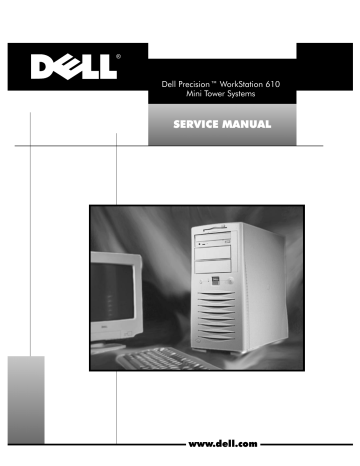
®
'HOO3UHFLVLRQ:RUN6WDWLRQ
0LQL7RZHU6\VWHPV
6(59,&(0$18$/
ZZZGHOOFRP
®
'HOO3UHFLVLRQ:RUN6WDWLRQ
0LQL7RZHU6\VWHPV
6(59,&(0$18$/
ZZZGHOOFRP
____________________
Information in this document is subject to change without notice.
© 1998 Dell Computer Corporation. All rights reserved.
Reproduction in any manner whatsoever without the written permission of Dell Computer Corporation is strictly forbidden.
Trademarks used in this text: Dell and the DELL logo are registered trademarks and Dell Precision is a trademark of Dell Computer Corporation; Intel
and Pentium are registered trademarks and Xeon and MMX are trademarks of Intel Corporation; Microsoft, Windows, Windows NT, and MS-DOS are
registered trademarks of Microsoft Corporation; IBM is a registered trademark of International Business Machines Corporation; 3Com is a registered
trademark of 3Com Corporation.
Other trademarks and trade names may be used in this document to refer to either the entities claiming the marks and names or their products. Dell
Computer Corporation disclaims any proprietary interest in trademarks and trade names other than its own.
June 1998
P/N 9156C
&RQWHQWV
&KDSWHU
6\VWHP2YHUYLHZ System Features . . . . . . . . . . . . . . . . . . . . . . . . . . . . . . . . . . . . . . . . . . . . . 1-2
Dual-Processor Capability . . . . . . . . . . . . . . . . . . . . . . . . . . . . . . . . . . . 1-4
Advanced Expansion Subsystem. . . . . . . . . . . . . . . . . . . . . . . . . . . . . . 1-4
Hard-Disk Drive Options . . . . . . . . . . . . . . . . . . . . . . . . . . . . . . . . . . . . 1-6
Enhanced Dual-Interface EIDE Subsystem . . . . . . . . . . . . . . . . . . . . . . 1-6
SCSI Support . . . . . . . . . . . . . . . . . . . . . . . . . . . . . . . . . . . . . . . . . . . . . 1-7
Audio Controller . . . . . . . . . . . . . . . . . . . . . . . . . . . . . . . . . . . . . . . . . . . 1-7
Video Subsystem . . . . . . . . . . . . . . . . . . . . . . . . . . . . . . . . . . . . . . . . . . 1-7
NIC . . . . . . . . . . . . . . . . . . . . . . . . . . . . . . . . . . . . . . . . . . . . . . . . . . . . 1-7
USB . . . . . . . . . . . . . . . . . . . . . . . . . . . . . . . . . . . . . . . . . . . . . . . . . . . . 1-8
Thermal Protection . . . . . . . . . . . . . . . . . . . . . . . . . . . . . . . . . . . . . . . . 1-8
Computer Service . . . . . . . . . . . . . . . . . . . . . . . . . . . . . . . . . . . . . . . . . . . . 1-9
System Power Supply . . . . . . . . . . . . . . . . . . . . . . . . . . . . . . . . . . . . . . 1-9
Pin Assignments for the DC Power Connectors . . . . . . . . . . . . . . . 1-9
DC Power Distribution . . . . . . . . . . . . . . . . . . . . . . . . . . . . . . . . . . 1-11
System Board . . . . . . . . . . . . . . . . . . . . . . . . . . . . . . . . . . . . . . . . . . . 1-13
Main Memory . . . . . . . . . . . . . . . . . . . . . . . . . . . . . . . . . . . . . . . . 1-13
System Board Jumpers . . . . . . . . . . . . . . . . . . . . . . . . . . . . . . . . . 1-14
System Board Jumper Settings. . . . . . . . . . . . . . . . . . . . . . . . . . . . . . . . . 1-15
Interrupt Request Assignments. . . . . . . . . . . . . . . . . . . . . . . . . . . . . . . . . 1-16
Direct Memory Access Channel Assignments . . . . . . . . . . . . . . . . . . . . . 1-17
Technical Specifications. . . . . . . . . . . . . . . . . . . . . . . . . . . . . . . . . . . . . . . 1-18
&KDSWHU
%DVLF7URXEOHVKRRWLQJ Initial User Contact . . . . . . . . . . . . . . . . . . . . . . . . . . . . . . . . . . . . . . . . . . .
External Visual Inspection . . . . . . . . . . . . . . . . . . . . . . . . . . . . . . . . . . . . . .
Observing the Boot Routine . . . . . . . . . . . . . . . . . . . . . . . . . . . . . . . . . . . .
Internal Visual Inspection. . . . . . . . . . . . . . . . . . . . . . . . . . . . . . . . . . . . . . .
Eliminating Resource Conflicts . . . . . . . . . . . . . . . . . . . . . . . . . . . . . . . . . .
Running the Dell Diagnostics. . . . . . . . . . . . . . . . . . . . . . . . . . . . . . . . . . . .
Getting Help. . . . . . . . . . . . . . . . . . . . . . . . . . . . . . . . . . . . . . . . . . . . . . . . .
2-1
2-2
2-3
2-5
2-6
2-7
2-7
v
&KDSWHU
%HHS&RGHVDQG(UURU0HVVDJHV POST Beep Codes . . . . . . . . . . . . . . . . . . . . . . . . . . . . . . . . . . . . . . . . . . . . 3-1
System Error Messages . . . . . . . . . . . . . . . . . . . . . . . . . . . . . . . . . . . . . . . 3-4
Fatal System Error Messages . . . . . . . . . . . . . . . . . . . . . . . . . . . . . . . . 3-4
&KDSWHU
5HPRYLQJDQG5HSODFLQJ3DUWV Recommended Tools . . . . . . . . . . . . . . . . . . . . . . . . . . . . . . . . . . . . . . . . . 4-1
Precautionary Measures . . . . . . . . . . . . . . . . . . . . . . . . . . . . . . . . . . . . . . . 4-2
Computer Cover . . . . . . . . . . . . . . . . . . . . . . . . . . . . . . . . . . . . . . . . . . . . . 4-3
Front Bezel . . . . . . . . . . . . . . . . . . . . . . . . . . . . . . . . . . . . . . . . . . . . . . . . . 4-5
Power and Reset Buttons . . . . . . . . . . . . . . . . . . . . . . . . . . . . . . . . . . . . . . 4-6
Front-Panel Inserts . . . . . . . . . . . . . . . . . . . . . . . . . . . . . . . . . . . . . . . . . . . 4-7
Card Guide . . . . . . . . . . . . . . . . . . . . . . . . . . . . . . . . . . . . . . . . . . . . . . . . . . 4-8
Control Panel . . . . . . . . . . . . . . . . . . . . . . . . . . . . . . . . . . . . . . . . . . . . . . . . 4-9
Speaker . . . . . . . . . . . . . . . . . . . . . . . . . . . . . . . . . . . . . . . . . . . . . . . . . . . 4-10
Drives . . . . . . . . . . . . . . . . . . . . . . . . . . . . . . . . . . . . . . . . . . . . . . . . . . . . 4-11
Externally Accessible Drive Assemblies . . . . . . . . . . . . . . . . . . . . . . . 4-12
3.5-Inch Diskette Drive Assembly . . . . . . . . . . . . . . . . . . . . . . . . . 4-12
5.25-Inch Drive Assembly . . . . . . . . . . . . . . . . . . . . . . . . . . . . . . . 4-14
Internal Drive Assemblies in the Hard-Disk Drive Bracket. . . . . . . . . . 4-16
Hard-Disk Drive . . . . . . . . . . . . . . . . . . . . . . . . . . . . . . . . . . . . . . . . . . 4-17
System Power Supply . . . . . . . . . . . . . . . . . . . . . . . . . . . . . . . . . . . . . . . . 4-18
Microprocessor Fan . . . . . . . . . . . . . . . . . . . . . . . . . . . . . . . . . . . . . . . . . . 4-19
System Board Components . . . . . . . . . . . . . . . . . . . . . . . . . . . . . . . . . . . 4-20
Expansion Cards . . . . . . . . . . . . . . . . . . . . . . . . . . . . . . . . . . . . . . . . . 4-21
DIMMs. . . . . . . . . . . . . . . . . . . . . . . . . . . . . . . . . . . . . . . . . . . . . . . . . 4-23
Microprocessor Slot 2 SEC Cartridge/Heat Sink Assembly . . . . . . . . . 4-24
Terminator Card . . . . . . . . . . . . . . . . . . . . . . . . . . . . . . . . . . . . . . . . . 4-26
System Battery . . . . . . . . . . . . . . . . . . . . . . . . . . . . . . . . . . . . . . . . . . 4-27
System Board . . . . . . . . . . . . . . . . . . . . . . . . . . . . . . . . . . . . . . . . . . . . . . 4-28
$SSHQGL[$
6\VWHP6HWXS3URJUDP $
System Setup Screen . . . . . . . . . . . . . . . . . . . . . . . . . . . . . . . . . . . . . . . . . A-2
,QGH[
vi
)LJXUHV
Figure 1-1.
Figure 1-2.
Figure 1-3.
Figure 1-4.
Figure 1-5.
Figure 1-6.
Figure 1-7.
Figure 1-8.
Figure 1-9.
Figure 1-10.
Figure 1-11.
Figure 1-12.
Figure 4-1.
Figure 4-2.
Figure 4-3.
Figure 4-4.
Figure 4-5.
Figure 4-6.
Figure 4-7.
Figure 4-8.
Figure 4-9.
Figure 4-10.
Figure 4-11.
Figure 4-12.
Figure 4-13.
Figure 4-14.
Figure 4-15.
Figure 4-16.
Figure 4-17.
Figure 4-18.
Figure 4-19.
Figure 4-20.
Figure 4-21.
Figure 4-22.
Figure 4-23.
Figure 4-24.
Figure A-1.
Computer Orientation . . . . . . . . . . . . . . . . . . . . . . . . . . . . . . 1-3
Front-Panel Features . . . . . . . . . . . . . . . . . . . . . . . . . . . . . . 1-3
Internal View and Back Panel of the
Mini Tower Computer . . . . . . . . . . . . . . . . . . . . . . . . . . . . . . 1-4
Expansion-Card Connectors . . . . . . . . . . . . . . . . . . . . . . . . . 1-5
Drive Locations . . . . . . . . . . . . . . . . . . . . . . . . . . . . . . . . . . . 1-6
DC Power Connector P1 . . . . . . . . . . . . . . . . . . . . . . . . . . . 1-10
DC Power Connectors P3, P4, P5, and P6 . . . . . . . . . . . . . 1-10
DC Power Connector P2 . . . . . . . . . . . . . . . . . . . . . . . . . . . 1-11
DC Power Cables . . . . . . . . . . . . . . . . . . . . . . . . . . . . . . . . 1-11
Power Distribution . . . . . . . . . . . . . . . . . . . . . . . . . . . . . . . 1-12
System Board Components . . . . . . . . . . . . . . . . . . . . . . . . 1-13
Location of System Board Jumpers . . . . . . . . . . . . . . . . . . 1-14
Computer Cover Removal . . . . . . . . . . . . . . . . . . . . . . . . . . . 4-3
Front Bezel Removal . . . . . . . . . . . . . . . . . . . . . . . . . . . . . . . 4-5
Power and Reset Button Removal . . . . . . . . . . . . . . . . . . . . 4-6
5.25-Inch Front-Panel Insert Removal . . . . . . . . . . . . . . . . . . 4-7
Card Guide Removal . . . . . . . . . . . . . . . . . . . . . . . . . . . . . . . 4-8
Control Panel Removal . . . . . . . . . . . . . . . . . . . . . . . . . . . . . 4-9
Speaker Removal . . . . . . . . . . . . . . . . . . . . . . . . . . . . . . . . 4-10
Drive Hardware . . . . . . . . . . . . . . . . . . . . . . . . . . . . . . . . . . 4-11
3.5-Inch Diskette Drive Assembly Removal . . . . . . . . . . . . 4-12
3.5-Inch Diskette Drive Removal. . . . . . . . . . . . . . . . . . . . . 4-13
5.25-Inch Drive Assembly Removal . . . . . . . . . . . . . . . . . . 4-14
5.25-Inch Drive Removal . . . . . . . . . . . . . . . . . . . . . . . . . . . 4-15
Removing the Hard-Disk Drive Bracket . . . . . . . . . . . . . . . 4-16
Hard-Disk Drive Removal . . . . . . . . . . . . . . . . . . . . . . . . . . 4-17
System Power-Supply Removal . . . . . . . . . . . . . . . . . . . . . 4-18
Microprocessor Fan Removal . . . . . . . . . . . . . . . . . . . . . . . 4-19
System Board Components . . . . . . . . . . . . . . . . . . . . . . . . 4-20
Removing an Expansion Card . . . . . . . . . . . . . . . . . . . . . . . 4-21
DIMM Removal . . . . . . . . . . . . . . . . . . . . . . . . . . . . . . . . . . 4-23
DIMM Installation . . . . . . . . . . . . . . . . . . . . . . . . . . . . . . . . 4-23
Microprocessor Slot 2 SEC Cartridge/
Heat Sink Removal . . . . . . . . . . . . . . . . . . . . . . . . . . . . . . . 4-24
Terminator Card Removal . . . . . . . . . . . . . . . . . . . . . . . . . . 4-26
System Battery Removal. . . . . . . . . . . . . . . . . . . . . . . . . . . 4-27
System Board Removal. . . . . . . . . . . . . . . . . . . . . . . . . . . . 4-28
System Setup Screen . . . . . . . . . . . . . . . . . . . . . . . . . . . . . . A-2
vii
7DEOHV
viii
Table 1-1.
Table 1-2.
Table 1-3.
Table 1-4.
Table 1-5.
Table 3-1.
Table 3-2.
Table A-1.
DC Voltage Ranges . . . . . . . . . . . . . . . . . . . . . . . . . . . . . . . . 1-9
System-Board Jumper Settings . . . . . . . . . . . . . . . . . . . . . 1-15
Interrupt Request Assignments . . . . . . . . . . . . . . . . . . . . . 1-16
DREQ Line Assignments . . . . . . . . . . . . . . . . . . . . . . . . . . 1-17
Technical Specifications . . . . . . . . . . . . . . . . . . . . . . . . . . 1-18
POST Beep Codes . . . . . . . . . . . . . . . . . . . . . . . . . . . . . . . . 3-2
System Error Messages System Setup Options $
ix
5HDG7KLV)LUVW
A prerequisite for using this manual to service Dell computer systems is a basic
knowledge of IBM®-compatible PCs and prior training in IBM-compatible PC
troubleshooting techniques. In addition to information provided in this manual
and the User’s Guide that came with the system, Dell provides the Diagnostics
and Troubleshooting Guide for troubleshooting procedures and instructions on
using the Dell diagnostics to test the computer system.
:DUQLQJV&DXWLRQVDQG1RWHV
Throughout this manual, there may be blocks of text printed in bold type or in
italic type. These blocks are warnings, cautions, and notes, and they are used
as follows:
:$51,1* $ :$51,1* LQGLFDWHV WKH SRWHQWLDO IRU ERGLO\ KDUP DQG
SURYLGHV LQVWUXFWLRQV IRU KRZ WR DYRLG WKH SUREOHP
&$87,21 $ &$87,21 LQGLFDWHV HLWKHU SRWHQWLDO GDPDJH WR KDUG
ZDUH RU ORVV RI GDWD DQG SURYLGHV LQVWUXFWLRQV IRU KRZ WR DYRLG WKH
SUREOHP
NOTE: A NOTE provides helpful information about using the computer system.
x
&+$37(5
6\VWHP2YHUYLHZ
Dell Precision™ 610 systems are high-speed, upgradable workstations
designed around Intel ® Pentium® II Xeon™ microprocessors with MMX™
technology. These Dell ® systems support the high-performance Peripheral
Component Interconnect (PCI) bus and the accelerated graphics port (AGP)
bus. Each system also has an Industry-Standard Architecture (ISA) design with
one ISA slot that allows you to configure the computer system to your initial
requirements and then upgrade it as necessary.
The Pentium II Xeon microprocessor contains a built-in clock multiplier circuit,
which increases the microprocessor’s internal operating frequency to a multiple of the system clock frequency. The microprocessors for Dell Precision 610
mini tower systems operate at a frequency of 400 MHz, derived from a system
clock frequency of 100 MHz.
System Overview
1-1
6\VWHP)HDWXUHV
The system includes the following features:
Dual-processor capability
Advanced combination PCI expansion and ISA subsystem
Plug and Play capability
Enhanced dual-interface enhanced integrated drive electronics (EIDE)
subsystem
SCSI support using two integrated SCSI channels
— The primary (Adaptec AIC-7890) channel provides Ultra2/Wide lowvoltage differential (LVD) (80-MB/sec) support for high-performance
SCSI hard-disk drives and an optional redundant arrays of independent
disks (RAID) subsystem.
— The secondary (Adaptec AIC-7880) channel provides internal Ultra/
Narrow and external Ultra/Wide (40-MB/sec) support for SCSI CD-ROM
and tape drives, optical drives, scanners, and so forth.
16-bit integrated 3D audio controller
2X AGP or PCI graphics adapter card with one AGP expansion slot
Integrated 10/100-Mbps 3Com® PCI 3C905b-TX Ethernet network interface controller (NIC) with Wakeup On LAN support
Integrated USB controller
Thermal sensors to shut down the system if it overheats
Main system memory consisting of 64 MB to 512 MB of unbuffered
SDRAM DIMMs, or up to 2048 MB of registered SDRAM DIMMs
Secondary cache of 512 KB of SRAM in the Slot 2 single-edge contact
(Slot 2 SEC) cartridge providing ECC capability
Self-Monitoring Analysis and Reporting Technology (SMART)-compliant
EIDE hard-disk drives and SMART support in the system BIOS, which
warns you at system start-up if an EIDE hard-disk drive has become
unreliable
For a complete list of system features, see “Technical Specifications,” found
later in this chapter.
1-2
Dell Precision 610 Mini Tower Systems Service Manual
When following the procedures in this manual, assume that the location or
direction relative to the computer is as shown in Figure 1-1.
top
back
front
bottom
Mini Tower Computer
)LJXUH &RPSXWHU 2ULHQWDWLRQ
&$87,21 7R DYRLG SRVVLEOH GDWD RU ILOH VWUXFWXUH FRUUXSWLRQV WKH
IURQWSDQHO UHVHW EXWWRQ VKRXOG EH XVHG RQO\ ZKHQ WKH FRPSXWHU
FDQQRW EH UHERRWHG E\ SUHVVLQJ &WUO!$OW!'HO! %HIRUH \RX XVH
WKH UHVHW EXWWRQ WR LQLWLDWH D KDUGZDUH UHVHW FORVH DQ\ RSHQ DSSOLFD
WLRQ SURJUDPV DQG ILOHV LI SRVVLEOH
Figure 1-2 shows the location of some of the key front-panel features.
diskette-drive
access indicator
power button
reset button
hard-disk drive
access indicator
power indicator
computer cover
release button
Mini Tower Computer
)LJXUH )URQW3DQHO )HDWXUHV
System Overview
1-3
Figure 1-3 points out many of the system’s internal components and backpanel features.
power supply
AC power receptacle
security cable slot
external
drive bays
parallel port connector
SCSI port connector
internal
drive bays
serial port 1 connector
serial port 2 connector
keyboard connector
mouse connector
microphone jack
line-out jack
line-in jack
USB connectors
NIC connector
video connector
padlock ring
)LJXUH ,QWHUQDO 9LHZ DQG %DFN 3DQHO RI WKH 0LQL 7RZHU &RPSXWHU
'XDO3URFHVVRU&DSDELOLW\
With the installation of a second processor Slot 2 SEC cartridge in the secondary Slot 2 SEC cartridge connector on the system board, the computer
becomes a dual-processing system. The second processor must be the same
type and frequency as the first processor. To take advantage of two processors, dual-processing systems must have multiprocessing operating systems,
such as the Microsoft ® Windows NT ® 4.0 operating system.
$GYDQFHG([SDQVLRQ6XEV\VWHP
The Dell Precision 610 mini tower systems offer advanced expansion subsystems that can support a mixture of traditional ISA expansion cards (called
legacy cards), Plug and Play ISA expansion cards, PCI expansion cards, and a
2X AGP card. The operating system or the ISA Configuration Utility (ICU),
included with the system, provides a means of avoiding resource conflicts that
might arise from such an arrangement.
1-4
Dell Precision 610 Mini Tower Systems Service Manual
After all legacy cards have been configured by the operating system or with
the ICU, the computer automatically assigns any required memory space, IRQ
lines, and DMA channels to any installed Plug and Play ISA expansion cards
and PCI expansion cards the next time the computer is rebooted. Chapter 4,
“Using the ISA Configuration Utility,” in the Dell Precision WorkStation 610 Mini
Tower Systems User’s Guide describes the ICU and provides instructions for
using it to configure the computer.
There are seven expansion-card connectors (see Figure 1-4) on the system
board. Expansion-card connectors PCI1 through PCI5 support 32-bit PCI
expansion cards; expansion-card connector AGP supports a 32-bit 2X AGP
expansion card; and expansion-card connector ISA1 can accommodate an 8- or
16-bit ISA expansion card.
NOTES: Connector ISA1 shares expansion-slot space with connector PCI5.
Therefore, only one card of either type can be installed in this slot.
PCI4 has a connector extension to support a PCI RAID controller (see
Figure 1-11 for the location of the PCI connectors).
expansion card
expansion-card
connectors (7)
card-edge
connector
)LJXUH ([SDQVLRQ&DUG &RQQHFWRUV
System Overview
1-5
+DUG'LVN'ULYH2SWLRQV
Dell Precision 610 mini tower systems have eight drive bays for installing the
following types of drives (see Figure 1-5):
The externally accessible drive bays at the front of the computer consist of
one 3.5-inch drive bay (dedicated to a 3.5-inch slimline diskette drive) and
three 5.25-inch drive bays that can hold up to three half-height, 5.25-inch
devices—typically tape drives or CD-ROM drives. Alternately, 3.5-inch
devices can be installed in the 5.25-inch bays using adapters available from
Dell.
The four-bay hard-disk drive cage below the externally accessible bays can
hold up to four 1-inch or up to two 1-inch and two 1.6-inch hard-disk drives
installed vertically. The maximum number of hard-disk drives must be
either two EIDE hard-disk drives or up to four SCSI hard-disk drives.
NOTE: For detailed information about installing SCSI devices, see Chapter 10,
“Installing Drives,” in the User’s Guide.
externally accessible
drive bays
four-bay hard-disk
drive cage (internal)
)LJXUH 'ULYH /RFDWLRQV
(QKDQFHG'XDO,QWHUIDFH(,'(6XEV\VWHP
The enhanced dual-interface EIDE subsystem supports two EIDE interfaces
(primary and secondary), each of which can support up to two EIDE devices.
The EIDE controller resides on the high-speed PCI bus.
The primary EIDE interface (IDE1) provides support for up to two highperformance EIDE devices. The computer’s boot drive should be connected to
the primary EIDE interface.
The secondary EIDE interface (IDE2) also provides support for up to two highperformance EIDE devices, typically EIDE tape drives or CD-ROM drives.
1-6
Dell Precision 610 Mini Tower Systems Service Manual
NOTE: The externally accessible drive bays at the front of the computer are
normally used for diskette drives, CD-ROM drives, and/or tape drives. Harddisk drives should be installed in the internal hard-disk drive positions
described in “Hard-Disk Drive Options” found earlier in this chapter. For detailed
information about the data storage subsystem, see Chapter 10, “Installing Drives,”
in the User’s Guide.
6&6,6XSSRUW
SCSI drives are supported by using two integrated SCSI channels:
The primary (Adaptec AIC-7890) channel provides Ultra2/Wide LVD
(80-MB/sec) support for high-performance SCSI hard-disk drives and an
optional RAID subsystem.
NOTE: To achieve 80-MB/sec support, all of the installed SCSI devices
must support the Ultra2 specification’s 80-MB/sec transfer rate. If they do
not, the transfer rate will default to the speed of the slowest device in the
SCSI chain.
The secondary (Adaptec AIC-7880) channel provides internal Ultra/Narrow
and external Ultra/Wide (40-MB/sec) support for SCSI CD-ROM and tape
drives, optical drives, scanners, and so forth.
$XGLR&RQWUROOHU
The system board has an onboard 16-bit Crystal CS4237B audio controller chip
and connectors on the back panel for connecting the computer to external
audio devices such as speakers/headphones and microphone. The controller
supports all sound functions contained on the Sound Blaster Pro expansion
card from Creative Laboratories, Inc.
Chapter 6, “Using the Integrated Audio Controller,” in the User’s Guide provides instructions for connecting the computer to external audio devices and
configuring the integrated audio controller to avoid resource conflicts.
9LGHR6XEV\VWHP
The video subsystem consists of either a high-speed, high-resolution 2X AGP
or a PCI graphics adapter card. (For more information, see the documentation
that came with the graphics adapter card.) AGP greatly improves graphics performance by providing a dedicated bus for a faster interface between the video
subsystem and system memory. AGP also allows conventional memory to be
used for video-related tasks.
1,&
Dell Precision 610 mini tower systems contain an integrated 10/100-Mbps
3Com PCI 3C905b-TX NIC (uses a 3Com 3C917 application-specific integrated
circuit [ASIC]). The NIC subsystem connects to the Ethernet network through
a single RJ45 connector on the back panel of the computer.
System Overview
1-7
The 10/100-Mbps NIC supports a 10-Mbps direct connection to either a
Category 3 or a Category 5 Ethernet cable. When the NIC operates in the
100-Mbps mode, a Category 5 Ethernet cable must be used.
Chapter 5, “Using the Network Interface Controller,” in the User’s Guide provides instructions for connecting the computer to, and configuring it for use
on, an Ethernet network.
86%
USB capability simplifies connection of peripheral devices such as mice, printers, and computer speakers. The USB connectors on the computer’s back
panel provide a single connection point for multiple USB-compliant devices.
USB-compliant devices can be connected and disconnected while the computer is running.
&$87,21 'R QRW DWWDFK D 86% GHYLFH RU D FRPELQDWLRQ RI 86%
GHYLFHV WKDW GUDZ D PD[LPXP FXUUHQW RYHU PLOOLDPSHUHV P$
SHU FKDQQHO DW YROWV 9 $WWDFKLQJ GHYLFHV WKDW H[FHHG WKLV
WKUHVKROG PD\ FDXVH WKH 86% SRUWV WR VKXW GRZQ 6HH WKH GRFXPHQWD
WLRQ WKDW DFFRPSDQLHG WKH 86% GHYLFHV IRU WKHLU PD[LPXP FXUUHQW
UDWLQJV
7KHUPDO3URWHFWLRQ
If a processor or hard-disk drive exceeds its recommended operating temperature range, a system event triggers a system management interrupt (SMI),
which alerts the BIOS. If the Dell ThermalShutdown Service is installed, the
power indicator flashes and a message appears on the monitor to alert the
user that the system will shut down in an orderly manner, preventing the loss
of data. If the service is unable to shut down the system within approximately
3 minutes, the BIOS powers down the computer. If the ThermalShutdown Service is not installed, the computer turns off immediately.
NOTE: The BIOS powers down the computer in the event of a thermal alert
only if the Thermal Power-Off category is set to ENABLED in the System Setup
program.
1-8
Dell Precision 610 Mini Tower Systems Service Manual
&RPSXWHU6HUYLFH
The following subsections provide service-related information about the
computer.
6\VWHP3RZHU6XSSO\
The 330-W system power supply can operate from an AC power source of
115 VAC at 60 Hz or 230 VAC at 50 Hz. The system power supply provides the
DC operating voltages and currents listed in Table 1-1.
NOTE: The power supply produces DC voltages only under its loaded condition. Therefore, when you measure these voltages, the DC power connectors
must be connected to their corresponding power input connectors on the system board or drives.
.
7DEOH '& 9ROWDJH 5DQJHV
9ROWDJH
5DQJH
0D[LPXP 2XWSXW
&XUUHQW
+3.3 VDC
+3.15 to +3.45 VDC
18.0 A
+5 VDC
+4.75 to +5.25 VDC
35.0 A
+12 VDC
+11.40 to +12.60 VDC
14.0 A
–12 VDC
–10.80 to –13.20 VDC
0.3 A
–5 VDC
–4.50 to –5.50 VDC
0.3 A
+5 VFP 2
+4.75 to +5.25 VDC
1.2 A
1
Maximum continuous DC output power should not exceed 330 W. Maximum combined
load on +5 VDC and +3.3 VDC cannot exceed 200 W.
2
VFP (volts flea power) — sometimes called “standby power.”
3LQ$VVLJQPHQWVIRUWKH'&3RZHU&RQQHFWRUV
The power-supply output voltages can be measured at the back (wire side) of
the connectors without disconnecting them. Figures 1-6, 1-7, and 1-8 show the
wire side of the connectors.
System Overview
1-9
–5 VDC (white)
+5 VDC (red)
–5 VDC (white)
+5 VDC (red)
common (black)
+5 VDC (red)
common (black)
TFSC 2 (brown)
common (black)
+3.3 VDC (blue/white)
PSON# 1 (gray)
common (black)
13 14 15 16 17 18 19 20 21 22 23 24
P1
1
2
3
4
5
6
7
8
9
10 11 12
+5 VDC (red)
+3.3 VDC (blue/white)
common (black)
+3.3 VDC (blue/white)
+5 VDC (red)
common (black)
common (black)
common (black)
PWRGOOD 3(orange)
–12 VDC (blue)
+12 VDC (yellow)
+5 VFP (purple)
1
Pin 13 — PSON# should measure between +4 and +5 VDC except when the
power button on the front panel is pressed, taking PSON# to its active-low state.
2
Pin 22 — Thermal fan-speed control (TFSC) is a power-supply input signal used to
control power-supply fan speed in special applications.
3
Pin 5 — PWRGOOD should measure between +4 and +5 VDC when the power
supply is operating to indicate that all power-supply output voltages are within the
ranges specified in Table 1-1.
)LJXUH '& 3RZHU &RQQHFWRU 3
P3, P4, P5
P6
1
1
2
3
2
3
4
4
common (black)
common (black)
common (black)
common (black)
+5 VDC (red)
+12 VDC (yellow)
)LJXUH '& 3RZHU &RQQHFWRUV 3 3 3 DQG 3
1-10
+12 VDC (yellow)
+5 VDC (red)
Dell Precision 610 Mini Tower Systems Service Manual
N/C
N/C
N/C
+5 V (red)
common (black)
common (black)
+5 V (red)
N/C
9
10 11 12 13 14 15 16
1
2
P2
3
4
5
6
7
+3.3 VDC (blue/white)
8
common (black)
common (black)
+12 V (yellow)
+12 V (yellow)
N/C
N/C
N/C
)LJXUH '& 3RZHU &RQQHFWRU 3
'&3RZHU'LVWULEXWLRQ
Figures 1-9 and 1-10 provide the following information about DC power
distribution:
Power-supply connector identification
Power cable connections for diskette, tape, CD-ROM, and hard-disk drives
Power distribution to sockets and connectors on the system board
P1
P4
P3
P5
P2
P6
)LJXUH '& 3RZHU &DEOHV
System Overview
1-11
system board
keyboard
controller
+3.0 VDC
battery
power
management
logic
P1
PWRGOOD
PSON#
+5 VFP
+5 VDC
–5 VDC
+12 VDC
–12 VDC
+3.3 VDC
system
power supply
RTC/
NVRAM
POWER1
PSON#
+5 VFP
+5 VDC
–5 VDC
+12 VDC
–12 VDC
+3.3 VDC
+5 VDC
+12 VDC
–12 VDC
+5 VDC
–5 VDC
+12 VDC
–12 VDC
+5 VDC
+12 VDC
–12 VDC
+3.3 VDC
main
memory
internal
hard-disk drive
AGP
ISA1
PCI1
through
PCI5
+12 VDC
FAN
+5 VFP
+5 VDC
PANEL
+5 VDC
USB
DIMM_A
internal
hard-disk drive
P2
DIMM_B
DIMM_C
internal
hard-disk drive
FUSE
DIMM_D
FUSE
internal
hard-disk drive
optional
5.25-inch drive
optional
5.25-inch drive
optional
5.25-inch drive
3.5-inch
diskette drive
2.5-V
converter
P3
P4
P5
P6
1.5-V
converter
SLOT2_PRI
+1.8–2.8 VDC
+2.5 VDC
+1.5 VDC
SLOT2_SEC
+1.8–2.8 VDC
+2.5 VDC
+1.5 VDC
)LJXUH 3RZHU 'LVWULEXWLRQ
1-12
Dell Precision 610 Mini Tower Systems Service Manual
+5 VDC
+5 VDC
processor
core regulator
KYBD
MOUSE
6\VWHP%RDUG
The subsections that follow provide service-related information about the system board and components, which are shown in Figure 1-11.
CD-ROM drive audio
interface connector (CD-IN)
main power
input connector
(POWER1)
SPREAD
jumper
parallel/SCSI port connectors
(PARALLEL/SCSI) (stacked)
diskette-drive interface
connector (DISK2)
battery socket (BATTERY)
serial port connectors
(SERIAL 1/2) (stacked)
secondary diskette-drive interface
connector (DISKETTE)
(pin-1 corner)
processor fan
connector (FAN)
secondary SCSI connector
(SCSI_NARROW)
mouse/keyboard connectors
(MOUSE/KYBD) (stacked)
DIMM sockets
(DIMM_A-DIMM_D)
microphone jack (MIC-IN)
primary SCSI connector
front of
(SCSI_ULTRA2)
computer
primary EIDE interface
connector (IDE1) (pin-1 corner)
line-out jack (LINE-OUT)
line-in jack (LINE-IN)
USB connectors (USB)
NIC connector (ENET)
control panel
connector (PANEL)
primary Slot 2 SEC
cartridge connector (SLOT2_PRI)
secondary EIDE interface
connector (IDE2) (pin-1 corner)
secondary Slot 2 SEC
cartridge connector (SLOT2_SEC)
modem connector (MODEM_IN)
AGP expansion-card connector (AGP)
configuration jumpers
CPU mismatch LED
PCI expansion-card
connectors (PCI1-PCI5)
ISA expansion-card connector (ISA1)
RAID connector (RAID)
power LED
standby LED
hard-disk drive access indicator
Wakeup On LAN
card connector (LAN) connector (AUX LED)
)LJXUH 6\VWHP %RDUG &RPSRQHQWV
0DLQ0HPRU\
The four DIMM sockets on the system board can accommodate combinations
of 32-, 64-, and 128-MB DIMMs up to a total memory capacity of 512 MB
using unbuffered SDRAM or up to 2048 MB using registered SDRAM DIMMs.
A minimum of 64 MB RAM is required.
&$87,21 8QEXIIHUHG DQG UHJLVWHUHG 6'5$0 ',00V FDQQRW EH
PL[HG
There is no requirement that one socket be filled before the other, and empty
sockets can be left between installed DIMMs. However, Dell recommends
populating the sockets in consecutive order starting with DIMM A. DIMM
sockets do not have to contain DIMMs of the same size. DIMMs may be
installed in any order.
See “DIMMs” in Chapter 4 for information on removing and replacing DIMMs.
System Overview
1-13
6\VWHP%RDUG-XPSHUV
Figure 1-12 shows the location of the system board jumpers, and Table 1-2
shows the system board jumper settings.
SPREAD
jumpered
unjumpered
)LJXUH /RFDWLRQ RI 6\VWHP %RDUG -XPSHUV
1-14
Dell Precision 610 Mini Tower Systems Service Manual
6\VWHP%RDUG-XPSHU6HWWLQJV
The following table shows the settings and descriptions for the system board
jumpers in Dell Precision 610 mini tower systems.
7DEOH 6\VWHP%RDUG -XPSHU 6HWWLQJV
-XPSHU
6HWWLQJ
'HVFULSWLRQ
SPREAD
Reserved (do not remove jumper plug).
RSVD4
Reserved (do not install jumper plug).
RSVD3
Reserved (do not install jumper plug).
RSVD2
Reserved (do not install jumper plug).
RSVD1
Reserved (do not install jumper plug).
450MHZ*
Jumpered when the microprocessor’s
internal speed is 450 MHz.
400MHZ
Jumpered when the microprocessor’s
internal speed is 400 MHz.
350MHZ*
Reserved (do not install jumper plug).
TOWER
System board is installed in a mini tower
chassis (do not install jumper plug).
BIOS
Reserved (do not install jumper plug).
PSWD
default
Password features enabled.
Password features disabled.
*
One set of the speed jumper pins must have a jumper plug installed; otherwise, the system will operate at an undetermined speed.
NOTE: For the full name of an abbreviation or acronym used in this table, see the Glossary in
the User’s Guide.
jumpered
unjumpered
System Overview
1-15
,QWHUUXSW5HTXHVW$VVLJQPHQWV
The following table lists the hardware interrupt request (IRQ) assignments for
the Dell Precision 610 mini tower system.
7DEOH ,QWHUUXSW 5HTXHVW $VVLJQPHQWV
,54
/LQH
8VHG %\$YDLODEOH
IRQ0
System timer
IRQ1
Keyboard controller
IRQ2
Enables IRQ8 through IRQ15
IRQ3
and
IRQ4
Serial ports
IRQ5
Available
IRQ6
Diskette drive interface
IRQ7
Parallel port
IRQ8
RTC
IRQ9
Available if ACPI is set to Off in System Setup program
IRQ10
Available
IRQ11
Available
IRQ12
Mouse controller
IRQ13
Math coprocessor
IRQ14
Primary EIDE interface (if Enabled in the System Setup program)
IRQ15
Secondary EIDE interface (if Enabled in the System Setup program)
NOTES: For the full name of an abbreviation or acronym used in the table, see the Glossary in
the User’s Guide.
The integrated NIC, SCSI, and sound systems will be assigned an interrupt request dynamically during system start-up.
1-16
Dell Precision 610 Mini Tower Systems Service Manual
'LUHFW0HPRU\$FFHVV&KDQQHO
$VVLJQPHQWV
The following table lists the direct memory access (DMA) channel assignments for the Dell Precision 610 mini tower system.
7DEOH '5(4 /LQH $VVLJQPHQWV
'5(4 /LQH
8VHG %\$YDLODEOH
DREQ0
Available
DREQ1
Available
DREQ2
Generated by super I/O controller to initiate DMA cycle for
attached diskette drive
DREQ3
Available
DREQ4
Generated by bus controller chip to activate second DMA
controller
DREQ5
Available
DREQ6
Available
DREQ7
Available
NOTE: The integrated audio controller is assigned one or two DMA channels automatically
during system start-up.
System Overview
1-17
7HFKQLFDO6SHFLILFDWLRQV
The following table lists the technical specifications for the Dell Precision 610
mini tower system.
7DEOH 7HFKQLFDO 6SHFLILFDWLRQV
0LFURSURFHVVRU
Microprocessor type . . . . . . . . . . . . . . Intel Pentium II Xeon microprocessor
that runs at 400 MHz internally/
100 MHz externally. A slower
compatibility speed can be set through
the System Setup program.
Internal cache . . . . . . . . . . . . . . . . . . . 32 KB (16-KB data cache; 16-KB
instruction cache)
L2 cache . . . . . . . . . . . . . . . . . . . . . . . 512-KB or 1-MB pipelined burst, fourway set-associative, write-back ECC
SRAM on each Slot 2 SEC cartridge
Math coprocessor . . . . . . . . . . . . . . . . internal to the microprocessor
6\VWHP ,QIRUPDWLRQ
System chipset . . . . . . . . . . . . . . . . . . Intel Slot 2/440GX PCIset
Data bus width . . . . . . . . . . . . . . . . . . 64 bits
Address bus width. . . . . . . . . . . . . . . . 32 bits
DMA channels . . . . . . . . . . . . . . . . . . . seven
Interrupt levels . . . . . . . . . . . . . . . . . . . 15
System BIOS chip . . . . . . . . . . . . . . . . 2 Mb
Audio controller . . . . . . . . . . . . . . . . . . 16-bit Plug and Play Crystal 4237B
Primary SCSI controller . . . . . . . . . . . . Adaptec 7890 Ultra2/Wide LVD
(Adaptec 2940 U2W-equivalent)
Secondary SCSI controller . . . . . . . . . . Adaptec 7880 Ultra/Wide (Adaptec
2940 UW-equivalent)
NIC. . . . . . . . . . . . . . . . . . . . . . . . . . . . 3Com PCI 3C905b-TX NIC (uses a
3Com 3C917 ASIC) Wakeup On
LAN-capable
I/O controller . . . . . . . . . . . . . . . . . . . . National PC 87309
NOTE: For the full name of an abbreviation or acronym used in this table, see the Glossary in
the User’s Guide.
1-18
Dell Precision 610 Mini Tower Systems Service Manual
7DEOH 7HFKQLFDO 6SHFLILFDWLRQV
FRQWLQXHG
([SDQVLRQ %XV
Bus types. . . . . . . . . . . . . . . . . . . . . . . PCI, ISA, and AGP
Bus speed . . . . . . . . . . . . . . . . . . . . . . PCI: 33.3 MHz
ISA: 8.33 MHz
AGP: 133 MHz
PCI expansion-card connectors . . . . . . five (one of the PCI connectors shares
a card-slot opening with the ISA
connector)
NOTE: PCI4 is the only slot that supports an add-in RAID coprocessor card
through a 60-pin connector.
ISA expansion-card connectors . . . . . . one (the ISA connector shares a cardslot opening with one of the PCI
connectors)
AGP expansion-card connectors . . . . . one
PCI expansion-card connector size . . . 120 pins
PCI expansion-card connector data
width (maximum). . . . . . . . . . . . . . . . . 32 bits
ISA expansion-card connector size . . . 98 pins
ISA expansion-card connector data
width (maximum). . . . . . . . . . . . . . . . . 16 bits
AGP expansion-card
connector size . . . . . . . . . . . . . . . . . . . 124 pins
AGP expansion-card connector data
width (maximum). . . . . . . . . . . . . . . . . 32 bits
RAID extension connector size . . . . . . 60 pins
6\VWHP &ORFNV
System clock . . . . . . . . . . . . . . . . . . . . 100 MHz
SDRAM memory clock . . . . . . . . . . . . 100 MHz
I/O APIC clock . . . . . . . . . . . . . . . . . . . 14 MHz
Diskette/communications ports . . . . . . 48 MHz
USB clock. . . . . . . . . . . . . . . . . . . . . . . 48 MHz
NOTE: For the full name of an abbreviation or acronym used in this table, see the Glossary in
the User’s Guide.
System Overview
1-19
7DEOH 7HFKQLFDO 6SHFLILFDWLRQV
FRQWLQXHG
0HPRU\
Architecture . . . . . . . . . . . . . . . . . . . . . 72-bit ECC SDRAM
DIMM sockets . . . . . . . . . . . . . . . . . . . four
DIMM capacities . . . . . . . . . . . . . . . . . 64- and 128-MB unbuffered, 72-bit
SDRAM; 256-MB and 512-MB registered, 72-bit SDRAM
Standard RAM . . . . . . . . . . . . . . . . . . 64 MB
Maximum RAM . . . . . . . . . . . . . . . . . . 2048 MB
NOTE: The maximum amount of RAM
that can be installed using registered
512 MB DIMMs is 2048 MB. The maximum amount of RAM that can be
installed using unbuffered DIMMs is
512 MB.
BIOS address. . . . . . . . . . . . . . . . . . . . F000:0000h–F000:FFFFh
'ULYHV
Externally accessible bays . . . . . . . . . . one 3.5-inch bay dedicated to a 3.5-inch
diskette drive; three 5.25-inch bays for
tape drives, CD-ROM drives, or other
5.25-inch peripherals
Internally accessible bays . . . . . . . . . . two 1.6-inch drive bays and two 1-inch
drive bays for EIDE or SCSI hard-disk
drives installed vertically
3RUWV DQG &RQQHFWRUV
Externally accessible:
Serial (DTE) . . . . . . . . . . . . . . . . . . two 9-pin connectors;
16550-compatible
Parallel . . . . . . . . . . . . . . . . . . . . . . . . . one 25-pin connector (bidirectional)
SCSI
(secondary channel). . . . . . . . . . . . . . one 68-pin Ultra/Wide SCSI connector
Video . . . . . . . . . . . . . . . . . . . . . . . . . . one 15-pin DIN connector (on graphics
adapter card)
PS/2-style keyboard. . . . . . . . . . . . . . 6-pin mini-DIN connector
PS/2-compatible mouse . . . . . . . . . . 6-pin mini-DIN connector
NIC . . . . . . . . . . . . . . . . . . . . . . . . . . . . RJ45 connector
NOTE: For the full name of an abbreviation or acronym used in this table, see the Glossary in
the User’s Guide.
1-20
Dell Precision 610 Mini Tower Systems Service Manual
7DEOH 7HFKQLFDO 6SHFLILFDWLRQV
FRQWLQXHG
3RUWV DQG &RQQHFWRUV
FRQWLQXHG
USB . . . . . . . . . . . . . . . . . . . . . . . . . . . two USB-compliant 4-pin connectors
Audio line in . . . . . . . . . . . . . . . . . . . . 1/8-inch miniature audio jack
Audio line out . . . . . . . . . . . . . . . . . 1/8-inch miniature audio jack
Audio microphone in . . . . . . . . . . . . 1/8-inch miniature audio jack
Internally accessible:
EIDE drive. . . . . . . . . . . . . . . . . . . . . . two 40-pin connectors on PCI local bus
Primary SCSI channel. . . . . . . . . . . . one 68-pin Ultra2/Wide SCSI connector
Secondary SCSI channel . . . . . . . . . one 50-pin Narrow SCSI connector
Diskette drive . . . . . . . . . . . . . . . . . one 26-pin connector
CD-ROM drive audio interface . . . . 4-pin connector
Wakeup On LAN . . . . . . . . . . . . . . 3-pin connector
Fan . . . . . . . . . . . . . . . . . . . . . . . . . . . . 3-pin connector
Control panel connectors:
Thermal sensor. . . . . . . . . . . . . . 3-pin connector
Chassis intrusion . . . . . . . . . . . . 2-pin connector
Speaker . . . . . . . . . . . . . . . . . . . . 4-pin connector
9LGHR
Video type . . . . . . . . . . . . . . . . . . . . . . 2X AGP or PCI graphics adapter card
(see manufacturer’s specifications)
.H\ &RPELQDWLRQV
<Ctrl><Alt><Del>. . . . . . . . . . . . . . . . . . restarts (reboots) the system
<F2> or <Ctrl><Alt><Enter> . . . . . . . starts System Setup program (during
POST only while Dell logo screen is
displayed)
&RQWUROV DQG ,QGLFDWRUV
Reset control . . . . . . . . . . . . . . . . . . . . push button
Power control. . . . . . . . . . . . . . . . . . . . push button
Power indicator/sleep
mode indicator . . . . . . . . . . . . . . . . . . . green LED (indicates power)
amber LED (indicates sleep mode)
Hard-disk drive access indicator . . . . . green LED
NOTE: For the full name of an abbreviation or acronym used in this table, see the Glossary in
the User’s Guide.
System Overview
1-21
7DEOH 7HFKQLFDO 6SHFLILFDWLRQV
FRQWLQXHG
&RQWUROV DQG ,QGLFDWRUV
FRQWLQXHG
Link integrity indicator
(on NIC connector). . . . . . . . . . . . . . . . green LED
Network activity indicator
(on NIC connector). . . . . . . . . . . . . . . . yellow LED
Power indicator
(on system board) . . . . . . . . . . . . . . . . green LED
Standby power indicator
(on system board) . . . . . . . . . . . . . . . . green LED
3RZHU
DC power supply:
Wattage . . . . . . . . . . . . . . . . . . . . . . . . 330 W
Heat dissipation . . . . . . . . . . . . . . . . . 600 BTU/hr (nominal)
Voltage . . . . . . . . . . . . . . . . . . . . . . . . . 90 to 135 V at 60 Hz;
180 to 265 V at 50 Hz;
Autoranging 90 to 265 V
Backup battery . . . . . . . . . . . . . . . . . . . 3-V CR2032 coin cell
3K\VLFDO
Height . . . . . . . . . . . . . . . . . . . . . . . . . 45.9 cm (18.1 inches)
Width . . . . . . . . . . . . . . . . . . . . . . . . . . 21.6 cm (8.5 inches)
Depth . . . . . . . . . . . . . . . . . . . . . . . . . . 43.6 cm (17.6 inches)
Weight . . . . . . . . . . . . . . . . . . . . . . . . 16.0 kg (37.0 lb) or more, depending on
options installed
(QYLURQPHQWDO
Temperature:
Operating . . . . . . . . . . . . . . . . . . . . . . 10° to 35°C (50° to 95°F)*
Storage . . . . . . . . . . . . . . . . . . . . . . . . –40° to 65°C (–40° to 149°F)
Relative humidity . . . . . . . . . . . . . . . . . . . 20% to 80% (noncondensing)
Maximum vibration:
Operating . . . . . . . . . . . . . . . . . . . . . . 0.25 G at 3 to 200 Hz for 30 min
Storage . . . . . . . . . . . . . . . . . . . . . . . . 0.5 G at 3 to 200 Hz for 30 min
*
At 35°C (95°F), the maximum operating altitude is 914 m (3000 ft).
NOTE: For the full name of an abbreviation or acronym used in this table, see the Glossary in
the User’s Guide.
1-22
Dell Precision 610 Mini Tower Systems Service Manual
7DEOH 7HFKQLFDO 6SHFLILFDWLRQV
FRQWLQXHG
(QYLURQPHQWDO
FRQWLQXHG
Maximum shock:
Operating . . . . . . . . . . . . . . . . . . . . . . . half-sine wave form: 50 G for 2 ms
Storage . . . . . . . . . . . . . . . . . . . . . . . . . half-sine wave form: 110 G for 2 ms
square wave form: 27 G for 15 ms
Altitude:
Operating . . . . . . . . . . . . . . . . . . . . . . . –16 to 3048 m (–50 to 10,000 ft)*
Storage . . . . . . . . . . . . . . . . . . . . . . . . . –16 to 10,600 m (–50 to 35,000 ft)
*
At 35°C (95°F), the maximum operating altitude is 914 m (3000 ft).
NOTE: For the full name of an abbreviation or acronym used in this table, see the Glossary in
the User’s Guide.
System Overview
1-23
1-24
Dell Precision 610 Mini Tower Systems Service Manual
&+$37(5
%DVLF7URXEOHVKRRWLQJ
This chapter describes basic troubleshooting procedures that can help you
diagnose a computer system problem. These procedures can often reveal the
source of a problem or indicate the correct starting point for troubleshooting
the system. A brief explanation of how to load and start the Dell Diagnostics is
located at the end of the chapter. Dell recommends that you perform the following procedures in the order they are presented in this chapter.
,QLWLDO8VHU&RQWDFW
When you first contact a user who has a problem, ask the user to describe the
problem and the conditions under which it occurs. A verbal description can
often indicate the cause of a problem or indicate the appropriate troubleshooting procedure to use. After the user describes the problem, follow these
steps:
$VN WKH XVHU WR EDFN XS DQ\ GDWD RQ WKH KDUGGLVN GULYH LI WKH
V\VWHP·V FRQGLWLRQ SHUPLWV
See the operating system documentation and Appendix D, “Maintaining
the System,” in the User’s Guide for information about backing up data.
$VN WKH XVHU WR WU\ WR GXSOLFDWH WKH SUREOHP E\ UHSHDWLQJ WKH
RSHUDWLRQV KH RU VKH ZDV SHUIRUPLQJ DW WKH WLPH WKH SUREOHP
RFFXUUHG
Can the user duplicate the problem?
Yes. Proceed to step 3.
No. Proceed to the next section, “External Visual Inspection.”
2EVHUYH WKH XVHU WR GHWHUPLQH LI KH RU VKH LV PDNLQJ DQ HUURU
VXFK DV W\SLQJ DQ LQFRUUHFW NH\ FRPELQDWLRQ RU HQWHULQJ D FRP
PDQG LQFRUUHFWO\
Is the problem a result of user error?
Yes. Instruct the user in the proper procedure, or direct him or her to the
appropriate user documentation for the correct procedure.
No. Proceed to the next section, “External Visual Inspection.”
Basic Troubleshooting
2-1
([WHUQDO9LVXDO,QVSHFWLRQ
The external visual inspection consists of a quick inspection of the exterior of
the computer, the monitor, the keyboard, any peripherals, and cables. While
performing the visual inspection, make any necessary corrections. To perform
the external visual inspection, follow these steps:
7XUQ RII WKH FRPSXWHU WKH PRQLWRU DQG DOO SHULSKHUDOV
9HULI\ WKDW DOO SRZHU FDEOHV DUH SURSHUO\ FRQQHFWHG WR WKH FRP
SXWHU WKH PRQLWRU DQG SHULSKHUDOV DQG WKHLU SRZHU VRXUFHV
9HULI\ WKDW WKH NH\ERDUG DQG PRXVH LQWHUIDFH FDEOHV DUH ILUPO\
DWWDFKHG WR WKH SURSHU FRQQHFWRUV RQ WKH EDFN RI WKH FRPSXWHU
For a PS/2-compatible mouse, the keyboard and mouse interface cable
connectors are identical except for their labels. If needed, see “System
Features” in Chapter 1.
For a serial mouse, the mouse interface cable must be firmly attached to
one of the serial port connectors, and its captive screws must be secure
enough to ensure a firm connection.
9HULI\ WKDW DQ\ GHYLFHV FRQQHFWHG WR WKH VHULDO SRUWV SDUDOOHO SRUW
DQG 86% FRQQHFWRUV DUH SURSHUO\ DWWDFKHG
Each of the serial, parallel, and USB interface cables must be firmly
attached to an appropriate connector on the back of the computer as well
as to the interface connector on the device. The captive screws that secure
these connectors at each end of the interface cable must be secure
enough to ensure a firm connection.
9HULI\ WKDW WKH YLGHR LQWHUIDFH FDEOH LV ILUPO\ DWWDFKHG WR WKH FRQ
QHFWRU RQ WKH JUDSKLFV DGDSWHU FDUG DQG WR WKH FRQQHFWRU RQ WKH
EDFN RI WKH PRQLWRU
For proper monitor connections, see the documentation for the monitor.
,QVSHFW DOO H[WHUQDO PRQLWRU FRQWUROV IRU DQ\ REYLRXV GDPDJH RU
LPSURSHU VHWWLQJV
For proper settings of the monitor controls, see the documentation for the
monitor.
,QVSHFW WKH NH\ERDUG WR HQVXUH WKDW QR NH\V DUH VWLFNLQJ
If one or more keys are sticking, it may be necessary to replace the
keyboard.
2-2
Dell Precision 610 Mini Tower Systems Service Manual
,QVSHFW WKH H[WHULRU RI WKH FRPSXWHU LQFOXGLQJ DOO FRQWUROV LQGLFD
WRUV DQG XVHUDFFHVVLEOH GDWD VWRUDJH GHYLFHV IRU DQ\ VLJQV RI
SK\VLFDO GDPDJH
Does the inspection reveal any problems?
Yes. Proceed to the appropriate procedure in Chapter 4, “Removing and
Replacing Parts.”
No. Proceed to the next section, “Observing the Boot Routine.”
2EVHUYLQJWKH%RRW5RXWLQH
After you have performed an external visual inspection as described in the previous section, you should boot the system and, while the boot routine is
running, observe the system for any indications of problems.
NOTE: Most of the steps in this procedure require observation of system functions and indications, some of which can occur simultaneously. It may be
necessary to reboot the system several times in order to complete all of these
steps.
To observe problem indications during the boot routine, follow these steps:
,QVHUW WKH
'HOO 'LDJQRVWLFV 'LVNHWWH LQWR GULYH $ 7XUQ RQ DOO
SHULSKHUDOV DQG WKH FRPSXWHU ,I WKH FRPSXWHU LV DOUHDG\ RQ
SUHVV WKH UHVHW EXWWRQ RU &WUO!$OW!'HO! WR UHERRW WKH
V\VWHP
&KHFN WKH SRZHU VXSSO\ IDQ
Does the fan run normally?
Yes. Proceed to step 3.
No. Troubleshoot the computer’s power supply.
:DWFK WKH 1XP /RFN &DSV /RFN DQG 6FUROO /RFN LQGLFDWRUV RQ WKH
XSSHUULJKW FRUQHU RI WKH NH\ERDUG $IWHU DOO WKUHH LQGLFDWRUV
IODVK PRPHQWDULO\ WKH 1XP /RFN LQGLFDWRU VKRXOG OLJKW XS DQG
UHPDLQ RQ
Do these indicators flash on and off within approximately 10 seconds after
the boot routine starts?
Yes. Proceed to step 4.
No. Troubleshoot the system power supply. If the troubleshooting procedure indicates that the system power supply is operational, troubleshoot
the memory.
Basic Troubleshooting
2-3
'XULQJ WKH ERRW URXWLQH REVHUYH WKH V\VWHP IRU DQ\ RI WKH
IROORZLQJ
Diskette-drive and hard-disk drive access indicators
These indicators light up in response to data being transferred to or
from the drives. If either of these indicators fails to light up during the
boot routine, troubleshoot the diskette drive or hard-disk drive subsystem, as appropriate.
Beep codes
A beep code is a series of beeps that indicates an error condition. If the
system emits a beep code, see Table 3-1.
System error messages
These messages can indicate problems or provide status information.
If a system error message is displayed, see Table 3-2.
2EVHUYH WKH PRQLWRU VFUHHQ IRU WKH 'LDJQRVWLFV 0HQX
Does the Diagnostics Menu appear?
Yes. See “Running the Dell Diagnostics” found later in this chapter.
No. Proceed to step 6.
,QVHUW DQRWKHU FRS\ RI WKH GLDJQRVWLFV GLVNHWWH LQWR WKH GLVNHWWH
GULYH DQG UHERRW WKH V\VWHP
Does the Diagnostics Menu appear?
Yes. See “Running the Dell Diagnostics” found later in this chapter.
No. Proceed to the next section, “Internal Visual Inspection.”
2-4
Dell Precision 610 Mini Tower Systems Service Manual
,QWHUQDO9LVXDO,QVSHFWLRQ
&$87,21 %HIRUH \RX SURFHHG ZLWK WKH LQWHUQDO YLVXDO LQVSHFWLRQ
GHVFULEHG LQ WKLV VHFWLRQ HQVXUH WKDW WKH XVHU KDV VDYHG DOO RSHQ
ILOHV DQG H[LWHG DOO RSHQ DSSOLFDWLRQ SURJUDPV LI SRVVLEOH
A simple visual inspection of a computer’s interior hardware can often lead to
the source of a problem, such as a loose expansion card, cable connector, or
mounting screw. When you perform the visual inspection, refer to “System
Features” in Chapter 1 to locate components in the inspection procedure.
To perform the internal visual inspection, perform the following steps in the
sequence indicated.
:$51,1* )25 <285 3(5621$/ 6$)(7< $1' 3527(&7,21
2) 7+( (48,30(17
%HIRUH \RX VWDUW WR ZRUN RQ WKH V\VWHP SHUIRUP WKH IROORZLQJ VWHSV
LQ WKH VHTXHQFH OLVWHG
7XUQ RII WKH FRPSXWHU DQG DOO SHULSKHUDOV
'LVFRQQHFW WKH FRPSXWHU DQG SHULSKHUDOV IURP WKHLU $& SRZHU
VRXUFHV $OVR GLVFRQQHFW DQ\ WHOHSKRQH RU WHOHFRPPXQLFDWLRQ
OLQHV IURP WKH FRPSXWHU 'RLQJ VR UHGXFHV WKH SRWHQWLDO IRU SHU
VRQDO LQMXU\ RU VKRFN
,I \RX DUH GLVFRQQHFWLQJ D SHULSKHUDO IURP WKH FRPSXWHU RU DUH
UHPRYLQJ D FRPSRQHQW IURP WKH V\VWHP ERDUG ZDLW WR VHF
RQGV DIWHU GLVFRQQHFWLQJ WKH FRPSXWHU IURP $& SRZHU EHIRUH
GLVFRQQHFWLQJ WKH SHULSKHUDO RU UHPRYLQJ WKH FRPSRQHQW WR
DYRLG SRVVLEOH GDPDJH WR WKH V\VWHP ERDUG
:HDU D ZULVW JURXQGLQJ VWUDS DQG FOLS LW WR DQ XQSDLQWHG PHWDO
VXUIDFH VXFK DV WKH SDGORFN ORRS RQ WKH EDFN RI WKH FKDVVLV ,I D
ZULVW JURXQGLQJ VWUDS LV QRW DYDLODEOH WRXFK DQ\ XQSDLQWHG
PHWDO VXUIDFH RQ WKH EDFN RI WKH FRPSXWHU RU RQ WKH FRPSXWHU
FKDVVLV VXFK DV WKH SRZHU VXSSO\ WR GLVFKDUJH DQ\ VWDWLF FKDUJH
IURP \RXU ERG\ EHIRUH WRXFKLQJ DQ\WKLQJ LQVLGH WKH FRPSXWHU
:KLOH \RX ZRUN SHULRGLFDOO\ WRXFK DQ XQSDLQWHG PHWDO VXUIDFH
RQ WKH FRPSXWHU FKDVVLV WR GLVVLSDWH DQ\ VWDWLF HOHFWULFLW\ WKDW
PLJKW KDUP LQWHUQDO FRPSRQHQWV $OVR DYRLG WRXFKLQJ FRPSR
QHQWV RU FRQWDFWV RQ D FDUG DQG DYRLG WRXFKLQJ SLQV RQ D FKLS
5HPRYH WKH FRPSXWHU FRYHU
9HULI\ WKDW WKH VWDQGE\ /(' LV QRW RQ ,I LW LV RQ \RX PD\ QHHG WR
ZDLW WR VHFRQGV IRU LW WR JR RXW VHH )LJXUH Basic Troubleshooting
2-5
9HULI\ WKDW DOO FKLSV ',00V DQG H[SDQVLRQ FDUGV DUH IXOO\ VHDWHG
LQ WKHLU VRFNHWV RU FRQQHFWRUV
:$51,1* 7KH 6ORW 6(& FDUWULGJHKHDW VLQN DVVHPEO\ FDQ JHW
H[WUHPHO\ KRW %H VXUH WKH WKDW DVVHPEO\ KDV KDG VXIILFLHQW WLPH
WR FRRO EHIRUH \RX WRXFK LW
To ensure that the chips are fully seated in their sockets, press firmly on
the top of each chip.
To reseat the microprocessor, remove and reinstall it as described in
“Microprocessor Slot 2 SEC Cartridge/Heat Sink Assembly” in Chapter 4.
To reseat a DIMM, remove it from its socket and reinstall it as described in
“DIMMs” in Chapter 4.
If you need to reseat an expansion card, use a 1/4-inch nut driver to
remove the screw that secures the card-mounting bracket. Grasp the card
by its top corners, and carefully pull it out of its connector. Reinsert the
card in its connector, and carefully push it in until it is fully seated. Then
reinstall the card-mounting bracket’s retaining screw (see “Expansion
Cards” in Chapter 4 for more information).
9HULI\ WKDW DOO MXPSHUV DUH VHW FRUUHFWO\
For information about these jumpers, see “System Board Jumpers” in
Chapter 1.
&KHFN DOO FDEOH FRQQHFWRUV LQVLGH WKH FRPSXWHU WR YHULI\ WKDW WKH\
DUH ILUPO\ DWWDFKHG WR WKHLU DSSURSULDWH FRQQHFWRUV
5HLQVWDOO WKH FRPSXWHU FRYHU
5HFRQQHFW WKH FRPSXWHU DQG DQ\ DWWDFKHG SHULSKHUDOV WR WKHLU
SRZHU VRXUFHV DQG WXUQ WKHP RQ
Does the problem appear to be resolved?
Yes. No further steps are necessary.
No. Proceed to “Eliminating Resource Conflicts,” “Running the Dell Diagnostics,” and “Getting Help” found later in this chapter.
(OLPLQDWLQJ5HVRXUFH&RQIOLFWV
Devices within or connected to the computer may require dedicated memory
spaces, interrupt levels, or DMA channels, all of which must be allocated during installation of the devices. Because devices may be installed at different
times, it is possible that the same resource is assigned to two or more
devices.
Resource conflicts can result in disorderly or erratic system operation or failure
of the system to operate at all. If you suspect that resource conflicts might
exist, check the system using the Windows NT Diagnostics in the
2-6
Dell Precision 610 Mini Tower Systems Service Manual
Administrative Tools folder or the ISA Configuration Utility (ICU), and reassign
the resources as necessary. See “Advanced Expansion Subsystem” in
Chapter 1 for information on the Device Manager and the ICU. See “Interrupt
Request Assignments” in Chapter 1 to help identify possible conflicts. Also
review the documentation provided with any installed expansion cards and
other devices for additional interrupt information for the specific devices.
5XQQLQJWKH'HOO'LDJQRVWLFV
The Dell Diagnostics (included with the system) contains tests that aid in
troubleshooting all major components of the computer system.
&$87,21 7R SUHYHQW GDPDJH WR WKH RULJLQDO GLDJQRVWLFV GLVNHWWH
DOZD\V XVH D EDFNXS FRS\ RI WKH GLDJQRVWLFV GLVNHWWH ZKHQ VHUYLFLQJ
D XVHU·V FRPSXWHU 'HOO UHFRPPHQGV WKDW XVHUV PDNH VHYHUDO FRSLHV
RI WKLV GLVNHWWH WR HQVXUH WKDW RQH LV DOZD\V DYDLODEOH
To start the Dell Diagnostics, turn off the system, insert a diagnostics diskette
into drive A, and then turn on the system.
Starting the diagnostics causes the Dell logo screen to appear on the monitor
screen, followed by a message indicating that the diagnostics is loading.
Before the diagnostics loads, a program tests the portion of main memory
(RAM) required for loading the diagnostics. If a RAM error is detected, a message appears on the screen telling you which DIMM has failed.
If no errors are found in RAM, the diagnostics loads and the Diagnostics Menu
appears. This menu lets you choose the following options or exit to the
MS-DOS® prompt:
Run Quick Tests — Runs selected tests from all test groups to quickly
locate a failure or to indicate where further testing is needed to isolate a
failure
Run All Tests — Runs all tests for a thorough test of the system
Run Specific Tests — Tests a particular area or subsystem
*HWWLQJ+HOS
If none of the troubleshooting procedures in this chapter or the tests in the
Dell Diagnostics reveals the source of the problem or leads to the proper
troubleshooting steps for determining the source of the problem, call Dell for
technical assistance. For instructions, see the chapter titled “Getting Help” in
the Diagnostics and Troubleshooting Guide.
Basic Troubleshooting
2-7
2-8
Dell Precision 610 Mini Tower Systems Service Manual
&+$37(5
%HHS&RGHVDQG(UURU0HVVDJHV
This chapter describes beep codes and system error messages that can occur
during system start-up or, in the case of some failures, during normal system
operation. The tables in this chapter list faults that can cause a beep code or
system error message to occur and the probable causes of the fault in each
case.
If a faulty system does not emit beep codes or display system error messages
to indicate a failure, you should run the appropriate tests in the Dell Diagnostics to help isolate the source of the problem. See “Running the Dell
Diagnostics” in Chapter 2.
3267%HHS&RGHV
If the monitor cannot display error messages during the POST, the system may
emit a series of beeps that identifies the problem or that can help you identify
a faulty component or assembly. Table 3-1 lists the beep codes that may be
generated during the POST. Most beep codes indicate an error that may prevent the system from completing the boot routine until the indicated condition
is corrected. If the table does not lead to the source of the problem, run the
appropriate tests in the Dell Diagnostics to assist in troubleshooting the
problem.
Beep Codes and Error Messages
3-1
7DEOH 3267 %HHS &RGHV
3-2
%HHS &RGH
(UURU
3UREDEOH &DXVHV
1-1-3
NVRAM write/read failure
Defective system board
1-1-4
BIOS checksum failure
Faulty BIOS or defective system board
1-2-1
Programmable intervaltimer failure
Defective system board
1-2-2
DMA initialization failure
1-2-3
DMA page register write/
read failure
1-3-1
Main-memory refresh verification failure
Faulty or improperly seated
DIMMs or defective system
board
1-3-2
No 100-MHz DIMM
installed
No 100-MHz DIMM installed
or faulty or improperly seated
DIMM
1-3-3
Chip or data line failure in
the first 64 KB of main
memory
Faulty or improperly seated
DIMMs
1-3-4
Odd/even logic failure in the
first 64 KB of main memory
1-4-1
Address line failure in the
first 64 KB of main memory
1-4-2
Parity failure in the first
64 KB of main memory
2-1-1
through
2-4-4
Bit failure in the first 64 KB
of main memory
3-1-1
Slave DMA-register failure
3-1-2
Master DMA-register failure
3-1-3
Master interrupt-mask register failure
3-1-4
Slave interrupt-mask register failure
3-2-4
Keyboard-controller test
failure
Dell Precision 610 Mini Tower Systems Service Manual
Defective system board
Faulty keyboard controller
(defective system board)
7DEOH 3267 %HHS &RGHV
FRQWLQXHG
%HHS &RGH
(UURU
3UREDEOH &DXVHV
3-3-4
Screen initialization failure
3-4-1
Screen-retrace test failure
Faulty video subsystem
(defective graphics adapter
card)
3-4-2
Search for video ROM
failure
4-2-1
No timer tick
4-2-2
Shutdown failure
4-2-3
Gate A20 failure
4-2-4
Unexpected interrupt in protected mode
4-3-1
Memory failure above
address 0FFFFh
Faulty or improperly seated
DIMMs
4-3-3
Timer-chip counter 2 failure
Defective system board
4-3-4
Time-of-day clock stopped
Bad battery or defective system board
4-4-1
Serial/parallel port test
failure
Faulty I/O chip (defective system board)
Defective system board
Beep Codes and Error Messages
3-3
6\VWHP(UURU0HVVDJHV
Table 3-2 lists (in alphabetical order) system error messages that can appear on
the monitor screen. These messages can help you find the source of a
problem.
)DWDO6\VWHP(UURU0HVVDJHV
Some error messages indicate fatal errors. When a fatal error occurs, the system usually cannot be rebooted until an appropriate hardware change has
been made. The following messages indicate that a fatal error has occurred.
Their definitions and probable causes are listed in Table 3-2.
Alert! Primary processor is out of rev. System halted
Alert! Secondary processor is out of rev. System halted
Bad error-correction code (ECC) on disk read
Controller has failed
Data error
ECC memory error
Gate A20 failure
Hard disk controller failure
Hard disk drive read failure
Hard disk failure
Keyboard clock line failure
Keyboard controller failure
Keyboard data line failure
Keyboard stuck key failure
No timer tick interrupt
Shutdown failure
Timer chip counter 2 failed
3-4
Dell Precision 610 Mini Tower Systems Service Manual
7DEOH 6\VWHP (UURU 0HVVDJHV
0HVVDJH
'HILQLWLRQ
3UREDEOH &DXVHV
Address mark
not found
BIOS found faulty disk
sector or could not find
particular disk sector.
Attachment
failed to
respond
Diskette drive or harddisk drive controller
cannot send data to
associated drive.
Faulty diskette/tape drive
subsystem or hard-disk
drive subsystem (defective system board), faulty
interface cable or
connector.
Alert! Cover
was previously
removed.
Cover was previously
removed.
Cover was previously
removed.
Alert! Hard
disk drive
thermal probe
failure
detected.
Hard-disk drive thermal
probe has failed.
No hard-disk drive
thermal probe installed,
defective thermal probe,
or thermal cable not connected to the control
panel.
Alert! One or
more of the
Memory DIMMs
are out of rev.
System detected that
one or more of the
DIMMs are not the correct revision.
DIMMs do not meet
Intel’s SPD 1.2 specification or 66-MHz DIMMs
are installed.
Alert! Previous fan
failure.
System fan failed during
the previous operating
session.
No fan installed, defective fan, or fan cable not
connected.
Alert! Previous hard-disk
drive thermal
failure.
The hard-disk drive(s)
exceeded its recommended operating
temperature during the
previous operating
session.
Operating environment is
too hot (above 35°C). The
system vents may be
blocked, causing the system to overheat.
Alert! Previous processor
thermal
failure.
The microprocessor
exceeded its recommended operating
temperature during the
previous operating
session.
Operating environment is
too hot (above 35°C). The
system vents may be
blocked, causing the system to overheat.
Alert! Previous voltage
failure.
System voltage
exceeded or fell below
an acceptable
threshold.
Defective power supply.
Beep Codes and Error Messages
3-5
7DEOH 6\VWHP (UURU 0HVVDJHV
3-6
FRQWLQXHG
0HVVDJH
'HILQLWLRQ
3UREDEOH &DXVHV
Alert! Primary
processor is
out of rev.
System detected that
the primary processor is
not the correct revision.
If the system contains
more than 512 MB of
RAM, this message will
be followed by a System Halted message.
Processor is a type not
supported by Dell.
Alert! Processor thermal
probe failure
detected.
Processor or
system board has
failed.
Faulty processor or
defective system board.
Alert! Secondary processor
is out of rev.
System detected that
the secondary processor is not the correct
revision. If the system
contains more than
512 MB of RAM, this
message will be followed by a System
Halted message.
Processor is a type not
supported by Dell.
Alert! Singlebit memory
error previously detected
in XXXXh.
Single-bit ECC error
was detected during
the previous operating
session.
Faulty or improperly
seated DIMMs or defective system board.
Alert! System
fan was not
detected.
System fan was not
detected.
No fan installed, defective fan, or fan cable not
connected.
Alert! Unbuffered and
registered
SDRAM DIMMs
cannot be
mixed.
Mixing of unbuffered
and registered SDRAM
DIMMs is not
supported.
Two different types
(unbuffered and registered) of SDRAM DIMMs
have been installed
together and may not be
compatible.
Alert! Uncorrectable memory
error previously detected
in XXXXh.
Multibit ECC error was
detected during the previous operating session.
Faulty or improperly
seated DIMMs or defective system board.
Auxiliary
Device failure. Verify
that mouse and
keyboard are
securely
attached to
connectors.
System detected a
mouse failure.
Faulty mouse, or faulty
mouse controller or keyboard is attached to the
mouse connector.
Dell Precision 610 Mini Tower Systems Service Manual
7DEOH 6\VWHP (UURU 0HVVDJHV
FRQWLQXHG
0HVVDJH
'HILQLWLRQ
3UREDEOH &DXVHV
Bad command or
file name
Command entered
does not exist, is faulty,
or is not in pathname
specified.
Faulty command and syntax, or incorrect filename.
Bad errorcorrection code
(ECC) on disk
read
Diskette drive or harddisk drive controller
detected an uncorrectable read error.
Faulty diskette/tape drive
subsystem or hard-disk
drive subsystem (defective system board).
Boot: Couldn’t
find NTLDR
A nonbootable diskette
formatted with Windows NT was detected
in the diskette drive.
A nonbootable diskette is
preventing the system
from booting. Remove
the diskette to boot the
system from the harddisk drive or from a
bootable diskette.
Controller has
failed
Hard-disk drive or
associated controller is
defective.
Faulty hard-disk drive
subsystem or defective
system board.
Data error
System received unrecoverable data-read
error from diskette or
hard-disk drive.
Faulty diskette, diskette
drive, or hard-disk drive.
Decreasing
available
memory
Read/write failure
during POST prevents
system from using available memory.
One or more DIMMs are
faulty or improperly
seated.
Diskette drive 0
seek failure
Diskette/tape drive controller could not locate
specific sector or track.
Faulty or improperly
inserted diskette,
incorrect settings in System Setup program,
loose diskette/tape drive
interface cable, or loose
power cable.
Diskette read
failure
Failure occurred while
system attempted to
read diskette.
Faulty diskette, faulty or
improperly connected
diskette/tape drive interface cable, or loose
power cable.
Diskette subsystem reset
failed
System could not successfully issue reset
command to diskette
controller.
Faulty diskette/tape drive
controller (defective system board).
Diskette write
protected
Diskette write-protect
feature was activated.
Diskette is writeprotected.
Diskette drive 1
seek failure
Beep Codes and Error Messages
3-7
7DEOH 6\VWHP (UURU 0HVVDJHV
FRQWLQXHG
0HVVDJH
'HILQLWLRQ
3UREDEOH &DXVHV
Drive not ready
Diskette is missing from
or is improperly inserted
in diskette drive.
Missing, defective, unformatted, or improperly
inserted diskette.
ECC memory
error
Uncorrectable multibit
ECC memory error is
detected.
Faulty or improperly
seated DIMMs or defective system board.
Gate A20
failure
Gate A20 of the
keyboard controller
malfunctioned.
Faulty keyboard controller
(defective system board).
General failure
Operating system cannot execute command.
Corrupted or improperly
installed operating
system.
Hard disk
controller
failure
Hard-disk drive failed to
initialize.
Incorrect configuration
settings in System Setup
program, improperly connected hard-disk drive
cable, faulty hard-disk
controller subsystem
(defective system board),
or loose power cable.
Invalid configuration
information please run
SETUP program
System Setup program
contains incorrect
system configuration
settings.
Incorrect configuration
settings in System Setup
program or faulty battery.
Keyboard clock
line failure
System cannot communicate with keyboard.
Keyboard cable connector loose or improperly
connected, defective
keyboard, or defective
keyboard/mouse controller (defective system
board).
Keyboard/mouse controller failed.
Defective keyboard/
mouse controller (defective system board).
Hard disk drive
read failure
Hard disk
failure
Keyboard
failure
Keyboard data
line failure
Keyboard stuck
key failure
Keyboard
controller
failure
3-8
Dell Precision 610 Mini Tower Systems Service Manual
7DEOH 6\VWHP (UURU 0HVVDJHV
FRQWLQXHG
0HVVDJH
'HILQLWLRQ
3UREDEOH &DXVHV
Memory address
line failure at
address, read
value expecting
value
During memory test,
value read at address
was incorrect.
Faulty or improperly
seated DIMMs or defective system board.
Memory allocation error
Software in use conflicts with operating
system, application program, or utility.
Faulty application program or utility.
Memory tests
terminated by
keystroke
Memory test did not
complete.
POST memory test terminated by user pressing
<Spacebar>.
Network card is
not present in
the system
System does not detect
NIC.
Incorrect NIC drivers
installed.
No boot device
available
System does not recognize diskette drive or
hard-disk drive from
which it is trying to
boot.
Faulty diskette, diskette/
tape drive subsystem,
hard-disk drive, hard-disk
drive subsystem, or no
boot disk in drive A.
Memory data line
failure at
address, read
value expecting
value
Memory double
word logic failure at
address, read
value expecting
value
Memory odd/even
logic failure at
address, read
value expecting
value
Memory write/read
failure at
address, read
value expecting
value
Beep Codes and Error Messages
3-9
7DEOH 6\VWHP (UURU 0HVVDJHV
3-10
FRQWLQXHG
0HVVDJH
'HILQLWLRQ
3UREDEOH &DXVHV
No boot sector
on hard-disk
drive
Incorrect configuration
settings in System
Setup program, or
corrupted operating
system.
Incorrect configuration
settings in System Setup
program, or no operating
system on hard-disk
drive.
No timer tick
interrupt
Timer on system board
is malfunctioning.
Defective system board.
Non-system disk
or disk error
Diskette in drive A or
hard-disk drive does not
have bootable operating
system installed on it.
Faulty diskette, diskette/
tape drive subsystem, or
hard-disk drive subsystem (defective system
board).
Not a boot
diskette
No operating system on
diskette.
No operating system on
diskette.
Plug and Play
Configuration
Error
System encountered
problem in trying to
configure one or more
expansion cards.
System resource conflict.
Read fault
MS-DOS cannot read
from diskette or harddisk drive.
Faulty diskette, diskette/
tape drive subsystem, or
hard-disk drive subsystem (defective system
board).
Requested sector not found
System could not find
particular sector on
disk, or requested sector is defective.
Reset failed
Disk reset operation
failed.
Improperly connected
diskette/tape drive, harddisk drive interface cable,
or power cable.
Sector not
found
MS-DOS is unable to
locate sector on diskette or hard-disk drive.
Defective sectors on diskette or hard-disk drive.
Seek error
MS-DOS is unable to
locate specific track on
diskette or hard-disk
drive.
Defective diskette or
hard-disk drive.
Seek operation
failed
System could not find
particular address mark
on disk.
Faulty diskette or harddisk drive.
Shutdown
failure
System board chip is
faulty.
Defective system board.
Dell Precision 610 Mini Tower Systems Service Manual
7DEOH 6\VWHP (UURU 0HVVDJHV
FRQWLQXHG
0HVVDJH
'HILQLWLRQ
3UREDEOH &DXVHV
System halted
System locked up
because the processor
is not the correct
revision.
System processor is not
a type supported by Dell
and more than 512 MB of
RAM is installed.
Time-of-day
clock stopped
System battery is low.
Defective battery or
faulty chip (defective system board).
Time-of-day not
set
Time or Date settings in
System Setup program
are incorrect, or the system battery does not
work.
Incorrect Time or Date
settings, or defective system battery.
Timer chip
counter 2
failed
Timer circuit on system
board is malfunctioning.
Defective system board.
WARNING: Dell’s
Disk Monitoring System has
detected that
drive [0/1] on
the [0/1] EIDE
controller is
operating outside of normal
specifications. It is
advisable to
immediately
back up your
data and
replace your
hard-disk drive
by calling your
support desk or
Dell Computer
Corporation.
POST queried EIDE
drive for status. Drive
detected possible error
conditions.
Unreliable or defective
drive.
Write fault
MS-DOS cannot write
to diskette or hard-disk
drive.
Faulty diskette or harddisk drive.
Write fault on
selected drive
Beep Codes and Error Messages
3-11
3-12
Dell Precision 610 Mini Tower Systems Service Manual
&+$37(5
5HPRYLQJDQG5HSODFLQJ3DUWV
This chapter provides procedures for removing the components, assemblies,
and subassemblies in the Dell Precision 610 mini tower systems.
Unless otherwise noted, each procedure assumes the following:
You have performed the steps in “Precautionary Measures” found later in
this chapter.
You have removed the computer cover.
You can replace or reinstall a part by performing the removal procedure in
reverse order unless additional information is provided.
5HFRPPHQGHG7RROV
Most of the procedures in this chapter require the use of one or more of the
following tools:
Small flat-blade screwdriver
Wide flat-blade screwdriver
#1 and #2 Phillips-head screwdrivers
1/4-inch
nutdriver
Tweezers or long-nose pliers
Also, use a wrist grounding strap as explained in the next section, “Precautionary Measures.”
Removing and Replacing Parts
4-1
3UHFDXWLRQDU\0HDVXUHV
Before you perform any of the procedures in this chapter, take a few moments
to read the following warning for your personal safety and to prevent damage
to the system from ESD.
:$51,1* )25 <285 3(5621$/ 6$)(7< $1' 3527(&7,21
2) 7+( (48,30(17
%HIRUH \RX VWDUW WR ZRUN RQ WKH V\VWHP SHUIRUP WKH IROORZLQJ VWHSV
LQ WKH VHTXHQFH OLVWHG
7XUQ RII WKH FRPSXWHU DQG DOO SHULSKHUDOV
'LVFRQQHFW WKH FRPSXWHU DQG SHULSKHUDOV IURP WKHLU $& SRZHU
VRXUFHV $OVR GLVFRQQHFW DQ\ WHOHSKRQH RU WHOHFRPPXQLFDWLRQ
OLQHV IURP WKH FRPSXWHU 'RLQJ VR UHGXFHV WKH SRWHQWLDO IRU SHU
VRQDO LQMXU\ RU VKRFN
,I \RX DUH GLVFRQQHFWLQJ D SHULSKHUDO IURP WKH FRPSXWHU RU DUH
UHPRYLQJ D FRPSRQHQW IURP WKH V\VWHP ERDUG ZDLW WR
VHFRQGV DIWHU GLVFRQQHFWLQJ WKH FRPSXWHU IURP $& SRZHU
EHIRUH GLVFRQQHFWLQJ WKH SHULSKHUDO RU UHPRYLQJ WKH FRPSRQHQW
WR DYRLG SRVVLEOH GDPDJH WR WKH V\VWHP ERDUG
:HDU D ZULVW JURXQGLQJ VWUDS DQG FOLS LW WR DQ XQSDLQWHG PHWDO
VXUIDFH VXFK DV WKH SDGORFN ORRS RQ WKH EDFN RI WKH FKDVVLV ,I D
ZULVW JURXQGLQJ VWUDS LV QRW DYDLODEOH WRXFK DQ\ XQSDLQWHG PHWDO
VXUIDFH RQ WKH EDFN RI WKH FRPSXWHU RU RQ WKH FRPSXWHU FKDVVLV
VXFK DV WKH SRZHU VXSSO\ WR GLVFKDUJH DQ\ VWDWLF FKDUJH IURP
\RXU ERG\ EHIRUH WRXFKLQJ DQ\WKLQJ LQVLGH WKH FRPSXWHU
While you work, periodically touch an unpainted metal surface on the computer chassis to dissipate any static electricity that might harm internal
components. Also avoid touching components or contacts on a card and
avoid touching pins on a chip.
9HULI\ WKDW WKH VWDQGE\ /(' LV QRW RQ ,I LW LV RQ \RX PD\ QHHG WR
ZDLW WR VHFRQGV IRU LW WR JR RXW VHH )LJXUH 4-2
Dell Precision 610 Mini Tower Systems Service Manual
&RPSXWHU&RYHU
release button
)LJXUH &RPSXWHU &RYHU 5HPRYDO
To remove the computer cover, follow these steps:
5HPRYH WKH SDGORFN IURP WKH SDGORFN ULQJ RQ WKH EDFN SDQHO RI
WKH FRPSXWHU LI RQH LV LQVWDOOHG VHH )LJXUH )DFLQJ WKH OHIW VLGH RI WKH FRPSXWHU SUHVV WKH UHOHDVH EXWWRQ DW
WKH ERWWRPOHIW FRUQHU RI WKH IURQW EH]HO VHH )LJXUH /LIW WKH ERWWRP RI WKH FRYHU DOORZLQJ LW WR SLYRW XS WRZDUG \RX
'LVHQJDJH WKH WDEV WKDW VHFXUH WKH FRYHU WR WKH WRS RI WKH FKDVVLV
DQG OLIW WKH FRYHU DZD\
Removing and Replacing Parts
4-3
Before you reinstall the cover, fold all cables out of the way so that they do not
interfere with the cover or with the proper airflow inside the computer.
When you boot the system, you will need to reset the chassis intrusion detector by entering the System Setup program and changing the Chassis Intrusion
setting to Not Detected. See Appendix A for information on the System Setup
program. If you need further information, see Chapter 3, “Using the System
Setup Program,” in the User’s Guide.
NOTES: After removing and replacing the cover, the chassis intrusion detector
will cause the following message to be displayed at the next system start-up:
ALERT! Cover was previously removed.
If a setup password has been assigned by someone else, contact the network
administrator for information on resetting the chassis intrusion detector.
4-4
Dell Precision 610 Mini Tower Systems Service Manual
)URQW%H]HO
tab release
retaining hooks (2)
padlock ring
)LJXUH )URQW %H]HO 5HPRYDO
To remove the front bezel, follow these steps:
3UHVV WKH WDE UHOHDVH PDUNHG ZLWK WKH LFRQ VHH )LJXUH :KLOH VWLOO SUHVVLQJ WKH WDE UHOHDVH WLOW WKH EH]HO DZD\ IURP WKH
FKDVVLV
'LVHQJDJH WKH WZR UHWDLQLQJ KRRNV DW WKH ERWWRP RI WKH EH]HO
DQG SXOO WKH EH]HO DZD\ IURP WKH FKDVVLV
Removing and Replacing Parts
4-5
3RZHUDQG5HVHW%XWWRQV
front bezel
power button
reset button
)LJXUH 3RZHU DQG 5HVHW %XWWRQ 5HPRYDO
To remove the power and reset buttons, follow these steps:
/D\ WKH IURQW EH]HO VHH )LJXUH RQ D IODW ZRUN VXUIDFH ZLWK
WKH EDFN RI WKH EH]HO IDFLQJ XS
7R UHPRYH WKH SRZHU EXWWRQ RU WKH UHVHW EXWWRQ XVH D VPDOO
VFUHZGULYHU DQG SXVK LQ WKH WZR RU WKUHH SODVWLF FOLSV WKDW KROG WKH
EXWWRQ WR WKH EH]HO
When these clips are released, the button comes free from the bezel.
4-6
Dell Precision 610 Mini Tower Systems Service Manual
)URQW3DQHO,QVHUWV
front of bezel
posts (2)
5.25-inch
front-panel insert
ring-tabs (2)
)LJXUH ,QFK )URQW3DQHO ,QVHUW 5HPRYDO
To remove a 5.25-inch front-panel insert, follow these steps:
+ROG WKH EH]HO VHH )LJXUH ZLWK WKH IURQW IDFLQJ \RX
)URP WKH IURQW RI WKH EH]HO XVH \RXU WKXPEV WR SUHVV LQZDUG RQ
WKH LQVHUW XQWLO LW VQDSV IUHH RI WKH EH]HO
To replace a 5.25-inch front-panel insert, position the two ring-tabs over the
posts on the inside of the bay opening, and then press the ring-tabs over the
posts.
Removing and Replacing Parts
4-7
&DUG*XLGH
chassis
control
panel
cable
card guide
tabs (3)
)LJXUH &DUG *XLGH 5HPRYDO
To remove the card guide, follow these steps:
3UHVV LQ ZLWK \RXU WKXPE RQ WKH RXWHU VLGH RI WKH FDUG JXLGH VHH
)LJXUH 7KLV ZLOO UHOHDVH WKH RXWHU WDE IURP WKH FKDVVLV
3XOO WKH UHOHDVHG VLGH RI WKH FDUG JXLGH DZD\ IURP WKH FKDVVLV
7KH RXWHU VLGH RI WKH FDUG JXLGH ZLOO VZLQJ DZD\ IURP WKH FKDVVLV
6OLGH WKH FRQWURO SDQHO FDEOH XS RXW RI WKH VORW LQ WKH FDUG JXLGH
:LWK WKH RXWHU VLGH RI WKH FDUG JXLGH DZD\ IURP WKH FKDVVLV \RX
FDQ WKHQ SXOO WKH FDUG JXLGH EDFN DQG RXW RI WKH FKDVVLV ZKLFK
UHOHDVHV WKH LQQHU WZR WDEV
NOTE: Some older PCI and other types of cards may be so long that you cannot remove the card guide until you first remove the cards. Most newer cards
are not long enough to interfere with card guide removal.
4-8
Dell Precision 610 Mini Tower Systems Service Manual
&RQWURO3DQHO
control panel
thermal sensor
cable
connector
control
panel cable
mounting
screw
speaker cable
connector
chassis intrusion switch
cable connector
)LJXUH &RQWURO 3DQHO 5HPRYDO
To remove the control panel, follow these steps:
'LVFRQQHFW WKH FRQWURO SDQHO FDEOH IURP WKH 3$1(/ FRQQHFWRU RQ
WKH V\VWHP ERDUG VHH )LJXUH IRU WKH ORFDWLRQ RI WKH 3$1(/
FRQQHFWRU 5HPRYH WKH FDUG JXLGH %H VXUH WR UHPRYH WKH FRQWURO SDQHO FDEOH
IURP WKH VORW RQ WKH LQQHU VLGH RI WKH FDUG JXLGH VHH
)LJXUH Note the routing of the control panel cable as you remove it from the
chassis. It is important to route the cable properly when you replace it to
prevent it from being pinched or crimped.
'LVFRQQHFW WKH VSHDNHU FDEOH FRQQHFWRU WKH FKDVVLV LQWUXVLRQ
VZLWFK FDEOH FRQQHFWRU DQG WKH WKHUPDO VHQVRU FDEOH FRQQHFWRU
IURP WKH FRQWURO SDQHO VHH )LJXUH 5HPRYH WKH PRXQWLQJ VFUHZ WKDW VHFXUHV WKH FRQWURO SDQHO WR WKH
FKDVVLV
5HPRYH WKH FRQWURO SDQHO FDEOH
Open the drive cage door, pull the control panel cable through the opening
in the front wall, and carefully remove the cable from the routing tab in the
drive cage door.
3XOO RXW RQ WKH FRQWURO SDQHO WR GHWDFK LW IURP WKH FKDVVLV
Removing and Replacing Parts
4-9
6SHDNHU
speaker
speaker
connector
)LJXUH 6SHDNHU 5HPRYDO
To remove the speaker, follow these steps:
5HPRYH WKH FDUG JXLGH VHH )LJXUH 'LVFRQQHFW WKH VSHDNHU FDEOH FRQQHFWRU IURP WKH FRQWURO SDQHO
VHH )LJXUH /LIW WKH VSHDNHU RXW RI WKH UHWDLQLQJ VORWV RQ WKH IURQW RI WKH
FKDVVLV VHH )LJXUH 4-10
Dell Precision 610 Mini Tower Systems Service Manual
'ULYHV
Figure 4-8 shows an example of drive hardware that can be installed in the
Dell Precision 610 mini tower system. Refer to this figure when you perform
any of the procedures in the following subsections.
3.5-inch diskette drive housing
DC power/interface cable
DSKT2 connector
externally accessible
drive bays
hard-disk drive bracket
EIDE cable
primary EIDE connector (IDE1)
secondary EIDE connector (IDE2)
)LJXUH 'ULYH +DUGZDUH
Removing and Replacing Parts
4-11
([WHUQDOO\$FFHVVLEOH'ULYH$VVHPEOLHV
The Dell Precision 610 mini tower system can accommodate up to four externally accessible drive assemblies: the 3.5-inch diskette drive and up to three
5.25-inch drives.
,QFK'LVNHWWH'ULYH$VVHPEO\
retaining-tab
release button
)LJXUH ,QFK 'LVNHWWH 'ULYH $VVHPEO\ 5HPRYDO
To remove the 3.5-inch diskette drive assembly, follow these steps:
'LVFRQQHFW WKH '& SRZHULQWHUIDFH FDEOH IURP WKH V\VWHP ERDUG
Note the routing of the DC power/interface cable through the chassis as
you remove it from the system board. It is important to route the cable
properly when you replace it to prevent it from being pinched or crimped.
3UHVV WKH UHWDLQLQJWDE UHOHDVH EXWWRQ VHH )LJXUH DQG SXOO
WKH GULYH DVVHPEO\ IRUZDUG WR UHPRYH LW
4-12
Dell Precision 610 Mini Tower Systems Service Manual
3UHVV GRZQ RQ WKH GULYH UHOHDVH OHYHU VHH )LJXUH +ROGLQJ WKH GULYH UHOHDVH OHYHU GRZQ VOLGH WKH GULYH WR WKH ULJKW
SXOOLQJ LW RXW IURP XQGHU WKH KRRN DQG DZD\ IURP WKH UHWDLQLQJ
WDEV
hook
drive release
lever
diskette
drive
retaining
tabs (2)
bracket
)LJXUH ,QFK 'LVNHWWH 'ULYH 5HPRYDO
When you replace the 3.5-inch diskette drive on the bracket, be sure that the
two retaining tabs on the left side of the bracket engage the mounting holes in
the side of the 3.5-inch diskette drive.
Removing and Replacing Parts
4-13
,QFK'ULYH$VVHPEO\
bracket tabs (2)
)LJXUH ,QFK 'ULYH $VVHPEO\ 5HPRYDO
To remove a 5.25-inch drive assembly from one of the drive bays, follow these
steps:
'LVFRQQHFW WKH '& SRZHU FDEOH DQG WKH LQWHUIDFH FDEOH WKH IURP
WKH EDFN RI WKH GULYH
3UHVV WKH WZR EUDFNHW WDEV RQH RQ HDFK VLGH RI WKH GULYH DQG
VOLGH WKH GULYH DVVHPEO\ IRUZDUG WR UHPRYH LW VHH )LJXUH 4-14
Dell Precision 610 Mini Tower Systems Service Manual
7R UHPRYH WKH GULYH IURP WKH EUDFNHW WXUQ WKH GULYHEUDFNHW
DVVHPEO\ XSVLGH GRZQ DQG XQVFUHZ WKH IRXU VFUHZV WKDW VHFXUH
WKH GULYH WR WKH EUDFNHW VHH )LJXUH bracket
bracket tabs (2)
screws (4)
)LJXUH ,QFK 'ULYH 5HPRYDO
When you replace the 5.25-inch drive, align the front of the drive flush with the
bracket tabs at the front of the bracket. Insert the four screws, and tighten
them in the order stamped on the bottom of the 5.25-inch drive bracket.
Removing and Replacing Parts
4-15
,QWHUQDO'ULYH$VVHPEOLHVLQWKH+DUG'LVN'ULYH
%UDFNHW
tabs on bracket (2)
drive cage door
drive cage
arms on drive
cage door (2)
)LJXUH 5HPRYLQJ WKH +DUG'LVN 'ULYH %UDFNHW
To remove the hard-disk drive bracket, follow these steps:
2SHQ WKH GULYH FDJH GRRU
If any hard-disk drives are already installed in the bracket, disconnect the
DC power cable and interface cable from each drive.
Grasp the handle of the drive cage door on the front of the chassis, and pull
out and down until the arms on the drive cage door (see Figure 4-13) disengage from the tabs on the bracket. This action pulls the bracket out of the
drive cage about 1 to 3 inches.
5HPRYH WKH EUDFNHW IURP WKH GULYH FDJH
When removing the bracket from the drive cage, you should remove it
slowly and cautiously, using two hands to support the weight of the
bracket. The bracket can be quite heavy, especially if it is populated with
drives.
4-16
Dell Precision 610 Mini Tower Systems Service Manual
+DUG'LVN'ULYH
bracket
screws (4)
1.6-inch drive (front)
)LJXUH +DUG'LVN 'ULYH 5HPRYDO
To remove a hard-disk drive, follow these steps:
5HPRYH WKH KDUGGLVN GULYH EUDFNHW VHH )LJXUH 5HPRYH WKH IRXU VFUHZV WKDW DWWDFK WKH KDUGGLVN GULYH WR WKH
KDUGGLVN GULYH EUDFNHW VHH )LJXUH 6OLGH WKH GULYH RXW RI WKH KDUGGLVN GULYH EUDFNHW
If you are replacing more than one hard-disk drive in the bracket, do not fully
tighten any of the screws that hold the drives in the bracket until all of the
drives have been placed into the bracket. This prevents the bracket from compressing, which could make it difficult to insert additional drives.
When you replace the hard-disk drive bracket, be sure that it is pushed fully
into the system and snapped into position before you close the drive cage door
(See Figure 4-13).
When you are ready to replace the front bezel, be sure to fold the drive cage
door handle down to avoid interference with the front bezel.
Removing and Replacing Parts
4-17
6\VWHP3RZHU6XSSO\
power supply
DC power
cables
slot
power-supply
detent link
securing tab
)LJXUH 6\VWHP 3RZHU6XSSO\ 5HPRYDO
To remove the system power supply, follow these steps:
'LVFRQQHFW WKH $& SRZHU FDEOH IURP WKH EDFN RI WKH SRZHU VXSSO\
)UHH WKH V\VWHP SRZHU VXSSO\ IURP WKH VHFXULQJ WDE ODEHOHG
´5(/($6(
³!µ DQG URWDWH LW XSZDUG XQWLO LW ORFNV VHH
)LJXUH Press the securing tab to release the power supply.
'LVFRQQHFW WKH '& SRZHU FDEOHV IURP WKH V\VWHP ERDUG DQG WKH
GULYHV
Note the routing of the DC power cables underneath the tabs in the chassis as you remove them from the system board and drives. It is important
to route these cables properly when you replace them to prevent them
from being pinched or crimped.
)DFLQJ WKH OHIW VLGH RI WKH FRPSXWHU PRYH WKH IURQW HQG RI WKH V\V
WHP SRZHU VXSSO\ WRZDUG \RX DQG OLIW LW WR GLVHQJDJH WKH SRZHU
VXSSO\ IURP WKH VORW LQ WKH FKDVVLV
/LIW WKH V\VWHP SRZHU VXSSO\ IURP WKH FRPSXWHU
When you reinstall the power supply, place the power-supply detent link over
the pin on the power supply as you position the power supply in the chassis
opening.
4-18
Dell Precision 610 Mini Tower Systems Service Manual
0LFURSURFHVVRU)DQ
microprocessor
fan connector
fan power
cable
microprocessor fan
plastic lock
latching tabs (4)
)LJXUH 0LFURSURFHVVRU )DQ 5HPRYDO
To remove the microprocessor fan, follow these steps:
5RWDWH WKH SRZHU VXSSO\ XS XQWLO LW ORFNV VHH )LJXUH 'LVFRQQHFW WKH IDQ SRZHU FDEOH IURP WKH PLFURSURFHVVRU IDQ FRQ
QHFWRU VHH )LJXUH *HQWO\ SXOO WKH SODVWLF ORFN DQG SXVK GRZQ RQ WKH IDQ WR GLVHQ
JDJH WKH IRXU ODWFKLQJ WDEV KROGLQJ WKH IDQ WR WKH EDFN RI WKH
FKDVVLV
3XOO WKH IDQ IRUZDUG WR UHPRYH LW
Removing and Replacing Parts
4-19
6\VWHP%RDUG&RPSRQHQWV
The subsections that follow contain procedures for removing system board
components, which are shown in Figure 4-17.
CD-ROM drive audio
interface connector (CD-IN)
main power
input connector
(POWER1)
SPREAD
jumper
parallel/SCSI port connectors
(PARALLEL/SCSI) (stacked)
diskette-drive interface
connector (DISK2)
battery socket (BATTERY)
serial port connectors
(SERIAL 1/2) (stacked)
secondary diskette-drive interface
connector (DISKETTE)
(pin-1 corner)
processor fan
connector (FAN)
secondary SCSI connector
(SCSI_NARROW)
mouse/keyboard connectors
(MOUSE/KYBD) (stacked)
DIMM sockets
(DIMM_A-DIMM_D)
microphone jack (MIC-IN)
primary SCSI connector
front of
(SCSI_ULTRA2)
computer
primary EIDE interface
connector (IDE1) (pin-1 corner)
line-out jack (LINE-OUT)
line-in jack (LINE-IN)
USB connectors (USB)
NIC connector (ENET)
control panel
connector (PANEL)
primary Slot 2 SEC
cartridge connector (SLOT2_PRI)
secondary EIDE interface
connector (IDE2) (pin-1 corner)
secondary Slot 2 SEC
cartridge connector (SLOT2_SEC)
modem connector (MODEM_IN)
AGP expansion-card connector (AGP)
configuration jumpers
CPU mismatch LED
PCI expansion-card
connectors (PCI1-PCI5)
ISA expansion-card connector (ISA1)
RAID connector (RAID)
power LED
standby LED
hard-disk drive access indicator
Wakeup On LAN
card connector (LAN) connector (AUX LED)
)LJXUH 6\VWHP %RDUG &RPSRQHQWV
4-20
Dell Precision 610 Mini Tower Systems Service Manual
([SDQVLRQ&DUGV
There are seven expansion-card connectors on the system board (see
Figure 4-18). Expansion-card connectors PCI1 through PCI5 support 32-bit PCI
expansion cards; expansion-card connector AGP supports a 32-bit AGP expansion card; and expansion-card connector ISA1 can accommodate an 8- or 16-bit
ISA expansion card.
NOTES: Connector ISA1 shares expansion-card slot space with connector
PCI5. Therefore, only one card of either type can be installed in this slot.
PCI4 has a connector extension to support a PCI RAID controller (see
Figure 4-17 for the location of the PCI connectors).
mounting bracket
expansion-card
connectors (7)
screw
card-edge
connector
expansion card
)LJXUH 5HPRYLQJ DQ ([SDQVLRQ &DUG
Follow this general procedure to remove an expansion card:
,I QHFHVVDU\ GLVFRQQHFW DQ\ FDEOHV FRQQHFWHG WR WKH FDUG
8QVFUHZ WKH PRXQWLQJ EUDFNHW VHH )LJXUH RI WKH FDUG \RX
ZDQW WR UHPRYH
*UDVS WKH FDUG E\ LWV RXWVLGH FRUQHUV DQG HDVH LW RXW RI LWV
FRQQHFWRU
Removing and Replacing Parts
4-21
,I \RX DUH UHPRYLQJ WKH FDUG SHUPDQHQWO\ LQVWDOO D PHWDO ILOOHU
EUDFNHW RYHU WKH HPSW\ FDUGVORW RSHQLQJ
NOTE: Installing filler brackets over empty card-slot openings is necessary
to maintain Federal Communications Commission (FCC) certification of the
system. The brackets also keep dust and dirt out of your computer.
5HSODFH WKH FRPSXWHU FRYHU DQG UHFRQQHFW \RXU FRPSXWHU DQG
SHULSKHUDOV WR WKHLU SRZHU VRXUFHV DQG WXUQ WKHP RQ
NOTE: After you remove and replace the cover, the chassis intrusion detector will cause the following message to be displayed at the next system
start-up:
ALERT! Cover was previously removed.
7R UHVHW WKH FKDVVLV LQWUXVLRQ GHWHFWRU HQWHU WKH 6\VWHP 6HWXS
SURJUDP DQG UHVHW &KDVVLV ,QWUXVLRQ WR 1RW 'HWHFWHG
See Chapter 3, “Using the System Setup Program,” in the User’s Guide for
instructions.
NOTE: If a setup password has been assigned by someone else, contact
that person for information on resetting the chassis intrusion detector.
4-22
Dell Precision 610 Mini Tower Systems Service Manual
',00V
DIMM
securing clips (2)
)LJXUH ',00 5HPRYDO
To remove a DIMM, follow these steps:
8QODWFK DQG URWDWH WKH SRZHU VXSSO\ XS XQWLO LW ORFNV VHH
)LJXUH 3XVK RXWZDUG RQ WKH ',00 VRFNHW VHFXULQJ FOLSV VHH
)LJXUH XQWLO WKH ',00 LV UHOHDVHG IURP LWV VRFNHW
/LIW WKH ',00 DZD\ IURP WKH VRFNHW
DIMM
2.
securing clips (2)
1.
)LJXUH ',00 ,QVWDOODWLRQ
To replace a DIMM, press the DIMM fully into the socket (see step 1 of
Figure 4-20) while closing the securing clips to lock the DIMM into the socket
(see step 2 of Figure 4-20).
Removing and Replacing Parts
4-23
0LFURSURFHVVRU6ORW6(&&DUWULGJH+HDW6LQN
$VVHPEO\
thumbscrews (4)
top bracket
holes (4)
top bracket
heat sink
Slot 2 SEC
cartridge
guide bracket
assembly
)LJXUH 0LFURSURFHVVRU 6ORW 6(& &DUWULGJH+HDW 6LQN 5HPRYDO
To remove a microprocessor Slot 2 SEC cartridge/heat sink assembly, follow
these steps:
:$51,1* 7KH PLFURSURFHVVRU 6ORW 6(& FDUWULGJHKHDW VLQN DVVHP
EO\ FDQ JHW H[WUHPHO\ KRW %H VXUH WKDW WKH DVVHPEO\ KDV KDG
VXIILFLHQW WLPH WR FRRO EHIRUH \RX WRXFK LW
8QVFUHZ DQG UHPRYH WKH IRXU ODUJH WKXPEVFUHZV DQG WRS EUDFNHW
WKDW VHFXUH WKH KHDW VLQN WR WKH V\VWHP ERDUG
*UDVS WKH 6ORW 6(& FDUWULGJH DVVHPEO\ ILUPO\ DQG SXOO LW DZD\
IURP WKH JXLGH EUDFNHW DVVHPEO\ VHH )LJXUH You must use up to 15 pounds of force to disengage the Slot 2 SEC
cartridge from its connector.
4-24
Dell Precision 610 Mini Tower Systems Service Manual
To install a Slot 2 SEC cartridge/heat sink assembly, press the cartridge firmly
into its connector until it is firmly seated. You must use up to 25 pounds of
force to fully seat the cartridge in its connector. Place the top bracket on top of
the cartridge. Install the four large thumbscrews through the top bracket holes
and through the holes in the guide bracket assembly to secure the heat sink to
the system board.
NOTE: Both processor slots must be populated with either a Pentium II Xeon
processor or a Dell terminator card. If a slot is not occupied, or if a non-Dell terminator card is installed, the system will not power on.
If necessary, change the processor speed jumper setting (see Figure 4-17 to
locate system board jumpers).
The processor speed jumper should be set for the installed processor’s rated
internal speed. For example, for a 400-MHz Intel Pentium II Xeon processor, a
jumper plug should be installed on the pins labeled “400MHZ.” (See Chapter 1,
“System Board Jumpers,” for more information on the jumpers.) The processor
speed jumper setting must not exceed the slowest internal speed of either
processor.
Removing and Replacing Parts
4-25
7HUPLQDWRU&DUG
thumbscrews (4)
top bracket
terminator card
SLOT 2_SEC connector
)LJXUH 7HUPLQDWRU &DUG 5HPRYDO
If you are adding a second Pentium II Xeon processor to a single-Pentium II
Xeon processor system, remove the terminator card from the secondary Slot 2
SEC cartridge connector (labeled “SLOT2_SEC”).
8QVFUHZ DQG UHPRYH WKH IRXU ODUJH WKXPEVFUHZV DQG WRS EUDFNHW
WKDW VHFXUH WKH KHDW VLQN DQG WKH 'HOO WHUPLQDWRU FDUG WR WKH V\V
WHP ERDUG
3XOO WKH WHUPLQDWRU FDUG VWUDLJKW RXW WR UHPRYH LW IURP WKH
FRQQHFWRU
NOTE: Be sure that the power requirements for both processors match.
Otherwise, the CPU mismatch LED will light up and the system will not
power on.
4-26
Dell Precision 610 Mini Tower Systems Service Manual
6\VWHP%DWWHU\
battery
BATTERY socket
)LJXUH 6\VWHP %DWWHU\ 5HPRYDO
:$51,1*
7KHUH LV D GDQJHU RI WKH QHZ EDWWHU\ H[SORGLQJ LI LW LV LQFRUUHFWO\
LQVWDOOHG 5HSODFH WKH EDWWHU\ RQO\ ZLWK WKH VDPH RU HTXLYDOHQW
W\SH UHFRPPHQGHG E\ WKH PDQXIDFWXUHU 'LVFDUG XVHG EDWWHULHV
DFFRUGLQJ WR WKH PDQXIDFWXUHU·V LQVWUXFWLRQV
To remove the system battery, follow these steps:
,I SRVVLEOH HQWHU WKH 6\VWHP 6HWXS SURJUDP DQG SULQW WKH 6\VWHP
6HWXS VFUHHQV
5RWDWH WKH SRZHU VXSSO\ XS XQWLO LW ORFNV VHH )LJXUH 5HPRYH WKH V\VWHP EDWWHU\ VHH )LJXUH Carefully pry the system battery out of its socket with your fingers or with
a blunt, nonconducting object, such as a plastic screwdriver.
When you replace the system battery, orient the new battery with the “+”
facing up. Insert the battery into its socket and snap it into place.
Removing and Replacing Parts
4-27
6\VWHP%RDUG
screw
slots (7)
system board
tabs (7)
)LJXUH 6\VWHP %RDUG 5HPRYDO
3ODFH WKH FRPSXWHU RQ LWV VLGH RQ D IODW VXUIDFH
'LVFRQQHFW DOO FDEOHV IURP WKHLU FRQQHFWRUV DW WKH EDFN RI WKH
FRPSXWHU
8QODWFK DQG URWDWH WKH SRZHU VXSSO\ XQWLO LW ORFNV VHH
)LJXUH 'LVFRQQHFW DOO FDEOHV IURP WKH V\VWHP ERDUG
5HPRYH WKH PLFURSURFHVVRU IDQ VHH )LJXUH 5HPRYH WKH VFUHZ WKDW VHFXUHV WKH V\VWHP ERDUG WR WKH ERWWRP RI
WKH FKDVVLV VHH )LJXUH 6OLGH WKH V\VWHP ERDUG WRZDUG WKH IURQW RI WKH FKDVVLV XQWLO LW
VWRSV
&DUHIXOO\ OLIW WKH V\VWHP ERDUG RXW RI WKH FKDVVLV EH VXUH WR OLIW
HYHQO\ DQG QRW WZLVW WKH V\VWHP ERDUG If you are replacing a system board, remove the DIMMs, the primary microprocessor SEC cartridge/heat sink assembly, and the terminator card or
secondary microprocessor assembly, and install them on the replacement
board.
When you reinstall the system board, before you slide the system board back
to lock it in position, push down near each slot to engage the grounding clip
onto its corresponding tab. Push evenly on both sides of the system board as
you slide it into position (do not twist the system board).
4-28
Dell Precision 610 Mini Tower Systems Service Manual
$33(1',;$
6\VWHP6HWXS3URJUDP
This appendix describes the System Setup program for the Dell Precision 610,
which is used to change the system configuration information stored in
NVRAM on the system board.
To enter the System Setup program, follow these steps:
7XUQ RQ RU UHERRW WKH V\VWHP
3UHVV )! ZKHQ WKH SURPSW DSSHDUV LQ WKH XSSHUULJKW FRUQHU
RI WKH 'HOO ORJR VFUHHQ
If you wait too long and the operating system begins to load into memory, let
the system complete the load operation; then shut down the system and try
again.
NOTE: To ensure an orderly system shutdown, consult the documentation that
accompanied the operating system.
System Setup Program
A-1
6\VWHP6HWXS6FUHHQ
configuration options
system data
title box
Dell Computer Corporation (www.dell.com)-Precision WorkStation 610 MT
Intel(R) Pentium(R) II Xeon(TM) Processor: 400 MHz BIOS Version: A00
Service Tag: A1234
Level 2 Cache: 1 MB Integrated
System Time ....................................... 10:11:12
System Date ....................................... Thu May 28, 1998
Diskette Drive A: ................................. 3.5 inch, 1.44 MB
Diskette Drive B: ................................. Not Installed
Primary Drive 0
Primary Drive 1
Secondary Drive
Secondary Drive
...................................
...................................
0 .................................
1 .................................
Hard Drive
Off
CD-ROM Reader
Off
Hard-Disk Drive Sequence .......................... <ENTER>
Boot Sequence ..................................... <ENTER>
System Memory .....................................
Reserved Memory ...................................
CPU Speed .........................................
CPU ID(s) .........................................
64 MB ECC SDRAM
None Reserved
400 MHz
652,652
Integrated Devices ................................ <ENTER>
System Security ................................... <ENTER>
Keyboard NumLock .................................. On
Report Keyboard Errors ............................ Report
Auto Power On .....................................
Wakeup On LAN .....................................
Power Management ..................................
ACPI ..............................................
Thermal Power-off .................................
Disabled
Off
Disabled
Off
Enabled
Asset Tag ......................................... ASSET TAG
to select
SPACE,+,- to change
key functions
)LJXUH $ 6\VWHP 6HWXS 6FUHHQ
A-2
Dell Precision 610 Mini Tower Systems Service Manual
ESC to exit
F1=Help
7DEOH $ 6\VWHP 6HWXS 2SWLRQV
2SWLRQ
)XQFWLRQ
Time
Resets time on computer’s internal clock.
Date
Resets date on computer’s internal calendar.
Diskette Drive A
Diskette Drive B
Identifies type of diskette drives installed.
Option settings always match physical locations of drives in computer. Tape drives are not
reflected in these options.
Primary Drive n
Secondary Drive n
Identifies drives attached to the IDE1 and IDE2
connectors on system board. Each EIDE connector supports two EIDE drives (Drive 0 and
Drive 1).
For EIDE hard-disk drives, the system provides
an automatic drive-type detect feature. To use
this feature, highlight the appropriate Drive
option, press <Enter>, and then type a (for
automatic).
If none of the supported drive types matches
the parameters of the new drive, enter parameters directly. To do so, highlight the appropriate Drive option (Drive 0 or Drive 1), press
<Enter>, and then type u to display User1.
Press <Tab> to highlight each of the parameter
fields in succession, and enter the appropriate
number for each field.
NOTE: For EIDE devices such as EIDE
CD-ROM drives and EIDE tape drives that are
using the built-in EIDE controller, set the
appropriate Drive option to Auto.
Drive Sequence
Lists installed adapter cards and devices in the
order they will be initialized.
Boot Sequence
Lists the order of the devices from which the
system attempts to boot.
System Memory
Indicates the entire amount of installed memory detected in your system.
Reserved Memory
Designates a region of system board memory
that can be supplied by an expansion card.
This feature should not be enabled unless an
expansion card that requires special addressing is installed.
CPU Speed
Indicates processor speed at which system
boots—the processor’s rated speed or a
slower compatibility speed, which disables
cache.
System Setup Program
A-3
7DEOH $ 6\VWHP 6HWXS 2SWLRQV
FRQWLQXHG
2SWLRQ
)XQFWLRQ
CPU ID(s)
CPU ID(s) provides the manufacturer’s identification code for the installed processor(s).
Integrated Devices
Configures the devices integrated into the system board.
System Security
Displays the current status of your system’s
password security feature and allows you to
assign and verify a new password.
Keyboard NumLock
Determines whether the system boots with
the keyboard’s Num Lock mode activated.
Report Keyboard Errors
Enables or disables reporting of keyboard
errors during POST.
Auto Power On
Allows you to set the day and time you want
the system to power on automatically. The
time uses the 24-hour format.
Wakeup On LAN
Wakeup On LAN determines whether the
Wakeup On LAN feature is set to Off, On, or
On (Integrated NIC). You must reboot your system before a change takes effect.
Power
Management
With the Power Management option
enabled, DPMS monitors and most EIDE
drives automatically switch into low-power
mode during periods of system inactivity.
&$87,21 %HIRUH HQDEOLQJ WKLV IHDWXUH
FKHFN WKH PRQLWRU GRFXPHQWDWLRQ WR
PDNH VXUH WKDW WKH V\VWHP KDV D '306
FRPSOLDQW PRQLWRU 2WKHUZLVH WKHUH LV D
ULVN RI GDPDJLQJ WKH PRQLWRU
NOTE: Not all EIDE hard-disk drives support
this feature. Enabling this feature for a drive
that does not support it may cause the EIDE
drive to become inoperable until the system is
restarted and the Power Management option
is disabled.
ACPI
A-4
ACPI controls the Advanced Configuration and
Power Interface. When ACPI is toggled Off,
pressing the power button turns the system
completely off. When ACPI is not activated
(Off), IRQ 9 is available for use by expansion
cards.
Dell Precision 610 Mini Tower Systems Service Manual
7DEOH $ 6\VWHP 6HWXS 2SWLRQV
FRQWLQXHG
2SWLRQ
)XQFWLRQ
Thermal Power-off
This feature provides a safeguard in the event
that another shutdown utility, such as the Dell
AutoShutdown service, is not installed or fails
to shut the system down after an overtemperature condition.
Asset Tag
Displays the customer-programmable asset
tag number for the system if an asset tag
number has been assigned.
System Setup Program
A-5
A-6
Dell Precision 610 Mini Tower Systems Service Manual
,QGH[
1XPEHUV
3.5-inch diskette drive assembly
removal, 4-12
computer (continued)
internal view, 1-4
orientation, 1-3
technical specifications, 1-18
5.25-inch drive assembly removal,
4-14
configuration jumpers, location, 1-13,
4-20
$
advanced expansion subsystem, 1-4
audio controller, 1-7
%
connectors
AGP, 1-13, 4-20
location on system board, 1-13,
4-20
control panel removal, 4-9
cover removal, 4-3
<Ctrl><Alt><Del> key combination,
1-21
back-panel features, 1-4
<Ctrl><Alt><Enter> key
combination, 1-21
battery
removal, 4-27
socket, 1-13, 4-20
'
beep codes, 3-1
BIOS jumper, 1-15
boot routine, observing when
troubleshooting, 2-3
DC power
cables, illustrated, 1-11
connectors, 1-9
distribution, 1-12
voltage ranges, 1-9
Dell Diagnostics, 2-7
&
cables
DC power, 1-11
CD-ROM connector, 1-13, 4-20
CD-ROM drive removal, 4-14
computer
cover removal, 4-3
front panel features, 1-3
DIMMs
about, 1-13
installation, 4-23
location on system board, 1-13,
4-20
removal, 4-23
diskette drive removal, 4-13
diskette drives
interface connector, 1-13, 4-20
DMA channel assignments, 1-17
Index
1
DREQ line assignments, 1-17
drive hardware locations, 4-11
,
drives
location in chassis, 1-6
types supported, 1-20
I/O ports and connectors
illustrated, 1-4
location on system board, 1-13,
4-20
dual-processing capability, 1-4
IDE1 connector, 1-13, 4-20
IDE2 connector, 1-13, 4-20
(
EIDE connectors, 1-13, 4-20
EIDE subsystem, 1-6, 1-7
eject button removal, 4-6
error messages, list of, 3-4
expansion cards
about, 1-4
connectors, located, 1-13, 4-20
removal, 4-21
expansion subsystem, 1-4
external visual inspection, 2-2
)
indicators, 1-3
initialization, error messages, 3-4
IRQ lines
assignments table, 1-16
ISA expansion cards
about, 1-5
connectors, located, 1-13, 4-20
jumpers
BIOS jumper, 1-15
location, 1-14
PSWD jumper, 1-15
settings (table), 1-15
speed jumpers, 1-15, 4-25
fan connector, 1-13, 4-20
fatal error messages, 3-4
front bezel removal, 4-5
front panel, 1-3
front-panel insert removal, 4-7
+
hard-disk drive access indicator, 1-3
hard-disk drives
about, 1-6
bracket removal, 4-16
connectors, 1-13, 4-20
locations, 1-6
removal, 4-17
heat sink removal, 4-24
help, getting, 2-7
2
Dell Precision 610 Mini Tower Systems Service Manual
.
key combination, to enter System
Setup program, A-1
key combinations
<Ctrl><Alt><Del>, 1-21
<Ctrl><Alt><Enter>, 1-21
keyboard connector
location, 1-13, 4-20
/
line-in jack, 1-13, 4-20
line-out jack, 1-13, 4-20
0
memory, main, 1-13
messages, error, 3-4
microphone jack, 1-13, 4-20
microprocessor
dual-processor capability, 1-4
jumper settings for speed, 1-15
removal, 4-24
socket, 1-13, 4-20
microprocessor fan
removal, 4-19
mouse connector
location, 1-13, 4-20
1
NIC
about, 1-7
location, 1-13, 4-20
power supply
about, 1-9
cable configuration, 1-11
DC voltage ranges, 1-9
illustrated, 1-11
removal, 4-18
precautions, 4-2
processor
jumper settings for speed, 4-25
PSWD jumper, 1-15
5
removing and replacing parts
mini tower chassis, 4-1
reset button
location, 1-3
removal, 4-6
resource conflicts
eliminating, 2-6
3
6
PANEL connector, 1-13, 4-20
SCSI support, 1-7
parallel port connector
location, 1-13, 4-20
SEC cartridge
removal, 4-24
parts removal and replacement, 4-1
service-related information, 1-9
PCI expansion cards
about, 1-5
connectors, located, 1-13, 4-20
SMART
capability, 1-2
Plug and Play expansion cards, 1-4
sockets
battery, 1-13, 4-20
DIMM, 1-13, 4-20, 4-23
POST beep codes, 3-1, 3-2
speaker removal, 4-10
power button
location, 1-3
removal, 4-6
specifications, 1-18
PCI video card, 1-7
power distribution diagram, 1-12
power indicator, 1-3
power input connectors, 1-13, 4-20
specifications, technical, 1-18
speed jumpers
setting, 1-15, 4-25
subsystems
dual-interface EIDE, 1-6, 1-7
main memory, 1-13
Index
3
system battery removal, 4-27
tools, recommended, 4-1
system board
component removal, 4-20
illustrated, 1-13
removal, 4-28
troubleshooting
boot routine, observing, 2-3
external visual inspection, 2-2
initial procedures, 2-1
initial user contact, 2-1
internal visual inspection, 2-5
system board jumpers
illustrated, 1-14
settings, 1-15
system error messages, list of, 3-4
system features, 1-2
system power supply
about, 1-9
removal, 4-18
System Setup program
about, A-1
key combination to enter, A-1
options, A-3
screens, A-2
8
upgrade options
drives, 1-6
USB
about, 1-8
connectors, location, 1-13, 4-20
user contact, initial, 2-1
9
7
tape drives
interface connector, 1-13, 4-20
removal, 4-14
video subsystem, 1-7
visual inspection
external, 2-2
internal, 2-5
technical specifications, 1-18
terminator card removal, 4-26
thermal protection, 1-8
4
Dell Precision 610 Mini Tower Systems Service Manual
:
Wakeup On LAN card connector,
1-13, 4-20
3ULQWHGLQWKH86$
®
ZZZGHOOFRP
31&
Dell Information Development
Postscript Imaging Specs
JOB TITLE:
Dell Precision WorkStation 610 Mini Tower Systems Service Manual
(Volcano)
LANGUAGES:
English
PART NUMBER:
9156C
PREPARED BY:
Gloria Salinas
CONTACT:
Donna Moore
Sue Farr
EMAIL ADDRESS:
[email protected]
[email protected]
VENDOR:
Hart Graphics
DATE:
6/05/98
COMPUTER SOURCE:
Dell PC
APPLICATION SOFTWARE:
FrameMaker
POSTSCRIPT FILES:
Yes
POSTCRIPT DRIVER USED:
Linotronic 330
COLOR SEPARATED FILES:
No
COMPRESSED & TESTED:
Yes
PAGE SIZE:
8.5 x 11 inches
PAGE ORIENTATION:
Portrait
LINE SCREEN:
133 lpi
TRANSPORT MEDIA:
ZIP Diskette
HALFTONES/SCREENS/
No
DUOTONES:
No
COLOR(S):
Text - Black
COLOR MARKUP PROVIDED:
No
512-728-3439
512-728-3932
Version 5.5.2
Continued on Back
For questions or problems with files contact:
Donna Moore - Graphic Development
Dell Computer Corporation (512) 728-3439
Dell Information Development
Postscript Imaging Specs
FILE NAME(S) & PAGE
COUNT:
TOTAL PAGE COUNT:
SPECIAL INSTRUCTIONS:
Section
Filename
Page Count
Frontcover:
9156Cfc0.ps
2(Incl. Blank Back)
Title page:
9156Ctp0.ps
2
Toc:
9156Ctc0.ps
6
Ch1:
9156Cc10.ps
24
Ch2:
9156Cc20.ps
8
Ch3:
9156Cc30.ps
12
Ch4:
9156Cc40.ps
28
AppA:
9156Caa0.ps
6
Index:
9156Cix0.ps
4
Backcover:
9156Cbc0.ps
2(Incl. Blank Back)
94
Add blank pages needed to complete signatures.
For questions or problems with files contact:
Donna Moore - Graphic Development
Dell Computer Corporation (512) 728-3439
advertisement
Related manuals
advertisement