advertisement
▼
Scroll to page 2
of 326
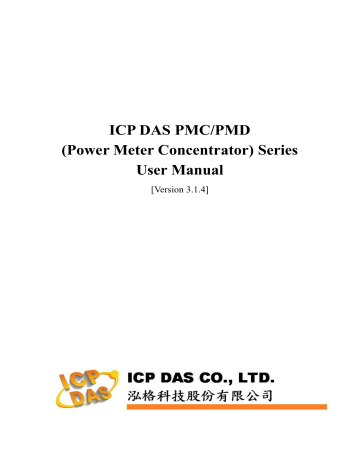
ICP DAS PMC/PMD
(Power Meter Concentrator) Series
User Manual
[Version 3.1.4]
ICP DAS PMC/PMD Series User Manual
Warning
ICP DAS Inc., LTD. assumes no liability for damages consequent to the use of
this product. ICP DAS Inc., LTD. reserves the right to change this manual at any time
without notice. The information furnished by ICP DAS Inc. is believed to be accurate
and reliable. However, no responsibility is assumed by ICP DAS Inc., LTD. for its use,
or for any infringements of patents or other rights of third parties resulting from its
use.
Copyright and Trademark Information
© Copyright 2016 by ICP DAS Inc., LTD. All rights reserved worldwide.
Trademark of Other Companies
The names used for identification only maybe registered trademarks of their
respective companies.
License
The user can use, modify and backup this software on a single machine. The user
may not reproduce, transfer or distribute this software, or any copy, in whole or in
part.
ICP DAS PMC/PMD Series User Manual
Table of Contents
1
2
3
4
5
System Introduction .................................................................................... 1
Before Installation ....................................................................................... 5
System Login.............................................................................................. 6
System Main Page ....................................................................................... 7
4.1
System function area ......................................................................... 8
4.1.1
Rules management toolbar ...................................................... 8
4.1.2
Real-time information area.................................................... 11
4.1.3
System function toolbar ........................................................ 11
4.2
Sub-function area ........................................................................... 12
4.3
Data review/System setting area ....................................................... 12
Main Page ................................................................................................ 15
5.1
Power Meter Information ................................................................ 15
5.1.1
Power Meter Information Overview ....................................... 15
5.1.2
Power Meter Statistics Information Overview ......................... 19
5.1.3
Other Information ................................................................ 20
5.2
5.3
5.4
5.5
5.1.4
I/O Information ................................................................... 20
Power Data Information .................................................................. 21
5.2.1
Overview ............................................................................ 21
5.2.2
Group Overview .................................................................. 22
Realtime Chart ............................................................................... 23
5.3.1
Power Meter Mode .............................................................. 23
5.3.2
Group Mode ........................................................................ 25
Historical Chart .............................................................................. 27
Historical Data Report..................................................................... 29
Historical Electricity Analysis .......................................................... 32
5.6.1
Energy Usage Analysis by Trend ........................................... 32
5.6.2
Energy Usage Analysis by Time Period .................................. 34
5.6.3
Energy Usage Breakdown by Circuit/Group ........................... 36
5.7
PUE Information ............................................................................ 39
5.7.1
Real-Time ........................................................................... 39
5.7.2
History ............................................................................... 39
5.8
I/O Information .............................................................................. 41
5.6
5.9
I/O Realtime Chart ......................................................................... 42
5.10
5.11
I/O Historical Chart ........................................................................ 43
Event Log ...................................................................................... 45
ICP DAS PMC/PMD Series User Manual
6
5.12 Polling Time Information ................................................................ 46
5.13 Modbus Table Information .............................................................. 47
5.14 UID Information............................................................................. 48
System Setting .......................................................................................... 49
6.1
Time Setting .................................................................................. 50
6.2
Network Setting ............................................................................. 52
6.3
VPN Setting (This function is for PMC-5151 only.) ........................... 57
6.4
SNMP Setting ................................................................................ 60
6.5
Security Setting .............................................................................. 63
I/O Interface Setting ....................................................................... 65
Other Setting .................................................................................. 68
Power Meter Group Setting ............................................................. 69
6.8.1
Group and Subgroup Viewing ............................................... 69
6.8.2
Group and Subgroup Setting ................................................. 70
6.8.3
Group and Subgroup configuration ........................................ 71
6.8.4
Setup the loops/phases of the subgroup .................................. 72
6.8.5
Loop/Phase of group configuration ........................................ 73
6.9
Firmware Update ............................................................................ 75
6.6
6.7
6.8
7
Power Meter & I/O Module Setting............................................................. 78
7.1
Power Meter Setting ....................................................................... 79
7.1.1
Scan to add Modbus RTU Power Meters ................................ 80
7.1.2
Add Modbus RTU Power Meter Manually.............................. 81
7.1.3
Add Modbus TCP Power Meter Manually .............................. 83
7.1.4
Power Meter List Interface .................................................... 84
7.1.5
Modbus RTU Power Meter Setting ........................................ 85
7.1.6
Modbus TCP Power Meter Setting ......................................... 88
7.2
XW-Board/XV-Board Setting .......................................................... 90
7.2.1
XW-Board/XV-Board DI Channel Settings ............................. 90
7.2.2
XW-Board/XV-Board DO Channel Settings............................ 91
7.2.3
XW-Board/XV-Board AI Channel Settings ............................. 93
7.2.4
XW-Board/XV-Board AO Channel Settings ............................ 96
7.3
I/O Module Setting ......................................................................... 97
7.3.1
Scan to Add ICP DAS M-7000/DL Modules ........................... 98
7.3.2
Add Modbus RTU Module (or M-7000/DL Module) Manually
7.3.3
100
Add Modbus TCP Module Manually.................................... 101
7.3.4
7.3.5
I/O Module List Interface ................................................... 102
M-7000/DL Module Setting ................................................ 103
ICP DAS PMC/PMD Series User Manual
8
7.3.6
Modbus RTU Module Setting .............................................. 108
7.3.7
Modbus TCP Module Setting .............................................. 120
Logger Setting ........................................................................................ 122
8.1
Data Logger Setting ...................................................................... 123
8.2
Event Logger Setting .................................................................... 126
8.3
FTP Upload Setting ...................................................................... 127
8.4
Cloud Upload Setting .................................................................... 128
8.5
The Path of Data Log File ............................................................. 129
8.6
The format of the Power Data Logger file ....................................... 131
8.7
The format of the Power Report file ............................................... 133
8.8
The Format of User-Defined Data File ............................................ 136
9
IoT Platform Setting ................................................................................ 137
9.1
Microsoft Azure Setting ................................................................ 137
9.2
IBM Bluemix Setting .................................................................... 142
9.3
MQTT Setting .............................................................................. 144
9.3.1
Broker Setting ................................................................... 144
9.3.2
Topic Import/Export Setting ................................................ 150
10 Advanced Setting .................................................................................... 153
Email Setting ............................................................................... 153
SMS Setting ................................................................................. 157
10.2.1
SMS Alarm Setting ............................................................ 157
10.2.2
SMS Command Setting ...................................................... 159
10.3 SNMP Trap Setting ....................................................................... 163
10.4 Timer Setting ............................................................................... 168
10.5 Schedule Setting ........................................................................... 170
10.6 PUE Setting ................................................................................. 173
10.7 Internal Register Setting ................................................................ 175
10.1
10.2
11
Rules Setting .......................................................................................... 177
11.1 IF Condition Setting ..................................................................... 179
11.1.1
ICP DAS Module ............................................................... 180
11.1.2
Modbus Module ................................................................ 184
11.1.3
Power Meter ...................................................................... 187
11.1.4
Microsoft Azure ................................................................. 188
11.1.5
IBM Bluemix .................................................................... 189
11.1.6
MQTT .............................................................................. 190
11.1.7
Connection Status .............................................................. 192
11.1.8
11.1.9
Timer ................................................................................ 192
Schedule ........................................................................... 193
ICP DAS PMC/PMD Series User Manual
11.1.10 3G Signal Strength ............................................................. 193
11.1.11 FTP Upload Status ............................................................. 194
11.1.12 SD Card Status .................................................................. 195
11.1.13 Rule Status ........................................................................ 195
11.1.14 Internal Register ................................................................ 196
11.2 THEN/ELSE Action Setting .......................................................... 197
11.2.1
ICP DAS Module ............................................................... 198
11.2.2
Modbus Module ................................................................ 201
11.2.3
Power Meter ...................................................................... 203
11.2.4
11.2.5
11.2.6
11.2.7
11.2.8
11.2.9
11.2.10
11.2.11
11.2.12
Microsoft Azure ................................................................. 203
IBM Bluemix .................................................................... 204
MQTT .............................................................................. 205
Timer ................................................................................ 207
Email ................................................................................ 207
SMS Alarm ....................................................................... 208
SNMP Trap ....................................................................... 209
Data Logger ...................................................................... 209
Rule Status ........................................................................ 210
11.2.13 Internal Register ................................................................ 210
Appendix I:Modbus Address Table ................................................................ 212
Appendix II:Reset to Factory Default Setting and Send Password to Administrator
287
Appendix III:Setup the GTM-203M-3GWA with PMC-5151 and PMD ............. 290
Appendix IV:The configuration setting of M-7000/DL module ......................... 291
Appendix V:The AI Channel setting of XW310C ............................................ 295
Appendix VI:The SNMP Variables for PMC/PMD .......................................... 296
Appendix VII:Change the value of output channel of module or Internal Register by
MQTT protocol .............................................................................................. 307
Appendix VIII:The JSON format for the communication with IoT Platform ....... 309
ICP DAS PMC/PMD Series User Manual
List of Figures
Figure1-1 :
Figure3-1 :
Figure4-1 :
Figure4-2 :
Figure4-3 :
Figure4-4 :
PMC/PMD System Architecture ................................................... 2
PMC/PMD Login page ................................................................ 6
PMC/PMD Main Page ................................................................. 7
System Function Area (login as a Administrator) ............................ 8
System Function Area(login as a General user) ............................... 8
Rules management toolbar (login as a Administrator)...................... 8
Figure4-5 :
Figure4-6 :
Figure4-7 :
Figure4-8 :
Figure4-9 :
Figure4-10 :
Figure4-11 :
Figure4-12 :
Figure4-13 :
Rules management toolbar (login as a General user) ....................... 9
Confirm to clear settings .............................................................. 9
Confirm to load settings ............................................................... 9
Confirm to save settings ............................................................. 10
Confirm to logout (The settings are saved) ................................... 10
Confirm to logout (The settings are not saved) ............................. 10
Real-time information area ......................................................... 11
Real-time information list .......................................................... 11
Current function path ................................................................. 12
Figure4-14 :
Figure4-15 :
Figure4-16 :
Figure5-1 :
Figure5-2 :
Figure5-3 :
Figure5-4 :
Figure5-5 :
Figure5-6 :
Power data Overview page ......................................................... 13
Select the classification of Power data ......................................... 13
Display power data of the selected classification........................... 14
Information display options on Main Page ................................... 15
Power Meter Information Overview ............................................ 16
The attribute of PM-3133 Power Meter........................................ 16
The attribute of PM-3133-MTCP Power Meter ............................. 17
Real Time Power Information of PM-3133................................... 17
Real Time Power Information of PM-3114 ................................... 18
Figure5-7 :
Figure5-8 :
Figure5-9 :
Figure5-10 :
Figure5-11 :
Figure5-12 :
Figure5-13 :
Figure5-14 :
Real Time Power Information of PM-3112 ................................... 18
Power Meter Statistics Information ............................................. 19
Power Meter Other Information Page .......................................... 20
Power Meter I/O Information Page .............................................. 20
Power Data Overview Mode....................................................... 21
Change Display List Button ........................................................ 22
The Power Meter List ................................................................ 22
Power Data Group Overview Mode............................................. 22
Figure5-15 :
Realtime Chart (Power Meter Mode) ........................................... 24
Figure5-16 :
Figure5-17 :
Realtime Chart (Group Mode) .................................................... 26
Historical Chart Inquiry ............................................................. 27
ICP DAS PMC/PMD Series User Manual
Figure5-18 :
Figure5-19 :
Figure5-20 :
Figure5-21 :
Figure5-22 :
Figure5-23 :
Figure5-24 :
Figure5-25 :
Figure5-26 :
Historical Data Chart for power data ........................................... 28
Historical Data Table for power data ........................................... 29
Historical Data Report inquiry .................................................... 29
Daily Report for PM-3133.......................................................... 31
Daily Report for PM-3114 .......................................................... 31
"Total Accu. Electricity" report for Power Meters Group ............... 31
Energy Usage Analysis by Trend ................................................. 32
Inquiry by Group Mode ............................................................. 33
Inquiry by User-defined Mode .................................................... 33
Figure5-27 :
Figure5-28 :
Figure5-29 :
Figure5-30 :
Figure5-31 :
Figure5-32 :
Figure5-33 :
Figure5-34 :
Figure5-35 :
PM-3114 Energy Usage Analysis Trend Chart .............................. 34
Energy Usage Analysis by Time Period ....................................... 35
Time Histogram Chart for PM-3114 Loop 1 ................................. 36
Energy Usage breakdown by Circuit/Group ................................. 36
Inquiry by Group Mode ............................................................. 37
Energy Usage Breakdown by Circuit/Group Chart ........................ 38
PUE information - Realtime ....................................................... 39
PUE information - History(1) ..................................................... 40
PUE information - History(2) ..................................................... 40
Figure5-36 :
Figure5-37 :
Figure5-38 :
Figure5-39 :
Figure5-40 :
Figure5-41 :
Figure5-42 :
Figure5-43 :
Figure5-44 :
I/O Information(login as Administrator)....................................... 41
I/O Information(login as General User) ....................................... 41
I/O Realtime Chart .................................................................... 42
I/O Historical Chart ................................................................... 43
I/O Historical Data Chart ........................................................... 44
Event Log information display.................................................... 45
Polling Time Information ........................................................... 46
The Interface of Modbus Table Information ................................. 47
Inquiry result of Modbus Table Information ................................. 47
Figure5-45 :
Figure6-1 :
Figure6-2 :
Figure6-3 :
Figure6-4 :
Figure6-5 :
Figure6-6 :
Figure6-7 :
Power Meter UID Information Page ............................................ 48
System Setting Overview Page ................................................... 49
Time Setting Page ..................................................................... 50
Time Synchronization Setting ..................................................... 51
PMC-52xx/PMD Network Setting Page ....................................... 52
PMC-5151 Network Setting Page ............................................... 53
Signal Strength level and IP address for 3G Wireless Network ....... 54
DDNS Setting Page ................................................................... 55
Figure6-8 :
IoTstar connection setting page ................................................... 56
Figure6-9 :
Figure6-10 :
Setting interface of VPN function ............................................... 57
Setting interface of VPN function ............................................... 58
ICP DAS PMC/PMD Series User Manual
Figure6-11 :
Figure6-12 :
Figure6-13 :
Figure6-14 :
Figure6-15 :
Figure6-16 :
Figure6-17 :
Figure6-18 :
Figure6-19 :
Security setting interface of VPN function ................................... 59
SNMP Setting Page ................................................................... 60
SNMP Manager List .................................................................. 61
The Address Setting for SNMP Manager ..................................... 61
The Working Model Setting for SNMP Manager .......................... 61
Save the SNMP Manager Setting ................................................ 62
Security Setting Page ................................................................. 63
Password Setting Page ............................................................... 64
Local FTP Server Setting Page ................................................... 64
Figure6-20 :
Figure6-21 :
Figure6-22 :
Figure6-23 :
Figure6-24 :
Figure6-25 :
Figure6-26 :
Figure6-27 :
Figure6-28 :
Idle Time Setting Page ............................................................... 65
I/O Interface Setting Page .......................................................... 65
Function setting to connect to HMI or SCADA ............................ 66
Function setting to connect to Modbus RTU slave device .............. 67
I/O Function setting about LAN .................................................. 68
Other setting page ..................................................................... 68
Power Meter Group Setting ........................................................ 69
Group and Subgroup Viewing ..................................................... 70
Group Setting ........................................................................... 70
Figure6-29 :
Figure6-30 :
Figure6-31 :
Figure6-32 :
Figure6-33 :
Figure6-34 :
Figure6-35 :
Figure6-36 :
Figure6-37 :
Subgroup Setting ....................................................................... 70
Subgroup Setting Window .......................................................... 71
Configurations for Subgroup ...................................................... 71
Loops/Phases of subgroup Setting ............................................... 72
Choose Loops/Phased of Subgroup ............................................. 73
Add Loops/Phases for Subgroup ................................................. 73
Configurations for Loops/Phased of Subgroup ............................. 73
Firmware Update(1) .................................................................. 75
Firmware Update(2) .................................................................. 76
Figure6-38 :
Figure6-39 :
Figure6-40 :
Figure6-41 :
Figure7-1 :
Figure7-2 :
Figure7-3 :
Figure7-4 :
Firmware Update(3) .................................................................. 76
Firmware Update(4) .................................................................. 76
Firmware Update(5) .................................................................. 77
Firmware Update(6) .................................................................. 77
Meter / Module Setting Page ...................................................... 78
Power Meter Setting Page .......................................................... 79
The “Scan” button to search Power Meter .................................... 80
Set up the Scanning Range for the Power Meters .......................... 80
Figure7-5 :
Scanning the Power Meters ........................................................ 81
Figure7-6 :
Figure7-7 :
The Power Meter List after Scan operation .................................. 81
Select the actual Power Meter connected to PMC/PMD ................ 81
ICP DAS PMC/PMD Series User Manual
Figure7-8 :
Figure7-9 :
Figure7-10 :
Figure7-11 :
Figure7-12 :
Figure7-13 :
Figure7-14 :
Figure7-15 :
Figure7-16 :
Set up the No and Address of the power meter .............................. 82
Select Modbus RTU Power Meter model ..................................... 82
Add the Modbus RTU Power Meter manually .............................. 83
Add Modbus TCP Power Meter .................................................. 83
Select Modbus TCP Power Meter model ...................................... 83
Add the Modbus TCP Power Meter manually ............................... 84
Power Meter List Interface ......................................................... 84
PM-3133 Setting Page ............................................................... 85
PM-3114 Setting Page ............................................................... 87
Figure7-17 :
Figure7-18 :
Figure7-19 :
Figure7-20 :
Figure7-21 :
Figure7-22 :
Figure7-23 :
Figure7-24 :
Figure7-25 :
PM-3114-MTCP Setting Page ..................................................... 88
XW-Board Setting Page ............................................................. 90
XW-Board DI attribute setting page ............................................ 91
XW-Board DO attribute setting page ........................................... 92
XW-Board AI attribute setting page............................................. 93
AI Deadband Operation(> or >= a numerical value) ...................... 94
AI Deadband Operation(< or <= a numerical value) ...................... 95
AI Deadband Operation(= a numerical value)............................... 95
XW-Board AO attribute setting page ........................................... 96
Figure7-26 :
Figure7-27 :
Figure7-28 :
Figure7-29 :
Figure7-30 :
Figure7-31 :
Figure7-32 :
Figure7-33 :
Figure7-34 :
I/O Module Setting Page ............................................................ 97
The “Scan” button to search M-7000/DL module .......................... 98
Set up the Scanning Range for the M-7000/DL module ................. 98
Scanning the M-7000/DL modules .............................................. 99
The M-7000/DL List after Scan operation .................................... 99
Select the actual M-7000/DL modules connected to PMC/PMD ..... 99
Set up the No and Address of the Modbus RTU module .............. 100
Select the model of the Modbus RTU Module ............................ 100
Add the Modbus RTU Module manually.................................... 101
Figure7-35 :
Figure7-36 :
Figure7-37 :
Figure7-38 :
Figure7-39 :
Figure7-40 :
Figure7-41 :
Figure7-42 :
Add Modbus TCP Module........................................................ 101
Add the Modbus RTU Power Meter manually ............................ 102
Modbus module List Interface .................................................. 102
M-7000 DI Channel Setting Page .............................................. 104
M-7000/DL DO Channel Setting Page ....................................... 105
M-7000/DL AI Channel Setting Page ........................................ 106
M-7000 AO Channel Setting Page............................................. 107
Modbus RTU Slave Module Setting Page .................................. 108
Figure7-43 :
Coil Output Setting Page .......................................................... 110
Figure7-44 :
Figure7-45 :
Coil Output Setting Example for Modbus RTU Module............... 111
Discrete Input Setting Page ...................................................... 112
ICP DAS PMC/PMD Series User Manual
Figure7-46 :
Figure7-47 :
Figure7-48 :
Figure7-49 :
Figure7-50 :
Figure7-51 :
Figure7-52 :
Figure8-1 :
Figure8-2 :
Discrete Input Setting Example for Modbus RTU Module ........... 113
Input Register Setting Page ...................................................... 114
Input Register Setting Example for Modbus RTU Module ........... 116
Holding Register Setting Page .................................................. 117
Input Register Setting Example for Modbus RTU Module ........... 119
Modbus TCP Slave Module Setting Page(1) ............................... 120
Modbus TCP Slave Module Setting Page(2) ............................... 121
Data Logger Setting Page ......................................................... 122
Data Logger Setting Page ......................................................... 123
Figure8-3 :
Figure8-4 :
Figure8-5 :
Figure9-1 :
Figure9-2 :
Figure9-3 :
Figure9-4 :
Figure9-5 :
Figure9-6 :
Event Logger Setting Page ....................................................... 126
FTP Upload Setting Page ......................................................... 127
Cloud Upload Setting Page ....................................................... 128
Microsoft Azure Setting Page ................................................... 137
Microsoft Azure Publish Message setting page ........................... 139
“User-Defined Data” Setting Interface of IoT Platform................ 140
Microsoft Azure Subscribe Topic setting page ............................ 140
IBM Bluemix Setting page ....................................................... 142
IBM Bluemix Subscribe Message setting page ........................... 143
Figure9-7 :
Figure9-8 :
Figure9-9 :
Figure9-10 :
Figure9-11 :
Figure10-1 :
Figure10-2 :
Figure10-3 :
Figure10-4 :
MQTT Setting Page (Broker) ................................................... 145
MQTT Broker Parameter setting page ....................................... 145
Publish Message and Subscribe Topic setting page ..................... 147
Publish Message Setting Page ................................................... 148
Subscribe Topic Setting Page .................................................... 150
Email setting page ................................................................... 153
Email setting page(Name & Description)) .................................. 154
Email setting page(SMTP Server) ............................................. 154
Email setting page(Email Address) ............................................ 155
Figure10-5 :
Figure10-6 :
Figure10-7 :
Figure10-8 :
Figure10-9 :
Figure10-10 :
Figure10-11 :
Figure10-12 :
Email setting page(Email Content) ............................................ 156
SMS Setting Page (1) .............................................................. 157
SMS Setting Page (2) .............................................................. 158
SMS Command Setting Page (1)).............................................. 159
SMS Command Setting for GET Command ............................... 161
SMS Command Setting for SET Command................................ 161
SMS Command list ................................................................. 161
SNMP Trap Setting Page .......................................................... 163
Figure10-13 :
SNMP Trap Parameter Setting Page .......................................... 163
Figure10-14 :
Figure10-15 :
“Channel Data”Type Setting Page ............................................. 164
Example of “Channel Data” Type Variable Binding List .............. 165
ICP DAS PMC/PMD Series User Manual
Figure10-16 :
Figure10-17 :
Figure10-18 :
Figure10-19 :
Figure10-20 :
Figure10-21 :
Figure10-22 :
Figure10-23 :
Figure10-24 :
“User-Defined Data” Type Setting Page ..................................... 165
“User-Defined Data” Interface in Edit Mode .............................. 166
“User-Defined Data” Interface in View Mode............................. 167
SNMP Trap setting with variable bindings list ............................ 167
Timer creating Page ................................................................. 169
Timer setting Page(Assign Period) ............................................ 169
Timer setting page(Internal Register) ......................................... 169
Schedule setting page .............................................................. 170
Calendar mode of Schedule setting............................................ 171
Figure10-25 :
Figure10-26 :
Figure10-27 :
Figure10-28 :
Figure10-29 :
Figure11-1 :
Figure11-2 :
Figure11-3 :
Figure11-4 :
Repeat mode of Schedule setting............................................... 172
PUE Setting Page(1) ................................................................ 173
PUE Setting Page(2) ................................................................ 174
Internal Register setting page(1) ............................................... 175
Internal Register setting page(2) ............................................... 176
Rules overview page ................................................................ 177
Rules setting page ................................................................... 178
DI condition setting page ......................................................... 180
DI Counter condition setting page ............................................. 181
Figure11-5 :
Figure11-6 :
Figure11-7 :
Figure11-8 :
Figure11-9 :
Figure11-10 :
Figure11-11 :
Figure11-12 :
Figure11-13 :
AI condition setting page ......................................................... 182
Discrete Input condition setting page ......................................... 184
Coil Output condition setting page ............................................ 185
Input Register condition setting page ......................................... 186
Holding Register condition setting page ..................................... 186
Power Meter condition setting page........................................... 187
Microsoft Azure Connection Status condition setting .................. 188
Microsoft Azure Subscribe Message condition setting ................. 189
IBM Bluemix Connection Status condition setting ...................... 189
Figure11-14 :
Figure11-15 :
Figure11-16 :
Figure11-17 :
Figure11-18 :
Figure11-19 :
Figure11-20 :
Figure11-21 :
IBM Bluemix Subscribe Message condition setting .................... 190
Broker Connection Status condition setting ................................ 191
Subscribe Topic condition setting .............................................. 191
Connection Status condition setting page ................................... 192
Timer condition setting page..................................................... 193
Schedule condition setting page ................................................ 193
3G Signal Strength condition setting page .................................. 194
FTP Upload Status condition setting page .................................. 194
Figure11-22 :
SD Card Status condition setting page ....................................... 195
Figure11-23 :
Figure11-24 :
Rule Status condition setting page ............................................. 195
Internal register condition setting page ...................................... 196
ICP DAS PMC/PMD Series User Manual
Figure11-25 :
Figure11-26 :
Figure11-27 :
Figure11-28 :
Figure11-29 :
Figure11-30 :
Figure11-31 :
Figure11-32 :
Figure11-33 :
DI Counter action setting page .................................................. 198
DO action setting page ............................................................. 198
AO action setting page ............................................................. 199
Coil Output action setting page ................................................. 201
Holding Register action setting page ......................................... 202
Power Meter Relay Action setting page ..................................... 203
Microsoft Azure Function Status action setting ........................... 204
Microsoft Azure Publish Message action setting ......................... 204
IBM Bluemix Function Status action setting .............................. 205
Figure11-34 :
Figure11-35 :
Figure11-36 :
Figure11-37 :
Figure11-38 :
Figure11-39 :
Figure11-40 :
Figure11-41 :
Figure11-42 :
IBM Bluemix Publish Message action setting ............................. 205
Broker Function action setting page .......................................... 206
Publish Message action setting page .......................................... 206
Timer action setting page ......................................................... 207
Email action setting page ......................................................... 208
SMS Alarm action setting page ................................................. 208
SNMP Trap Action Setting Page ............................................... 209
Data Logger action setting page ................................................ 210
Rule Status action setting page.................................................. 210
Figure11-43 :
Internal Register action setting page .......................................... 211
ICP DAS PMC/PMD Series User Manual
1
System Introduction
The PMC(Power Meter Concentrator)/PMD(Power Meter Concentrator with Display)
is an intelligent Power Meter Concentrator developed by ICP DAS. It features various
functions such as: power data management, logic control, data logger and alarm
notification functions. By using PMC/PMD solution; it is no longer required to write
programming for power management system. It takes only a few clicks on the specific
Web HMI Interface provided by PMC/PMD to complete power management and
logic control settings for monitoring the power meters connected to the system. This
easy-to-use solution will dramatically reduce the labor and cost spent on power
monitoring and management system.
PMC/PMD series products are including following models:
PMC-5231: Industrial IoT Power Meter Concentrator without local display.
PMC-5231M-3GWA:3G Industrial IoT Power Meter Concentrator without
local display.
PMC-5151: Power Meter Concentrator without local display.
PMD-2201: Power Meter Concentrator with 7' local display.
PMD-4201: Power Meter Concentrator with 10' local display.
PMC/PMD allows connections to ICP DAS power meters via RS-485 or Ethernet
interface to read the power data of the devices measured by the power meters; and
then real-time record the power data in the data file. PMC/PMD also provides data
logger file auto send-back function; together with PMC Data Server software or
SCADA software, it allows collection and analysis of the power data.
1
ICP DAS PMC/PMD Series User Manual
Figure1-1 :
PMC/PMD System Architecture
With the built-in Web Server, it allows connection to PMC/PMD for power meter
parameters and system settings via browser and allows viewing the real time or
historical power data of the power meters. In addition to power data monitoring
function, the PMC/PMD also could connect to ICP DAS XW-Board, XV-Board ,
M-7000/DL I/O modules and standard Modbus RTU/TCP Slave modules. By working
with the I/O modules, and functions such as IF-THEN-ELSE logic rule execution and
Email/SMS Alarm Notification, PMC/PMD offers more thought-out power demand
management and alarm notification functions, and is able to perform load shedding of
the devices if required, and enables real-time monitoring and control of the power
consumption of the devices. At the same time, with the Data Logger function on
microSD card, the PMC/PMD could real-time record the power data and I/O channel
data, and automatically sends back the data file to management center for further
statistics and analysis; PMC/PMD also offers Modbus TCP/RTU Slave function that
allows SCADA software or HMI devices to connect to PMC/PMD to get real-time
power data of the devices via Modbus TCP/RTU protocol. In addition,
PMC-52xx/PMD series also support the MQTT protocol to connect with the MQTT
broker for the message publishing and subscribing mechanism, and the connection
2
ICP DAS PMC/PMD Series User Manual
with the IoT service which Microsoft Azure and IBM Bluemix provide. The flexible
integration ability with the SCADA/IoT/IT system make PMC-52xx/PMD a perfect
concentrator of power meter in the Energy monitoring and management
application of Industry 4.0 age.
When using PMC/PMD to build a power management and monitoring system, during
the whole process of system development, no programming is required; it takes a few
clicks on web page to complete all settings; it is easy for the user to quickly view the
power data of the devices and furthermore process the data for statistics and analysis.
The PMC/PMD is an easy-to-use and easy-to-build total solution for power
management and monitoring that makes more efficient energy usage.
PMC/PMD features:
Web-Based Operation
No extra software tool is required; all operations can be done through the Web
browsers to build a power monitoring & management solution.
Built-in Web Server allows to set up the parameters of the power meters and
view power data via browsers.
Power Data Display
Support ICP DAS Modbus TCP/RTU power meters.
Display real-time or historical power data (in data table or chart form).
Provides Daily and Monthly power data report.
Power Data Log
Provides real-time power data log of the power meters (in csv format).
Automatically send back power data files at scheduled time via FTP.
Allow to recover Data Log files when the network is resumed after temporary
network disconnection.
Together with PMC Data Server software, it allows to import the content of
the power data files into the Database system.
Power Demand Management and Alarm Notification
With built-in IF-THEN-ELSE logic engine that enables thought-out power
demand management functions.
Support ICP DAS XW-Board, XV-Board, M-7000/DL I/O modules and
standard Modbus RTU/TCP Slave modules for real-time I/O control and
monitoring.
Provides Schedule function for device operation control.
Provides alarm message notification function via Email.
Local Display for On-Site operations (PMD only)
3
ICP DAS PMC/PMD Series User Manual
PMD is equipped with local side TFT LCD (with Touch Panel). It provides an
easy way for viewing the power data and setting the system parameters on
sites.
Connection with SCADA/IT/IoT system
Support Modbus TCP/RTU Slave protocol that allows seamless integration
with SCADA software.
PMC-52xx/PMD support the MQTT protocol. It can publish the power data
of the power meter which connect to PMC-52xx/PMD to the MQTT broker,
and receive the message of the Subscribe MQTT Topics which is published
by others MQTT device for the using in the IF-THEN-ELSE logic rule.
PMC-52xx/PMD support the connection ability with the IoT Cloud Platform
as Microsoft Azure, IBM Bluemix, etc. It work as the power meter
concentrator in the IoT application to connect with power meters, collect and
transfer the power data to the Cloud platform for future data analysis.
PMC-52xx/PMD also can receive the message which is published from the
Cloud platform for the corresponding actions at the field side.
Others
Offers access management for logic rule settings and encoded function for the
content to avoid unauthorized access to the system.
WISE-5231M-3GWA supports 3G Wireless data communication. With the 3G
SIM card, it can send the data logger files and Email alarm message back to
the control center by 3G Wireless Network.
PMC-5231M-3GWA/PMC-5151/PMD equips SMS command receiving and
alarm message notification function. It allows to include SMS alarm sending
action into logic rules to send a pre-set SMS message to related personnel
when an event occurs. In addition, PMC-5231M-3GWA/PMC-5151/PMD
allows to receive the SMS commands sending by specific phones numbers to
perform tasks such as real-time channel monitoring, channel data
modification and logic rules execution (triggered by SMS), etc. (for SMS
message operation, PMC-5151/PMD must connect with GTM-203M-3GWA).
This document is intended to give you a full-range operations of web page to
PMC/PMD. You will be able to learn how to connect to power meters and I/O
modules, how to display and log the power data, how to edit logic of the rules and
how to download the rules to the PMC/PMD for conditional execution. For the
operations of the local display of PMD series, please refer to "PMD user manual for
local operations".
4
ICP DAS PMC/PMD Series User Manual
2
Before Installation
Modify PMC/PMD„s network settings to fit current network environment settings,
and the default network settings of PMC/PMD is as follow:
IP:192.168.255.1
Subnet mask:255.255.0.0
Gateway address:192.168.0.1
DNS Server address:8.8.8.8 (default: Google DNS Server)
Steps
(1) Modify the network settings of the PC or Notebook to be the same network
segment as PMC/PMD. For example:
IP:192.168.255.10
Subnet mask:255.255.0.0
Gateway address:192.168.0.1
(2) Connect PMC/PMD LAN1 to PC by network cable. (PMC/PMD is capable
of auto-crossover)
(3) Start the browser and input http://192.168.255.1 in the address bar.
(4) Input default administrator password “Admin” to login into the page.
(5) After login in PMC/PMD web page, go to System Setting Network Setting,
modify the network setting to fit current network environment. More detailed
setting information please refer to 6.2 Network Setting.
(6) Save the settings and connect PMC/PMD to the network.
Please Note:
1. Before installing PMC/PMD, please finish the hardware installation of the
ICP DAS Power meter modules, and make sure all wiring connections are
accurate.
2. If there are the M-7000/DL modules or Modbus TCP/RTU Slave modules
which will connect with PMC/PMD, please also finish the hardware
installation of the M-7000/DL modules or Modbus TCP/RTU Slave modules,
and make sure all wiring connections are accurate.
3. One PMC/PMD allows connections to at most 24 ICP DAS Modbus power
meters (including Modbus RTU and Modbus TCP power meters.).
4. One PMC/PMD allows connections to at most 8 Modbus TCP/RTU Slave
I/O modules.
5. A single I/O interface allows connections to at most 16 devices (Power
meters and I/O modules).
5
ICP DAS PMC/PMD Series User Manual
3
System Login
When connect to PMC/PMD webpage server via Web browser (IE 8 / Firefox 3.6 /
Chrome 14.0.8 version or above are recommended), in order to get a better operation
experience, 1280x1024 resolution is recommended. The Login page of PMC/PMD is
shown as below:
Figure3-1 :
PMC/PMD Login page
By inputting different passwords, two levels of authority are granted as follow:
Administrator (Default password: Admin)
Login as an administrator allows performing settings and reviewing of system
information, power meter information and I/O modules information, it also
allows performing Logic rule edition. Only one administrator is allowed to login
into the system at the same time.
General User (Default password: User)
General users are allowed to view power meter data and I/O module information
only; they are not allowed to perform any settings. It allows maximum 5 general
users to login and get into the system at the same time.
Select your preferred language from the dropdown list in the “Language” field for the
Web page user interface (English, Traditional Chinese, Simplified Chinese). After
login into the system, if the user want to change the language again, logout and
re-select the language on the Login page.
Please note: Before starting the system, please make sure the browser you are using
already enable JavaScript support, otherwise the system will not function properly.
6
ICP DAS PMC/PMD Series User Manual
4
System Main Page
After login into the system, PMC/PMD default home page will be displayed, and will
automatically read settings of the PMC/PMD to the webpage.
A
B
C
Figure4-1 :
PMC/PMD Main Page
PMC/PMD main page could be divided into 3 areas:
A. System function area
B. Sub-function area
C. Data review/System setting area
More detailed information for each area will be given in the following section.
7
ICP DAS PMC/PMD Series User Manual
4.1
System function area
System function area provides immediately access to the main functions of
PMC/PMD, such as: system settings, system real-time information display,
rule files management, etc, shown as below:
A1
A3
A2
Figure4-2 :
System Function Area (login as a Administrator)
System function area includes the following areas:
A1. Rules management toolbar
A2. Real-time information area
A3. System function toolbar
When login as a general user, the setting functions in Rules management
toolbar and System function toolbar will be locked, and only allows
viewing the power meter data, the I/O module data and Real-time system
information. The interface is shown as below:
Figure4-3 :
System Function Area(login as a General user)
Each function in system function area is as the flowing:
4.1.1 Rules management toolbar
Rules management toolbar allows user to perform different functions.
When login into the system as the administrator, the rule management
toolbar will be shown as below:
Figure4-4 :
Rules management toolbar (login as a Administrator)
8
ICP DAS PMC/PMD Series User Manual
If login as a general user, the rule management toolbar will be shown
as below:
Figure4-5 :
Rules management toolbar (login as a General user)
The functions of the Rules management toolbar are as follow:
“New” button allows resetting the settings of all parameters
and Rules. Click on
button and click on “OK”, the settings on
PMC/PMD webpage on the browser will be cleared. If the user
would like to clear the setting on PMC/PMD, then continue to
click on
“Save” button to save the new settings (cleared
settings) to the PMC/PMD.
Please note: once the settings are cleared and save to the
PMC/PMD, the settings will be cleared permanently.
Figure4-6 :
Confirm to clear settings
“Load” button allows to load all parameter settings and rule
settings on PMC/PMD. Click on
button and click “OK” to
load all parameter settings and rules settings from PMC/PMD to
the web page for further edition.
Figure4-7 :
Confirm to load settings
“Save” button allows to save all parameter settings and Rule
settings to PMC/PMD. Click on
button and click “OK” to
save all parameter settings and Rule settings from the web page of
PMC/PMD to the PMC/PMD.
9
ICP DAS PMC/PMD Series User Manual
Figure4-8 :
Confirm to save settings
“Logout” button allows to log out the system, click on
button and click “OK” to logout the system.
Figure4-9 :
Confirm to logout (The settings are saved)
If the settings are not saved to the PMC/PMD before performing
logout, a warming message will appear as below:
Figure4-10 :
Confirm to logout (The settings are not saved)
Please note:
1. All the edited settings on the webpage have to be saved to
PMC/PMD to make all settings take effect; before click on
button, the settings will only be saved on the Web page site, not in
the PMC/PMD.
2. Please DO NOT logout or close the web page during the process
of the edition, otherwise all pre-set settings on the page will be
disappeared.
In addition, on the left side of the Rules management toolbar, the user
could give a nickname for this PMC/PMD in the nickname field for
easy recognition.
10
ICP DAS PMC/PMD Series User Manual
4.1.2 Real-time information area
Real-time information area allows display of current free space and
approximate number of days available to save of the microSD card of
the PMC/PMD and the real-time system information, shown as below:
Figure4-11 :
Real-time information area
Allows display of the current free space and
approxmiate number of days available to save of the micro SD
card in PMC/PMD.
Allows display of real-time system information, click
on “Instant Message”to open up the list of real-time information,
maximum 10 information will be kept on the list.
Figure4-12 :
Real-time information list
4.1.3 System function toolbar
According to the level of login permission, the System function toolbar
will be different. If login as an administrator, all parameter settings and
data review function will be enabled; more detailed information of the
functions will be give in the following sections.
The System function toolbar includes the following function options:
Chapter 5: Main Page
Chapter 6: System Setting
Chapter 7: Power Meter/ I/O Module Setting
Chapter 8: Data Logger Setting
Chapter 9: IoT Platform Setting
Chapter 10: Advanced Setting
Chapter 11: Rule Setting
If login as a general user, they are allowed to view real-time
information on Main Page only; they also do not have the permission
to edit the settings of the parameters and the rules.
11
ICP DAS PMC/PMD Series User Manual
4.2
Sub-function area
Sub-function area will display detailed functions under the selected System
function. The user could edit or review detailed function options in the
Sub-function area. On the upper Sub-function area, the path of current
function will be displayed to show the current function path.
Figure4-13 :
4.3
Current function path
Data review/System setting area
Data review/System setting area allows to set system parameters and data
review of PMC/PMD, the content of this area will be varied according to
the sub-function selected. When the user login into the page, the Data
review/System setting Area of the Main Page will be Power Data overview
page, it will display all power information of the power meters that are
connected to the PMC/PMD, shown as below:
12
ICP DAS PMC/PMD Series User Manual
Figure4-14 :
Power data Overview page
Power data overview page display the power data of the power meters that
connected to the PMC/PMD. Depend on the requirement to select the
desired classification of the power data to display the desired power data.
The page refreshes every 20 sec, the user could also click “Refresh” button
to refresh the data immediately.
The power data classification includes the following options:
V(Voltage), I(Current), kW(Real Power), kvar (Reactive Power), kVA
(Apparent Power), PF (Power Factor), kWh, kvarh, kVAh, Daily
Accumulated Electricity, Monthly Accumulated
Electricity, Yearly
Accumulated Electricity, Daily Carbon Emissions, Monthly Carbon
Emissions, Yearly Carbon Emissions, Hourly Maximum Demand, Daily
Maximum Demand, Monthly Maximum Demand, Actual Demand and
Forecast Demand. The displayed power data will be varied according to the
selected power data classification.
Figure4-15 :
Select the classification of Power data
13
ICP DAS PMC/PMD Series User Manual
Figure4-16 :
Display power data of the selected classification
“Connection Status” will reveal the connection status between the
power meter and PMC/PMD, the graphic indicators are as follow:
: Online
: Offline
: Connecting
14
ICP DAS PMC/PMD Series User Manual
5
Main Page
On the Main Page, 10 information display options are as follow: Power Meter
Information, Power Data Information, Realtime Chart, Historical Chart, Historical
Data Report, Historical Electricity Analysis, PUE Information, I/O Information, Event
Log, Polling Time Information, Modbus Table Information and UID information,
shown as follow:
Figure5-1 :
5.1
Information display options on Main Page
Power Meter Information
Power Meter Information page displays detailed power data information
including: Power Meter Information Overview and Power Meter Statistics
Information Overview.
5.1.1 Power Meter Information Overview
After getting into this page, the system will display real-time power
information of the selected power meter. To display desired power
meter data information, select the power meter from the dropdown list
of the “Power Meter List”. The page refreshes every 20 seconds, the
user could also click “Refresh” button to refresh the data immediately.
Power Meter Information Overview includes the following sections:
15
ICP DAS PMC/PMD Series User Manual
Figure5-2 :
Power Meter Information Overview
Power Meter Attribute
The Power Meter Attribute section will display different information
according to different power meters and the ways they are connected
to the PMC/PMD. Currently PMC/PMD supports connecting to
power meter via Modbus RTU (Figure 5-3) or Modbus TCP(Figure
5-4). If the power meter is connected via Modbus RTU, it will
display the Power Meter Number (No.), Com Port, Address, Module
Name. If the power meter is connected via Modbus TCP, it will
display the Power Meter Number (No.), IP, Port, NetID, Module
Name.
Figure5-3 :
The attribute of PM-3133 Power Meter
16
ICP DAS PMC/PMD Series User Manual
Figure5-4 :
The attribute of PM-3133-MTCP Power Meter
Real Time Power Information
In this section, it provides real time power data information of the
selected Power Meter. For 3 phase power meter, it will display real
time information of Phase A, Phase B and Phase C(Figure 5-5).For
single phase power meter, it will display real time information of
Loop 1, Loop2, Loop3, and Loop4(Figure 5-6). For PM-3112 will
display real time information of Loop 1 and Loop2 (Figure 5-7).
Figure5-5 :
Real Time Power Information of PM-3133
17
ICP DAS PMC/PMD Series User Manual
Figure5-6 :
Real Time Power Information of PM-3114
Figure5-7 :
Real Time Power Information of PM-3112
Reset Accumulated Value of the Power Meter
When login as the Administrator, it allows to click on “Reset” to
reset the value of kWh, kvarh, and kVAh to be 0 if required.
Please Note: After performing the reset function to reset the value of
the kWh, kvarh, and kVAh of the selected power meter, the resetting
operation is irreversible.
18
ICP DAS PMC/PMD Series User Manual
5.1.2 Power Meter Statistics Information Overview
On the Power Meter Statistics Information Overview page, the
Demand Information section will display the Actual Demand, Forecast
Demand, Contract Capacity, Hourly Maximum Demand, Daily
Maximum Demand and Monthly Maximum Demand, etc. In the
Statistics Information section, the Daily/Monthly/Yearly Accumulated
Electricity and Daily/Monthly/Yearly Carbon Emissions for each loop
will be displayed.
Figure5-8 :
Power Meter Statistics Information
Reset Power Meter Statistics information
When login as an administrator; the user could click on “Reset”
button to set the values such as: Daily/Monthly/Yearly Accumulated
Electricity and Daily/Monthly/Yearly Carbon Emissions to default
values if required.
19
ICP DAS PMC/PMD Series User Manual
5.1.3 Other Information
In the "Other" information page, users can view or setup the PT Ratio、
CT Ratio、Phase Sequence、Wiring Mode、Voltage Mode and other
specific parameters of the power meter.
Figure5-9 :
Power Meter Other Information Page
5.1.4 I/O Information
In the "I/O" information page, the I/O status of the power meter will be
listed. When login as the Administrator, it allows click on “Status” to
perform output operations. When login as a general user, it only allows
to view I/O status, the output operation is not allowed.
Figure5-10 :
Power Meter I/O Information Page
20
ICP DAS PMC/PMD Series User Manual
5.2
Power Data Information
Power data information can be displayed in two modes (Overview and
Group Overview), user can change the viewing mode according to the
requirements; more detailed information will be introduced in the following
sections.
5.2.1 Overview
Power Data Information overview mode allows display of power data of
different power meters at the same time. Select the classification from
the dropdown list of the Data Classification field; it will list the
requested data from various power meters for easy comparison. The page
refreshes every 20 seconds, the user could also click “Refresh” button to
refresh the data immediately.
Figure5-11 :
Power Data Overview Mode
The graphic indicators next to the power meter will reveal the connection
status of the power meter, the indicators are as follow:
:Online
:Offline
:Connecting
Click on “Change display list”
(Figure 5-12) to bring up the Power
Meter List window(Figure 5-13). Select the power meter to be displayed
in the power meter list, click “OK” to complete the settings.
21
ICP DAS PMC/PMD Series User Manual
Figure5-12 :
Change Display List Button
Figure5-13 :
The Power Meter List
5.2.2 Group Overview
Power Data Information group overview mode allows display of power
data of pre-set group of power meters (please refer to 6.8 Power Meter
Group Setting). The page refreshes every 20 seconds, the user could also
click “Refresh” button to refresh the data immediately.
Figure5-14 :
Power Data Group Overview Mode
22
ICP DAS PMC/PMD Series User Manual
Select Group
Select the group from the dropdown list in the “Select Group” field. If
no group is pre-set, the inquiry operation will be disabled.
Select Subgroup
Select the subgroup from the dropdown list in the “Select Subgroup”
field. User can select one subgroup to view or select “All” to view
power data of all subgroups.
Data Classification
The power data classification includes the following options:
V(Voltage), I(Current), kW(Real Power), kvar (Reactive Power), kVA
(Apparent Power), PF (Power Factor), kWh, kvarh, kVAh, Daily
Accumulated Electricity, Monthly Accumulated Electricity, Yearly
Accumulated Electricity, Daily Carbon Emissions, Monthly Carbon
Emissions, Yearly Carbon Emissions, Hourly Maximum Demand,
Daily Maximum Demand, Monthly Maximum Demand, Actual
Demand and Forecast Demand. The displayed power data will be
varied according to the selected power data classification.
5.3
Realtime Chart
Realtime Chart allows display of power information of the power meter in
real-time trend and pie chart. Realtime Chart can be displayed in two modes
(Power Meter mode and Group mode). The users can change the viewing
mode according to their requirements. The detailed description is as follow:
5.3.1 Power Meter Mode
Select the power meter from the dropdown list of the Power Meter List
and select the classification from the dropdown list of the Data
Classification field, and then click on “Inquiry” button, it will show the
chart.
Power Meter List
All power meter connected to the PMC/PMD will be list on the
dropdown list of the Power Meter List, if no power meter is connected,
the inquiry operation will not be able to perform.
Data Classification
Data Classification allows to inquire various power data options,
including: V(Voltage), I(Current), kW(Real Power), kvar (Reactive
Power), kVA (Apparent Power), PF (Power Factor), kWh, kvarh, kVAh,
23
ICP DAS PMC/PMD Series User Manual
Daily Accumulated Electricity, and Actual Demand.
Please refer to Figure 5-15 for an example of Realtime Chart for “Power
Meter Mode”. Each time the Realtime Chart displays only one power
information classification. If a different power information classification is
inquired, previously displayed chart will be closed automatically. The user
could choose desired power data classification to view the corresponding
Realtime Chart. The chart refreshes every 5 seconds.
Figure5-15 :
Realtime Chart (Power Meter Mode)
There are three function icons on the upper area of the Power Meter
Realtime Chart:
The
icon allows to pause the update of the chart, only the data
within the 25 minutes will be displayed. The user could click and drag
on the chart and move forward or backward to show desired time zone.
Click
to resume the update of the chart. To view the data on a
specific marker, move the mouse over the marker to display the data
value.
24
ICP DAS PMC/PMD Series User Manual
icon allows to hide the markers on the chart; click on
button to
show the markers on the chart.
“Connection Status” will reveal the connection status of the power
meter, the graphic indicators are shown as follow:
: Online
: Offline
: Connecting
5.3.2 Group Mode
Select the option from the dropdown lists of the Group, Subgroup and
the Data Classification field, and then click on “Inquiry” button, it will
show the chart.
Group
The preset group lists will be shown on the dropdown list of the
Group, if no group is pre-set, the inquiry operation will not be able to
perform.
Subgroup
According to the selected Group option, the corresponding subgroups
will be listed. If the selected Group contains no subgroup or the
subgroup doesn‟t setup any loop/phase of the power meter, the
inquiry operation will not be able to perform.
Data Classification
Data Classification allows to inquire various power data options,
including: V(Voltage), I(Current), kW(Real Power), kvar (Reactive
Power), kVA (Apparent Power), PF (Power Factor), kWh, kvarh,
kVAh, Daily Accumulated Electricity, and Actual Demand.
Please refer to Figure 5-16 for an example of Realtime Chart for “Group
Mode”. Each time the Realtime Chart displays only one power
information classification. If a different power information classification
is inquired, the previously displayed chart will be closed automatically.
The user could choose desired power data classification to view the
corresponding Realtime Chart. The chart refreshes every 5 seconds.
25
ICP DAS PMC/PMD Series User Manual
Figure5-16 :
Realtime Chart (Group Mode)
There are three function icons on the upper area of the Power Meter
Realtime Chart:
The
icon allows to pause the update of the chart, only the data
within the 25 minutes will be displayed. The user could click and drag
on the chart and move forward or backward to show desired time zone.
Click
to resume the update of the chart. To view the data on a
specific marker, move the mouse over the marker to display the data
value.
icon allows to hide the markers on the chart; click on
show the markers on the chart.
icon will show the connection status of the power meters of the
subgroup, the graphic indicators are shown as follow:
: Online
: Offline
button to
: Connecting
26
ICP DAS PMC/PMD Series User Manual
5.4
Historical Chart
Historical Chart allows display of the value and chart of power data in
historical trend. Select the power meter from the dropdown list of the Power
Meter List, choose the classification from the dropdown list of the Data
Classification and then specify the date from the dropdown list of the Date.
The interface is shown as below. User also can click the "Download CSV"
button to download the csv file of the specify power meter for the specify
the date.
Figure5-17 :
Historical Chart Inquiry
Power Meter List
All power meter connected to the PMC/PMD will be list on the
dropdown list of the Power Meter List, if no power meter is connected,
the inquiry operation will not be able to perform.
Data Classification
Data Classification allows to inquire various power data options,
including: V(Voltage), I(Current), kW(Real Power), kvar (Reactive
Power), kVA (Apparent Power), PF (Power Factor), kWh, kvarh, kVAh,
Daily Accumulated Electricity, and Actual Demand.
Date
The dates that are available for power data retrieval will be displayed.
Please note, if no log file is available, the inquiry operation will not be
performed.
Click on “Inquiry” to display the power data historical statistic chart (Figure
5-18) and table (Figure 5-19) of the selected date range. If the selected date
does not contain the file or exceeds the date of the file storage range, a
message “No file exists” will be displayed. The Historical Data Chart and
Historical Data Table are shown as below:
27
ICP DAS PMC/PMD Series User Manual
Historical Data Chart
The historical power data of specified classification will be displayed
in historical chart. The user could select the range on the below region
or drag and move on the chart to adjust the viewing range. Move the
mouse cursor close to the marker, the value will be displayed.
Figure5-18 :
Historical Data Chart for power data
On the upper left of the Historical Chart, there are 4 function icons.
Set the Historical Chart to be default status.
Zoom in the Y-axis of the Historical Chart
Zoom out the Y-axis of the Historical Chart
Hide the markers on the Historical Chart.
markers on the Historical Chart
Show the
Historical Data Table
Historical Data Table will display the requested historical power data;
the historical power data of selected classification of each loop (or
phase) will be listed.
28
ICP DAS PMC/PMD Series User Manual
Figure5-19 :
Historical Data Table for power data
On the lower left of the Historical Data Table, there are 5 function
icons.
5.5
Go to the first page.
Go to previous page.
Go to specific page.
Go to next page.
Go to last page.
Historical Data Report
The Historical Data Report allows display of the power data report of
desired power meter; specify the power meter, power classification and date
range to inquire the data, shown as below:
Figure5-20 :
Historical Data Report inquiry
Power Meter List
All power meter connected to the PMC/PMD and the Power Meter
29
ICP DAS PMC/PMD Series User Manual
Groups will be listed on the dropdown list of the Power Meter List.
When a single power meter is selected, a power data report of the
specified power meter will be generated. If a power meter group is
selected, a report of the "Total accumulative electricity" of all power
meters in this group will be generated. If no power meter is connected
to PMC/PMD, the inquiry operation will not be able to perform. About
the setting of Power Meter Group, please refer to 6.8 Power Meter
Group section.
Report Type
Allow to inquire Daily Report, Weekly Report, Monthly Report or
Annual Report options.
Report Date
The dates that are available for data retrieval will be displayed.
Please note: if no log file is available, the inquiry operation will not be
performed.
Click on “Inquiry” or ”Download” to display/download the Historical Data
Report of the selected date range. If the selected date does not contain the
file or exceeds the date of the file storage range, a message “No file exists”
will be displayed. For the number of loops of power meters are different,
the data report will be in different format, please refer to Figure 5-21 for the
Daily Report of 3-phase power meter and Figure 5-22 for the Daily Report
of single phase power meter.
30
ICP DAS PMC/PMD Series User Manual
Figure5-21 :
Daily Report for PM-3133
Figure5-22 :
Daily Report for PM-3114
Figure5-23 : "Total Accu. Electricity" report for Power Meters Group
31
ICP DAS PMC/PMD Series User Manual
5.6
Historical Electricity Analysis
Historical Electricity Analysis can be done in 3 ways: Energy Usage Analysis
by Trend, Energy Usage Analysis by Time and Energy Usage Breakdown by
Circuit/Group. The user can query electricity analysis for specific date by
selecting Chart Type, Data Classification, Date and Loop(s)/Phase(s); the
following section will provide more detailed information:
5.6.1 Energy Usage Analysis by Trend
The users could specify the data classification and the time range under
this section, and then select the loop(s)/phase(s) to be inquired; the
corresponding Energy Usage Analysis will be displayed in Trend chart
format.
Figure5-24 :
Energy Usage Analysis by Trend
Function Type: The user can select one of the following three options
for electricity analysis: Energy Usage Analysis by Trend, Energy
Usage Analysis by Time Period and Energy Usage Breakdown by
Circuit/Group.
Data Classification: includes V (voltage), I (current), PF (power
factor), Energy Usage (KWh), and Maximum Demand.
Chart Type: Provides Yearly Chart、Monthly Chart and Daily Chart.
Date: Select the date range to be queried (the system will provide the
date range can be queried)
Inquiry Mode:The user can select one of the following two options
32
ICP DAS PMC/PMD Series User Manual
for inquiring: group mode and user-defined mode.
Group:
In group mode, the user can select group and subgroup to
inquire the energy usage analysis of loops/phases of the power
meters in the format of trend chart. If no group is pre-set, the
user will not be able to perform inquiry operation.
Figure5-25 :
Inquiry by Group Mode
User-defined:
In user-defined mode, all power meters connected to the
PMC/PMD will be listed. If no power meter is connected, the
user will not be able to perform inquiry operation. The
minimum loop/phase to be queried is 1 loop/phase.
Figure5-26 :
Inquiry by User-defined Mode
Click on “Inquiry” button to display the trend of Energy Usage Analysis
for the specified date range. If the selected date does not contain the file
or exceeds the date of the file storage range, a message “No file exists”
will be displayed. The trend of Energy Usage Analysis data of specified
classification will be displayed in historical chart. The user could select
33
ICP DAS PMC/PMD Series User Manual
the range on the below region or drag and move on the chart to adjust the
viewing range. Move the mouse cursor close to the marker, the value
will be displayed.
Figure5-27 :
PM-3114 Energy Usage Analysis Trend Chart
On the upper left of the Energy Usage Analysis by Trend Chart, there are
4 function icons.
Set the Energy Usage Analysis by Trend Chart to be default
status.
Zoom in the Y-axis of the Energy Usage Analysis by Trend
Chart.
Zoom out the Y-axis of the Energy Usage Analysis by Trend
Chart.
Hide the markers on the Energy Usage Analysis by Trend
Chart.
Show the markers on the Energy Usage Analysis by
Trend Chart.
5.6.2 Energy Usage Analysis by Time Period
The users could specify the data classification and the time range under
this section, and then select the loop(s)/phase(s) to be inquired; the
corresponding Energy Usage Analysis by Time Period will be
displayed in histogram chart to show the annual, quarterly or monthly
energy usage comparison for each year.
34
ICP DAS PMC/PMD Series User Manual
Figure5-28 :
Energy Usage Analysis by Time Period
Function Type: The user can select one of the following three options
for energy analysis: Energy Usage Analysis by Trend, Energy Usage
Analysis by Time Period and Energy Usage Breakdown by
Circuit/Group.
Select Loop/Phase: All power meters connected to the PMC/PMD
will be listed. If no power meter is connected, the user couldn‟t
perform inquiry operation.
Data Classification: includes V (voltage), I (current), PF (power
factor), Energy Usage (KWh), and Maximum Demand.
Chart Type: Provides Yearly Chart, Quarterly Chart and Monthly
Chart.
Date: Select the date range to be queried (the system will provide the
date range can be queried)
Click on “Inquiry” button to display the Energy Usage Analysis by Time for
the specified date range. If the selected date does not contain the file or
exceeds the date of the file storage range, a message “No file exists” will be
displayed. The Energy Usage Analysis by Time Period will be displayed in
the lower region in histogram chart. Move the mouse cursor close to the
histogram chart, the value will be displayed.
35
ICP DAS PMC/PMD Series User Manual
Figure5-29 :
Time Histogram Chart for PM-3114 Loop 1
5.6.3 Energy Usage Breakdown by Circuit/Group
The users could specify the data classification and the time range under
this section, and then select the loop(s)/phase(s) to be inquired; the
corresponding Energy Usage Breakdown by Circuit/Group will be
displayed in category pie chart to show the Energy Usage Proportion of
the loops/phases.
Figure5-30 :
Energy Usage breakdown by Circuit/Group
Function Type: The user can select one of the following three options
36
ICP DAS PMC/PMD Series User Manual
for energy analysis: Energy Usage Analysis by Trend, Energy Usage
Analysis by Time Period and Energy Usage Breakdown by
Circuit/Group.
Data Classification: includes V (voltage), I (current), PF (power
factor), Energy Usage (KWh), and Maximum Demand.
Chart Type: Provides Yearly Chart, Monthly Chart and Daily Chart.
Date: Select the date range to be queried (the system will provide the
date range can be queried).
Inquiry Mode:The user can select one of the following two options
for inquiring: group mode and user-defined mode.
Group:
In group mode, the user can select group and subgroup to
inquiry the energy usage analysis of loops/phases of the power
meters in the format of proportion chart. If no group is pre-set,
the user will not be able to perform inquiry operation.
Figure5-31 : Inquiry by Group Mode
User-defined:
In user-defined mode, all power meters connected to the
PMC/PMD will be listed. If no power meter is connected, the
user will not be able to perform inquiry operation. The
minimum loop/phase to be queried is 1 loop/phase.
Click on “Inquiry” button to display the Energy Usage Breakdown by
Circuit/Group for the specified date range. If the selected date does not
contain the file or exceeds the date of the file storage range, a message “No
file exists” will be displayed. The Energy Usage Breakdown by
Circuit/Group will be displayed as category pie chart in the lower region.
Move the mouse cursor close to the category pie chart, the value will be
displayed. The electricity usage information will be listed as table below.
The maximum and minimum value of the loop/phase will be listed on the
table. If the Data Classification of the inquired data is Electricity Usage
(KWh), the statistic information of total Energy Usage will also be listed on
the table.
37
ICP DAS PMC/PMD Series User Manual
Figure5-32 :
Energy Usage Breakdown by Circuit/Group Chart
38
ICP DAS PMC/PMD Series User Manual
5.7
PUE Information
Power Usage Effectiveness(PUE) information can be displayed in two
modes(Real-Time and History), users can change the viewing mode
according to the requirement;more detailed information is as below:
5.7.1 Real-Time
"Real-Time" overview mode allows display of the multiple PUE values
which are calculated by "Total Facility Energy" and "IT Equipment
Energy" preset by users. The page refreshes every 20 seconds, the user
could also click "Refresh" button to refresh the data immediately.
Figure5-33 :
PUE information - Realtime
5.7.2 History
"History" overview mode allows display of the PUE data in historical
trend. Select the PUE option from the dropdown list of the PUE List,
choose the classification from the dropdown list of the Chart Type and
then specify the date from the dropdown list of the Date. The interface
is shown as below:
39
ICP DAS PMC/PMD Series User Manual
Figure5-34 :
PUE information - History(1)
PUE List:All PUE options which are preset by users will be listed
on the dropdown list of the PUE List, if no PUE option is preset,
the inquiry operation will not be able to perform.
Chart Type:Provides Daily Chart and Monthly Chart.
Date:The dates which are available for PUE data retrieval will be
displayed. Please note, if no log file is available, the inquiry
operation will not be performed.
Click on “Inquiry” to display the PUE data historical statistic chart
(Figure 5-35) of the selected date range. If the selected date does not
contain the file or exceeds the date of the file storage range, a message
“No file exists” will be displayed.
Figure5-35 :
PUE information - History(2)
40
ICP DAS PMC/PMD Series User Manual
5.8
I/O Information
The I/O Information page will display the real-time values of the Internal
Registers of the PMC/PMD and the real-time I/O channels values of all I/O
modules (including XW Board, M-7000 or DL Modules, Modbus RTU
Modules and Modbus TCP modules) that are connected to the PMC/PMD.
If login as the Administrator, it allows to modify the values of Internal
Registers or output values of the DO/AO channels (Figure 5-36). If login as
a general user, they are allowed to view the values of Internal Registers and
the I/O channels (Figure 5-37) only.
Figure5-36 :
I/O Information(login as Administrator)
Figure5-37 :
I/O Information(login as General User)
The graphic indicator on the right side of the I/O modules will reveal the
connection status of the module, the graphic indicators are as follow:
: Online
: Offline
: Connecting
41
ICP DAS PMC/PMD Series User Manual
5.9
I/O Realtime Chart
I/O Realtime Chart allows display of real-time channel data of the I/O
module in trend style. Select the I/O module from the dropdown list of the
"I/O module List", the classification from the dropdown list of the "Type"
field, the I/O channel from the "Channel Selector" field then click on
“Inquiry” button, it will show the chart. The interface is shown as below:
Figure5-38 :
I/O Realtime Chart
There are three function icons on the upper area of the I/O Realtime Chart:
The
icon allows to pause the update of the chart, only the data
within the 25 minutes will be displayed. The user could click and drag
on the chart and move forward or backward to show desired time zone.
Click
to resume the update of the chart. To view the data on a
specific marker, move the mouse over the marker to display the data
value.
icon allows to hide the markers on the chart; click on
show the markers on the chart.
button to
“Connection Status” will reveal the connection status of the I/O module,
the graphic indicators are shown as follow:
: Online
: Offline
: Connecting
42
ICP DAS PMC/PMD Series User Manual
5.10 I/O Historical Chart
I/O Historical Chart allows display of I/O channel historical data of the
Data Logger in trend style. Specify the date from the dropdown list of
the "Date" field, select the I/O channel from the "Channel Selector" field,
then click on “Inquiry” button, it will show the chart. The interface is
shown as below. User also can click the "Download CSV" button to
download the csv file of the Data Logger for the specify date. (Using
PMC-5151 as an example):
Please Note:The PMC-5151‟s I/O historical data is from User-Defined
Data Logger. The PMC-52xx/PMD‟s I/O historical data is from I/O Data
Logger.
Figure5-39 :
I/O Historical Chart
Date
The dates that are available for channel data retrieval will be
displayed. Please note, if no log file is available, the inquiry operation
will not be performed.
Channel Selector
All Channel of the User-Defined Data Logger will be list on the
dropdown list of the "Channel Selector" List, if there is no any
channel in the User-Defined Data Logger, the inquiry operation will
not be able to perform
Click on “Inquiry” to display the channel data historical statistic chart
(Figure 5-40) of the selected date. If the selected date does not contain
the file or exceeds the date of the file storage range, a message “No file
exists” will be displayed. The Historical Data Chart is shown as below:
43
ICP DAS PMC/PMD Series User Manual
Figure5-40 :
I/O Historical Data Chart
On the upper left of the Historical Chart, there are 4 function icons.
Set the Historical Chart to be default status.
Zoom in the Y-axis of the Historical Chart
Zoom out the Y-axis of the Historical Chart
Hide the markers on the Historical Chart.
markers on the Historical Chart
Show the
44
ICP DAS PMC/PMD Series User Manual
5.11 Event Log
The Event Log page allows to view the list of system event logger
information when login as the Administrator.
Figure5-41 :
Event Log information display
The Event Log record including the following information:
The PMC/PMD failed to read data of the power meter(s).
Change the network settings on the PMC/PMD.
Save settings to the PMC/PMD.
Change the system time setting.
Reset accumulated power data of the power meter to 0.
Transfer Data Logger files to FTP server succeeded or failed.
When performing firmware upgrade, record the transfer of the
firmware file to the PMC/PMD is succeeded or failed.
The upgrade of the firmware is succeeded or failed.
45
ICP DAS PMC/PMD Series User Manual
5.12 Polling Time Information
Users can check the polling time of each modules and power meters which
are connected with PMC/PMD currently. The "Polling Time Information
Page" is as below:
Figure5-42 :
Polling Time Information
The graphic indicator on the right side of the No. will reveal the connection
status of the module, the graphic indicators are as follow:
: Online
: Offline
: Connecting
46
ICP DAS PMC/PMD Series User Manual
5.13 Modbus Table Information
The user can query and print the detailed modbus address information of
the modules which are connected to PMC/PMD. Please refer to Appendix I
for more detailed Modbus address description.
Figure5-43 :
The Interface of Modbus Table Information
Module Type
“Module Type” includes 4 options : Power Meter, I/O Module,
XW-Board, XV-Board and Other Information
Module Name
According to the selected “Module Type” option, the corresponding
module name or information of “Module Name” will be listed.
Click on “Inquiry” to display the Modbus table information of the selected
module. The users can click on the "Print" button to print this Modbus
address table.
Figure5-44 :
Inquiry result of Modbus Table Information
47
ICP DAS PMC/PMD Series User Manual
5.14 UID Information
Users can check the UID information of each power meters which are
connected with PMC/PMD currently. The "UID Information" page is as
below:
Figure5-45 :
Power Meter UID Information Page
Users can click "Export" button to export the UID information as CSV file.
48
ICP DAS PMC/PMD Series User Manual
6
System Setting
System Setting includes 6 options: Time Setting, Network Setting, SNMP Setting,
Security Setting, I/O Interface Setting, Power Meter Group Setting and Other Setting.
When you get into the System Setting page, the system settings information of this
PMC/PMD will be displayed, as shown below:
Figure6-1 :
System Setting Overview Page
49
ICP DAS PMC/PMD Series User Manual
The user could view system setting information of PMC/PMD or perform firmware
update on this page. For firmware update operations, please refer to 6.9 Firmware
Update.
6.1
Time Setting
On the Time Setting page, it allows to set the time of PMC/PMD and Time
Synchronization function. The setting interface is as below:
Figure6-2 :
Time Setting Page
When get into this page, the system will read and display current time of the
PMC/PMD. To modify the system time of PMC/PMD, set up the date and
time on the “Time Setting page section” and then click “save” to complete
the settings. The user could click on “Load” in the “Time Duplication” to
synchronize the system time of the computer where the browser located and
the system time of the PMC/PMD. The PMC/PMD also provides SNTP
Time Server function that allows to set up Time Synchronization to sync the
clock through network. The following figure illustrates the set up interface:
50
ICP DAS PMC/PMD Series User Manual
Figure6-3 :
Time Synchronization Setting
Follow the steps below to set up Time Synchronization Setting:
i. In the “Function Status” field, check “Enable” to enable the Time
Synchronization function.
ii. In the “SNTP Time Server” field, input the IP address or domain name of
the SNTP Time Server. There are 3 default SNTP Time Servers, the user
could modify the address to use other server. Click “Use Default SNTP
Time Servers” to restore the default Time Server settings.
iii. The default Port number setting is “123”, currently it is not allowed to be
modified.
iv. In the “Sync Interval” field, select the time interval to specify how often
will the PMC/PMD automatically connect to SNTP time server for time
synchronization through the network. The user could set the time
interval to be 6, 12, or 24 hours.
v. After all settings are completed, click “Save” button to save the changes.
In addition, users can select the time zone of the PMC/PMD location from
the dropdown list in the “Time Zone” field, and enable the daylight saving
time function in the “Daylight Saving Time” field if required.
51
ICP DAS PMC/PMD Series User Manual
6.2
Network Setting
Network Setting allows making a change to network configuration, web
server port or Modbus settings on the PMC/PMD. The following figure
illustrates the configuration interface. Please Note:PMC-52xx/PMD series
only support LAN1 setting.
Figure6-4 :
PMC-52xx/PMD Network Setting Page
52
ICP DAS PMC/PMD Series User Manual
Figure6-5 :
PMC-5151 Network Setting Page
Each time when the user enters this page, it will read and display current
network configuration and port settings from the PMC/PMD. In the
“Connection mode” field, please select the connection mode as “Obtain an
IP address automatically (DHCP)” or “Specify an IP address”, then modify
IP/Mask/Gateway/DNS Server IP configuration. After all settings are
completed, click “Save” button to save the changes. After the network
configuration is completed, the user could login into PMC/PMD webpage
via LAN1 or LAN2, and is able to retrieve data via Modbus TCP. In the
“Port Setting” section, the user can modify the Web Server Port/ Modbus
53
ICP DAS PMC/PMD Series User Manual
TCP Port/ Modbus NetID. After all settings are completed, click “Save”
button to save the changes.
The Network Setting(3G) section is for user to complete the setting of 3G
Wireless Network of PMC-5231M-3GWA. The default Dial-up number is
“*99#”. User can change it by the proprietary number provided by the
Telecommunication Service Company. To configure the setting for "APN"
and "Authentication" field, please refer to the document provided on the
PMC Web page. "Mobile Code" is an optional setting. It depends on the
service the Telecommunication Service Company provides. If the user
select the "Automatic Connection When Power On" option, it will enable
the PMC-5231M-3GWA to complete the 3G Network connection
automatically when power on PMC. User can click the "Connection
Testing" button to test the 3G Network connection status between the
PMC-5231M-3GWA and the 3G Wireless Network. Please Note: In order to
complete the connection to the 3G Network, please remember to disable the
PIN code setting of the SIM used in PMC-5231M-3GWA.
After completing the 3G Wireless Network setting, the connection status
between PMC and 3G Wireless Network can be shown on the System
Setting Page; and the connection status (Connect or Disconnect) can be
changed manually. This section also displays the strength level of the 3G
Signal and the IP address that PMC-5231M-3GWA occupies through 3G
Network.
Figure6-6 :
Signal Strength level and IP address for 3G Wireless
Network
PMC-52xx also provides the Dynamic DNS service. The following figure
illustrates the configuration interface:
54
ICP DAS PMC/PMD Series User Manual
Figure6-7 :
DDNS Setting Page
Follow the steps below to set up Dynamic DNS service:
i. Click the services tabs on the right-top corner of “Dynamic DNS
service”. System provides two items for selection as “Service 1” and
“Service 2”. User can enable one Dynamic DNS service for normal
status, or enable two Dynamic DNS services for the redundant service.
ii. In the “Service Provider” field, select the provider of Dynamic DNS
iii.
iv.
services from the dropdown list. Currently system provides 4 service
providers for selection as “ChangeIP.com”, “FreeDNS”, “DynDNS”
and “No-IP”. User can also select “Disable” to disable the service.
If user selects “No-IP”, “ChangeIP.com” or “DynDNS”, please enter the
ID, Password and Domain Name to login the service. If user selects
“FreeDNS”, please insert the Token to login the service.
After all settings are completed, click “Save” button to save the
changes.
PMC-52xx/PMD also provide the connection ability to the ICP DAS
IoTstar Cloud Manager Software. The following figure illustrates the
configuration interface:
Please Note : ICP DAS IoTstar Cloud Manager System only support
PMC-52xx/PMD controller.
55
ICP DAS PMC/PMD Series User Manual
Figure6-8 :
IoTstar connection setting page
Follow the steps below to set up the connection function with IoTstar :
i. In the “Function Status” field, click “Enable” to enable the functions.
ii. Select "User-defined IP address" and specify the IP address of the PC
which have installed IoTstar in the "Server Address" field. Please Note:
iii.
iv.
The "ICP DAS IoTstar - Create Account" is disable and the function
does not open now. Please do not click this item.
Enter the login username and password in the “Username” and
“Password” fields. PMC-52xx/PMD will use these information to login
IoTstar.
After all settings are completed, click “Save” button to save the
changes. Now PMC-52xx/PMD will create the network connection
with IoTstar. The connection status message will be shown in the
"Connection status" field.
Please note:
1. PMC/PMD adopts Google DNS server as system default DNS server,
the default IP is “8.8.8.8”, the IP can be modified to other DNS server IP
if required.
2. If the connection mode is “Specify an IP address”, then you make
modification to the IP address, the system will logout automatically and
re-connect to the web page automatically based on the new setting. If
the connection mode is “Obtain an IP address automatically (DHCP)”,
the system may fail to re-connect to the web page because the IP address
is changed. Please use PMC Utility to search the PMC/PMD, get the
new IP address of PMC/PMD, and then launch browser to connect to the
PMC/PMD with the new IP address.
56
ICP DAS PMC/PMD Series User Manual
6.3
VPN Setting (This function is for PMC-5151 only.)
PMC-5151 supports VPN(Virtual Private Network) function to connect
with the virtual private network. With this function, it enhances the
flexibility of the maintenance and management of the PMC-5151. The
setting interface is as below:
Figure6-9 :
Setting interface of VPN function
When setting up the parameters of the VPN connection, please setup correct
and suitable settings of the VPN server, TCP/IP and security according to
the parameters of the remote VPN server. Please click "Test" or "Save"
button to test or save the settings. The description of these two buttons are
as below:
Test" button
The system will test the VPN connection settings. If the connection is
57
ICP DAS PMC/PMD Series User Manual
failed, please confirm the settings again.
"Save" button
The system will save the VPN connection settings. If the "Function
Status" is "Enable", the system will start the VPN connection, and the
connection status will be shown on "System Setting Page" as below:
Figure6-10 :
Setting interface of VPN function
Please note:
1. When using VPN IP address to login the system, the below functions
will be disabled:
The network settings of LAN1 and LAN2
If the user wants to modify the settings of LAN1 or LAN2, please
use the IP address of LAN1 or LAN2 to login the system.
The testing function of VPN
If the user wants to test the settings of VPN connection, please use
the IP address of LAN1 or LAN2 to login the system.
2. When the user is using the VPN IP address to login the system and save
the VPN settings, the system will logout the user and redirect the
webpage to the new VPN IP address automatically. If the user is not sure
about the new VPN IP address, please use the IP address of LAN1 or
LAN2 to login the system and go to the "System Setting Page" to
inquiry the VPN settings.
3. When the VPN connection is failed due to security issues, please check
if the security settings of the remote VPN servers are matched with the
VPN security settings of the PMC-5151. Please refer to the description
of the web setting page as below
58
ICP DAS PMC/PMD Series User Manual
Figure6-11 :
Security setting interface of VPN function
59
ICP DAS PMC/PMD Series User Manual
6.4
SNMP Setting
The PMC/PMD provides SNMP(Simple Network Management Protocol)
V1 and V2c to work with the SNMP Network Management software for
monitoring the system data, power meter data and I/O module data. The
SNMP Setting page allows you to enable or modify the settings of the
SNMP function on the PMC/PMD. The following figure illustrates the set
up interface:
Figure6-12 :
SNMP Setting Page
Please follow the steps below for the SNMP Settings:
i.
In the “Version” field, select the SNMP version that you want to use.
Currently PMC/PMD supports SNMP V2c and V1 protocol,
ii. In the “Read Community Name” field, input a string for “Read
Community Name” for SNMP function. The default string is “public”.
iii. In the “Write Community Name” field, input a string for “Write
Community Name” for SNMP function. The default string is
“private”.
iv. In the “Trap Community Name” field, input a string for “Trap
Community Name” for the SNMP function. The default string is
“public”.
v.
vi.
In the “Contact” field, input the “Contact” string.
In the “Location” field, input the “Location” string,
60
ICP DAS PMC/PMD Series User Manual
The SNMP Manager List is a list for all SNMP Managers which will
interact with the SNMP Agent of PMC/PMD. Please follow the steps as
below to perform the setting for SNMP Managers. After all settings are
completed, click “Save” button to save the changes.
Figure6-13 :
i.
Set up IP Address or domain name of the SNMP Manager that you
want to add. Please set up the Address appropriately, if the settings
are not the same as the settings of the SNMP Manager, the interaction
between PMC/PMD and the SNMP Manager will be failed.
Figure6-14 :
ii.
SNMP Manager List
The Address Setting for SNMP Manager
Click to Enable (or Disable) the working model between the SNMP
Manager and the SNMP Agent of PMC/PMD. Currently PMC/PMD
provides two working models as Read/Write (Polling) and Trap for
SNMP Manager.
Figure6-15 :
The Working Model Setting for SNMP Manager
61
ICP DAS PMC/PMD Series User Manual
Please Note: If no "Read/Write" field on the list is enabled to accept
the Read/Write commands, indicating that it will allow accepting the
Read/Write commands from ANY SNMP Manager.
iii.
After completing the IP address and working model setting, please
click
button to add the SNMP Manager to the list. After adding
the SNMP Manager, click “Save” button to save the changes.
Figure6-16 :
Save the SNMP Manager Setting
62
ICP DAS PMC/PMD Series User Manual
6.5
Security Setting
Security Setting allows user to change the password that is required when
access to PMC/PMD. The user could also modify the settings of FTP Server
and Idle Time. The Security Setting page is as follow:
Figure6-17 :
Security Setting Page
Password Setting
PMC/PMD provides two passwords sets, one for Administrator, the other
for Guest. The default password for Administrator is “Admin” and “User”
for Guest. The user can modify the password in the “Password Setting”
section; the Password length is limited to 16 characters. After all settings
are completed, click “Save” button to save the changes. In addition, if
login as the Administrator, in the “Administrator Profile Setting” section,
the users could input an email address, once the password is forgotten or
lost, the PMC/PMD could send an email with the passwords
63
ICP DAS PMC/PMD Series User Manual
(administrator and guest) to this email address, for more detailed
information, please refer to Appendix II.
Figure6-18 :
Password Setting Page
Local FTP Server Setting
In this section, it allows to enable or disable the FTP Server function on
the PMC/PMD side. The user could connect to PMC/PMD FTP Server
via FTP software to remotely retrieve event log or data record file. To
enable this function, check “Enable” in the “Server Status” field. The
default password is “Admin”, the user could modify the password of the
FTP Server on the PMC/PMD side if required.
Figure6-19 :
Local FTP Server Setting Page
64
ICP DAS PMC/PMD Series User Manual
Idle Time Setting
After the administrator login into the PMC/PMD page, when the idle
time exceeds the pre-set time interval (default is 10 minutes), the
administrator will be automatically logout. The idle time could be set as
Disable/10/20/30/60 minutes, after the setting is completed, click “Save”
button to save the changes.
Figure6-20 :
6.6
Idle Time Setting Page
I/O Interface Setting
I/O Interface Setting allows to setup the function settings on COM Port or
LAN of PMC/PMD. The setting interface is shown as below (Using
PMC-5151 as an example):
Figure6-21 :
I/O Interface Setting Page
The I/O interface functions for PMC/PMD are as below.
Model
I/O interface function
COM1(RS-232):Reserved specifically for Modbus
RTU Slave for connections to HMI or SCADA.
COM2/COM3(RS-485):Reserved for Modbus RTU
PMC-5151
Master to connect Modbus RTU slave devices or for
Modbus RTU Slave to connect HMI or SCADA.
LAN:LAN connection is by default set for Modbus
TCP Slave to connect HMI or SCADA. It can also be
set for Modbus TCP Mater to connect Modbus TCP
PMC-52xx
devices.
COM2(RS-232):Reserved specifically for Modbus
65
ICP DAS PMC/PMD Series User Manual
RTU Slave for connections to HMI or SCADA.
COM3/COM4(RS-485):Reserved for Modbus RTU
Master to connect Modbus RTU slave devices or for
Modbus RTU Slave to connect HMI or SCADA.
LAN:LAN connection is by default set for Modbus
TCP Slave to connect HMI or SCADA. It can also be
set for Modbus TCP Mater to connect Modbus TCP
devices.
COM1/COM2(RS-485):Reserved for Modbus RTU
PMD-2201
Master to connect Modbus RTU slave devices or for
Modbus RTU Slave to connect HMI or SCADA.
LAN:LAN connection is by default set for Modbus
TCP Slave to connect HMI or SCADA. It can also be
set for Modbus TCP Mater to connect Modbus TCP
devices.
COM1/COM2(RS-485):Reserved for Modbus RTU
Master to connect Modbus RTU slave devices or for
Modbus RTU Slave to connect HMI or SCADA.
COM3(RS-485):Reserved specifically for Modbus
PMD-4201
RTU Slave for connections to HMI or SCADA.
LAN:LAN connection is by default set for Modbus
TCP Slave to connect HMI or SCADA. It can also be
set for Modbus TCP Mater to connect Modbus TCP
devices.
The following section will introduce how to set I/O interface for different
functions:
Connect to HMI or SCADA via COM Port
Figure6-22 :
Function setting to connect to HMI or SCADA
66
ICP DAS PMC/PMD Series User Manual
The settings steps are as below:
i. In the “Baudrate” field, select the Baudrate from the dropdown list,
the Baudrate of PMC/PMD and HMI or SCADA have to be set the
same.
ii. In the “Parity” and “Stop bits” fields, set up the Parity and Stop bits.
The Parity and Stop bits of PMC/PMD and HMI or SCADA have to
be set the same.
iii. After all settings are completed, click “Save” button to save the
changes.
Connect to Modbus RTU slave device via COM Port.
Figure6-23 :
Function setting to connect to Modbus RTU slave device
The settings steps are as below:
i. In the “Baudrate” field, select the Baudrate from the dropdown list,
the Baudrate of PMC/PMD and Modbus RTU slave device have to be
set the same.
ii. In the “Parity” and “Stop bits” fields, set up the Parity and Stop bits.
The Parity and Stop bits of PMC/PMD and Modbus RTU slave device
have to be set the same.
iii. In the “Silent Interval” field, input the time interval between
successive sending of commands from the PMC/PMD to the Modbus
RTU slave device, the unit will be millisecond (ms).
Please Note: After the “Baudrate” is selected, the system will
automatically generate a proper value in the “Silent Interval” field.
For each Modbus RTU Slave device has different Modbus command
process capability, the response time for sending result from Modbus
RTU Slave device to PMC/PMD might be different. The user can
adjust this value to most appropriate time interval, such as: extend
67
ICP DAS PMC/PMD Series User Manual
this value to make sure every Modbus RTU Slave device connected to
the PMC/PMD has enough time to process the Modbus command, or
shorten this value to improve the efficiency of the poll mechanism
between Modbus RTU Slave device and PMC/PMD.
iv. After all settings are completed, click “Save” button to save the
changes.
Connect to HMI (or SCADA) and Modbus TCP Slave device via LAN
Figure6-24 :
I/O Function setting about LAN
The LAN function on PMC/PMD is by default set for Modbus TCP
Slave to connect HMI or SCADA. User can also select the “Modbus
TCP Master” Checkbox to enable the Modbus TCP Mater function for
connecting to Modbus TCP Slave devices through Ethernet.
6.7
Other Setting
In the “Other Setting” section, it allows to set up Contract Capacity Setting,
Demand Interval Setting and Carbon Footprint Setting. The setting interface
is shown as below:
Figure6-25 :
Other setting page
68
ICP DAS PMC/PMD Series User Manual
Contract Capacity Setting
In this section, it allows to enable and set Contract Capacity. To enable
the Contract Capacity function, click on “Enable” and input the Contract
Capacity. Click “Save” button to save the settings. The Contract
Capacity being set will be displayed on the System Setting main page.
Demand Interval Setting
In this section, it allows to set Demand Interval Setting. The system will
calculate the demand according to this demand interval. The default
interval is 15 minutes; the user could set the interval to be 15/30/60
minutes. Click “Save” button to save the settings.
Carbon Footprint Setting
In this section, it allows to set Carbon Footprint Setting. Please input the
Carbon Footprint factor based on the Carbon Footprint factors for
countries worldwide that the International Energy Agency (IEA)
published.
6.8
Power Meter Group Setting
The power meter group setting function allows user to create groups that
contain specific loops/phases of power meters for easy group classification.
These pre-set groups can be inquired in “Power Data Information” and
“Historical Electricity Analysis” pages for power data analysis. The power
meter group setting page is shown as below:
Figure6-26 :
Power Meter Group Setting
Please refer to the following chapters to setup the group/subgroup and click
the “Save” button to save the changes.
6.8.1 Group and Subgroup Viewing
Click the group or subgroup bar to expand/hide the lists.
69
ICP DAS PMC/PMD Series User Manual
Figure6-27 :
Group and Subgroup Viewing
6.8.2 Group and Subgroup Setting
i Click the “Set up” button (
setting window.
Figure6-28 :
Figure6-29 :
) of group or subgroup to open the
Group Setting
Subgroup Setting
ii Input the group/subgroup name and click
to add this
70
ICP DAS PMC/PMD Series User Manual
group/subgroup to the lists. Click “Close” button to return to group
setting page.
Figure6-30 :
Subgroup Setting Window
6.8.3 Group and Subgroup configuration
Figure6-31 :
Configurations for Subgroup
The group/subgroup configurations can be done on the
Group/Subgroup Setting page. Please select the group/subgroup first
and click on the function button to perform the configurations:
Change Name:Click the radio button in front of the group
and click on “Change Name” to change the name of selected
group. Click “OK” button to save the changes.
Move Up:Click the radio button in front of the group name
and click on “Move Up” to move the group to upper order
(upper index number (No.)).
Move Down:Click the radio button in front of the group and
71
ICP DAS PMC/PMD Series User Manual
click on “Move Down” to move the group to lower order
(lower index number (No.)).
Copy:To copy the settings of a pre-set group to the new
group, please click the radio button in front of the pre-set
group and then click on “Copy”, a new group (in sequence)
will be added to the list and the settings of the old group will
be copied to this newly added group.
Remove:Click the radio button in front of the group and
click on “Remove” to remove the selected group.
Close:Click the “Close” button to return to group setting
page.
6.8.4 Setup the loops/phases of the subgroup
i Click the “Set up” button (
window.
Figure6-32 :
) of subgroup to open the setting
Loops/Phases of subgroup Setting
ii Select the loop/phase of the power meter and click
to add this
loop/phase to the lists. Click “Close” button to return to group
setting page.
72
ICP DAS PMC/PMD Series User Manual
Figure6-33 :
Figure6-34 :
Choose Loops/Phased of Subgroup
Add Loops/Phases for Subgroup
6.8.5 Loop/Phase of group configuration
Figure6-35 :
Configurations for Loops/Phased of Subgroup
73
ICP DAS PMC/PMD Series User Manual
The loop/phase of subgroup configurations can be done on the Power
Meter Loop Setting page.. Please select the loop/phase first and click
on the function button to perform the configurations:
Move Up:Click the radio button in front of the loop/phase
name and click on “Move Up” to move the loop/phase to
upper order (upper index number (No.)).
Move Down : Click the radio button in front of the
loop/phase and click on “Move Down” to move the
loop/phase to lower order (lower index number (No.)).
Remove:Click the radio button in front of the loop/phase
and click on “Remove” to remove the selected loop/phase.
Close:Click the “Close” button to return to group setting
page.
74
ICP DAS PMC/PMD Series User Manual
6.9
Firmware Update
PMC/PMD allows to update firmware via browser, after the update is
completed; the PMC/PMD doesn‟t require to reboot. Please follow the steps
below:
i. Please contact ICP DAS service to obtain the latest version of the
PMC/PMD firmware file.
ii. Go to “System Setting” page, under the “Firmware Update Setting”,
click on “Browse”.
Figure6-36 :
Firmware Update(1)
75
ICP DAS PMC/PMD Series User Manual
iii. Browse through to select the new firmware file and click “Open”.
Figure6-37 :
Firmware Update(2)
iv. Click “Update” to update the firmware.
Figure6-38 :
Firmware Update(3)
v. Click “OK” to start the firmware update, to cancel the firmware update,
click “Cancel”.
Figure6-39 :
Firmware Update(4)
76
ICP DAS PMC/PMD Series User Manual
vi. Updating the firmware
Please note: when the firmware update process is started, please DO
NOT close the update window or perform any system modification, or
may result in unexpected failures.
Figure6-40 :
Firmware Update(5)
vii. Click “OK” to complete the update process. After the update is
completed, please clear the cache and cookies on your browser. If the
update process is failed, please perform the update again.
Figure6-41 :
Firmware Update(6)
77
ICP DAS PMC/PMD Series User Manual
7
Power Meter & I/O Module Setting
Meter / Module Setting page allows to perform settings of the power meters and I/O
Modules that are connected to the PMC/PMD. After getting into the setting page, the
overview page will display current setting of the power meters and I/O Modules that
are connected to the PMC/PMD, shown as below:
Figure7-1 :
Meter / Module Setting Page
More detailed information for each function setting will be given in the following
sections:
78
ICP DAS PMC/PMD Series User Manual
7.1
Power Meter Setting
On the “Power Meter Setting” page, it allows to set up the settings of the
Modbus RTU and Modbus TCP power meters that are connected to the
PMC/PMD. The Power Meter Setting page is shown as below(Using
PMC-5151 as an example):
Figure7-2 :
Power Meter Setting Page
On the Power Meter Setting page, a list for all power meters connected to
the PMC/PMD will be displayed. Please follow the following sections to
perform settings for Modbus RTU and Modbus TCP power meters. After all
settings are completed, click “Save” button to save the changes.
Please note:
1. PMC/PMD provides 2 COM Port(RS-485) interface that allows
connections to Modbus RTU power meters.
2. PMC/PMD provides LAN interface that allows connections to Modbus
TCP power meters. For more detailed information about LAN settings
please refer to “6.6 I/O Interface setting”.
3. One PMC/PMD allows connections to at most 24 ICP DAS Modbus
4.
power meters (including Modbus RTU and Modbus TCP power
meters.)
A single I/O interface allows connections to at most 16 devices (Power
meters and I/O modules); each device requires its own index number.
Therefore, if an I/O interface is connecting to both power meters and
I/O modules, they will share the same set of the index numbers. For
example, if COM2 is connecting to 2 Modbus RTU power meters and
already takes the index numbers No.1 and No.2, the Modbus RTU I/O
modules that are going to be connected to COM2 can be only set as
No.3 ~ No.16 that are not occupied.
79
ICP DAS PMC/PMD Series User Manual
7.1.1 Scan to add Modbus RTU Power Meters
Perform “Scan” to automatically build a list of Modbus RTU power
meters that are connected to the PMC/PMD. The steps are as below:
i Before performing the scan of the power meters, please make sure
the RS-485 wirings connecting to the PMC/PMD and the power
meters function well, and make sure the settings of the addresses of
the power meters are completed.
ii Click
to start the scan of Modbus RTU power meters that are
connected to the PMC/PMD.
Figure7-3 :
The “Scan” button to search Power Meter
iii When the Scan page appears (Figure 7-4), input the starting address
and the ending address of the Modbus address that are going to
perform scan. Click on “Scan”, the system will start to scan the
power meters that match the settings previously set, to cancel the
scan, click on “Cancel”.
Figure7-4 :
Set up the Scanning Range for the Power Meters
iv When the system is performing the scan (Figure 7-5), the address
that are performing scan will be dynamically shown on the upper
left side, please wait till the scan operation is completed. To stop the
scan operation, click on “Cancel” to terminal the scan and leave the
page.
80
ICP DAS PMC/PMD Series User Manual
Figure7-5 :
Scanning the Power Meters
v After the Scan operation is completed, a Power Meter List will
appear (Figure 7-6). If the newly scanted module doesn‟t match the
module previously set on the same address, a window will appear
(Figure 7-7), please select the actual device that are connected to
PMC/PMD. After all settings are completed, click “Save” button to
save the changes.
Figure7-6 :
Figure7-7 :
The Power Meter List after Scan operation
Select the actual Power Meter connected to PMC/PMD
7.1.2 Add Modbus RTU Power Meter Manually
In addition to perform Scan operation to automatically add Modbus
RTU power meters to the list, the user could also add the Modbus RTU
power meter manually one by one, the steps are as below:
81
ICP DAS PMC/PMD Series User Manual
i No: The number will be the order that the power data of the Modbus
RTU power meter being stored in the PMC/PMD Modbus Table.
The range is 1~16.
ii Address: The address will be the Modbus address of this Modbus
RTU power meter, please make sure the address setting is the same
as the settings of the module, if the setting is not accurate, the
connection for PMC/PMD to the power meter will be failed.
Figure7-8 :
Set up the No and Address of the power meter
iii Select the Power meter model:
Figure7-9 :
Select Modbus RTU Power Meter model
iv Nickname: For user to define a nickname for this power meter, this
nickname will be displayed on the “Power meter Information” and
“Rule Setting” pages. Default setting will be the model of the power
meter.
v Click
to add the meter to the list (Figure 7-10). After adding the
power meter, click “Save” button to save the changes.
82
ICP DAS PMC/PMD Series User Manual
Figure7-10 :
Add the Modbus RTU Power Meter manually
7.1.3 Add Modbus TCP Power Meter Manually
PMC/PMD allows connection to Modbus TCP Power Meters via
Ethernet, the user could add the Modbus TCP Power meter to the list
manually; the steps are as below:
i No: The Number will be the order that the power data of the
Modbus TCP power meter being stored in the PMC/PMD Modbus
Table. The range is 1~16.
ii Network: Set up the settings of IP, Port and NetID appropriately as
required. Please make sure the network setting is the same as the
settings of the module, if the setting is not accurate, the connection
for PMC/PMD to the power meter will be failed.
Figure7-11 :
Add Modbus TCP Power Meter
iii Select the Power meter model (Figure 7-12):
Figure7-12 :
Select Modbus TCP Power Meter model
83
ICP DAS PMC/PMD Series User Manual
iv Nickname: For user to define a nickname for this power meter, this
nickname will be displayed on the “Power meter Information” and
“Rule Setting” pages. Default setting will be the model of the power
meter.
v Click
to add the meter to the list (Figure 7-13). After adding the
power meter, click “Save” button to save the changes.
Figure7-13 :
Add the Modbus TCP Power Meter manually
7.1.4 Power Meter List Interface
After the Modbus RTU/TCP Power Meters are added to the power
meter list via auto scan or manual work, the Modbus RTU/TCP Power
Meters will be listed as below:
Figure7-14 :
Power Meter List Interface
The following functions allow to perform settings or rearrange order of
the power meters. Please select the power meter and click on the
function button to perform the operations:
Setting: Click the radio button in front of the power meter and
click on “Setting” to get into the setting page of the power meter.
The settings for each power meter module will be given in the
following section.
Move Up: Click the radio button in front of the power meter
and click on “Move Up” to move the power meter to upper
84
ICP DAS PMC/PMD Series User Manual
order (upper index number (No)).
Move Down: Click the radio button in front of the power meter
and click on “Move Down” to move the power meter to lower
order (lower index number (No)).
Copy: To copy the settings of a pre-set power meter to the new
power meter, please click the radio button in front of the pre-set
power meter and then click on “Copy”, a new power meter (in
sequence) will be added to the list and the settings of the old
power meter will be copied to this newly added power meter.
Remove: Click the radio button in front of the power meter and
click on “Remove” to remove the selected power meter.
After all settings are completed, click “Save” button to save the
changes.
7.1.5 Modbus RTU Power Meter Setting
PMC/PMD support ICP DAS Single-phase and Three-phase Modbus
RTU Power Meters, the following section will give more detailed
settings of each power meter setting page.
The Three-Phase Modbus RTU Power Meter Setting page is shown
as follow (using PM-3133 as an example):
Figure7-15 :
PM-3133 Setting Page
85
ICP DAS PMC/PMD Series User Manual
The settings are as follow:
Nickname:For user to define nicknames for each power meter,
this nickname will be displayed on the “Power Meter
Information” and “Rule Setting” pages.
Description: The Description field provides a space for the user
to make a brief description of this power meter.
Address: The address will be the Modbus address of this
Modbus RTU power meter, please make sure the address setting
is the same as the settings of the module, if the setting is not
accurate, the connection for PMC/PMD to the power meter will
be failed.
Scan Rate: Input the time interval for PMC/PMD to periodically
retrieve the power data of this Modbus RTU Power Meter, the
setting range will be 0 ~ 65535 seconds.
Polling Timeout: The time interval for PMC/PMD to send
command to the Modbus RTU Power Meter and wait for the
response, the unit will be ms. The setting range will be 1-10000
ms.
Retry Interval: The time interval to wait for PMC/PMD to
repeatedly send command again when PMC/PMD sends
command to the Modbus RTU Power Meter and get no response.
The unit will be second. the setting range will be 3 ~ 65535
seconds.
Main Power Meter: When the “Set as main power meter” is
selected, this power meter will be set as main power meter and
the power data of this meter will be displayed on the Main
Power Meter area on the “Power Data Overview” page.
CT/Phase Nickname: For user to define nicknames for each CT
(or phase), this nickname will be displayed on the “Power
Meter Information” and “Rule Setting” pages. For three-phase
power meter, the user could give nicknames to the Phase A/B/C.
After all settings are completed, click “OK” button to return to the
Power Meter List.
86
ICP DAS PMC/PMD Series User Manual
The Single-Phase Modbus RTU Power Meter Setting page is shown
as follow (using PM-3114 as an example):
Figure7-16 :
PM-3114 Setting Page
The settings are as follow:
For the settings of Nickname, Description, Address, Scan Rate,
Polling Timeout, Retry Interval and Main Power Meter, please
refer to “Three-Phase Modbus RTU Power Meter Setting”
section.
CT / Phase Nickname: For user to define nicknames for each
CT (or phase), this nickname will be displayed on the “Power
Meter Information” and “Rule Setting” pages. For single-phase
power meter, the user could give nicknames to the CT1/CT2/
CT3/CT4.
DO Attribute:
Nickname:For user to define nicknames for each DO
channel, this nickname will be displayed on the “Power
Meter Information” and “Rule Setting” pages.
Power On Value: Set up the initial value for the DO
channels when the power meter is powered on.
After all settings are completed, click “OK” button to return to the
87
ICP DAS PMC/PMD Series User Manual
Power Meter List.
7.1.6 Modbus TCP Power Meter Setting
PMC/PMD support ICP DAS Single-phase Modbus TCP Power Meters,
the following section will give more detailed settings of the power
meter setting page. (Using PM-3144-MTCP as an example):
Figure7-17 :
PM-3114-MTCP Setting Page
The settings are as follow:
Nickname:For user to define nicknames for each power meter,
this nickname will be displayed on the “Power Meter
Information” and “Rule Setting” pages.
Description: The Description field provides a space for the user
to make a brief description of this power meter.
IP: The address will be the IP address of this power meter,
please make sure the IP address setting is the same as the
settings of the module, if the setting is not accurate, the
connection for PMC/PMD to the power meter will be failed.
Port: The setting will be the Port number of this power meter,
please make sure the Port number is the same as the settings of
the module, if the setting is not accurate, the connection for
88
ICP DAS PMC/PMD Series User Manual
PMC/PMD to the power meter will be failed.
NetID: The setting will be the NetID of this power meter, please
make sure the NetID is the same as the settings of the module,
if the setting is not accurate, the connection for PMC/PMD to
the power meter will be failed.
Scan Rate: Input the time interval for PMC/PMD to periodically
retrieve the power data of this Modbus TCP Power Meter, the
setting range will be 0 ~ 65535 seconds.
Polling Timeout: The time interval for PMC/PMD to send
command to the Modbus TCP Power Meter and wait for the
response, the unit will be ms. The setting range will be 1-10000
ms.
Retry Interval: The time interval to wait for PMC/PMD to
repeatedly send command again when PMC/PMD sends
command to the Modbus TCP Power Meter and get no response.
The unit will be second. the setting range will be 3 ~ 65535
seconds.
Main Power Meter: When the “Set as main power meter” is
selected, this power meter will be set as main power meter and
the power data of this meter will be displayed on the Main
Power Meter area on the “Power Data Overview” page.
CT/Phase Nickname: For user to define nicknames for each CT
(or phase), this nickname will be displayed on the “Power
Meter Information” and “Rule Setting” pages. For single-phase
power meter, the user could give nicknames to the CT1/ CT2/
CT3/ CT4.
DO Attribute:
Nickname:For user to define nicknames for each DO
channel, this nickname will be displayed on the “Power
Meter Information” and “Rule Setting” pages.
Power On Value: Set up the initial value for the DO
channels when the power meter is powered on.
After all settings are completed, click “OK” button to return to the
Power Meter List.
89
ICP DAS PMC/PMD Series User Manual
7.2
XW-Board/XV-Board Setting (PMD series does not support this function.)
XW-Board is used to connect with PMC-5151. XV-Board is used to connect
with PMC-52xx. The setting page allows the user to set up the
XW-Board/XV-Board that are connected to the PMC-5151/PMC-52xx. The
XW-Board/XV-Board Setting page is shown as follow (using XW-Board as
an example):
Please note: Each PMC-5151 is allowed to connect to one XW-Board
module only. Each PMC-52xx is allowed to connect to one XV-Board
module only.
Figure7-18 :
XW-Board Setting Page
Select the XW-Board/XV-Board that are connected to the PMC-5151/
PMC-5231 from the drop down list and click “Setting”, a window for
setting up the parameters of XW-Board/XV-Board and its I/O channel will
appear. The setting for the module is shown as below:
Nickname: For user to define a nickname for the module, this
nickname will be displayed on the “I/O Information” and “Rule
Setting” pages.
Description: The Description field provides a space for the user to
make a brief description of this XW-Board/XV-Board.
The following section will introduce the DI, DO, AI and AO channel
settings of the XW-Board/XV-Board. After all settings are completed, click
“Save” button to save the changes.
7.2.1 XW-Board/XV-Board DI Channel Settings
The XW-Board/XV-Board DI Channel Setting page is shown as follow
(using PMC-5151+XW107 as an example):
90
ICP DAS PMC/PMD Series User Manual
Figure7-19 :
XW-Board DI attribute setting page
The settings are as follow:
Nickname:For user to define nicknames for each I/O channel, this
nickname will be displayed on the “I/O Information” and “Rule
Setting” pages.
Counter Type:Specify the counter type to be “Falling” (ON-to-OFF)
or “Rising” (OFF-to-ON); if you select “Disable” indicates that the
counter of this DI channel will not function.
Counter Initial Value:Set the initial value of the counter in the
“Counter Initial Value” field. This counter will start counting from
the initial count value. The default initial value is 0.
After the DI channel settings are completed, continue to perform
settings of other channels, after all settings are completed click “Save”
button to save the changes and return to XW-Board/XV-Board Setting
page.
7.2.2 XW-Board/XV-Board DO Channel Settings
The XW-Board/XV-Board DO Channel Setting page is shown as
follow (using PMC-5151+XW107 as an example):
91
ICP DAS PMC/PMD Series User Manual
Figure7-20 :
XW-Board DO attribute setting page
The settings are as follow:
Nickname:For user to define nicknames for each I/O channel, this
nickname will be displayed on the “I/O Information” and “Rule
Setting” pages.
Power On Value: Specify the initial status to be “ON” or to be
“OFF” when PMC-5151 power on. Select the value from the
dropdown list of “Power On Value” field. The default value is
“OFF”.
PMC-5151 provides 3 advanced functions, select the function
from the dropdown list:
Pulse Output: If the Pulse Output is selected, it will allow this
DO channel to perform pulse output and form a periodic
pulse cycle. In Pulse Output mode, the selected DO channel
will generate a square wave according to specified parameters
(Pulse High and Pulse Low). Pulse High indicates the “ON”
time duration and Pulse Low indicates the “OFF” time
duration in a periodic Pulse cycle. The unit is 100ms.
Auto OFF: When “Auto OFF” is selected, it allows this DO
channel to enable Auto OFF function. It is required to set up a
time interval, when this DO channel is set to be “ON” and the
duration of the ON status reaches the pre-set time interval ,
the DO will automatically be set to OFF. The unit is second.
92
ICP DAS PMC/PMD Series User Manual
DI Status Mapping: When “DI Status Mapping” is selected,
the status of the DI channel with the same channel number on
the XW-Board will be copied to the DO channel. For example,
when the “DI Status Mapping” is enabled on DO0, when the
DI0 status is ON, DO0 will set to be ON, and when the DI0
status is OFF, DO0 will set to be OFF as well.
After all settings of the channels are completed, click “OK” button to
return to XW-Board/XV-Board Setting page.
7.2.3 XW-Board/XV-Board AI Channel Settings
The XW-Board/XV-Board AI Channel Setting page is shown as follow
(using PMC-5151+XW310C as an example):
Figure7-21 :
XW-Board AI attribute setting page
The settings are as follow:
Nickname:For user to define nicknames for each I/O channel, this
nickname will be displayed on the “I/O Information” and “Rule
Setting” pages.
Type: Select the input signal type of the AI channel from the
dropdown list.
Scale: In the “Scale” field, AI channel raw data can be set to
operate with linear proportion between “MIN” and “MAX” values.
93
ICP DAS PMC/PMD Series User Manual
The IF Condition will use this already-adjusted value in the
evaluation operation, and the AI value retrieved from the “I/O
Information” page or Modbus Table via PMC-5151 would be the
adjusted value. The default value for MAX and MIN is 0, it
means the Scale function is disabled.
Deadband: In order to avoid signal oscillation that may result in
instability to the measurement of the AI channel value or system
operations, the user can set up a Deadband value for the AI
channel to reduce the oscillation effect to the channel value. The
detailed description of Deadband operation is as below:
There are three operation styles for AI Deadband. The AI Channel
setting in following examples is 0mA ~ 20mA.
(a) In the IF Condition, when AI > or >= a numerical value:
Assuming the Deadband value is set to be 2 mA, and the
following statements are defined in the related logic Rule: IF
AI>10mA, THEN DO=ON, ELSE DO=OFF, that means,
when AI receives a signal that exceed 10mA, the DO channel
will change to ON immediately, however, when the AI
channel value drops and becomes lower than 10mA, the DO
channel will not change back to OFF immediately until the
value reaches 8mA (10mA minus the Deadband value 2mA),
as shown in the following figure.
Figure7-22 :
AI Deadband Operation(> or >= a numerical value)
(b) In the IF Condition, when AI < or <= a numerical value:
Assuming the Deadband value is set to be 2 mA, and the
following statements are defined in the related logic Rule: IF
94
ICP DAS PMC/PMD Series User Manual
AI<10mA, THEN DO=ON, ELSE DO=OFF, that means,
when AI receives a signal which is lower than 10mA, the DO
channel will change to ON immediately, however, when the
AI channel value exceed 10mA, the DO channel will not
change back to OFF immediately until the value reaches
12mA (10mA plus the Deadband value 2mA), as shown in the
following figure.
Figure7-23 :
AI Deadband Operation(< or <= a numerical value)
(c) In the IF Condition, when AI = a numerical value:
Assuming the Deadband value is set to be 1 mA, and the
following statements are defined in the related logic Rule: IF
AI = 9mA, THEN DO=ON, ELSE DO=OFF, that means,
when AI receives a signal between 8mA (9mA minus the
deadband value 1mA) and 10mA (9mA plus the deadband
value 1mA), the DO channel will change to ON immediately.
However, when the AI channel value exceed 10mA, or is
lower than 8mA, the DO channel will change to OFF, as
shown in the following figure.
Figure7-24 :
AI Deadband Operation(= a numerical value)
95
ICP DAS PMC/PMD Series User Manual
After all settings of the channels are completed, click “OK” button to
return to XW-Board/XV-Board Setting page.
Please Note: XW-310C supports two AI type: Differential and
Single-ended. When the “Differential” is selected, the number of the AI
channels will be 4, and when the “Single-ended” is selected, the
number of the AI channels will be 8. To complete the settings, in
addition to specifying the AI type on the PMC-5151 web page, it also
required to adjust the jumper on the XW310C, for more detailed
information about jumper adjustment on XW310C, please refer to
Appendix V.
7.2.4 XW-Board/XV-Board AO Channel Settings
The XW-Board/XV-Board AO Channel Setting page is shown as
follow (using PMC-5151+XW304 as an example):
Figure7-25 :
XW-Board AO attribute setting page
The settings are as follow:
Nickname:For user to define nicknames for each I/O channel, this
nickname will be displayed on the “I/O Information” and “Rule
Setting” pages.
Type: Select the output signal type of the AO channel from the
dropdown list.
Power On Value: You can set the initial value of the AO channel
in the “Power On Value” field. The default initial value is 0.
After all settings of the channels are completed, click “OK” button to
return to XW-Board/XV-Board Setting page.
96
ICP DAS PMC/PMD Series User Manual
7.3
I/O Module Setting
PMC/PMD allows connections to ICP DAS M-7000/DL modules. It also
supports standard Modbus RTU or Modbus TCP I/O modules. The I/O
Module Setting page allows user to add Modbus RTU or Modbus TCP I/O
modules that are connected to the PMC/PMD to the list. After the module is
added, it allows to set up the configuration of the I/O module. The setting
page is shown as below (using PMC-5151 as an example): :
Figure7-26 :
I/O Module Setting Page
The following section will give more information how to add and complete
settings of Modbus RTU I/O modules and Modbus TCP I/O modules. After
all settings are completed, click “Save” button to save the changes.
Please Note:
1. The 2 COM Port (RS-485) interfaces on PMC/PMD allows
connections to Modbus RTU I/O modules.
2. The LAN interface on PMC/PMD allows connections to Modbus TCP
I/O modules. For more detailed information of the LAN settings,
please refer to “6.6 I/O Interface Setting”.
3. One PMC/PMD allows connections to at most 8 Modbus I/O modules
(including M-7000/DL modules, Modbus RTU I/O modules and
4.
Modbus TCP I/O modules.)
A single I/O interface allows connections to at most 16 devices (Power
meters and I/O modules); each device requires its own index number.
Therefore, if an I/O interface is connecting to both power meters and
I/O modules, they will share the same set of the index numbers. For
example, if COM2 is connecting to 2 Modbus RTU power meters and
already takes the index numbers No.1 and No.2, the Modbus RTU I/O
modules that are going to be connected to COM2 can be only set as
No.3 ~ No.16 that are not occupied.
97
ICP DAS PMC/PMD Series User Manual
7.3.1 Scan to Add ICP DAS M-7000/DL Modules
The user could use Scan function to add ICP DAS M-7000/DL
Modules to the PMC/PMD, the steps are as below:
i Click on
button to scan the M-7000/DL modules that are
connected to the PMC/PMD.
Figure7-27 :
The “Scan” button to search M-7000/DL module
ii When the Scan page appears (Figure 7-28), input the starting
address and the ending address of the Modbus address that are going
to perform scan. Click on “Scan”, the system will start to scan the
M-7000/DL modules that match the settings previously set, to
cancel the scan, click on “Cancel”.
Figure7-28 :
Set up the Scanning Range for the M-7000/DL module
iii When the system is performing the scan (Figure 7-29), the address
that are performing scan will be dynamically shown on the upper
left side, please wait till the scan operation is completed. To stop the
scan operation, click on “Cancel” to terminal the scan and leave the
page.
98
ICP DAS PMC/PMD Series User Manual
Figure7-29 :
Scanning the M-7000/DL modules
iv After the Scan operation is completed, an M-7000/DL module list
will appear (Figure 7-30). If the newly scanted module doesn‟t
match the module previously set on the same address, a window will
appear (Figure 7-31), please select the actual device that are
connected to PMC/PMD. After all settings are completed, click
“Save” button to save the changes.
Figure7-30 :
Figure7-31 :
The M-7000/DL List after Scan operation
Select the actual M-7000/DL modules connected to PMC/PMD
99
ICP DAS PMC/PMD Series User Manual
7.3.2 Add Modbus RTU Module (or M-7000/DL Module) Manually
In addition to perform Scan operation to automatically add M-7000/DL
modules to the list, the user could also add the Modbus RTU module
(or M-7000/DL module) manually one by one, the steps are as below:
i No: The number will be the order that the I/O channel data of the
Modbus RTU module being stored in the PMC/PMD Modbus Table.
The range is 1~16.
ii Address: The address will be the Modbus address of this Modbus
RTU module, please make sure the address is the same as the
settings of the module, if the setting is not accurate, the connection
for PMC/PMD to the Modbus RTU module will be failed.
Figure7-32 :
Set up the No and Address of the Modbus RTU module
iii Select the module name: For ICP DAS M-7000/DL modules, the
user could select the default model name from the dropdown list for
further modification. For other Modbus RTU module (non
M-7000/DL module), please input the module name.
Figure7-33 :
Select the model of the Modbus RTU Module
iv Polling Timeout: The time interval for PMC/PMD to send command
to the Modbus RTU module and wait for the response, the unit will
be ms. The setting range will be 1-10000 ms.
v Retry Interval: The time interval to wait for PMC/PMD to
repeatedly send command again when PMC/PMD sends command
100
ICP DAS PMC/PMD Series User Manual
to the Modbus RTU module and get no response. The unit will be
second. the setting range will be 3 ~ 65535 seconds.
vi Click
to add the Modbus RTU module to the list (Figure 7-34).
After adding the Modbus RTU module, click “Save” button to save
the changes.
Figure7-34 :
Add the Modbus RTU Module manually
7.3.3 Add Modbus TCP Module Manually
To manually add Modbus TCP modules, please follow the steps below:
i No: The number will be the order that the I/O channel data of the
Modbus TCP module being stored in the PMC/PMD Modbus Table.
The range is 1~16.
ii Network: Set up the settings of IP, Port and NetID appropriately as
required. If the settings are not the same as the settings of the
module, the connection for PMC/PMD to the Modbus TCP module
will be failed.
Figure7-35 :
Add Modbus TCP Module
iii Nickname:For user to define nicknames for the Modbus TCP
module, this nickname will be displayed on the “Module
Information” pages.
iv Click
to add the Modbus TCP module to the list (Figure 7-36).
After adding the module, click “Save” button to save the changes.
101
ICP DAS PMC/PMD Series User Manual
Figure7-36 :
Add the Modbus RTU Power Meter manually
7.3.4 I/O Module List Interface
After the Modbus RTU I/O module or Modbus TCP I/O module are
added to the I/O Module list via auto scan or manual work, the Modbus
RTU I/O modules and Modbus TCP I/O modules will be listed as
below:
Figure7-37 :
Modbus module List Interface
The following functions allow to perform settings or rearrange order of
the Modbus I/O modules. Please select the Modbus I/O module and
click on the function button to perform the operations:
Setting: Click the radio button in front of the Modbus I/O
module and click on “Setting” to get into the setting page of the
Modbus I/O module. The settings for each Modbus I/O module
will be given in the following section.
Move Up: Click the radio button in front of the Modbus I/O
module and click on “Move Up” to move the Modbus I/O
module to upper order (upper index number (No)).
Move Down: Click the radio button in front of the Modbus I/O
module and click on “Move Down” to move the Modbus I/O
module to lower order (lower index number (No)).
Copy: To copy the settings of a pre-set Modbus I/O module to
the new Modbus I/O module, please click the radio button in
102
ICP DAS PMC/PMD Series User Manual
front of the pre-set Modbus I/O module and then click on
“Copy”, a new Modbus I/O module (in sequence) will be added
to the list and the settings of the old Modbus I/O module will be
copied to this newly added Modbus I/O module.
Remove: Click the radio button in front of the Modbus I/O
module and click on “Remove” to remove the selected Modbus
I/O module.
After all settings are completed, click “Save” button to save the
changes.
7.3.5 M-7000/DL Module Setting
PMC/PMD support ICP DAS M-7000/DL module, the following
section will give more detailed settings of ICP DAS M-7000/DL
module setting page. (Figure 7-38)
Nickname:For user to define nicknames for each M-7000/DL
module, this nickname will be displayed on the “I/O
Information ” and “Rule Setting” pages.
Description: The Description field provides a space for the user
to make a brief description of this M-7000/DL module.
Address: The address will be the Modbus address of this
M-7000/DL module, please make sure the address is the same
as the settings of the module, if the setting is not accurate, the
connection for PMC/PMD to the M-7000/DL module will be
failed.
Scan Rate: Input the time interval for PMC/PMD to periodically
retrieve the I/O channel data of this M-7000/DL module, the
setting range will be 0 ~ 65535 seconds.
Polling Timeout: The time interval for PMC/PMD to send
command to the M-7000/DL module and wait for the response,
the unit will be ms. The setting range will be 1-10000 ms.
Retry Interval: The time interval to wait for PMC/PMD to
repeatedly send command again when PMC/PMD sends
command to the M-7000/DL module and get no response. The
unit will be second. the setting range will be 3 ~ 65535 seconds.
The settings interfaces of the DI, DO, AI and AO channels on the
M-7000/DL Module are as below:
103
ICP DAS PMC/PMD Series User Manual
The DI channel setting for M-7000 module
The M-7000 module DI channel setting interface is shown as
below (using M-7052 as an example)
Figure7-38 :
M-7000 DI Channel Setting Page
The settings are as below:
Nickname:For user to define nickname for each I/O channel,
this nickname will be displayed on the “I/O Information” and
“Rule Setting” pages.
Reset counter when power on: If the “Reset counter when
power on” is selected for the DI channel, the DI channel counter
of this M-7000 module will be reset to the default value when
the PMC/PMD is powered on or after loading the rules.
After all settings of the DI channels are completed, continue the
configuration of other channel, and after all channel settings are
completed, click “OK” button to save the changes and return to
Modbus RTU Module List.
Please Note:
1. For M-7000 modules, the counting mode of the DI channel
counter is Falling.
2. To set up the default value of the DI channels on M-7000
104
ICP DAS PMC/PMD Series User Manual
modules, please use DCON Utility to set the value.
The DO channel setting for M-7000/DL module
The M-7000/DL module DO channel setting interface is shown as
below (using M-7060 as an example)
Figure7-39 :
M-7000/DL DO Channel Setting Page
The settings are as below:
Nickname:For user to define nickname for each I/O channel,
this nickname will be displayed on the “I/O Information” and
“Rule Setting” pages.
For M-7000/DL DO channels, PMC/PMD provides the
following options for advanced function:
Disable: Disable the advanced function
Auto OFF: When “Auto OFF” is selected, it allows this
DO channel to enable Auto OFF function. It is required to set
up a time interval, when this DO channel is set to be “ON”
and the duration of the ON status reaches the pre-set time
interval , the DO will automatically be set to OFF. The unit is
second.
DI Status Mapping: When “DI Status Mapping” is selected,
the status of the DI channel with the same channel number
on the M-7000/DL module will be copied to the DO channel.
For example, when the “DI Status Mapping” is enabled on
DO0, when the DI0 status is ON, DO0 will set to be ON, and
when the DI0 status is OFF, DO0 will set to be OFF as well.
105
ICP DAS PMC/PMD Series User Manual
After all settings are completed, click “OK” button to save the
changes and return to Modbus RTU Module List.
Please Note:
1. To set up the Power On value of the DO channels on
M-7000/DL modules, please use DCON Utility to set the
value.
2. The DO channels on M-7000/DL modules do not offer Pulse
Output function.
The AI channel setting for M-7000/DL module
The M-7000/DL module AI channel setting interface is shown as
below (using M-7018 as an example)
Figure7-40 :
M-7000/DL AI Channel Setting Page
106
ICP DAS PMC/PMD Series User Manual
The settings are as below:
Nickname:For user to define nickname for each I/O channel,
this nickname will be displayed on the “I/O Information” and
“Rule Setting” pages.
Type: Select the input signal type of the AI channel from the
dropdown list.
Deadband: Please refer to Deadband section in the “7.2.3
XW-Board AI Channel Settings” for more detailed information.
Scale: Please refer to Scale section in the “7.2.3
XW-Board/XV-Board AI Channel Settings” for more detailed
information.
After all settings are completed, click “OK” button to save the
changes and return to Modbus RTU Module List.
The AO channel setting for M-7000 module
The M-7000 module AO channel setting interface is shown as
below (using M-7024 as an example)
Figure7-41 :
M-7000 AO Channel Setting Page
The settings are as below:
Nickname:For user to define nickname for each I/O channel,
this nickname will be displayed on the “I/O Information” and
“Rule Setting” pages.
107
ICP DAS PMC/PMD Series User Manual
Type: Select the output signal type of the AO channel from the
dropdown list.
After all settings are completed, click “OK” button to save the
changes and return to Modbus RTU Module List.
Please note: To set up the Power On value of the AO channels on
M-7000 modules, please use DCON Utility to set the value.
7.3.6 Modbus RTU Module Setting
PMC/PMD allows connections to modules that support Modbus RTU
Slave protocol for offering I/O interface function. Through Modbus
RTU protocol, it enables to read or write 4 types of Modbus data (Coil
Output, Discrete Input, Input Register and Holding Register) from the
Modbus RTU Slave modules. And by PMC/PMD IF-THEN-ELSE rule
engine, it allows to perform automation control operation on the
modules. And with SCADA software, it also allows monitoring and
control of the Modbus RTU modules which connect with the
PMC/PMD. The Modbus RTU Slave Module setting page is shown as
follow:
Figure7-42 :
Modbus RTU Slave Module Setting Page
The settings are as below:
108
ICP DAS PMC/PMD Series User Manual
Nickname:For user to define nickname for each I/O channel, this
nickname will be displayed on the “I/O Information” and “Rule
Setting” pages.
Description: The Description field provides a space for the user to
make a brief description of this module.
Address: The address will be the Modbus address of this Modbus
RTU module, please make sure the address is the same as the
settings of the module, if the setting is not accurate, the
connection for PMC/PMD to the Modbus RTU module will be
failed.
Scan Rate: Input the time interval for PMC/PMD to periodically
retrieve the I/O channel data of this Modbus RTU module, the
setting range will be 0 ~ 65535 seconds.
Polling Timeout: The time interval for PMC/PMD to send
command to the Modbus RTU module and wait for the response,
the unit will be ms. The setting range will be 1-10000 ms.
Retry Interval: The time interval to wait for PMC/PMD to
repeatedly send command again when PMC/PMD sends
command to the Modbus RTU module and get no response. The
unit will be second. The setting range will be 3 ~ 65535 seconds.
After all settings are completed, click “Save” button to save the
changes.
Please refer to the following sections for more detailed information of
Coil Output, Discrete Input, Input Register and Holding Register
configurations on Modbus RTU Slave module.
Please Note: The number of Modbus address setting blocks will affect
the data update rate for the Modbus RTU Slave module. Please
minimize the number of Modbus address setting blocks; merge the
conjunctive setting blocks to speed up the data update rate for the
communication between PMC/PMD and Modbus RTU Slave module.
The Coil Output Setting of Modbus RTU Module
The Modbus RTU Module Coil Output Setting page is shown as
follow:
109
ICP DAS PMC/PMD Series User Manual
Figure7-43 :
Coil Output Setting Page
The settings are as follow:
Data Model: PMC/PMD offers 4 Data Model selections to
match the Modbus RTU Slave module configuration. The Data
Model list is as follow. In this case, please select ”Coil
Output(0x)”.
Data Model
The Modbus Address of
Modbus RTU Slave Modules
Coil Output
0xxxx
Discrete Input
1xxxx
Input Register
3xxxx
Holding Register
4xxxx
Start Address: Allows setting up the starting address of Coil
Output (0x) on the Modbus RTU Slave module you would like
to retrieve.
Data Number: After finishing the Start Address setting, specify
the Data Number, it is the number of Coil Output data you
would like to retrieve from the Start Address.
After finishing the “Start Address” and “Data Number” setting,
click on “Add” button. A new Coil Output address block will be
added to the Modbus address mapping table. All added address
blocks will be located in sequences staring from the Starting
Address of the Coil Output (The address number on the first
column of the “Local Address” indicates the local Modbus
address of PMC/PMD to keep the Coil Output data.).
Figure7-44 is an example about Coil Output setting for a
Modbus RTU Slave module. The starting Modbus address of
the Coil Output block is 00050(00000 + 50), it requires to set 4
110
ICP DAS PMC/PMD Series User Manual
continuous Coil Output data in the setting. So that the
PMC/PMD can access the 00050, 00051, 00052 and 00053 Coil
Output address of the module, and these retrieved Coil Output
data will be kept in PMC/PMD Modbus Address 00300, 00301,
00302 and 00303.
Figure7-44 :
Coil Output Setting Example for Modbus RTU Module
To modify the starting address or quantity setting, please click
on the setting block and input the setting. Click “OK” for
modification or click “Remove” to remove the setting.
If the user wants to assign a Nickname for the address blocks,
the user can click on the “Nickname Setting” tab, and then input
the Nickname for each address block. The Nickname will be
shown in the “I/O Information” and “Rule Setting” pages.
111
ICP DAS PMC/PMD Series User Manual
After all Coil Output settings of the Modbus RTU module are
completed, click “OK” button to save the changes.
The Discrete Input Setting of Modbus RTU Module
The Modbus RTU module Discrete Input Setting page is shown as
follow:
Figure7-45 :
Discrete Input Setting Page
The settings are as follow:
Data Model: PMC/PMD offers 4 Data Model selections to
match the Modbus RTU Slave module configuration. Please
refer to the above section “The Coil Output Setting of Modbus
RTU Module” for detailed information. In this case please
select ”Discrete Input(1x)”.
Start Address: Allows to set up the starting address of the data
on the PMC/PMD that would be retrieved to the Discrete
Input(1x) on the Modbus RTU module.
Data Number: After finishing the Start Address setting, specify
the Data Number, it is the number of Discrete Input data that
would be retrieved from the Start Address.
After finishing the “Start Address” and “Data Number” setting,
click on “Add” button. A new Discrete Input address block will
be added to the Modbus address mapping table. All added
address blocks will be located in sequences staring from the
Starting Address(The address number on the first column of the
“Local Address” indicates the local Modbus address of
PMC/PMD to keep the Discrete Input data.).
Figure7-46 shows an example about Discrete Input setting for a
Modbus RTU module. The starting Modbus address of the
Discrete Input block is 10020(10000 + 20), it requires to set 6
112
ICP DAS PMC/PMD Series User Manual
continuous Discrete Input data in the setting. So that the
PMC/PMD can access the 10020, 10021, 10022, 10023, 10024,
and 10025 Discrete Input address of the module, and these
retrieved Discrete Input data will be kept in PMC/PMD Modbus
Address 10300, 10301, 10302, 10303, 10304 and 10305.
Figure7-46 :
Discrete Input Setting Example for Modbus RTU Module
To modify the starting address or quantity setting, please click
on the setting block and input the setting. Click “OK” for
modification or click “Remove” to remove the setting.
If the user wants to assign a Nickname for the address blocks,
the user can click on the “Nickname Setting” tab, and then input
the Nickname for each address block. The Nickname will be
shown in the “I/O Information” and “Rule Setting” pages.
113
ICP DAS PMC/PMD Series User Manual
After all Discrete Input settings of the Modbus RTU module are
completed, click “OK” button to save the changes.
The Input Register Setting of Modbus RTU Module
The Modbus RTU module Input Register Setting page is shown as
follow:
Figure7-47 :
Input Register Setting Page
The settings are as below:
Data Model: PMC/PMD offers 4 Data Model selections to
match the Modbus RTU Slave module configuration. Please
refer to the above section “The Coil Output Setting of Modbus
RTU Module” for detailed information. In this case please
select ”Input Register (3x)”.
Start Address: Allows to set up the starting address of Input
Register(3x) on the Modbus RTU module the user would like to
retrieve.
Data Number: After finishing the Start Address setting, specify
the Data Number, it is the number of Input Register data you
114
ICP DAS PMC/PMD Series User Manual
would like to retrieve from the Start Address.
Type: The system support 6 kinds of data type setting for Input
Register of Modbus RTU module. The 6 Data Type options are
“16-bit Signed Integer”, “16-bit Unsigned Integer”, “16-bit
Hex”, “32-bit Signed Long”, “32-bit Unsigned Long”, and
“32-bit Floating Point”. If the “16-bit HEX” option is selected,
it is required to setup the corresponding scale parameters for
linear transformation from HEX value to real value. The
PMC/PMD will retrieve the HEX value and transfer it to real
value in floating point format, this real value could be included
in the IF-THEN-ELSE rule for edition.
If users select “32-bit Signed Long”, “32-bit Unsigned Long”,
or “32-bit Floating Point”, the option “Inverse(Big Endian)”
will appear. Enable “Inverse(Big Endian)” to receive the data in
big endian format correctly.
After finishing the “Start Address”, “Data Number”, and “Type”
setting, click on “Add” button. A new Input Register address
block will be added to the Modbus address mapping table
(shown as below). All added address blocks will be located in
sequences staring from the Starting Address (The address
number on the first column of the “Local Address” indicates the
local Modbus address of PMC/PMD to keep the Input Register
data.).
Figure 7-48 shows an example about Input Register setting for a
Modbus RTU module. The starting Modbus address of the Input
Register block is 30010(30000 + 10), it requires to set 3
continuous Input Register data in the setting, and the data type
is “32-bit Floating Point”. So that these retrieved Input Register
data will be kept in PMC/PMD Address 30300, 30302, and
115
ICP DAS PMC/PMD Series User Manual
30304.
Figure7-48 :
Input Register Setting Example for Modbus RTU Module
To modify the starting address or quantity setting, please click
on the setting block to perform the modification. The user could
also modify Type, Scale Ratio, Offset and Deadband on this
interface. The Scale Ratio setting and Offset setting allows user
to transform the Input Register value in this block by linear
transformation. The formula is as follow:
Transformed Value = Scale Ratio x Input Register value +
Offset
After the linear transformation, the Transformed Value will be
saved in floating point format on the PMC/PMD(no matter what
format the raw Input Register value was in the device). The
default Scale Ratio will be 1 and the default Offset is 0,
indicating not using linear transformation.
For more information about Deadband setting, please refer to
“7.2.3 XW-Board/XV-Board AI Channel Settings”. Click “OK”
for modification or click “Remove” to remove the setting.
116
ICP DAS PMC/PMD Series User Manual
If the user wants to assign a Nickname for the address blocks,
the user can click on the “Nickname Setting” tab, and then input
the Nickname for each address block. The Nickname will be
shown in the “I/O Information” and “Rule Setting” pages.
After all Input Register settings of the Modbus RTU module are
completed, click “OK” button to save the changes.
The Holding Register Setting of Modbus RTU Module
The Modbus RTU Slave module Holding Register Setting page is
shown as follow:
Figure7-49 :
Holding Register Setting Page
The settings are as below:
Data Model: PMC/PMD offers 4 Data Model selections to
match the Modbus RTU Slave module configuration. Please
refer to the above section “The Coil Output Setting of Modbus
RTU Module” for detailed information. In this case please
select ” Holding Register (4x)”.
Start Address: Allows to set up the starting address of Holding
117
ICP DAS PMC/PMD Series User Manual
Register(4x) on the Modbus RTU Slave module you would like
to retrieve.
Data Number: After finishing the Start Address setting, specify
the Data Number, it is the number of Holding Register data you
would like to retrieve from the Start Address.
Type: The system support 6 kinds of data type setting for
Holding Register of Modbus RTU module. The 6 Data Type
options are “16-bit Signed Integer”, “16-bit Unsigned Integer”,
“16-bit Hex”, “32-bit Signed Long”, “32-bit Unsigned Long”,
and “32-bit Floating Point”. If the “16-bit HEX” option is
selected, it is required to setup the corresponding scale
parameters for linear transformation from HEX value to real
value. The PMC/PMD will retrieve the HEX value and transfer
it to real value in floating point format, this real value could be
included in the IF-THEN-ELSE rule for edition.
If users select “32-bit Signed Long”, “32-bit Unsigned Long”,
or “32-bit Floating Point”, the option “Inverse(Big Endian)”
will appear. Enable “Inverse(Big Endian)” to receive the data in
big endian format correctly.
After finishing the “Start Address”, “Data Number”, and “Type”
setting; click on “Add” button. A new Holding Register address
block will be added to the Modbus address mapping table. All
added address blocks will be located in sequences staring from
the Starting Address (The address number on the first column of
the “Local Address” indicates the local Modbus address of
PMC/PMD to keep the Holding Register data.).
Figure 7-50 shows an example about Holding Register setting
for a Modbus RTU module. The starting Modbus address of the
Holding Register block is 40060(40000 + 60), it requires to set
118
ICP DAS PMC/PMD Series User Manual
2 continuous Holding Register data in the setting, and the data
type is “32-bit Floating Point”. So that these retrieved Holding
Register data will be kept in PMC/PMD Address 40300 and
40302.
Figure7-50 :
Input Register Setting Example for Modbus RTU Module
To modify the starting address or quantity setting, please click
on the setting block to perform the modification. The user could
also modify Type, Scale Ratio, Offset and Deadband on this
interface. For more detailed information, please refer to above
section “The Input Register Setting of Modbus RTU Module”.
If the user wants to assign a Nickname for the address blocks,
the user can click on the “Nickname Setting” tab, and then input
the Nickname for each address block. The Nickname will be
shown in the “I/O Information” and “Rule Setting” pages.
After all Holding Register settings of the Modbus RTU module
are completed, click “OK” button to save the changes.
119
ICP DAS PMC/PMD Series User Manual
7.3.7 Modbus TCP Module Setting
PMC/PMD allows connections to modules that support Modbus TCP
Slave protocol for offering I/O interface function. Through Modbus
TCP protocol, it enables to read or write 4 types of Modbus data (Coil
Output, Discrete Input, Input Register and Holding Register) from the
Modbus TCP Slave modules. And by PMC/PMD IF-THEN-ELSE rule
engine, it allows to perform automation control operation on the
modules. And with SCADA software, it also allows monitoring and
control of the Modbus TCP modules which connect with the
PMC/PMD. The Modbus TCP Slave Module setting page is shown as
follow:
Figure7-51 :
Modbus TCP Slave Module Setting Page(1)
The settings are as below:
Nickname:For user to define nickname for each I/O channel, this
nickname will be displayed on the “I/O Information” and “Rule
Setting” pages.
Description:The Description field provides a space for the user to
make a brief description of this module.
IP:Allows modification of the IP address of this Modbus TCP
Slave module, make sure the IP setting is the same as the settings
of the module. If the setting is not accurate, the connection for
PMC/PMD to the module will be failed.
Port:Allows modification of the Port number of this Modbus TCP
Slave module, make sure the Port number is the same as the
settings of the module. If the setting is not accurate, the
connection for PMC/PMD to the module will be failed.
NetID:Allows modification of the NetID of this Modbus TCP
Slave module, make sure the NetID is the same as the settings of
120
ICP DAS PMC/PMD Series User Manual
the module. If the setting is not accurate, the connection for
PMC/PMD to the module will be failed.
Scan Rate: Input the time interval for PMC/PMD to periodically
retrieve the I/O channel data of this Modbus TCP module, the
setting range will be 0 ~ 65535 seconds.
Polling Timeout: The time interval for PMC/PMD to send
command to the Modbus TCP module and wait for the response,
the unit will be ms. The setting range will be 1-10000 ms.
Retry Interval: The time interval to wait for PMC/PMD to
repeatedly send command again when PMC/PMD sends
command to the Modbus TCP module and get no response. The
unit will be second. The setting range will be 3 ~ 65535 seconds.
Figure7-52 :
Modbus TCP Slave Module Setting Page(2)
For more detailed information about the data setting of the Coil Output,
Discrete Input, Input Register and Holding Register of the Modbus
TCP module, please refer to section “7.3.6 Modbus RTU Module
Setting”. After all settings are completed, click “Save” button to save
the changes.
121
ICP DAS PMC/PMD Series User Manual
8
Logger Setting
The Logger Setting function of the PMC/PMD provides recording of the power data
from power meters and the I/O channel data from I/O modules. It includes Power
Data Logger and User-Defined Data Logger. The Power Data Logger is exclusive for
the recording of the power data, and User-Defined Data Logger allows user to define
his own data recording options from power data, I/O channel data or Internal Register
data. The data log files of these two data loggers are both in CSV format that enables
easy integration with the backend database system. In addition, PMC/PMD also
provides function to set the “Log File Retention Time” to specify how long will the
files be kept in the PMC/PMD, and then the file will be automatically sent to backend
FTP Server at a scheduled time. The data logger setting page is shown as below:
Figure8-1 :
Data Logger Setting Page
There are some setting options on the Data Logger Setting page:
Data Logger Setting
Power Data Logger
User-Defined Data Logger
Event Logger Setting
FTP Upload Setting
More detailed information of these options will be given in the following section.
122
ICP DAS PMC/PMD Series User Manual
8.1
Data Logger Setting
On the Data Logger Setting page, the user could enable the Power Data
Logger, I/O Data Logger or User-Defined Data Logger of the PMC/PMD if
required. The Power Data Logger allows recording the power data of the
power meters that are connected to the PMC/PMD, the I/O Data Logger
allows recording all the data of the I/O modules that are connected to the
PMC/PMD, and the User-Defined Data Logger allows recording
user-defined data such as: power data, I/O channel data, internal register
values, etc. The setting page is shown as below:
Figure8-2 :
Data Logger Setting Page
123
ICP DAS PMC/PMD Series User Manual
Follow the steps below:
i Check “Enable” in the “Function Status” field under the Power Data
Logger section to enable the Power Data Logger function.
ii Set the data log mode to be “Average” or “Instantaneous” from the
dropdown list of the “Log Mode”. If “Average” is selected, the system
will record the average value of the power data during the time interval
set in “Log Interval”. If “Instantaneous” is selected, the system will
record the instantaneous value of the power data when the time reaches
the time interval set in “Log Interval”.
iii If user would like to add a header to the power data to specify the name
of the power data; click “Add” in the “Column Header”; the system
will add the “Column Header” at the beginning of the power data
logger file to specify the name of the power data. Please note:After
enable this function, the User-Defined Data Logger will also add the
“Column Header” at the beginning of the data logger file to specify the
name of the data.
iv Set the language of Excel format file of the report from the dropdown
list of the “Reports”. If “Disable” is selected, the system will stop
generating the Excel format file of report.
v Check “Enable” in the “Function Status” field under the User-Defined
Data Logger section to enable the User-Defined Data Logger function.
vi Set up the data format in the “Data Format” field in the “User-Defined
Data Logger” section. The User-Defined Data Logger provides
encoded strings for user to add real-time power data or I/O channel
data to the Data Format content. User can select the “Edit” tab or click
on any blank area in the “Data Format” field, and then the “Real-time
variable editor” will be shown as below.
124
ICP DAS PMC/PMD Series User Manual
Select the “Source”, “Module” and “Channel” from the dropdown list
and click “Insert” to add channel value encoded string into the “Data
Format” content. The system will record the data the user pre-set in the
Data Format, and will save the real data values in the data log file.
When editing the content, the user can select the “View” tab , and then
the channel encoded string will be displayed in the real index format of
the channel for user to check the settings in an easy way.
The figure above shows an example of the encoded strings, the variable
$C2M3ri4352 indicates the V value of PM-3112 Loop 1 on the module
3 connected to COM2. When user select the “View” tab, the channel
value encoded string will be displayed as “PM-3112 Loop1 V” for user
to check if the setting is appropriate (please refer to the figure as
below).
vii In the “Log Interval” field, select from the dropdown list to set the time
interval of the recording session. The Log Interval could be 1 min, 5
mins, 15 min, 1 hour, 3 hours, 6 hours, 12 hours and 24 hours. Default
is 5 mins. Each time when reaches the Log Interval, it will perform
125
ICP DAS PMC/PMD Series User Manual
one-time data recording for the Power Data and User-Defined Data.
viii In the “File Name Format” field, select the File Name Format of the
log file from the dropdown list, YYYY indicates western year, MM
indicates month, DD indicates date, and the file format is CSV.
ix In the “End of Line Character” field, select the appropriate End of Line
Character format from the dropdown list: CRLF (applies to Windows),
LF (applies to Unix/Linux) or CR (applies to Mac).
x After all settings are completed, click “Save” button to save the
changes.
Please Note:
1. The settings in “Log Attribute Setting” section apply to both Power
Data Logger and User-Defined Data Logger.
2. The data logger files of Power Data Logger and User-Defined Data
Logger all are saved in the micro SD card. If the micro SD card‟s free
space is less than the required space of one day data recording
operation of the Power Data Logger and User-Defined Data Logger,
then PMC/PMD will delete some old log files to keeps the data logger
3.
8.2
operation work continuously.
The PMC-5151 does not support I/O data logger.
Event Logger Setting
The Event Logger allows to record system event of the PMC/PMD, the
setting page is shown as below:
Figure8-3 :
Event Logger Setting Page
Follow the steps below:
i In the “Log File Retention Time” field, select the file retention time for
the log file from the dropdown list. The retention time can be 1 month,
6 months or 12 months. The default setting will be12 months.
ii
After all settings are completed, click “Save” button to save the
changes.
126
ICP DAS PMC/PMD Series User Manual
8.3
FTP Upload Setting
Both Power Data logger files and User-Defined Data logger files can be
upload to remote FTP server of the manage center via FTP protocol. The
FTP Upload Setting page allows to set up parameters for FTP Upload, the
setting page is shown as below:
Figure8-4 :
FTP Upload Setting Page
Follow the steps below:
i In the “Function Status”, check “Enable” to enable the FTP Upload
function.
ii In the “Remote FTP Server” section, input Address, Port, ID, Password
and Path
iii The user could test if the FTP settings are correct in the "Remote FTP
Server Setting Test" section. After clicking “Send”, the system will
create a folder on the remote FTP server and will generate a test file
under this folder.
iv In the “Data Log Upload Function” section, select the data log type
user would like to upload. The data log type could be “Power Data Log”
or “User-Defined Data Log”. And then select the Frequency from the
dropdown list of the “Frequency” field. The Frequency can be set as: 5
mins, 15 mins, 1 hour, 3 hours, 6 hours, 12 hours, or 24 hours. The
default setting will be 1 hour.
v
In the Event Log Upload Function section, if the user would like to
enable the Upload Event Log function, check “Upload Event Log”
127
ICP DAS PMC/PMD Series User Manual
field. And then select the Frequency from the dropdown list of the
“Frequency” field. The Frequency can be set as: once a day, once a
week or once a month.
vi After all settings are completed, click “Save” button to save the
changes.
Please Note:
1. All data logger files of PMC/PMD will be saved in the microSD card.
Before enable the Data Logger function, please make sure the microSD
card you use for PMC/PMD is FAT32 format.
2. The microSD card given with the PMC/PMD is in FAT32 format
already before delivery.
8.4
Cloud Upload Setting
Both Power Data logger files and I/O Data logger files can be upload to
remote ICP DAS IoTstar IoT Cloud Management Software. The Cloud
Upload Setting page is shown as below:
Figure8-5 :
Cloud Upload Setting Page
Follow the steps below:
ii In the “Function Status”, check “Enable” to enable the Cloud Upload
function.
ii In the “Data Log Upload Function” section, select the data log type
user would like to upload. The data log type could be “Power Data Log”
or “I/O Data Log”.
iii After all settings are completed, click “Save” button to save the
changes.
Please Note: In order to enable the "Cloud Upload" function, please visit
'System Setting > Network Setting > Cloud Manager System' page and
complete the setting first.( ICP DAS IoTstar Cloud Manager System only
support PMC-52xx/PMD controller.)
128
ICP DAS PMC/PMD Series User Manual
8.5
The Path of Data Log File
The data logger files of PMC/PMD will all be saved in the microSD card.
The following section will explain the path of the data logger files saved in
the microSD card:
The power data files will be saved in the Log file folder, each power
meter will create a specific file folder with the name of its ID, the data
file architecture is shown as below:
Modbus RTU Power Meter
Power Meter Data File
Log \ 01A3851F140000D3_2[3133]7 \_info.txt
Historical Data
Log \ 01A3851F140000D3_2[3133]7 \ 2013-05-23.csv
Daily Report
Log \ 01A3851F140000D3_2[3133]7 \ 2013-05-23Rpt.csv
Monthly Report
Log \ 01A3851F140000D3_2[3133]7 \ 2013-05Rpt.csv
01A3851F140000D3_2[3133]7 is the ID of this power meter.
01A3851F140000D3 indicates the serial number of the PMC/PMD;
2 indicates the power meter is connected to the COM2 of the
PMC/PMD; [3133] indicates the module type of the power meter; 7
is the Modbus Address of the power meter; and 2013-05-23
indicates the date the data is recorded. The power meter information
file (_info.txt) is used to record the nickname of the power meter
and the related information of the PMC/PMD which connect to the
power meter.
Modbus TCP Power Meter
Power Meter Data File
Log \ 192.168.100.20_502_00D3 [3112]1 \_info.txt
Historical Data
Log \ 192.168.100.20_502_00D3 [3112]1 \ 2013-05-23.csv
129
ICP DAS PMC/PMD Series User Manual
Daily Report
Log \ 192.168.100.20_502_00D3 [3112]1 \ 2013-05-23Rpt.csv
Monthly Report
Log \ 192.168.100.20_502_00D3 [3112]1 \ 2013-05Rpt.csv
192.168.100.20_502_00D3[3112]1 為該電表的 ID;
192.168.100.20_502_00D3[3112]1 is the ID of this power meter.
192.168.100.20 indicates the connection IP of the power meter; 502
indicates the port number of the power meter; 00D3 indicates the
last 4 digits of the serial number of PMC/PMD; [3112] indicates the
module type of the power meter; 1 indicates the NetID of the power
meter; and 2013-05-23 indicates the date the data is recorded. The
power meter information file (_info.txt) is used to record the
nickname of the power meter and the related information of the
PMC/PMD which connect to the power meter.
The User-Defined Data Log file is also saved under the Log file folder;
the data file architecture is shown as below:
Log \ Custom_01A3851F140000D3 \ 2013-05-23.csv
Custom indicates this file folder is for User-Defined Data Log;
01A3851F140000D3 indicates the serial number of the PMC/PMD and
2013-05-23 indicates the date the data is recorded.
The Event Log file is saved under the EventLog folder, the data file
architecture is shown as below:
EventLog \ Event-2013-05-23.log
20130523 indicates that the first event recorded in the Event Log file is
starting from May 23, 2013
130
ICP DAS PMC/PMD Series User Manual
8.6
The format of the Power Data Logger file
The power data logger files generated are in CSV format. Each line
represents one record; each field in the line is separated by a comma. The
data sequences from left to right in the line of the power data are as follows:
PM-2133 / PM-3133(-MTCP) Data Logger Field
Date, Time, Power meter ID, Phase A [ Voltage, Current, kW, kvar, kVA,
PF, kWh, kvarh, kVAh, Daily tot. Electricity(kWh), Current demand(15/30/60
mins)
], Phase B [ Voltage, Current, kW, kvar, kVA, PF, kWh, kvarh, kVAh,
Daily tot. Electricity(kWh), Current demand(15/30/60 mins) ], Phase C
[ Voltage, Current, kW, kvar, kVA, PF, kWh, kvarh, kVAh, Daily tot.
Electricity(kWh), Current demand(15/30/60 mins) ], Average/Total [ Voltage,
Current, kW, kvar, kVA, PF, kWh, kvarh, kVAh, Daily tot. Electricity(kWh),
Current demand (15/30/60 mins) ], [Reserved Field].
PM-2134 / PM-3112(-MTCP) / PM-3114(-MTCP) Data Logger Field
Date, Time, Power meter ID, CT1 [ Voltage, Current, kW, kvar, kVA, PF,
kWh, kvarh, kVAh, Daily tot. Electricity(kWh), Current demand(15/30/60
], CT2 [ Voltage, Current, kW, kvar, kVA, PF, kWh, kvarh, kVAh,
Daily tot. Electricity(kWh), Current demand(15/30/60 mins) ], ........ , CTN
[ Voltage, Current, kW, kvar, kVA, PF, kWh, kvarh, kVAh, Daily tot.
Electricity(kWh), Current demand(15/30/60 mins) ], [Reserved Field].
mins)
PM-4324/PM-4324A Data Logger Field
Date, Time, Power meter ID, Submeter 1 Phase A/CT1 [ Voltage, Current,
kW, kvar, kVA, PF, kWh, kvarh, kVAh, Daily tot. Electricity(kWh), Current
demand(15/30/60 mins) ], Phase B/CT2 [ Voltage, Current, kW, kvar, kVA,
PF, kWh, kvarh, kVAh, Daily tot. Electricity(kWh), Current demand(15/30/60
], Phase C/CT3 [ Voltage, Current, kW, kvar, kVA, PF, kWh, kvarh,
kVAh, Daily tot. Electricity(kWh), Current demand(15/30/60 mins) ],
mins)
Average/Total [ Voltage, Current, kW, kvar, kVA, PF, kWh, kvarh, kVAh,
Daily tot. Electricity(kWh), Current demand (15/30/60 mins) ], Submeter 2
Phase A/CT4 [ Voltage, Current, kW, kvar, kVA, PF, kWh, kvarh, kVAh,
Daily tot. Electricity(kWh), Current demand(15/30/60 mins) ], Phase B/CT5
[ Voltage, Current, kW, kvar, kVA, PF, kWh, kvarh, kVAh, Daily tot.
Electricity(kWh), Current demand(15/30/60 mins) ], Phase C/CT6 [ Voltage,
Current, kW, kvar, kVA, PF, kWh, kvarh, kVAh, Daily tot. Electricity(kWh),
Current demand(15/30/60 mins) ], Average/Total [ Voltage, Current, kW, kvar,
131
ICP DAS PMC/PMD Series User Manual
kVA, PF, kWh, kvarh, kVAh, Daily tot. Electricity(kWh), Current demand
] , ........ , Submeter 8 Phase A/CT22 [ Voltage, Current, kW,
kvar, kVA, PF, kWh, kvarh, kVAh, Daily tot. Electricity(kWh), Current
(15/30/60 mins)
demand(15/30/60 mins) ], Phase B/CT23 [ Voltage, Current, kW, kvar, kVA,
PF, kWh, kvarh, kVAh, Daily tot. Electricity(kWh), Current demand(15/30/60
], Phase C/CT24 [ Voltage, Current, kW, kvar, kVA, PF, kWh, kvarh,
kVAh, Daily tot. Electricity(kWh), Current demand(15/30/60 mins) ],
mins)
Average/Total [ Voltage, Current, kW, kvar, kVA, PF, kWh, kvarh, kVAh,
Daily tot. Electricity(kWh), Current demand (15/30/60 mins) ] , [Reserved
Field].
132
ICP DAS PMC/PMD Series User Manual
8.7
The format of the Power Report file
The power report files are saved in CSV format. Each line represents one
record; each field in the line is separated by a comma. The data sequences
from left to right in the line of the power report are as follows.
PM-2133 / PM-3133(-MTCP) Daily Report
Index of hour, Date, Power meter ID, Timing of hourly max kW, hourly max
kW, Hourly total Electricity, Average hourly PF, Average hourly current (Phase
A), Average hourly current(Phase B), Average hourly current(Phase C), Average
hourly voltage(Phase A), Average hourly voltage(Phase B), Average hourly
voltage(Phase C), Total hourly kVA, Total hourly kvar, [Reserved Field].
PM-2133 / PM-3133(-MTCP) Monthly Report
Index of Date, Date, Power meter ID, Timing of daily max kW, Daily max kW,
Daily total Electricity, Average daily PF, Average daily current (Phase A),
Average daily current(Phase B), Average daily current(Phase C), Average daily
voltage(Phase A), Average daily voltage(Phase B), Average daily voltage(Phase C),
Total daily kVA, Total daily kvar, [Reserved Field].
PM-2134 / PM-3112(-MTCP) / PM-3114(-MTCP) Daily Report
Index of hour, Date, Power meter ID, CT1 [ Timing of hourly max kW,
hourly max kW, Hourly total Electricity, Average hourly PF, Average hourly
current, Average hourly voltage, Average hourly kVA, Average hourly
kvar ], CT2 [ Timing of hourly max kW, hourly max kW, Hourly total
Electricity, Average hourly PF, Average hourly current, Average hourly
voltage, Average hourly kVA, Average hourly kvar ], ........ , CTN [ Timing of
hourly max kW, hourly max kW, Hourly total Electricity, Average hourly PF,
Average hourly current, Average hourly voltage, Average hourly kVA,
Average hourly kvar ] ,[Reserved Field].
PM-2134 / PM-3112(-MTCP) / PM-3114(-MTCP) Monthly Report
Index of date, Date, Power meter ID, CT1 [ Timing of daily max kW, daily
max kW, daily total Electricity, Average daily PF, Average daily current,
Average daily voltage, Average daily kVA, Average daily kvar ], CT2
[ Timing of daily max kW, daily max kW, daily total Electricity, Average
daily PF, Average daily current, Average daily voltage, Average daily kVA,
Average daily kvar ] , ........ , CTN [ Timing of daily max kW, daily max kW,
daily total Electricity, Average daily PF, Average daily current, Average
daily voltage, Average daily kVA, Average daily kvar ], [Reserved Field].
133
ICP DAS PMC/PMD Series User Manual
PM-4324/PM-4324A Daily Report
Date, Time, Power meter ID, Submeter 1 CT1 [Timing of hourly max kW,
hourly max kW, hourly total Electricity, Average hourly PF, Average hourly
current, Average hourly voltage, Average hourly kVA, Average hourly kvar],
CT2 [Timing of hourly max kW, hourly max kW, hourly total Electricity,
Average hourly PF, Average hourly current, Average hourly voltage,
Average hourly kVA, Average hourly kvar], CT3 [Timing of hourly max
kW, hourly max kW, hourly total Electricity, Average hourly PF, Average
hourly current, Average hourly voltage, Average hourly kVA, Average
hourly kvar], Average/Total [Timing of hourly max kW, hourly max kW,
hourly total Electricity, Average hourly PF, Average hourly current, Average
hourly voltage, Total hourly kVA, Total hourly kvar], Submeter 2 CT4
[Timing of hourly max kW, hourly max kW, hourly total Electricity,
Average hourly PF, Average hourly current, Average hourly voltage,
Average hourly kVA, Average hourly kvar], CT5 [Timing of hourly max
kW, hourly max kW, hourly total Electricity, Average hourly PF, Average
hourly current, Average hourly voltage, Average hourly kVA, Average
hourly kvar], CT6 [Timing of hourly max kW, hourly max kW, hourly total
Electricity, Average hourly PF, Average hourly current, Average hourly
voltage, Average hourly kVA, Average hourly kvar], Average/Total
[Timing of hourly max kW, hourly max kW, hourly total Electricity,
Average hourly PF, Average hourly current, Average hourly voltage, Total
hourly kVA, Total hourly kvar] , ........ , Submeter 8 CT22 [Timing of
hourly max kW, hourly max kW, hourly total Electricity, Average hourly PF,
Average hourly current, Average hourly voltage, Average hourly kVA,
Average hourly kvar], CT23 [Timing of hourly max kW, hourly max kW,
hourly total Electricity, Average hourly PF, Average hourly current, Average
hourly voltage, Average hourly kVA, Average hourly kvar ], CT24 [Timing
of hourly max kW, hourly max kW, hourly total Electricity, Average hourly
PF, Average hourly current, Average hourly voltage, Average hourly kVA,
Average hourly kvar], Average/Total [Timing of hourly max kW, hourly
max kW, hourly total Electricity, Average hourly PF, Average hourly current,
Average hourly voltage, Total hourly kVA, Total hourly kvar] , [Reserved
Field].
134
ICP DAS PMC/PMD Series User Manual
PM-4324/PM-4324A Monthly Report
Date, Time, Power meter ID, Submeter 1 CT1 [Timing of daily max kW,
daily max kW, daily total Electricity, Average daily PF, Average daily
current, Average daily voltage, Average daily kVA, Average daily kvar],
CT2 [Timing of daily max kW, daily max kW, daily total Electricity,
Average daily PF, Average daily current, Average daily voltage, Average
daily kVA, Average daily kvar], CT3 [Timing of daily max kW, daily max
kW, daily total Electricity, Average daily PF, Average daily current, Average
daily voltage, Average daily kVA, Average daily kvar], Average/Total
[Timing of daily max kW, daily max kW, daily total Electricity, Average
daily PF, Average daily current, Average daily voltage, Total daily kVA,
Total daily kvar], Submeter 2 CT4 [Timing of daily max kW, daily max
kW, daily total Electricity, Average daily PF, Average daily current, Average
daily voltage, Average daily kVA, Average daily kvar], CT5 [Timing of
daily max kW, daily max kW, daily total Electricity, Average daily PF,
Average daily current, Average daily voltage, Average daily kVA, Average
daily kvar], CT6 [Timing of daily max kW, daily max kW, daily total
Electricity, Average daily PF, Average daily current, Average daily voltage,
Average daily kVA, Average daily kvar], Average/Total [Timing of daily
max kW, daily max kW, daily total Electricity, Average daily PF, Average
daily current, Average daily voltage, Total daily kVA, Total daily
kvar] , ........ , Submeter 8 CT22 [Timing of daily max kW, daily max kW,
daily total Electricity, Average daily PF, Average daily current, Average
daily voltage, Average daily kVA, Average daily kvar], CT23 [Timing of
daily max kW, daily max kW, daily total Electricity, Average daily PF,
Average daily current, Average daily voltage, Average daily kVA, Average
daily kvar ], CT24 [Timing of daily max kW, daily max kW, daily total
Electricity, Average daily PF, Average daily current, Average daily voltage,
Average daily kVA, Average daily kvar], Average/Total [Timing of daily
max kW, daily max kW, daily total Electricity, Average daily PF, Average
daily current, Average daily voltage, Total daily kVA, Total daily kvar] ,
[Reserved Field].
135
ICP DAS PMC/PMD Series User Manual
8.8
The Format of User-Defined Data File
The User-Defined Data files are saved in CSV format. Each line represents
one record, after the log format of the data being set in User-Defined Data
Logger, the User-Defined Data Logger will record the data according to the
data format and content set by the user. In addition, the system will tag each
data log with information such as: date, time and type of the data, etc. The
log type could be Period Recording that will record the file periodically or
Trigger Recording that will record the file when an event is triggered. The
User-Defined Data log file format is shown as below:
2013/06/01,12:35:00,XXXX,…,…,…,Period
Date and time of the
User-define data log
Specify the data log is
Data Log item
content string in the
Period recording (P) or
User-Defined Data
Event trigger recording (E)
Logger.
136
ICP DAS PMC/PMD Series User Manual
9
IoT Platform Setting
The IoT Platform Setting function of the PMC-52xx/PMD allows to build a
connection to Microsoft Azure or IBM Bluemix directly. It can also connect to MQTT
Brokers like Amazon CloudMQTT. Based on the IoT Platform Setting function,
PMC-52xx/PMD can publish the power data and I/O channel data of the power meter
and I/O modules that are connected to PMC-52xx/PMD to the IoT Cloud Platform for
future data analysis, and receive the command message from IoT Cloud Platform to
trigger the corresponding actions of PMC-52xx/PMD at the field side. With the IoT
Platform Setting function the PMC-52xx/PMD provides, it helps users to implement
an IoT system in a easy way.
The IoT Platform Settingg page includes the following setting options. More detailed
information of these options will be given in the following sections.
Microsoft Azure Setting
IBM Bluemix Setting
MQTT Setting
9.1
Microsoft Azure Setting
On the Microsoft Azure Setting page, the connection to Microsoft Azure
IoT Cloud Platform can be built if required. The setting page is shown as
below:
Figure9-1 :
Microsoft Azure Setting Page
Follow the steps below:
137
ICP DAS PMC/PMD Series User Manual
i Check “Enable” in the “Function Status” field to enable the connection
to Microsoft Azure IoT Cloud Platform.
ii In the “SAS Token” field, input the SAS Token which you previously
registered for this PMC-52xx/PMD from Microsoft Azure. For the
procedure to generate a SAS Token, please refer to the “Documentation
→Azure IoT Hub→IoT Hub MQTT support” section on the Microsoft
Azure Web Site for detailed information.
iii The value in “keep alive Time” field defines the maximum amount of
time in second that pass away without communication between the
PMC-52xx/PMD and Microsoft Azure. The “keep alive interval”
enables Microsoft Azure to detect if the connection to the
PMC-52xx/PMD is no longer available without having to wait for the
long TCP/IP timeout.
iv The value in “Periodical Publish Interval” field defines the time interval
to automatically and periodically send the Publish Messages which are
with the “Periodical Publish” attribute. If the value of the “Periodical
Publish Interval” field is 0, it means the “Periodical Publish” operation
is disabled. The unit of the value is second.
v To verify whether the SAS Token setting is correct, click “Testing” in
the “Connection Testing” field, then PMC-52xx/PMD will try to
connect Microsoft Azure with the SAS Token setting, and reply the
connection status.
vi The lower half section on the Microsoft Azure Setting Page is for the
Publish Message and Subscribe Topic setting. User can click the tab of
“Publish” or “Subscribe” to edit the Publish Message and Subscribe
Topic. The Interface will be shown as below:
vii Click the “Publish” tab to edit the Publish Message. User can click on
“Add new Publish Message” to add a new Publish Message.
138
ICP DAS PMC/PMD Series User Manual
Figure9-2 :
Microsoft Azure Publish Message setting page
viii Input a name in the “Nickname” field and you could also input the
description of this Publish Message in the “Description” field.
ix In the “Message Type” field, select the “Channel Data” to prepare a
Publish Message with the power data or I/O channel value. Based on
the “Channel Data” interface, the user can select a specific power data
(or I/O channel value) or “All” power data (and I/O channel values) for
the Publish Message. If the user selects a specific channel, it means the
specific power data (or I/O channel value) of the module will be bound
with the Publish Message. If user select “All” channels, it mean all
power data (and I/O channel values) of the module will be added in the
Publish Message List. If the user click the "JSON Format" check box,
the content of the Publish Message will be packaged in JSON format; if
the “JSON” is not selected, the content of the Publish Message will
only include the I/O channel value. (For the I/O Channel information in
JSON Format, please refer to Appendix VIII for more details.) The user
can select “User-Defined Data” in “Message Type” field to edit the
Publish Message on the free style editing interface. The user interface is
shown as below.
139
ICP DAS PMC/PMD Series User Manual
Figure9-3 :
“User-Defined Data” Setting Interface of IoT Platform
x The timing to publish message is set in the “Auto Publish” field, there
are two options: “When the I/O data changed and the variation exceeds
xxx” and “Periodical Publish”. If the “When the I/O data changed and
the variation exceeds xxx” is selected, the system will automatically
publish the message when the power data or I/O data value is changed
and exceeds the evaluation value (This option only support “Channel
Data” setting in “Message Type”). If the user selects “Periodical
Publish”, it means the message will be published at periodic time
schedule based on the value in "Periodical Publish Interval" field at
Step iv.
xi After completing all settings of Publish Message, please click “OK”
button to add the Publish Message to the Publish Message List.
xii Click the “Subscribe” tab to edit the Subscribe Topic. The user interface
is shown as below:
Figure9-4 :
Microsoft Azure Subscribe Topic setting page
xiii In the “Variable Name” field, user can input the name of the variable
which is defined in the message of the Subscribe Topic. After
completing the settings, click the "Add" button to add the variable. For
the message the PMC-52xx/PMD receives from Microsoft Azure is
based on JSON format, the PMC-52xx/PMD will get the corresponding
value of the variable from the received message. The following is an
140
ICP DAS PMC/PMD Series User Manual
example of a message the PMC-52xx/PMD receives:
{
"Target":"door",
"Action":"open",
"Timestamp":"2016/10/17 15-17-22"
}
In this example, the “Target” and “Action” variable setting will be
performed first. Each time when the PMC-52xx/PMD receives the
message, it will retrieve the corresponding value of the “Target” and
“Action” variables from the message. The value of the variables can be
used in the evaluation criteria of IF Condition to trigger THEN/ELSE
Action for logic operation.
xiv After completing all settings on the Microsoft Azure Setting Page,
please click “Save” button to save the settings. After downloading the
settings to PMC-52xx/PMD, PMC-52xx/PMD will initiate the
connection to the Microsoft Azure, and start the data communication
with the Microsoft Azure.
141
ICP DAS PMC/PMD Series User Manual
9.2
IBM Bluemix Setting
On the IBM Bluemix Setting page, the user could enable the connection to
IBM Bluemix IoT Cloud Platform if required. The setting page is shown as
below:
Figure9-5 :
IBM Bluemix Setting page
Follow the steps below:
i Check “Enable” in the “Function Status” field to enable the connection
to IBM Bluemix IoT Cloud Platform.
ii In the “Organization ID”, “Device Type”, “Device ID” and “Device
Authentication Token” fields, input the data you previously registered
for this PMC-52xx/PMD from IBM Bluemix. After you completing the
device settings on IBM Bluemix for the PMC-52xx/PMD, IBM
Bluemix will reply you the device information similar as below.
J
u
s
t
refer to the information and complete the setting at PMC-52xx /PMD
Web page.
142
ICP DAS PMC/PMD Series User Manual
iii The value in “keep alive Time” field defines the maximum amount of
time in second that pass away without communication between the
PMC-52xx/PMD and IBM Bluemix. The “keep alive interval” enables
IBM Bluemix to detect if the connection to the PMC-52xx/PMD is no
longer available without having to wait for the long TCP/IP timeout.
iv The value in "Periodical Publish Interval" field defines the time interval
to automatically and periodically send the Publish Messages which are
with the “Periodical Publish” attribute. If the value of the "Periodical
Publish Interval" field is 0, it means the “Periodical Publish” operation
is disabled. The unit of the value is second.
v Click “Testing” in the “Connection Testing” section, then
PMC-52xx/PMD will try to connect IBM Bluemix, and reply the
connection status to verify the setting is correct, or not.
vi The lower half section on the IBM Bluemix Setting Page is for the
Publish Message and Subscribe Message setting. User can click the tab
of “Publish” or “Subscribe” to edit the Publish Message and Subscribe
Message. For the settings of the Publish Message, please refer to “9.1
Microsoft Azure Setting” section.
vii Click the “Subscribe” tab to edit the Subscribe Message. The user
interface is shown as below:
Figure9-6 :
IBM Bluemix Subscribe Message setting page
viii In the “Command Name” field, the user can specify the command
strings to be sent from the IBM Bluemix to the PMC-52xx/PMD. The
content of “Command Name” setting can be used as the IF Condition of
IF-THEN-ELSE logic rule to filter the commands sent from IBM
Bluemix. PMC-52xx/PMD can be set to only receive the commands
that are pre-defined in the field, the other commands will be ignored by
PMC-52xx/PMD.
ix In the “Variable Name” field, user can input the name of the variable
which is defined in the message of the Subscribe Topic. After
143
ICP DAS PMC/PMD Series User Manual
completing the setting, click the "Add" button to add the variable. For
the message the PMC-52xx/PMD receives from IBM Bluemix is based
on JSON format, the PMC-52xx/PMD can also get the corresponding
value of the variable from the received message. Following is an
example of the message which PMC-52xx/PMD receives:
{
"Target":"door",
"Action":"open",
"Timestamp":"2016/10/17 15-17-22"
}
In this example, the “Target” and “Action” variable setting will be
performed first. Each time when the PMC-52xx/PMD receives the
message, it will retrieve the corresponding value for the “Target” and
“Action” variables from the message. The value of the variables can be
used in the evaluation criteria of IF Condition to trigger THEN/ELSE
Action for logic operation.
x After completing all settings on the IBM Bluemix Setting Page, please
click “Save” button to save the settings. After downloading the settings
to the PMC-52xx/PMD, the PMC-52xx/PMD will initiate the
connection to IBM Bluemix, and start the Publish Message/Subscribe
Message mechanism with IBM Bluemix.
9.3
MQTT Setting
PMC-52xx/PMD provides complete MQTT Client function. The MQTT
Client can connect with two (Maximum) MQTT Brokers concurrently. In
order to enable the MQTT Client function, user has to complete the setting
of the PMC-52xx/PMD‟s Publish Topic and its message content with the
MQTT Brokers, and also the setting of the PMC-52xx/PMD‟s Subscribe
Topics. In addition, PMC-52xx/PMD provides the “Topic Import/Export”
function. It will help user to organize the MQTT topics from different
MQTT devices in an easy way. The configuration page for MQTT setting is
shown as below.
9.3.1 Broker Setting
PMC-52xx/PMD provides the setting for two (Maximum) MQTT
Brokers. It can Publish/Subscribe the Topic with the two MQTT Brokers
at the same time, and the Topic setting for the two Brokers is also
144
ICP DAS PMC/PMD Series User Manual
independent. The configuration page of MQTT Broker setting is shown
as below:
Figure9-7 :
MQTT Setting Page (Broker)
The settings steps are as below:
i. Click the “Broker Setting” tab on the right-top corner of “MQTT
Setting Page”.
ii. Click on “Add new MQTT Broker” to add the new MQTT Broker.
After clicking the “Add new MQTT Broker”, the MQTT Broker
Setting Page will appear. The upper half area of the setting page is
about the Broker parameters setting. It will be shown as below:
Figure9-8 :
MQTT Broker Parameter setting page
iii. In the Broker parameters setting page, you can input the name of the
145
ICP DAS PMC/PMD Series User Manual
iv.
v.
vi.
vii.
Broker in the “Nickname” field and you could also input the
description of this Broker in the “Description” field.
Check “Enable” or “Disable” in the “Initial Status” field to enable the
initial connection status with the Broker. If the user clicks “Enable”, it
means the PMC-52xx/PMD will start the communication with the
Broker after it is powered on.
Enter the Broker IP address (or domain name) in the “Address” field.
Enter the Broker Port number in the “Port” field.
If the Broker requires account and password validation, please select
the “Enable” checkbox in the “Authentication” field, and enter the
login ID and password in the “ID” and “Password” fields to login into
the Broker. If the Broker doesn‟t need account and password
validation, uncheck the “Enable” checkbox and go directly to next
step.
viii. Enter the Client ID information in the “Client ID” field. The Client ID
is used for Broker to verify if the MQTT Client is allowed to connect
to the Broker or not. If the Broker does not require Client ID for the
connection, this field can be ignored.
ix. If the SSL/TLS encryption mechanism is required for the connection
between the Broker and the PMC-52xx/PMD via MQTT, click the
"Enable" checkbox of the "Encryption" field to enable this function.
x. The value in "keep alive Time" field defines the maximum time that
should pass without communication between the PMC-52xx/PMD
and the Broker. The PMC-52xx/PMD will ensure that at least one
message travels across the network within each keep alive period. In
the absence of a data-related message during the time period, the
PMC-52xx/PMD sends a very small MQTT "ping" message, which
the Broker will acknowledge. The keep “alive interval” enables the
PMC-52xx/PMD to detect when the Broker is no longer available
without having to wait for the long TCP/IP timeout. The unit of the
value is second.
xi. To verify whether your Broker setting is correct, click “Testing” in the
“Connection Test” section, then PMC-52xx/PMD will try to connect
to the Broker and reply the connection status.
xii. Click the “Enable” checkbox in the “Last Will” field to allow the
Broker to send the alarm Topic to other MQTT client devices when
PMC-52xx/PMD lost connection to the Broker. After clicking the
“Enable” checkbox, the setting of Last Will Topic, Message content
146
ICP DAS PMC/PMD Series User Manual
and QoS will be brought up.
xiii. The value in "Periodical Publish Interval" field defines the time
interval (in second) to send all Publish Topics with the “Periodical
Publish” attribute automatically and periodically. If the value of the
"Periodical Publish Interval" field is 0, it means the “Periodical
Publish” operation is disabled.
xiv. The “Topic Prefix” field is for setting up a string as Topic Prefix. The
prefix can be used in the Publish Topic or Subscribe Topic to simply
the Topic editing. The default string of the “Topic Prefix” will be the
model name of the PMC-52xx/PMD. If there are more than one
PMC-52xx/PMD controllers in a system for MQTT connection,
please remember to change the “Topic Prefix” setting to distinguish
the Publish Topic/Subscribe Topic setting of each PMC-52xx/PMD
controller.
xv. The lower half area of the MQTT Broker Setting Page is for the
Publish Message and Subscribe Topic setting. User can click the
“Publish” tab or “Subscribe” tab on the right-top corner of “Publish &
Subscribe Setting” to edit the Publish Message and Subscribe Topic.
The Interface will be shown as below:
Figure9-9 :
Publish Message and Subscribe Topic setting page
xvi. Click the “Publish” tab to edit the Publish Message. Click on “Add
new Publish Message” to add a new Publish Message. The Interface
will be shown as below:
147
ICP DAS PMC/PMD Series User Manual
Figure9-10 :
Publish Message Setting Page
xvii. Input a name in the “Nickname” field and you could also input the
description of this Publish Message in the “Description” field.
xviii. In the “Message Type” field, select the “Channel Data” to prepare a
Publish Message with the power data or I/O channel value. Based on
the “Channel Data” interface, the user can select a specific power data
(or I/O channel value) or “All” power data (and I/O channel values)
for the Publish Message. If the user selects a specific channel, it
means the specific power data (or I/O channel value) of the module
will be bound with the Publish Message. If user select “All” channels,
it mean all power data (and I/O channel values) of the module will be
added in the Publish Message List. After completing the “Channel
Data” setting, the system will automatically generate the default Topic
content in the “Topic” field. User can modify the content of the
“Topic” field if require. If the "Use Prefix" checkbox is enabled, the
string in the “Topic Prefix” field will be used as the prefix of the
Publish Topic.
The user can select “User-Defined Data” in “Message Type” field to
edit the Publish Topic and its binding message on the free style
148
ICP DAS PMC/PMD Series User Manual
editing interface. The user interface is shown as below.
xix. In the “QoS” field, user can select 0, 1, 2 for the QoS(Quality of
Service) setting for the Publish Message.
xx. In the “Retain” field, user can click the “Enable” checkbox to keep
the Publish Message in the Broker.
xxi. The timing to publish message is set in the “Auto Publish” field, there
are two options: “When the I/O channel data changed and the
variation exceeds xxx” and “Periodical Publish”. If the “When the I/O
channel data changed and the variation exceeds xxx” is selected, the
system will automatically publish the topic when the power data or
I/O channel data is changed and exceeds the evaluation value (This
option only support “Channel Data” setting in “Message Type”). If
user selects “Periodical Publish”, it mean the topic will be published
at periodic time schedule base on the value in “Periodical Publish
Interval” field.
xxii. After completing all settings of Publish Topic, please click “OK”
button to add the Publish Topic to the Publish Message List.
xxiii. Click the “Subscribe” tab to edit the Subscribe Topic. The user
interface is shown as below.
xxiv. Click on “Add new Subscribe Topic” to add a new Subscribe Topic.
The Interface will be shown as below:
149
ICP DAS PMC/PMD Series User Manual
Figure9-11 :
Subscribe Topic Setting Page
xxv. Input a name of the Subscribe Topic in the “Nickname” field, and you
could also input the description of this Subscribe Topic in the
“Description” field. In the “Topic” field, user can input the content of
the Subscribe Topic. After completing all settings of Subscribe Topic,
please click “Add” button to add the Subscribe Topic to the Subscribe
Topic List.
The value of the Subscribe Topic can be used in the IF-THEN-ELSE
logic evaluation. In addition, all Internal Registers, power meters and
I/O modules connected to PMC-52xx/PMD have their own default
definition of Subscribe Topic. It allows user to change the value of the
Internal Register and the value of the output channel of I/O module or
power meter by MQTT protocol. Please refer to Appendix VII for
detailed information.
xxvi. After completing all settings of the Broker, please click “OK” button
to return to add the MQTT Setting Page. And then click “Save”
button to save all MQTT Broker settings.
9.3.2 Topic Import/Export Setting
PMC-52xx/PMD provides the Topic Import function so the users can
import the MQTT Topics settings from other MQTT client devices easily.
Click on “Topic Import/Export” tab, and click “+ Import Topic” to add
new MQTT Topic setting into the PMC-52xx/PMD. And select the
topics to be imported. The Topic Export function allows to export the
MQTT Topics that the PMC-52xx/PMD is using to a document file, and
it can be a reference for integration with the back-end Server. The Topic
Import/Export Setting page is shown as below.
150
ICP DAS PMC/PMD Series User Manual
MQTT Topic Import/Export setting page
All MQTT Publish Topics and Subscribe Topics that the
PMC-52xx/PMD is using now will be shown in the setting page. Click
the “Export” button will collect all topics into the “topics.csv” file. The
format of the “topics.csv” file is “The_nickname_of_Topic, Topic
message”. Please refer to the following figure:
The Export of MQTT Topic
To use the Topic Import function, please prepare a document with the
same format as “The_nickname_of_Topic, Topic message”. Click the “+
Import Topic” button, then browse through to select the document which
includes the MQTT Topic and click “Open”. If the format is correct and
the import process is successful, the system will show an “Import
successfully” message box.
After importing the MQTT Topic successfully, there the Imported Topic
list will be shown in the “Topic” field of the Publish & Subscribe Setting
page. The user can select a specific topic from the Imported Topic list,
and click “Use” button to use this imported topic.
151
ICP DAS PMC/PMD Series User Manual
The Import of MQTT Topic
152
ICP DAS PMC/PMD Series User Manual
10 Advanced Setting
Advanced Setting provides additional features and allows you to perform more setting
on the PMC devices. Click on the Advanced Setting button, a column of buttons will
appear on the left of the page:
Email Setting
SMS Setting
SNMP Trap Setting
Timer Setting
Schedule Setting
PUE Setting
Internal Register Setting
After complete the Advanced Setting, all the setting you define in the section will be
the property in the IF-THEN-ELSE rule setting page. Please note: In order to avoid
possible error when performing rule definition (IF-THEN-ELSE), please always
finish configuration in Advanced Setting before starting to define Rules. Avoid
unnecessary change in Advanced Setting after you finish rule definition. Unexpected
errors might occur if you violate this sequence: Advanced Setting Rule Setting. In
case you make any modification, please double check your settings and Rules
definition to make sure no errors are present. The following sections will describe
more detailed information for these configurations.
10.1 Email Setting
PMC/PMD support Email messages sending function. This function allows
sending pre-input Email message(s) to pre-set Email receiver(s) under
certain conditions. The configuration page is shown as below:
Figure10-1 :
Email setting page
153
ICP DAS PMC/PMD Series User Manual
The settings steps are as below:
i Click on “Add new email” to add a new email setting.
ii After clicking the “Add new email”, a setting page will appear, input
name in the “Name” field and you could also input the description of
this email in the “Description” field; shown as below:
Figure10-2 :
Email setting page(Name & Description))
iii In the “SMTP Server” field, enter the IP or the domain name of the
SMTP server; or select the SMTP server from the dropdown list. In the
dropdown list, PMC/PMD provide four public SMTP servers for
selection as below:
Google Gmail
Yahoo Mail
Microsoft Outlook / Hotmail
AOL Mail
After select SMTP server from the dropdown list, PMC will
automatically complete the “Port Number” and “Security” setting
related to the SMTP server you select. The SMTP Setting page is
shown as below:
Figure10-3 :
Email setting page(SMTP Server)
iv Input the Port number, the default port number is set as 25.
v If the SMTP server requires account and password validation, please
select the “Enable” checkbox, and continue steps vi~viii to login into
the SMTP server. If the SMTP server doesn‟t need account and
password validation, uncheck the “Enable” checkbox and go directly to
154
ICP DAS PMC/PMD Series User Manual
vi
vii
viii
ix
step ix.
Enter the SMTP server login ID in the “Login ID” field.
Enter the SMTP server password in the “Password” field.
In the “Security” field, select the security setting to be “No Security”,
“TLS”, or “SSL” from the dropdown list.
After complete SMTP server setting, continue to input Email address
setting. In the “Sender Name” field, input the name of the sender. The
Email Address Setting page is shown as below:
Figure10-4 :
x
Email setting page(Email Address)
Enter the sender‟s email address in the “Sender Email Address” field.
xi In the “Receiver Email Address” section, click on “Add” to add the
receiver‟s email address. At least one email address has to be entered.
xii To verify whether your email setting is correct to send the Email, click
“Send” in the “Email Setting Test” section, then PMC/PMD will send a
test Email to the receiver‟s email address.
After complete Email Address setting, continue to input Email Content
setting. Enter the email subject in the “Subject” field. The Email
Content Setting page is shown as below:
155
ICP DAS PMC/PMD Series User Manual
Figure10-5 :
Email setting page(Email Content)
xiii Enter the content in the “Content” section. In addition, it provides
encoded strings for users to add current I/O channel value, power data
or Internal Register value into the Email content. To make it easy to
add the encoded string, PMC provides “Real-time variable editor”.
Please refer to "8.1 Data Logger Setting“ for more detailed information
of the “Real-time variable editor”.
xiv Click on “OK” to confirm the setting and leave the setting page.
xv Repeat steps i~ xv to complete settings of all Emails
To modify the settings of a pre-set Email, please click on the radio
button in front of the Email, and then click on “Setting” to modify the
settings.
xvi To copy the settings of a pre-set Email to the new Email, please click
the radio button in front of the pre-set Email and then click “Copy”, a
new Email will be added to the list and the settings of the old Email
will be copied to this newly added Email.
xvii To remove a pre-set Email, please click the radio button in front of
the pre-set Email and then click “Remove”.
xviii After you finish all the Email selections and settings, click “Save”
button to save the settings.
156
ICP DAS PMC/PMD Series User Manual
10.2 SMS Setting
PMC-5231M-3GWA/PMC-5151/PMD offers SMS Alarm message sending
and SMS Command receiving functions (PMC-5151/PMD required ICP
DAS GTM-203M-3GWA modem. Please refer to Appendix III for detail).
For SMS Alarm function; it allows to send pre-set SMS alarm message to
specific phone numbers. For SMS command function; it allows to set up
authorized phone numbers to receive SMS commands. PMC/PMD will
execute the commands received from authorized phone numbers only.
There are 2 types of SMS commands:
Retrieve channel data (GET): The user can retrieve specific channel
real-time data. One SMS Command message can require up to 10
channel data values. The user could add the encoded string to the
message to retrieve the related channel data.
Modify channel data (SET): The user could modify channel data by
SMS command. Each SMS command message allows to modify one
channel value.
10.2.1
SMS Alarm Setting
The SMS Alarm Setting page is shown as below:
Figure10-6 :
SMS Setting Page (1)
Please follow the steps below:
i Make sure the “SMS Alarm” Tab is selected.
ii In the PIN field, input the 4 digit SIM card PIN code. If the PIN
code is not required, leave the field blank.
iii Click “Add new SMS alarm”, the SMS Alarm Setting page will
appear as follow:
157
ICP DAS PMC/PMD Series User Manual
Figure10-7 :
SMS Setting Page (2)
iv Input name in the “Name” field and you could also input the
description of this SMS Alarm in the “Description” field.
v In the “Phone Number” section, click on “Add‟‟ to input the phone
numbers to receive the SMS Alarm messages. The SMS can be sent
to multiple receivers. Keep on clicking “Add” to add all phone
numbers to receive the Alarm message, click “Remove” to remove
the phone numbers you want to delete.
vi Enter the content in the “Message” field. If the Unicode mode is
adopted, the length of the content cannot exceed 70 characters. If the
Unicode mode is not selected (will support English characters only),
the length of the content limit is 160 characters. SMS Alarm
provides an encoded string for you to add current I/O channel data,
power data or Internal Register data into SMS Alarm message. To
make it easy to add the encoded string, PMC provides “Real-time
variable editor”. Please refer to “8.1 Data Logger Setting” for more
detailed information of the “Real-time variable editor”.
vii Click on “OK” to confirm the setting and leave the setting page.
viii Repeat steps iii~vii to complete settings of all SMS Alarm setting.
ix To modify the settings of a pre-set SMS Alarm, please click on the
158
ICP DAS PMC/PMD Series User Manual
radio button in front of the SMS Alarm, and then click on “Setting”
to modify the settings.
x To copy the settings of a pre-set SMS Alarm to the new SMS Alarm,
please click the radio button in front of the pre-set SMS Alarm and
then click “Copy”, a new SMS Alarm will be added to the list and
the settings of the old SMS Alarm will be copied to this newly
added SMS Alarm.
xi To remove a pre-set SMS Alarm, please click the radio button in
front of the pre-set SMS Alarm and then click “Remove”.
xii After you finish all the SMS Alarm selections and settings, click
“Save” button to save the settings.
10.2.2 SMS Command Setting
The SMS Command Setting page is shown as below:
Figure10-8 :
SMS Command Setting Page (1))
Please follow the steps below:
i Make sure the “SMS Command” Tab is selected.
ii In the PIN field, input the 4 digit SIM card PIN code. If the PIN
code is not required, leave the field blank.
iii In the “SMS Command Function” section, click on “Enable” to
enable SMS Command function. The SMS Command list will be
displayed. If “Disable” is selected, the SMS Command list will be
disabled.
iv In the “Authorized Phone Number” field, click on “Add” to input
159
ICP DAS PMC/PMD Series User Manual
the phone numbers you would like to authorize to send SMS
commands to PMC/PMD. Keep on clicking “Add” to add all phone
numbers to send the SMS commands to PMC/PMD, click “Remove”
to remove the phone numbers you want to delete. Please note: the
Authorized Phone Number has to be input in the format: “Country
code, area code and number”. For example, if the Authorized Phone
Number is a cell phone number 0987654321 in Taiwan area, please
input the Authorized Phone Number as “886987654321”.
v Click “Add new SMS command”, the SMS Command Setting page
will appear.
vi Input a command string in the “Command” field as the nickname for
the original corresponding command in the “Command String
Editor” section. In the “Command String Editor” section, select the
command type to be “GET” (retrieve real-time channel data) or
“SET” (modify channel data) from the dropdown list. For “GET”
command (shown as Figure 10-9); It provides an encoded string for
you to add current I/O channel data, power data or Internal Register
data into SMS command. To make it easy to add the encoded string,
PMC provides “Real-time variable editor”. Please refer to “8.1 Data
Logger Setting” for more detailed information of the “Real-time
variable editor”. For “SET” command (shown as Figure 10-10),
select “Source”, “Module” and “Channel” from the dropdown list,
and then set the “Value” to be modified (you can also leave the
“Value” field blank, and input the value later according to
requirement in real-time when send back the SMS Command). Take
Figure 10-10 as an example, you can leave the “Value “field blank
and input the SMS Command AI/2.3 to modify the AI channel value
to be 2.3.
160
ICP DAS PMC/PMD Series User Manual
Figure10-9 :
SMS Command Setting for GET Command
Figure10-10 : SMS Command Setting for SET Command
vii Click on “OK” to confirm the setting and leave the setting page.
viii Repeat steps v~vii to complete settings of all SMS Command
setting. The SMS Command (and its original corresponding
command) will be listed in the SMS Command List on the SMS
Command setting page.
Figure10-11 : SMS Command list
161
ICP DAS PMC/PMD Series User Manual
On Figure 10-11, taking the first SMS Command on the list as an
example, when user send SMS message “DATA” to PMC-5151,
PMC-5151 will send back the data of DI0, DI1, & DI2 of the
XW310C(XW-Board), the Total/Average value of the kW from
module PM-2133(2) on COM2, and value of Internal Register 1 to
the command sender.
Taking the second SMS Command on the list as an example, when
user send SMS message “AO” to PMC-5151, PMC-5151 will set
the value of AO0 on XW310C(XW-Board) to be 2.3 after
receiving the message.
Taking the third SMS Command on the list as an example, when
user send SMS message “DO” to PMC-5151, PMC-5151 will set
the value of DO0 on XW310C(XW-Board) to be ON after
receiving the message.
ix To modify the settings of a pre-set SMS Command, please click on
the radio button in front of the SMS Command, and then click on
“Setting” to modify the settings.
x To copy the settings of a pre-set SMS Command to the new SMS
Command, please click the radio button in front of the pre-set SMS
Command and then click “Copy”, a new SMS Command will be
added to the list and the settings of the old SMS Command will be
copied to this newly added SMS Command.
xi To remove a pre-set SMS Command, please click the radio button in
front of the pre-set SMS Command and then click “Remove”.
After you finish all the SMS Command selections and settings, click “Save”
button to save the settings.
162
ICP DAS PMC/PMD Series User Manual
10.3 SNMP Trap Setting
SNMP Trap function allows PMC/PMD to initiative sending of the system
data, power meter data and IO channel data to the SNMP Manager in real
time automatically when unusual events occur; so that the SNMP Manager
can respond immediately with corresponding operations. The configuration
page for SNMP Trap setting is shown as below:
Figure10-12 : SNMP Trap Setting Page
The settings steps are as below:
i
ii
Input “Nickname” and “Specific ID” and then click
button to
create a new SNMP Trap.
To modify the settings of a pre-set SNMP Trap, please click on the
radio button in front of the SNMP Trap, and then click on “Setting”,
then the SNMP Trap Parameter Setting page will be shown as below.
You can modify the settings of the SNMP Trap you selected if required.
Figure10-13 : SNMP Trap Parameter Setting Page
iii In the SNMP Trap Parameter Setting page, you can input or modify the
name of the SNMP Trap in the “Nickname” field and you could also
163
ICP DAS PMC/PMD Series User Manual
input the description of this SNMP Trap in the “Description” field.
iv Input the Specific ID value of the SNMP Trap in the “Specific ID”
field.
v Click on “Add new variable bindings” to add a new variable binding
for the SNMP Trap.
vi After clicking the “Add new variable bindings”, the Variable Binding
Setting Page will appear. Select the variable type first. PMC/PMD
provides two variable types as “Channel Data” and “User-Defined Data”
for selection. If you select the variable type as “Channel Data” type,
The setting page interface will be shown as below:
Figure10-14 : “Channel Data”Type Setting Page
Based on the “Channel Data” type interface, it provides the encoded
string for user to easily add one real-time power data or I/O channel
data as the variable binding in SNMP Trap each time. Select the
“Source”, “Module”, “Channel” and “Format” from the dropdown list,
and click the “OK” button to add the power data or I/O channel to the
variable bindings list of the SNMP Trap.
The following figure shows two variable binding examples in “Channel
Data” type are included in the SNMP Trap. The first variable binding is
the voltage value of PM-3114 Loop 1 on the module 1 that is connected
to COM2. The second variable binding is the kW value of PM-3114
Loop 1 on the module 1 that is connected to COM2.
164
ICP DAS PMC/PMD Series User Manual
Figure10-15 : Example of “Channel Data” Type Variable Binding List
vii You can select the “User-Defined Data” as the variable type.
setting page interface will be shown as below:
The
Figure10-16 : “User-Defined Data” Type Setting Page
Set up the content in the “User-Defined Data” field of the SNMP Trap
Variable Binding Setting Page. The User-Defined Data provides
encoded strings for user to add real-time power data or I/O channel
data to the content easily. User can select the “Edit” tab or click on
any blank area in the “User-Defined Data” field, and then the
“Real-time variable editor” will be shown as below.
165
ICP DAS PMC/PMD Series User Manual
Figure10-17 : “User-Defined Data” Interface in Edit Mode
Input your message in the “User-Defined Data” field, and then select
the “Source”, “Module” and “Channel” from the dropdown list and
click “Insert” to add channel value encoded string into the
“User-Defined Data” content. The system will record the data the user
pre-set in the User-Defined Data, and save the real data values in the
SNMP Trap Variable Binding. When editing the content, the user can
select the “View” tab, and then the channel encoded string will be
displayed in the real index format of the channel for user to check the
settings in an easy way.
The figure above shows an example of the encoded strings, the variable
$C2M1ri4352 indicates the voltage value of PM-3114 Loop 1 on the
module 1 that is connected to COM2, the variable $C2M1ri4356
indicates the kW value of PM-3114 Loop 1 on the module 1 that is
connected to COM2. When users select the “View” tab, the channel
value encoded string will be displayed as “PM-3114 Loop1 V” and
“PM-3114 Loop1 kW” for user to check if the setting is appropriate
(Figure 10-18).
166
ICP DAS PMC/PMD Series User Manual
Figure10-18 : “User-Defined Data” Interface in View Mode
After completing the setting, click the “OK” button to save the
parameters and variable bindings setting, and return to the SNMP Trap
Setting Page
Figure10-19 : SNMP Trap setting with variable bindings list
viii To copy the settings of a pre-set SNMP Trap to the new SNMP Trap,
please click the radio button in front of the pre-set SNMP Trap and then
click “Copy”, a new SNMP Trap (in sequence) will be added to the list
and the settings of the old SNMP Trap will be copied to this newly
added SNMP Trap.
167
ICP DAS PMC/PMD Series User Manual
ix To remove a pre-set SNMP Trap, please click the radio button in front
of the pre-set SNMP Trap and then click “Remove”.
x After you finishing all the SNMP Traps creation and setting, click
“Save” button to save the settings.
10.4 Timer Setting
PMC/PMD provides “Timer” for timing functions. The Timer status can be
“Not Timeout” or “Timeout”. They can be included in the IF Condition
statements. The Timer Action can be “Start” or “Reset”. The Start Action
will start to run the Timer and if the Start Action is triggered one more time
when the Timer is running, the Timer will restart again. The Reset action
will reset the Timer and stop running the Timer. The Timer will be in
“Timeout” status only when the Timer is running and reached the setting
time, otherwise, the status of Timer will remain in “Not Timeout”.
Follow the following steps:
i
Input the nickname of the timer in the “Nickname” field.
ii Specify the initial status of the timer from the dropdown list of the
“Initial Status” field. The “Initial Status” could be “Stop” or “Start”
status.
iii Specify the period interval in units of seconds. There are two modes to
setup the period interval:
Assign Period : Input the period interval in units of seconds
manually。
Internal Register:Assign the period interval as the value of
selected internal register.
Please note: The user must setup internal register before using internal
register as timer period. Please refer to ch 10.7 Internal Register
Setting to setup internal register.
iv Click
button to create a new Timer.
168
ICP DAS PMC/PMD Series User Manual
Figure10-20 : Timer creating Page
v Repeat steps i~iv to complete settings of all Timer.
vi To modify the settings of a pre-set timer, please click on the radio
button in front of the timer, and then click on “Setting” to modify the
settings. The setting user interface is as following:
Figure10-21 : Timer setting Page(Assign Period)
Figure10-22 : Timer setting page(Internal Register)
vii To copy the settings of a pre-set Timer to the new Timer, please click
the radio button in front of the pre-set Timer and then click “Copy”, a
new Timer (in sequence) will be added to the list and the settings of the
old Timer will be copied to this newly added Timer.
viii To remove a pre-set Timer, please click the radio button in front of the
pre-set Timer and then click “Remove”.
ix After all timer settings are completed, click “Save” button to save the
changes.
169
ICP DAS PMC/PMD Series User Manual
10.5 Schedule Setting
PMC/PMD provides Schedules to setup prescheduled routine tasks. The
setting of Schedule can be used to check if the system time of the PMC is in
the range of date/time setting of the schedule or not. The checking status
can be included in the IF Condition statements. Schedule setting page is
shown as below:
Figure10-23 : Schedule setting page
The settings steps are as below:
Click on “Add new schedule” to add a new schedule.
After clicking the “Add new schedule”, a setting page will appear,
input name in the “Name” field and you could also input the
description of this schedule in the “Description” field.
iii Select Mode to be “Calendar” or “Repeat”.
Calendar:
i
ii
(a.) In the “Date” field, select the “Starting Month” and “Duration”
from the dropdown list. The maximum duration can be set is
120 months. After you specify the Year and Month in the Date
section, the calendars corresponding to the Year and Month you
specified will appear as shown below:
170
ICP DAS PMC/PMD Series User Manual
Figure10-24 : Calendar mode of Schedule setting
(b.) In the “Time Range(s)” section, click “Add” to add new Time
Range to execute this schedule. Select the start time and the end
time from the dropdown list. Each Schedule is required to set at
least one Time Range; click on “Add” to add more Time Range.
Please note: the time zones you specified can‟t be overlapped. If
you specify an end time that is earlier than the start time, such
as 20:00:00 ~ 06:00:00, it indicates the end time will be set one
day after the start date. Click “Remove” to remove a pre-set
Time Range.
(c.) On the calendars, click to toggle highlight on the dates you‟d
like to execute or not execute the operations for this Schedule.
If the date shows a light green background, it indicates the date
is “In Range” of the schedule, that is, that date falls into the
range that will execute the operations. On the contrary, if the
date shows a light grey background, it indicates that date is
“Out of Range” of the schedule, that is, that date falls out of the
range and will not execute the operations. By default, all dates
will be “In Range”, that is, during the date range you select, the
171
ICP DAS PMC/PMD Series User Manual
operation will be executed every day. “Select All” button is
used to set all dates to be “In Range”; whereas “Unselect All”
button is for marking all dates to be “Out of Range”. The
Weekday button is for you to select all Mondays to Fridays to
be “In Range”, and Saturdays and Sundays to be “Out of
Range”, that is, the operations will be executed during
weekdays only. On the contrary, the Weekend button is for you
to set all Saturdays and Sundays to be “In Range”, and all
Mondays to Fridays to be “Out of Range”, that is, the
operations will be executed during weekends only.
Repeat:
(a.) In the “Day(s) of week” section, click on the day(s) in a week
that is going to execute the schedule; shown as below:
Figure10-25 : Repeat mode of Schedule setting
(b.) In the “Exception Date(s)” selection, click on “Add” to add the
date(s) that is/are not going to execute the schedule. Click
“Remove” to remove a pre-set Exception Date.
(c.) In the “Time Range(s)” section, click “Add” to add new Time
Range to execute this schedule. Select the start time and the end
time from the dropdown list. Each Schedule is required to set at
least one Time Range; click on “Add” to add more Time Range.
Please note: the time zones you specified can‟t be overlapped. If
you specify an end time that is earlier than the start time, such
as 20:00:00 ~ 06:00:00, it indicates the end time will be set one
172
ICP DAS PMC/PMD Series User Manual
day after the start date. Click “Remove” to remove a pre-set
Time Range.
iv Click on “OK” to confirm the setting and leave the setting page.
v Repeat steps i~iv to complete settings of all Schedule.
vi To modify the settings of a pre-set Schedule, please click on the radio
button in front of the Schedule, and then click on “Setting” to modify
the settings.
vii To copy the settings of a pre-set Schedule to the new Schedule, please
click the radio button in front of the pre-set Schedule and then click
“Copy”, a new Schedule (in sequence) will be added to the list and the
settings of the old Schedule will be copied to this newly added
Schedule.
viii To remove a pre-set Schedule, please click the radio button in front of
the pre-set Schedule and then click “Remove”.
ix After all schedule settings are completed, click “Save” button to save
the changes.
10.6 PUE Setting
PMC/PMD provides 10 PUEs; The configuration is shown as below:
Figure10-26 : PUE Setting Page(1)
The settings steps are as below:
i Click on "Add new PUE" to add a new PUE option.
173
ICP DAS PMC/PMD Series User Manual
ii After clicking the “Add new PUE”, a setting page will appear, select the
number of the PUE from the dropdown list, input name in the “Name”
field and you could also input the description of this PUE in the
“Description” field.
iii Setup the calculation expressions of the "Total Facility Energy", and
users can click "add" button to modify the expressions.
iv Setup the calculation expressions of the "IT Equipment Energy", and
users can click "add" button to modify the expressions
v Select the "Data Classification" of the PUE.
vi Setup the minimum and maximum display value of the chart on the
main page.
vii Setup the marker display name and value of the chart on the main page.
(This will affect color of the chart. If you do not enable, it to calculate
the color change of the chart based on the minimum and maximum
values.)
viii Setup the PUE value format on the main page.
Figure10-27 : PUE Setting Page(2)
174
ICP DAS PMC/PMD Series User Manual
10.7 Internal Register Setting
PMC-5151 provides 48 Internal Registers; PMC-52xx/PMD provides 70
Internal Registers; they can be used to hold temporary variables and the
data can be read/written on the Registers via Modbus command. The data
on the registers can also be read and evaluated in IF Condition and be
written after performing a THEN/ELSE Action. In additional, the
PMC-52xx/PMD's Internal Registers of No.51 to No.70 provide the "Retain
Variable" mechanism. It means that the data inside these Internal Registers
will be retained even the PMC-52xx/PMD is in Power Off status. The
configuration page is shown as follow.
Figure10-28 : Internal Register setting page(1)
The settings steps are as below:
i Select the number of the Internal Register from the dropdown list, input
“Name” and “Initial Value” and then click
to add new Internal
Register.
Please Note: there are up to 48/70 Internal Register can be enabled, if
the name of the register is not inputted, the name will be automatically
set as “Internal Register#”(#is the number of the register), the default
initial value will be set as 0.
ii To modify the settings of a pre-set internal register, please click on the
radio button in front of the register, and then click on “Setting” to
modify the settings.
175
ICP DAS PMC/PMD Series User Manual
Figure10-29 : Internal Register setting page(2)
iii To copy the settings of a pre-set internal register to the new internal
register, please click the radio button in front of the pre-set internal
register and then click “Copy”, a new internal register(in sequence)
will be added to the list and the settings of the old internal register will
be copied to this newly added internal register.
iv To remove a pre-set internal register, please click the radio button in
front of the pre-set internal register and then click “Remove”.
v After you finish all the Internal Registers selections and settings, click
“Save” button to save the settings.
176
ICP DAS PMC/PMD Series User Manual
11 Rules Setting
After finishing all Advanced Setting configurations, you can start to edit
IF-THEN-ELSE rules. Click the “Rules Setting” button, a list of rules will be
displayed on the left side of the page, and at the right side of the page will show
detailed content of each rule that was previously defined. The rule setting page is
shown as below:
Figure11-1 :
Rules overview page
In addition to the list of the rules, Rule Management interface will also be shown on
the left side of the page. Detailed description is as below:
Add new rule:To add a new rule, please click “Add new rule”.
Copy:To copy the settings of an old rule to the new rule, please click on the
button on the right side of the old rule, a new rule will be added to the list
and the settings of the old rule will be copied to this newly added rule.
Remove:To remove a pre-set rule, please click on the
button on the right
side of the pre-set rule.
Arrange the order:Right click on the pre-set rule and drag them up or down
to arrange the rules into the proper order.
Click “Add new rule” to get into the “Rule Information Setting” page for logic rule
edition (shown as below).
177
ICP DAS PMC/PMD Series User Manual
Figure11-2 :
Rules setting page
Nickname: Input name in the “Nickname” field and you could also input
the description of this Rule in the “Description” field.
Status: Select “Enable” or “Disable”. If you select “Enable”, the rule will
be executed after being downloaded. If you select “Disable” the rule will
only be stored temporarily and will not be executed after being downloaded.
IF Condition Setting: More detailed information, please refer to 11.1 IF
Condition.
THEN/ELSE Action Setting: More detailed information, please refer to
11.2 THEN/ELSE Action.
Save: After finish all IF Condition and THEN/ELSE Action setting, click on
“Save” to save the settings.
Please note: if you make modification in Power meter setting, IO module
setting or in Advanced Setting after finish defining the rules, it might cause
unexpected error due to the changes, some variables may no longer exist.
Therefore, in case you make any modification, please double check your
settings and Rules definition to make sure no errors are present.
When user finish settings of an IF Condition or THEN/ELSE Action, after going back
to the Rule Information Setting page, a function component will be displayed under
the IF Condition or THEN/ELSE Action section(shown as below), the function
component will display the settings information of the IF-THEN-ELSE logic rule.
The function component (IF Condition, THEN Action or ELSE Action) provides
various functions such as:
178
ICP DAS PMC/PMD Series User Manual
Setting: to edit a pre-set function component, click on
setting page of the function component.
to get in to the
Copy: to copy a pre-set function component, click on
to generate a new
component with the same pre-set component settings. The new function
component will be listed under the pre-set component.
Remove: to remove a pre-set function component, click on
to remove the
component.
Arrange order: the order of the function component might result in different
outcomes of IF-THEN- ELSE rule execution, therefore, user could click on
and drag the component to arrange the components into appropriate order.
The following section will give more detailed information of IF Condition and
THEN/ELSE Action settings.
11.1 IF Condition Setting
To add an IF Condition, please select and set the Condition from the
dropdown list in the “Add a new Condition” field under the IF Condition
setting section.
IF Condition provides the following Condition setting options:
ICP DAS Module
Modbus Module
Power Meter
Microsoft Azure
IBM Bluemix
MQTT
Connection Status
Timer
Schedule
3G Signal Strength
FTP Upload Status
SD Card Status
Rule Status
Internal Register
If the PMC/PMD is connected to ICP DAS XW-Board/XV-Board/M-7000/
DL I/O modules, ICP DAS power meters or Modbus TCP/RTU modules,
the setting options for I/O channel information (AI, DI, Discrete Input, Coil
179
ICP DAS PMC/PMD Series User Manual
Output, Input Register and Holding Register) or power data on these
modules will be automatically displayed on the dropdown list.
To include subjects other than modules mentioned above in the IF
Condition statement; they have to be pre-defined in Advanced Setting first.
The setting options of the subjects that already being defined in Advanced
Setting will appear on the dropdown list of IF Condition. Select the
Condition option from the dropdown list in the “Add a new Condition”
field under the IF Condition setting section, a window will pop up for you
to edit detailed information. The setting options of IF Condition are as
follow:
11.1.1 ICP DAS Module
Click on ICP DAS Module (XW-Board/XV-Board/M-7000/DL), 3
options will appear as the following: DI, DI Counter, and AI.
11.1.1.1 DI
DI channel value from XW-Board/XV-Board/M-7000 module can
be used as evaluation criteria for IF condition statement; the setting
page for DI Condition Setting is shown as below (using XW-Board
as an example) :
Figure11-3 :
DI condition setting page
Follow the steps below:
i Specify the module and channel from the dropdown list of the
“Module & Channel” section that you are going to include its
value in the IF condition statements.
ii Define the evaluation criteria of the status in IF statement to be
“OFF”, “ON”, “ON to OFF”, “OFF to ON” or “Change”. Once
the DI channel value matches the evaluation criteria, the result
of this condition evaluation will be “true”. Please note: If the
statement involves state transitions: “ON to OFF”, “OFF to ON”
and “Change”, the action will be executed only once and only
at the moment when the state transition occurs.
180
ICP DAS PMC/PMD Series User Manual
iii Click “OK” button to confirm the settings and return to the
Rule settings page.
11.1.1.2 DI Counter
DI counter value from XW-Board/XV-Board/M-7000 module can
be used as evaluation criteria for IF condition statement; the
editing page for DI Counter Condition Setting is shown as follow
(using XW-Board as an example) :
Figure11-4 :
DI Counter condition setting page
Follow the steps below:
i Specify the module and channel from the dropdown list of the
“Module & Channel” section that you are going to include its
value in the IF condition statements.
ii Set up the expression statement for this counter value. Select
an operator from “=”,”>”,”<”,”>=”,“<=” or “Change”.
iii Set up the value for comparison; select the value from the
dropdown list to be “User-Defined” or “Internal Register”. If
“User-Defined” is selected, input the “User-Defined” value
under the “Value” section. If “Internal Register” is selected,
select the number of the Internal Register from the dropdown
list. If the DI counter value match the evaluation criteria, the
result of this condition evaluation will be “true”. If the operator
is “Change”, there is no need to set the comparison value; the
condition will be “true” when there is a change to the counter
value. The action will be executed only once and only at the
moment when DI Counter experience a change.
iv Click “OK” button to confirm the settings and return to the
Rule settings page.
11.1.1.3 AI
AI channel value from XW-Board/XV-Board/M-7000/DL module
181
ICP DAS PMC/PMD Series User Manual
can be included in the IF condition statements; the editing page for
AI Condition Setting is shown as below (using XW-Board as an
example) :
Figure11-5 :
AI condition setting page
Follow the steps below:
i Specify the module and channel from the dropdown list of the
“Module & Channel” section that you are going to include its
value in the IF condition statements.
ii Set up the expression statement for this channel value. Select
an operator from “=”,”>”,”<”,”>=” or “<=”.
iii And then specify the evaluation value. If this AI channel value
match the evaluation criteria, the result of this condition
evaluation will be “true”.
iv PMC/PMD provides the following 7 values options; you can
compare them with the AI channel value for condition
evaluation:
User-Defined: The “User-Defined” value could be used as
evaluation criteria; input the “User-Defined” value under the
“Value” field.
Internal Register: The “Internal Register” value could be
used as evaluation criteria; select the number of the Internal
Register from the dropdown list.
182
ICP DAS PMC/PMD Series User Manual
The AI channel value from other ICP DAS modules(such as:
XW-Board/XV-Board/M-7000/DL) could be used as
evaluation criteria; select the module and channel from the
dropdown list to specify which channel value will be used.
The AO channel value from other ICP DAS modules(such as:
XW-Board/XV-Board/M-7000) could be used as evaluation
criteria; select the module and channel from the dropdown
list to specify which channel value will be used.
The Input Register value from other Modbus RTU/TCP
Slave modules could be used as evaluation criteria; select the
module and channel from the dropdown list to specify which
channel value will be used.
Holding Register: The Holding Register value from other
Modbus RTU/TCP Slave modules could be used as
evaluation criteria; select the module and channel from the
dropdown list to specify which channel value will be used.
183
ICP DAS PMC/PMD Series User Manual
Power Meter: The power data of the Power Meter could be
used as evaluation criteria; select the power data from the
dropdown list: V, I, kW, kvar, kVA, PF, kWh, kvarh, kVAh,
Actual Demand, Forecast Demand, Hourly Maximum
Demand, Daily Maximum Demand, Monthly Maximum
Demand, Daily Accumulated Electricity, Monthly
Accumulated Electricity and Yearly Accumulated Electricity.
And then select module and channel from the dropdown list
to specify which power meter and loop(or phase) value will
be used.
v Click “OK” button to confirm the settings and return to the
Rule settings page.
11.1.2 Modbus Module
Click on “Modbus Module”, 4 options will appear as the following:
Discrete Input, Coil Output, Input Register and Holding Register.
11.1.2.1 Discrete Input
Discrete Input channel value from Modbus TCP/RTU Slave
module can be included in the IF condition statements; the editing
page for Discrete Input Condition Setting is shown as below:
Figure11-6 :
Discrete Input condition setting page
Follow the steps below:
184
ICP DAS PMC/PMD Series User Manual
i
Specify the module and address of the Modbus TCP/RTU
Slave module from the dropdown list of the “Module &
Address” section that you are going to include its value in the
IF condition statements.
ii Define the evaluation criteria of the status in IF statement to be
“OFF” or “ON”.
iii Click “OK” button to confirm the settings and return to the
Rule settings page.
11.1.2.2 Coil Output
Coil Output channel value from Modbus TCP/RTU Slave module
can be included in the IF condition statements; the editing page for
Coil Output Condition Setting is shown as below:
Figure11-7 :
Coil Output condition setting page
Follow the steps below:
i Specify the module and address of the Modbus TCP/RTU
Slave module from the dropdown list of the “Module &
Address” section that you are going to include its value in the
IF condition statements.
ii Define the evaluation criteria of the status in IF statement to be
“OFF” or “ON”.
iii Click “OK” button to confirm the settings and return to the
Rule settings page.
11.1.2.3 Input Register
Input Register channel value from Modbus TCP/RTU Slave
module can be included in the IF condition statements; the editing
page for Input Register Condition Setting is shown as below:
185
ICP DAS PMC/PMD Series User Manual
Figure11-8 :
Input Register condition setting page
Follow the steps below:
i Specify the module and address of the Modbus TCP/RTU
Slave module from the dropdown list of the “Module &
Address” section that you are going to include its value in the
IF condition statements.
ii Set up the expression statement for this Input Register address
value. Select an operator from “=”,”>”,”<”,”>=” or “<=”.
iii And then specify the evaluation value. If this Input Register
value match the evaluation criteria, the result of this condition
evaluation will be “true”.
iv PMC/PMD provides 7 value options; you can compare them
with the Input Register value for condition evaluation. Please
refer to “11.1.1.3 AI” section for more detailed information for
comparison value settings of these 7 options.
v Click “OK” button to confirm the settings and return to the
Rule settings page.
11.1.2.4 Holding Register
Holding Register channel value from Modbus TCP/RTU Slave
module can be included in the IF condition statements; the editing
page for Holding Register Condition Setting is shown as below:
Figure11-9 :
Holding Register condition setting page
Follow the steps below:
i Specify the module and address of the Modbus TCP/RTU
186
ICP DAS PMC/PMD Series User Manual
Slave module from the dropdown list of the “Module &
Address” section that you are going to include its value in the
IF condition statements.
ii Set up the expression statement for this Holding Register
address value. Select an operator from “=”,”>”,”<”,”>=” or
“<=”.
iii And then specify the evaluation value. If this Holding Register
value match the evaluation criteria, the result of this condition
evaluation will be “true”.
iv PMC/PMD provides 7 value options; you can compare them
with the Holding Register value for condition evaluation.
Please refer to “11.1.1.3 AI” section for more detailed
information for comparison value settings of these 7 options.
v Click “OK” button to confirm the settings and return to the
Rule settings page.
11.1.3 Power Meter
The power data of the Power Meter could be used as evaluation criteria;
the power data options are as follow: V, I, kW, kvar, kVA, PF, kWh,
kvarh, kVAh, Actual Demand, Forecast Demand, Hourly Maximum
Demand, Daily Maximum Demand, Monthly Maximum Demand,
Daily Total Electricity, Monthly Total Electricity and Yearly Total
Electricity. The setting page for Power Meter Condition Setting is
shown as below:
Figure11-10 : Power Meter condition setting page
Select which power data of the Power Meter is going to be used and
then continue the following steps (taking option V as an example):
i Specify the power meter and loop/phase from the dropdown list of
the “Module & Address” section that you are going to include its
value in the IF condition statements.
ii Set up the expression statement for this power data value of the
Power Meter. Select an operator from “=”,”>”,”<”,”>=” or “<=”.
iii And then specify the evaluation value. If this power data value of
187
ICP DAS PMC/PMD Series User Manual
the Power Meter match the evaluation criteria, the result of this
condition evaluation will be “true”.
iv PMC/PMD provides 7 value options; you can compare them with
the power data value of the Power Meter for condition evaluation.
Please refer to “11.1.1.3 AI” section for more detailed information
for comparison value settings of these 7 options.
v Click “OK” button to confirm the settings and return to the Rule
settings page.
11.1.4 Microsoft Azure
Click on Microsoft Azure, 2 options will appear as the following: "
Connection Status" and " Subscribe Message".
11.1.4.1 Connection Status
The Connection Status between PMC-52xx/PMD and Microsoft
Azure can be used as evaluation criteria for IF condition statement.
The editing page for Microsoft Azure Connection Status Condition
Setting is shown as below:
Figure11-11 : Microsoft Azure Connection Status condition setting
Follow the steps below:
i Specify the connection status to be “Offline” or “Online”. If the
connection status of Microsoft Azure match the evaluation
criteria, the result of this condition evaluation will be “true”.
ii Click “OK” button to confirm the settings and return to the Rule
settings page.
11.1.4.2 Subscribe Message
The Variable in the Subscribe Message from Microsoft Azure can be
used in the IF condition statements; the editing page for Microsoft
Azure Subscribe Message condition setting is shown as below:
188
ICP DAS PMC/PMD Series User Manual
Figure11-12 : Microsoft Azure Subscribe Message condition setting
Follow the steps below:
i Specify the variable from the dropdown list of “Variable Name”
field that you are going to include it in the IF condition
statements.
ii Set up the expression statement for the content of this Subscribe
Topic. Select an operator from “=”, “>”, “=” or “<=”.
iii Specify the user-defined evaluation value. If the content of this
variable match the evaluation criteria, the result of this condition
evaluation will be “true”. PMC-52xx/PMD provides 7 values
options; you can compare them with the content of this Subscribe
Topic for condition evaluation. Please refer to "11.1.1.3 AI" for
detail.
iv Click “OK” button to confirm the settings and return to the Rule
settings page.
11.1.5 IBM Bluemix
Click on IBM Bluemix, 2 options will appear as the following: "
Connection Status" and " Subscribe Message".
11.1.5.1 Connection Status
The Connection Status between PMC-52xx/PMD and IBM Bluemix
can be used as evaluation criteria for IF condition statement. The
editing page for IBM Bluemix Connection Status Condition Setting
is shown as below:
Figure11-13 : IBM Bluemix Connection Status condition setting
Follow the steps below:
189
ICP DAS PMC/PMD Series User Manual
i Specify the connection status to be “Offline” or “Online”. If the
connection status of IBM Bluemix match the evaluation criteria,
the result of this condition evaluation will be “true”.
ii Click “OK” button to confirm the settings and return to the Rule
settings page.
11.1.5.2 Subscribe Message
The Command and Variable in the Subscribe Message from IBM
Bluemix can be used in the IF condition statements; the editing page
for IBM Bluemix Subscribe Message condition setting is shown as
below:
Figure11-14 : IBM Bluemix Subscribe Message condition setting
Follow the steps below:
i Specify the Command and Variable from the dropdown list of
“Command Name” and “Variable Name” fields that you are
going to include them in the IF condition statements. Only when
the Subscribe Message is bound with the setting of
the“Command Name”, then the IF condition statements will be
processed. User can select “*” to ignore the criteria.
ii Set up the expression statement for the content of this Subscribe
Topic. Select an operator from “=”, “>”, “=” or “<=”
iii Specify the user-defined evaluation value. If the content of this
Subscribe Topic match the evaluation criteria, the result of this
condition evaluation will be “true”. PMC-52xx/PMD provides 7
values options; you can compare them with the content of this
Subscribe Topic for condition evaluation. Please refer to
"11.1.1.3 AI" for detail.
iv Click “OK” button to confirm the settings and return to the Rule
settings page.
11.1.6 MQTT
The parameters of MQTT Broker connection status and Subscribe
190
ICP DAS PMC/PMD Series User Manual
Topic can be included in the IF condition statements; the editing pages
for MQTT Broker connection status and Subscribe Topic condition
setting are shown as below:
11.1.6.1 Broker Connection Status
The Broker connection status can be included in the IF condition
statements; the editing page is shown as below:
Figure11-15 : Broker Connection Status condition setting
Follow the steps below:
i Specify the Broker from the dropdown list of “Broker” field that
you are going to include its connection status in the IF condition
statements.
ii And then specify the connection status to be “Offline” or
“Online”. If the connection status of the Broker match the
evaluation criteria, the result of this condition evaluation will be
“true”.
iii Click “OK” button to confirm the settings and return to the Rule
settings page.
11.1.6.2 Subscribe Topic
The content of the Subscribe Topic can be included in the IF
condition statements; the editing page is shown as below:
Figure11-16 : Subscribe Topic condition setting
Follow the steps below:
i Specify the Broker and Subscribe Topic from the dropdown list
of “Broker” field and “Topic” field that you are going to include
191
ICP DAS PMC/PMD Series User Manual
them in the IF condition statements.
ii Set up the expression statement for the content of this Subscribe
Topic. Select an operator from “=”, “>”, “=” or “<=”.
iii Specify the user-defined evaluation value. If the content of this
Subscribe Topic match the evaluation criteria, the result of this
condition evaluation will be “true”. PMC-52xx/PMD provides 7
values options; you can compare them with the content of this
Subscribe Topic for condition evaluation. Please refer to
"11.1.1.3 AI" for detail.
iv Click “OK” button to confirm the settings and return to the Rule
settings page.
11.1.7 Connection Status
Connection Status can be included in the IF condition statements; the
editing page for Connection Status Condition Setting is shown as
below:
Figure11-17 : Connection Status condition setting page
Follow the steps below:
i Specify the module from the dropdown list of the “Module” section
that you are going to include its Connection Status in the IF
condition statements.
ii And then specify the Connection Status to be “Offline” or “Online”.
If the Connection Status of the module match the evaluation criteria,
the result of this condition evaluation will be “true”.
iii Click “OK” button to confirm the settings and return to the Rule
settings page.
11.1.8 Timer
Timer condition can be used as evaluation criteria for IF condition
statement; the editing page for timer condition setting is shown as
follow:
192
ICP DAS PMC/PMD Series User Manual
Figure11-18 : Timer condition setting page
Follow the following steps:
i Select the timer that you are going to use its status as evaluation
criteria for IF condition statement. Specify the timer from the
dropdown list of the “Timer” field.
ii Define the evaluation criteria of the timer status in IF statement to
be “Not timeout” or “Timeout”. If the timer status match the
evaluation criteria, the result of this condition evaluation will be
“true”.
iii Click “OK” button to save the settings. The popup window will be
closed and return to the Rule settings page.
11.1.9 Schedule
The Schedule can be used as evaluation criteria for IF condition
statement; the editing page for Schedule Condition Setting is shown as
follow:
Figure11-19 : Schedule condition setting page
Follow the steps below:
i Select the Schedule that you are going to use for IF condition
statement from the dropdown list of “Schedule” field.
ii The “Status” field must be “In Range”. If the system time of the
PMC is in the range of date/time setting of the schedule, the result
of this condition evaluation will be “true”.
iii Click “OK” button to confirm the settings and return to the Rule
settings page.
11.1.10 3G Signal Strength
193
ICP DAS PMC/PMD Series User Manual
The 3G Signal Strength can be used as evaluation criteria for IF
condition statement; the editing page for 3G Signal Strength Condition
Setting is shown as follow:
Figure11-20 : 3G Signal Strength condition setting page
Follow the steps below:
i Select the unit that you are going to use for IF condition statement.
The interface provides dBm and Percent(%) for selection.
ii Set up the expression statement for the 3G Signal Strength value.
Select an operator from “=”, “>”, “=” or “<=”.
iii Specify the evaluation value. If the 3G Signal Strength value match
the evaluation criteria, the result of this condition evaluation will be
“true”.
iv Click “OK” button to confirm the settings and return to the Rule
settings page.
11.1.11 FTP Upload Status
The status of FTP Upload Status can be used as evaluation criteria for
IF condition statement; the editing page for FTP Upload Status
Condition Setting is shown as follow:
Figure11-21 : FTP Upload Status condition setting page
Follow the steps below:
i In the “Status” field, set up the maximum allowable idle time period
when fails to upload files via FTP; once the time period reaches the
maximum allowable idle time period, the result of this condition
evaluation will be “true”.
ii Click “OK” button to confirm the settings and return to the Rule
194
ICP DAS PMC/PMD Series User Manual
settings page.
11.1.12 SD Card Status
The status of SD Card can be used as evaluation criteria for IF
condition statement; the editing page for SD Card Status Condition
Setting is shown as follow:
Figure11-22 : SD Card Status condition setting page
Follow the steps below:
i When the status of micro SD Card appears irregular (micro SD Card
is not detected or the space is less than 100MB), the result of this
condition evaluation will be “true” Click “OK” button to confirm
the settings and return to the Rule settings page.
11.1.13 Rule Status
The Rule Status (if the Rule is disabled or enabled) can be used as
evaluation criteria for IF condition statement. Please note: there must
be at least one edited rule on PMC/PMD controller for setting up Rule
Status in the IF Condition Setting page. The editing page for Rule
Status Condition Setting is shown as below:
Figure11-23 : Rule Status condition setting page
Follow the steps below:
i Specify the Rule that is going to be used in the IF Condition
statement from the dropdown list of the “Rule” field.
ii Specify the Rule status to be “Disable” or “Enable” from the
dropdown list of the “Status” field. When the Rule status matches
the specified status, the evaluation result will be “true”.
iii Click “OK” button to confirm the settings and return to the Rule
195
ICP DAS PMC/PMD Series User Manual
settings page.
11.1.14 Internal Register
Internal Register value can be used as evaluation criteria for IF condition
statement; the editing page for Internal Register Condition Setting is
shown as follow:
Figure11-24 : Internal register condition setting page
Follow the steps below:
i Select the Internal Register that you are going to use the value as
evaluation criteria for IF condition statement. Specify the Internal
Register Index from the dropdown list of “No.” field.
ii Set up the expression statement for this Internal Register value.
Select an operator from “=”,”>”,”<”,”>=” or “<=”.
iii And then specify the evaluation value. If this Internal Register value
match the evaluation criteria, the result of this condition evaluation
will be “true”.
iv PMC/PMD provides 7 value options; you can compare them with
the Input Register value for condition evaluation. Please refer to
“11.1.1.3 AI” section for more detailed information for comparison
value settings of these 7 options.
v Click “OK” button to confirm the settings and return to the Rule
settings page.
196
ICP DAS PMC/PMD Series User Manual
11.2 THEN/ELSE Action Setting
To add a THEN/ELSE Action, please select and set the Action from the
dropdown list in the “Add a new Action” field under the THEN/ELSE
Action setting section.
ICP DAS Module
Modbus Module
Power Meter
Microsoft Azure
IBM Bluemix
MQTT
Timer
Email
SMS Alarm
SNMP Trap
Data Logger
Rule Status
Internal Register
If the PMC/PMD is connected to ICP DAS XW-Board/XV-Board/M-7000/
DL I/O modules, ICP DAS power meters or Modbus TCP/RTU modules,
the setting options for I/O channel information (AO、DO、Coil Output 和
Holding Register) will be automatically displayed on the dropdown list.
To include subjects other than modules mentioned above in the
THEN/ELSE Action statement; they have to be pre-defined in Advanced
Setting first. The setting options of the subjects that already being defined in
Advanced Setting will appear on the dropdown list of THEN/ELSE Action.
Select the Action option from the dropdown list in the “Add a new Action”
field under the THEN/ELSE Action setting section, a window will pop up
for you to edit detailed information. The THEN Action statement will be
executed only when the result of IF condition statement is found “true”;
otherwise the ELSE Action statement will be executed. In order to meet
application requirement, for some Actions, PMC/PMD offers options to
execute the Action one-time or repeatedly. The setting options of
THEN/ELSE Action are as follow:
One-Time: when the IF Condition is TRUE, this Action will be
executed once and only once. This Action will not be executed again
until the IF Condition turns to be TRUE again.
Repeat: when the IF Condition is TRUE, this Action will be executed
197
ICP DAS PMC/PMD Series User Manual
repeatedly until the IF Condition turns to be FALSE.
The setting options of THEN/ELSE Action are as follow:
11.2.1 ICP DAS Module
Click on ICP DAS Module(XW-Board/XV-Board/M-7000/DL), 3
options will appear as the following: DI Counter, DO, and AO.
11.2.1.1 DI Counter
You can reset DI counter of the XW-Board/XV-Board/M-7000
modules in the THEN/ELSE Action statement; the editing page for
DI counter Action is shown as follow:
Figure11-25 : DI Counter action setting page
Follow the steps below:
i Select the DI channel to reset DI counter from the dropdown
list of channel field in the “Module & Channel” section.
ii Click “OK” button to confirm the settings and return to the
Rule settings page.
11.2.1.2 DO
You can execute an action in DO channel of
XW-Board/XV-Board/M-7000/DL module in the THEN/ELSE
Action statement; the editing page for DO Action is shown as
follow:
Figure11-26 : DO action setting page
Follow the steps below:
198
ICP DAS PMC/PMD Series User Manual
i
Specify the module and channel from the dropdown list of the
“Module & Channel” section.
ii Specify the output value of DO Channel from the dropdown
list of the “Status” field. The output value can be “OFF”, “ON”
or “Pulse Output” (Pulse Output applies to XW-Board/
XV-Board only). For M-7088 belongs to PWM (Pulse width
modulation) modules, the DO channel Action will be “Start
PWM” or “Stop PWM”.
iii Specify the “Frequency” to be “One-Time” or “Repeat”.
iv Click “OK” button to confirm the settings and return to the
Rule settings page.
11.2.1.3 AO
You can execute an action in AO channel of
XW-Board/XV-Board/M-7000 module in THEN/ELSE Action
statement; the editing page for AO Action is shown as follow:
Figure11-27 : AO action setting page
Follow the steps below:
i From the dropdown list of the “Module & Channel” field,
select the AO channel to execute actions.
ii Specify the Operator to be “=”, “+=”, or “-=” from the
dropdown list in the “Operator” field. The 3 operators are as
follow:
“=”:Indicate assign the new AO channel value as the value
in “Value” field
“+=”:Indicate assign the new AO channel value as the
original AO channel value plus the value in “Value” field.
“-=”:Indicate assign the new AO channel value as the
original AO channel value minus the value in “Value” field.
iii Set up the value in the “Value” field, PMC/PMD provides the
following 7 value options to be used in the “Value” field:
199
ICP DAS PMC/PMD Series User Manual
User-Defined: Input a User-Defined value under the “Value”
field.
Internal Register: Select the number of the Internal Register
from the dropdown list.
AI:
Using
AI
channel
values
from
XW-Board/XV-Board/M-7000/DL, select the module and
channel from the dropdown list to specify which channel
value will be used.
AO: using AO channel values from XW-Board/XV-Board
/M-7000, select the module and channel from the
dropdown list to specify which channel value will be used.
Internal Register: using value of Internal Register from
Modbus RTU/TCP Slave modules, select the module and
address from the dropdown list to specify which channel
value will be used.
Holding Register: using value of Holding Register from
200
ICP DAS PMC/PMD Series User Manual
Modbus RTU/TCP Slave modules, select the module and
address from the dropdown list to specify which channel
value will be used.
Power Meter: using the power data of the Power Meter;
select the power data from the dropdown list: V, I, kW, kvar,
kVA, PF, kWh, kvarh, kVAh, Actual Demand, Forecast
Demand, Hourly Maximum Demand, Daily Maximum
Demand, Monthly Maximum Demand, Daily Total
Electricity, Monthly Total Electricity and Yearly Total
Electricity. And then select the power meter and loop(or
phase) from the dropdown list to specify which power
meter and loop(or phase) value will be used.
iv Specify the “Frequency” to be “One-Time” or “Repeat”.
v Click “OK” button to confirm the settings and return to the
Rule settings page.
11.2.2 Modbus Module
Click on “Modbus Module”, 2 options will appear as the following:
Coil Output and Holding Register.
11.2.2.1 Coil Output
You can execute an action to change the status of Coil Output of
Modbus TCP/RTU module in the THEN/ELSE Action statement;
the editing page for Coil Output Action is shown as follow:
Figure11-28 : Coil Output action setting page
201
ICP DAS PMC/PMD Series User Manual
Follow the steps below:
i Select the module and address of the Coil Output from the
dropdown list of the “Module & Address” section.
ii Specify the output value of Coil Output from the dropdown list
of the “Status” field. The output value can be “OFF” or, “ON”.
iii Specify the “Frequency” to be “One-Time” or “Repeat”.
iv Click “OK” button to confirm the settings and return to the
Rule settings page.
11.2.2.2 Holding Register
You can execute an action to change the value of Holding Register
in the THEN/ELSE Action statement; the editing page for Holding
Register Action is shown as follow:
Figure11-29 : Holding Register action setting page
Follow the steps below:
i Select the module and address of the Holding Register from
the dropdown list of the “Module & Address” section.
ii Specify the Operator in the “Operator” field. The 3 operators
are as follow:
“=”:Indicate assign the new Holding Register value as the
value in “Value” field.
“+=”:Indicate assign the new Holding Register value as the
original Holding Register value plus the value in “Value”
field.
“-=”:Indicate assign the new Holding Register value as the
original Holding Register value minus the value in “Value”
field.
iii Set up the value in the “Value” field, PMC/PMD provides 7
value options. Please refer to “11.2.1.3 AO” section for more
detailed information for value settings of these 7 options.
202
ICP DAS PMC/PMD Series User Manual
iv Specify the “Frequency” to be “One-Time” or “Repeat”.
v Click “OK” button to confirm the settings and return to the
Rule settings page.
11.2.3 Power Meter
Click on “Power Meter”, 1 option “Power Relay” will appear. You can
execute an action to change the Power Relay status of the Power Meter
in the THEN/ELSE Action statement; the editing page for Power Relay
Action of Power Meter is shown as follow:
Figure11-30 : Power Meter Relay Action setting page
Follow the steps below:
i From the dropdown list of the “Power Meter & Channel” field,
select the Power Meter module and Channel.
ii Specify the output value of Power Relay from the dropdown list of
the “Status” field. The output value can be “OFF” or, “ON”.
iii Specify the “Frequency” to be “One-Time” or “Repeat”.
Click “OK” button to confirm the settings and return to the Rule
settings page.
11.2.4
Microsoft Azure
Click on “Microsoft Azure”, 2 options will appear as the following:
“Function Status” and “Publish Message”.
11.2.4.1 Function Status
User can execute an action to change the connection operation
between Microsoft Azure and PMC-52xx/PMD in the
THEN/ELSE Action statement; the editing page is shown as
follow:
203
ICP DAS PMC/PMD Series User Manual
Figure11-31 : Microsoft Azure Function Status action setting
Follow the steps below:
i Specify the connection operation between Microsoft Azure and
PMC-52xx/PMD to be “Disable” or “Enable” from the dropdown
list of the “Status” field.
ii Click “OK” button to confirm the settings and return to the Rule
settings page.
11.2.4.2 Publish Message
You can publish messages to Microsoft Azure when executing a
THEN/ELSE Action statement; the editing page is shown as
below:
Figure11-32 : Microsoft Azure Publish Message action setting
Follow the steps below:
i Select a pre-set Publish message from the dropdown list of the
“Message” field. The Publish message will be displayed for you to
verify if this is the message you are going to send to.
ii Click “OK” button to confirm the settings and return to the Rule
settings page.
11.2.5 IBM Bluemix
Click on “IBM Bluemix”, 2 options will appear as the following:
“Function Status” and “Publish Message”.
11.2.5.1 Function Status
User can execute an action to change the connection operation
204
ICP DAS PMC/PMD Series User Manual
between IBM Bluemix and PMC-52xx/PMD in the THEN/ELSE
Action statement; the editing page is shown as follow:
Figure11-33 : IBM Bluemix Function Status action setting
Follow the steps below:
i Specify the connection operation between IBM Bluemix and
PMC-52xx/PMD to be “Disable” or “Enable” from the dropdown
list of the “Status” field.
ii Click “OK” button to confirm the settings and return to the Rule
settings page.
11.2.5.2 Publish Message
You can publish messages to IBM Bluemix when executing a
THEN/ELSE Action statement; the editing page is shown as
below:
Figure11-34 : IBM Bluemix Publish Message action setting
Follow the steps below:
i Select a pre-set Publish message from the dropdown list of the
“Message” field. The Publish message will be displayed for you to
verify if this is the message you are going to send to.
ii Click “OK” button to confirm the settings and return to the Rule
settings page.
11.2.6
MQTT
Click on “MQTT”, 2 options will appear as the following: “Broker
Function” and “Publish Message”.
205
ICP DAS PMC/PMD Series User Manual
11.2.6.1 Broker Function
User can execute an action to change the function status of MQTT
Broker in the THEN/ELSE Action statement; the editing page is
shown as follow:
Figure11-35 : Broker Function action setting page
Follow the steps below:
i Select the specific Broker from the dropdown list of the “Broker”
field.
ii Specify the Broker Function status to be “Disable” or “Enable”
from the dropdown list of the “Status” field. When the Action being
executed, the Broker Function status will be changed to specified
status.
iii Click “OK” button to confirm the settings and return to the Rule
settings page.
11.2.6.2 Publish Message
You can publish a MQTT Topic to the Broker when executing a
THEN/ELSE Action statement; the editing page is shown as
below:
Figure11-36 : Publish Message action setting page
Follow the steps below:
i Select a pre-set MQTT Publish Topic message from the dropdown
206
ICP DAS PMC/PMD Series User Manual
list of the “Broker” and “Message” fields. The MQTT Publish
Topic message will be displayed for you to verify if this is the
MQTT Publish Topic message you are going to send to.
ii Click “OK” button to confirm the settings and return to the Rule
settings page.
11.2.7 Timer
You can change the Timer status (to Start or to Reset the Timer) in the
THEN/ELSE Action statement; the editing page for Timer Action
Setting is shown as below:
Figure11-37 : Timer action setting page
Follow the following steps:
i Select the pre-defined Timer from the dropdown list of the “Timer”
field. Please note: the Timer you select has to be created in
Advanced Setting.
ii Specify you want to “Reset” or “Start” this Timer when this
THEN/ELSE Action statement is executed. The Start Action will
start to run the Timer and if the Start Action is triggered one more
time when the Timer is running, the Timer will restart again. The
Reset action will reset the Timer and stop running the Timer.
iii Click “OK” button to save the settings. The popup window will be
closed and return to the Rule settings page.
11.2.8 Email
You can send a Email message to an Email group when executing a
THEN/ELSE Action statement; the editing page is as below:
207
ICP DAS PMC/PMD Series User Manual
Figure11-38 : Email action setting page
Follow the steps below:
i Select a pre-set Email group from the dropdown list of the “Index”
field. Please note: the Email you select has to be enabled in
Advanced Setting. The Email group information will be displayed
for you to verify if this is the Email group you are going to send the
message to.
ii Click “OK” button to confirm the settings and return to the Rule
settings page.
11.2.9 SMS Alarm
You can send a specific SMS Alarm message (ICP DAS
GTM-203M-3GWA is required) when executing a THEN/ELSE Action
statement. The setting page is show as below:
Figure11-39 : SMS Alarm action setting page
Follow the steps below:
i In the “SMS Alarm” field, specify the SMS Alarm you want to
execute in Action from the dropdown list. Please note: the SMS
Alarm you select has to be enabled in Advanced Setting. The
selected SMS Alarm message such as phone numbers and message
content will be displayed for you to verify if this is the SMS Alarm
208
ICP DAS PMC/PMD Series User Manual
you want to send.
ii Click “OK” button to confirm the settings and return to the Rule
settings page.
11.2.10 SNMP Trap
You can send a specific SNMP Trap when executing a THEN/ELSE
Action statement. The setting page is show as below:
Figure11-40 : SNMP Trap Action Setting Page
Follow the steps below:
i In the “Trap” field, specify the SNMP Trap you want to execute in
Action from the dropdown list. Please note, the SNMP Trap you
select has to be the pre-set SNMP Trap in the SNMP Trap Setting of
Advanced Setting. The selected SNMP Trap message such as
“Variable Bindings” and message content will be displayed for you
to verify if this is the SNMP Trap you want to send.
ii Select the Action Execution Frequency, there are two options as
“One Time” and “Repeat” for selection. Please refer to “11.2
THEN/ELSE Action Setting” section for the description of “One
Time” and “Repeat” operation.
iii Input the value in the “Waiting Time” field, it means after the action
be executed, how long the system will delay to execute the next
Action. The unit will be second(s).
iv Click “OK” button to confirm the settings and return to the Rule
settings page.
11.2.11 Data Logger
You can execute “One-Time Log” in the Action statements to perform
data recording one-time only when an event is triggered. The setting
209
ICP DAS PMC/PMD Series User Manual
page is show as below:
Figure11-41 : Data Logger action setting page
Follow the steps below:
i Click “OK” button to confirm the settings and return to the Rule
settings page.
11.2.12 Rule Status
The Rule Status can be modified to be Disable or Enable in the Action.
The editing page for Rule Status Action Setting is shown as below:
Figure11-42 : Rule Status action setting page
Follow the steps below:
i Specify the Rule (It has to be a previously saved Rule) that is going
to be changed in the Action Condition statement from the dropdown
list of the “Rule” field.
ii Specify the Rule status to be Disable or Enable from the dropdown
list of the “Action” field. When the Action being executed, the Rule
status will be changed to specified status.
iii Click “OK” button to confirm the settings and return to the Rule
settings page.
11.2.13 Internal Register
You can modify the value of Internal Register in the THEN/ELSE
Action statement; the editing page for Internal Register Action Setting
is shown as below:
210
ICP DAS PMC/PMD Series User Manual
Figure11-43 : Internal Register action setting page
Follow the steps below:
i Select the pre-defined Internal Register from the dropdown list of
the “No” field. Please note: the Internal Register you select has to be
enabled in Advanced Setting.
ii Specify the Operator in the “Operator” field. The 5 operators are as
follow:
“=”:Indicate assign the new Internal Register value as the value
in “Value” field.
“+=”:Indicate assign the new Internal Register value as the
original Internal Register value plus the value in “Value” field.
“-=”:Indicate assign the new Internal Register value as the
original Internal Register value minus the value in “Value”
field.
“*=”:Indicate assign the new Internal Register value as the
original Internal Register value times the value in “Value” field.
“/=”:Indicate assign the new Internal Register value as the
original Internal Register value divided by the value in “Value”
field.
iii Set up the value in the “Value” field, PMC/PMD provides 7 value
options. Please refer to “11.2.1.3 AO” section for more detailed
information for value settings of these 7 options.
iv Specify the “Frequency” to be “One-Time” or “Repeat”.
v Click “OK” button to confirm the settings and return to the Rule
settings page.
211
ICP DAS PMC/PMD Series User Manual
Appendix I:Modbus Address Table
PMC/PMD allows SCADA software or HMI device to retrieve the power data, I/O
channel data and system information via Modbus TCP/RTU protocol. PMC/PMD
register addresses are specified according to Modbus register mapping tables (more
detailed information will follow).
Please Note:
The addresses are in Base 0 format
The addresses are in Decimal format
The default value of NetID is 1, and you can modify the NetID value in the
Network Setting page. (Please refer to 6.2 Network Setting).
If the data is displayed in Floating format, each record of data will take two
registers to hold the data. The following code example demonstrates how to join
the two registers into one floating point value.
float register_to_float(short r1, short r2)
{
float f;
int *a = &f;
*a = r1;
a++;
*a = r2;
return f;
}
}
For the compilers are different (big endian or little endian) the floating point
composing order might be different. For example: if r1 represent the address of
30100 register and r2 represent the address of 30101 register, to join r1 and r2 to
a floating point, if the system is big endian system you will need to call:
float value = register_to_float(r1, r2);
On the other hand, if the system is little endian system, you will need to call:
float value = register_to_float(r2, r1);
Please Note:
1. If you are not sure your compiler belongs to which system, try both ways
to find the accurate one.
2. The way to join the two registers value into DWORD is similar to
Floating point; change the return value to DWORD or Unsigned Long.
212
ICP DAS PMC/PMD Series User Manual
PMC/PMD Modbus Address Table
Please note:Because each PMC/PMD product model provide different COM Port
capability. So please verify the mapping information between RS-485-1 & RS-485-2
and actual COM Port as below.
RS-485-1
RS-485-2
PMC-5151
COM2
COM3
PMC-5231
COM3
COM4
PMC-5231M-3GWA
COM3
COM4
PMD-2201
COM1
COM2
PMD-4201
COM1
COM2
Modbus
Address
0~59
60~75
Coil Output
(0x)
Discrete Input
(1x)
Input Register
(3x)
Holding Register
(4x)
PMC/PMD System Data(1)
RS-485-1
connection
RS-485-1
Information(3)
status(2)
76~91
RS-485-2
connection
status(2)
RS-485-2
Information(3)
92~107
LAN(Modbus TCP)
module
connection
status(2)
LAN(Modbus TCP)
module
Information(3)
Internal Register
Data(4)
108~123
124~139
140~155
200~299
XW Board Data(5)/XW Board Data(6)
300~319
PUE Data(7)
Module / Power Meter Data of RS-485-1
1000~20999
(1) Each Module/Power Data block contains 1200 addresses.
(2) Each Power Meter Information block contains 50 addresses.
213
ICP DAS PMC/PMD Series User Manual
1000~2199
Module/Power Data (Index=1) of RS-485-1(8)
2200~3399
Module/Power Data (Index=2) of RS-485-1(8)
3400~4599
Module/Power Data (Index=3) of RS-485-1(8)
4600~5799
Module/Power Data (Index=4) of RS-485-1(8)
5800~6999
Module/Power Data (Index=5) of RS-485-1(8)
7000~8199
Module/Power Data (Index=6) of RS-485-1(8)
8200~9399
Module/Power Data (Index=7) of RS-485-1(8)
9400~10599
Module/Power Data (Index=8) of RS-485-1(8)
10600~11799
Module/Power Data (Index=9) of RS-485-1(8)
11800~12999
Module/Power Data (Index=10) of RS-485-1(8)
13000~14199
Module/Power Data (Index=11) of RS-485-1(8)
14200~15399
Module/Power Data (Index=12) of RS-485-1(8)
15400~16599
Module/Power Data (Index=13) of RS-485-1(8)
16600~17799
Module/Power Data (Index=14) of RS-485-1(8)
17800~18999
Module/Power Data (Index=15) of RS-485-1(8)
19000~20199
Module/Power Data (Index=16) of RS-485-1(8)
20200~20249
Power Meter Information (Index=1) of RS-485-1(8)
20250~20299
Power Meter Information (Index=2) of RS-485-1(8)
20300~20349
Power Meter Information (Index=3) of RS-485-1(8)
20350~20399
Power Meter Information (Index=4) of RS-485-1(8)
20400~20449
Power Meter Information (Index=5) of RS-485-1(8)
20450~20499
Power Meter Information (Index=6) of RS-485-1(8)
20500~20549
Power Meter Information (Index=7) of RS-485-1(8)
20550~20599
Power Meter Information (Index=8) of RS-485-1(8)
20600~20649
Power Meter Information (Index=9) of RS-485-1(8)
20650~20699
Power Meter Information (Index=10) of RS-485-1(8)
20700~20749
Power Meter Information (Index=11) of RS-485-1(8)
20750~20799
Power Meter Information (Index=12) of RS-485-1(8)
20800~20849
Power Meter Information (Index=13) of RS-485-1(8)
20850~20899
Power Meter Information (Index=14) of RS-485-1(8)
20900~20949
Power Meter Information (Index=15) of RS-485-1(8)
20950~20999
Power Meter Information (Index=16) of RS-485-1(8)
Module / Power Meter Data of RS-485-2
21000~40999
(1) Each Module/Power Data block contains 1200 addresses.
(2) Each Power Meter Information block contains 50 addresses.
214
ICP DAS PMC/PMD Series User Manual
21000~22199
Module/Power Data (Index=1) of RS-485-2(8)
22200~23399
Module/Power Data (Index=2) of RS-485-2(8)
23400~24599
Module/Power Data (Index=3) of RS-485-2(8)
24600~25799
Module/Power Data (Index=4) of RS-485-2(8)
25800~26999
Module/Power Data (Index=5) of RS-485-2(8)
27000~28199
Module/Power Data (Index=6) of RS-485-2(8)
28200~29399
Module/Power Data (Index=7) of RS-485-2(8)
29400~30599
Module/Power Data (Index=8) of RS-485-2(8)
30600~31799
Module/Power Data (Index=9) of RS-485-2(8)
31800~32999
Module/Power Data (Index=10) of RS-485-2(8)
33000~34199
Module/Power Data (Index=11) of RS-485-2(8)
34200~35399
Module/Power Data (Index=12) of RS-485-2(8)
35400~36599
Module/Power Data (Index=13) of RS-485-2(8)
36600~37799
Module/Power Data (Index=14) of RS-485-2(8)
37800~38999
Module/Power Data (Index=15) of RS-485-2(8)
39000~40199
Module/Power Data (Index=16) of RS-485-2(8)
40200~40249
Power Meter Information (Index=1) of RS-485-2(8)
40250~40299
Power Meter Information (Index=2) of RS-485-2(8)
40300~40349
Power Meter Information (Index=3) of RS-485-2(8)
40350~40399
Power Meter Information (Index=4) of RS-485-2(8)
40400~40449
Power Meter Information (Index=5) of RS-485-2(8)
40450~40499
Power Meter Information (Index=6) of RS-485-2(8)
40500~40549
Power Meter Information (Index=7) of RS-485-2(8)
40550~40599
Power Meter Information (Index=8) of RS-485-2(8)
40600~40649
Power Meter Information (Index=9) of RS-485-2(8)
40650~40699
Power Meter Information (Index=10) of RS-485-2(8)
40700~40749
Power Meter Information (Index=11) of RS-485-2(8)
40750~40799
Power Meter Information (Index=12) of RS-485-2(8)
40800~40849
Power Meter Information (Index=13) of RS-485-2(8)
40850~40899
Power Meter Information (Index=14) of RS-485-2(8)
40900~40949
Power Meter Information (Index=15) of RS-485-2(8)
40950~40999
Power Meter Information (Index=16) of RS-485-2(8)
Module / Power Meter Data of LAN
41000~60999
(1) Each Module/Power Data block contains 1200 addresses.
(2) Each Power Meter Information block contains 50 addresses.
215
ICP DAS PMC/PMD Series User Manual
41000~42199
Module/Power Data (Index=1) of LAN(8)
42200~43399
Module/Power Data (Index=2) of LAN(8)
43400~44599
Module/Power Data (Index=3) of LAN(8)
44600~45799
Module/Power Data (Index=4) of LAN(8)
45800~46999
Module/Power Data (Index=5) of LAN(8)
47000~48199
Module/Power Data (Index=6) of LAN(8)
48200~49399
Module/Power Data (Index=7) of LAN(8)
49400~50599
Module/Power Data (Index=8) of LAN(8)
50600~51799
Module/Power Data (Index=9) of LAN(8)
51800~52999
Module/Power Data (Index=10) of LAN(8)
53000~54199
Module/Power Data (Index=11) of LAN(8)
54200~55399
Module/Power Data (Index=12) of LAN(8)
55400~56599
Module/Power Data (Index=13) of LAN(8)
56600~57799
Module/Power Data (Index=14) of LAN(8)
57800~58999
Module/Power Data (Index=15) of LAN(8)
59000~60199
Module/Power Data (Index=16) of LAN(8)
60200~60249
Power Meter Information (Index=1) of LAN(8)
60250~60299
Power Meter Information (Index=2) of LAN(8)
60300~60349
Power Meter Information (Index=3) of LAN(8)
60350~60399
Power Meter Information (Index=4) of LAN(8)
60400~60449
Power Meter Information (Index=5) of LAN(8)
60450~60499
Power Meter Information (Index=6) of LAN(8)
60500~60549
Power Meter Information (Index=7) of LAN(8)
60550~60599
Power Meter Information (Index=8) of LAN(8)
60600~60649
Power Meter Information (Index=9) of LAN(8)
60650~60699
Power Meter Information (Index=10) of LAN(8)
60700~60749
Power Meter Information (Index=11) of LAN(8)
60750~60799
Power Meter Information (Index=12) of LAN(8)
60800~60849
Power Meter Information (Index=13) of LAN(8)
60850~60899
Power Meter Information (Index=14) of LAN(8)
60900~60949
Power Meter Information (Index=15) of LAN(8)
60950~60999
Power Meter Information (Index=16) of LAN(8)
More detailed information for each block please refer to the number in quotes and
find the related information in the following section.
216
ICP DAS PMC/PMD Series User Manual
(1) PMC/PMD System Data
This block stores the system information of PMC/PMD, shown as below:
Parameter Name
Modbus
Address
Length
Data
Type
1
Byte
0=Disable
1=Enable
0~65535
Range
[1x] Discrete Input, Unit : Coil(8 Bits)
Local FTP Server
100000
[3x] Input Register, Unit : Register(16 Bits)
Module Name
300000
1
UInt16
Firmware Version
300002
2
Float
Serial Number 1
300004
1
UInt16
0~65535
Serial Number 2
300005
1
UInt16
0~65535
Serial Number 3
300006
1
UInt16
0~65535
Serial Number 4
300007
1
UInt16
0~65535
Serial Number 5
300008
1
UInt16
0~65535
Serial Number 6
300009
1
UInt16
0~65535
Serial Number 7
300010
1
UInt16
0~65535
Serial Number 8
300011
1
UInt16
0~65535
Boot Date(Year)
300012
1
UInt16
1752~
Boot Date(Month)
300013
1
UInt16
1~12
Boot Date(Day)
300014
1
UInt16
1~31
Boot Time(Hour)
300015
1
UInt16
0~23
Boot Time(Minute)
300016
1
UInt16
0~59
Boot Time(Second)
300017
1
UInt16
0~59
Alive Count
300018
1
UInt16
0~65535
Cycle Time
300019
1
UInt16
0~65535(ms)
XW-Board/XV-Board Name
300020
1
UInt16
0~65535
RS-485-1 Connection Status
300021
1
UInt16
RS-485-2 Connection Status
300022
1
UInt16
LAN Connection Status
300023
1
UInt16
0=Offline, 1=Online
Each bit represents a
module.
XW-Board/XV-Board Update
Rate
300024
1
UInt16
RS-485-1 Update Rate
300025
1
UInt16
0~65535(ms)
RS-485-2 Update Rate
300026
1
UInt16
0~65535(ms)
Modbus Slave NetID
300028
1
UInt16
1~247
Modbus TCP Port
300029
1
UInt16
1~65535
Web Port
300030
1
UInt16
1~65535
Floating Point
0~65535(ms)
217
ICP DAS PMC/PMD Series User Manual
SMS Register Status
300031
1
UInt16
1~65535
3G Signal Strength
300032
1
Int16
-32768~32767(dbm)
3G Signal Strength
(Percent)
300033
1
Int16
0, 20, 40, 60, 80, 100
micro SD Free Space
300034
1
UInt16
0~65535(MB)
FTP Upload Status
300035
1
Int16
-1=Initializing
0=Failed
1=Success
Contract Capacity
300036
2
Float
0~99999999(kW)
Carbon Footprint Factor
300038
2
Float
0.001~99999999
Calculation Interval for
Demand
300040
1
UInt16
15/30/60(minutes)
(2) RS-485-1 / RS-485-2 / LAN Modules Connection Status
This block stores the connection status of M-7000/DL, power meter and Modbus
TCP/RTU modules that are connected to the PMC/PMD, detailed information is
shown as below:
Parameter Name
Modbus
Address
Length
Data
Type
100060100075
1
Byte
0=Offline
1=Online
100076100091
1
Byte
0=Offline
1=Online
100092100107
1
Byte
0=Offline
1=Online
Range
[1x] Discrete Input, Unit : Coil (8 Bits)
The connection status of
M-7000/DL, power meter and
Modbus RTU modules that
are connected to RS-485-1.
The connection status of
M-7000/DL, power meter and
Modbus RTU modules that
are connected to RS-485-2.
The connection status of
power meter and Modbus
TCP modules that are
connected to LAN.
(3) RS-485-1 / RS-485-2 / LAN Modules Information
This block stores the module type or address information of M-7000/DL, power meter
and Modbus TCP/RTU modules that are connected to the PMC/PMD. If the module is
M-7000/DL or power meter, it will show the module type. If it is the Modbus
218
ICP DAS PMC/PMD Series User Manual
TCP/RTU module, it will show the Address or NetID of the module. Detailed
information is shown as below:
Parameter Name
Modbus
Address
Data
Type
Length
[3x] Input Register, Unit : Register(16 Bits)
The module type or
address of M-7000/DL,
300060power meter or Modbus
1
300075
RTU modules that are
connected to RS-485-1.
The module type or
address of M-7000/DL,
300076power meter or Modbus
1
300091
RTU modules that are
connected to RS-485-2.
The module type or
NetID of power meter or
300092Modbus TCP modules
1
300107
that are connected to
LAN.
Range
UInt16
7002 ~ 7088 /
2133 ~ 4324 /
Module Address(1~64)
UInt16
7002 ~ 7088 /
2133 ~ 4324 /
Module Address(1~64)
UInt16
2133 ~ 4324 /
Module NetID(1~247)
(4) Internal Register Data
This block stores the Internal Register data provided by PMC/PMD. For PMD-5151,
it provides 48 sets of Internal Register. For PMC-52xx/PMD, it provides 70 sets of
Internal Register.
Parameter Name
Modbus
Address
Length
Data
Type
Range
[4x] Holding Register, Unit : Register(16 Bits)
400060
2
Float
Floating Point
Internal Register 2
400062
2
Float
Floating Point
Internal Register 3
400064
2
Float
Floating Point
Internal Register 4
400066
2
Float
Floating Point
Internal Register 5
400068
2
Float
Floating Point
Internal Register 6
400070
2
Float
Floating Point
Internal Register 7
400072
2
Float
Floating Point
Internal Register 8
400074
2
Float
Floating Point
Internal Register 45
400148
2
Float
Floating Point
Internal Register 46
400150
2
Float
Floating Point
Internal Register 47
400152
2
Float
Floating Point
…
Internal Register 1
219
ICP DAS PMC/PMD Series User Manual
400154
2
Float
Floating Point
Internal Register 67
400192
2
Float
Floating Point
Internal Register 68
400194
2
Float
Floating Point
Internal Register 69
400196
2
Float
Floating Point
Internal Register 70
400198
2
Float
Floating Point
…
Internal Register 48
(5) XW Board Data (PMC-5151 only)
This block stores information of XW-Board. For different XW-Board modules, the
data will be store in different address, the following section shows corresponding
address information for different modules.
XW107、XW107i
Parameter Name
Modbus
Address
Length
Data
Type
Range
[0x] Coil Output, Unit : Coil(8 Bits)
DO Ch.0
000200
1
Byte
0=OFF, 1=ON
DO Ch.1
000201
1
Byte
0=OFF, 1=ON
DO Ch.2
000202
1
Byte
0=OFF, 1=ON
DO Ch.3
000203
1
Byte
0=OFF, 1=ON
DO Ch.4
000204
1
Byte
0=OFF, 1=ON
DO Ch.5
000205
1
Byte
0=OFF, 1=ON
DO Ch.6
000206
1
Byte
0=OFF, 1=ON
DO Ch.7
000207
1
Byte
0=OFF, 1=ON
[1x] Discrete Input, Unit : Coil (8 Bits)
DI Ch.0
100200
1
Byte
0=OFF, 1=ON
DI Ch.1
100201
1
Byte
0=OFF, 1=ON
DI Ch.2
100202
1
Byte
0=OFF, 1=ON
DI Ch.3
100203
1
Byte
0=OFF, 1=ON
DI Ch.4
100204
1
Byte
0=OFF, 1=ON
DI Ch.5
100205
1
Byte
0=OFF, 1=ON
DI Ch.6
100206
1
Byte
0=OFF, 1=ON
DI Ch.7
100207
1
Byte
0=OFF, 1=ON
[3x] Input Register, Unit : Register(16 Bits)
DI Counter 0
300200
1
UInt16
0~65535
DI Counter 1
300201
1
UInt16
0~65535
220
ICP DAS PMC/PMD Series User Manual
DI Counter 2
300202
1
UInt16
0~65535
DI Counter 3
300203
1
UInt16
0~65535
DI Counter 4
300204
1
UInt16
0~65535
DI Counter 5
300205
1
UInt16
0~65535
DI Counter 6
300206
1
UInt16
0~65535
DI Counter 7
300207
1
UInt16
0~65535
Modbus
Address
Length
Data
Type
XW110i
Parameter Name
Range
[1x] Discrete Input, Unit : Coil (8 Bits)
DI Ch.0
100200
1
Byte
0=OFF, 1=ON
DI Ch.1
100201
1
Byte
0=OFF, 1=ON
DI Ch.2
100202
1
Byte
0=OFF, 1=ON
DI Ch.3
100203
1
Byte
0=OFF, 1=ON
DI Ch.4
100204
1
Byte
0=OFF, 1=ON
DI Ch.5
100205
1
Byte
0=OFF, 1=ON
DI Ch.6
100206
1
Byte
0=OFF, 1=ON
DI Ch.7
100207
1
Byte
0=OFF, 1=ON
DI Ch.8
100208
1
Byte
0=OFF, 1=ON
DI Ch.9
100209
1
Byte
0=OFF, 1=ON
DI Ch.10
100210
1
Byte
0=OFF, 1=ON
DI Ch.11
100211
1
Byte
0=OFF, 1=ON
DI Ch.12
100212
1
Byte
0=OFF, 1=ON
DI Ch.13
100213
1
Byte
0=OFF, 1=ON
DI Ch.14
100214
1
Byte
0=OFF, 1=ON
DI Ch.15
100215
1
Byte
0=OFF, 1=ON
[3x] Input Register, Unit : Register(16 Bits)
DI Counter 0
300200
1
UInt16
0~65535
DI Counter 1
300201
1
UInt16
0~65535
DI Counter 2
300202
1
UInt16
0~65535
DI Counter 3
300203
1
UInt16
0~65535
DI Counter 4
300204
1
UInt16
0~65535
DI Counter 5
300205
1
UInt16
0~65535
DI Counter 6
300206
1
UInt16
0~65535
DI Counter 7
300207
1
UInt16
0~65535
DI Counter 8
300208
1
UInt16
0~65535
221
ICP DAS PMC/PMD Series User Manual
DI Counter 9
300209
1
UInt16
0~65535
DI Counter 10
300210
1
UInt16
0~65535
DI Counter 11
300211
1
UInt16
0~65535
DI Counter 12
300212
1
UInt16
0~65535
DI Counter 13
300213
1
UInt16
0~65535
DI Counter 14
300214
1
UInt16
0~65535
DI Counter 15
300215
1
UInt16
0~65535
Modbus
Address
Length
Data
Type
XW304
Parameter Name
Range
[0x] Coil Output, Unit : Coil(8 Bits)
DO Ch.0
000200
1
Byte
0=OFF, 1=ON
DO Ch.1
000201
1
Byte
0=OFF, 1=ON
DO Ch.2
000202
1
Byte
0=OFF, 1=ON
DO Ch.3
000203
1
Byte
0=OFF, 1=ON
[1x] Discrete Input, Unit : Coil (8 Bits)
DI Ch.0
100200
1
Byte
0=OFF, 1=ON
DI Ch.1
100201
1
Byte
0=OFF, 1=ON
DI Ch.2
100202
1
Byte
0=OFF, 1=ON
DI Ch.3
100203
1
Byte
0=OFF, 1=ON
[3x] Input Register, Unit : Register(16 Bits)
AI Ch.0
300200
2
Float
Floating Point
AI Ch.1
300202
2
Float
Floating Point
AI Ch.2
300204
2
Float
Floating Point
AI Ch.3
300206
2
Float
Floating Point
AI Ch.4
300208
2
Float
Floating Point
AI Ch.5
300210
2
Float
Floating Point
DI Counter 0
300212
1
UInt16
0~65535
DI Counter 1
300213
1
UInt16
0~65535
DI Counter 2
300214
1
UInt16
0~65535
DI Counter 3
300215
1
UInt16
0~65535
[4x] Holding Register, Unit : Register(16 Bits)
AO Ch.0
400200
2
Float
Floating Point
222
ICP DAS PMC/PMD Series User Manual
XW310、XW310C(Differential)
Parameter Name
Modbus
Address
Length
Data
Type
Range
[0x] Coil Output, Unit : Coil(8 Bits)
DO Ch.0
000200
1
Byte
0=OFF, 1=ON
DO Ch.1
000201
1
Byte
0=OFF, 1=ON
DO Ch.2
000202
1
Byte
0=OFF, 1=ON
[1x] Discrete Input, Unit : Coil (8 Bits)
DI Ch.0
100200
1
Byte
0=OFF, 1=ON
DI Ch.1
100201
1
Byte
0=OFF, 1=ON
DI Ch.2
100202
1
Byte
0=OFF, 1=ON
[3x] Input Register, Unit : Register(16 Bits)
AI Ch.0
300200
2
Float
Floating Point
AI Ch.1
300202
2
Float
Floating Point
AI Ch.2
300204
2
Float
Floating Point
AI Ch.3
300206
2
Float
Floating Point
DI Counter 0
300208
1
UInt16
0~65535
DI Counter 1
300209
1
UInt16
0~65535
DI Counter 2
300210
1
UInt16
0~65535
[4x] Holding Register, Unit : Register(16 Bits)
AO Ch.0
400200
2
Float
Floating Point
AO Ch.1
400202
2
Float
Floating Point
Modbus
Address
Length
Data
Type
XW310C(Single-Ended)
Parameter Name
Range
[0x] Coil Output, Unit : Coil(8 Bits)
DO Ch.0
000200
1
Byte
0=OFF, 1=ON
DO Ch.1
000201
1
Byte
0=OFF, 1=ON
DO Ch.2
000202
1
Byte
0=OFF, 1=ON
[1x] Discrete Input, Unit : Coil (8 Bits)
DI Ch.0
100200
1
Byte
0=OFF, 1=ON
DI Ch.1
100201
1
Byte
0=OFF, 1=ON
DI Ch.2
100202
1
Byte
0=OFF, 1=ON
[3x] Input Register, Unit : Register(16 Bits)
AI Ch.0
300200
2
Float
Floating Point
AI Ch.1
300202
2
Float
Floating Point
223
ICP DAS PMC/PMD Series User Manual
AI Ch.2
300204
2
Float
Floating Point
AI Ch.3
300206
2
Float
Floating Point
AI Ch.4
300208
2
Float
Floating Point
AI Ch.5
300210
2
Float
Floating Point
AI Ch.6
300212
2
Float
Floating Point
AI Ch.7
300214
2
Float
Floating Point
DI Counter 0
300216
1
UInt16
0~65535
DI Counter 1
300217
1
UInt16
0~65535
DI Counter 2
300218
1
UInt16
0~65535
[4x] Holding Register, Unit : Register(16 Bits)
AO Ch.0
400200
2
Float
Floating Point
AO Ch.1
400202
2
Float
Floating Point
(6) XV Board Data (PMC-52xx only)
This block stores information of XV-Board. For different XV-Board modules, the data
will be store in different address, the following section shows corresponding address
information for different modules.
XV107、XV107A
Parameter Name
Modbus
Address
Length
Data
Type
Range
Coil Output (0x), Unit : Coil(8 Bits)
DO Ch.0
000200
1
Byte
0=OFF, 1=ON
DO Ch.1
000201
1
Byte
0=OFF, 1=ON
DO Ch.2
000202
1
Byte
0=OFF, 1=ON
DO Ch.3
000203
1
Byte
0=OFF, 1=ON
DO Ch.4
000204
1
Byte
0=OFF, 1=ON
DO Ch.5
000205
1
Byte
0=OFF, 1=ON
DO Ch.6
000206
1
Byte
0=OFF, 1=ON
DO Ch.7
000207
1
Byte
0=OFF, 1=ON
Discrete Input (1x), Unit : Coil(8 Bits)
DI Ch.0
100200
1
Byte
0=OFF, 1=ON
DI Ch.1
100201
1
Byte
0=OFF, 1=ON
DI Ch.2
100202
1
Byte
0=OFF, 1=ON
DI Ch.3
100203
1
Byte
0=OFF, 1=ON
DI Ch.4
100204
1
Byte
0=OFF, 1=ON
DI Ch.5
100205
1
Byte
0=OFF, 1=ON
DI Ch.6
100206
1
Byte
0=OFF, 1=ON
224
ICP DAS PMC/PMD Series User Manual
DI Ch.7
100207
1
Byte
0=OFF, 1=ON
Input Register (3x), Unit : Register(16 Bits)
DI Counter 0
300200
2
Uint32
0~4294967295
DI Counter 1
300202
2
UInt32
0~4294967295
DI Counter 2
300204
2
UInt32
0~4294967295
DI Counter 3
300206
2
UInt32
0~4294967295
DI Counter 4
300208
2
UInt32
0~4294967295
DI Counter 5
300210
2
UInt32
0~4294967295
DI Counter 6
300212
2
UInt32
0~4294967295
DI Counter 7
300214
2
UInt32
0~4294967295
Modbus
Address
Length
Data
Type
XW110
Parameter Name
Range
Discrete Input (1x), Unit : Coil(8 Bits)
DI Ch.0
100200
1
Byte
0=OFF, 1=ON
DI Ch.1
100201
1
Byte
0=OFF, 1=ON
DI Ch.2
100202
1
Byte
0=OFF, 1=ON
DI Ch.3
100203
1
Byte
0=OFF, 1=ON
DI Ch.4
100204
1
Byte
0=OFF, 1=ON
DI Ch.5
100205
1
Byte
0=OFF, 1=ON
DI Ch.6
100206
1
Byte
0=OFF, 1=ON
DI Ch.7
100207
1
Byte
0=OFF, 1=ON
DI Ch.8
100208
1
Byte
0=OFF, 1=ON
DI Ch.9
100209
1
Byte
0=OFF, 1=ON
DI Ch.10
100210
1
Byte
0=OFF, 1=ON
DI Ch.11
100211
1
Byte
0=OFF, 1=ON
DI Ch.12
100212
1
Byte
0=OFF, 1=ON
DI Ch.13
100213
1
Byte
0=OFF, 1=ON
DI Ch.14
100214
1
Byte
0=OFF, 1=ON
DI Ch.15
100215
1
Byte
0=OFF, 1=ON
Input Register (3x), Unit : Register(16 Bits)
DI Counter 0
300200
2
UInt32
0~4294967295
DI Counter 1
300202
2
UInt32
0~4294967295
DI Counter 2
300204
2
UInt32
0~4294967295
DI Counter 3
300206
2
UInt32
0~4294967295
DI Counter 4
300208
2
UInt32
0~4294967295
225
ICP DAS PMC/PMD Series User Manual
DI Counter 5
300210
2
UInt32
0~4294967295
DI Counter 6
300212
2
UInt32
0~4294967295
DI Counter 7
300214
2
UInt32
0~4294967295
DI Counter 8
300216
2
UInt32
0~4294967295
DI Counter 9
300218
2
UInt32
0~4294967295
DI Counter 10
300220
2
UInt32
0~4294967295
DI Counter 11
300222
2
UInt32
0~4294967295
DI Counter 12
300224
2
UInt32
0~4294967295
DI Counter 13
300226
2
UInt32
0~4294967295
DI Counter 14
300228
2
UInt32
0~4294967295
DI Counter 15
300230
2
UInt32
0~4294967295
Modbus
Address
Length
Data
Type
Range
XV111、XV111A
Parameter Name
Coil Output (0x), Unit : Coil(8 Bits)
DO Ch.0
000200
1
Byte
0=OFF, 1=ON
DO Ch.1
000201
1
Byte
0=OFF, 1=ON
DO Ch.2
000202
1
Byte
0=OFF, 1=ON
DO Ch.3
000203
1
Byte
0=OFF, 1=ON
DO Ch.4
000204
1
Byte
0=OFF, 1=ON
DO Ch.5
000205
1
Byte
0=OFF, 1=ON
DO Ch.6
000206
1
Byte
0=OFF, 1=ON
DO Ch.7
000207
1
Byte
0=OFF, 1=ON
DO Ch.8
000208
1
Byte
0=OFF, 1=ON
DO Ch.9
000209
1
Byte
0=OFF, 1=ON
DO Ch.10
000210
1
Byte
0=OFF, 1=ON
DO Ch.11
000211
1
Byte
0=OFF, 1=ON
DO Ch.12
000212
1
Byte
0=OFF, 1=ON
DO Ch.13
000213
1
Byte
0=OFF, 1=ON
DO Ch.14
000214
1
Byte
0=OFF, 1=ON
DO Ch.15
000215
1
Byte
0=OFF, 1=ON
Modbus
Address
Length
Data
Type
Range
XV116
Parameter Name
Coil Output (0x), Unit : Coil(8 Bits)
226
ICP DAS PMC/PMD Series User Manual
DO Ch.0
000200
1
Byte
0=OFF, 1=ON
DO Ch.1
000201
1
Byte
0=OFF, 1=ON
DO Ch.2
000202
1
Byte
0=OFF, 1=ON
DO Ch.3
000203
1
Byte
0=OFF, 1=ON
DO Ch.4
000204
1
Byte
0=OFF, 1=ON
DO Ch.5
000205
1
Byte
0=OFF, 1=ON
Discrete Input (1x), Unit : Coil(8 Bits)
DI Ch.0
100200
1
Byte
0=OFF, 1=ON
DI Ch.1
100201
1
Byte
0=OFF, 1=ON
DI Ch.2
100202
1
Byte
0=OFF, 1=ON
DI Ch.3
100203
1
Byte
0=OFF, 1=ON
DI Ch.4
100204
1
Byte
0=OFF, 1=ON
Input Register (3x), Unit : Register(16 Bits)
DI Counter 0
300200
2
UInt32
0~4294967295
DI Counter 1
300202
2
UInt32
0~4294967295
DI Counter 2
300204
2
UInt32
0~4294967295
DI Counter 3
300206
2
UInt32
0~4294967295
DI Counter 4
300208
2
UInt32
0~4294967295
Modbus
Address
Length
Data
Type
Range
XV306
Parameter Name
Coil Output (0x), Unit : Coil(8 Bits)
DO Ch.0
000200
1
Byte
0=OFF, 1=ON
DO Ch.1
000201
1
Byte
0=OFF, 1=ON
DO Ch.2
000202
1
Byte
0=OFF, 1=ON
DO Ch.3
000203
1
Byte
0=OFF, 1=ON
Discrete Input (1x), Unit : Coil(8 Bits)
DI Ch.0
100200
1
Byte
0=OFF, 1=ON
DI Ch.1
100201
1
Byte
0=OFF, 1=ON
DI Ch.2
100202
1
Byte
0=OFF, 1=ON
DI Ch.3
100203
1
Byte
0=OFF, 1=ON
Input Register (3x), Unit : Register(16 Bits)
AI Ch.0
300200
2
Float
Floating Point
AI Ch.1
300202
2
Float
Floating Point
AI Ch.2
300204
2
Float
Floating Point
AI Ch.3
300206
2
Float
Floating Point
227
ICP DAS PMC/PMD Series User Manual
DI Counter 0
300208
2
UInt32
0~4294967295
DI Counter 1
300210
2
UInt32
0~4294967295
DI Counter 2
300212
2
UInt32
0~4294967295
DI Counter 3
300214
2
UInt32
0~4294967295
Modbus
Address
Length
Data
Type
Range
XV307
Parameter Name
Coil Output (0x), Unit : Coil(8 Bits)
DO Ch.0
000200
1
Byte
0=OFF, 1=ON
DO Ch.1
000201
1
Byte
0=OFF, 1=ON
DO Ch.2
000202
1
Byte
0=OFF, 1=ON
DO Ch.3
000203
1
Byte
0=OFF, 1=ON
Discrete Input (1x), Unit : Coil(8 Bits)
DI Ch.0
100200
1
Byte
0=OFF, 1=ON
DI Ch.1
100201
1
Byte
0=OFF, 1=ON
DI Ch.2
100202
1
Byte
0=OFF, 1=ON
DI Ch.3
100203
1
Byte
0=OFF, 1=ON
Input Register (3x), Unit : Register(16 Bits)
DI Counter 0
300200
2
UInt32
0~4294967295
DI Counter 1
300202
2
UInt32
0~4294967295
DI Counter 2
300204
2
UInt32
0~4294967295
DI Counter 3
300206
2
UInt32
0~4294967295
Holding Register (4x), Unit : Register(16 Bits)
AO Ch.0
400200
2
Float
Floating Point
AO Ch.1
400202
2
Float
Floating Point
Modbus
Address
Length
Data
Type
Range
XV308
Parameter Name
Coil Output (0x), Unit : Coil(8 Bits)
DO Ch.0
000200
1
Byte
0=OFF, 1=ON
DO Ch.1
000201
1
Byte
0=OFF, 1=ON
DO Ch.2
000202
1
Byte
0=OFF, 1=ON
DO Ch.3
000203
1
Byte
0=OFF, 1=ON
DO Ch.4
000204
1
Byte
0=OFF, 1=ON
DO Ch.5
000205
1
Byte
0=OFF, 1=ON
228
ICP DAS PMC/PMD Series User Manual
DO Ch.6
000206
1
Byte
0=OFF, 1=ON
DO Ch.7
000207
1
Byte
0=OFF, 1=ON
Discrete Input (1x), Unit : Coil(8 Bits)
DI Ch.0
100200
1
Byte
0=OFF, 1=ON
DI Ch.1
100201
1
Byte
0=OFF, 1=ON
DI Ch.2
100202
1
Byte
0=OFF, 1=ON
DI Ch.3
100203
1
Byte
0=OFF, 1=ON
DI Ch.4
100204
1
Byte
0=OFF, 1=ON
DI Ch.5
100205
1
Byte
0=OFF, 1=ON
DI Ch.6
100206
1
Byte
0=OFF, 1=ON
DI Ch.7
100207
1
Byte
0=OFF, 1=ON
Input Register (3x), Unit : Register(16 Bits)
AI Ch.0
300200
2
Float
Floating Point
AI Ch.1
300202
2
Float
Floating Point
AI Ch.2
300204
2
Float
Floating Point
AI Ch.3
300206
2
Float
Floating Point
AI Ch.4
300208
2
Float
Floating Point
AI Ch.5
300210
2
Float
Floating Point
AI Ch.6
300212
2
Float
Floating Point
AI Ch.7
300214
2
Float
Floating Point
DI Counter 0
300216
2
UInt32
0~4294967295
DI Counter 1
300218
2
UInt32
0~4294967295
DI Counter 2
300220
2
UInt32
0~4294967295
DI Counter 3
300222
2
UInt32
0~4294967295
DI Counter 4
300224
2
UInt32
0~4294967295
DI Counter 5
300226
2
UInt32
0~4294967295
DI Counter 6
300228
2
UInt32
0~4294967295
DI Counter 7
300230
2
UInt32
0~4294967295
Modbus
Address
Length
Data
Type
Range
XV310
Parameter Name
Coil Output (0x), Unit : Coil(8 Bits)
DO Ch.0
000200
1
Byte
0=OFF, 1=ON
DO Ch.1
000201
1
Byte
0=OFF, 1=ON
DO Ch.2
000202
1
Byte
0=OFF, 1=ON
DO Ch.3
000203
1
Byte
0=OFF, 1=ON
229
ICP DAS PMC/PMD Series User Manual
Discrete Input (1x), Unit : Coil(8 Bits)
DI Ch.0
100200
1
Byte
0=OFF, 1=ON
DI Ch.1
100201
1
Byte
0=OFF, 1=ON
DI Ch.2
100202
1
Byte
0=OFF, 1=ON
DI Ch.3
100203
1
Byte
0=OFF, 1=ON
Input Register (3x), Unit : Register(16 Bits)
AI Ch.0
300200
2
Float
Floating Point
AI Ch.1
300202
2
Float
Floating Point
AI Ch.2
300204
2
Float
Floating Point
AI Ch.3
300206
2
Float
Floating Point
DI Counter 0
300208
2
UInt32
0~4294967295
DI Counter 1
300210
2
UInt32
0~4294967295
DI Counter 2
300212
2
UInt32
0~4294967295
DI Counter 3
300214
2
UInt32
0~4294967295
Holding Register (4x), Unit : Register(16 Bits)
AO Ch.0
400200
2
Float
Floating Point
AO Ch.1
400202
2
Float
Floating Point
(7) PUE Data
This block stores information of 10 user-defined PUEs.
Parameter Name
Modbus
Address
Length
Data
Type
Range
[3x] Input Register, Unit : Register(16 Bits)
PUE 1
300300
2
Float
Floating Point
PUE 2
300302
2
Float
Floating Point
PUE 3
300304
2
Float
Floating Point
PUE 4
300306
2
Float
Floating Point
PUE 5
300308
2
Float
Floating Point
PUE 6
300310
2
Float
Floating Point
PUE 7
300312
2
Float
Floating Point
PUE 8
300314
2
Float
Floating Point
PUE 9
300316
2
Float
Floating Point
PUE 10
300318
2
Float
Floating Point
230
ICP DAS PMC/PMD Series User Manual
(8) Module Data
This block stores all I/O channel data of M-7000/DL modules, power data of power
meters and I/O channel data of Modbus TCP/RTU modules. Depend on different
configuration of I/O modules and power meters, the arrangement of data block will be
different. Detailed information is shown as below:
1. Make sure which connection port (RS-485-1, RS-485-2 or LAN), and which
index number the module is.
Connection
port
Starting Modbus address of
Module/Power data(1)
Starting Modbus address of
Power Meter Information(2)
RS-485-1
1000
20200
RS-485-2
21000
40200
LAN
41000
60200
2. [Module/Power Data]Calculate the value of SA (The starting Modbus address of
the data block of the module) based on the type of the connection port and the
index number.
SA = The starting Modbus address of Module/Power data(1) of the
connection port + (Module/Power Meter Index number - 1) x 1200
3. [Power Meter Information] Calculate the value of PM_SA (The starting Modbus
address of basic information block of the power meter) based on the type of the
connection port and the index number.
PM_SA = The starting Modbus address of Power Meter Information(2) of
the connection port + (Power Meter Index number - 1) x 50
4. Check the Modbus Address Table of each type module (shown as below), to
calculate the real I/O channel Modbus Address or real Loop (or Phase) power
data Modbus Address with SA value for the M-7000/DL, power meter and
Modbus TCP/RTU module that are connected to PMC/PMD.
5. Check the Modbus Address Table of each type power meter (shown as below),
to calculate the real power meter attributes Modbus Address with PM_SA value
for the power meter that are connected to PMC/PMD.
For example: Assume there is an M-7024 module connected to the RS-485-2 of
PMC/PMD. Its module index number is 3. So the SA value of the M-7024 is 21000 +
(3 – 1) x 200) = 23400. The Modbus Address of the AO channel 2 of the module is
23400 + 04 = 23404. The M-7000/DL module Modbus Address Table is shown as
below:
231
ICP DAS PMC/PMD Series User Manual
M-7002 (5 DI、4 DO、4 AI channel)
Parameter Name
Modbus Address
Length
Data
Type
Range
[0x] Coil Output, Unit : Coil(8 Bits)
DO Ch.0
SA + 000000
1
Byte
0=OFF, 1=ON
DO Ch.1
SA + 000001
1
Byte
0=OFF, 1=ON
DO Ch.2
SA + 000002
1
Byte
0=OFF, 1=ON
DO Ch.3
SA + 000003
1
Byte
0=OFF, 1=ON
DO Ch.4
SA + 000000
1
Byte
0=OFF, 1=ON
[1x] Discrete Input, Unit : Coil (8 Bits)
DI Ch.0
SA + 100000
1
Byte
0=OFF, 1=ON
DI Ch.1
SA + 100001
1
Byte
0=OFF, 1=ON
DI Ch.2
SA + 100002
1
Byte
0=OFF, 1=ON
DI Ch.3
SA + 100003
1
Byte
0=OFF, 1=ON
DI Ch.4
SA + 100004
1
Byte
0=OFF, 1=ON
[3x] Input Register, Unit : Register(16 Bits)
AI Ch.0
SA + 300000
2
Float
Floating Point
AI Ch.1
SA + 300002
2
Float
Floating Point
AI Ch.2
SA + 300004
2
Float
Floating Point
AI Ch.3
SA + 300006
2
Float
Floating Point
DI Counter 0
SA + 300008
1
UInt16
0~65535
DI Counter 1
SA + 300009
1
UInt16
0~65535
DI Counter 2
SA + 300010
1
UInt16
0~65535
DI Counter 3
SA + 300011
1
UInt16
0~65535
DI Counter 4
SA + 300012
1
UInt16
0~65535
Length
Data
Type
M-7005 (6 DO、8 AI channel)
Parameter Name
Modbus Address
Range
[0x] Coils Output, Unit : Coil(8 Bits)
DO Ch.0
SA + 000000
1
Byte
0=OFF, 1=ON
DO Ch.1
SA + 000001
1
Byte
0=OFF, 1=ON
DO Ch.2
SA + 000002
1
Byte
0=OFF, 1=ON
DO Ch.3
SA + 000003
1
Byte
0=OFF, 1=ON
DO Ch.4
SA + 000004
1
Byte
0=OFF, 1=ON
232
ICP DAS PMC/PMD Series User Manual
DO Ch.5
SA + 000005
1
Byte
0=OFF, 1=ON
[3x] Input Register, Unit : Register(16 Bits)
AI Ch.0
SA + 300000
2
Float
Floating Point
AI Ch.1
SA + 300002
2
Float
Floating Point
AI Ch.2
SA + 300004
2
Float
Floating Point
AI Ch.3
SA + 300006
2
Float
Floating Point
AI Ch.4
SA + 300008
2
Float
Floating Point
AI Ch.5
SA + 300010
2
Float
Floating Point
AI Ch.6
SA + 300012
2
Float
Floating Point
AI Ch.7
SA + 300014
2
Float
Floating Point
Length
Data
Type
M-7011 (1 DI、2 DO、1 AI channel)
Parameter Name
Modbus Address
Range
[0x] Coils Output, Unit : Coil(8 Bits)
DO Ch.0
SA + 000000
1
Byte
0=OFF, 1=ON
DO Ch.1
SA + 000001
1
Byte
0=OFF, 1=ON
1
Byte
0=OFF, 1=ON
Floating Point
[1x] Discrete Input, Unit : Coil (8 Bits)
DI Ch.0
SA + 100000
[3x] Input Register, Unit : Register(16 Bits)
AI Ch.0
SA + 300000
2
Float
DI Counter 0
SA + 300002
1
UInt16
0~65535
M-7015、M-7015P (6 AI channel)
Parameter Name
Modbus Address
Length
Data
Type
Range
[3x] Input Register, Unit : Register(16 Bits)
AI Ch.0
SA + 300000
2
Float
Floating Point
AI Ch.1
SA + 300002
2
Float
Floating Point
AI Ch.2
SA + 300004
2
Float
Floating Point
AI Ch.3
SA + 300006
2
Float
Floating Point
AI Ch.4
SA + 300008
2
Float
Floating Point
AI Ch.5
SA + 300010
2
Float
Floating Point
M-7016 (1 DI、4 DO、2 AI、1 AO channel)
233
ICP DAS PMC/PMD Series User Manual
Parameter Name
Modbus Address
Length
Data
Type
Range
[0x] Coils Output, Unit : Coil(8 Bits)
DO Ch.0
SA + 000000
1
Byte
0=OFF, 1=ON
DO Ch.1
SA + 000001
1
Byte
0=OFF, 1=ON
DO Ch.2
SA + 000002
1
Byte
0=OFF, 1=ON
DO Ch.3
SA + 000003
1
Byte
0=OFF, 1=ON
1
Byte
0=OFF, 1=ON
[1x] Discrete Input, Unit : Coil (8 Bits)
DI Ch.0
SA + 100000
[3x] Input Register, Unit : Register(16 Bits)
AI Ch.0
SA + 300000
2
Float
Floating Point
AI Ch.1
SA + 300002
2
Float
Floating Point
DI Counter 0
SA + 300004
1
UInt16
2
Float
0~65535
[4x] Holding Register, Unit : Register(16 Bits)
AO Ch.0
SA + 400000
Floating Point
M-7017、M-7017R、M-7017C、M-7017RC、M-7017R-A5、M-7018、M-7018R、
M-7019R (8 AI channel)
Parameter Name
Modbus Address
Length
Data
Type
Range
[3x] Input Register, Unit : Register(16 Bits)
AI Ch.0
SA + 300000
2
Float
Floating Point
AI Ch.1
SA + 300002
2
Float
Floating Point
AI Ch.2
SA + 300004
2
Float
Floating Point
AI Ch.3
SA + 300006
2
Float
Floating Point
AI Ch.4
SA + 300008
2
Float
Floating Point
AI Ch.5
SA + 300010
2
Float
Floating Point
AI Ch.6
SA + 300012
2
Float
Floating Point
AI Ch.7
SA + 300014
2
Float
Floating Point
Length
Data
Type
2
Float
M-7017Z (10 Differential AI channel)
Parameter Name
Modbus Address
Range
[3x] Input Register, Unit : Register(16 Bits)
AI Ch.0
SA + 300000
Floating Point
234
ICP DAS PMC/PMD Series User Manual
AI Ch.1
SA + 300002
2
Float
Floating Point
AI Ch.2
SA + 300004
2
Float
Floating Point
AI Ch.3
SA + 300006
2
Float
Floating Point
AI Ch.4
SA + 300008
2
Float
Floating Point
AI Ch.5
SA + 300010
2
Float
Floating Point
AI Ch.6
SA + 300012
2
Float
Floating Point
AI Ch.7
SA + 300014
2
Float
Floating Point
AI Ch.8
SA + 300016
2
Float
Floating Point
AI Ch.9
SA + 300018
2
Float
Floating Point
Length
Data
Type
M-7017Z (20 Single-Ended AI channel)
Parameter Name
Modbus Address
Range
[3x] Input Register, Unit : Register(16 Bits)
AI Ch.0
SA + 300000
2
Float
Floating Point
AI Ch.1
SA + 300002
2
Float
Floating Point
AI Ch.2
SA + 300004
2
Float
Floating Point
AI Ch.3
SA + 300006
2
Float
Floating Point
AI Ch.4
SA + 300008
2
Float
Floating Point
AI Ch.5
SA + 300010
2
Float
Floating Point
AI Ch.6
SA + 300012
2
Float
Floating Point
AI Ch.7
SA + 300014
2
Float
Floating Point
AI Ch.8
SA + 300016
2
Float
Floating Point
AI Ch.9
SA + 300018
2
Float
Floating Point
AI Ch.10
SA + 300020
2
Float
Floating Point
AI Ch.11
SA + 300022
2
Float
Floating Point
AI Ch.12
SA + 300024
2
Float
Floating Point
AI Ch.13
SA + 300026
2
Float
Floating Point
AI Ch.14
SA + 300028
2
Float
Floating Point
AI Ch.15
SA + 300030
2
Float
Floating Point
AI Ch.16
SA + 300032
2
Float
Floating Point
AI Ch.17
SA + 300034
2
Float
Floating Point
AI Ch.18
SA + 300036
2
Float
Floating Point
AI Ch.19
SA + 300038
2
Float
Floating Point
M-7018Z、M-7019Z (10 AI channel)
235
ICP DAS PMC/PMD Series User Manual
Parameter Name
Modbus Address
Length
Data
Type
Range
[3x] Input Register, Unit : Register(16 Bits)
AI Ch.0
SA + 300000
2
Float
Floating Point
AI Ch.1
SA + 300002
2
Float
Floating Point
AI Ch.2
SA + 300004
2
Float
Floating Point
AI Ch.3
SA + 300006
2
Float
Floating Point
AI Ch.4
SA + 300008
2
Float
Floating Point
AI Ch.5
SA + 300010
2
Float
Floating Point
AI Ch.6
SA + 300012
2
Float
Floating Point
AI Ch.7
SA + 300014
2
Float
Floating Point
AI Ch.8
SA + 300016
2
Float
Floating Point
AI Ch.9
SA + 300018
2
Float
Floating Point
Length
Data
Type
M-7022 (2 AO channel)
Parameter Name
Modbus Address
Range
[4x] Holding Register, Unit : Register(16 Bits)
AO Ch.0
SA + 400000
2
Float
Floating Point
AO Ch.1
SA + 400002
2
Float
Floating Point
Length
Data
Type
M-7024 (4 AO channel)
Parameter Name
Modbus Address
Range
[4x] Holding Register, Unit : Register(16 Bits)
AO Ch.0
SA + 400000
2
Float
Floating Point
AO Ch.1
SA + 400002
2
Float
Floating Point
AO Ch.2
SA + 400004
2
Float
Floating Point
AO Ch.3
SA + 400006
2
Float
Floating Point
Length
Data
Type
1
Byte
M-7024R (5 DI、4 AO channel)
Parameter Name
Modbus Address
Range
[1x] Discrete Input, Unit : Coil (8 Bits)
DI Ch.0
SA + 100000
0=OFF, 1=ON
236
ICP DAS PMC/PMD Series User Manual
DI Ch.1
SA + 100001
1
Byte
0=OFF, 1=ON
DI Ch.2
SA + 100002
1
Byte
0=OFF, 1=ON
DI Ch.3
SA + 100003
1
Byte
0=OFF, 1=ON
DI Ch.4
SA + 100004
1
Byte
0=OFF, 1=ON
[3x] Input Register, Unit : Register(16 Bits)
DI Counter 0
SA + 300000
1
UInt16
0~65535
DI Counter 1
SA + 300001
1
UInt16
0~65535
DI Counter 2
SA + 300002
1
UInt16
0~65535
DI Counter 3
SA + 300003
1
UInt16
0~65535
DI Counter 4
SA + 300004
1
UInt16
0~65535
[4x] Holding Register, Unit : Register(16 Bits)
AO Ch.0
SA + 400000
2
Float
Floating Point
AO Ch.1
SA + 400002
2
Float
Floating Point
AO Ch.2
SA + 400004
2
Float
Floating Point
AO Ch.3
SA + 400006
2
Float
Floating Point
M-7000 DI/DO Module (Maximum 16 DI channel / 16 DO channel)
By the channel numbers of M-7000 DI/DO Module, the user can look up the
address of the M-7000 DI/DO Module channel from the following table:
Parameter Name
Modbus Address
Length
Data
Type
Range
[0x] Coil Output, Unit : Coil(8 Bits)
DO Ch.0
SA + 000000
1
Byte
0=OFF, 1=ON
DO Ch.1
SA + 000001
1
Byte
0=OFF, 1=ON
DO Ch.2
SA + 000002
1
Byte
0=OFF, 1=ON
DO Ch.3
SA + 000003
1
Byte
0=OFF, 1=ON
DO Ch.4
SA + 000004
1
Byte
0=OFF, 1=ON
DO Ch.5
SA + 000005
1
Byte
0=OFF, 1=ON
DO Ch.6
SA + 000006
1
Byte
0=OFF, 1=ON
DO Ch.7
SA + 000007
1
Byte
0=OFF, 1=ON
DO Ch.8
SA + 000008
1
Byte
0=OFF, 1=ON
DO Ch.9
SA + 000009
1
Byte
0=OFF, 1=ON
DO Ch.10
SA + 000010
1
Byte
0=OFF, 1=ON
DO Ch.11
SA + 000011
1
Byte
0=OFF, 1=ON
DO Ch.12
SA + 000012
1
Byte
0=OFF, 1=ON
DO Ch.13
SA + 000013
1
Byte
0=OFF, 1=ON
237
ICP DAS PMC/PMD Series User Manual
DO Ch.14
SA + 000014
1
Byte
0=OFF, 1=ON
DO Ch.15
SA + 000015
1
Byte
0=OFF, 1=ON
[1x] Discrete Input, Unit : Coil (8 Bits)
DI Ch.0
SA + 100000
1
Byte
0=OFF, 1=ON
DI Ch.1
SA + 100001
1
Byte
0=OFF, 1=ON
DI Ch.2
SA + 100002
1
Byte
0=OFF, 1=ON
DI Ch.3
SA + 100003
1
Byte
0=OFF, 1=ON
DI Ch.4
SA + 100004
1
Byte
0=OFF, 1=ON
DI Ch.5
SA + 100005
1
Byte
0=OFF, 1=ON
DI Ch.6
SA + 100006
1
Byte
0=OFF, 1=ON
DI Ch.7
SA + 100007
1
Byte
0=OFF, 1=ON
DI Ch.8
SA + 100008
1
Byte
0=OFF, 1=ON
DI Ch.9
SA + 100009
1
Byte
0=OFF, 1=ON
DI Ch.10
SA + 100010
1
Byte
0=OFF, 1=ON
DI Ch.11
SA + 100011
1
Byte
0=OFF, 1=ON
DI Ch.12
SA + 100012
1
Byte
0=OFF, 1=ON
DI Ch.13
SA + 100013
1
Byte
0=OFF, 1=ON
DI Ch.14
SA + 100014
1
Byte
0=OFF, 1=ON
DI Ch.15
SA + 100015
1
Byte
0=OFF, 1=ON
[3x] Input Register, Unit : Register(16 Bits)
DI Counter 0
SA + 300000
1
UInt16
0~65535
DI Counter 1
SA + 300001
1
UInt16
0~65535
DI Counter 2
SA + 300002
1
UInt16
0~65535
DI Counter 3
SA + 300003
1
UInt16
0~65535
DI Counter 4
SA + 300004
1
UInt16
0~65535
DI Counter 5
SA + 300005
1
UInt16
0~65535
DI Counter 6
SA + 300006
1
UInt16
0~65535
DI Counter 7
SA + 300007
1
UInt16
0~65535
DI Counter 8
SA + 300008
1
UInt16
0~65535
DI Counter 9
SA + 300009
1
UInt16
0~65535
DI Counter 10
SA + 300010
1
UInt16
0~65535
DI Counter 11
SA + 300011
1
UInt16
0~65535
DI Counter 12
SA + 300012
1
UInt16
0~65535
DI Counter 13
SA + 300013
1
UInt16
0~65535
DI Counter 14
SA + 300014
1
UInt16
0~65535
DI Counter 15
SA + 300015
1
UInt16
0~65535
238
ICP DAS PMC/PMD Series User Manual
M-7080、M-7080B (2 Counter/Frequency、2 DO channel)
Parameter Name
Modbus Address
Length
Data
Type
Range
[0x] Coils Output, Unit : Coil(8 Bits)
DO Ch.0
SA + 000000
1
Byte
0=OFF, 1=ON
DO Ch.1
SA + 000001
1
Byte
0=OFF, 1=ON
[3x] Input Register, Unit : Register(16 Bits)
DI Counter 0
SA + 300000
2
UInt32
0~4294967295
DI Counter 1
SA + 300002
2
UInt32
0~4294967295
M-7084 (8 Counter/Frequency)
Parameter Name
Modbus Address
Length
Data
Type
Range
[3x] Input Register, Unit : Register(16 Bits)
DI Counter 0
SA + 300000
2
UInt32
0~4294967295
DI Counter 1
SA + 300002
2
UInt32
0~4294967295
DI Counter 2
SA + 300004
2
UInt32
0~4294967295
DI Counter 3
SA + 300006
2
UInt32
0~4294967295
DI Counter 4
SA + 300008
2
UInt32
0~4294967295
DI Counter 5
SA + 300010
2
UInt32
0~4294967295
DI Counter 6
SA + 300012
2
UInt32
0~4294967295
DI Counter 7
SA + 300014
2
UInt32
0~4294967295
Length
Data
Type
M-7088 (8 DI、8 PWM Output channel)
Parameter Name
Modbus Address
Range
[0x] Coils Output, Unit : Coil(8 Bits)
PWM Output Ch.0
SA + 000000
1
Byte
0=OFF, 1=ON
PWM Output Ch.1
SA + 000001
1
Byte
0=OFF, 1=ON
PWM Output Ch.2
SA + 000002
1
Byte
0=OFF, 1=ON
PWM Output Ch.3
SA + 000003
1
Byte
0=OFF, 1=ON
PWM Output Ch.4
SA + 000004
1
Byte
0=OFF, 1=ON
PWM Output Ch.5
SA + 000005
1
Byte
0=OFF, 1=ON
PWM Output Ch.6
SA + 000006
1
Byte
0=OFF, 1=ON
239
ICP DAS PMC/PMD Series User Manual
PWM Output Ch.7
SA + 000007
1
Byte
0=OFF, 1=ON
[1x] Discrete Input, Unit : Coil (8 Bits)
DI Ch.0
SA + 100000
1
Byte
0=OFF, 1=ON
DI Ch.1
SA + 100001
1
Byte
0=OFF, 1=ON
DI Ch.2
SA + 100002
1
Byte
0=OFF, 1=ON
DI Ch.3
SA + 100003
1
Byte
0=OFF, 1=ON
DI Ch.4
SA + 100004
1
Byte
0=OFF, 1=ON
DI Ch.5
SA + 100005
1
Byte
0=OFF, 1=ON
DI Ch.6
SA + 100006
1
Byte
0=OFF, 1=ON
DI Ch.7
SA + 100007
1
Byte
0=OFF, 1=ON
[3x] Input Register, Unit : Register(16 Bits)
DI Counter 0
SA + 300000
2
UInt32
0~4294967295
DI Counter 1
SA + 300002
2
UInt32
0~4294967295
DI Counter 2
SA + 300004
2
UInt32
0~4294967295
DI Counter 3
SA + 300006
2
UInt32
0~4294967295
DI Counter 4
SA + 300008
2
UInt32
0~4294967295
DI Counter 5
SA + 300010
2
UInt32
0~4294967295
DI Counter 6
SA + 300012
2
UInt32
0~4294967295
DI Counter 7
SA + 300014
2
UInt32
0~4294967295
DL-100 (Temperature、Humidity)
Parameter Name
Modbus
Address
Length
Data
Type
Range
[3x] Input Register, Unit : Register(16 Bits)
Humidity
SA + 300000
2
Float
Floating Point
Temperature(°C)
SA + 300002
2
Float
Floating Point
Temperature(°F)
SA + 300004
2
Float
Floating Point
DL-302 (CO2、Temperature、Humidity、1 DO Channel)
Parameter Name
Modbus
Address
Length
Data
Type
Range
[0x] Coil Output, Unit : Coil(8 Bits)
DO Ch.0
SA + 000000
1
Byte
0=OFF, 1=ON
[3x] Input Register, Unit : Register(16 Bits)
CO2
SA + 300000
2
Float
Floating Point
Humidity
SA + 300002
2
Float
Floating Point
240
ICP DAS PMC/PMD Series User Manual
Temperature(°C)
SA + 300004
2
Float
Floating Point
Temperature(°F)
SA + 300006
2
Float
Floating Point
Dew Point(°C)
SA + 300008
2
Float
Floating Point
Dew Point(°F)
SA + 300010
2
Float
Floating Point
PM-2133
Parameter Name
Modbus
Address
Length
Data
Type
Range
Phase C
Phase B
Phase A
[3x] Input Register, Unit : Register(16 Bits)
V
SA + 300000
2
Float
Floating Point
I
SA + 300002
2
Float
Floating Point
kW
SA + 300004
2
Float
Floating Point
kvar
SA + 300006
2
Float
Floating Point
kVA
SA + 300008
2
Float
Floating Point
PF
SA + 300010
2
Float
Floating Point
kWh
SA + 300012
2
Float
Floating Point
kvarh
SA + 300014
2
Float
Floating Point
kVAh
SA + 300016
2
Float
Floating Point
V
SA + 300018
2
Float
Floating Point
I
SA + 300020
2
Float
Floating Point
kW
SA + 300022
2
Float
Floating Point
kvar
SA + 300024
2
Float
Floating Point
kVA
SA + 300026
2
Float
Floating Point
PF
SA + 300028
2
Float
Floating Point
kWh
SA + 300030
2
Float
Floating Point
kvarh
SA + 300032
2
Float
Floating Point
kVAh
SA + 300034
2
Float
Floating Point
V
SA + 300036
2
Float
Floating Point
I
SA + 300038
2
Float
Floating Point
kW
SA + 300040
2
Float
Floating Point
kvar
SA + 300042
2
Float
Floating Point
kVA
SA + 300044
2
Float
Floating Point
PF
SA + 300046
2
Float
Floating Point
kWh
SA + 300048
2
Float
Floating Point
kvarh
SA + 300050
2
Float
Floating Point
kVAh
SA + 300052
2
Float
Floating Point
241
Phase B
Phase A
Total / Average
ICP DAS PMC/PMD Series User Manual
V
SA + 300054
2
Float
Floating Point
I
SA + 300056
2
Float
Floating Point
kW
SA + 300058
2
Float
Floating Point
kvar
SA + 300060
2
Float
Floating Point
kVA
SA + 300062
2
Float
Floating Point
PF
SA + 300064
2
Float
Floating Point
kWh
SA + 300066
2
Float
Floating Point
kvarh
SA + 300068
2
Float
Floating Point
kVAh
SA + 300070
2
Float
Floating Point
15/30/60 mins
Actual Demand
SA + 300072
2
Float
Floating Point
15/30/60 mins
Forecast Demand
SA + 300074
2
Float
Floating Point
Max. Demand
(Hourly)
SA + 300076
2
Float
Floating Point
Max. Demand
(Daily)
SA + 300078
2
Float
Floating Point
SA + 300080
2
Float
Floating Point
Daily Accumulated
Electricity
SA + 300082
2
Float
Floating Point
Monthly
Accumulated
Electricity
SA + 300084
2
Float
Floating Point
Yearly
Accumulated
Electricity
SA + 300086
2
Float
Floating Point
15/30/60 mins
Actual Demand
SA + 300088
2
Float
Floating Point
15/30/60 mins
Forecast Demand
SA + 300090
2
Float
Floating Point
Max. Demand
(Hourly)
SA + 300092
2
Float
Floating Point
Max. Demand
(Daily)
SA + 300094
2
Float
Floating Point
Max. Demand
(Monthly)
SA + 300096
2
Float
Floating Point
Max. Demand
(Monthly)
242
ICP DAS PMC/PMD Series User Manual
Daily Accumulated
Electricity
SA + 300098
2
Float
Floating Point
Monthly
Accumulated
Electricity
SA + 300100
2
Float
Floating Point
Yearly
Accumulated
Electricity
SA + 300102
2
Float
Floating Point
SA + 300104
2
Float
Floating Point
15/30/60 mins
Forecast Demand
SA + 300106
2
Float
Floating Point
Max. Demand
(Hourly)
SA + 300108
2
Float
Floating Point
Max. Demand
(Daily)
SA + 300110
2
Float
Floating Point
Max. Demand
(Monthly)
SA + 300112
2
Float
Floating Point
Daily Accumulated
Electricity
SA + 300114
2
Float
Floating Point
Monthly
Accumulated
Electricity
SA + 300116
2
Float
Floating Point
Yearly
Accumulated
Electricity
SA + 300118
2
Float
Floating Point
SA + 300120
2
Float
Floating Point
15/30/60 mins
Forecast Demand
SA + 300122
2
Float
Floating Point
Max. Demand
(Hourly)
SA + 300124
2
Float
Floating Point
Max. Demand
(Daily)
SA + 300126
2
Float
Floating Point
Max. Demand
(Monthly)
SA + 300128
2
Float
Floating Point
Daily Accumulated
SA + 300130
2
Float
Floating Point
15/30/60 mins
Phase C
Actual Demand
15/30/60 mins
Total / Average
Actual Demand
243
ICP DAS PMC/PMD Series User Manual
Electricity
Monthly
Accumulated
Electricity
SA + 300132
2
Float
Floating Point
Yearly
Accumulated
Electricity
SA + 300134
2
Float
Floating Point
2133
[3x] Input Register, Unit : Register(16 Bits)
Power Meter Type
PM_SA + 300000
1
Int16
Reserved
PM_SA + 300001
1
-
Reserved
Reserved
PM_SA + 300002
1
-
Reserved
Firmware Version
PM_SA + 300003
1
BCD
0x0100~
Address
PM_SA + 300004
1
UInt16
1~247
-1=Initializing
0=Failed
1=Success
Error Code
PM_SA + 300005
1
UInt16
Reserved
PM_SA + 300011
1
-
PT Ratio
PM_SA + 300012
2
Float
0.01~655.35
CTRatio
PM_SA + 300014
2
Float
1~65535
Reserved
PM-2134
Parameter Name
Modbus
Address
Length
Data
Type
Range
CT2
CT1
[3x]Input Register, Unit : Register(16 Bits)
V
SA + 300000
2
Float
Floating Point
I
SA + 300002
2
Float
Floating Point
kW
SA + 300004
2
Float
Floating Point
kvar
SA + 300006
2
Float
Floating Point
kVA
SA + 300008
2
Float
Floating Point
PF
SA + 300010
2
Float
Floating Point
kWh
SA + 300012
2
Float
Floating Point
kvarh
SA + 300014
2
Float
Floating Point
kVAh
SA + 300016
2
Float
Floating Point
V
SA + 300018
2
Float
Floating Point
I
SA + 300020
2
Float
Floating Point
244
CT4
CT3
ICP DAS PMC/PMD Series User Manual
kW
SA + 300022
2
Float
Floating Point
kvar
SA + 300024
2
Float
Floating Point
kVA
SA + 300026
2
Float
Floating Point
PF
SA + 300028
2
Float
Floating Point
kWh
SA + 300030
2
Float
Floating Point
kvarh
SA + 300032
2
Float
Floating Point
kVAh
SA + 300034
2
Float
Floating Point
V
SA + 300036
2
Float
Floating Point
I
SA + 300038
2
Float
Floating Point
kW
SA + 300040
2
Float
Floating Point
kvar
SA + 300042
2
Float
Floating Point
kVA
SA + 300044
2
Float
Floating Point
PF
SA + 300046
2
Float
Floating Point
kWh
SA + 300048
2
Float
Floating Point
kvarh
SA + 300050
2
Float
Floating Point
kVAh
SA + 300052
2
Float
Floating Point
V
SA + 300054
2
Float
Floating Point
I
SA + 300056
2
Float
Floating Point
kW
SA + 300058
2
Float
Floating Point
kvar
SA + 300060
2
Float
Floating Point
kVA
SA + 300062
2
Float
Floating Point
PF
SA + 300064
2
Float
Floating Point
kWh
SA + 300066
2
Float
Floating Point
kvarh
SA + 300068
2
Float
Floating Point
kVAh
SA + 300070
2
Float
Floating Point
SA + 300072
2
Float
Floating Point
15/30/60 mins
Forecast Demand
SA + 300074
2
Float
Floating Point
Max. Demand
(Hourly)
SA + 300076
2
Float
Floating Point
Max. Demand
(Daily)
SA + 300078
2
Float
Floating Point
SA + 300080
2
Float
Floating Point
SA + 300082
2
Float
Floating Point
15/30/60 mins
CT1
Actual Demand
Max. Demand
(Monthly)
Daily Accumulated
Electricity
245
ICP DAS PMC/PMD Series User Manual
CT2
Monthly
Accumulated
Electricity
SA + 300084
2
Float
Floating Point
Yearly
Accumulated
Electricity
SA + 300086
2
Float
Floating Point
15/30/60 mins
Actual Demand
SA + 300088
2
Float
Floating Point
15/30/60 mins
Forecast Demand
SA + 300090
2
Float
Floating Point
Max. Demand
(Hourly)
SA + 300092
2
Float
Floating Point
Max. Demand
(Daily)
SA + 300094
2
Float
Floating Point
Max. Demand
(Monthly)
SA + 300096
2
Float
Floating Point
SA + 300098
2
Float
Floating Point
Monthly
Accumulated
Electricity
SA + 300100
2
Float
Floating Point
Yearly
Accumulated
Electricity
SA + 300102
2
Float
Floating Point
15/30/60 mins
Actual Demand
SA + 300104
2
Float
Floating Point
15/30/60 mins
Forecast Demand
SA + 300106
2
Float
Floating Point
Max. Demand
(Hourly)
SA + 300108
2
Float
Floating Point
Max. Demand
(Daily)
SA + 300110
2
Float
Floating Point
Max. Demand
(Monthly)
SA + 300112
2
Float
Floating Point
SA + 300114
2
Float
Floating Point
Daily Accumulated
CT3
Electricity
Daily Accumulated
Electricity
246
ICP DAS PMC/PMD Series User Manual
CT4
Monthly
Accumulated
Electricity
SA + 300116
2
Float
Floating Point
Yearly
Accumulated
Electricity
SA + 300118
2
Float
Floating Point
15/30/60 mins
Actual Demand
SA + 300120
2
Float
Floating Point
15/30/60 mins
Forecast Demand
SA + 300122
2
Float
Floating Point
Max. Demand
(Hourly)
SA + 300124
2
Float
Floating Point
Max. Demand
(Daily)
SA + 300126
2
Float
Floating Point
Max. Demand
(Monthly)
SA + 300128
2
Float
Floating Point
SA + 300130
2
Float
Floating Point
Monthly
Accumulated
Electricity
SA + 300132
2
Float
Floating Point
Yearly
Accumulated
Electricity
SA + 300134
2
Float
Floating Point
2134
Daily Accumulated
Electricity
[3x]Input Register, Unit : Register(16 Bits)
Power Meter Type
PM_SA + 300000
1
Int16
Reserved
PM_SA + 300001
1
-
Reserved
Reserved
PM_SA + 300002
1
-
Reserved
Firmware Version
PM_SA + 300003
1
BCD
0x0100~
Address
PM_SA + 300004
1
UInt16
1~247
-1=Initializing
0=Failed
1=Success
Error Code
PM_SA + 300005
1
UInt16
Reserved
PM_SA + 300011
1
-
PT Ratio
PM_SA + 300012
2
Float
0.01~655.35
CTRatio
PM_SA + 300014
2
Float
1~65535
Reserved
247
ICP DAS PMC/PMD Series User Manual
PM-3133、PM-3133-MTCP、PM-3033、PM-3033-MTCP
Parameter Name
Modbus
Address
Length
Data
Type
Range
[0x] Coils Output, Unit : Coil(8 Bits)
(PM-3033/PM-3033-MTCP does not support this function.)
DO Ch.0
SA + 000000
1
Byte
0=OFF, 1=ON
DO Ch.1
SA + 000001
1
Byte
0=OFF, 1=ON
[4x] Holding Register, Unit : Register(16 Bits)
Harmonic Selector
SA + 400000
1
UInt16
0: Disable
1: Phase A
2: Phase B
3: Phase C
Phase C
Phase B
Phase A
[3x] Input Register, Unit : Register(16 Bits)
V
SA + 300000
2
Float
Floating Point
I
SA + 300002
2
Float
Floating Point
kW
SA + 300004
2
Float
Floating Point
kvar
SA + 300006
2
Float
Floating Point
kVA
SA + 300008
2
Float
Floating Point
PF
SA + 300010
2
Float
Floating Point
kWh
SA + 300012
2
Float
Floating Point
kvarh
SA + 300014
2
Float
Floating Point
kVAh
SA + 300016
2
Float
Floating Point
V
SA + 300018
2
Float
Floating Point
I
SA + 300020
2
Float
Floating Point
kW
SA + 300022
2
Float
Floating Point
kvar
SA + 300024
2
Float
Floating Point
kVA
SA + 300026
2
Float
Floating Point
PF
SA + 300028
2
Float
Floating Point
kWh
SA + 300030
2
Float
Floating Point
kvarh
SA + 300032
2
Float
Floating Point
kVAh
SA + 300034
2
Float
Floating Point
V
SA + 300036
2
Float
Floating Point
I
SA + 300038
2
Float
Floating Point
kW
SA + 300040
2
Float
Floating Point
kvar
SA + 300042
2
Float
Floating Point
248
Phase B
Phase A
Total / Average
ICP DAS PMC/PMD Series User Manual
kVA
SA + 300044
2
Float
Floating Point
PF
SA + 300046
2
Float
Floating Point
kWh
SA + 300048
2
Float
Floating Point
kvarh
SA + 300050
2
Float
Floating Point
kVAh
SA + 300052
2
Float
Floating Point
V
SA + 300054
2
Float
Floating Point
I
SA + 300056
2
Float
Floating Point
kW
SA + 300058
2
Float
Floating Point
kvar
SA + 300060
2
Float
Floating Point
kVA
SA + 300062
2
Float
Floating Point
PF
SA + 300064
2
Float
Floating Point
kWh
SA + 300066
2
Float
Floating Point
kvarh
SA + 300068
2
Float
Floating Point
kVAh
SA + 300070
2
Float
Floating Point
15/30/60 mins
Actual Demand
SA + 300072
2
Float
Floating Point
15/30/60 mins
Forecast Demand
SA + 300074
2
Float
Floating Point
Max. Demand
(Hourly)
SA + 300076
2
Float
Floating Point
Max. Demand
(Daily)
SA + 300078
2
Float
Floating Point
Max. Demand
(Monthly)
SA + 300080
2
Float
Floating Point
Daily Accumulated
Electricity
SA + 300082
2
Float
Floating Point
Monthly
Accumulated
Electricity
SA + 300084
2
Float
Floating Point
Yearly
Accumulated
Electricity
SA + 300086
2
Float
Floating Point
15/30/60 mins
Actual Demand
SA + 300088
2
Float
Floating Point
SA + 300090
2
Float
Floating Point
SA + 300092
2
Float
Floating Point
15/30/60 mins
Forecast Demand
Max. Demand
249
ICP DAS PMC/PMD Series User Manual
(Hourly)
Max. Demand
(Daily)
SA + 300094
2
Float
Floating Point
Max. Demand
(Monthly)
SA + 300096
2
Float
Floating Point
Daily Accumulated
Electricity
SA + 300098
2
Float
Floating Point
SA + 300100
2
Float
Floating Point
Yearly
Accumulated
Electricity
SA + 300102
2
Float
Floating Point
15/30/60 mins
Actual Demand
SA + 300104
2
Float
Floating Point
15/30/60 mins
Forecast Demand
SA + 300106
2
Float
Floating Point
SA + 300108
2
Float
Floating Point
Max. Demand
(Daily)
SA + 300110
2
Float
Floating Point
Max. Demand
(Monthly)
SA + 300112
2
Float
Floating Point
Daily Accumulated
Electricity
SA + 300114
2
Float
Floating Point
SA + 300116
2
Float
Floating Point
Yearly
Accumulated
Electricity
SA + 300118
2
Float
Floating Point
15/30/60 mins
Actual Demand
SA + 300120
2
Float
Floating Point
15/30/60 mins
Forecast Demand
SA + 300122
2
Float
Floating Point
SA + 300124
2
Float
Floating Point
Monthly
Accumulated
Electricity
Max. Demand
Phase C
(Hourly)
Monthly
Accumulated
Total / Average
Electricity
Max. Demand
(Hourly)
250
ICP DAS PMC/PMD Series User Manual
Max. Demand
(Daily)
SA + 300126
2
Float
Floating Point
Max. Demand
(Monthly)
SA + 300128
2
Float
Floating Point
Daily Accumulated
Electricity
SA + 300130
2
Float
Floating Point
Monthly
Accumulated
Electricity
SA + 300132
2
Float
Floating Point
Yearly
Accumulated
Electricity
SA + 300134
2
Float
Floating Point
[3x] Input Register, Unit : Register(16 Bits)
VTHD
SA + 300136
2
Float
Floating Point
ITHD
SA + 300138
2
Float
Floating Point
3133
[3x] Input Register, Unit : Register(16 Bits)
Power Meter Type
PM_SA + 300000
1
Int16
Reserved
PM_SA + 300001
1
-
Reserved
Reserved
PM_SA + 300002
1
-
Reserved
Firmware Version
PM_SA + 300003
1
BCD
0x0100~
Address / NetID
PM_SA + 300004
1
UInt16
1~247
-1=Initializing
0=Failed
1=Success
Error Code
PM_SA + 300005
1
UInt16
IP1
PM_SA + 300006
1
Int16
0~255
IP2
PM_SA + 300007
1
Int16
0~255
IP3
PM_SA + 300008
1
Int16
0~255
IP4
PM_SA + 300009
1
Int16
0~255
Port Number
PM_SA + 300010
1
UInt16
1~65535
Reserved
PM_SA + 300011
1
-
Reserved
PT Ratio
PM_SA + 300012
2
Float
0.01~655.35
CT Ratio
PM_SA + 300014
2
Float
1~65535
PM-3112、PM-3112-MTCP (2 Loops 1 Phase)
Parameter Name
Modbus
Address
Length
Data
Type
Range
[0x] Coils Output, Unit : Coil(8 Bits)
251
ICP DAS PMC/PMD Series User Manual
DO Ch.0
SA + 000000
1
Byte
0=OFF, 1=ON
DO Ch.1
SA + 000001
1
Byte
0=OFF, 1=ON
CT2
CT1
[3x] Input Register, Unit : Register(16 Bits)
V
SA + 300000
2
Float
Floating Point
I
SA + 300002
2
Float
Floating Point
kW
SA + 300004
2
Float
Floating Point
kvar
SA + 300006
2
Float
Floating Point
kVA
SA + 300008
2
Float
Floating Point
PF
SA + 300010
2
Float
Floating Point
kWh
SA + 300012
2
Float
Floating Point
kvarh
SA + 300014
2
Float
Floating Point
kVAh
SA + 300016
2
Float
Floating Point
V
SA + 300018
2
Float
Floating Point
I
SA + 300020
2
Float
Floating Point
kW
SA + 300022
2
Float
Floating Point
kvar
SA + 300024
2
Float
Floating Point
kVA
SA + 300026
2
Float
Floating Point
PF
SA + 300028
2
Float
Floating Point
kWh
SA + 300030
2
Float
Floating Point
kvarh
SA + 300032
2
Float
Floating Point
kVAh
SA + 300034
2
Float
Floating Point
15/30/60 mins
Actual Demand
SA + 300036
2
Float
Floating Point
15/30/60 mins
Forecast Demand
SA + 300038
2
Float
Floating Point
SA + 300040
2
Float
Floating Point
Max. Demand
(Daily)
SA + 300042
2
Float
Floating Point
Max. Demand
(Monthly)
SA + 300044
2
Float
Floating Point
Daily Accumulated
Electricity
SA + 300046
2
Float
Floating Point
SA + 300048
2
Float
Floating Point
SA + 300050
2
Float
Floating Point
Max. Demand
CT1
(Hourly)
Monthly
Accumulated
Electricity
Yearly
252
ICP DAS PMC/PMD Series User Manual
Accumulated
Electricity
15/30/60 mins
Actual Demand
SA + 300052
2
Float
Floating Point
15/30/60 mins
Forecast Demand
SA + 300054
2
Float
Floating Point
Max. Demand
(Hourly)
SA + 300056
2
Float
Floating Point
SA + 300058
2
Float
Floating Point
Max. Demand
(Monthly)
SA + 300060
2
Float
Floating Point
Daily Accumulated
Electricity
SA + 300062
2
Float
Floating Point
Monthly
Accumulated
Electricity
SA + 300064
2
Float
Floating Point
SA + 300066
2
Float
Floating Point
3112
Max. Demand
CT2
(Daily)
Yearly
Accumulated
Electricity
[3x] Input Register, Unit : Register(16 Bits)
Power Meter Type
PM_SA + 300000
1
Int16
Reserved
PM_SA + 300001
1
-
Reserved
Reserved
PM_SA + 300002
1
-
Reserved
Firmware Version
PM_SA + 300003
1
BCD
0x0100~
Address / NetID
PM_SA + 300004
1
UInt16
1~247
-1=Initializing
Error Code
PM_SA + 300005
1
UInt16
0=Failed
1=Success
IP1
PM_SA + 300006
1
Int16
0~255
IP2
PM_SA + 300007
1
Int16
0~255
IP3
PM_SA + 300008
1
Int16
0~255
IP4
PM_SA + 300009
1
Int16
0~255
Port Number
PM_SA + 300010
1
UInt16
1~65535
Reserved
PM_SA + 300011
1
-
Reserved
PT Ratio
PM_SA + 300012
2
Float
0.01~655.35
CT Ratio
PM_SA + 300014
2
Float
1~65535
253
ICP DAS PMC/PMD Series User Manual
PM-3114、PM-3114-MTCP (4 Loops 1 Phase)
Parameter Name
Modbus
Address
Length
Data
Type
Range
[0x] Coils Output, Unit : Coil(8 Bits)
DO Ch.0
SA + 000000
1
Byte
0=OFF, 1=ON
DO Ch.1
SA + 000001
1
Byte
0=OFF, 1=ON
CT3
CT2
CT1
[3x] Input Register, Unit : Register(16 Bits)
V
SA + 300000
2
Float
Floating Point
I
SA + 300002
2
Float
Floating Point
kW
SA + 300004
2
Float
Floating Point
kvar
SA + 300006
2
Float
Floating Point
kVA
SA + 300008
2
Float
Floating Point
PF
SA + 300010
2
Float
Floating Point
kWh
SA + 300012
2
Float
Floating Point
kvarh
SA + 300014
2
Float
Floating Point
kVAh
SA + 300016
2
Float
Floating Point
V
SA + 300018
2
Float
Floating Point
I
SA + 300020
2
Float
Floating Point
kW
SA + 300022
2
Float
Floating Point
kvar
SA + 300024
2
Float
Floating Point
kVA
SA + 300026
2
Float
Floating Point
PF
SA + 300028
2
Float
Floating Point
kWh
SA + 300030
2
Float
Floating Point
kvarh
SA + 300032
2
Float
Floating Point
kVAh
SA + 300034
2
Float
Floating Point
V
SA + 300036
2
Float
Floating Point
I
SA + 300038
2
Float
Floating Point
kW
SA + 300040
2
Float
Floating Point
kvar
SA + 300042
2
Float
Floating Point
kVA
SA + 300044
2
Float
Floating Point
PF
SA + 300046
2
Float
Floating Point
kWh
SA + 300048
2
Float
Floating Point
kvarh
SA + 300050
2
Float
Floating Point
kVAh
SA + 300052
2
Float
Floating Point
254
CT2
CT1
CT4
ICP DAS PMC/PMD Series User Manual
V
SA + 300054
2
Float
Floating Point
I
SA + 300056
2
Float
Floating Point
kW
SA + 300058
2
Float
Floating Point
kvar
SA + 300060
2
Float
Floating Point
kVA
SA + 300062
2
Float
Floating Point
PF
SA + 300064
2
Float
Floating Point
kWh
SA + 300066
2
Float
Floating Point
kvarh
SA + 300068
2
Float
Floating Point
kVAh
SA + 300070
2
Float
Floating Point
15/30/60 mins
Actual Demand
SA + 300072
2
Float
Floating Point
15/30/60 mins
Forecast Demand
SA + 300074
2
Float
Floating Point
Max. Demand
(Hourly)
SA + 300076
2
Float
Floating Point
Max. Demand
(Daily)
SA + 300078
2
Float
Floating Point
SA + 300080
2
Float
Floating Point
Daily Accumulated
Electricity
SA + 300082
2
Float
Floating Point
Monthly
Accumulated
Electricity
SA + 300084
2
Float
Floating Point
Yearly
Accumulated
Electricity
SA + 300086
2
Float
Floating Point
15/30/60 mins
Actual Demand
SA + 300088
2
Float
Floating Point
15/30/60 mins
Forecast Demand
SA + 300090
2
Float
Floating Point
Max. Demand
(Hourly)
SA + 300092
2
Float
Floating Point
Max. Demand
(Daily)
SA + 300094
2
Float
Floating Point
Max. Demand
(Monthly)
SA + 300096
2
Float
Floating Point
Max. Demand
(Monthly)
255
ICP DAS PMC/PMD Series User Manual
Daily Accumulated
Electricity
SA + 300098
2
Float
Floating Point
Monthly
Accumulated
Electricity
SA + 300100
2
Float
Floating Point
Yearly
Accumulated
Electricity
SA + 300102
2
Float
Floating Point
SA + 300104
2
Float
Floating Point
15/30/60 mins
Forecast Demand
SA + 300106
2
Float
Floating Point
Max. Demand
(Hourly)
SA + 300108
2
Float
Floating Point
Max. Demand
(Daily)
SA + 300110
2
Float
Floating Point
Max. Demand
(Monthly)
SA + 300112
2
Float
Floating Point
Daily Accumulated
Electricity
SA + 300114
2
Float
Floating Point
Monthly
Accumulated
Electricity
SA + 300116
2
Float
Floating Point
Yearly
Accumulated
Electricity
SA + 300118
2
Float
Floating Point
SA + 300120
2
Float
Floating Point
15/30/60 mins
Forecast Demand
SA + 300122
2
Float
Floating Point
Max. Demand
(Hourly)
SA + 300124
2
Float
Floating Point
Max. Demand
(Daily)
SA + 300126
2
Float
Floating Point
Max. Demand
(Monthly)
SA + 300128
2
Float
Floating Point
Daily Accumulated
SA + 300130
2
Float
Floating Point
15/30/60 mins
CT3
Actual Demand
15/30/60 mins
CT4
Actual Demand
256
ICP DAS PMC/PMD Series User Manual
Electricity
Monthly
Accumulated
Electricity
SA + 300132
2
Float
Floating Point
Yearly
Accumulated
Electricity
SA + 300134
2
Float
Floating Point
3114
[3x] Input Register, Unit : Register(16 Bits)
Power Meter Type
PM_SA + 300000
1
Int16
Reserved
PM_SA + 300001
1
-
Reserved
Reserved
PM_SA + 300002
1
-
Reserved
Firmware Version
PM_SA + 300003
1
BCD
0x0100~
Address / NetID
PM_SA + 300004
1
UInt16
1~247
-1=Initializing
0=Failed
1=Success
Error Code
PM_SA + 300005
1
UInt16
IP1
PM_SA + 300006
1
Int16
0~255
IP2
PM_SA + 300007
1
Int16
0~255
IP3
PM_SA + 300008
1
Int16
0~255
IP4
PM_SA + 300009
1
Int16
0~255
Port Number
PM_SA + 300010
1
UInt16
1~65535
Reserved
PM_SA + 300011
1
-
Reserved
PT Ratio
PM_SA + 300012
2
Float
0.01~655.35
CT Ratio
PM_SA + 300014
2
Float
1~65535
PM-4324, PM-4324A
Parameter Name
Modbus
Address
Length
Data
Type
Range
[0x] Coils Output, Unit : Coil(8 Bits)
DO Ch.0
SA + 000000
1
Byte
0=OFF, 1=ON
DO Ch.1
SA + 000001
1
Byte
0=OFF, 1=ON
[4x] Holding Register, Unit : Register(16 Bits)
Harmonic Selector
[Submeter 1]
SA + 400000
1
UInt16
0: Disable
1: Phase A / CT1
2: Phase B / CT2
3: Phase C / CT3
Harmonic Selector
SA + 400001
1
UInt16
0: Disable
257
ICP DAS PMC/PMD Series User Manual
1: Phase A / CT4
2: Phase B / CT5
3: Phase C / CT6
[Submeter 2]
Harmonic Selector
[Submeter 3]
Harmonic Selector
[Submeter 4]
Harmonic Selector
[Submeter 5]
Harmonic Selector
[Submeter 6]
Harmonic Selector
[Submeter 7]
Harmonic Selector
[Submeter 8]
SA + 400002
SA + 400003
SA + 400004
SA + 400005
SA + 400006
SA + 400007
1
1
1
1
1
1
UInt16
UInt16
UInt16
UInt16
UInt16
UInt16
0: Disable
1: Phase A / CT7
2: Phase B / CT8
3: Phase C / CT9
0: Disable
1: Phase A / CT10
2: Phase B / CT11
3: Phase C / CT12
0: Disable
1: Phase A / CT13
2: Phase B / CT14
3: Phase C / CT15
0: Disable
1: Phase A / CT16
2: Phase B / CT17
3: Phase C / CT18
0: Disable
1: Phase A / CT19
2: Phase B / CT20
3: Phase C / CT21
0: Disable
1: Phase A / CT22
2: Phase B / CT23
3: Phase C / CT24
[3x] Input Register, Unit : Register(16 Bits)
Phase A / CT1
Submeter 1
V
SA + 300000
2
Float
Floating Point
I
SA + 300002
2
Float
Floating Point
kW
SA + 300004
2
Float
Floating Point
kvar
SA + 300006
2
Float
Floating Point
kVA
SA + 300008
2
Float
Floating Point
PF
SA + 300010
2
Float
Floating Point
kWh
SA + 300012
2
Float
Floating Point
258
Total / Average
Phase C / CT3
Phase B / CT2
ICP DAS PMC/PMD Series User Manual
kvarh
SA + 300014
2
Float
Floating Point
kVAh
SA + 300016
2
Float
Floating Point
V
SA + 300018
2
Float
Floating Point
I
SA + 300020
2
Float
Floating Point
kW
SA + 300022
2
Float
Floating Point
kvar
SA + 300024
2
Float
Floating Point
kVA
SA + 300026
2
Float
Floating Point
PF
SA + 300028
2
Float
Floating Point
kWh
SA + 300030
2
Float
Floating Point
kvarh
SA + 300032
2
Float
Floating Point
kVAh
SA + 300034
2
Float
Floating Point
V
SA + 300036
2
Float
Floating Point
I
SA + 300038
2
Float
Floating Point
kW
SA + 300040
2
Float
Floating Point
kvar
SA + 300042
2
Float
Floating Point
kVA
SA + 300044
2
Float
Floating Point
PF
SA + 300046
2
Float
Floating Point
kWh
SA + 300048
2
Float
Floating Point
kvarh
SA + 300050
2
Float
Floating Point
kVAh
SA + 300052
2
Float
Floating Point
V
SA + 300054
2
Float
Floating Point
I
SA + 300056
2
Float
Floating Point
kW
SA + 300058
2
Float
Floating Point
kvar
SA + 300060
2
Float
Floating Point
kVA
SA + 300062
2
Float
Floating Point
PF
SA + 300064
2
Float
Floating Point
kWh
SA + 300066
2
Float
Floating Point
kvarh
SA + 300068
2
Float
Floating Point
kVAh
SA + 300070
2
Float
Floating Point
Phase A / CT4
Submeter 2
V
SA + 300072
2
Float
Floating Point
I
SA + 300074
2
Float
Floating Point
kW
SA + 300076
2
Float
Floating Point
kvar
SA + 300078
2
Float
Floating Point
kVA
SA + 300080
2
Float
Floating Point
PF
SA + 300082
2
Float
Floating Point
kWh
SA + 300084
2
Float
Floating Point
259
Total / Average
Phase C / CT6
Phase B / CT5
ICP DAS PMC/PMD Series User Manual
kvarh
SA + 300086
2
Float
Floating Point
kVAh
SA + 300088
2
Float
Floating Point
V
SA + 300090
2
Float
Floating Point
I
SA + 300092
2
Float
Floating Point
kW
SA + 300094
2
Float
Floating Point
kvar
SA + 300096
2
Float
Floating Point
kVA
SA + 300098
2
Float
Floating Point
PF
SA + 300100
2
Float
Floating Point
kWh
SA + 300102
2
Float
Floating Point
kvarh
SA + 300104
2
Float
Floating Point
kVAh
SA + 300106
2
Float
Floating Point
V
SA + 300108
2
Float
Floating Point
I
SA + 300110
2
Float
Floating Point
kW
SA + 300112
2
Float
Floating Point
kvar
SA + 300114
2
Float
Floating Point
kVA
SA + 300116
2
Float
Floating Point
PF
SA + 300118
2
Float
Floating Point
kWh
SA + 300120
2
Float
Floating Point
kvarh
SA + 300122
2
Float
Floating Point
kVAh
SA + 300124
2
Float
Floating Point
V
SA + 300126
2
Float
Floating Point
I
SA + 300128
2
Float
Floating Point
kW
SA + 300130
2
Float
Floating Point
kvar
SA + 300132
2
Float
Floating Point
kVA
SA + 300134
2
Float
Floating Point
PF
SA + 300136
2
Float
Floating Point
kWh
SA + 300138
2
Float
Floating Point
kvarh
SA + 300140
2
Float
Floating Point
kVAh
SA + 300142
2
Float
Floating Point
Phase A / CT7
Submeter 3
V
SA + 300144
2
Float
Floating Point
I
SA + 300146
2
Float
Floating Point
kW
SA + 300148
2
Float
Floating Point
kvar
SA + 300150
2
Float
Floating Point
kVA
SA + 300152
2
Float
Floating Point
PF
SA + 300154
2
Float
Floating Point
kWh
SA + 300156
2
Float
Floating Point
260
Total / Average
Phase C / CT9
Phase B / CT8
ICP DAS PMC/PMD Series User Manual
kvarh
SA + 300158
2
Float
Floating Point
kVAh
SA + 300160
2
Float
Floating Point
V
SA + 300162
2
Float
Floating Point
I
SA + 300164
2
Float
Floating Point
kW
SA + 300166
2
Float
Floating Point
kvar
SA + 300168
2
Float
Floating Point
kVA
SA + 300170
2
Float
Floating Point
PF
SA + 300172
2
Float
Floating Point
kWh
SA + 300174
2
Float
Floating Point
kvarh
SA + 300176
2
Float
Floating Point
kVAh
SA + 300178
2
Float
Floating Point
V
SA + 300180
2
Float
Floating Point
I
SA + 300182
2
Float
Floating Point
kW
SA + 300184
2
Float
Floating Point
kvar
SA + 300186
2
Float
Floating Point
kVA
SA + 300188
2
Float
Floating Point
PF
SA + 300190
2
Float
Floating Point
kWh
SA + 300192
2
Float
Floating Point
kvarh
SA + 300194
2
Float
Floating Point
kVAh
SA + 300196
2
Float
Floating Point
V
SA + 300198
2
Float
Floating Point
I
SA + 300200
2
Float
Floating Point
kW
SA + 300202
2
Float
Floating Point
kvar
SA + 300204
2
Float
Floating Point
kVA
SA + 300206
2
Float
Floating Point
PF
SA + 300208
2
Float
Floating Point
kWh
SA + 300210
2
Float
Floating Point
kvarh
SA + 300212
2
Float
Floating Point
kVAh
SA + 300214
2
Float
Floating Point
Phase A / CT10
Submeter 4
V
SA + 300216
2
Float
Floating Point
I
SA + 300218
2
Float
Floating Point
kW
SA + 300220
2
Float
Floating Point
kvar
SA + 300222
2
Float
Floating Point
kVA
SA + 300224
2
Float
Floating Point
PF
SA + 300226
2
Float
Floating Point
kWh
SA + 300228
2
Float
Floating Point
261
Total / Average
Phase C / CT12
Phase B / CT11
ICP DAS PMC/PMD Series User Manual
kvarh
SA + 300230
2
Float
Floating Point
kVAh
SA + 300232
2
Float
Floating Point
V
SA + 300234
2
Float
Floating Point
I
SA + 300236
2
Float
Floating Point
kW
SA + 300238
2
Float
Floating Point
kvar
SA + 300240
2
Float
Floating Point
kVA
SA + 300242
2
Float
Floating Point
PF
SA + 300244
2
Float
Floating Point
kWh
SA + 300246
2
Float
Floating Point
kvarh
SA + 300248
2
Float
Floating Point
kVAh
SA + 300250
2
Float
Floating Point
V
SA + 300252
2
Float
Floating Point
I
SA + 300254
2
Float
Floating Point
kW
SA + 300256
2
Float
Floating Point
kvar
SA + 300258
2
Float
Floating Point
kVA
SA + 300260
2
Float
Floating Point
PF
SA + 300262
2
Float
Floating Point
kWh
SA + 300264
2
Float
Floating Point
kvarh
SA + 300266
2
Float
Floating Point
kVAh
SA + 300268
2
Float
Floating Point
V
SA + 300270
2
Float
Floating Point
I
SA + 300272
2
Float
Floating Point
kW
SA + 300274
2
Float
Floating Point
kvar
SA + 300276
2
Float
Floating Point
kVA
SA + 300278
2
Float
Floating Point
PF
SA + 300280
2
Float
Floating Point
kWh
SA + 300282
2
Float
Floating Point
kvarh
SA + 300284
2
Float
Floating Point
kVAh
SA + 300286
2
Float
Floating Point
Phase A / CT13
Submeter 5
V
SA + 300288
2
Float
Floating Point
I
SA + 300290
2
Float
Floating Point
kW
SA + 300292
2
Float
Floating Point
kvar
SA + 300294
2
Float
Floating Point
kVA
SA + 300296
2
Float
Floating Point
PF
SA + 300298
2
Float
Floating Point
kWh
SA + 300300
2
Float
Floating Point
262
Total / Average
Phase C / CT15
Phase B / CT14
ICP DAS PMC/PMD Series User Manual
kvarh
SA + 300302
2
Float
Floating Point
kVAh
SA + 300304
2
Float
Floating Point
V
SA + 300306
2
Float
Floating Point
I
SA + 300308
2
Float
Floating Point
kW
SA + 300310
2
Float
Floating Point
kvar
SA + 300312
2
Float
Floating Point
kVA
SA + 300314
2
Float
Floating Point
PF
SA + 300316
2
Float
Floating Point
kWh
SA + 300318
2
Float
Floating Point
kvarh
SA + 300320
2
Float
Floating Point
kVAh
SA + 300322
2
Float
Floating Point
V
SA + 300324
2
Float
Floating Point
I
SA + 300326
2
Float
Floating Point
kW
SA + 300328
2
Float
Floating Point
kvar
SA + 300330
2
Float
Floating Point
kVA
SA + 300332
2
Float
Floating Point
PF
SA + 300334
2
Float
Floating Point
kWh
SA + 300336
2
Float
Floating Point
kvarh
SA + 300338
2
Float
Floating Point
kVAh
SA + 300340
2
Float
Floating Point
V
SA + 300342
2
Float
Floating Point
I
SA + 300344
2
Float
Floating Point
kW
SA + 300346
2
Float
Floating Point
kvar
SA + 300348
2
Float
Floating Point
kVA
SA + 300350
2
Float
Floating Point
PF
SA + 300352
2
Float
Floating Point
kWh
SA + 300354
2
Float
Floating Point
kvarh
SA + 300356
2
Float
Floating Point
kVAh
SA + 300358
2
Float
Floating Point
Phase A / CT16
Submeter 6
V
SA + 300360
2
Float
Floating Point
I
SA + 300362
2
Float
Floating Point
kW
SA + 300364
2
Float
Floating Point
kvar
SA + 300366
2
Float
Floating Point
kVA
SA + 300368
2
Float
Floating Point
PF
SA + 300370
2
Float
Floating Point
kWh
SA + 300372
2
Float
Floating Point
263
Total / Average
Phase C / CT18
Phase B / CT17
ICP DAS PMC/PMD Series User Manual
kvarh
SA + 300374
2
Float
Floating Point
kVAh
SA + 300376
2
Float
Floating Point
V
SA + 300378
2
Float
Floating Point
I
SA + 300380
2
Float
Floating Point
kW
SA + 300382
2
Float
Floating Point
kvar
SA + 300384
2
Float
Floating Point
kVA
SA + 300386
2
Float
Floating Point
PF
SA + 300388
2
Float
Floating Point
kWh
SA + 300390
2
Float
Floating Point
kvarh
SA + 300392
2
Float
Floating Point
kVAh
SA + 300394
2
Float
Floating Point
V
SA + 300396
2
Float
Floating Point
I
SA + 300398
2
Float
Floating Point
kW
SA + 300400
2
Float
Floating Point
kvar
SA + 300402
2
Float
Floating Point
kVA
SA + 300404
2
Float
Floating Point
PF
SA + 300406
2
Float
Floating Point
kWh
SA + 300408
2
Float
Floating Point
kvarh
SA + 300410
2
Float
Floating Point
kVAh
SA + 300412
2
Float
Floating Point
V
SA + 300414
2
Float
Floating Point
I
SA + 300416
2
Float
Floating Point
kW
SA + 300418
2
Float
Floating Point
kvar
SA + 300420
2
Float
Floating Point
kVA
SA + 300422
2
Float
Floating Point
PF
SA + 300424
2
Float
Floating Point
kWh
SA + 300426
2
Float
Floating Point
kvarh
SA + 300428
2
Float
Floating Point
kVAh
SA + 300430
2
Float
Floating Point
Phase A / CT19
Submeter 7
V
SA + 300432
2
Float
Floating Point
I
SA + 300434
2
Float
Floating Point
kW
SA + 300436
2
Float
Floating Point
kvar
SA + 300438
2
Float
Floating Point
kVA
SA + 300440
2
Float
Floating Point
PF
SA + 300442
2
Float
Floating Point
kWh
SA + 300444
2
Float
Floating Point
264
Total / Average
Phase C / CT21
Phase B / CT20
ICP DAS PMC/PMD Series User Manual
kvarh
SA + 300446
2
Float
Floating Point
kVAh
SA + 300448
2
Float
Floating Point
V
SA + 300450
2
Float
Floating Point
I
SA + 300452
2
Float
Floating Point
kW
SA + 300454
2
Float
Floating Point
kvar
SA + 300456
2
Float
Floating Point
kVA
SA + 300458
2
Float
Floating Point
PF
SA + 300460
2
Float
Floating Point
kWh
SA + 300462
2
Float
Floating Point
kvarh
SA + 300464
2
Float
Floating Point
kVAh
SA + 300466
2
Float
Floating Point
V
SA + 300468
2
Float
Floating Point
I
SA + 300470
2
Float
Floating Point
kW
SA + 300472
2
Float
Floating Point
kvar
SA + 300474
2
Float
Floating Point
kVA
SA + 300476
2
Float
Floating Point
PF
SA + 300478
2
Float
Floating Point
kWh
SA + 300480
2
Float
Floating Point
kvarh
SA + 300482
2
Float
Floating Point
kVAh
SA + 300484
2
Float
Floating Point
V
SA + 300486
2
Float
Floating Point
I
SA + 300488
2
Float
Floating Point
kW
SA + 300490
2
Float
Floating Point
kvar
SA + 300492
2
Float
Floating Point
kVA
SA + 300494
2
Float
Floating Point
PF
SA + 300496
2
Float
Floating Point
kWh
SA + 300498
2
Float
Floating Point
kvarh
SA + 300500
2
Float
Floating Point
kVAh
SA + 300502
2
Float
Floating Point
Phase A / CT22
Submeter 8
V
SA + 300504
2
Float
Floating Point
I
SA + 300506
2
Float
Floating Point
kW
SA + 300508
2
Float
Floating Point
kvar
SA + 300510
2
Float
Floating Point
kVA
SA + 300512
2
Float
Floating Point
PF
SA + 300514
2
Float
Floating Point
kWh
SA + 300516
2
Float
Floating Point
265
Total / Average
Phase C / CT24
Phase B / CT23
ICP DAS PMC/PMD Series User Manual
kvarh
SA + 300518
2
Float
Floating Point
kVAh
SA + 300520
2
Float
Floating Point
V
SA + 300522
2
Float
Floating Point
I
SA + 300524
2
Float
Floating Point
kW
SA + 300526
2
Float
Floating Point
kvar
SA + 300528
2
Float
Floating Point
kVA
SA + 300530
2
Float
Floating Point
PF
SA + 300532
2
Float
Floating Point
kWh
SA + 300534
2
Float
Floating Point
kvarh
SA + 300536
2
Float
Floating Point
kVAh
SA + 300538
2
Float
Floating Point
V
SA + 300540
2
Float
Floating Point
I
SA + 300542
2
Float
Floating Point
kW
SA + 300544
2
Float
Floating Point
kvar
SA + 300546
2
Float
Floating Point
kVA
SA + 300548
2
Float
Floating Point
PF
SA + 300550
2
Float
Floating Point
kWh
SA + 300552
2
Float
Floating Point
kvarh
SA + 300554
2
Float
Floating Point
kVAh
SA + 300556
2
Float
Floating Point
V
SA + 300558
2
Float
Floating Point
I
SA + 300560
2
Float
Floating Point
kW
SA + 300562
2
Float
Floating Point
kvar
SA + 300564
2
Float
Floating Point
kVA
SA + 300566
2
Float
Floating Point
PF
SA + 300568
2
Float
Floating Point
kWh
SA + 300570
2
Float
Floating Point
kvarh
SA + 300572
2
Float
Floating Point
kVAh
SA + 300574
2
Float
Floating Point
Phase A / CT1
Submeter 1
15/30/60 mins
Actual Demand
SA + 300576
2
Float
Floating Point
15/30/60 mins
Forecast Demand
SA + 300578
2
Float
Floating Point
SA + 300580
2
Float
Floating Point
SA + 300582
2
Float
Floating Point
Max. Demand
(Hourly)
Max. Demand
266
ICP DAS PMC/PMD Series User Manual
(Daily)
Max. Demand
(Monthly)
SA + 300584
2
Float
Floating Point
Daily Accumulated
Electricity
SA + 300586
2
Float
Floating Point
Monthly
Accumulated
Electricity
SA + 300588
2
Float
Floating Point
SA + 300590
2
Float
Floating Point
15/30/60 mins
Actual Demand
SA + 300592
2
Float
Floating Point
15/30/60 mins
Forecast Demand
SA + 300594
2
Float
Floating Point
Max. Demand
(Hourly)
SA + 300596
2
Float
Floating Point
SA + 300598
2
Float
Floating Point
Max. Demand
(Monthly)
SA + 300600
2
Float
Floating Point
Daily Accumulated
Electricity
SA + 300602
2
Float
Floating Point
Monthly
Accumulated
Electricity
SA + 300604
2
Float
Floating Point
SA + 300606
2
Float
Floating Point
15/30/60 mins
Actual Demand
SA + 300608
2
Float
Floating Point
15/30/60 mins
Forecast Demand
SA + 300610
2
Float
Floating Point
Max. Demand
(Hourly)
SA + 300612
2
Float
Floating Point
SA + 300614
2
Float
Floating Point
Yearly
Accumulated
Electricity
Phase B / CT2
Max. Demand
(Daily)
Yearly
Phase C / CT3
Accumulated
Electricity
Max. Demand
(Daily)
267
ICP DAS PMC/PMD Series User Manual
Max. Demand
(Monthly)
SA + 300616
2
Float
Floating Point
Daily Accumulated
Electricity
SA + 300618
2
Float
Floating Point
Monthly
Accumulated
Electricity
SA + 300620
2
Float
Floating Point
SA + 300622
2
Float
Floating Point
15/30/60 mins
Actual Demand
SA + 300624
2
Float
Floating Point
15/30/60 mins
Forecast Demand
SA + 300626
2
Float
Floating Point
Max. Demand
(Hourly)
SA + 300628
2
Float
Floating Point
SA + 300630
2
Float
Floating Point
Max. Demand
(Monthly)
SA + 300632
2
Float
Floating Point
Daily Accumulated
Electricity
SA + 300634
2
Float
Floating Point
Monthly
Accumulated
Electricity
SA + 300636
2
Float
Floating Point
SA + 300638
2
Float
Floating Point
Yearly
Accumulated
Total / Average
Electricity
Max. Demand
(Daily)
Yearly
Accumulated
Electricity
Phase A / CT4
Submeter 2
15/30/60 mins
Actual Demand
SA + 300640
2
Float
Floating Point
15/30/60 mins
Forecast Demand
SA + 300642
2
Float
Floating Point
Max. Demand
(Hourly)
SA + 300644
2
Float
Floating Point
Max. Demand
SA + 300646
2
Float
Floating Point
268
ICP DAS PMC/PMD Series User Manual
(Daily)
Max. Demand
(Monthly)
SA + 300648
2
Float
Floating Point
Daily Accumulated
Electricity
SA + 300650
2
Float
Floating Point
Monthly
Accumulated
Electricity
SA + 300652
2
Float
Floating Point
SA + 300654
2
Float
Floating Point
15/30/60 mins
Actual Demand
SA + 300656
2
Float
Floating Point
15/30/60 mins
Forecast Demand
SA + 300658
2
Float
Floating Point
Max. Demand
(Hourly)
SA + 300660
2
Float
Floating Point
SA + 300662
2
Float
Floating Point
Max. Demand
(Monthly)
SA + 300664
2
Float
Floating Point
Daily Accumulated
Electricity
SA + 300666
2
Float
Floating Point
Monthly
Accumulated
Electricity
SA + 300668
2
Float
Floating Point
SA + 300670
2
Float
Floating Point
15/30/60 mins
Actual Demand
SA + 300672
2
Float
Floating Point
15/30/60 mins
Forecast Demand
SA + 300674
2
Float
Floating Point
Max. Demand
(Hourly)
SA + 300676
2
Float
Floating Point
SA + 300678
2
Float
Floating Point
Yearly
Accumulated
Electricity
Phase B / CT5
Max. Demand
(Daily)
Yearly
Phase C / CT6
Accumulated
Electricity
Max. Demand
(Daily)
269
ICP DAS PMC/PMD Series User Manual
Max. Demand
(Monthly)
SA + 300680
2
Float
Floating Point
Daily Accumulated
Electricity
SA + 300682
2
Float
Floating Point
Monthly
Accumulated
Electricity
SA + 300684
2
Float
Floating Point
SA + 300686
2
Float
Floating Point
15/30/60 mins
Actual Demand
SA + 300688
2
Float
Floating Point
15/30/60 mins
Forecast Demand
SA + 300690
2
Float
Floating Point
Max. Demand
(Hourly)
SA + 300692
2
Float
Floating Point
Max. Demand
(Daily)
SA + 300694
2
Float
Floating Point
Max. Demand
(Monthly)
SA + 300696
2
Float
Floating Point
Daily Accumulated
Electricity
SA + 300698
2
Float
Floating Point
Monthly
Accumulated
Electricity
SA + 300700
2
Float
Floating Point
SA + 300702
2
Float
Floating Point
Yearly
Accumulated
Total / Average
Electricity
Yearly
Accumulated
Electricity
Phase A / CT7
Submeter 3
15/30/60 mins
Actual Demand
SA + 300704
2
Float
Floating Point
15/30/60 mins
Forecast Demand
SA + 300706
2
Float
Floating Point
Max. Demand
(Hourly)
SA + 300708
2
Float
Floating Point
SA + 300710
2
Float
Floating Point
Max. Demand
(Daily)
270
ICP DAS PMC/PMD Series User Manual
Max. Demand
(Monthly)
SA + 300712
2
Float
Floating Point
Daily Accumulated
Electricity
SA + 300714
2
Float
Floating Point
Monthly
Accumulated
Electricity
SA + 300716
2
Float
Floating Point
SA + 300718
2
Float
Floating Point
15/30/60 mins
Actual Demand
SA + 300720
2
Float
Floating Point
15/30/60 mins
Forecast Demand
SA + 300722
2
Float
Floating Point
Max. Demand
(Hourly)
SA + 300724
2
Float
Floating Point
SA + 300726
2
Float
Floating Point
Max. Demand
(Monthly)
SA + 300728
2
Float
Floating Point
Daily Accumulated
Electricity
SA + 300730
2
Float
Floating Point
Monthly
Accumulated
Electricity
SA + 300732
2
Float
Floating Point
SA + 300734
2
Float
Floating Point
15/30/60 mins
Actual Demand
SA + 300736
2
Float
Floating Point
15/30/60 mins
Forecast Demand
SA + 300738
2
Float
Floating Point
Max. Demand
(Hourly)
SA + 300740
2
Float
Floating Point
SA + 300742
2
Float
Floating Point
Yearly
Accumulated
Phase B / CT8
Electricity
Max. Demand
(Daily)
Yearly
Phase C / CT9
Accumulated
Electricity
Max. Demand
(Daily)
271
ICP DAS PMC/PMD Series User Manual
Max. Demand
(Monthly)
SA + 300744
2
Float
Floating Point
Daily Accumulated
Electricity
SA + 300746
2
Float
Floating Point
Monthly
Accumulated
Electricity
SA + 300748
2
Float
Floating Point
SA + 300750
2
Float
Floating Point
15/30/60 mins
Actual Demand
SA + 300752
2
Float
Floating Point
15/30/60 mins
Forecast Demand
SA + 300754
2
Float
Floating Point
Max. Demand
(Hourly)
SA + 300756
2
Float
Floating Point
SA + 300758
2
Float
Floating Point
Max. Demand
(Monthly)
SA + 300760
2
Float
Floating Point
Daily Accumulated
Electricity
SA + 300762
2
Float
Floating Point
Monthly
Accumulated
Electricity
SA + 300764
2
Float
Floating Point
SA + 300766
2
Float
Floating Point
Yearly
Accumulated
Total / Average
Electricity
Max. Demand
(Daily)
Yearly
Accumulated
Electricity
Phase A / CT10
Submeter 4
15/30/60 mins
Actual Demand
SA + 300768
2
Float
Floating Point
15/30/60 mins
Forecast Demand
SA + 300770
2
Float
Floating Point
Max. Demand
(Hourly)
SA + 300772
2
Float
Floating Point
Max. Demand
SA + 300774
2
Float
Floating Point
272
ICP DAS PMC/PMD Series User Manual
(Daily)
Max. Demand
(Monthly)
SA + 300776
2
Float
Floating Point
Daily Accumulated
Electricity
SA + 300778
2
Float
Floating Point
Monthly
Accumulated
Electricity
SA + 300780
2
Float
Floating Point
SA + 300782
2
Float
Floating Point
15/30/60 mins
Actual Demand
SA + 300784
2
Float
Floating Point
15/30/60 mins
Forecast Demand
SA + 300786
2
Float
Floating Point
Max. Demand
(Hourly)
SA + 300788
2
Float
Floating Point
SA + 300790
2
Float
Floating Point
Max. Demand
(Monthly)
SA + 300792
2
Float
Floating Point
Daily Accumulated
Electricity
SA + 300794
2
Float
Floating Point
Monthly
Accumulated
Electricity
SA + 300796
2
Float
Floating Point
SA + 300798
2
Float
Floating Point
15/30/60 mins
Actual Demand
SA + 300800
2
Float
Floating Point
15/30/60 mins
Forecast Demand
SA + 300802
2
Float
Floating Point
Max. Demand
(Hourly)
SA + 300804
2
Float
Floating Point
SA + 300806
2
Float
Floating Point
Yearly
Accumulated
Electricity
Phase B / CT11
Max. Demand
(Daily)
Yearly
Phase C / CT12
Accumulated
Electricity
Max. Demand
(Daily)
273
ICP DAS PMC/PMD Series User Manual
Max. Demand
(Monthly)
SA + 300808
2
Float
Floating Point
Daily Accumulated
Electricity
SA + 300810
2
Float
Floating Point
Monthly
Accumulated
Electricity
SA + 300812
2
Float
Floating Point
SA + 300814
2
Float
Floating Point
15/30/60 mins
Actual Demand
SA + 300816
2
Float
Floating Point
15/30/60 mins
Forecast Demand
SA + 300818
2
Float
Floating Point
Max. Demand
(Hourly)
SA + 300820
2
Float
Floating Point
SA + 300822
2
Float
Floating Point
Max. Demand
(Monthly)
SA + 300824
2
Float
Floating Point
Daily Accumulated
Electricity
SA + 300826
2
Float
Floating Point
Monthly
Accumulated
Electricity
SA + 300828
2
Float
Floating Point
Yearly
Accumulated
Total / Average
Electricity
Max. Demand
(Daily)
Yearly
Accumulated
Electricity
SA + 300830
2
Float
Floating Point
Phase A / CT13
Submeter 5
15/30/60 mins
Actual Demand
SA + 300832
2
Float
Floating Point
15/30/60 mins
Forecast Demand
SA + 300834
2
Float
Floating Point
SA + 300836
2
Float
Floating Point
SA + 300838
2
Float
Floating Point
Max. Demand
(Hourly)
Max. Demand
274
ICP DAS PMC/PMD Series User Manual
(Daily)
Max. Demand
(Monthly)
SA + 300840
2
Float
Floating Point
Daily Accumulated
Electricity
SA + 300842
2
Float
Floating Point
Monthly
Accumulated
Electricity
SA + 300844
2
Float
Floating Point
SA + 300846
2
Float
Floating Point
15/30/60 mins
Actual Demand
SA + 300848
2
Float
Floating Point
15/30/60 mins
Forecast Demand
SA + 300850
2
Float
Floating Point
Max. Demand
(Hourly)
SA + 300852
2
Float
Floating Point
SA + 300854
2
Float
Floating Point
Max. Demand
(Monthly)
SA + 300856
2
Float
Floating Point
Daily Accumulated
Electricity
SA + 300858
2
Float
Floating Point
Monthly
Accumulated
Electricity
SA + 300860
2
Float
Floating Point
SA + 300862
2
Float
Floating Point
15/30/60 mins
Actual Demand
SA + 300864
2
Float
Floating Point
15/30/60 mins
Forecast Demand
SA + 300866
2
Float
Floating Point
Max. Demand
(Hourly)
SA + 300868
2
Float
Floating Point
SA + 300870
2
Float
Floating Point
Yearly
Accumulated
Electricity
Phase B / CT14
Max. Demand
(Daily)
Yearly
Phase C / CT15
Accumulated
Electricity
Max. Demand
(Daily)
275
ICP DAS PMC/PMD Series User Manual
Max. Demand
(Monthly)
SA + 300872
2
Float
Floating Point
Daily Accumulated
Electricity
SA + 300874
2
Float
Floating Point
Monthly
Accumulated
Electricity
SA + 300876
2
Float
Floating Point
SA + 300878
2
Float
Floating Point
15/30/60 mins
Actual Demand
SA + 300880
2
Float
Floating Point
15/30/60 mins
Forecast Demand
SA + 300882
2
Float
Floating Point
Max. Demand
(Hourly)
SA + 300884
2
Float
Floating Point
SA + 300886
2
Float
Floating Point
Max. Demand
(Monthly)
SA + 300888
2
Float
Floating Point
Daily Accumulated
Electricity
SA + 300890
2
Float
Floating Point
Monthly
Accumulated
Electricity
SA + 300892
2
Float
Floating Point
SA + 300894
2
Float
Floating Point
Yearly
Accumulated
Total / Average
Electricity
Max. Demand
(Daily)
Yearly
Accumulated
Electricity
Phase A / CT16
Submeter 6
15/30/60 mins
Actual Demand
SA + 300896
2
Float
Floating Point
15/30/60 mins
Forecast Demand
SA + 300898
2
Float
Floating Point
Max. Demand
(Hourly)
SA + 300900
2
Float
Floating Point
Max. Demand
SA + 300902
2
Float
Floating Point
276
ICP DAS PMC/PMD Series User Manual
(Daily)
Max. Demand
(Monthly)
SA + 300904
2
Float
Floating Point
Daily Accumulated
Electricity
SA + 300906
2
Float
Floating Point
Monthly
Accumulated
Electricity
SA + 300908
2
Float
Floating Point
SA + 300910
2
Float
Floating Point
15/30/60 mins
Actual Demand
SA + 300912
2
Float
Floating Point
15/30/60 mins
Forecast Demand
SA + 300914
2
Float
Floating Point
Max. Demand
(Hourly)
SA + 300916
2
Float
Floating Point
SA + 300918
2
Float
Floating Point
Max. Demand
(Monthly)
SA + 300920
2
Float
Floating Point
Daily Accumulated
Electricity
SA + 300922
2
Float
Floating Point
Monthly
Accumulated
Electricity
SA + 300924
2
Float
Floating Point
SA + 300926
2
Float
Floating Point
15/30/60 mins
Actual Demand
SA + 300928
2
Float
Floating Point
15/30/60 mins
Forecast Demand
SA + 300930
2
Float
Floating Point
Max. Demand
(Hourly)
SA + 300932
2
Float
Floating Point
SA + 300934
2
Float
Floating Point
Yearly
Accumulated
Electricity
Phase B / CT17
Max. Demand
(Daily)
Yearly
Phase C / CT18
Accumulated
Electricity
Max. Demand
(Daily)
277
ICP DAS PMC/PMD Series User Manual
Max. Demand
(Monthly)
SA + 300936
2
Float
Floating Point
Daily Accumulated
Electricity
SA + 300938
2
Float
Floating Point
Monthly
Accumulated
Electricity
SA + 300940
2
Float
Floating Point
SA + 300942
2
Float
Floating Point
15/30/60 mins
Actual Demand
SA + 300944
2
Float
Floating Point
15/30/60 mins
Forecast Demand
SA + 300946
2
Float
Floating Point
Max. Demand
(Hourly)
SA + 300948
2
Float
Floating Point
SA + 300950
2
Float
Floating Point
Max. Demand
(Monthly)
SA + 300952
2
Float
Floating Point
Daily Accumulated
Electricity
SA + 300954
2
Float
Floating Point
Monthly
Accumulated
Electricity
SA + 300956
2
Float
Floating Point
SA + 300958
2
Float
Floating Point
Yearly
Accumulated
Total / Average
Electricity
Max. Demand
(Daily)
Yearly
Accumulated
Electricity
Phase A / CT19
Submeter 7
15/30/60 mins
Actual Demand
SA + 300960
2
Float
Floating Point
15/30/60 mins
Forecast Demand
SA + 300962
2
Float
Floating Point
Max. Demand
(Hourly)
SA + 300964
2
Float
Floating Point
Max. Demand
SA + 300966
2
Float
Floating Point
278
ICP DAS PMC/PMD Series User Manual
(Daily)
Max. Demand
(Monthly)
SA + 300968
2
Float
Floating Point
Daily Accumulated
Electricity
SA + 300970
2
Float
Floating Point
Monthly
Accumulated
Electricity
SA + 300972
2
Float
Floating Point
SA + 300974
2
Float
Floating Point
15/30/60 mins
Actual Demand
SA + 300976
2
Float
Floating Point
15/30/60 mins
Forecast Demand
SA + 300978
2
Float
Floating Point
Max. Demand
(Hourly)
SA + 300980
2
Float
Floating Point
SA + 300982
2
Float
Floating Point
Max. Demand
(Monthly)
SA + 300984
2
Float
Floating Point
Daily Accumulated
Electricity
SA + 300986
2
Float
Floating Point
Monthly
Accumulated
Electricity
SA + 300988
2
Float
Floating Point
SA + 300990
2
Float
Floating Point
15/30/60 mins
Actual Demand
SA + 300992
2
Float
Floating Point
15/30/60 mins
Forecast Demand
SA + 300994
2
Float
Floating Point
Max. Demand
(Hourly)
SA + 300996
2
Float
Floating Point
SA + 300998
2
Float
Floating Point
Yearly
Accumulated
Electricity
Phase B / CT20
Max. Demand
(Daily)
Yearly
Phase C / CT21
Accumulated
Electricity
Max. Demand
(Daily)
279
ICP DAS PMC/PMD Series User Manual
Max. Demand
(Monthly)
SA + 301000
2
Float
Floating Point
Daily Accumulated
Electricity
SA + 301002
2
Float
Floating Point
Monthly
Accumulated
Electricity
SA + 301004
2
Float
Floating Point
SA + 301006
2
Float
Floating Point
15/30/60 mins
Actual Demand
SA + 301008
2
Float
Floating Point
15/30/60 mins
Forecast Demand
SA + 301010
2
Float
Floating Point
Max. Demand
(Hourly)
SA + 301012
2
Float
Floating Point
SA + 301014
2
Float
Floating Point
Max. Demand
(Monthly)
SA + 301016
2
Float
Floating Point
Daily Accumulated
Electricity
SA + 301018
2
Float
Floating Point
Monthly
Accumulated
Electricity
SA + 301020
2
Float
Floating Point
SA + 301022
2
Float
Floating Point
Yearly
Accumulated
Total / Average
Electricity
Max. Demand
(Daily)
Yearly
Accumulated
Electricity
Phase A / CT22
Submeter 8
15/30/60 mins
Actual Demand
SA + 301024
2
Float
Floating Point
15/30/60 mins
Forecast Demand
SA + 301026
2
Float
Floating Point
Max. Demand
(Hourly)
SA + 301028
2
Float
Floating Point
Max. Demand
SA + 301030
2
Float
Floating Point
280
ICP DAS PMC/PMD Series User Manual
(Daily)
Max. Demand
(Monthly)
SA + 301032
2
Float
Floating Point
Daily Accumulated
Electricity
SA + 301034
2
Float
Floating Point
Monthly
Accumulated
Electricity
SA + 301036
2
Float
Floating Point
SA + 301038
2
Float
Floating Point
15/30/60 mins
Actual Demand
SA + 301040
2
Float
Floating Point
15/30/60 mins
Forecast Demand
SA + 301042
2
Float
Floating Point
Max. Demand
(Hourly)
SA + 301044
2
Float
Floating Point
SA + 301046
2
Float
Floating Point
Max. Demand
(Monthly)
SA + 301048
2
Float
Floating Point
Daily Accumulated
Electricity
SA + 301050
2
Float
Floating Point
Monthly
Accumulated
Electricity
SA + 301052
2
Float
Floating Point
SA + 301054
2
Float
Floating Point
15/30/60 mins
Actual Demand
SA + 301056
2
Float
Floating Point
15/30/60 mins
Forecast Demand
SA + 301058
2
Float
Floating Point
Max. Demand
(Hourly)
SA + 301060
2
Float
Floating Point
SA + 301062
2
Float
Floating Point
Yearly
Accumulated
Electricity
Phase B / CT23
Max. Demand
(Daily)
Yearly
Phase C / CT24
Accumulated
Electricity
Max. Demand
(Daily)
281
ICP DAS PMC/PMD Series User Manual
Max. Demand
(Monthly)
SA + 301064
2
Float
Floating Point
Daily Accumulated
Electricity
SA + 301066
2
Float
Floating Point
Monthly
Accumulated
Electricity
SA + 301068
2
Float
Floating Point
SA + 301070
2
Float
Floating Point
15/30/60 mins
Actual Demand
SA + 301072
2
Float
Floating Point
15/30/60 mins
Forecast Demand
SA + 301074
2
Float
Floating Point
Max. Demand
(Hourly)
SA + 301076
2
Float
Floating Point
SA + 301078
2
Float
Floating Point
Max. Demand
(Monthly)
SA + 301080
2
Float
Floating Point
Daily Accumulated
Electricity
SA + 301082
2
Float
Floating Point
Monthly
Accumulated
Electricity
SA + 301084
2
Float
Floating Point
SA + 301086
2
Float
Floating Point
SA + 301088
2
Float
Floating Point
SA + 301090
2
Float
Floating Point
SA + 301092
2
Float
Floating Point
SA + 301094
2
Float
Floating Point
Yearly
Accumulated
Total / Average
Electricity
Max. Demand
(Daily)
Yearly
Accumulated
Electricity
[3x] Input Register, Unit : Register(16 Bits)
Submeter 1
VTHD
Submeter 1
ITHD
Submeter 2
VTHD
Submeter 2
282
ICP DAS PMC/PMD Series User Manual
ITHD
Submeter 3
VTHD
Submeter 3
ITHD
Submeter 4
VTHD
Submeter 4
ITHD
Submeter 5
VTHD
Submeter 5
ITHD
Submeter 6
VTHD
Submeter 6
ITHD
Submeter 7
VTHD
Submeter 7
ITHD
Submeter 8
VTHD
Submeter 8
ITHD
SA + 301096
2
Float
Floating Point
SA + 301098
2
Float
Floating Point
SA + 301100
2
Float
Floating Point
SA + 301102
2
Float
Floating Point
SA + 301104
2
Float
Floating Point
SA + 301106
2
Float
Floating Point
SA + 301108
2
Float
Floating Point
SA + 301110
2
Float
Floating Point
SA + 301112
2
Float
Floating Point
SA + 301114
2
Float
Floating Point
SA + 301116
2
Float
Floating Point
SA + 301118
2
Float
Floating Point
[3x] Input Register, Unit : Register(16 Bits) (PM-4324)
Power Meter Type
PM_SA + 300000
1
Int16
4324
Reserved
PM_SA + 300001
1
-
Reserved
Reserved
PM_SA + 300002
1
-
Reserved
Firmware Version
PM_SA + 300003
1
BCD
0x0100~
Address
PM_SA + 300004
1
UInt16
1~247
-1=Initializing
0=Failed
1=Success
Error Code
PM_SA + 300005
1
UInt16
Reserved
PM_SA + 300011
1
-
PT Ratio
PM_SA + 300012
2
Float
0.01~655.35
CT Ratio [1]
PM_SA + 300014
2
Float
1~65535
Reserved
283
ICP DAS PMC/PMD Series User Manual
CT Ratio [2]
PM_SA + 300016
2
Float
1~65535
CT Ratio [3]
PM_SA + 300018
2
Float
1~65535
CT Ratio [4]
PM_SA + 300020
2
Float
1~65535
CT Ratio [5]
PM_SA + 300022
2
Float
1~65535
CT Ratio [6]
PM_SA + 300024
2
Float
1~65535
CT Ratio [7]
PM_SA + 300026
2
Float
1~65535
CT Ratio [8]
PM_SA + 300028
2
Float
1~65535
[3x] Input Register, Unit : Register(16 Bits) (PM-4324A)
Power Meter Type
PM_SA + 300000
1
Int16
43240
Reserved
PM_SA + 300001
1
-
Reserved
Reserved
PM_SA + 300002
1
-
Reserved
Firmware Version
PM_SA + 300003
1
BCD
0x0100~
Address
PM_SA + 300004
1
UInt16 1~247
-1=Initializing
UInt16 0=Failed
1=Success
Error Code
PM_SA + 300005
1
Reserved
PM_SA + 300011
1
-
PT Ratio [1]
PM_SA + 300012
2
Float
0.01~655.35
PT Ratio [2]
PM_SA + 300014
2
Float
0.01~655.35
CT Ratio [1]
PM_SA + 300016
2
Float
1~65535
CT Ratio [2]
PM_SA + 300018
2
Float
1~65535
CT Ratio [3]
PM_SA + 300020
2
Float
1~65535
CT Ratio [4]
PM_SA + 300022
2
Float
1~65535
CT Ratio [5]
PM_SA + 300024
2
Float
1~65535
CT Ratio [6]
PM_SA + 300026
2
Float
1~65535
CT Ratio [7]
PM_SA + 300028
2
Float
1~65535
CT Ratio [8]
PM_SA + 300030
2
Float
1~65535
Reserved
Modbus Module
This block stores the Modbus TCP/RTU module I/O channel data in PMC/PMD.
The start address of the block is from the SA value. The allocation of the Modbus
address of I / O channel for each Modbus TCP/RTU module is in sequence
arrangement from the module starting address(SA). Please refer to the following
example.
The Modbus RTU module is connected to RS-485-1 of PMC/PMD. Its module
index number is 3. So the SA value of the Modbus RTU module in PMC/PMD is
284
ICP DAS PMC/PMD Series User Manual
1000 + (3 - 1) x 1200 = 3400. The Modbus address of the I/O channel of the
module is in sequence arrangement from the module starting address 3400.
The detailed I/O channel information of the module:
Modbus
Data Model
The Starting Address of
Modbus RTU Module
Continuous Data
Number
Coil Output
11
7
Discrete Input
0
10
Input Register
7
4(32-bit Floating Point)
Holding Register
20
3(32-bit Floating Point)
The allocation of the Modbus Address in PMC/PMD for the Coil Output setting
of this Modbus RTU module is shown as below:
Coil Output
Index
The Modbus Address in
Modbus RTU Module
The mapping Modbus
Address in PMC/PMD
1
00011
03400
2
00012
03401
3
00013
03402
4
00014
03403
5
00015
03404
6
00016
03405
7
00017
03406
The allocation of the Modbus Address in PMC/PMD for the Discrete Input
setting of this Modbus RTU module is shown as below:
Discrete Input
The Modbus Address in
The mapping Modbus
285
ICP DAS PMC/PMD Series User Manual
Index
Modbus RTU Module
Address in PMC/PMD
1
10000
13400
2
10001
13401
3
10002
13402
4
10003
13403
5
10004
13404
6
10005
13405
7
10006
13406
8
10007
13407
9
10008
13408
10
10009
13409
The allocation of the Modbus Address in PMC/PMD for the Input Register
setting of this Modbus RTU module is shown as below:
Input Register
Index
The Modbus Address in
Modbus RTU Module
The mapping Modbus
Address in PMC/PMD
1
30007
33400
2
30009
33402
3
30011
33404
4
30013
33406
The allocation of the Modbus Address in PMC/PMD for the Holding Register
setting of this Modbus RTU module is shown as below:
Holding
Register Index
The Modbus Address in
Modbus RTU Module
The mapping Modbus
Address in PMC/PMD
1
40020
43400
2
40022
43402
3
40024
43404
286
ICP DAS PMC/PMD Series User Manual
Appendix II:Reset to Factory Default Setting and Send Password to
Administrator
During the operation of PMC/PMD, if the hardware system setting data is lost or
encounters any abnormal problem that you would like to reset the system to factory
default, please switch the Rotary Switch to specific positions to restore factory
settings or to ask PMC/PMD to send the login password to the Email account of the
Administrator. In addition, you can switch the Rotary Switch to the specific position
to delete the data logger files and reset the accumulated values of the power meter
which connect to PMC/PMD. The following figure shows the location of the Rotary
Switch of the PMC-5151.
Rotary Switch
The function of the position of the Rotary Switch:
Rotary Switch
7
Function
Restore network settings to factory default.
Send the login password to the Email
8
account of the Administrator.
Delete the data logger files and reset the
accumulated values of the power meter.
Please follow the steps below to restore network settings to factory default or send the
login password to the Email account of the Administrator:
Restore network settings to factory default
1. Power off the PMC/PMD.
2. Switch the Rotary Switch to position 7.
3. Power on the PMC/PMD, when the RUN/PWR LED Indicator turns to be
287
ICP DAS PMC/PMD Series User Manual
Orange(ON state), it indicates that the setting is completed.
LAN1:192.168.255.1
IP Address
LAN2:192.168.255.2
Subnet
Mask
255.255.0.0
Gateway
192.168.0.1
DNS
8.8.8.8
Port for Web Server
80
Port for Modbus TCP
502
Modbus TCP NetID
1
4. Switch the Rotary Switch to position 0
Send the login password to the Email account of the Administrator
1. Switch the Rotary Switch to position 8.
2. Connect to PMC/PMD Login webpage via Web browser. Now a “Forget
password” message will be displayed under the password field. Click the
“Forget password” message, then the system will send the both passwords of
the Administrator and the General User to the Email account of the
administrator that was previously set by the user in “6.3 Security Setting”
section
The following figure illustrate an example of the Email the PMC/PMD sends
to the Email account of the Administrator. The Email content will include the
password of the Administrator, the password of the General User and the
password of the FTP Server of PMC/PMD.
Administrator password is "Admin".
Guest password is "User".
Local FTP password is "Admin".
288
ICP DAS PMC/PMD Series User Manual
3. Switch the Rotary Switch to position 0.
Delete the data logger files and reset the accumulated values of the power meter.
1. Switch the Rotary Switch to position 8.
2. Connect to PMC/PMD login webpage via Web browser, and login as the
Administrator.
3. After login into the system, the message box of “Delete the data logger files
and reset the accumulated values of the power meter” will be displayed in the
PMC/PMD Main page. Click the “Execute” button for the reset and files
delete operation.
4. Switch the Rotary Switch to position 0.
289
ICP DAS PMC/PMD Series User Manual
Appendix III:Setup the GTM-203M-3GWA with PMC-5151 and
PMD
Hardware installation
1. Install the SIM card and antenna on the GTM-203M-3GWA, and connect the
device with Power(+10VDC ~ +30VDC).
Antenna
Power Supply
GTM-203M-3GWA
SIM card
2. Connect the GTM-203M-3GWA and the COM1 of PMC-5151 by RS-232.
Connect the GTM-203M-3GWA and PMD/PMC-5231 by USB cable.
RS-232
GTM-203M-3GWA
PMC-5151
USB
GTM-203M-3GWA
PMD-2201
290
ICP DAS PMC/PMD Series User Manual
Appendix IV:The configuration setting of M-7000/DL module
PMC/PMD allows connection to ICP DAS M-7000/DL modules for the I/O channel
data settings and data retrieve. However, for other configuration of the M-7000/DL
modules must be completed via DCON Utility in advance, so that the PMC/PMD can
accurately connect to M-7000/DL module. The procedures for M-7000/DL module
parameter settings are as follow:
1. Connect the M-7000/DL modules to the PC (with DCON Utility installed) via
RS-485 cable, make sure the RS-485 cable is properly connected. For PC to
receive RS-485 signals, a RS-232 to RS-485 or a USB to RS-485 converter is
required. For more converter information, please refer to ICP DAS converter
product page:
http://www.icpdas.com/root/product/solutions/industrial_communication/converte
r/converter_selection.html
2. If the ICP DAS I/O module is M-7000 series, please follow the steps as
below for the configuration setting.
A. You can download DCON Utility from the link below, and Install the
DCON Utility on PC
http://ftp.icpdas.com/pub/cd/8000cd/napdos/driver/dcon_utility/
291
ICP DAS PMC/PMD Series User Manual
B.
Start the DCON Utility and verify if the COM Port parameters are accurate.
292
ICP DAS PMC/PMD Series User Manual
C.
Perform “Search” to find all M-7000 modules that are connected to the PC.
D.
Click on the M-7000 module to bring up the “Configuration Window” and
setup the parameters (such as Address, Baudrate) for the module. The
“Configuration Window” will be shown as follow (using M-7019R as an
example):
Please note: The following parameters has to be accurate to connect with
293
ICP DAS PMC/PMD Series User Manual
PMC/PMD properly:
Communication Protocol: has to be set as Modbus RTU.
Address: the address has to be set between 1~64, please note: the
configuration of M-7000 module address on PMC/PMD has to be set
exactly the same.
Baudrate: the Baudrate has to be set the same as the Baudrate of PMC/PMD
COM Port which the module will connect. All M-7000 modules‟ Baudrate
have to be set the same as well
Data format: set to be “Engineering” format.
Please complete others setting of M-7000/DL module according to system‟s
requirement. For more detailed information, please refer to DCON Utility manual as
below.
http://ftp.icpdas.com/pub/cd/8000cd/napdos/driver/dcon_utility/manual/
3. For others ICP DAS I/O module, please refer to related user manual for the
configuration setting. In order to accurately connect with PMC/PMD, please
make sure of the COM port setting (Module address (1~128), Baudrate, Parity)
or Ethernet setting (IP address, Connection Port (1~65535), NetID (1~247)).
Please follow the links as below for the user manual of the related ICP DAS I/O
modules.
DL-100 module
下載位址
檔名
http://ftp.icpdas.com.tw/pub/cd/usbcd/napdos/dl_100/dl100tm4
85/documents/
dl_100tm485_vXXX.pdf
DL-302 module
下載位址
檔名
http://ftp.icpdas.com.tw/pub/cd/usbcd/napdos/dl-300/document/
dl300_user_manial_english_vXXX.pdf
294
ICP DAS PMC/PMD Series User Manual
Appendix V:The AI Channel setting of XW310C
The XW310C provides the Differential and Single-Ended operation modes for the AI
channel. User can switch the operation modes by change the positions of the Jumpers
and Switches of the XW310C. Please refer to the figure as below for detailed
information.
After complete the hardware setting, remember to complete the setting of XW310C
AI channel operation mode on PMC-5151 Web page as well(shown as below).
295
ICP DAS PMC/PMD Series User Manual
Appendix VI:The SNMP Variables for PMC/PMD
The PMC/PMD provides SNMP (Simple Network Management Protocol) Agent to
work with the SNMP Network Management software for monitoring the system data,
power meter data and I/O module data. The following table lists the SNMP variables
for the PMC/PMD.
RFC1213 MIB II Supported SNMP Variables
The following SNMP variables are built into the PMC/PMD SNMP Agent and
are compliant with RFC1213 MIB II.
System
SysDescr
SysObjectID
SysUpTime
SysContact
SysName
SysLocation
IfNumber
ifIndex
ifDescr
IfType
ifMtu
ifSpeed
ifPhysAddress
ifAdminStatus
ifOperStatus
ifLastChange
ifInOctets
ifInUcastPkts
ifInNUcastPkts
ifInDiscards
ifInErrors
SysServices
Interface
ifInUnknownProtos
ifOutOctets
ifOutUcastPkts
ifOutNUcastPkts
ifOutDiscards
ifOutErrors
ifOutQLen
ifSpecific
ipForwarding
ipDefaultTTL
ipInReceives
ipInHdrErrors
ipInAddrErrors
ipForwDatagrams
MIB II
ipInUnknownProtos
ipInDiscards
ipInDelivers
ipOutRequests
ipOutDiscards
ipOutNoRoutes
ipReasmTimeout
ipReasmReqds
ipReasmOKs
ipReasmFails
ipFragOKs
ipFragFails
ipFragCreates
ipAdEntAddr
IP
ipAdEntIfIndex
ipAdEntNetMask
ipAdEntBcastAddr
ipAdEntReasmMaxSize
ipRouteDest
ipRouteIfIndex
ipRouteMetric1
ipRouteMetric2
ipRouteMetric3
ipRouteMetric4
ipRouteNextHop
ipRouteType
ipRouteProto
ipRouteAge
ipRouteMask
ipRouteMetric5
ipRouteInfo
pRoutingDiscards
296
ICP DAS PMC/PMD Series User Manual
icmpInMsgs
icmpInErrors
icmpInTimeExcds
icmpInParmProbs
icmpInSrcQuenchs
icmpInRedirects
icmpInEchoReps
ICMP
icmpInDestUnreachs
icmpInEchos
icmpInTimestamps
icmpInTimestampReps
icmpInAddrMasks
icmpInAddrMaskReps
icmpOutMsgs
icmpOutErrors
icmpOutDestUnreachs
icmpOutTimeExcds
icmpOutParmProbs
icmpSrcQuenchs
icmpRedirects
icmpOutEchos
icmpOutEchoReps
icmpOutTimestamps
impOutTimestampReps
impOutAddrMasks
impOutAddrMaskReps
TCP
tpRtoAlgorithm
tcpRtoMin
tcpRtoMax
tcpMaxConn
tcpActiveOpens
tcpPassiveOpens
tcpAttempFails
tcpEstabResets
tcpCurrEstab
tcpInSegs
tcpOutSegs
tcpRetransSegs
tcpConnState
tcpConnLocalAddress
tcpConnLocalPort
tcpConnRemAddress
tcpConnRemPort
tcpInErrs
tcpOutRsts
UdpInDatagrams
UdpNoPorts
UdpInErrors
UdpOutDatagrams
UdpLocalAddress
UdpLocalPort
UDP
SnmpInPkts
snmpOutPkts
snmpInBadVersions
snmpInBadCommunityNames
snmpInBadCommunityUses
snmpInASNParseErrs
snmpInTooBigs
snmpInNoSuchNames
snmpInBadValues
snmpInReadOnlys
snmpInGenErrs
snmpInTotalReqVars
snmpInTotalSetVars
snmpInGetRequests
snmpInGetNexts
snmpInSetRequests
snmpInGetResponses
snmpInTraps
snmpOutTooBigs
snmpOutNoSuchNames
snmpOutBadValues
snmpOutGenErrs
snmpOutGetRequests
snmpOutGetNexts
snmpOutSetRequests
snmpOutGetResponses
snmpOutTraps
SNMP
snmpEnableAuthenTraps
297
ICP DAS PMC/PMD Series User Manual
Private MIB File and SNMP Variables
PMC/PMD provides the SNMP Agent can be used to monitor the system status,
power meter status and I/O module status with the SNMP Network Management
software. You can find the PMC/PMD SNMP MIB file on the Software CD or
from the ICP DAS PMMS Web site.
PMC-5151
serialNumber
firmwareVersion
nickname
webserverPort
modbusTcpPort
modbusTcpNetID
microSDFreeSpace
xwBoardAmount
powerMeterAmount
ioModuleAmount
demandInterval
systemCurrentTime
System
contractCapacity
carbonFootprintFactor
modemStatus
registerStatus
signal
com2pm1Index
com2pm1Interface
com2pm1ModbusID
com2pm1Name
com2pm1PTIndex
com2pm1PTValue
com2pm1CTValue
com2pm1PTIndex
com2pm1PollingTimeout
om2pm1DOAmount
com2pm1RetryInterval c
com2pm1ScanRate
com2pm1StatusCode
com2pm1ChSubmeterIndex
com2pm1ChName
com2pm1ChVoltage
com2pm1ChCurrent
com2pm1ChKW
com2pm1ChKvar
com2pm1ChKVA
com2pm1ChPF
com2pm1ChKWh
com2pm1ChKvarh
Power Meter1 (On Com2)
com2pm1ChKVAh
com2pm1ChActualDemand
com2pm1ChForecastDemand
com2pm1ChMaxDemandH
com2pm1ChMaxDemandD
com2pm1ChMaxDemandM
com2pm1ChElectricityD
com2pm1ChElectricityM
com2pm1ChElectricityY
com2pm1DOIndex
com2pm1DOName
com2pm1DOValue
com2pm1HarmonicSubmeterIndex
com2pm1HarmonicSelector
com2pm1HarmonicVTHD
com2pm1HarmonicITHD
298
ICP DAS PMC/PMD Series User Manual
The SNMP Variables naming rule of the Power Meter connected with PMC-5151.
Every power meter that is connected to PMC-5151 provides the SNMP Variables as above (with
its specific prefix denoted).
The SNMP Variables naming rule of the power meters on Com2
The Power Meter1 SNMP Variables are shown as above (with prefix com2pm1), the Power
Meter2 SNMP Variables are similar to listed information above but with prefix com2pm2
instead, and the Power Meter16 SNMP Variables are also similar to the listed information above
but with prefix com2pm16 instead.
The SNMP Variables naming rule of the power meters on Com3
The Power Meter1 SNMP Variables are similar as listed information above but with prefix
com3pm1, the Power Meter2 SNMP Variables are similar to listed information above but with
prefix com3pm2 instead, and the Power Meter16 SNMP Variables are also similar to the listed
information above but with prefix com3pm16 instead.
The SNMP Variables naming rule of the power meters on LAN
The Power Meter1 SNMP Variables are similar as listed information above but with prefix
lanpm1, the Power Meter2 SNMP Variables are similar to listed information above but with
prefix lanpm2 instead, and the Power Meter16 SNMP Variables are also similar to the listed
information above but with prefix lanpm16 instead.
xwBoardName
xwBoardDIAmount
xwBoardDOAmount
xwBoardAIAmount
xwBoardAOAmount
xwBoardDIIndex
xwBoardDIName
xwBoardDIValue
xwBoardDICounterType
xwBoardDICounterInitValue
xwBoardDICounterValue
xwBoardDOIndex
xwBoardDOName
xwBoardDOValue
xwBoard
xwBoardDOPowerOnValue
xwBoardAIIndex
xwBoardAIName
xwBoardAIValue
xwBoardAIType
xwBoardAIDeadband
xwBoardAIScaleMin
xwBoardAIScaleMax
xwBoardAOIndex
I/O Module1(On Com2)
xwBoardDOAdvFunction
xwBoardAOName
xwBoardAOValue
xwBoardAOType
xwBoardAOPowerOnValue
com2io1Index
com2io1Interface
com2io1ModbusID
com2io1ModuleName
com2io1ConnectionStatus
com2io1DiscInputAmount
com2io1CoilOutputAmount
com2io1InputRegAmount
com2io1HoldingRegAmount
com2io1DiscInputIndex
299
ICP DAS PMC/PMD Series User Manual
com2io1DiscInputName
com2io1DiscInputValue
com2io1DiscInputModbusAdd
com2io1DiscInputCounterValue
com2io1DiscInputResetCounter
com2io1CoilOutputIndex
com2io1CoilOutputName
com2io1CoilOutputValue
com2io1CoilOutputModbusAdd
com2io1CoilOutputAdvFunction
com2io1InputRegIndex
com2io1InputRegName
com2io1InputRegValue
com2io1InputRegModbusAdd
com2io1InputRegType
com2io1InputRegScaleRatio
com2io1InputRegOffset
com2io1InputRegDeadband
com2io1InputRegScaleMin
com2io1InputRegScaleMax
com2io1HoldingRegIndex
com2io1HoldingRegName
com2io1HoldingRegValue
com2io1HoldingRegModbusAdd
com2io1HoldingRegType
com2io1HoldingRegScaleRatio
com2io1HoldingRegOffset
com2io1HoldingRegDeadband
The SNMP Variables naming rule of the I/O modules that are connected to PMC-5151.
Every I/O module that is connected to PMC-5151 provides the SNMP Variables as above (with
its specific prefix denoted).
The SNMP Variables naming rule of the I/O modules on Com2
The I/O Module1 SNMP Variables are shown as above (with prefix com2io1), the I/O Module2
SNMP Variables are similar to listed information above but with prefix com2io2 instead, and
the I/O Module16 SNMP Variables are also similar to the listed information above but with
prefix com2io16 instead.
The SNMP Variables naming rule of the I/O modules on Com3
The I/O Module1 SNMP Variables are similar as listed information above but with prefix
com3io1, the I/O Module2 SNMP Variables are similar to listed information above but with
prefix com3io2 instead, and the I/O Module16 SNMP Variables are also similar to the listed
information above but with prefix com3io16 instead.
The SNMP Variables naming rule of the I/O modules on LAN
The I/O Module1 SNMP Variables are similar as listed information above but with prefix
lanio1, the I/O Module2 SNMP Variables are similar to listed information above but with prefix
lanio2 instead, and the I/O Module16 SNMP Variables are also similar to the listed information
above but with prefix lanio16 instead.
irIndex
irName
irValue
otherInfo
pueIndex
pueName
pueTotalEnergy
pueITEnergy
pueValue
300
ICP DAS PMC/PMD Series User Manual
PMC-52xx
serialNumber
firmwareVersion
nickname
webserverPort
modbusTcpPort
modbusTcpNetID
microSDFreeSpace
xwBoardAmount
powerMeterAmount
ioModuleAmount
demandInterval
systemCurrentTime
System
contractCapacity
carbonFootprintFactor
cellularIP
cellularSignal
cellularSignalPercent
com3pm1Index
com3pm1Interface
com3pm1ModbusID
com3pm1Name
com3pm1PTIndex
com3pm1PTValue
com3pm1CTValue
com3pm1PTIndex
com3pm1PollingTimeout
com3pm1DOAmount
com3pm1RetryInterval c
com3pm1ScanRate
com3pm1StatusCode
com3pm1ChSubmeterIndex
com3pm1ChName
com3pm1ChVoltage
com3pm1ChCurrent
Power Meter1
com3pm1ChKW
com3pm1ChKvar
com3pm1ChKVA
(On Com3)
com3pm1ChPF
com3pm1ChKWh
com3pm1ChKvarh
com3pm1ChKVAh
com3pm1ChActualDemand
com3pm1ChForecastDemand
com3pm1ChMaxDemandH
com3pm1ChMaxDemandD
com3pm1ChMaxDemandM
com3pm1ChElectricityD
com3pm1ChElectricityM
com3pm1ChElectricityY
com3pm1DOIndex
com3pm1DOName
com3pm1DOValue
com3pm1HarmonicSubmeterIndex
com3pm1HarmonicSelector
com3pm1HarmonicVTHD
com3pm1HarmonicITHD
301
ICP DAS PMC/PMD Series User Manual
The SNMP Variables naming rule of the Power Meter connected with PMC-5231.
Every power meter that is connected to PMC-5231 provides the SNMP Variables as above (with
its specific prefix denoted).
The SNMP Variables naming rule of the power meters on Com3
The Power Meter1 SNMP Variables are shown as above (with prefix com3pm1), the Power
Meter2 SNMP Variables are similar to listed information above but with prefix com3pm2
instead, and the Power Meter16 SNMP Variables are also similar to the listed information above
but with prefix com3pm16 instead.
The SNMP Variables naming rule of the power meters on Com4
The Power Meter1 SNMP Variables are similar as listed information above but with prefix
com4pm1, the Power Meter2 SNMP Variables are similar to listed information above but with
prefix com4pm2 instead, and the Power Meter16 SNMP Variables are also similar to the listed
information above but with prefix com4pm16 instead.
The SNMP Variables naming rule of the power meters on LAN
The Power Meter1 SNMP Variables are similar as listed information above but with prefix
lanpm1, the Power Meter2 SNMP Variables are similar to listed information above but with
prefix lanpm2 instead, and the Power Meter16 SNMP Variables are also similar to the listed
information above but with prefix lanpm16 instead.
xvBoardName
xvBoardDIAmount
xvBoardDOAmount
xvBoardAIAmount
xvBoardAOAmount
xvBoardDIIndex
xvBoardDIName
xvBoardDIValue
xvBoardDICounterType
xvBoardDICounterInitValue
xvBoardDICounterValue
xvBoardDOIndex
xvBoardDOName
xvBoardDOValue
xvBoard
xvBoardDOPowerOnValue
xvBoardAIIndex
xvBoardAIName
xvBoardAIValue
xvBoardAIType
xvBoardAIDeadband
xvBoardAIScaleMin
xvBoardAIScaleMax
xvBoardAOIndex
I/O Module1
xvBoardDOAdvFunction
xvBoardAOName
xvBoardAOValue
xvBoardAOType
xvBoardAOPowerOnValue
com3io1Index
com3io1Interface
com3io1ModbusID
com3io1ModuleName
com3io1ConnectionStatus
com3io1DiscInputAmount
com3io1CoilOutputAmount
com3io1InputRegAmount
com3io1HoldingRegAmount
com3io1DiscInputIndex
(On Com3)
302
ICP DAS PMC/PMD Series User Manual
com3io1DiscInputName
com3io1DiscInputValue
com3io1DiscInputModbusAdd
com3io1DiscInputCounterValue
com3io1DiscInputResetCounter
com3io1CoilOutputIndex
com3io1CoilOutputName
com3io1CoilOutputValue
com3io1CoilOutputModbusAdd
com3io1CoilOutputAdvFunction
com3io1InputRegIndex
com3io1InputRegName
com3io1InputRegValue
com3io1InputRegModbusAdd
com3io1InputRegType
com3io1InputRegScaleRatio
com3io1InputRegOffset
com3io1InputRegDeadband
com3io1InputRegScaleMin
com3io1InputRegScaleMax
com3io1HoldingRegIndex
com3io1HoldingRegName
com3io1HoldingRegValue
com3io1HoldingRegModbusAdd
com3io1HoldingRegType
com3io1HoldingRegScaleRatio
com3io1HoldingRegOffset
com3io1HoldingRegDeadband
The SNMP Variables naming rule of the I/O modules that are connected to PMC-5231.
Every I/O module that is connected to PMC-5231 provides the SNMP Variables as above (with
its specific prefix denoted).
The SNMP Variables naming rule of the I/O modules on Com3
The I/O Module1 SNMP Variables are shown as above (with prefix com3io1), the I/O Module2
SNMP Variables are similar to listed information above but with prefix com3io2 instead, and
the I/O Module16 SNMP Variables are also similar to the listed information above but with
prefix com3io16 instead.
The SNMP Variables naming rule of the I/O modules on Com4
The I/O Module1 SNMP Variables are similar as listed information above but with prefix
com4io1, the I/O Module2 SNMP Variables are similar to listed information above but with
prefix com4io2 instead, and the I/O Module16 SNMP Variables are also similar to the listed
information above but with prefix com4io16 instead.
The SNMP Variables naming rule of the I/O modules on LAN
The I/O Module1 SNMP Variables are similar as listed information above but with prefix
lanio1, the I/O Module2 SNMP Variables are similar to listed information above but with prefix
lanio2 instead, and the I/O Module16 SNMP Variables are also similar to the listed information
above but with prefix lanio16 instead.
irIndex
irName
irValue
otherInfo
pueIndex
pueName
pueTotalEnergy
pueITEnergy
pueValue
303
ICP DAS PMC/PMD Series User Manual
PMD Series
serialNumber
firmwareVersion
nickname
systemCurrentTime
webserverPort
modbusTcpPort
modbusTcpNetID
microSDFreeSpace
powerMeterAmount
ioModuleAmount
demandInterval
contractCapacity
modemStatus
registerStatus
signal
System
carbonFootprintFactor
com1pm1Index
com1pm1Interface
com1pm1ModbusID
com1pm1Name
com1pm1PTIndex
com1pm1PTValue
com1pm1CTValue
com1pm1CTIndex
com1pm1PollingTimeout
com1pm1DOAmount
com1pm1RetryInterval c
com1pm1ScanRate
com1pm1StatusCode
com1pm1ChSubmeterIndex
com1pm1ChName
com1pm1ChVoltage
com1pm1ChCurrent
com1pm1ChKW
com1pm1ChKvar
com1pm1ChKVA
com1pm1ChPF
com1pm1ChKWh
com1pm1ChKvarh
Power Meter1 (On Com1)
com1pm1ChKVAh
com1pm1ChActualDemand
com1pm1ChForecastDemand
com1pm1ChMaxDemandH
com1pm1ChMaxDemandD
com1pm1ChMaxDemandM
com1pm1ChElectricityD
com1pm1ChElectricityM
com1pm1ChElectricityY
com1pm1DOIndex
com1pm1DOName
com1pm1DOValue
com1pm1HarmonicSubmeterIndex
com1pm1HarmonicSelector
com1pm1HarmonicVTHD
com1pm1HarmonicITHD
The SNMP Variables naming rule of the Power Meter connected with PMD series
Every power meter that is connected to PMD-2201/PMD-4201 provides the SNMP Variables
as above (with its specific prefix denoted).
The SNMP Variables naming rule of the power meters on Com1
The Power Meter1 SNMP Variables are shown as above (with prefix com1pm1), the Power
Meter2 SNMP Variables are similar to listed information above but with prefix com1pm2
instead, and the Power Meter16 SNMP Variables are also similar to the listed information
above but with prefix com1pm16 instead.
The SNMP Variables naming rule of the power meters on Com2
The Power Meter1 SNMP Variables are similar as listed information above but with prefix
com2pm1, the Power Meter2 SNMP Variables are similar to listed information above but with
304
ICP DAS PMC/PMD Series User Manual
prefix com2pm2 instead, and the Power Meter16 SNMP Variables are also similar to the listed
information above but with prefix com2pm16 instead.
The SNMP Variables naming rule of the power meters on LAN
The Power Meter1 SNMP Variables are similar as listed information above but with prefix
lanpm1, the Power Meter2 SNMP Variables are similar to listed information above but with
prefix lanpm2 instead, and the Power Meter16 SNMP Variables are also similar to the listed
information above but with prefix lanpm16 instead.
I/O Module1(On Com1)
com1io1Index
com1io1Interface
com1io1ModbusID
com1io1ModuleName
com1io1ConnectionStatus
com1io1DiscInputAmount
com1io1CoilOutputAmount
com1io1InputRegAmount
com1io1HoldingRegAmount
com1io1DiscInputIndex
com1io1DiscInputName
com1io1DiscInputValue
com1io1DiscInputModbusAdd
com1io1DiscInputCounterValue
com1io1DiscInputResetCounter
com1io1CoilOutputIndex
com1io1CoilOutputName
com1io1CoilOutputValue
com1io1CoilOutputModbusAdd
com1io1CoilOutputAdvFunction
com1io1InputRegIndex
com1io1InputRegName
com1io1InputRegValue
com1io1InputRegModbusAdd
com1io1InputRegType
com1io1InputRegScaleRatio
com1io1InputRegOffset
com1io1InputRegDeadband
com1io1InputRegScaleMin
com1io1InputRegScaleMax
com1io1HoldingRegIndex
com1io1HoldingRegName
com1io1HoldingRegValue
com1io1HoldingRegModbusAdd
com1io1HoldingRegType
com1io1HoldingRegScaleRatio
com1io1HoldingRegOffset
com1io1HoldingRegDeadband
The SNMP Variables naming rule of the I/O modules that are connected to PMD series.
Every I/O module that is connected to PMD-2201/PMD-4201 provides the SNMP Variables
as above (with its specific prefix denoted).
The SNMP Variables naming rule of the I/O modules on Com1
The I/O Module1 SNMP Variables are shown as above (with prefix com1io1), the I/O
Module2 SNMP Variables are similar to listed information above but with prefix com1io2
instead, and the I/O Module16 SNMP Variables are also similar to the listed information
above but with prefix com1io16 instead.
The SNMP Variables naming rule of the I/O modules on Com2
305
ICP DAS PMC/PMD Series User Manual
The I/O Module1 SNMP Variables are similar as listed information above but with prefix
com2io1, the I/O Module2 SNMP Variables are similar to listed information above but with
prefix com2io2 instead, and the I/O Module16 SNMP Variables are also similar to the listed
information above but with prefix com2io16 instead.
The SNMP Variables naming rule of the I/O modules on LAN
The I/O Module1 SNMP Variables are similar as listed information above but with prefix
lanio1, the I/O Module2 SNMP Variables are similar to listed information above but with
prefix lanio2 instead, and the I/O Module16 SNMP Variables are also similar to the listed
information above but with prefix lanio16 instead.
irIndex
irName
irValue
otherInfo
pueIndex
pueName
pueTotalEnergy
pueITEnergy
pueValue
306
ICP DAS PMC/PMD Series User Manual
Appendix VII:Change the value of output channel of module or
Internal Register by MQTT protocol
PMC-52xx/PMD supports the MQTT protocol. User can use it to change the value
of the Internal Register of PMC-52xx/PMD or the value of the output channel of I/O
module or power meter module which connect to PMC-52xx/PMD. Based on MQTT,
user just needs to publish the specific topics to Broker, and PMC-52xx/PMD will
automatically subscribe and receive the specific topics to complete the action.
Following will list the format of Public topic to the related output channel of module
and Internal Register.
DO channel of ICP DAS XV-Board
Prefix/SET/xvboard/do/channel_no
Topic
Prefix
channel_no
Message
Please refer to 9.3 MQTT Setting
0~15
0 or 1
AO channel of ICP DAS XV-Board
Prefix/SET/xvboard/ao/channel_no
Topic
Prefix
channel_no
Message
Please refer to 9.3 MQTT Setting
0~15
Floating value
The DO channel of ICP DAS I/O module or power meter module
Prefix/SET/interface/module_no/do/channel_no
Prefix
Topic
Message
interface
Please refer to 9.3 MQTT Setting
com3, com4 or lan
module_no
1~16
channel_no
0~15
0 or 1
307
ICP DAS PMC/PMD Series User Manual
The AO channel of ICP DAS I/O module
Prefix/SET/interface/module_no/ao/channel_no
Prefix
Topic
Message
interface
Please refer to 9.3 MQTT Setting
com3, com4 or lan
module_no
1~16
channel_no
0~15
Floating value
The Coil Output channel of others I/O module
Prefix/SET/interface/module_no/coil_output/channel_
address
Prefix
Topic
interface
module_no
channel_address
Message
Please refer to 9.3 MQTT Setting
com3、com4 or lan
1~16
0~99999
0 or 1
The Holding Register channel of others I/O module
Prefix/SET/interface/module_no/holding_register/
channel_address
Prefix
Topic
interface
module_no
channel_address
Message
Please refer to 9.3 MQTT Setting
com3、com4 or lan
1~16
0~99999
Floating value
The Internal Register
Prefix/SET/ir/ir_no
Topic
Message
Prefix
Please refer to 9.3 MQTT Setting
ir_no
1~70
Floating value
308
ICP DAS PMC/PMD Series User Manual
Appendix VIII:The JSON format for the communication with IoT
Platform
PMC-52xx/PMD supports the functions to publish the JSON format messages to
Microsoft Azure and IBM Bluemix IoT Cloud platforms, and also subscribe/receive
the JSON format messages from IoT Cloud platform to change the value of the
output channel of I/O modules or power meter modules that are connected to
PMC-52xx/PMD. The following lists the detailed information of JSON format
message with PMC-52xx/PMD.
Message format
{
"msg_type"
:
"CHANNEL_UPDATE"
The "CHANNEL_UPDATE"
type of message indicates the
message published by
PMC-52xx/PMD to inform IoT
Cloud platform the update of
the power data or I/O channel
data.
"CHANNEL_OUTPUT"
"if_type"
If PMC-52xx/PMD receives the
message in the type of
"CHANNEL_OUTPUT", then
PMC-52xx/PMD will perform
the task to change the value of
the output channel.
: It indicates the connection interface between PMC-52xx/PMD
and the power meter or I/O module where the channel resides.
The following table shows the code and the interface it
represents.
"com_port"
0
XV-Board
1
COM Port
2
Ethernet
: "3" indicates the connection interface between
PMC-52xx/PMD and the power meter or I/O module is COM
port 3. "4" indicates the connection interface between
PMC-52xx/PMD and the power meter or I/O module is COM
port 4. If the connection interface is XV-Board or Ethernet,
309
ICP DAS PMC/PMD Series User Manual
please ignore this field.
"module_no"
: The number indicates the order that the data of the power
module or I/O module being stored in the PMC-52xx/PMD
Modbus Table. The range is 1~16. If the connection interface
is XV-Board, please ignore this field.
"ch_type"
: It indicates the type of the power data or I/O data. The
following table shows the code and the power data type or I/O
channel type it represents.
v
Voltage
i
Current
kw
kW
kvar
kvar
kva
kVA
pf
PF
kwh
kWh
kvarh
kvarh
kvah
kVAh
kw_now
Actual Demand
kw_predict
Forecast Demand
maxkw_hour
Max. Demand (Hourly)
maxkw_day
Max. Demand (Daily)
maxkw_month
Max. Demand (Monthly)
mwh_day
Daily Accumulated Electricity
mwh_month
Monthly Accumulated
Electricity
mwh_year
Yearly Accumulated Electricity
harmonic_vthd
Total Harmonic Distortio vthd
harmonic_ithd
Total Harmonic Distortio ithd
frequency
Frequency
di
DI Channel
di_counter
The counter of the DI Channel
do
DO Channel
do_counter
The counter of the DO Channel
ai
AI Channel
ao
AO Channel
discrete_input
The data type of the Modbus
module
coil_output
310
ICP DAS PMC/PMD Series User Manual
input_register
holding_register
ir
Internal Register
"ch_addr"
: It indicates the channel/loop/phase index, Modbus address or
Internal Register number.
"nickname"
: It indicates the nickname of the channel/loop/phase.
"value"
: It indicates the real-time value of the channel/loop/phase.
}
Example
The following is the format to publish a message with the kwh value of Loop 2
which resides at the PM-3114 power meter with module number 5 to IoT Cloud
platform. The power module is connected to the COM3 of PMC-5231.
{
"msg_type":"CHANNEL_UPDATE",
"if_type":1,
"com_port":3,
"module_no":5,
"ch_type":"kwh",
"ch_addr":2,
"nickname":"kwh power data",
"value":"101.33"
}
The following is a format to publish the message with the value of Internal
Register 13 to IoT Cloud platform.
{
"msg_type":"CHANNEL_UPDATE",
"ch_type":"ir",
"ch_addr":13,
"nickname":"function result 1",
"value":"63.87"
}
311
ICP DAS PMC/PMD Series User Manual
The following is a format of the received message from IoT Cloud platform, it is
used to change the value of DO channel 1 which resides at the PM-3112 power
meter with module number 6 to ON. The power meter module is connected to the
COM4 of PMC-5231.
{
"msg_type":" CHANNEL_OUTPUT ",
"if_type":1,
"com_port":4,
"module_no":6,
"ch_type":"do",
"ch_addr":1,
"value":"1"
}
The following is a format of the received message from IoT Cloud platform, it
is used to change the value of AO channel 1 of XV-Board of PMC-5231 to 3.6.
{
"msg_type":"CHANNEL_OUTPUT",
"if_type":0,
"ch_type":"ao",
"ch_addr":1,
"value":"3.6"
}
The following is a format of the received message from IoT Cloud platform, it is
used to change the value of AO channel 2 which resides at the I/O module with
module number 3 to 5.0. The I/O module is connected to the COM4 of
PMC-5231.
312
ICP DAS PMC/PMD Series User Manual
{
"msg_type":" CHANNEL_OUTPUT ",
"if_type":1,
"com_port":4,
"module_no":3,
"ch_type":"ao",
"ch_addr":2,
"nickname":"fan speed",
"value":"5.0"
}
313
advertisement
* Your assessment is very important for improving the workof artificial intelligence, which forms the content of this project
Related manuals
advertisement