Zyxel SBG3600-N000 LTE Multi-WAN Small Business Gateway Quick Start Guide
Add to My manuals16 Pages
ZyXEL SBG3600-N000 is a powerful LTE Multi-WAN Small Business Gateway that provides high-speed internet connectivity and secure networking for small businesses. With support for DSL, SFP fiber, and LTE connections, the SBG3600-N000 offers versatile internet access options for businesses of all sizes. The device features four Gigabit Ethernet ports for wired connections, as well as dual-band wireless connectivity for mobile devices. Advanced security features, including firewall protection and VPN support, ensure the safety of your network and data.
advertisement
▼
Scroll to page 2
of
16
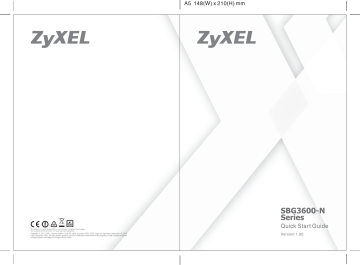
SBG3600-N Series LTE Multi-WAN Small Business Gateway Version 1.00 Edition 1, 10/2015 Quick Start Guide Default Login Details LAN IP Address http://192.168.1.1 User Name admin Password 1234 Copyright © 2015 ZyXEL Communications Corporation Device Panels SBG3600-N GBE LEDS PWR DSL1 INET DSL2 WAN 1000 RESET USB SFP WLAN LTE USB 10/100 1000 10/100 1000 10/100 1000 10/100 1000 10/100 LTE SIGNAL 1 RESET 2 3 4 SFP SFP LAN 1-4 WLAN GbE SIM CARD DSL ON/OFF POWER CONSOLE 2 SBG3600-NB GBE LEDS PWR DSL INET LTE USB SFP WAN 1000 RESET USB 10/100 1000 10/100 1000 10/100 1000 10/100 1000 10/100 WLAN LTE SIGNAL 1 RESET CONSOLE 2 3 4 LAN 1-4 WLAN SIM CARD GbE SFP DSL SFP ON/OFF POWER 3 Requirements Make sure you have the following before you start: • INTERNET ACCESS: You need an Internet account with an ISP (Internet Service Provider) and information such as your user name, password, and so on. • WEB BROWSER: Internet Explorer 8.0 and later versions, with JavaScript enabled, or Mozilla Firefox 3 and later versions, Chrome, or Safari 2.0 and later versions. The browser will be used to access the Internet and/or access the Web Configurator. Hardware Setup 1 2 1. Attach the wireless LAN antennas to the rear panel and point them up. 2. Attach the LTE antennas to the front panel and point them up. 4 3. Insert the LTE SIM card. Insert the SIM card before you turn on the Device. 3e To connect the SBG3600-N: 4c 5 7 4b 4a 6 5 To connect the SBG3600-NB: 4c 5 7 4b 4a 6 4. Do one or more of the following to connect to the Internet. a. DSL: Use a telephone cable to connect your Device’s DSL port to a telephone jack (or the DSL or modem jack on a splitter if you have one). If your ISP supports DSL bonding, you can connect DSL1 and DSL2 to two separate telephone jacks and enable the bonding feature for increased throughput at longer distances. See the User’s Guide for how to enable bonding in the Web Configurator. 1 1. Applies to the SBG3600-N000. 6 b. SFP: If fiber access is available, insert a fiber optic SFP module and connect the fiber optic cable for Internet access. (See Transceiver Installation and Removal on page 8 for more information on SFP module.) c. GbE: If you already have a broadband router or modem, use an Ethernet cable to connect the GbE port to it for Internet access. Your Device does not use Fiber (SFP) and broadband (GbE) connections at the same time. 5. ETHERNET LAN: Use an Ethernet cable to connect a computer to an Ethernet port for initial configuration and/or Internet access. 6. USB: Do one of the following USB connections: a. Connect a USB (version 2.0 or lower) memory stick or a USB hard drive for file sharing. The Device automatically detects the USB device. b. Connect a 3G adapter to access the Internet wirelessly via a 3G network. 7. 12V DC: Use the provided power adaptor to connect the 12V DC socket on the Device’s rear panel to an appropriate power source. Push the Device’s ON/OFF button to the ON position. Make sure the power at the outlet is on. Look at the lights on the front panel. • The PWR light blinks while your Device starts up and then stays on once it is ready. • The DSL light is green when your Device has an ADSL connection. It is orange when you have a VDSL connection. The DSL2 light comes on when using DSL bonding1. • The INET light turns on when the gateway is able to access the Internet. • The USB light turns on when your Device detects a connected USB device and blinks when there is traffic. • The SFP light turns on after your Device has a fiber connection and blinks when there is traffic. 1. Applies to the SBG3600-N000. 7 • The WLAN light flashes green when WLAN is activated. It stays on green when the wireless LAN is ready and blinks when there is traffic. • The LTE Signal light bars indicate the LTE signal quality. The more bars turn on, the higher the signal quality. • The LTE light flashes green while connecting to the LTE network. It stays on green when the LTE connection is ready. • An ETHERNET LAN port’s green light turns on if the port has a 1G LAN connection. Its yellow light turns on for a 10/100M LAN connection. Either light blinks for LAN traffic. • The GbE port’s green light turns on if the port has a 1G WAN connection. Its yellow light turns on for a 10/100M WAN connection. Either light blinks for WAN traffic. If the lights do not come on, check your connections and inspect your cables for damage. If the lights are still off, contact technical support. Transceiver Installation and Removal To install a mini-GBIC transceiver (SFP module): 1. Insert the transceiver into the SFP slot. 2. Press the transceiver firmly until it clicks into place and close the transceiver’s latch. 3. Connect the fiber optic cables to the transceiver. 1 2 3 To remove a mini-GBIC transceiver (SFP module). 1. Remove the fiber optic cables from the transceiver. 2. Open the transceiver’s latch. 8 3. Pull the transceiver out of the SFP slot. 1 2 3 Set Up a Wireless Network Wireless LAN is enabled by default. Use the settings on the Device bottom panel to configure wireless devices that you want to connect. Wireless Settings Example SSID: ZyXEL0A561 WPA2-PSK: FB373BD35636BC45 The default wireless settings vary by SBG3600-N Series Device. Use the information on the bottom panel of your Device. The Web Configurator Use the Web Configurator web browser tool to configure the Device. Your computer and the Device need to be in the same IP address range to use it. 1. Open your browser and enter http://192.168.1.1 (the Device’s default IP address) as the address. 9 2. Enter the default user name admin and password 1234. Click Login. If the login screen does not open, make sure you allow web browser pop-up windows, JavaScript and Java permissions. Your computer should be also set to get an IP address automatically from a DHCP server. See the appendices in your User’s Guide for more information. 3. Enter your new login password in the New Password field. Re-type your new password in the second field and then click Apply. The login screen displays for you to re-login with your new login password. 10 4. The Status screen displays, where you can view the Device’s device, interface, and system information. 11 5. If your LTE service provider gave you a PIN and/or APN to use, click Network Setting > Broadband > LTE WAN to configure them. See your User’s Guide for how to use the rest of the Web Configurator screens. You will need to refer to the section on how to setup the Broadband connection if the INET LED (light) remains off. Viewing Certifications Go to http://www.zyxel.com to view this product’s documentation and certifications. a) Network standby power consumption < 12W and, b) Off mode power consumption < 0.5W EU Importer: ZyXEL Communications A/S Generatorvej 8D, 2860 Søborg, Denmark | http://www.zyxel.dk US Importer: ZyXEL Communications, Inc | 1130 North Miller Street Anaheim, CA 92806-2001 | http://www.us.zyxel.com 12 www.zyxel.com Declaration of Conformity We herewith declare that this declaration is issued under our sole responsibility烉 Product Model 烉 LTE Multi-WAN Small Business Gateway 烉 SBG3600-N000 MANUFACTURED BY AND TCF FILE LOCATED AT烉 烉 Company 烉 ZyXEL Communications Corporation Address 烉 1.No. 2, Gongye E. 9th Road, Hsinchu Science Park, Hsinchu, Taiwan, R.O.C. 2.No. 6, Innovation Road II, Hsinchu Science Park, Hsinchu, Taiwan, R.O.C. 3. Generatorvej 8D, 2860 Søborg, Denmark complies with essential requirements of the following EU harmonization legislation and in conformity with the following presumption of conformity烉 Essential requirements Directive 2006/95/EC (LVD) Directive 2004/108/EC (EMC) Directive 1999/5/EC (R&TTE) Directive 2011/65/EU (RoHS) Directive 2009/125/EC (ErP) Recommendation 1999/519/EC (EMF) Presumption of conformity EN 60950-1:2006+A11:2009+A1:2010+A12:2011 EN 55022: 2010/AC:2011 EN 55024: 2010 EN 61000-3-2:2014 EN 61000-3-3:2013 EN 301 489-1 V1.9.2 EN 301 489-17 V2.2.1 EN 301 489-24 V1.5.1 EN 301 908-1 V 7.1.1 EN 301 908-13 V 6.2.1 EN 301 328 V 1.9.1 EN 50581:2012 EN 50564:2011 EN 50563:2011 EN 62311:2008 EN 50385:2002 ZyXEL Communications Corporation 2015-10-20 Richard Hsu / Senior Manager Quality Management Division Date of issue 13 www.zyxel.com Declaration of Conformity We herewith declare that this declaration is issued under our sole responsibility烉 Product Model 烉 LTE Multi-WAN Small Business Gateway 烉 SBG3600-NB00 MANUFACTURED BY AND TCF FILE LOCATED AT烉 烉 Company 烉 ZyXEL Communications Corporation Address 烉 1.No. 2, Gongye E. 9th Road, Hsinchu Science Park, Hsinchu, Taiwan, R.O.C. 2.No. 6, Innovation Road II, Hsinchu Science Park, Hsinchu, Taiwan, R.O.C. 3. Generatorvej 8D, 2860 Søborg, Denmark complies with essential requirements of the following EU harmonization legislation and in conformity with the following presumption of conformity烉 Essential requirements Directive 2006/95/EC (LVD) Directive 2004/108/EC (EMC) Directive 1999/5/EC (R&TTE) Directive 2011/65/EU (RoHS) Directive 2009/125/EC (ErP) Recommendation 1999/519/EC (EMF) Presumption of conformity EN 60950-1:2006+A11:2009+A1:2010+A12:2011 EN 55022: 2010/AC:2011 EN 55024: 2010 EN 61000-3-2:2014 EN 61000-3-3:2013 EN 301 489-1 V1.9.2 EN 301 489-17 V2.2.1 EN 301 489-24 V1.5.1 EN 301 908-1 V 7.1.1 EN 301 908-13 V 6.2.1 EN 301 328 V 1.9.1 EN 50581:2012 EN 50564:2011 EN 50563:2011 EN 62311:2008 EN 50385:2002 ZyXEL Communications Corporation 2015-10-13 Richard Hsu / Senior Manager Quality Management Division Date of issue 14
advertisement
Related manuals
advertisement