- Computers & electronics
- Networking
- Network extenders
- Intellinet
- Whole Home Mesh Wireless AC1200 Kit
- User manual
Intellinet Whole Home Mesh Wireless AC1200 Kit Quick Instruction Guide
Add to My manuals2 Pages
Intellinet Whole Home Mesh Wireless AC1200 Kit provides whole-home Wi-Fi coverage by creating a seamless network for all your devices. The kit includes a router and two extenders that work together to eliminate dead zones and provide strong Wi-Fi signals in every corner of your home. With speeds up to 1200 Mbps, the AC1200 Kit is perfect for streaming HD video, gaming, and other bandwidth-intensive activities. Setup is easy with the IntellinetMesh app, and the kit is compatible with all major internet service providers.
advertisement
▼
Scroll to page 2
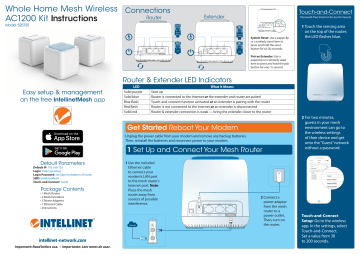
Whole Home Mesh Wireless Connections Router AC1200 Kit Instructions Touch-and-Connect Extender Password-free Internet Access for Guests Model 525725 10/100 Mbps 10/100 Mbps GbE System Reset: Use a paperclip or a similarly sized item to press and hold the reset button for six (6) seconds. 1 Touch the sensing area on the top of the router; the LED flashes blue. GbE Pair an Extender: Use a paperclip or a similarly sized item to press and hold the pair button for one (1) second. Router & Extender LED Indicators Easy setup & management on the free IntellinetMesh app LED Solid purple Solid blue Blue flash Red flash Solid red What It Means Start up Router is connected to the Internet or the extender and router are paired Touch-and-connect function activated or an extender is pairing with the router Router is not connected to the Internet or an extender is disconnected Router & extender connection is weak — bring the extender closer to the router Get Started Reboot Your Modem Unplug the power cable from your modem and remove any backup batteries. Then, reinstall the batteries and reconnect power to your modem. 1 Set Up and Connect Your Mesh Router Default Parameters Default IP: 192.168.10.1 Login: http://ap.setup Login Password: see label on bottom of router SSID: IntellinetMesh Touch-and-Connect: Guest Package Contents • 1 Mesh Router • 2 Mesh Extenders • 3 Power Adapters • 1 Ethernet Cable • Instructions intellinet-network.com Important: Read before use. • Importante: Leer antes de usar. 1 Use the included Ethernet cable to connect your modem’s LAN port to the mesh router’s Internet port. Note: Place the mesh router away from sources of possible interference. 2 F or two minutes, guests in your mesh environment can go to the wireless settings of their device and get onto the “Guest” network without a password. Guest Guest 2 Connect a power adapter from the mesh router to a power outlet. Then, turn on the router. Touch-and-Connect Setup: Go to the wireless app. In the settings, select Touch-and-Connect. Set a value from 30 to 200 seconds. 2 Create Your Mesh Network 1 Log in to your mesh router through one of the following: • The App: Download and launch the IntellinetMesh app. Follow the steps. • Your web browser: Connect your computer to the mesh Provide info about your network. • Choose your Internet connection from the WAN Type dropdown menu and enter details into the corresponding fields: • DHCP (usually for cable or fiber customers) • PPPoE (usually for DSL customers) • Static IP (usually for customers whose Internet Service Provider [ISP] has provided them with IP address, Subnet Mask and Default Gateway details) Note: Contact your ISP if you need more information about these settings. • Create or confirm your mesh router’s SSID (default is Guest). router with another Ethernet cable, or access the router wirelessly through your computer’s wireless icon (in the Windows taskbar or the Mac menu bar ). Guest Intellinet Intellinet • Choose your level of security from the Security Type drop-down menu (WPA/WPA2 Mix is recommended), and create a different case-sensitive wireless password. Then, connect to the Intellinet network. Intellinet Intellinet 2 Configure its settings: • In your web browser, go to 192.168.10.1 or http://ap.setup. Log in to the setup wizard that follows with the Password found on the bottom of the router. Fill in the requested info on each of the wizard’s pages and click Save or Apply. Installation and basic setup may take a few minutes to complete. 3 Position Your Mesh Extenders 1 Place your mesh extenders in the central areas of your home. WASTE ELECTRICAL & ELECTRONIC EQUIPMENT DISPOSAL OF ELECTRIC AND ELECTRONIC EQUIPMENT (Applicable In The European Union And Other European Countries With Separate Collection Systems) This symbol on the product or its packaging means that this product must not be treated as unsorted household waste. In accordance with EU Directive 2012/19/EU on Waste Electrical and Electronic Equipment (WEEE), this electrical product must be disposed of in accordance with the user’s local regulations for electrical or electronic waste. Please dispose of this product by returning it to your local point of sale or recycling pickup point in your municipality. USA & CANADA: intellinetsolutions.com WARRANTY EUROPE: intellinetnetwork.eu REGULATORY STATEMENTS FCC Class B This equipment has been tested and found to comply with the limits for a Class B digital device, pursuant to Part 15 of FCC rules. These limits are designed to provide reasonable protection against harmful interference in a residential installation. This equipment generates, uses and can radiate radio frequency energy, and if not installed and used in accordance with the instructions may cause harmful interference to radio communications. However, there is no guarantee that interference will not occur in a particular installation. If this equipment does cause harmful If this equipment does cause harmful interference to radio or television reception, which can be determined by turning the equipment off and on, the user is encouraged to try to correct the interference by one or more of the following measures: reorient or relocate the receiving antenna; increase the separation between the equipment and the receiver; connect the equipment to an outlet on a circuit different from the receiver; or consult the dealer or an experienced radio/TV technician for help. CE 2 Connect the other power adapters from your mesh extenders to power outlets. The 5 GHz band is for indoor use only. The operating frequencies of this product are 2.4 & 5 GHz, and the maximum power outputs are 100 mW on the 2.4 GHz band and 200 mW on the 5 GHz. This device complies with the requirements of CE RED 2014/53/EU, 2014/30/EU and/or 2014/35/EU. The Declaration of Conformity for is available at: • In the System Setup page, select your Country/ intellinet-network.com Region and Time Zone from the dropdown menus. Then, create a new case-sensitive password. Click Save. Note: Use this password on your next login. North & South America IC Intracom Americas 550 Commerce Blvd. Oldsmar, FL 34677, USA • Select Router to continue in the Router Wizard. For more information, visit the Downloads tab of this product’s webpage: intellinetsolutions.com/barcode/525725. Asia & Africa IC Intracom Asia 4-F, No. 77, Sec. 1, Xintai 5th Rd. Xizhi Dist., New Taipei City 221, Taiwan Europe IC Intracom Europe Löhbacher Str. 7 D-58553 Halver, Germany All trademarks and trade names are the property of their respective owners. © IC Intracom. All rights reserved. Intellinet Network Solutions is a trademark of IC Intracom, registered in the U.S. and other countries. Printed on recycled paper. INT_525725_QIG_0919_REV_5.03_EN
advertisement
Key Features
- Simple installation
- Ideal for areas up to 420 m² (4,500 sq. ft.)
- Uses intelligent mesh technology to find the fastest path to the Internet
- Includes one router with one 10/100/1000 Mbps WAN port, one 10/100/1000 Mbps LAN port and one 10/100 Mbps LAN port
- Includes two repeaters with two 10/100/1000 Mbps LAN port and one 10/100 Mbps LAN port
- Features simple setup via smartphone app or Web interface
- Offers device management through smartphone app
- Provides an easy touch-and-connect function to easily share your wireless network with guests
- Supports WPA/WPA2, WPA-PSK/WPA2-PSK encryption
- Operates with four 3-dBi omni-directional internal antennas per unit
Related manuals
advertisement