- Computers & electronics
- Cameras & camcorders
- Camera accessories
- Camera housings
- Digital Watchdog
- DWC-PTZ39XAL
- Installation Guide
Digital Watchdog DWC-PTZ39XAL STAR-LIGHT™ 39X Pan, Tilt, Zoom Camera Installation Guide
Add to My manuals2 Pages
Digital Watchdog DWC-PTZ39XAL is a high-quality surveillance camera designed for outdoor use, providing exceptional monitoring capabilities in various settings. With its pan, tilt, and zoom functions, you can remotely adjust the camera's viewing angle to cover a wide area, ensuring comprehensive surveillance. The camera's weatherproof construction makes it suitable for outdoor installation, allowing you to monitor your property in any weather condition.
advertisement
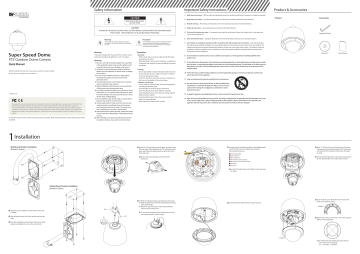
Super Speed Dome
PTZ Outdoor Dome Camera
Quick Manual
Before installing and using the camera, please read this manual carefully.
Be sure to keep it handy for future reference.
Version 1.01
This equipment has been tested and found to comply with the limits for a Class A digital device, pursuant to part 15 of the FCC Rules.
These limits are designed to provide reasonable protection against harmful interference when the equipment is operated in a commercial environment. This equipment generates, uses, and can radiate radio frequency energy and, if not installed and used in accordance with the instruction manual, may cause harmful interference to radio communications. Operation of this equipment in a residential area is likely to cause harmful interference in which case the user will be required to correct the interferenece at his own expense.
To disconnect power from the mains, pull out the mains cord plug. When install the product, ensure that the plug is easily accessible.
Safety Information
CAUTION
RISK OF ELECTRIC SHOCK.
DO NOT OPEN.
CAUTION:
TO REDUCE THE RISK OF ELECTRIC SHOCK, DO NOT REMOVE COVER (OR BACK) NO USER SERVICEABLE PARTS INSIDE. REFER SERVICING TO QUALIFIED SERVICE PERSONNEL.
Warning
This symbol indicates that dangerous voltage consisting a risk of electric shock is present within this unit.
Precaution
This exclamation point symbol is intended to alert the user to the presence of important operating and maintenance (servicing) instructions in the literature accompanying the appliance.
Warning
To prevent damage which may result in fire or electric shock hazard, do not expose this appliance to rain or moisture.
Warning
1.
2.
3.
4.
5.
6.
7.
8.
9.
10.
Be sure to use only the standard adapter that is specified in the specification sheet. Using any other adapter could cause fire, electrical shock, or damage to the product.
Incorrectly connecting the power supply or replacing battery may cause explosion, fire, electric shock, or damage to the product.
Do not connect multiple cameras to a single adapter.
Exceeding the capacity may cause excessive heat generation or fire.
Securely plug the power cord into the power receptacle.
Insecure connection may cause fire.
When installing the camera, fasten it securely and firmly.
A falling camera may cause personal injury.
Do not place conductive objects (e.g. screw drivers, coins, metal items, etc.) or containers filled with water on top of the camera. Doing so may cause personal injury due to fire, electric shock, or falling objects.
Do not install the unit in humid, dusty, or sooty locations.
Doing so may cause fire or electric shock.
If any unusual smells or smoke come from the unit, stop using the product. Immediately disconnect the power source and contact the service center. Continued use in such a condition may cause fire or electric shock.
If this product fails to operate normally, contact the nearest service center. Never disassemble or modify this product in any way.
When cleaning, do not spray water directly onto parts of the product. Doing so may cause fire or electric shock.
Precaution
Operating
• Before using, make sure power supply and all other parts are properly connected.
• While operating, if any abnormal condition or malfunction is observed, stop using the camera immediately and contact your dealer.
Handling
• Do not disassemble or tamper with parts inside the camera.
• Do not drop the camera or subject it to shock or vibration as this can damage the camera.
• Clean the clear dome cover with extra care. Scratches and dust can ruin the quality of the camera image.
Installation and Storage
• Do not install the camera in areas of extreme temperature, exceeding the allowed range.
• Avoid installing in humid or dusty environments.
• Avoid installing in places where radiation is present. • Avoid installing in places where there are strong magnetic fields and electric signals.
• Avoid installing in places where the camera would be subject to strong vibrations.
• Never expose the camera to rain or water.
Important Safety Instructions
1. Read these instructions.
- All these safety and operating instructions should be read before the product is installed or operated.
2. Keep these instructions.
- The safety, operating and use instructions should be retained for future reference.
3. Heed all warnings.
- All warnings on the product and in the operating instructions should be adhered to.
4. Follow all instructions.
- All operating and use instructions should be followed.
5. Do not use this device near water.
- For example: near a bath tub, wash bowl, kitchen sink, laundry tub, in a wet basement; near a swimming pool; etc.
6. Clean only with dry cloth.
- Unplug this product from the wall outlet before cleaning. Do not use liquid cleaners.
7. Do not block any ventilation openings. Install in accordance with the manufacturer’s instructions.
- Slots and openings in the cabinet are provided for ventilation, to ensure reliable operation of the product, and to protect it from over-heating. The openings should never be blocked by placing the product on bed, sofa, rug or other similar surface. This product should not be placed in a built-in installation such as a bookcase or rack unless proper ventilation is provided and the manufacturer’s unstructions have been adhere to.
8. Do not install near any heat sources such as radiators, heat registers, or other apparatus (including amplifiers) that produce heat.
9. Do not defeat the safety purpose of the polarized or grounding-type plug. A polarized plug has two blades with one wider than the other. A grounding type plug has two blades and a third grounding prong. The wide blade or the third prong are provided for your safety. If the provided plug does not fit into your outlet, consult an electrician for replacement of the obsolete outlet.
10. Protect the power cord from being walked on or pinched particularly at plugs, convenience receptacles, and the point where they exit from the apparatus.
11. Only use attachments/accessories specified by the manufacturer.
12. Use only with cart, stand, tripod, bracket, or table specified by the manufacturer, or sold with the apparatus. When a cart is used, use caution when moving the cart/apparatus combination to avoid injury from tip-over.
13. Unplug this apparatus during lightning storms or when unused for long periods of time.
14. Refer all servicing to qualified service personnel. Servicing is required when the apparatus has been damaged in any way, such as power supply cord or plug is damaged, liquid has been spilled or objects have fallen into the apparatus, the apparatus has been exposed to rain or moisture, does not operate normally, or has been dropped.
Product & Accessories
Product
1
Installation
Wall Mount Bracket Installation
(
Bracket is Option
)
4
Detach the PTZ mechanism from the upper housing to plug the main cable. When detaching the PTZ mechanism, press down and hold up the black handles on both sides of the PTZ mechanism.
Remove the protecting tape used to fix the PTZ mechanism.
a b c g d f e 6
Connect each of the following cables to the applicable port and set the DIP switch to configure the camera ID, communication protocol.
Alarm Input Port Alarm Output Port DIP Switch for Camera ID Setup DIP Switch for Communication Setup RS-485 Slot Power Port See the ‘DIP Switch Setup’ and ‘Cabling’ on the next page for details.
Accessories
Hexagonal Wrench Manual CD Quick Manual
8
Align ‘A’, ’B’ mark of one touch connector in the upper housing with the two black handles of PTZ mechanism, and insert the PTZ mechanism into hook in the upper housing.
9
To lock the PTZ mechanism to the upper housing, press the two black handles until a snap sound is heard.
Ceiling Mount Bracket Installation
(
Bracket is Option
)
1
Using the mount template, mark the holes on the wall or ceiling.
2
After drilling the holes, fix the four anchor bolts into the holes.
3
Place the wall/ceiling mount bracket on the anchor bolts properly and tighten the nuts on the anchor bolts. [3] [1] [2]
5
[1] Wind the waterproof tape around the pipe of housing.
[2] Hook the safety wire on the hole of pipe and the housing safety cable hanger.
[3] Attach the upper housing to wall mount bracket by turning it at least seven turns.
To secure the orientation of the housing, turn the ring cap counter-clockwise until it is tight.
7
Connect the dome safety wire to the upper housing.
10
Close the dome cover. Match the arrow mark on the dome cover and the housing. Arrow Mark
11
Tighten four screws on the dome cover in the sequence shown in the image below. Arrow Mark To maintain the best sealing, the torque of each screw must be in the range of 0.5 ~ 1.0 N·m(0.3 ~ 0.73 lbf·ft).
2
DIP Switch Setup
Before installing the camera, set up the DIP switch to configure the Camera ID, communication protocol, located on the mount.
4 SAMSUNG-E
ON Interface Board 1 2 3 4 5 6 7 8 ON 8J 1 2 Protocol Setup 3 4 5 6 7 Baud Rate Setup RS-485 Termination Resistor 8
1. Communication Protocol Setup
Select the appropriate protocol with DIP switch combination.
1 Auto -
Factory Default
ON 8J 1 2 3 4 5 6 7 8
2 PELCO-D
ON 8J 1 2 3 4 5 6 7 8
3 PELCO-P
ON 8J 1 2 3 4 5 6 7 8
5 Panasonic
ON 1 2 3 4 5 6 7 8
6 GE(Kalatel)
ON 8J 1 2 3 4 5 6 7 8
7 AD(American Dynamics)
ON 8J 1 2 3 4 5 6 7 8 - When the setting is ‘Auto’ protocol, camera will automatically recognize SAMSUNG-E or PELCO-D / P protocol.
Any other DIP switch combinations will be recognized as Auto protocol.
- If you want to control the camera using a DVR or a keyboard controller, the protocol must be identical to the protocol set on the camera - If you change the camera protocol by changing the DIP switch, the change will be effective only after you reboot the camera.
2. Communication Baud Rate Setup
Select the appropriate baud rate with DIP switch combination.
1 2400 BPS -
Factory Default
ON 8J 1 2 3 4 5 6 7 8
2 4800 BPS
ON 8J 1 2 3 4 5 6 7 8
3 9600 BPS
ON 8J 1 2 3 4 5 6 7 8
4 19200 BPS
ON 8J 1 2 3 4 5 6 7 8
5 38400 BPS
ON 8J 1 2 3 4 5 6 7 8 3
Cabling
3. RS-485 Termination Resistor
ON 8J 1 2 3 4 5 6 7 8 - Pin 8 is used for on/off of RS-485 termination. - Normally, it must be OFF. - When you have trouble with long daisy chain style connections, turn ON this termination switch on the last camera.
4. Camera ID Setup
Interface Board
1
Video Output AC 24V F.G
RS-485
The ID number of the camera is set using binary numbers.
See the example below Pin ID Value ex) ID=5 ex) ID=10 1 1 on off 2 2 off on 3 4 on off 4 8 off on 5 16 off off 6 32 off off 7 64 off off 8 128 off off - If you want to control a certain camera, you must match the camera ID with ‘CAM ID’ setting of DVR or keyboard controller.
- The range of Camera ID is 0~255. - All cameras have a factory default Camera ID of 1. - Camera ID will be effective without having to reboot the camera.
2
Power
3
RS-485 (Keyboard Controller/DVR)
1 Video Output
Connects to video output device such as a monitor using a BNC coaxial cable.
2 Power Connection
- Please check the correct rated power.
- The rated power is marked on the front of the inner box and the side of the PTZ mechanism.
Rate Power AC 24V Current Consumption Heater Off: 20W Heater On: 50W
3 RS-485 Communication (Keyboard Controller/DVR)
To control multiple PTZ cameras at the same time, the RS-485 communication lines should be connected in parallel form as shown below. Keyboard Controller/DVR RS-485 ~ #1 #2 #n Alarm Input Alarm Output In 1
1 2 3 ALARM INPUT 4 GND 5 6 7 8
COM In 8
4
Alarm Input
OUT1 OUT2 OUT3 OUT4 5
Alarm Output
4 Alarm Input
To use the alarm input, the type of sensor must be selected in OSD menu. Select from 'Normal Open' and 'Normal Close'. If sensor type is not selected properly, the alarm can be activated reversely.
The short circuit between the GND and Input pin means alarm is activated. In 1
1 2 3 ALARM INPUT 4 GND 5 6 7 8
COM N.O
In 1 COM Activation In 1 COM N.C
In 1 COM Activation In 1 COM
5 Alarm Output
There are 4 alarm outputs, and all of them are the relay contact type. Polarity (AC/DC) and isolations between channels do not need to be taken into consideration.
Make sure the power capacity of the relay contact matches the instructions written above.
OUT1 OUT2 OUT3 OUT4
Disposal of Old Appliances
1. When this crossed-out wheel bin symbol is attached to a product it means the product is covered by the European Directive 2002/96/EC.
2. All electrical and electronic products should be disposed of separately form the municipal waste stream in accordance to laws designated by the government or the local authorities.
3. The correct disposal of your old appliance will help prevent potential negative consequences for the environment and human health.
4. For more detailed information about disposal of your old appliance, please contact your city office, waste disposal service or the shop where you purchased the product.
5436 W Crenshaw St. Tampa, FL 33634 Toll Free : 866-446-3595 Tel : 813-888-9555 Fax : 813-888-9262 www.Digital-Watchdog.com
[email protected]
Technical Support Hours : Monday-Friday 8:30AM to 8:00PM Eastern Standard Time
advertisement
Related manuals
Frequently Answers and Questions
What precautions should be taken to prevent electric shock when installing the camera?
How do I connect multiple cameras to a single adapter?
What is the recommended torque range for tightening the screws on the dome cover?
How do I set up the DIP switch for camera ID and communication protocol?
What is the default communication baud rate?
When should the RS-485 Termination Resistor be turned ON?
How do I change the camera protocol?
advertisement