BTicino F455IN Manual
Add to My manuals20 Pages
Bticino F455IN:
The Bticino F455IN is a basic gateway device that allows for remote and local management of the MyHOME system using the MyHOME_Web portal (where available) and specific software/apps. It can also be used as a gateway for virtual configuration of devices using the MyHOME_Suite software.
Some of the key features and possible use cases of the Bticino F455IN include:
- Remote and local management of the MyHOME system: The F455IN allows users to remotely manage their MyHOME system, including controlling lights, temperature, and other devices, even when they are not at home. This can be done through the MyHOME_Web portal or specific software/apps.
advertisement
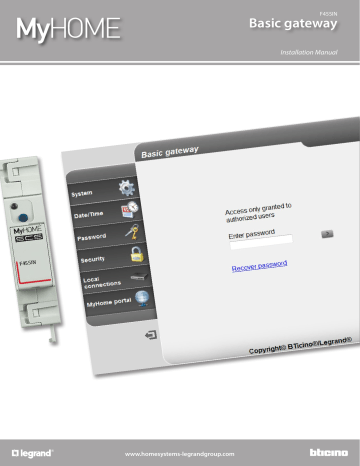
www.homesystems-legrandgroup.com
F455IN
Basic gateway
Installation Manual
Basic gateway
Installation Manual
3
Contents
Basic gateway
Installation Manual
Warnings and recommendations 4
Procedure with Windows Vista / 7 / 8 operating system 6
3
Basic gateway
Installation Manual
1
2
Description
Warnings and recommendations
It is important to read this manual carefully before proceeding with the installation.
The guarantee automatically expires for negligence, misuse, tampering by unauthorized personnel.
Main functions
Gateway device for the remote and local management of the MyHOME system using the
MyHOME_Web portal (were available), and specific software/Apps.
It can also be used as Gateway for the virtual configuration of the devices using the
MyHOME_Suite software.
Legend
4
F455IN
1
2
3
3
1. User interface LEDs: see table
2. Reset key:
– To set the fixed default network address, 192.168.1.5, power the device by pressing the pushbutton for 3 seconds (the LED flashes red, then turns green, and then red again).
If the power is disconnected and reconnected again, the device returns to operate using the parameters set during the configuration.
– press for 10 seconds to restart the device (green flashing quickly at 0.5 second intervals);
– press for 20 seconds to restart the device and set dynamic IP address selection (green flashing quickly at 0.25 second intervals)
3. Connection to the SCS/BUS
4. Ethernet connection
Table of user interface LEDs
Red/orange LED flashing slowly and regularly:
Green LED flashing slowly and regularly: no network found; waiting for an address to be assigned.
device in operation.
4 5
4
Basic gateway
Installation Manual
Connection
Wiring diagrams
In order to operate, the device must be connected following the diagrams below.
Diagram with direct or crossed cable
Diagram with switch
BUS
Switch/router BUS
Check that the automatic assigning of the IP address is set in the network parameters on the PC and the Basic Gateway. Then select the Basic gateway device among the network resources.
5
Basic gateway
Installation Manual
Configuration
Procedure with Windows Vista / 7 / 8 operating system
If the device is connected correctly, it will be displayed in the network resources with the name
“Basic gateway”.
1
1. Click to display the identification web page.
• It is now possible to configure the device using the
6 7
6
Basic gateway
Installation Manual
If the device is not automatically recognised by the PC, follow the instructions below. To access the configuration page and display the IP address of the device, the following parameters must be set:
1
From the menu
Start / Control panel
1. Click “ Windows Firewall ”.
2
2. Click “ Allow a program or feature through Windows Firewall ”.
3 3
3. Enable “ Private and Public Network Discovery ”.
4
From the menu
Start / Control panel
4. Click “ Network and sharing centre ”.
7
Basic gateway
Installation Manual
5
5. Click “ Change advanced sharing settings ”.
6
6. Turn on “ Network discovery ”.
7
From the menu
Start / Control panel
7. Click “ Administrative tools ”.
8 9
8
Basic gateway
Installation Manual
8. Click “ Services ”.
8
9
9. Set “ UPnP Device Host ” to Automatic Startup Type, ensuring that it has actually been activated.
10
10. Click “ Start ”.
11. Click.
11
9
Basic gateway
Installation Manual
12
12. Set “ SSDP Discovery ” to Automatic Startup Type, ensuring that it has actually been activated.
13
13. Click “ Start ”.
14. Click.
14
10 11
10
Basic gateway
Installation Manual
Web Pages
Identification
In order to configure the device, you need to identify yourself using the login page.
1
3
2
1. Enter the “ Password ” (default: basic_gw).
Warning: depending on the browser used to access the Internet, in order to ensure correct data display it may be necessary to modify the parameters of the Browser (for example with
Internet Explorer select “Compatibility View”).
2. Click to confirm
3. If you have lost your password, click Recover password
to recover it.
If the correct password is entered, the following confirmation message appears:
11
Basic gateway
Installation Manual
After going through the identification stage, the main page appears, which can be used for the following configurations:
1 2 3
8 7 6 5
1. Device address
2. Previous view
3. Update
4. Configuration icon selected
5. Operating area
6. Save the set parameters
Warning: before changing page, press this pushbutton to save the parameters set.
4
7. Logout
8. Configuration pages
12 13
12
Basic gateway
Installation Manual
System (language included)
This page can be used to enter the parameters for connection to the Ethernet network and the web page language. Some device data can also be displayed.
Enter the configuration details in the various sections.
1
2
4
3
1. Select if the address is a fixed address (in this case enter the parameters below), or a DHCP dynamic address.
• IP address and Subnet mask : enter the typical parameters of TCP/IP protocol networks, necessary for the identification of the device within the local network.
• IP router : enter the IP address of the router, if required. If there is a router the field must be filled in, to ensure the outgoing Services, such as sending e-mails.
• Primary DNS and Secondary DNS : enter the primary and secondary IP addresses of the Internet Service Provider (ISP) supplied at the moment of the contract subscription.
2. Enter a univocal identification number for the device.
3. Select the language of the Web pages.
4. Click to save.
13
Basic gateway
Installation Manual
Date/time
In this page the date and time must be set.
1. Enter the Date and time.
2. Click to confirm.
2
1
14 15
14
Basic gateway
Installation Manual
Password
This page can be used to replace the password with a new one (8 to 10 characters) of your choice.
You can also set some safety questions and answers: if you loose your password, you will be asked to answer both questions, after which the password will be reset to the default password (basic_ gw), giving you the possibility of setting a new one.
3
2
1
4
5 6
7
1. Enter the current password.
2. Enter a new password.
3. Re-enter the new password to confirm.
4. Click to confirm.
5. Select the questions.
6. Enter the answers.
7. Click to confirm.
Both questions must be set.
15
Basic gateway
Installation Manual
Security
This page can be used to configure the parameters for remote device management.
2
3
1
4
1. Enter the open password (default 12345).
2. Enable the possibility of activating/deactivating remote access to the device using an auxiliary channel.
3. Set the activation/deactivation auxiliary channel.
4. Click to confirm.
If remote access is disabled, the device can no longer be reached.
The only way to reach it, will be by switching the auxiliary channel.
16 17
16
Basic gateway
Installation Manual
Local connections
This page can be used to set if the device/software performing the authentication should use an
HMAC type algorithm and the range of IP addresses that can access the device without using the open password.
1
2
3
1. Select if the Authentication algorithm is of the HMAC type.
2. Select the range of IP addresses that will not require an open password for local network authentication.
3. Click to confirm.
17
Basic gateway
Installation Manual
MyHOME portal
By enabling the “Portal Enabling” item, this window can be used to enter the Gateway ID and the
MyHOME portal address.
1
2
4
3
A
1. Enable/Disable the connection to the MyHOME Portal.
2. Enter the ID code (gateway ID) of the MyHOME_Web portal.
3. Click to confirm the operation.
4. Click to go to the E-Mail sub-page.
A. Connection parameters
The data in these fields have been pre-filled in by default. Errors in changing the information present may compromise the operation of the services.
It is however recommended to check these data with the ones available at the moment of subscription of the contract to MyHOME_Web portal.
A
18 19
18
Basic gateway
Installation Manual
Troubleshooting
PROBLEM
It is not possible to display the device in network resources in case of direct connection to the PC
SOLUTION
Power the device by pressing the reset key until the LED starts flashing red (the LED flashes red, then turns green, and then red again): the device will be initialised with the following parameters:
IP address: 192.168.1.5
IP mask: 255.255.255.0
It is now possible to connect to the device and reconfigure the parameters.
The device web pages do not display correctly.
1. Enable “Compatibility View” in the Browser parameters;
2. Delete the Browser history ensuring that “Temporary Files/
Caches” is also selected.
Note : the device has been tested with the following browser versions:
Internet Explorer
Google Chrome
Safari
Mozilla Firefox
Opera
8.0.7601.17514
37.0.2062.124 m
5.1.7
32.0.3
24.0.1558.64
Appendix
Technical data
Power supply from BUS
Absorption
Operating temperature
18 – 27 Vdc
30 mA (max)
5 – 45 °C
TECHNICAL AFTER-SALES SERVICE
Legrand SNC only accepts responsibility for perfect device operation if it is installed to the state of the art respecting the indications of the product installation manual.
www.legrand.com
19
Legrand SNC
128, av. du Maréchal-de-Lattre-de-Tassigny
87045 Limoges Cedex - France www.legrand.com
BTicino SpA
Viale Borri, 231
21100 Varese www.bticino.com
Legrand SNC reserves at any time the right to modify the contents of this booklet and to communicate, in any form and modality, the changes brought to the same.
advertisement
Related manuals
advertisement