AirLink 1103052 Power Cable User guide
Add to My manuals78 Pages
AirLink 1103052 is a versatile and robust cellular gateway that provides reliable connectivity for a wide range of industrial applications. With its rugged design, extended operating temperature range, and support for multiple cellular technologies, it is ideal for use in harsh environments and mission-critical deployments.
advertisement
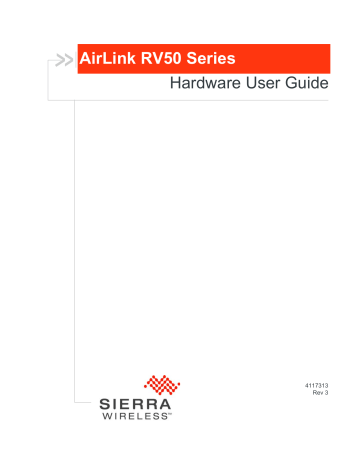
AirLink RV50 Series
Hardware User Guide
4117313
Rev 3
Important
Notice
Safety and
Hazards
Rev 3 Dec.16
Preface
Due to the nature of wireless communications, transmission and reception of data can never be guaranteed. Data may be delayed, corrupted (i.e., have errors) or be totally lost. Although significant delays or losses of data are rare when wireless devices such as the Sierra Wireless modem are used in a normal manner with a well-constructed network, the Sierra Wireless modem should not be used in situations where failure to transmit or receive data could result in damage of any kind to the user or any other party, including but not limited to personal injury, death, or loss of property. Sierra Wireless accepts no responsibility for damages of any kind resulting from delays or errors in data transmitted or received using the Sierra Wireless modem, or for failure of the Sierra Wireless modem to transmit or receive such data.
Do not operate the Sierra Wireless modem in areas where blasting is in progress, near medical equipment, near life support equipment, or any equipment which may be susceptible to any form of radio interference. In such areas, the Sierra
Wireless modem MUST BE POWERED OFF . The Sierra Wireless modem can transmit signals that could interfere with this equipment.
The driver or operator of any vehicle should not operate the Sierra Wireless modem while in control of a vehicle. Doing so will detract from the driver or operator's control and operation of that vehicle. In some states and provinces, operating such communications devices while in control of a vehicle is an offence.
The RV50 Series platform is classified to ANSI/ISA 12.12.01-2016 and CSA
C22.2#213 and are suitable for use in Class 1, Division 2, Groups A, B, C and D
T4, and Class I Zone 2 Group IIC T4 classified Hazardous Locations.
The following warnings and instructions apply:
Warning: EXPLOSION HAZARD–SUBSTITUTION OF COMPONENTS MAY IMPAIR
SUITABILITY FOR CLASS I, DIVISION 2 and CLASS I, ZONE 2.
Avertrissement: RISQUE D’EXPLOSION-LA SUBSTITUTION DE COMPOSANTS
PEUT RENDRE CE MATERIEL INACCEPTABLE POUR LES EMPLACEMENTS DE
CLASSE I, DIVSION 2 et CLASSE I, ZONE 2.
Warning: EXPLOSION HAZARD–DO NOT DISCONNECT WHILE CIRCUIT IS LIVE
UNLESS THE AREA IS KNOWN TO BE NON-HAZARDOUS.
Avertrissement: RISQUE D’EXPLOSION-NE PAS DEBRANCHER TANT QUE LE
CIRCUIT EST SOURS TENSION, A MOINES QU’IL NE S’AGISSE D’UN
EMPLACEMENT NON DANGEREUX.
Warning: DO NOT USE THE USB CONNECTOR IN A HAZARDOUS AREA.
Avertrissement: NE PAS UTILISER DE CONNECTEUR USB DANS LES
ENVIRONNEMENTS DANGEREUX.
3
AirLink RV50 Series Hardware User Guide
Limitation of
Liability
Patents
Copyright
Trademarks
Warning: DO NOT USE THE RESET BUTTON IN A HAZARDOUS AREA.
Avertrissement: NE PAS UTILISER LE BOUTON DE RESET DANS UN
ENVIRONNEMENT DANGEREUX.
The information in this manual is subject to change without notice and does not represent a commitment on the part of Sierra Wireless. SIERRA WIRELESS AND
ITS AFFILIATES SPECIFICALLY DISCLAIM LIABILITY FOR ANY AND ALL
DIRECT, INDIRECT, SPECIAL, GENERAL, INCIDENTAL, CONSEQUENTIAL,
PUNITIVE OR EXEMPLARY DAMAGES INCLUDING, BUT NOT LIMITED TO,
LOSS OF PROFITS OR REVENUE OR ANTICIPATED PROFITS OR REVENUE
ARISING OUT OF THE USE OR INABILITY TO USE ANY SIERRA WIRELESS
PRODUCT, EVEN IF SIERRA WIRELESS AND/OR ITS AFFILIATES HAS BEEN
ADVISED OF THE POSSIBILITY OF SUCH DAMAGES OR THEY ARE
FORESEEABLE OR FOR CLAIMS BY ANY THIRD PARTY.
Notwithstanding the foregoing, in no event shall Sierra Wireless and/or its affiliates aggregate liability arising under or in connection with the Sierra Wireless product, regardless of the number of events, occurrences, or claims giving rise to liability, be in excess of the price paid by the purchaser for the Sierra Wireless product.
This product may contain technology developed by or for Sierra Wireless Inc. This product includes technology licensed from QUALCOMM
®
. This product is manufactured or sold by Sierra Wireless Inc. or its affiliates under one or more patents licensed from InterDigital Group and MMP Portfolio Licensing.
© 2016 Sierra Wireless. All rights reserved.
Sierra Wireless
®
, AirPrime
®
, AirLink
®
, AirVantage
®
and the Sierra Wireless logo are registered trademarks of Sierra Wireless.
Windows
®
and Windows Vista
®
are registered trademarks of Microsoft
Corporation.
Macintosh
®
and Mac OS X
®
are registered trademarks of Apple Inc., registered in the U.S. and other countries.
QUALCOMM
®
is a registered trademark of QUALCOMM Incorporated. Used under license.
Other trademarks are the property of their respective owners.
4 4117313
Preface
Contact
Information
Sales information and technical support, including warranty and returns
Corporate and product information
Web: sierrawireless.com/company/contact-us/
Global toll-free number: 1-877-687-7795
6:00 am to 6:00 pm PST
Web: sierrawireless.com
Rev 3 Dec.16
5
AirLink RV50 Series Hardware User Guide
6 4117313
Contents
Gateway Configuration and Management . . . . . . . . . . . . . . . . . . . . . . . . . . 14
Sample Power Consumption Scenarios. . . . . . . . . . . . . . . . . . . . . . . . . . . . 16
Step 2 — Connect the Antennas . . . . . . . . . . . . . . . . . . . . . . . . . . . . . . . . . . 25
Step 3 — Connect the Data Cables. . . . . . . . . . . . . . . . . . . . . . . . . . . . . . . . 27
Grounding the RV50 Series Gateway Chassis . . . . . . . . . . . . . . . . . . . .30
Power Connector on the RV50 Series Gateway . . . . . . . . . . . . . . . . . . .30
Rev 3 Dec.16
7
AirLink RV50 Series Hardware User Guide
Step 5 — Check the gateway operation . . . . . . . . . . . . . . . . . . . . . . . . . . . . 40
Step 6 — Startup and Software Configuration . . . . . . . . . . . . . . . . . . . . . . . 42
Transitioning from a Raven Gateway . . . . . . . . . . . . . . . . . . . . . . . . . . . 44
Step 7 — Mounting the RV50 Series Gateway . . . . . . . . . . . . . . . . . . . . . . . 45
Reboot the RV50 Series Gateway. . . . . . . . . . . . . . . . . . . . . . . . . . . . . . . . 48
Reset the RV50 Series Gateway to Factory Default Settings . . . . . . . . . . . 48
Radio Module Conducted Transmit Power . . . . . . . . . . . . . . . . . . . . . . . . . 56
Carrier Aggregation Combinations . . . . . . . . . . . . . . . . . . . . . . . . . . . . . . . 58
Important Information for North American Users . . . . . . . . . . . . . . . . . . . . . 63
DC Power Cable (Black Connector) . . . . . . . . . . . . . . . . . . . . . . . . . . . . . . 67
8 4117313
Contents
AC Power Adapter (Black Connector) . . . . . . . . . . . . . . . . . . . . . . . . . . . . . 68
AC Power Adapter Output . . . . . . . . . . . . . . . . . . . . . . . . . . . . . . . . . . . .68
AC Power Adapter Environmental Specifications . . . . . . . . . . . . . . . . . .68
AC Power Adapter Reliability and Quality Control . . . . . . . . . . . . . . . . . .69
AC Power Adapter Safety Standards . . . . . . . . . . . . . . . . . . . . . . . . . . . .69
AC Power Adapter EMC Standards . . . . . . . . . . . . . . . . . . . . . . . . . . . . .69
AC Power Adapter Hazardous Substances . . . . . . . . . . . . . . . . . . . . . . .69
AC Power Adapter Energy Efficiency . . . . . . . . . . . . . . . . . . . . . . . . . . .70
Rev 3 Dec.16
9
AirLink RV50 Series Hardware User Guide
10 4117313
Rev 3 Apr. 13
1: Introduction to the RV50 Series
This hardware user guide is for the Sierra Wireless
®
AirLink
®
RV50
and the RV50X gateways. Table 1-1 compares the two gateways.
Features and specifications described in this user guide apply to both gateways unless otherwise notes.
Table 1-1: Product Comparison
Feature
Supported Radio
Frequency Band
Maximum Data
Throughput
RV50 RV50X
LTE, with fallback to
HSPA and CDMA
LTE-Advanced, with fallback to HSPA+
100 Mbps 300 Mbps
The RV50 Series gateways are compact, intelligent and fully-featured communications platform that provides real-time wireless capabilities for fixed and mobile applications. They are intended for use in industrial settings such as:
• Remotely monitoring and controlling infrastructure and surveillance equipment on pipelines, meters, pumps and valves in any energy, utility, or industrial application
• Tracking the location of heavy equipment and assets in the field
• Providing reliable Internet access to a mobile workforce
The RV50 Series gateway has multiple communication ports including serial, Ethernet, and USB ports. The power connector has one GPlO pin for remote monitoring and control and one ignition sense pin to turn the gateway on and off.
The RV50 is an LTE cellular gateway that supports a variety of radio band options, including 3G HSPA+ or CDMA EV-DO mobile broadband technology.
The RV50X is an LTE-Advanced cellular gateway that supports LTE and HSPA+ radio bands.
The RV50 Series gateways, with their rich feature set, configurable with the included ALEOS software, is the perfect choice for a broad set of IoT solutions.
Key Features
• High-performance LTE-Advanced support (RV50X only)
• LTE performance at 2G power consumption (less than 1 W in idle mode)
1
11
AirLink RV50 Series Hardware User Guide
• State of the art LTE coverage:
· RV50 — 11 LTE frequency bands
· RV50X — 21 LTE frequency bands
• Product variants:
· RV50: Single product variant for all major North American operators
· RV50X: Two variants — One for North America and Europe and one for
Asia Pacific
• Fully automatic network operator switching; just insert the SIM card
• Provides network connectivity via Ethernet, Serial, and USB
• Gigabit Ethernet support (10 / 100 / 1000)
• Remote configuration, software update, and monitoring with AirLink
Management Service (ALMS)
• Meets industrial-grade certifications including Class 1 Div 2, Class I Zone 2,
MIL-STD-810G, IP64 ingress protection
• Supports to 5 VPN tunnels to support secure communications over cellular networks
• Events engine for alert reporting to third party server platforms
• ALEOS Application Framework (AAF) offers real-time onboard data processing
• Built-in, class-leading voltage transient protection provides superior reliability and continuous operation
• E-Mark and SAEJ1455 for shock and vibration
• Active GNSS for tracking equipment
• Preprogrammed low voltage disconnect to prevent battery drain
• Security via Remote Authentication (RADIUS, TACACS+, LDAP) to centrally manage gateway access
• Industry leading warranty includes support, software updates, and advance replacement
•
Power Saving Features , including:
· Processor Power Saving Mode
· LED power saving mode
· Standby mode
· Power saving strategies such as turning off unused interfaces (USB, Serial,
Ethernet), turning off GNSS, and adjusting the Ethernet data rate
• Multi-function digital input, analog input, switchable low side current sink, and high side configurable pull-up
For information on configuring these features, refer to the ALEOS Software
Configuration User Guide.
12 4117313
Introduction to the RV50 Series
Description
Back Panel
Cellular Antenna Connector
(See
on
.)
9-pin RS-232 Serial Port
(See
Diversity
Antenna Connector
(See Connect the Antennas on page 25 .)
GPS Antenna Connector
Power Connector
(See Connect the Antennas on page 25 .)
on
Front Panel
RJ-45 Ethernet Port
(See Ethernet Port on page 28.)
USB 2.0 Micro-AB Port
LEDs (See LED Behavior on page 41.)
Rev 3 Apr. 13
Reset button
(See
Reboot the RV50 Series Gateway and
Reset the RV50 Series Gateway to Factory
Figure 1-1: RV50 Series Gateway Connectors, LEDs and SIM Card Holder
13
AirLink RV50 Series Hardware User Guide
Gateway Configuration and Management
You can configure and manage your RV50 Series gateway using:
• ACEmanager — a browser-based gateway management application
Refer to the ALEOS Software Configuration User Guide available for download at source.sierrawireless.com
.
• AirLink Management Service (ALMS) — a cloud-based gateway management service provided by Sierra Wireless
For more information, visit www.sierrawireless.com/ALMS or contact your
Sierra Wireless distributor.
• AirLink Mobility Manager (AMM) — a Network Management solution that provides a consolidated view of the entire vehicle fleet and enables simplified management, control and monitoring of connected AirLink routers.
• AT Commands
For a complete list of AT Commands, refer to the ALEOS Software Configuration User Guide.
Power Modes
The AirLink RV50 Series gateway has three power modes:
• On — The CPU and the radio are on. The current draw is 900 mW (75 mA @
12 VDC) when the gateway is idle (i.e. no traffic is being sent or received).
• Standby — The CPU and the radio are off, but can be woken by an I / O input or at a configured time. Current draw is 53 mW (4.4 mA @ 12 VDC).
• Off — All power is switched off. Ignition is low, but Vin remains connected.
Current draw is 11 mW (0.9 mA @ 12 VDC).
Power Saving Features
provides a quick reference to the RV50 Series power saving features.
For more information, refer to the ALEOS Software Configuration User Guide.
If you are transitioning from a Raven XT or Raven XE to the RV50 Series gateway and require the RV50 Series gateway to operate with a comparable level of power consumption, see
Transitioning from a Raven Gateway on page 44.
14 4117313
Introduction to the RV50 Series
Table 1-2: Power Saving Features
Feature Where to configure in ACEmanager
Processor Power
Savings Mode
Services > Power
Management
LED Power Saving
Notes
This feature optimizes idle power consumption.
Recommended for customers who require the best power consumption efficiency, for example in battery or solar powered applications. Enabling this feature saves energy by reducing performance where possible.
In LED power saving mode:
• Signal LED is off when the signal strength is good or average, but still alerts you when there is no signal or a poor signal.
• Network LED is off when there is a network connection, but alerts you when the gateway is connecting to a network and when there is a problem with the network connection.
For more details, see
Disable USB Port
Disable Ethernet Port
Set Ethernet Data Rate
LAN > USB
LAN > Ethernet
LAN > Ethernet >
Advanced
Ethernet data rates can be set to Auto, 100 Mbits, 10 Mbits. If your use case does not require a Gigabit Ethernet connection, choosing a slower rate results in substantial power savings.
When set to 10 or 100 Mbits, both sides of the link must be set to the same fixed speed and duplex settings. If you are unable to ensure that both sides of the link have exactly the same fixed settings, it is best to use Auto.
Disable Serial Port
Disable GNSS GPS > Global Settings GNSS is disabled by default.
Ignition Shutdown Delay Services > Power
Management
If the RV50 Series gateway is installed in a vehicle, connect the ignition sense pin (Pin 3) on the DC power cable to the vehicle ignition and configure the RV50 Series gateway to shut down after a configured delay once the ignition is turned off.
Low Voltage Disconnect
Serial > Port
Configuration
Standby (Time-based)
The RV50 Series gateway enters standby mode when the voltage reaches a user-defined threshold to prevent excessive battery drain in battery-operated systems.
The RV50 Series gateway is in standby mode and automatically wakes up periodically, for example hourly or daily.
Standby (I /O-based) The RV50 Series gateway is in standby mode and automatically wakes up on configured I / O input.
Rev 3 Apr. 13 15
AirLink RV50 Series Hardware User Guide
Sample Power Consumption Scenarios
Table 1-3: Power Consumption Scenarios
Scenario
Standby Mode —
Low Power —
Serial
Radio
Idle
Attached
Ethernet
—
Disabled
Serial
—
Enabled
—
USB
Disabled
GNSS Processor
Power
Saving
Mode
— —
Disabled Enabled
LED
Power
Saving
Mode
Power
— 53 mW
(4.4 mA)
Enabled 885 mW
(73.7 mA) a
Low Power —
Ethernet
Idle
Attached
10 BaseT
Full duplex
Typical without Power
Saving
Features
Attached and connected
(+20 dBm
LTE)
100 BaseT
Full duplex
Disabled Disabled
Enabled
Idle
Enabled
Idle
Disabled
Enabled
Active antenna
Enabled
Disabled
Enabled
Disabled
900 mW
(75 mA)
3700 mW
(308.3 mA)
RV50X Only —
Maximum without Power
Saving
Features
Attached and connected
(+23 dBm
LTE-A)
1000
BaseT Full duplex
(maximum throughput)
Enabled Enabled Enabled
Active antenna
Disabled Disabled 5500 mW
(458.3 mA)
RV50 Only —
Peak without
Power Saving
Features b
Attached and connected
(+32 dBm
1 up/
1 down
GSM/
GPRS/
EDGE bursts)
1000
BaseT Full duplex
(maximum throughput)
Enabled Enabled Enabled
Active antenna
Disabled Disabled 8000 mW
(666.6 mA)
Inrush Current 1.5 A @ 12 V (Averaged over 100 μ s) a. Power consumption was measured at 12 V.
b. Peak without power saving is similar to Maximum without power saving, but measured as a maximum burst over a limited time.
Dual SIM
The AirLink RV50 Series gateway has two SIM card slots. You can decide which slot is the Primary SIM card. When the gateway is powered on or reboots, it automatically connects to the network associated with the Primary SIM card. If no card is present in that slot, it connects to the network associated with the
Secondary SIM card. If configured to do so, data usage is tracked independently on both SIM cards. SIM PIN configuration is also available for both SIM cards.
This feature allows users to install SIM cards for two different network operators, use one SIM card initially and later change network operators by configuring the new SIM card to be the Primary SIM card.
16 4117313
Introduction to the RV50 Series
Network Operator Switching
The North American AirLink RV50 Series gateway comes preloaded with multiple versions of radio module firmware. When the gateway is powered on, it checks the stored radio module firmware versions and automatically loads the appropriate version for the installed Primary SIM card onto the radio module.
While Network Operator Switching is in progress, the LEDs sequentially flash green (green LED chase).
If there is no SIM card installed in the Primary SIM card slot, the gateway uses the firmware associated with the SIM card in the Secondary SIM card slot.
This feature, which is intended for North American products, makes it possible to use a single hardware variant on multiple operator networks.
Accessories
The following items come with the RV50 Series gateway:
• DC power cable
• Mounting screws
• Quick Start Guide
The following items can be ordered separately from Sierra Wireless:
• Universal AC power adapter
· Voltage input: 100 – 240 VAC
· Current output: 1.5 A
· Part number: 2000492
•
DIN rail mounting bracket (See DIN Rail Mount on page 46.)
Warranty
The RV50 Series gateway comes with a 3-year warranty, and have an optional 2year warranty extension.
Rev 3 Apr. 13 17
AirLink RV50 Series Hardware User Guide
18 4117313
2: Specifications at a Glance
Certification and
Interoperability
This chapter gives a brief summary of RV50 Series gateway features.
For additional information see
RV50 Series Specifications on page 51.
Table 2-1: Specifications at a Glance
Emissions / Immunity • CE (Including EMC Test case for vehicle installation EN302489)
• ACMA RCM
• FCC
• Industry Canada
Safety
Industry Certification for Vehicles
• CB Scheme
• UL 60950
• E-Mark (UN ECE Regulation 10.04), ISO7637-2
• SAE J1455 (Shock & Vibration)
Environmental
Compliance
Hazardous
Environments
• RoHS 2011/65/EU (RoHS 2)
• WEEE
• REACH
• Halogen-free PCB
• Class 1 Div 2 and Class I Zone 2: C22.2 No. 213 (Canada) and
ISA 12.12.01
GSM/UMTS
Certifications
• PTCRB
• GCF-CC
• R&TTE
2
Rev 3 Apr. 13 19
AirLink RV50 Series Hardware User Guide
Environmental
Testing
Table 2-1: Specifications at a Glance (Continued)
Vibration (operational) • MIL-STD-810G, test method 514.6
• IEC 60068-2-64
Shock (operational) MIL-STD-810G, test method 516.6
SAE J1455 (Shock and
Vibration) for heavyduty vehicles
• Vibration: Section 4.10.4.2 Cab Mount
• Shock: Section 4.11.3.4 Operational Shock
Temperature
(operational)
Temperature
(non-operational)
MIL-STD-810G, test methods 501.5, 502.5
(-40° to +70°C)
MIL-STD-810G, test methods 501.5, 502.5
(-40° to +85°C)
Thermal shock MIL-STD-810G, test method 503.5
Humidity (operational) MIL-STD-810G, test method 507.5
95% RH @ 60°C
IP rating
Drop
Mobile Network Operator Certification: RV50
(Pending for the RV50X)
IP64
ISTA 2A 2001, test categories 1, 4, 5, and 6
Network Technology
Host Interfaces
SIM Card Interface
Input / Output
• Verizon Wireless
• AT&T
• Sprint
• T-Mobile USA
• US Cellular
• Rogers
• Bell
• Telus
See Radio Frequency Bands on page 51.
• 10/100 / 1000 Base-T RJ-45 Ethernet
• RS-232 serial port
• USB 2.0 Micro-AB connector
• 3 SMA antenna connectors (LTE, Diversity, Active GNSS)
Two mini-SIM (2FF) slots
For more information, see page 35
.
Power Adapter Pins
Configurable I / O pin on power connector
• Digital Input
• High side configurable internal pull-up (to Vin) resistor
• Analog input
• Open collector output / low side sink
4-Pin connector:
• Power
• Ground
• Configurable digital I/O and analog voltage input sensing
• Configurable ignition sense
20 4117313
Specifications at a Glance
Reset
LEDs
Table 2-1: Specifications at a Glance (Continued)
Manual reset button or using ACEmanager
Mechanical Specifications
For mechanical drawings, see
Screw Torque Settings
Operating Voltage
Power Consumption
GNSS Technology
For GNSS bias information, see GNSS
4 LEDs:
• Network
• Signal
• Activity
• Power
• 119 mm x 34 mm x 85 mm (94 mm including connectors)
4.69 in. x 1.34 in. x 3.35 (3.70 in. including connectors)
• 320 g (11.3 oz.)
• Housing — The RV50 Series gateway is made of ruggedized powder-coated aluminum.
• RoHS — The RV50 series gateway complies with the Restriction of Hazardous Substances Directive (RoHS). This directive restricts the use of six hazardous materials in the manufacture of various types of electronic and electrical equipment.
• DIN rail mount screws
(for attaching the RV50 to the DIN rail)
1.1 N-m (10 in-lb)
• Antennas
Finger tight (5 – 7in-lb.) is sufficient and the max torque should not go beyond 1.1 N-m (10 in-lb).
Input voltage: 7 – 36V
Maximum ripple voltage to guarantee analog input accuracy: 100 mVpp
• Channels — Maximum 30 channels (16 GPS, 14 GLONASS), simultaneous tracking
• Protocol — NMEA 0183 V3.0
• Acquisition time:
• Hot start: 1 second
• Warm start: 29 seconds
• Cold start: 32 seconds
Measured with signal strength = -135 dBm)
• Accuracy:
• Horizontal: < 2 m (50%); < 5 m (90%)
• Altitude: < 4 m (50%), < 8 m (90%)
• Velocity: < 0.2 m/s
• Tracking sensitivity: -160 dBm
• Operational limits: Altitude < 6000 m or velocity
< 360 km/h (223 mph)
Either limit may be exceeded, but not both.
• Datum: WGS84
Rev 3 Apr. 13 21
AirLink RV50 Series Hardware User Guide
Protocols
Table 2-1: Specifications at a Glance (Continued)
• Network: TCP / IP, UDP / IP, DNS
• Routing: NAT, Host Port Routing, DHCP, PPPoE, VLAN, VRRP,
Reliable Static Route
• Applications: SMS, Telnet / SSH, Reverse Telnet, SMTP, SNMP,
SNTP, Reliable Static Routing
• Serial: TCP / UDP PAD mode, Modbus (ASCII, RTU, Variable),
PPP
• GNSS: NMEA 0183 V 3.0, TAIP, RAP, Xora
Custom Applications
VPN
Use ALEOS Application Framework (AAF) to develop your own applications to run on the RV50 and leverage the AirLink M2M Cloud platform.
• Lua language coding platform
• Remote application management
• Eclipse-based IDE
• Integrated real-time debugging
• IPSec, GRE, and SSL Tunnel VPN clients
• Up to 5 VPN tunnels
• IKE encryption
Security
Authentication
Events Reporting
• Port Forwarding
• Port Filtering
• DMZ
• Trusted IPs
• MAC Filtering
• LDAP
• RADIUS
• TACACS+
• Event Types: digital input, GNSS / AVL, network parameters, data usage, timer, power, gateway temperature
• Report types: SMS, email, SNMP trap, relay output, GNSS RAP reports, Events Protocol Message to Server
22 4117313
Rev 3 Dec.16
3: Installation and Startup
This chapter shows how to connect, install and start the Sierra
Wireless RV50 Series gateway. It also describes the front panel
LEDs, and I /O functionality.
Note: Field wiring and connections in hazardous locations must be connected as per the wiring methods requirement for Class 2 circuits mentioned in the National Electric Code and the Canadian Electric Code.
Note: The RV50 Series gateway installation must be done by a qualified technician.
Tools and Materials Required
• A SIM card (provided by your mobile network operator)
• #1 Phillips screwdriver (if you are installing the SIM card)
• Laptop computer with Ethernet cable
• Cellular antenna
• Optional — GPS antenna
• Recommended — diversity antenna
• AC or DC power cable (available from Sierra Wireless or use your own custom cable)
• Optional — a 9-pin connection cable for the
RS-232 port
• Optional — DIN Rail Mounting Bracket kit (available from Sierra
Wireless)
Caution: The gateway has a hardened case for use in industrial and extreme environments. If you are installing it in these types of environments, use cables designed and specified for use in these types of environment to avoid cable failure.
Installation Overview
The steps for a typical installation are:
1.
Insert the SIM card(s).
2.
Connect the antenna.
3.
Connect the data cables.
4.
Connect the power.
23
3
AirLink RV50 Series Hardware User Guide
5.
Connect a laptop and configure ACEmanager.
6.
Mount the RV50 Series gateway.
The following sections describe these steps in detail.
Note: Depending on where you are installing the RV50 Series gateway, you may want to mount the gateway before connecting the antenna, cables and power.
Step 1 — Insert the SIM Cards
The AirLink RV50 Series gateway has two mini-SIM (2FF) card slots. The upper slot is Slot 1 and the lower slot is Slot 2. ACEmanager references these slot numbers, and by default, the SIM card in Slot 1 is the Primary SIM card. If you are using only one SIM card, Sierra Wireless recommends that you install it in Slot 1.
If the SIM card (or SIM cards) have not already been installed, insert the SIM cards into the gateway before connecting any external equipment or power to the gateway.
To install the SIM cards:
1.
Use a #1 Phillips screwdriver to remove the SIM card cover.
2.
Orient the SIM card(s), as shown in Figure 3-1
. The gold contacts on the upper SIM card face down, and the gold contacts on the lower SIM card face up. If you are using only one SIM card, insert it in the upper SIM slot (Slot 1).
3.
Gently slide the SIM cards into the slots until they click into place.
To remove a SIM card, press the SIM card in, and release it. Gently grip the
SIM card and pull it out.
24 4117313
Installation and Startup
SIM Card
1
2
Reset
SIM card cover
Note the orientation of notched corners for proper SIM card alignment.
#1 Phillips screws
Upper SIM card
(SIM Slot 1) Lower SIM card
(SIM Slot 2)
Figure 3-1: Installing the SIM Card
4.
Replace the SIM card cover.
Step 2 — Connect the Antennas
The RV50 Series gateway has three SMA female antenna connectors:
• Cellular antenna connector: Primary receive and transmit antenna connector
• Rx Diversity antenna connector
• GPS antenna connector
For regulatory requirements concerning antennas, see
Maximum Antenna Gain on page 64.
Note: The antenna should not exceed the maximum gain specified in
or multiple connections), you must follow the maximum dBi gain guidelines specified by the radio communications regulations of the Federal Communications Commission (FCC),
Industry Canada, or your country’s regulatory body.
Rev 3 Dec.16
25
AirLink RV50 Series Hardware User Guide
Note: Take extra care when attaching the antennas to the SMA connectors. Finger tight
(approximately 0. 6 – 0.8
Nm 5 – 7 in-lb./) is sufficient and the max torque should not go beyond 1.1
Nm (10 in-lb.).
To install the antennas:
1.
Connect the cellular antenna to the SMA cellular antenna connector.
Mount the cellular antenna so there is at least 20 cm between the antenna and the user or bystander.
2.
If used, connect a GPS antenna to the SMA GPS antenna connector.
Mount the GPS antenna where it has a good view of the sky (at least 90 ⁰ ).
Note: ALEOS 4.7.0 is configured by default for an active GPS / GNSS antenna. If you are using a passive antenna, after the gateway is installed, launch ACEmanager, go to Location > Advanced and set the GNSS Antenna
Bias field to Disable.
3.
If used, connect the diversity antenna to the SMA diversity antenna connector.
Note: If the antenna is located away from the gateway, keep the cables as short as possible to prevent the loss of antenna gain. Route the cables so that they are protected from damage and will not be snagged or pulled on. There should be no binding or sharp corners in the cable routing. Excess cabling should be bundled and tied off. Make sure the cables are secured so their weight will not loosen the connector from the gateway over time.
Cellular antenna connector Diversity antenna connector
26
GPS antenna connector
Figure 3-2: Antenna Connectors
Table 3-1: Recommended Antenna Separation
Service
LTE
Frequency
(MHz)
700
Wavelength ( λ)
(mm)
428
Best Antenna
Separation (mm)
(1/2 λ)
214
LTE
LTE
LTE
LTE
LTE
800
900
1800
2100
2600
375
333
167
143
115
187
167
83
71
58
Good Antenna
Separation (mm)
(1/4 λ)
107
94
83
42
36
29
4117313
Rev 3 Dec.16
Installation and Startup
Table 3-1: Recommended Antenna Separation
Service
WCDMA
Frequency
(MHz)
850
Wavelength ( λ)
(mm)
353
Best Antenna
Separation (mm)
(1/2 λ)
176
WCDMA
WCDMA
WCDMA
CDMA/EV-DO
CDMA/EV-DO
GSM/GPRS/
EDGE
GSM/GPRS/
EDGE
GSM/GPRS/
EDGE
GSM/GPRS/
EDGE
900
1900
2100
800
1900
850
900
1800
1900
333
158
143
375
158
353
333
167
158
167
79
71
187
79
176
167
83
79
Good Antenna
Separation (mm)
(1/4 λ)
88
83
39
36
94
39
88
83
42
39
Step 3 — Connect the Data Cables
The RV50 Series gateway has three ports for connecting data cables:
•
(Micro-AB)
•
Use a Cat 5e or Cat 6 Ethernet cable to connect the Ethernet Port (RJ-45)
•
(9-pin RS-232)
USB Port
Warning: Do not use the USB port in a potentially explosive environment.
• Complies with USB Version 2.0 for high speed operation
• Can be configured to operate in one of two modes:
· Virtual Ethernet Port : The RV50 Series gateway behaves as if the PC were connected to an Ethernet port, allowing access to the Internet and the gateway ’s internal web server. This is the default setting.
· Virtual Serial Port : The RV50 Series gateway behaves as if it was connected to a standard serial port. The primary use of this interface is for the AT command line interface of ALEOS and for diagnostic access to the radio module.
Note: By default, the USB port is configured as a virtual Ethernet port.
27
AirLink RV50 Series Hardware User Guide
A Windows driver must be installed on the PC in order to support USB use. The drivers are available for download on Sierra Wireless’ support web site, http:// www.sierrawireless.com/en/Support/Downloads.aspx
.
The ALEOS Software Configuration User Guide contains the details of USB mode configuration and driver installation.
Sierra Wireless recommends you:
• Use a USB 2.0 cable
• Connect directly to your computer for best throughput.
Ethernet Port
• IEEE 802.3 Ethernet specification for 1000 Mbps speed (Gigabit Ethernet) with fallback to 100 or 10 Mbps (Cat 5e or Cat 6 cable is required for Gigabit
Ethernet)
• Auto-crossover support
• Auto-negotiation detects the speed of the connecting device for 1000 baseT,
100 baseT, or 10 baseT
Serial Port
• 9-pin serial port connects directly to most computers or other devices with a standard serial straight-through cable
Note: If you have a DCE device, you need to use a null modem (cross-over) cable.
• Used for connecting serial devices and configuration
• Complies with the EIA RS-232D specification for DCE equipment
• Output driver levels swing from -7 VDC to +7 VDC with normal loading
5 4 3 2 1
28
9 8 7 6
Figure 3-3: DB-9 Female Serial Connector
Table 3-2: Serial Connector Pin-out
Name Pin Description
DCD
TXD
RXD
DTR
GND
1 Data Carrier Detect
2 Transmit Data
3 Receive Data
4 Data Terminal Ready
5 Main GND. Connected internally to BOARD GND
Type
OUT
OUT
IN
IN
GND
4117313
Rev 3 Dec.16
Installation and Startup
Table 3-2: Serial Connector Pin-out (Continued)
Name Pin Description
DSR
RTS
CTS
RI
6 Data Set Ready
7 Ready To Send
8 Clear To Send
9 Not connected
Type
OUT
IN
OUT
—
Step 4 — Connect the Power
The AirLink RV50 Series gateway comes with a 3 meter (10 ft.) DC power cable.
You can also purchase an optional AC adapter.
Note: Electrical installations are potentially dangerous and should be performed by personnel thoroughly trained in safe electrical wiring procedures.
The RV50 Series gateway supports a voltage range between 7 V and 36 V, but since low voltage standby mode is enabled by default (as of ALEOS 4.5.2), you must supply greater than 9 volts at startup.
If you want to operate the gateway at a lower voltage, change the low voltage settings once the gateway is up and running. For more information, refer to the
ALEOS Software Configuration User Guide (Services chapter).
Cable Strain Relief
Sierra Wireless recommends using cable strain relief for installations in highvibration environments.
Place the cable strain relief within 200 mm (8") of the RV50 Series gateway to reduce the mass of cable supported by the power connector under vibration.
Ideally, the strain relief mounting for the DC cable should be attached to the same object as the gateway, so both the gateway and cable vibrate together. The strain relief should be mounted such that it does not apply additional stress on the power connector, i.e. the cable should not be taut and should not pull the power connector at an angle.
Fusing
For DC installations, Sierra Wireless recommends fusing the power input using a
4.0 A fast-acting fuse.
DC Voltage Transients
The AirLink RV50 Series gateway has built-in protection against vehicle transients including engine cranking (down to 5.0V) and load dump, so there is no need for
external power conditioning circuits. For details, see Industry Certification for
29
AirLink RV50 Series Hardware User Guide
Grounding the RV50 Series Gateway Chassis
For DC installations (with a fixed “system” ground reference), Sierra Wireless strongly recommends always grounding the RV50 Series gateway chassis to this system ground reference. To ensure a good grounding reference, use a short wire with a gauge of 18 AWG or larger connected to one of the mounting screws.
Power Connector on the RV50 Series Gateway
Green
Pin 4
GPIO
White
Pin 3
Ignition
Sense
Red
Pin 1
Power
Black
Pin 2
Ground
For more information, see wiring diagrams on
.
Figure 3-4: DC Power Cable Connections (Colors indicate DC cable wire colors.)
Table 3-3: Power Connector Pin and DC Cable Wires
Pin Name Associated DC
Cable Wire Color
Description
1 Power Red Main power supply for device
Note: If you want to turn the RV50 Series gateway on/off using a control line, such as a vehicle ignition line, Sierra Wireless strongly recommends that you connect the control/ignition line to
Pin 3 and apply continuous power on Pin 1.
Type
PWR
2 Ground Black Main device ground PWR
30 4117313
Installation and Startup
Table 3-3: Power Connector Pin and DC Cable Wires
Pin Name Associated DC
Cable Wire Color
Description
3 Ignition
Sense
White Ignition Sense: Connected to the vehicle ignition or an external switch. The RV50 Series gateway is off when this pin is either open-circuit or grounded, and on when this pin is connected to power.
Note: If you do not connect pin 3 to the ignition, you MUST connect it to the positive terminal of your power supply or battery. If you are using a Sierra Wireless AC adapter, the connection is inside the cable.
4 GPIO Green User configurable digital input/output or analog voltage sensing input. Connect to switch, relay or external device. For more
and the ALEOS Software Configuration User Guide.
Type
I
I/O
Rev 3 Dec.16
31
AirLink RV50 Series Hardware User Guide
Wiring Diagrams
Recommended Vehicle Installation
For vehicle installations, Sierra Wireless recommends connecting the white
Ignition Sense wire to the vehicle’s ignition switch, as shown in the following illustration.
4.0 A Fuse
RV50 Series gateway
-
Battery
+
Ignition
1
Power
3
4
2
Ignition Sense
I/O
Ground
Figure 3-5: Recommended Vehicle Installation
The recommended vehicle installation allows the gateway to operate with the vehicle. When the vehicle ignition is off, the gateway is off. If desired, you can configure a delay between the time the vehicle’s ignition shuts off, and the time the gateway shuts down. A delayed shutdown is especially useful if you want to maintain a network connection while the vehicle’s engine is shut off for short periods, such as in a delivery vehicle.
• Pin 1 (Power) — Use the red wire in the DC cable to connect Pin 1 to the power source. Include a 4.0 A fast-acting fuse in the input power line. Sierra
Wireless recommends using a continuous (unswitched) DC power source.
• Pin 2 (Ground) — Use the black wire in the DC cable to connect Pin 2 to ground. See also
Grounding the RV50 Series Gateway Chassis on page 30.
• Pin 3 (Ignition Sense) — Sierra Wireless recommends always using the
Ignition Sense wire (Pin 3) to turn the gateway off. It should not be turned off by disconnecting the power.
Alternate Vehicle Installation
The main difference between this installation and the standard vehicle installation is that you can configure a timer to turn the gateway on at set intervals for a configured length of time, for example 20 minutes once every 24 hours when the ignition is off. Also, instead of the gateway turning on and off, the gateway alternates between on and standby mode.
32 4117313
Rev 3 Dec.16
Installation and Startup
4.0 A Fuse
RV50 Series gateway
-
Battery
+
1
3
4
Power
Ignition Sense
I/O
2
Ground
Ignition
Figure 3-6: Alternate Vehicle Installation
• Pin 1 (Power) — Use the red wire in the DC cable to connect Pin 1 to the power source. Include a 4.0 A fast-acting fuse in the input power line. Sierra
Wireless recommends using a continuous (unswitched) DC power source.
• Pin 2 (Ground) — Use the black wire in the DC cable to connect Pin 2 to ground. See also
Grounding the RV50 Series Gateway Chassis on page 30.
• Pin 3 (Ignition Sense) — Connected to power
• Pin 4 (I / O) — Connected to ignition
Fixed Installation
For fixed installations, connect the wires as shown in the figure below. You can configure Low voltage disconnect to force the gateway into Standby mode when the voltage is low.
4.0 A Fuse
RV50 Series gateway
DC power source
1
3
Power
Ignition Sense
4
2
I/O
Ground
Figure 3-7: Fixed Installation without I/O
• Pin 1 (Power) — Use the red wire in the DC cable to connect Pin 1 to the power source. Include a 4.0 A fast-acting fuse in the input power line. Sierra
Wireless recommends using a continuous (unswitched) DC power source.
• Pin 2 (Ground) — Use the black wire in the DC cable to connect Pin 2 to ground. See also
Grounding the RV50 Series Gateway Chassis on page 30.
• Pin 3 (Ignition Sense) — Connected to power
33
AirLink RV50 Series Hardware User Guide
Fixed Installation with I/O Input Triggered by Standby
Mode
If you have a fixed installation where you want to use the I/O to monitor an external device such as a motion detector, remote solar panel, or a remote camera, refer to
. You can configure the I/O line to wake the gateway up for a configured length of time, and use low voltage disconnect to put the gateway in Standby mode if the voltage falls below a configured value.
4.0 A Fuse
RV50 Series gateway
DC power source
1
3
4
2
Power
Ignition Sense
I/O
Ground
Motion sensor
Figure 3-8: Fixed Installation with I/O
• Pin 1 (Power) — Use the red wire in the DC cable to connect Pin 1 to the power source. Include a 4.0 A fast-acting fuse in the input power line. Sierra
Wireless recommends using a continuous (unswitched) DC power source.
• Pin 2 (Ground) — Use the black wire in the DC cable to connect Pin 2 to ground. See also
Grounding the RV50 Series Gateway Chassis on page 30.
• Pin 3 (Ignition Sense) — Connected to power
• Pin 4 (GPIO) — Use the green wire for I /O configurations. See
I / O Configuration on page 34.
I / O Configuration
You can use the Pin 4 (GPIO) green wire as:
· A pulse counter
(See Table 3-4 on page 35 and Figure 3-9 on page 35.)
· An digital input
on page 35 and Figure 3-10 on page 36.)
· A high side pull-up / dry contact switch input
(See Table 3-6 on page 37 and Figure 3-11 on page 37.)
· An analog input
(See Table 3-7 on page 38 and Figure 3-12 on page 38.)
· A low side current sink
(See Table 3-8 on page 39 and Figure 3-14 on page 39.)
· A digital output / open drain
(See Table 3-9 on page 40 and Figure 3-15 on page 40.)
For more information, refer to the ALEOS Software Configuration User Guide.
34 4117313
Rev 3 Dec.16
Installation and Startup
Note: You can configure the GPIO Pin 4 in ACEmanager or ALMS to trigger standby mode, to sink current, or to pull up the voltage. If you are using the I / O line to trigger standby mode, you cannot configure it to sink current or pull up the voltage. Likewise, if you are using the I / O line to either sink current or pull up the voltage, you cannot use it to trigger standby mode.
You can use Pin 4 in conjunction with events reporting to configure the RV50
Series gateway to send a report when the state of the monitored gateway changes, for example when a switch is opened or closed. For more information, refer to the
ALEOS Software Configuration User Guide (Events Reporting chapter).
Pulse Counter
You can use the green wire to connect Pin 4 to a pulse counter. The digital pulse counter is not available in Standby mode.
RV50 Series gateway
V in
Internal Pull-up
Resistor
Off (default)*
Z in
= 100 k Ω
Protection circuitry
Output Off (default)*
Pin 4
Digital Pulse Generator
V
Low
V
High
≤ 1.0 V
≥ 2.7 V
* Configurable on the ACEmanager I/O tab
Maximum frequency = 140 Hz
Duty cycle:
- Minimum = 20%
- Maximum = 80%
Note: values may vary, depending on signal noise.
Figure 3-9: Digital Input / Pulse Counter
Table 3-4: Pulse Counter
Pull-up State Minimum
Off Low
High
—
2.7
Typical Maximum
— 1.0
— Vin
V
Units
V
35
AirLink RV50 Series Hardware User Guide
Digital Input
You can use the green wire to connect Pin 4 to a digital input to detect the state of a switch such as a vehicle ignition, or to monitor an external device such as a motion detector, a remote solar panel, or a remote camera. Digital input can also be used with the standby timer.
RV50 Series gateway
V in
Internal Pull-up
Resistor
Off (default)*
V
High
≥ 2.7 V Pin 4
Protection circuitry
Output Off (default)*
Digital input
* Configurable on the ACEmanager I/O tab
Figure 3-10: Digital Input
Table 3-5: Digital Input
Pull-up State Minimum
Off Low
High
—
2.7
Typical Maximum
— 1.0
— Vin
V
Units
V
36 4117313
Installation and Startup
High Side Pull-up / Dry Contact Switch Input
You can use the green wire to connect Pin 4 to a dry contact switch. The dry contact switch is not available in Standby mode.
RV50 Series gateway
V in
*
Internal Pull-up
Resistor
On**
I
Source
= 1.1 mA (Typical)
Pin 4
Protection circuitry
Output Off (default)**
* Depending on the load, this value can range from Vin to Vin - 2.5 V.
** Configurable on the ACEmanager I/O tab
Figure 3-11: High Side Pull-up / Dry Contact Switch Input
Table 3-6: High Side Pull-up / Dry Contact Switch Input
Minimum Typical Maximum
Source Current 0.6
Vin = 7 V
1.1
Vin = 12 V
3.5
Vin = 36 V
V out
V in
- 2.5
— V in
Units mA
V
Comments
Maximum current the voltage output can provide (depends on
Vin)
The voltage on Pin 4 when the high side pull-up is enabled
(depends on Vin and power consumption)
Rev 3 Dec.16
37
AirLink RV50 Series Hardware User Guide
Analog Input
You can use the green wire to connect Pin 4 to an analog sensor. As an analog input (voltage sensing pin), the gateway monitors voltage changes in small increments. This allows you to monitor equipment that reports status as an analog voltage.
Pin 4 detects inputs of 0.5 – 36 V referenced to ground. When used with a sensor to transform values into voltages, the pin can monitor measurements such as temperatures, sensors, or input voltage.
RV50 Series gateway
V in
Internal Pull-up
Resistor
Off (default)*
Z in
= 10 k Ω
Protection circuitry
Output Off (default)*
Pin 4
Resistor
* Configurable on the ACEmanager I/O tab
Figure 3-12: Analog Input
Table 3-7: Analog Input
Pull-up
Off Analog Input Range
Minimum
0.5
Analog Input Accuracy -1.5%
Solar panel or battery
Typical Maximum Units
— 36 V
0.50% 1.5% —
—
—
Comments
Data sampling is handled by a dedicated microprocessor. In order to filter noisy signals, twenty measurements are taken over a 250 ms interval and they are averaged to generate a sample. If the change since the last sample is significant, a notification is sent to the CPU for updating the current value displayed in the user interface and for use by Events Reporting.
Changes are considered significant if the change is 150 mV or more. If there has not been a significant change to the parameter being monitored, the CPU reads a sample every 2.5 minutes, which detects small changes.
When a reading is received,
Updates UI
Events Reporting
Reading from the CPU when change is significant or 2.5 minutes has passed with no change
CPU
Figure 3-13: Analog Input Sampling and Reading
Sample every 250 ms, based on 20 measurements
Microprocessor
Pin 4
Analog input
38 4117313
Installation and Startup
Note: The same method is used to sample the input voltage and the internal board temperature for Events Reporting. The significant changes are 300 m V for the input voltage and 1 degree Celsius for the board temperature.
Low Side Current Sink Output
You can use Pin 4 as a low side current sink, for example, to drive a relay.
RV50 Series gateway
V in
Vin
Internal Pull-up
Resistor
Off
Protection circuitry
Pin 4
External Solenoid/
Relay circuit
I
Sink
= 500 mA (Typical) *
* See
Table 3-8 on page 39 for more details.
Figure 3-14: Low Side Current Sink
Table 3-8: Low Side Current Sink
Pull-up State Minimum Typical Maximum
Off On 250 500 1000
Units mA
Off Off — 0 — mA
I_Typical = 25°C
I_Min = 70°C
I_Max = -40°C
Vin = 12
Comments
Digital Output / Open Drain
You can use Pin 4 as an open drain to drive an external digital input
Rev 3 Dec.16
39
AirLink RV50 Series Hardware User Guide
RV50 Series gateway
V in
Internal Pull-up
Resistor
Off
Protection circuitry
Vcc
Pin 4 External pull-up
On/Off
Figure 3-15: Digital Output / Open Drain
Table 3-9: Digital Output / Open Drain
Pull-up State Minimum Typical Maximum
Off Off
Active
Low
Open Circuit
—
—
—
—
0.5
Units
—
V
—
5 mA, ≤ 5 V
Comments
Step 5 — Check the gateway operation
1.
When power is supplied to the AirLink RV50 Series gateway , it powers up automatically, as indicated by the flashing LEDs. If it does not turn on, ensure that the:
· Power connector is plugged in and supplying voltage between 7 – 36 V.
Note: Although the RV50 Series gateway operates in the range 7 – 36 V, low voltage standby mode is enabled by default (as of ALEOS 4.5.2), so in order to avoid the gateway powering into standby mode, ensure that it is supplied with more than 9 V at startup. (If desired, you can change the low voltage standby settings once the gateway is operational.) If the Power LED is red, the gateway is in standby mode.
·
Ignition Sense (pin 3) is connected to the battery or power source (see Step
4 — Connect the Power on page 29 for details)
40 4117313
Installation and Startup
LED Behavior
Figure 3-16: LED location
Table 3-10: LED Behavior
LED Color / Pattern
Power
Signal
Description LED Power Saving
Mode a
Off No power or input voltage ≥ 36 VDC or ≤ 7 VDC
Solid Green
Green with Amber
Flash
Power is present.
Power is present and the gateway has a GPS fix.
Solid Red
Flashing Green
Flashing Red
Flashing Amber
Solid Green
Solid Amber
Flashing Amber
Flashing Red
Standby mode
When you press the reset button, flashing green indicates when to release the reset button to reboot the gateway.
When you press the reset button, flashing red indicates when to release the reset button to reset the gateway to the factory default settings.
When you press the reset button for more than 20 seconds, flashing amber indicates when to release the reset button to enter Recovery mode. (See
Good signal (equivalent to 4 – 5 bars)
Fair signal (equivalent to 2 – 3 bars)
Off
Off
Poor signal (equivalent to 1 bar)
If possible, Sierra Wireless recommends moving the gateway to a location with a better signal.
Inadequate (equivalent to 0 bars)
Sierra Wireless recommends moving the gateway to a location with a better signal.
Note: The quality of the signal strength is measured using the appropriate parameters for the radio technology in use.
Rev 3 Dec.16
41
AirLink RV50 Series Hardware User Guide
Table 3-10: LED Behavior
LED Color / Pattern
Solid Green
Solid Amber
Flashing Green
Flashing Red
Flashing Red /
Amber
Description
Off
Off
LED Power Saving
Mode a
Network
Activity Flashing Green
Flashing Red
Flashing Amber
Connected to an LTE network
Connected to a 3G or 2G network
Connecting to the network
No network available
Network Operator Switching is enabled, but the gateway is unable to locate the required firmware. For more information, refer to the ALEOS Software
Configuration User Guide (Admin chapter).
Traffic is being transmitted or received over the WAN interface.
Traffic is being transmitted or received over the serial port. This behavior only appears if the RV50 Series gateway is configured to display it. For more information, refer to the ALEOS Software Configuration Guide (Serial chapter).
Traffic is being transmitted or received over both the WAN interface and the serial port. This behavior only appears if the RV50 Series gateway is configured to display it. Refer to the ALEOS Software Configuration Guide (Serial chapter).
ALL Green LED chase Radio module reconfiguration / firmware update or Network Operator Switching is in progress.
Amber LED chase ALEOS software update is in progress.
a. To configure LED Power Saving Mode, refer to the ALEOS Software Configuration User Guide (Services chapter).
Ethernet LEDs
The Ethernet connector has two LEDs that indicate speed and activity. When looking into the connector:
• Activity – The right LED is solid amber when a link is present and flashing amber when there is activity.
• Connection Speed – The left LED indicates the Ethernet connection speed:
· Solid Green — 1000 Mbps
· Solid Amber — 100 Mbps
· Off — 10 Mbps
Step 6 — Startup and Software
Configuration
You can configure the ALEOS software on the RV50 Series gateway using:
•
(browser-based application)
•
AirLink Management Service (cloud-based application)
•
(AMM)
•
42 4117313
Installation and Startup
Configuring with ACEmanager
To access ACEmanager:
1.
Connect a laptop to the gateway with an Ethernet cable.
2.
Launch your web browser and go to http://192.168.13.31:9191 .
Note: It takes the gateway 2 – 3 minutes to respond after power up.
Rev 3 Dec.16
Figure 3-17: ACEmanager login window
3.
Enter the default password, 12345 and click Log In.
4.
Refer to the ALEOS Software Configuration User Guide for information on how to use ACEmanager to configure your RV50 Series gateway.
Configuring with AirLink Management Service
AirLink Management Service (ALMS) allows remote management of all your gateways from one user interface.
Some of its features include:
• Centralized, remote monitoring for all your AirLink gateways
• Continuous status monitoring of important health data such as signal strength
• Location monitoring, including world map views
• Complete ALEOS reporting and configuration, including historical views of
ALEOS information
• Configure individual gateways or use templates to perform batch configurations of your AirLink gateways
• Single click over-the-air firmware updates to all your gateways
• Compatible with all carriers or mobile network operators
To get started either call your AirLink reseller or visit: www.sierrawireless.com/ALMS
Configuring with AMM
AirLink Mobility Manager (AMM) is a Network Management solution that provides a consolidated view of the entire vehicle fleet and enables simplified management, control and monitoring of connected AirLink routers. AMM is a licensed, unified software platform deployed in the enterprise data center. It enables:
• Mobile network and asset management
43
AirLink RV50 Series Hardware User Guide
• Over-the-air registration, configuration and software updates
• Consolidated network view of an entire fleet, in-field applications and mobile assets, using a virtual dashboard to monitor, report, manage, and troubleshoot all mobile resources as required.
If you require a network management solution deployed in your data center, contact your Sierra Wireless sales representative for a demonstration of the AMM capabilities.
Configuring with AT Commands
For a complete list of AT commands, refer to the ALEOS Software Configuration
User Guide.
Transitioning from a Raven Gateway
If you are transitioning from a Raven XT or Raven XE to an AirLink RV50 Series gateway and you want to maintain a similar level of power consumption, Sierra
Wireless recommends the settings outlined in
. For step by step instructions, refer to the ALEOS Software Configuration User Guide (Power
Saving Features).
Table 3-11: Recommended Power Saving Settings — Transitioning from Raven XT or
Raven XE
Feature Setting
(transitioning from
Raven XT)
Setting
(transitioning from
Raven XE)
Default / Location in
ACEmanager
GPS
Ethernet Port
Ethernet Link Setting
(data rate) n/a
USB Port
Off
Off
On
Off
On
Recommend 10 Mbps or 100 Mbps, unless
1000 Mbps is required
Off, unless a USB connection is required
Off by default
(GPS > Global Settings)
On by default
(LAN > Ethernet > General)
Auto 10 / 100/10 00 by default
(LAN> Ethernet > Advanced)
Serial Port
LED Power Saving
Mode
On
Enable
Off
Enable
On by default
(LAN > USB > General)
On by default
(Serial > Port Configuration)
Disabled by default
(Services > Power Management >
Power Saving Modes)
Processor Power
Saving Mode
Enable Enable Disabled by default
(Services > Power Management >
Power Saving Modes)
44 4117313
Installation and Startup
Step 7 — Mounting the RV50 Series
Gateway
Warning: This gateway is not intended for use close to the human body. Antennas should be at least 8 inches (20 cm) away from the operator.
Mount the gateway where:
• There is easy access to the cables
• Cables are not bent, constricted, close to high amperages or exposed to extreme temperatures
• The front panel LEDs are easily visible
• There is adequate airflow
• It is away from direct exposure to the elements, such as sun, rain, dust, etc.
• It will not be hit or come into contact with people, cargo, tools, equipment, etc.
Mounting Brackets
The RV50 Series gateway comes with mounting screws. An optional DIN rail mounting bracket (P/N 6000659) is available from Sierra Wireless.
Flat Surface Mount
If you are mounting the RV50 Series gateway on a flat surface, use the mounting screws that come with the gateway.
Rev 3 Dec.16
45
AirLink RV50 Series Hardware User Guide
6.50 mm
119.00 mm
106.00 mm
55.06 mm
84.84 mm
28.05 mm
Mounting holes 5.5 mm in diameter
Figure 3-18: RV50 Series Gateway Mounting Bracket for Flat Surfaces
DIN Rail Mount
If you are mounting the RV50 Series gateway on a DIN rail, order DIN rail mounting bracket kit (P/N 6000659) from Sierra Wireless. The kit contains:
• L-shaped DIN Rail Mounting Bracket — Qty 1
• DIN Rail Clip (35 mm EN 50022) — Qty 1
• Screws
46 4117313
Installation and Startup
Rev 3 Dec.16
Figure 3-19: DIN Rail Mounting Bracket
To attach the RV50 Series gateway to a horizontally mounted DIN rail, in a variety of orientations:
1.
Install the SIM card. (See Step 1 — Insert the SIM Cards on page 24.)
2.
Test the network connectivity.
Connect the RV50 Series gateway. Power it up and ensure that you have net-
work connectivity. (See Step 4 — Connect the Power on page 29.)
3.
Place the gateway on the DIN rail mounting bracket, lining up the mounting holes on the underside of the gateway with the holes on the DIN rail mounting bracket.
4.
Use the screws provided to attach the gateway to the bracket. Torque the screws to a maximum of 1.1 N-m (10 in-lb.).
5.
Use the screws provided to attach the DIN rail clip to the bracket.
6.
Attach the DIN rail clip to a horizontal DIN rail, with the spring clip at the bottom, taking into account the location information described in
Consumption Scenarios on page 16.
Note: The DIN rail mounting bracket and clip in the kit Sierra Wireless kit should only be used on horizontally-mounted DIN rail.
47
AirLink RV50 Series Hardware User Guide
Reboot the RV50 Series Gateway
To reboot the RV50 Series gateway:
• On the gateway, press the Reset button for 1 – 5 seconds. (Release the button when the Power LED flashes green.)
• In ACEmanager, click the Reboot button on the toolbar.
Reset the RV50 Series Gateway to Factory
Default Settings
To reset the gateway to the factory default settings:
• On the gateway, press the Reset button for more than 5 seconds. (Release the button when the Power LED flashes red.)
Once the LEDs resume their normal operating behavior, the reset is complete.
• In ACEmanager, go to Admin > Advanced and click the Reset to Factory
Default button.
Tip: In ACEmanager, you can configure the RV50 Series gateway to preserve mobile network authentication settings such as the network ID, network password, custom APNs,
Primary SIM, and Mobile Network Operator firmware when the gateway is reset to the factory default settings. For more details, refer to the ALEOS Software Configuration User
Guide (Admin chapter).
Recovery Mode
If the router fails to boot properly, it automatically enters recovery mode, or, if the router is unresponsive to ACEmanager input and AT commands, you can manually put the router into recovery mode.
Recovery mode enables you to update the ALEOS software and return the router to working order. (For details, refer to the ALEOS Software Configuration User
Guide — Configuring your router chapter.)
To enter Recovery mode manually:
• On the router, press the Reset button for more than 20 seconds. (Release the button when the Power LED flashes amber.)
To recover the router:
• Update ALEOS using the Recovery mode interface. Once the new ALEOS version is successfully uploaded and installed, the gateway reboots and exits recovery mode. When the process is complete, the ACEmanager login screen appears.
Note: After the recovery, you need to reload the radio module firmware store and templates.
48 4117313
Installation and Startup
To exit Recovery mode, if it has been inadvertently entered, do one of the following:
• Press the reset button on the gateway to reboot it.
• Click the Reboot button on the Recovery screen.
• Wait 10 minutes. If no action is taken within 10 minutes of the device entering
Recovery mode (for example, if the Recovery screen has not been loaded by the web browser), it automatically reboots and exits Recovery mode.
For more information, refer to the ALEOS Software Configuration User Guide
(Configuring your router chapter).
Rev 3 Dec.16
49
AirLink RV50 Series Hardware User Guide
50 4117313
Rev 3 Apr. 13
4: RV50 Series Specifications
Radio Module
Radio Frequency Bands
Radio Module Transmit Power
Carrier Aggregation
GNSS Technology /
GNSS Bands Supported
This chapter provides the specifications for the standard RV50 and the RV50X.
Radio Frequency Bands
Use the following table as a guide to the radio frequencies supported by the RV50 and RV50X radio modules.
To determine which radio module your gateway has, refer to the label on the bottom of the gateway, or in ACEmanager, go to Status >
About, and check the Radio Module Type field.
MC7354
—
RV50
MC7304
MC7455
—
RV50X
MC7430
Table 4-1: RV50 MC7354 North America
Radio
Technology
Band Frequency
LTE Band 2 (1900 MHz)
Band 4 (AWS)
(1700 / 2100 MHz)
Band 5 (850 MHz)
Band 13 (700 MHz)
Band 17 (700 MHz)
Band 25
(1900 MHz Block G)
Tx: 1850 – 1910 MHz
Rx: 1930 – 1990 MHz
Tx: 1710 – 1755 MHz
Rx: 2110 – 2155 MHz
Tx: 824 – 849 MHz
Rx: 869 – 894 MHz
Tx: 777 – 787 MHz
Rx: 746 – 756 MHz
Tx: 704 – 716 MHz
Rx: 734 – 746 MHz
Tx: 1850 – 1915 MHz
Rx: 1930 – 1995 MHz
4
51
AirLink RV50 Series Hardware User Guide
Table 4-1: RV50 MC7354 North America (Continued)
Radio
Technology
Band Frequency
EV-DO
HSPA
EDGE
BC0
(Cellular 800 MHz)
BC1
(PCS 1900 MHz)
BC10
(Secondary 800 MHz)
Band 1 (2100 MHz)
Band 2 (1900 MHz)
Band 4
(AWS 1700 / 2100 MHz)
Band 5 (850 MHz)
Band 8 (900 MHz)
GSM 850 (850 MHz)
GSM 900 (900 MHz)
DCS 1800 (1800 MHz)
PCS 1900 (1900 MHz)
Tx: 824 – 849 MHz
Rx: 869 – 894 MHz
Tx: 1850 – 1910 MHz
Rx: 1930 – 1990 MHz
Tx: 817 – 824 MHz
Rx: 861 – 869 MHz
Tx: 1920 – 1980 MHz
Rx: 2110 – 2170 MHz
Tx: 1850 – 1910 MHz
Rx: 1930 – 1990 MHz
Tx: 1710 – 1755 MHz
Rx: 2110 – 2155 MHz
Tx: 824 – 849 MHz
Rx: 869 – 894 MHz
Tx: 880 – 915 MHz
Rx: 925 – 960 MHz
Tx: 824 – 849 MHz
Rx: 869 – 894 MHz
Tx: 880 – 915 MHz
Rx: 925 – 960 MHz
Tx: 1710 – 1785 MHz
Rx: 1805 – 1880 MHz
Tx: 1850 – 1910 MHz
Rx: 1930 – 1990 MHz
52 4112895
Rev. 3 Apr. 13
RV50 Series Specifications
Table 4-2: RV50 MC7304 International
Radio Technology Band
LTE
HSPA
EDGE
Band 1 (2100 MHz)
Band 3 (1800 MHz)
Band 7 (2600 MHz)
Band 8 (900 MHz)
Band 20 (800 MHz)
Band 1 (2100 MHz)
Band 2 (1900 MHz)
Band 5 (850 MHz)
Band 6 (800 MHz)
Band 8 (900 MHz)
GSM 850 (850 MHz)
GSM 900 (900 MHz)
DCS 1800
(1800 MHz)
PCS1900
(1900 MHz)
Frequency
Tx: 1920 – 1980 MHz
Rx: 2110 – 2170 MHz
Tx: 1710 – 1785 MHz
Rx: 1805 – 1880 MHz
Tx: 2500 – 2570 MHz
Rx: 2620 – 2690 MHz
Tx: 800 – 915 MHz
Rx: 925 – 960 MHz
Tx: 832 – 862 MHz
Rx: 791 – 821 MHz
Tx: 1920 – 1980 MHz
Rx: 2110 – 2170 MHz
Tx: 1850 – 1910 MHz
Rx: 1930 – 1990 MHz
Tx: 824 – 849 MHz
Rx: 869 – 894 MHz
Tx: 830 – 840 MHz
Rx: 875 – 885 MHz
Tx: 880 – 915 MHz
Rx: 925 – 960 MHz
Tx: 824 – 849 MHz
Rx: 869 – 894 MHz
Tx: 880 – 915 MHz
Rx: 925 – 960 MHz
Tx: 1710 – 1785 MHz
Rx: 1805 – 1880 MHz
Tx: 1850 – 1910 MHz
Rx: 1930 – 1990 MHz
53
AirLink RV50 Series Hardware User Guide
Table 4-3: RV50X Radio Module MC7455 North America and EMEA
Radio
Technology
Band Frequency (Tx) Frequency (Rx)
LTE
HSPA+
Band 12
Band 13
Band 20
Band 25
Band 26
Band 29
Band 41
Band 1
Band 1
Band 2
Band 3
Band 4
Band 5
Band 7
Band 8
Band 2
Band 3
Band 4
Band 5
Band 8
1920 – 1980 MHz
1850 – 1910 MHz
1710 – 1785 MHz
1710 – 1755 MHz
824 – 849 MHz
2500 – 2570 MHz
880 – 915 MHz
2110 – 2170 MHz
1930 – 1990 MHz
1805 – 1880 MHz
2110 – 2155 MHz
869 – 894 MHz
2620 – 2690 MHz
925 – 960 MHz
699 – 716 MHz
777 – 787 MHz
832– 862 MHz
1850 – 1915 MHz
729 – 746 MHz
746 – 756 MHz
791 – 821 MHz
1930 – 1995 MHz
814 – 849 MHz n/a
859 – 894 MHz
717 – 728 MHz
2496 – 2690 MHz (TDD)
1920 – 1980 MHz 2110 – 2170 MHz
1850 – 1910 MHz
1710 – 1785 MHz
1710 – 1755 MHz
824 – 849 MHz
880 – 915 MHz
1930 – 1990 MHz
1805 – 1880 MHz
2110 – 2155 MHz
869 – 894 MHz
925 – 960 MHz
54 4112895
Rev. 3 Apr. 13
RV50 Series Specifications
Table 4-4: RV50X Radio Module MC7430 Asia Pacific
Radio
Technology
Band Frequency (Tx) Frequency (Rx)
LTE
HSPA+
TD-SCDMA
Band 28
Band 38
Band 39
Band 40
Band 41
Band 1
Band 5
Band 6
Band 1
Band 3
Band 5
Band 7
Band 8
Band 18
Band 19
Band 21
Band 8
Band 9
Band 19
Band 39
1920 – 1980 MHz
1710 – 1785 MHz
824 – 849 MHz
2500 – 2570 MHz
800 – 915 MHz
815 – 830 MHz
830 – 845 MHz
1447.9 – 1462.9 MHz
2110 – 2170 MHz
1805 – 1880 MHz
869 – 894 MHz
2620 – 2690 MHz
925 – 960 MHz
860 –875 MHz
875 –890 MHz
1495.9 – 1510.9 MHz
703– 748 MHz 758 –803 MHz
2570– 2620 MHz (TDD)
1880– 1920 MHz (TDD)
2300– 2400 MHz (TDD)
2496– 2690 MHz (TDD)
1920 – 1980 MHz 2110 – 2170 MHz
824 – 849 MHz
830 – 840 MHz
869 – 894 MHz
875– 885 MHz
880 – 915 MHz
1749.9 – 1784.9 MHz
925 – 960 MHz
1844.9 – 1879.9 MHz
830 – 845 MHz 875 – 890 MHz
1880 – 1920 MHz
55
AirLink RV50 Series Hardware User Guide
Radio Module Conducted Transmit Power
The following tables provide radio module conducted transmit power specifications. The radio module type is printed on the label on the bottom of the gateway and is available in ACEmanager (Status > About).
Table 4-5: RV50 Radio Module MC7354 Conducted Transmit Power
Band Conducted Tx
Power (dBm)
Notes
LTE
Band 2
Band 4
Band 5
Band 13
Band 17
Band 25
UMTS
+ 23 ± 1
+ 23 ± 1 Connectorized (Class 3)
Band 1 (IMT 2100 12.2 kbps)
Band 2 (UMTS 1900 12.2 kbps)
Band 4 (AWS 1700 / 2100
12.2 kbps)
Band 5 (UMTS 850 12.2 kbps)
Band 8 (UMTS 900 12.2 kbps)
GSM / EDGE
GSM 850 CS
GSM 900 CS
DCS 1800 CS
PCS 1900 CS
+ 32 ± 1
+ 27 ± 1
+ 29 ± 1
+ 26 ± 1
GMSK mode, connectorized
(Class 4)
8 PSK mode, connectorized
(Class E2)
GMSK mode, connectorized
(Class 4)
8 PSK mode, connectorized
(Class E2)
CDMA
Band Class 0 (Cellular) + 24 + 0.5 / -1
Band Class 1 (PCS)
Band Class 10 (Cellular)
56 4112895
Rev. 3 Apr. 13
RV50 Series Specifications
Table 4-6: RV50 Radio Module MC7304 Conducted Transmit Power
Band Conducted Tx
Power (dBm)
Notes
LTE
Band 1
Band 3
Band 8
Band 20
Band 7
UMTS
+ 23 ± 1
+ 22 ± 1
+ 23 ± 1 Connectorized (Class 3) Band 1 (IMT 2100 12.2 kbps)
Band 2 (UMTS 1900 12.2 kbps)
Band 5 (UMTS 850 12.2 kbps)
Band 6 (UMTS 800 12.2 kbps)
Band 8 (UMTS 900 12.2 kbps)
GSM / EDGE
GSM 850 CS
GSM 900 CS
DCS 1800 CS
PCS 1900 CS
+ 32 ± 1
+ 27 ± 1
+ 29 ± 1
+ 26 ± 1
GMSK mode, connectorized
(Class 4)
8 PSK mode, connectorized
(Class E2)
GMSK mode, connectorized
(Class 4)
8 PSK mode, connectorized
(Class E2)
.
Table 4-7: RV50X Radio Module MC7455 Conducted Transmit Power
Band Conducted Tx
Power (dBm)
Notes
LTE
Bands 1, 2, 3, 4, 5, 8, 12, 13, 20, 25, 26
Bands 7, 30, 41
HSPA+
+ 23 ± 1
+ 22 ± 1
+ 23 ± 1 Connectorized (Class 3) Band 1 (IMT 2100 12.2 kbps)
Band 2 (UMTS 1900 12.2 kbps)
Band 4 (AWS 1700 / 2100 12.2 kbps)
Band 5 (UMTS 850 12.2 kbps)
Band 8 (UMTS 900 12.2 kbps)
57
AirLink RV50 Series Hardware User Guide
Table 4-8: RV50X Radio Module MC7430 Conducted Transmit Power
Band Conducted Tx
Power (dBm)
Notes
LTE
Bands 1, 3, 5, 8, 18, 19, 21, 28, 39
Band 7, 38, 40, 41
HSPA+
+ 23 ± 1
+ 22 ± 1
+ 23 ± 1 Connectorized (Class 3) Band 1 (IMT 2100 12.2 kbps)
Band 5 (UMTS 850 12.2 kbps)
Band 6 (UMTS 800 12.2 kbps)
Band 8 (UMTS 900 12.2 kbps)
Band 9 (UMTS 1700 12.2 kbps)
Band 19 (UMTS 850 12.2 kbps)
TD-SCDMA
Band 39 + 23 ± 1
Carrier Aggregation Combinations
LTE-Advanced uses carrier aggregation to increase bandwidth. The following tables show the carrier aggregation combinations.
Table 4-9: RV50X MC7455 Carrier Aggregation Combinations
1 + 8
2+ 2/5/12/13/29
3 + 7/20
4 + 4/5/12/13/29
5 + 2/4
7 + 3/7/20
8 + 1
12 + 2/4
13 + 2/4
20 + 3/7
41 + 41
58 4112895
RV50 Series Specifications
Table 4-10: RV50X MC7430 Carrier Aggregation Combinations
1 + 8/18/19/21
3 + 5/7/19/28
5 + 3/7
7 + 3/5/7/28
8 + 1
18 + 1
19 + 1/3/21
21 + 1/19
28 + 3/7
38 + 38
39 + 39
40 + 40
41 + 41
GNSS Technology
Table 4-11: GNSS DC Bias Voltage
Signal Description Current/Voltage
GNSS Signal Active bias on GNSS port
Minimum Typical Maximum
50 mA
Maximum voltage output at 75 mA
—
75 mA
—
100 mA
3.3 V
Rev. 3 Apr. 13 59
AirLink RV50 Series Hardware User Guide
SIM Interface
• The RV50 Series gateway has two 6-pin SIM sockets for mini-SIM (2FF) SIM cards, operated at 1.8 V/3.3 V.
• This interface is compliant with the applicable 3GPP standards for USIM.
Reliability Specifications
The RV50 Series gateway has an MTBF (Ground Benign, 25°C) as follows:
• North America: 878875 hours (100.2 years)
• International: 933291 hours (106.4 years)
MTBF calculations are performed per:
• Telcordia “Reliability Prediction Procedure for Electronic Equipment” document number SR-332, Method I, Issue 3
60 4112895
94 mm
3.70 in.
85 mm
3.35 in.
Mechanical Specifications
RV50 Series Specifications
Screws used to attach gateway cover
Mounting holes
34 mm
1.34 in.
Underside view
Cellular (RF) antenna connector Power connector
GNSS
Ethernet Serial (RS-232)
Rx Diversity
USB
Back view
119.00 mm
4.69 in.
rk
Netwo Signal Ac tivity
Powe r
LEDs
Reset button
Side view
Rev. 3 Apr. 13
SIM card panel
Front view
Figure 4-1: RV50 Series Gateway Mechanical Specifications
Weight: 320 g.
(11.3 oz.)
61
AirLink RV50 Series Hardware User Guide
62 4112895
5:
Regulatory Information
Important Information for North
American Users
Note: This equipment has been tested and found to comply with the limits for a Class A digital device, pursuant to part 15 of the FCC Rules. These limits are designed to provide reasonable protection against harmful interference when the equipment is operated in a commercial environment. This equipment generates, uses, and can radiate radio frequency energy and, if not installed and used in accordance with the instruction manual, may cause harmful interference to radio communications. Operation of this equipment in a residential area is likely to cause harmful interference, in which case the user will be required to correct the interference at his own expense.
5
Warning: Changes or modifications to this device not expressly approved by Sierra Wireless could void the user's authority to operate this equipment.
RF Exposure
In accordance with FCC/IC requirements of human exposure to radio frequency fields, the radiating element shall be installed such that a minimum separation distance of 20 cm should be maintained from the antenna and the user's body.
Warning: This product is only to be installed by qualified personnel.
To comply with FCC/IC regulations limiting both maximum RF output power and human exposure to RF radiation, the maximum antenna gain must not exceed the specifications listed below for the device used.
Rev 3 Dec.16
63
AirLink RV50 Series Hardware User Guide
Maximum Antenna Gain
The antenna gain must not exceed the limits and configurations shown in the following table:
Gain Device
AirLink RV50:
N7NMC7355
2417C-MC7355
AirLink 50X:
N7NMC7455
2417C-MC7455
Frequency Band
Cellular Band
PCS Band
Band 2
Band 4
Band 5
Band 13
Band 17
Band 25
Bands 2, 4, 5, 12, 13,
25, 26
Bands 7, 41
4.0 dBi
3.0 dBi
3.0 dBi
4.0 dBi
4.0 dBi
4.0 dBi
4.0 dBi
3.0 dBi
6 dBi
9 dBi
EU
Sierra Wireless hereby declares the AirLink RV50 Series devices are in compliance with the essential requirements and other relevant provisions of
Directive 1999/5/EC.
The RV50 Series devices display the CE mark.
64
Warning: Changes or modifications to this device not expressly approved by Sierra
Wireless could void the user's authority to operate this equipment.
Warning: This product is only to be installed by qualified personnel.
Declaration of Conformity
The Declaration of Conformity made under Directive 1999/5/EC is available for viewing at:
RV50 : source.sierrawireless.com/resources/airlink/ certification_and_type_approval/RV50_ce_declaration_of_conformity/
RV50X : source.sierrawireless.com/resources/airlink/ certification_and_type_approval/RV50X_ce_declaration_of_conformity/
4117313
Regulatory Information
WEEE Notice
If you purchased your AirLink RV50 Series devices in Europe, please return it to your dealer or supplier at the end of its life. WEEE products may be recognized by their wheeled bin label on the product label.
Rev 3 Dec.16
65
AirLink RV50 Series Hardware User Guide
66 4117313
A: Accessories
Table A-1: DC Power Cable
DC Power Cable
Part Number
Product Release
DC Power Cable (Black Connector)
2000522
2016
Components:
1 UL2464 20 AWG x 4 core cable
4 Molex female crimp terminals /AWG 20-24, 250V, 4A Max, phosphor bronze tin-plated (part number 43030-0001)
1 Molex male 2x2P Ph: 3.0 mm housing, 250V, 5 A max, PA65 black
UL94V-O (part number 43025-0408)
A
Power connector housing Warning label 3048 mm (10 ft.) core cable
Power connector (end view)
1
3
4
2
Female crimp terminals
Pin
1
2
3
4
Wire color
Red
Black
White
Green
Open
Figure A-1: DC Cable Specifications
Power connector housing (side view)
Male housing
Rev 3 Dec.16
67
AirLink RV50 Series Hardware User Guide
AC Power Adapter (Black Connector)
68
AC Power Adapter
Part Number 2000579
Product Release Date 2016
AC Power Adapter Input
Table A-2: Input Specifications
Minimum
Input
Input Voltage
Input Frequency
90 VAC
47 Hz
Typical
100 – 240 VAC
50 / 60 Hz
Maximum
264 VAC
63 Hz
Note: Input voltage range is 90 VAC to 264 VAC.
Maximum input current is 500 mA at 100 – 240 VAC.
Inrush current will not exceed 75 A at 100 – 240 VAC input and maximum load from a cold start at 25°C.
AC Power Adapter Output
Table A-3: AC Power Adapter Output Specifications
Minimum Typical Maximum
Output
Voltage
— 11.4 VDC 12.0 VDC 12.6 VDC
Test conditions
0 ~ 1.5 A loading
AC Power Adapter Environmental
Specifications
Table A-4: AC Power Adapter Environmental Specifications
Operating
Operating Temperature
Relative Humidity
Altitude
Vibration
0 ° C ~ 40°C (operates normally)
10% ~ 90%
Sea level to 2,000 meters
1.0 mm, 10 – 55 Hz, 15 minutes per cycle for each axis
(X, Y, Z)
4117313
Rev 3 Dec.16
Table A-4: AC Power Adapter Environmental Specifications
Non-operating
Storage Temperature
Relative Humidity
Vibration and Shock
-30 ° C ~ 70°C
10% ~ 90%
MIL-STD-810D, method 514
AC Power Adapter Reliability and Quality
Control
AC Power Adapter MTBF
When the power supply is operating within the limits of this specification, the
MTBF is at least 200,000 hours at 25°C (MIL-HDBK-217F).
Note: For gateway MTBF, see
Reliability Specifications on page 60.
AC Power Adapter Safety Standards
The power supply is certified with the following international regulatory standards:
Table 1-5: AC Power Adapter Safety Standards
Regulatory
Agency
Country or
Region
Certified
UL
GS
CE
SAA
CCC
CUL
USA
Europe
Europe
Australia
China
Canada
Approved
Approved
Approved
Approved
Approved
Approved
Standard
UL60950-1
EN60950-1
EN60950-1
AS/NZS 60950
GB4943
CSA C22.2 NO.60950-1
AC Power Adapter EMC Standards
The power supply meets the radiated and conducted emission requirements for
EN55022, FCC Part 15, Class B, GB9254.
AC Power Adapter Hazardous Substances
• EU Directive 2011/65/EU “RoHS”
• EU Directive 2012/19/EU “WEEE”
• REACH
69
AirLink RV50 Series Hardware User Guide
AC Power Adapter Energy Efficiency
The AC adapter complies with International Efficiency Levels, as shown in
Table A-6: AC Adapter Energy Efficiency
Supplied
Input
No-load power consumption
Average active mode efficiency
115 VAC, 60 Hz. Less than 0.1 W
230 VAC, 50 Hz. Less than 0.3 W
Greater than 85%
Greater than 80.4%
International
Efficiency Level
VI
V
70 4117313
B: Acronyms
Table B-1: Acronyms
Acronym or term Definition
3GPP 3 rd
Generation Partnership Project
API
AT
CE, CE label
DCE
Diversity
EDGE
3GPP unites 6 telecommunications standard development organizations (ARIB,
ATIS, CCSA, ETSI, TTA, TTC), and provides their members with a stable environment to produce Reports and Specifications that define 3GPP technologies.
Application Programming Interface
A protocol intended to be used as an interface by software components to communicate with each other.
A set of device commands, preceded by “AT” originally developed by Hayes, Inc. for their devices.
The structure (but not the specific commands, that vary greatly from manufacturer to manufacturer) is a de facto device industry standard.
The CE label is a mandatory conformity marking for products placed on the market in the European Economic Area (EEA).
With the CE marking on a product, the manufacturer declares that the product conforms with the essential requirements of the applicable EC directives.
Data Communications Equipment
A device that sits between the data terminal equipment (DTE) and a data transmission circuit. Usually the DCE is a modem.
Antenna diversity, also called space diversity, is a scheme that uses two or more antennas to improve the quality and reliability of a wireless link.
Often, especially in urban and indoor environments, there is no clear line-of-sight
(LOS) between transmitter and receiver. Instead the signal is reflected along multiple paths before finally being received. Each bounce can introduce phase shifts, time delays, attenuations, and distortions that can destructively interfere with one another at the aperture of the receiving antenna.
Enhanced Data rates for GSM Evolution
A digital mobile phone technology that allows improved data transmission rates as a backward-compatible extension of GSM. EDGE is considered a pre-3G radio technology and is part of ITU's 3G definition.
Also known as Enhanced GPRS (EGPRS), or IMT Single Carrier (IMT-SC), or
Enhanced Data rates for Global Evolution.
B
Rev 3 Dec.16
71
AirLink RV50 Series Hardware User Guide
Table B-1: Acronyms (Continued)
Acronym or term Definition
EIA Electronics Industry Association
EMC
EMI
ERP
Ethernet
EU
EV-DO
FCC
GNSS
EIA was a standards and trade organization composed as an alliance of trade associations for electronics manufacturers in the United States.
They developed standards to ensure the equipment of different manufacturers was compatible and interchangeable. The EIA ceased operations on February 11, 2011, but the former sectors continue to serve the constituencies of EIA.
Electro Magnetic Compatibility
The branch of electrical science that studies the unintentional generation, propagation and reception of electromagnetic energy with reference to the unwanted effects (Electromagnetic interference, or EMI) that such energy may induce.
Electro Magnetic Interference
The disturbance that affects an electrical circuit due to either electromagnetic induction or electromagnetic radiation emitted from an external source.
Effective Radiated Power
A standardized theoretical measurement of radio frequency (RF) energy. It is determined by subtracting system losses and adding system gains.
Computer networking technologies for local area networks (LANs).
The European Union Organization of European countries.
Enhanced Voice-Data Optimized or Enhanced Voice-Data Only (Ev-DO, EV, EVDO, etc.).
A telecommunications standard for the wireless transmission of data through radio signals, typically for broadband Internet access. It uses multiplexing techniques including code division multiple access (CDMA) as well as time division multiplexing
(TDM) to maximize both individual users' throughput and the overall system throughput.
Federal Communications Commission
The U.S. federal agency responsible for interstate and foreign communications. The
FCC regulates commercial and private radio spectrum management, sets rates for communications services, determines standards for equipment, and controls broadcast licensing.
Global Navigation Satellite System
As of April 2013, only the United States NAVSTAR Global Positioning System (GPS) and the Russian GLONASS are global operational GNSSs. China, the European
Union, India, Japan, and others are developing navigation system that are being added as they become operational.
72 4117313
Table B-1: Acronyms (Continued)
Acronym or term Definition
GPRS General Packet Radio Service
GPS
GSM
HSPA
HSPA+
IC
IEC
ITU
LED
A packet-oriented mobile data service on 2G and 3G cellular communication systems.
GPRS was originally standardized by European Telecommunications Standards
Institute (ETSI) in response to the earlier CDPD and i-mode packet-switched cellular technologies. It is now maintained by the 3rd Generation Partnership Project
(3GPP).
Global Positioning System
A system that uses a series of 24+ satellites to provide navigational data.
Global System for Mobile Communications (originally Groupe Spécial Mobile)
GSM is a standard developed by the European Telecommunications Standards
Institute (ETSI) to describe protocols for second generation (2G) digital cellular networks used by mobile phones.
High Speed Packet Access
An amalgamation of two mobile telephony protocols: High Speed Downlink Packet
Access (HSDPA) and High Speed Uplink Packet Access (HSUPA).
This extends and improves the performance of existing 3rd generation mobile telecommunication networks utilizing the WCDMA protocols.
Also called evolved HSPA
This allows bit-rates to reach as high as 168 Mbit/s in the downlink and 22 Mbit/s in the uplink. An improved 3GPP standard.
Industry Canada
The government department responsible for overseeing and regulating wireless and communication technologies in Canada.
International Electrotechnical Commission
A non-governmental international standards organization that prepares and publishes International Standards for all electrical, electronic and related technologies – collectively known as “electro technology.”
International Telecommunication Union
A specialized agency of the United Nations responsible for issues that concern information and communication technologies.
The ITU coordinates the shared global use of the radio spectrum, promotes international cooperation in assigning satellite orbits, and assists in the development and coordination of worldwide technical standards.
Light Emitting Diode
A semiconductor diode that emits visible or infrared light.
Acronyms
Rev 3 Dec.16
73
AirLink RV50 Series Hardware User Guide
Table B-1: Acronyms (Continued)
Acronym or term Definition
LTE Long Term Evolution
PPP
RF
RoHS
RS-232
Rx
SIM, SIM card
SKU
SMS
TIA/EIA
Tx
UMTS
USB
High performance air interface for cellular mobile communication systems.
Point to Point Protocol
An alternative communications protocol used between computers, or between computers and routers on the Internet.
Radio Frequency
Restriction of use of Hazardous substances mandated by EU Directive 2002/95.
A series of standards for serial binary single-ended data and control signals connecting between a DTE (Data Terminal Equipment) and a DCE (Data Circuitterminating Equipment). It is commonly used in computer serial ports.
Receive
Subscriber identity module or subscriber identification module.
An integrated circuit that securely stores the international mobile subscriber identity
(IMSI) and the related key used to identify and authenticate subscribers on mobile telephony devices (such as mobile phones and computers).
Stock Keeping Unit
Identifies an inventory item: a unique code, consisting of numbers or letters and numbers, assigned to a product by a retailer for purposes of identification and inventory control.
Short Message Service
A feature that allows users of a wireless device on a wireless network to receive or transmit short electronic alphanumeric messages (up to 160 characters, depending on the service provider).
Telecommunications Industry Association / Electronics Industry Association
A standards setting trade organization, whose members provide communications and information technology products, systems, distribution services and professional services in the United States and around the world.
Transmit
Universal Mobile Telecommunications System
A third generation mobile cellular system for networks based on the GSM standard.
Developed and maintained by the 3GPP (3rd Generation Partnership Project),
UMTS is a component of the International Telecommunications Union IMT-2000 standard set and compares with the CDMA2000 standard set for networks based on the competing cdmaOne technology.
Universal Serial Bus
An industry standard defining the cables, connectors and communications protocols used in a bus for connection, communication and power supply between computers and electronic devices.
74 4117313
Index
A
Accessories
ACEmanager
AirLink Management Service , 14, 43
ALEOS software
Analog input
Antenna connecting
maximum gain
recommended separation
Applications, custom
Authentication
C
Cables, connecting
Cellular interface
Certification
Industry Standards
Communication
AT commands, using
cellular radio
command line prompt, using
Configuring the gateway , 14, 25
AirLink Management Service , 43
Control interface
Current sink
D
DC cable wires
DC voltage transients
Description, product
E
Ethernet
specification
virtual Ethernet port
Events Reporting
F
Rev 3 Dec.16
Fusing
G
GNSS
H
Host Interfaces
I
Input analog
ignition switch
Installation connect data cables
connect power cable
connecting antennas
fixed (without I/O)
insert SIM cards
tools and materials required
Interface control
IP address, obtaining with command line prompt
L
LED description of LED
M
Managing the gateway
Mounting
kits
on DIN rail
MTBF
N
Network Operator Switching , 17
75
AirLink RV50 Series Hardware User Guide
O
Open drain
P
Pinging the gateway with command line prompt
Power
connecting , 29 connector , 29
Power consumption, sample scenarios
Power saving features
Pulse counter
R
Raven XT
Regulatory specifications
Reliability
Reset to factory default settings , 48
RF specifications
S
Security
virtual serial port
SIM cards, insert
Specifications
environmental testing
GNSS
regulatory
RF
T
Tools required for install
U
V
Vehicle installation
alternate , 32 recommended , 32
Virtual port, Ethernet or serial
W
76 4117313
advertisement
Key Features
- Supports multiple cellular technologies (2G, 3G, 4G) for reliable connectivity in various locations.
- Rugged design with IP67 ingress protection for durability in harsh environments.
- Extended operating temperature range (-40°C to 85°C) for reliable performance in extreme conditions.
Related manuals
Frequently Answers and Questions
What is the maximum data transfer rate supported by the AirLink 1103052?
What is the power consumption of the AirLink 1103052?
What mounting options are available for the AirLink 1103052?
advertisement
Table of contents
- 11 Key Features
- 13 Description
- 14 Gateway Configuration and Management
- 14 Power Modes
- 14 Power Saving Features
- 16 Sample Power Consumption Scenarios
- 16 Dual SIM
- 17 Network Operator Switching
- 17 Accessories
- 17 Warranty
- 23 Tools and Materials Required
- 23 Installation Overview
- 24 Step 1 — Insert the SIM Cards
- 25 Step 2 — Connect the Antennas
- 27 Step 3 — Connect the Data Cables
- 29 Step 4 — Connect the Power
- 29 Cable Strain Relief
- 29 Fusing
- 29 DC Voltage Transients
- 30 Grounding the RV50 Series Gateway Chassis
- 30 Power Connector on the RV50 Series Gateway
- 32 Wiring Diagrams
- 34 I / O Configuration
- 40 Step 5 — Check the gateway operation
- 41 LED Behavior
- 42 Ethernet LEDs
- 42 Step 6 — Startup and Software Configuration
- 43 Configuring with AMM
- 44 Transitioning from a Raven Gateway
- 45 Step 7 — Mounting the RV50 Series Gateway
- 45 Mounting Brackets
- 45 Flat Surface Mount
- 46 DIN Rail Mount
- 48 Reboot the RV50 Series Gateway
- 48 Reset the RV50 Series Gateway to Factory Default Settings
- 48 Recovery Mode
- 51 Radio Frequency Bands
- 56 Radio Module Conducted Transmit Power
- 58 Carrier Aggregation Combinations
- 59 GNSS Technology
- 60 SIM Interface
- 60 Reliability Specifications
- 61 Mechanical Specifications
- 63 Important Information for North American Users
- 63 RF Exposure
- 64 EU
- 67 DC Power Cable (Black Connector)
- 68 AC Power Adapter (Black Connector)
- 68 AC Power Adapter Output
- 68 AC Power Adapter Environmental Specifications
- 69 AC Power Adapter Reliability and Quality Control
- 69 AC Power Adapter Safety Standards
- 69 AC Power Adapter EMC Standards
- 69 AC Power Adapter Hazardous Substances
- 70 AC Power Adapter Energy Efficiency