- Computers & electronics
- Telecom & navigation
- Mobile phones
- Car kits
- Sungale
- KWS433
- Quick start Guide
Sungale KWS433 Internet Radio and Streaming Music Player Quick Start Guide
Add to My manuals10 Pages
Sungale KWS433 is an internet radio with a built-in 8GB memory, allowing users to stream, store, and listen to music and audiobooks from various apps like Spotify, Pandora, Amazon Prime Music, and more. It also has FM radio capabilities and can be controlled by voice commands, making it easy to access your favorite content. With its sleek design, powerful 5W subwoofer, adjustable brightness and sleep settings, this device is a versatile addition to any home or office.
advertisement
▼
Scroll to page 2
of
10
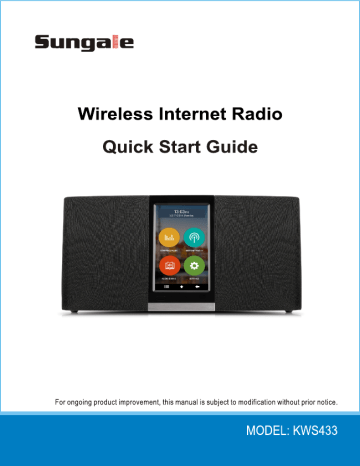
Wireless Internet Radio Quick Start Guide For ongoing product improvement, this manual is subject to modification without prior notice. MODEL: KWS433 PRODUCT OVERVIEW Push Button Controls Power, Play/Pause, Back, Voice Command/Alarm, Volume+, Volume- Power Adapter Port Micro USB Port Connect a PC or MAC to transfer 3.5mm Headphone Jack digital files to the built-in 8GB internal memory 5W Subwoofer PACKAGE CONTENTS Wireless Internet Radio Quick start Guide AC adaptor Warranty card RADIO AND TV INTERFERENCE STATEMENT WARNING!!! This equipment has been tested and found to comply with the limits of a Class B digital device, pursuant to part 15 of the FCC rules. These limits are designed to provide reasonable protection against harmful interference in a residential installation. This equipment generates, uses and can radiate radio frequency energy and, if not installed and used in accordance with the instruction, may cause harmful interference to radio communications. However, there is no guarantee does cause interference will not occur in a particular installation. If this equipment does cause harmful interference to radio or television reception, which can be determined by turning the equipment off and on, the user is encouraged to try to correct the interference by whatever measures may be required to correct the interference. TURN ON/OFF THE DEVICE Hold on the power button on the top of the device to turn on/off the device. Home Menu Settings Menu SETTINGS WEATHER TEO STREMING MUSIC INTERNET RADIO я FILE MANAGER o SYSTEM UPGRADE SETTINGS | | | Open app list Home Back NETWORK Your device support Wi-Fi 802.11b/g/n. Use Wi-Fi settings to manage your device's Wi-Fi connections. Turning Wi-Fi on or off Turn your device's Wi-Fi service on or off. When you turn Wi-Fi service on, Your device automatically searches for available, in range Wireless access Points( WAPs). 1. From Home screen, Touch "SETTINGS" — "SETTINGS". 2. Touch Wi-Fi to turn Wi-Fi "ON" or "OFF". Scan Your device scans for available Wi-Fi networks and displays the names of those it finds, Secured networks are indicated with a Lock icon, if your device finds a network that you connected to previously, it connects to it, if not: 1. Touch the Network you want to connect to. 2. Use the keyboard to enter the Password. 3. Touch "Connect". DISPLAY Brightness Set the default screen brightness. 1. From Home screen, touch "SETTINGS" — "SETTINGS” — "Display" — "Brightness". 30 seconds 2. Touch and drag the slider to set the brightness. 15 seconds 1 minute Sleep 2 minutes Set the length of delay between the last key press or screen touch and the automatic screen timeout (dim and lock). 5 minutes 10 minutes 1. From Home screen, touch "SETTINGS" — 30 minutes "SETTINGS” — "Display" — "Sleep". 2. Select the desired setting. i STREAMING MUSIC If you are using your device for the first time, please follow below instructions how to install the music app onto the device. After the initial setup, you may just touch the music app on the display to stream music. 1. From Home screen, Touch "STREAMING MUSIC". 2. Touch "+" to see the supported apps. 3. Touch the app that you like to add to your device. 4. Touch "Yes" in the pop up window. 5. Touch "Yes" to confirm the download (please do not change the screen during download). 6. Touch "Yes" to start the installation. 7. Touch "Next" and then "install" to install the app. 8. Touch "Open" to start using the application or "Done" to go back to the main menu. (+) Add Mare Spotify Pandora AmazonPrimeMusic "1 | = Ba GooglePlayMusic Top Tracks in Party soundcloud Shazam CalmRadio BEADY FOR YOUR LOWE FET MEER Ready For Your Love OL INTERNET RADIO If you are using your device for the first time, please follow below instructions how to install the radio app onto the device. After the initial setup, you may just touch the radio app on the display to listen to the radio. 1. From Home screen, Touch "INTERNET RADIO". 2. Touch "+" to see the supported apps. 3. Touch the app that you like to add to your device. 4. Touch "Yes" in the pop up window. 5. Touch "Yes" to confirm the download (please do not change the screen during download). 6. Touch "Yes" to start the installation. 7. Touch "Next" and then "install" to install the app. 8. Touch "Open" to start using the application or "Done" to go back to the main menu. Ea Add Mare iHeart Radio — Tuneln GJ JangoRadio ABB r= m Live365Radio E ® iHeartRADIO pr RadioFM ango )S& 8068 PodcastRepublic © JangoRadio CalmRadio Sl Meet 5508! a Led Zeppelin Radio Gra Classic Rock 102.9 MGK The Vinyl Experience ¿a VIHYL AUDIO BOOKS If you are using your device for the first time, please follow below instructions how to install the audio book app onto the device. After the initial setup, you may just touch the audio book app on the display to listen to the audio book. 1. From Home screen, Touch "AUDIO BOOKS”. 2. Touch "+" to see the supported apps. 3. Touch the app that you like to add to your device 4. Touch "Yes" in the pop up window 5. Touch "Yes" to confirm the download (please do not change the screen during download) 6. Touch "Yes" to start the installation 7. Touch "Next" and then "install" to install the app 8. Touch "Open" to start using the application or "Done" to go back to the main menu. (+) Add More Audiobooks from Amazon audiobooks com Libriviox AudioBooks Free Overdrive A Download Completed ci an ALARM If you are using the your device for the first time, please follow below instructions on how to set alarms on the device. 1. From Home screen, touch "SETTINGS" then touch "ALARM", or press the “Voice command/Alarm" button at the top of the device. 2. Touch "Add alarm". 3. Touch "Time" to set the desired time and touch "Done". 4. Touch "Repeat" to set the days for alarm. 5. Touch "Label" to set the name of the alarm. 6. Touch "Save". ? mM E e o IEA ¡Co "= ó 23:42 Next alarm set for Wed 08:00 Time remaining: 8 hours, 17 minutes 08:00 08:00 a a Add Alarm 09:00 09:00 a Add Alarm WEATHER If you are using the your device for the first time, please follow below instruction on how to set the weather of the city to be displayed. 1. From Home screen, touch "SETTINGS" then touch "WEATHER". 2. Touch "1 Agree”. 3. Touch "next", and touch "Do it", then type the city name and press Done. Terms of Us | ле Атлас By using this application, you agree to Ace < @ Los Angeles Terms €: Conditions (in English) which can http:/fmn accuweather com,enl Choose a and AcculWeather's Privacy Statement (ir which can be found at E, ps im ges con location Please agree so we can get our weather! E > y Choose a location Cloudy Uruse RealFeel® 49° ss UY Index Low My current location Humidity 89% Direction Mo thanks [А Visibility TOmi Speed ; Allow application to find your coment [LL 44" Gusts Ne Pressure 29.76 in Looking Ahead Expeci rainy weather LA Affected Days WEDNESDAY 10/14 gh | ate tonight i AccuWeather.com VOICE COMMAND 1. Press and hold the "Voice command/Alarm" button at the top of the device. 2. Once prompted on the screen, please say the desired app name you have already installed in the device. 3. you will then see the desired app displaying on the screen. Google Le Ld AUDIO BOOKS SETTINGS de
advertisement
Related manuals
advertisement
