Pelican GW400/GW400-LTE Wireless Gateway Install Guide
Add to My manuals2 Pages
Pelican GW400/GW400-LTE is a cellular gateway that provides a wireless internet connection to devices using cellular networks. It is suitable for use in remote locations, mobile applications, or as a backup internet connection. It is easy to install and use with a user-friendly interface and clear status lights. The device supports various security protocols to ensure data privacy and comes with a one-year warranty for added peace of mind.
advertisement
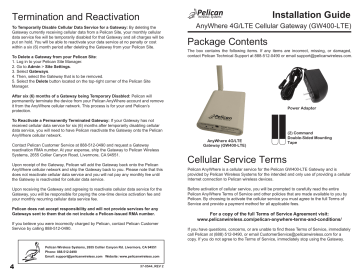
4
Termination and Reactivation
To Temporarily Disable Cellular Data Service for a Gateway: By deleting the
Gateway currently receiving cellular data from a Pelican Site, your monthly cellular data service fee will be temporarily disabled for that Gateway and all charges will be put on hold. You will be able to reactivate your data service at no penalty or cost within a six (6) month period after deleting the Gateway from your Pelican Site.
To Delete a Gateway from your Pelican Site :
1. Log in to your Pelican Site Manager.
2. Go to Admin > Site Settings .
3. Select Gateways .
4. Then, select the Gateway that is to be removed.
5. Select the Delete button located on the top-right corner of the Pelican Site
Manager.
After six (6) months of a Gateway being Temporary Disabled: Pelican will permanently terminate the device from your Pelican AnyWhere account and remove it from the AnyWhere cellular network. This process is for your and Pelican’s protection.
To Reactivate a Permanently Terminated Gateway: If your Gateway has not received cellular data service for six (6) months after temporarily disabling cellular data service, you will need to have Pelican reactivate the Gateway onto the Pelican
AnyWhere cellular network.
Contact Pelican Customer Service at 888-512-0490 and request a Gateway reactivation RMA number. At your expense, ship the Gateway to Pelican Wireless
Systems, 2655 Collier Canyon Road, Livermore, CA 94551.
Upon receipt of the Gateway, Pelican will add the Gateway back onto the Pelican
AnyWhere cellular network and ship the Gateway back to you. Please note that this does not reactivate cellular data service and you will not pay any monthly fee until the Gateway is reactivated for cellular data service.
Upon receiving the Gateway and agreeing to reactivate cellular data service for the
Gateway, you will be responsible for paying the one-time device activation fee and your monthly recurring cellular data service fee.
Pelican does not accept responsibility and will not provide services for any
Gateways sent to them that do not include a Pelican-issued RMA number.
If you believe you were incorrectly charged by Pelican, contact Pelican Customer
Service by calling 888-512-0490.
Pelican Wireless Systems, 2655 Collier Canyon Rd. Livermore, CA 94551
Phone: 888.512.0490
Email: [email protected] Website: www.pelicanwireless.com
37-0544, REV 2
Installation Guide
AnyWhere 4G/LTE Cellular Gateway (GW400-LTE)
Package Contents
The box contains the following items. If any items are incorrect, missing, or damaged, contact Pelican Technical Support at 888-512-0490 or email [email protected].
Power Adapter
AnyWhere 4G/LTE
Gateway (GW400-LTE)
(2) Command
Double-Sided Mounting
Tape
Cellular Service Terms
Pelican AnyWhere is a cellular service for the Pelican GW400-LTE Gateway and is provided by Pelican Wireless Systems for the intended and only use of providing a cellular
Internet connection to Pelican wireless devices.
Before activation of cellular service, you will be prompted to carefully read the entire
Pelican AnyWhere Terms of Service and other policies that are made available to you by
Pelican. By choosing to activate the cellular service you must agree to the full Terms of
Service and provide a payment method for all applicable fees.
For a copy of the full Terms of Service Agreement visit: www.pelicanwireless.com/pelican-anywhere-terms-and-conditions/
If you have questions, concerns, or are unable to find these Terms of Service, immediately call Pelican at (888) 512-0490, or email [email protected] for a copy. If you do not agree to the Terms of Service, immediately stop using the Gateway.
Add the GW400-LTE to a New or Existing Pelican Site
If you are adding the Gateway to an existing Pelican Site, please refer to the instructions at the bottom of the page (see “Add the Gateway to an Existing
Pelican Site”).
Create a New Pelican Site
1. Using an Internet-connected smart phone, tablet or PC, navigate a web browser (i.e., Chrome, Firefox, Safari, etc.) to www.pelicanwireless.com/new-site-subscription/.
2. Type in the GW400-LTE Gateway’s Serial Number into the New Site Setup wizard.
3. A prompt will appear. Clearly read the entire Pelican AnyWhere Terms of
Service; either accept the terms of service or stop the registration.
4. If you accept the terms of service, input your billing information.
5. Complete the remaining New Site Setup instructions to create a Pelican
Site.
Add the Gateway to an Existing Pelican Site
1. Using an Internet-connected smart phone, tablet or PC, navigate a web browser (i.e., Chrome, Firefox, Safari, etc.) to the existing Pelican Site.
Example: (nameofsite).officeclimatecontrol.net
2. Select Admin > Site Settings .
3. Select Gateways , then select the + button.
4. Type in the GW400-LTE’s serial number.
5. A prompt will appear. Clearly read the entire Pelican AnyWhere Terms of
Service; either accept the terms or stop the registration.
6. If you accept the terms, input your billing information.
7. You will see the new Gateway has been added to your site.
2
Install the GW400-LTE
Power Up the Gateway
1. Plug the power jack into the Gateway.
2. Plug the power adapter plug into a 120VAC outlet.
3. Using double-sided mounting tap, mount the Gateway on a flat non-metallic wall where it is unobstructed by other metal objects or electronic devices. Ensure that the antenna is pointed up.
4. Power up the Gateway, and confirm by checking the Gateway’s status lights. Refer to “Check the Gateway’s Status” for proper operation.
NOTICE: DO NOT INSTALL THE GATEWAY WHERE IT MAY BE
EXPOSED TO HARSH OR EXTREME ENVIRONMENTS. DO NOT
INSTALL OUTDOORS, UNLESS USING A NON-METALLIC OUTDOOR
ENCLOSUERE.
120V Outlet Mount the GW400-LTE on a flat non-metallic wall with the antenna up.
Check the Gateway’s Status
Using the status lights on the bottom of the GW400-LTE, verify the
Gateway’s current operational status:
Light Activity Description
Status Fast Blink
Slow Blink
On
Off
Powering Up
Waiting to Connect to a Pelican Site
Connected and Communicating with a Pelican Site
No Power
Internet Fast Blink
Slow Blink
On
Off
Establishing Communication with Pelican Cloud Servers
Unregistered Device/Trying to Connect to Pelican Cloud Servers
Connected and Communicating with Pelican Cloud Servers
No Power
3
advertisement
Related manuals
advertisement