advertisement
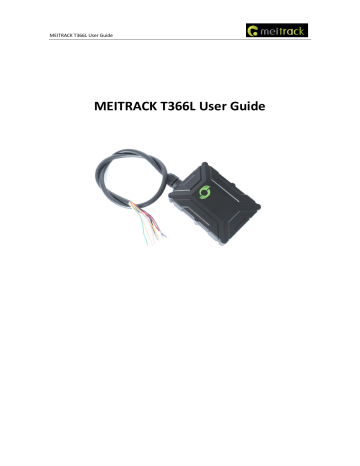
MEITRACK T366L User Guide
MEITRACK T366L User Guide
MEITRACK T366L User Guide
File Name
Project
Hardware Version
Subproject
Version
Change History
MEITRACK T366L User Guide
T366L
H14
User Guide
V1.1
Creation Date
Update Date
20180509
20200313
Software Version T366L_V066 or later
Total Pages
Confidential
21
External Documentation
Copyright © 2020 Meitrack Group All rights reserved. - 2 -
MEITRACK T366L User Guide
Contents
Copyright © 2020 Meitrack Group All rights reserved. - 3 -
MEITRACK T366L User Guide
1 Copyright and Disclaimer
Copyright © 2020 MEITRACK. All rights reserved.
and are trademarks that belong to Meitrack Group.
The user manual may be changed without notice.
Without prior written consent of Meitrack Group, this user manual, or any part thereof, may not be reproduced for any purpose whatsoever, or transmitted in any form, either electronically or mechanically, including photocopying and recording.
Meitrack Group shall not be liable for direct, indirect, special, incidental, or consequential damages (including but not limited to economic losses, personal injuries, and loss of assets and property) caused by the use, inability, or illegality to use the product or documentation.
2 Product Introduction
The T366L is a vehicle GPS tracker with IP67 water-resistance rating and can be installed into cars, motorcycles, yachts, and boats. It is equipped with built-in GPS and GSM antennas. The unit can work well in extreme environments.
2.1
Product Features
2.1.1
Harsh Acceleration/Braking Alert
You can detect the harsh acceleration/braking alert by setting the limit value.
Cautions on device installation:
1.
The device should be installed into the vehicle according to the following direction.
2.
The device installation angle cannot exceed 15 degrees.
The default harsh acceleration and braking alert values are 230 mG and -300 mG respectively.
Copyright © 2020 Meitrack Group All rights reserved. - 4 -
MEITRACK T366L User Guide
Note: The alert results vary according to the device installation, vehicle model, vehicle weight, and driving behaviors. After the device has been installed properly, you can use the Meitrack Manager software to adjust the harsh acceleration and braking alert values by every 10 mG. You can also use the D79 command to set the values.
2.1.2
GPS Data Filtering
The GPS data filtering function can ensure GPS data accuracy and eliminate static drift.
You can set the following parameters by Meitrack Manager: GPS speed range , GPS positioning accuracy , and
Number of GPS satellites . When the GPS data filtering function is enabled, if all conditions are met, GPS data will be updated.
Note: This function can be enabled by Meitrack Manager.
2.1.3
Activating Output by Event
You can activate output by event.
For example:
1.
When speeding is detected, the device can control buzzer sounds.
2.
When unauthorized ignition or GPS antenna cut-off is detected, the engine will not be able to start.
3.
When iButton triggering is detected, the device can control engine startup.
4.
When input or output status is detected, the output will be active or inactive.
2.1.4
Idling Detection
This function is used to detect whether a vehicle's engine is switched off while parking. To enable the function, you must connect input 2 to ACC detection.
When the device detects that the driving speed is 0 and the ACC is on for one consecutive minute (default time), an idling alert will be generated.
For details, see section 6.5.4 "Setting the Idling Alert – B14."
2.1.5
Changing I/O Port Mode
This function is used to change the I/O port mode. For example, change active negative input to analog port or positive input.
Copyright © 2020 Meitrack Group All rights reserved. - 5 -
MEITRACK T366L User Guide
For details, see section 6.5.6 "Setting I/O Port Status – C08."
2.1.6
Auto Arming
You can enable the auto arming function by B27 command, Meitrack Manager software or MS03 tracking platform.
This function is disabled by default.
When the device is in sleep mode and the function has been enabled, the device will enter auto arming state.
You can set disarming by B21 command or remote control.
Function Call GPRS SMS Output 1 Buzzer Description
Open vehicle doors in arming state
Start the engine in arming state
√
√
√
√
√
√ √
√
√
When a vehicle door is opened without permission, the device will dial the authorized phone numbers in sequence and send a vehicle theft alert by SMS or
GPRS. The buzzer will not stop buzzing until the arming state is disabled.
When the engine is started in arming state, the vehicle fuel will be cut off, and the device will dial the authorized phone numbers in sequence and send a vehicle theft alert by SMS or GPRS. The buzzer will not stop buzzing until the arming state is disabled.
Set arming while moving
(Intercept moving vehicles)
Tow vehicles in arming state
√
√
√
√
√
√ When the stolen vehicle is moving, you can set arming by B21 GPRS or SMS command to intercept the vehicle. When the vehicle speed is lower than 5 km/h and the arming has been set, the vehicle fuel will be cut off, and the device will send an alert to the authorized phone numbers.
Note: You cannot use the remote control to set arming when the vehicle is moving.
When the ACC is off and the vehicle vibrates continuously, a towing alert will be generated. The device will dial the authorized phone numbers in sequence and send a vehicle theft alert by SMS or
GPRS. The buzzer will make sounds for five consecutive minutes. During this period, you can disable the arming state and then the buzzer will stop buzzing.
Note:
1.
To implement the fuel/power cut-off function for a vehicle theft alert, you should select the vehicle theft event in the Output 1 column on the Meitrack Manager software.
2.
To implement the alert function of the buzzer, you should set the 1-Wire interface (green cable) to alert output.
Copyright © 2020 Meitrack Group All rights reserved. - 6 -
MEITRACK T366L User Guide
2.1.7
Starting the Engine by RFID/iButton
After swiping the authorized RFID card or the authorized iButton key touches the iButton reader, the driver must start the engine within 1 minute. Otherwise, the tracker's output 1 will be triggered (engine cut-off), and thus the driver cannot start the vehicle. At the moment, if you want to start the engine, you must swipe the iButton key/RFID card again.
Before starting the engine, ensure that:
1.
The tracker's input 2 is connected to the engine detection cable.
2.
An iButton key or RFID card has been authorized.
3.
The tracker's output 1 is connected to the engine control cable through a relay.
4.
The RFID ignition function has been enabled by Meitrack Manager or MS03 tracking platform.
5.
The RFID event has been enabled on Meitrack Manager.
3 Product Functions and Specifications
3.1
Product Functions
3.1.1
Position Tracking
⚫ GPS + LBS positioning
⚫ Real-time location query
⚫ Track by time interval
⚫ Track by distance
⚫ Track by mobile phone
⚫ Speeding alert
⚫ Cornering report
3.1.2
Anti Theft
⚫ Polygonal geo-fence alert
⚫ Engine or vehicle door status alert
⚫ Remote vehicle fuel/power cut-off
⚫ GPS blind spot alert
⚫ Towing alert
3.1.3
Other Functions
⚫ SMS/GPRS (TCP/UDP) communication (Meitrack protocol)
⚫ Built-in 8 MB buffer for recording driving routes
⚫ IP67 water-resistance rating
⚫ Mileage report
⚫ Roaming parameter settings
⚫ Smart sleep mode
⚫ Built-in 3-axis accelerometer
⚫ Online Parameter Editor
⚫ GPS data filtering
Copyright © 2020 Meitrack Group All rights reserved. - 7 -
MEITRACK T366L User Guide
⚫ Activate output by event
⚫ Stop Moving and Start Moving alerts
⚫ Vehicle power protection
⚫ Idling alert
⚫ AGPS
3.1.4
Functions of Optional Accessories
Optional Accessories iButton
A53 fuel level sensor
Digital temperature sensor
400 mAh/3.7 V high temperature battery (0°C to 80°C)
Function
Identify the driver ID and grant permission to start the vehicle.
Check the fuel level and detect a fuel theft alert.
Check temperature (At most 8 temperature sensors are supported, and the sensor must be used with the A61 sensor box.).
The device can continuously work after the external power supply is cut off.
When the battery power is low, a low power alert will be generated.
3.2
Specifications
Item
Dimension
Specifications
80.5 mm x 60 mm x 23.5 mm
Weight 100g
I/O power cable length 50 cm
Power supply DC 11.4–90 V/1.5 A
Power consumption Current in standby mode: 65 mA
Operating temperature 35°C to 80°C (available for the device without a battery)
Operating humidity
LED indicator
Button/Switch
5% to 95%
Green indicator showing the GSM signal
Blue indicator showing the GPS signal
1 upgrade button (used to manually upgrade the firmware)
Memory
Sensor
Frequency band
1 power button
8 MB buffer
3 axis accelerometer (used to wake the device up by vibration and detect towing alerts, harsh acceleration alerts, and harsh braking alerts)
T366L-E
:
LTE FDD:B1/B3/B7/B8/B20/B28A
WCDMA: B1/B8
GSM/GPRS: B3/B8
T366L-A
:
LTE FDD:B2/B4/B12
WCDMA: B2/B4/B5
T366L-AU
:
LTE FDD:B1/B2/B3/B4/B5/B7/B8/B28
LTE TDD:B40
Copyright © 2020 Meitrack Group All rights reserved. - 8 -
MEITRACK T366L User Guide
GPS sensitivity
Positioning accuracy
I/O port
WCDMA: B1/B2/B5/B8
GSM/GPRS: B2/B3/B5/B8
T366L-AUT:
LTE FDD:B1/B3/B5/B7/B28
WCDMA: B1/B5
Note: Select proper device according to the local frequency band.
165 dB
2.5m
2 digital inputs and 1 analog detection input (0–30 V; selectable positive, negative, and analog detection inputs)
1 output
1 USB port
1 1 wire interface (set to an output or a negative input)
1 output (voltage: 5V)
1 RS232 port (T366L RS232 version): GND/TX/RX
4 T366L and Accessories
T366L and standard accessories:
⚫ T366L tracker (with a cable of 50 cm in length)
⚫ 400 mAh battery (-20°C to 60°C)
⚫ L wrench
⚫ Hexagon screw
⚫ CD download card
Optional accessories:
Optional Accessory
Relay (12 V/24 V)
Buzzer
Description
Connect to output 1.
Connect to the 1-Wire interface (green cable), which needs to be set to output 2.
A52 digital temperature sensor iButton reader
A53 fuel level sensor
The buzzer should be connected to 5 V power supply.
Connect to the 1-Wire interface (green cable).
Connect to the 1-Wire interface (green cable).
Connect to AD input 1 (blue cable).
A64 remote control receiver Connect to input 1 (grey cable), which needs to be set to the remote control input.
A67 remote control
USB cable Standard Android cable
400 mAh high temperature battery High temperature battery optional
External GPS antenna
Ultrasonic fuel level sensor
3 meters in length
Available for the device with an external antenna connector (two hardware versions available: internal or external antenna)
Connect to the RS232 port ( T366L RS232 version )
Copyright © 2020 Meitrack Group All rights reserved. - 9 -
MEITRACK T366L User Guide
LED display
RFID
5 Appearance
Connect to the RS232 port ( T366L RS232 version )
Connect to the RS232 port ( T366L RS232 version )
Firmware upgrade button
USB port
6 First Use
6.1
Installing the SIM Card
GPS indicator
Power button
SIM card slot
GSM indicator
1.
Use the screwdriver to open the back cover.
2.
Insert the SIM card into the card slot (card chip facing down).
3.
Close the cover, and tighten the screws.
Note:
⚫ Power off the device before installing the SIM card.
⚫ Ensure that the SIM card has sufficient balance.
⚫ Ensure that the phone card PIN lock has been closed properly.
⚫ Ensure that the SIM card in the device has subscribed the caller ID service if you want to use your authorized
Copyright © 2020 Meitrack Group All rights reserved. - 10 -
MEITRACK T366L User Guide phone number to call the device.
6.2
LED Indicator
Press and hold down the power button for 3 – 5 seconds to start the device.
GPS Indicator (Blue)
Blink (every 0.1 seconds)
Blink (0.1 seconds on and 2.9 seconds off)
Blink (1 second on and 2 seconds off)
The device is being initialized or the battery power is low.
A GPS signal is received.
No GPS signal is received.
GSM Indicator (Green)
Steady on
Blink (every 0.1 seconds)
Blink (0.1 seconds on and 2.9 seconds off)
Blink (1 second on and 2 seconds off)
A call is coming in or a call is being made.
The device is being initialized.
A base station signal is received.
No base station signal is received.
6.3
Device Configuration
6.3.1
Installing the USB Driver
1.
Decompress the stsw-stm32102.zip
file provided by Meitrack, locate the following file, and install the USB driver on a computer with 64-bit Windows system.
2.
After the installation is finished, connect the tracker to the computer by USB cable. If STMicroelectronics
Virtual COM Port (COM5) is displayed on the Computer Management page, the driver is installed successfully.
Note: Please power on the tracker and then connect the tracker to the computer by USB cable. Otherwise,
Meitrack Manager will be unavailable.
Copyright © 2020 Meitrack Group All rights reserved. - 11 -
MEITRACK T366L User Guide
Note: After you finish the driver installation, if the preceding figure is not displayed, copy the mdmcpq.inf
file to the c:/windows/inf/ directory and usbser.sys
file to the C:/windows/system32/drivers/ directory. Then restart the computer.
6.3.2
Configuring Device Parameters by Meitrack Manager
This section describes how to use Meitrack Manager to configure the device on a computer.
Procedure:
1.
Install the USB driver and Meitrack Manager.
2.
Connect the device to a computer by using the USB cable.
3.
Run Meitrack Manager, then the following dialog box will appear:
4.
Turn on the device, then Meitrack Manager will detect the device model automatically and the parameter page will appear accordingly.
For details about MEITRACK Manager, see the MEITRACK Manager User Guide .
6.4
Tracking by Mobile Phone
Call or send the 0000,A00 command by SMS to the device's SIM card number. The device will reply to an SMS with a map link.
Click the SMS link. The device's location will be displayed on Google Maps on your mobile phone.
Note: Ensure that the device's SIM card number has subscribed the caller ID service. Otherwise, the tracking function by mobile phone will be unavailable.
Copyright © 2020 Meitrack Group All rights reserved. - 12 -
MEITRACK T366L User Guide
SMS example:
Now,061314 10:36,V,26,0Km/h,96%,http://maps.meigps.com/?lat=22.513781&lng=114.057183
The following table describes the SMS format:
Parameter
Now
061314 10:36
Description
Indicates the current location.
Indicates the date and time in
MMDDYY hh:mm format.
Remarks
SMS header: indicates the current location or the alert type.
None
V
26
The GPS is invalid.
Indicates the GSM signal strength.
A = Valid
V = Invalid
Value: 1–32
The larger the value is, the stronger the signal is. If the value is greater than 12,
GPRS reaches the normal level.
Unit: km/h 0Km/h
96% http://maps.meigps.c
om/?lat=22.513781&l ng=114.057183
Indicates the speed.
Indicates the remaining battery power. None
Indicates the map link.
Latitude: 22.513781
Longitude: 114.057183
None
If your mobile phone does not support HTTP, enter the latitude and longitude on Google Maps to query a location.
Copyright © 2020 Meitrack Group All rights reserved. - 13 -
MEITRACK T366L User Guide
6.5
Common SMS Commands
6.5.1
Real Time Location Query – A00
SMS sending: 0000,A00
SMS reply: Now, Date and time , Positioning status , GSM signal strength , Speed , Remaining battery power , Map link
Description: This command is used to query tracker's current location.
Example:
Sending: 0000,A00
Reply: Now,160721 16:40,V,12,56Km/h,97%,http://maps.meigps.com/?lat=22.513015&lng=114.057235
6.5.2
Setting Authorized Phone Numbers – A71
SMS sending: 0000,A71, Phone number 1 , Phone number 2 , Phone number 3
SMS reply: IMEI,A71,OK
Description:
Phone number: A phone number has a maximum of 16 bytes. If no phone numbers are set, leave them blank.
Phone numbers are empty by default.
Phone number 1/2/3: Set these phone numbers to authorized phone numbers. When you call the tracker by using these phone numbers, you will receive SMS notification about the location, geo-fence alert and low power alert and SMS notification or a call about the unauthorized door open and unauthorized ignition.
If you need to delete all authorized phone numbers, send 0000,A71 .
Example:
Sending: 0000,A71,13811111111,13822222222,13833333333
Reply: 353358017784062,A71,OK
6.5.3
Setting the Smart Sleep Mode – A73
SMS sending: 0000,A73, Sleep level
SMS reply: IMEI,A73,OK
Description:
When the sleep level is 0 , the sleep mode is disabled (default).
Copyright © 2020 Meitrack Group All rights reserved. - 14 -
MEITRACK T366L User Guide
When the sleep level is 1 , the tracker enters the normal sleep mode. The 3G module always works, and the GPS module occasionally enters the sleep mode. The tracker works 25% longer in the normal sleep mode than that in the normal working mode. This mode is not recommended for short interval tracking; this will affect the route precision.
When the sleep level is 2 , the tracker enters the deep sleep mode. If no event (SOS, button changes, incoming calls,
SMSs, or vibration) is triggered after five minutes, the GPS module will stop working, and the 3G module will enter sleep mode. Once an event is triggered, the GPS and 3G modules will be woken up.
Note: In any condition, you can use an SMS command to disable the sleep mode, and then the tracker exits the sleep mode and returns back to the normal working mode.
Example:
Sending: 0000,A73,2
Reply: 353358017784062,A73,OK
6.5.4
Setting the Idling Alert – B14
SMS sending: 0000,B14, Consecutive Time (second),Speed (km/h),Alert Time (second)
SMS reply: IMEI,B14,OK
Description:
The function is used to detect idling. The tracker must be connected to ACC detection. Otherwise, the function will be unavailable.
Time: indicates the consecutive time for the speed and alert time. The parameter value ranges from 0 to 60000.
Unit: second.
Speed: The parameter value ranges from 0 to 200. Unit: km/h. (5 km/h is recommended.)
An idling alert will be generated when the following conditions are met simultaneously: the device detects that the
ACC is on; the speed is lower than the preset value; and the consecutive time for the speed is larger than the preset value.
If you want to read the parameters, send B14.
Note: The alert activation conditions may be affected due to static drift. Therefore, you are advised to set the speed to a value between 5 km to 10 km and the consecutive time for the speed to a value that is larger than 60 seconds.
The Alarm time is temporarily closed, any parameter can be set first and it is advised to set to 0.
Example:
Sending: 0000,B14,60,5,0
Reply: 353358017784062,B14,OK
For details about SMS commands, see the MEITRACK SMS Protocol.
Note:
1. The default SMS command password is 0000. You can change the password by using Meitrack Manager and
SMS command.
2. The device can be configured by SMS command with a correct password. After an authorized phone number is set, only the authorized phone number can receive the preset SMS event report.
6.5.5
Controlling Output Status – C01
SMS sending: 0000,C01, Speed ,ABCDE
SMS reply: IMEI,C01,OK
Description:
Copyright © 2020 Meitrack Group All rights reserved. - 15 -
MEITRACK T366L User Guide
When the speed is 0 , no speed limit exists. That is, when the tracker receives a command, the output control takes effect immediately.
When the speed is a value ranging from 1 to 255 (unit: km/h), set the speed limit for output control. When the driving speed is lower than the speed limit, the output control takes effect.
ABCDE: indicates the output 1, output 2, output 3, output 4, and output 5 respectively. When the parameter value is 0 , the output is disabled. When the parameter value is 1 , data will be generated according to preset output mode.
When the parameter value is 2 , previous status will be remained.
Example:
Sending: 0000,C01,10,10000
Reply: 353358017784062,C01,OK
6.5.6
Setting I/O Port Status – C08
SMS sending: 0000,C08,IO0:Mn,IO1:Mn,IO2:Mn,IO3:Mn,IO4:Mn
SMS reply: IMEI,C08,IO0:Mn,IO1:Mn,IO2:Mn,IO3:Mn,IO4:Mn
Description:
1.
IO0, IO1, IO2, IO3, and IO4 indicate I/O ports.
IO0: open collector 1 by default (yellow cable)
IO1: 1-Wire interface by default (green cable)
IO2: negative input 1 by default (grey cable)
IO3: positive input 2 by default (white cable)
IO4: AD input 1 by default (blue cable)
2.
Mn indicates the I/O port status. The parameter value is as follows:
0: low trigger
1: high trigger
2: AD input
3: Remote control input
4: open collector
5: low output
6: PWM output
7: Buzzer alert output
8: 1-Wire
3.
You can set one or multiple input ports at the same time. The command 0000,C08 is used to read I/O port parameters.
Note:
1.
IO0: Mn parameter value is 4, 5, or 6.
2.
IO1: Mn parameter value is 0, 4, 5, 7, or 8.
3.
IO2: Mn parameter value is 0, 1, or 2.
4.
IO3: Mn parameter value is 0, 1, or 2.
5.
IO4: Mn parameter value is 0, 1, 2, or 3.
Copyright © 2020 Meitrack Group All rights reserved. - 16 -
MEITRACK T366L User Guide
Example:
Sending: 0000,C08,IO0:5
Reply: 353358017784062,C08,IO0:5,IO1:0,IO2:2,IO3:2,IO4:1
For details about SMS commands, see the MEITRACK SMS Protocol .
Note:
1.
The default SMS command password is 0000 . You can change the password by using Meitrack Manager and
SMS command.
2.
The device can be configured by SMS command with a correct password. After an authorized phone number is set, only the authorized phone number can receive the preset SMS event report.
7 Logging In to MS03 Tracking System
Visit http://ms03.trackingmate.com, enter the user name and password, and log in to the MS03. (Purchase the login account from your provider.)
For more information about how to add a tracker, see the MEITRACK GPS Tracking System MS03 User Guide
(chapter 4 "Getting Started").
The MS03 supports the following functions:
⚫ Track by time interval or distance.
⚫ Query historical trips.
⚫ Set polygonal geo-fences.
⚫ Bind driver and vehicle information.
⚫ View various reports.
⚫ Send commands in batches.
⚫ Support OTA updates.
For details, see the MEITRACK GPS Tracking System MS03 User Guide .
8 Installing the T366L
8.1
Installing an I/O Cable
8.1.1
Interface Definition
The I/O cable is an 8-pin cable, including the power, analog input, and negative/positive input and output interfaces.
Copyright © 2020 Meitrack Group All rights reserved. - 17 -
MEITRACK T366L User Guide
1
Power (+)
Pin Number
1 (Power +)
2
GND ( )
Color
Red
3
Input 1 ( )
2 (GND)
3 (Input 1)
4 (Input 2)
5 (AD input 1)
6 (Output 1)
7 (1 wire interface)
8 (5 V output cable)
Black
Grey
Blue
Pink
White
Yellow
Green
4
Input 2 (+)
5
AD input 1
6
Output 1 1 -
7 wire interface
8
5 V output cable
Description
Positive charge of the power input, connected to the positive charge of the vehicle battery. Input voltage: 11–36 V. 12 V or 24 V is recommended.
Ground wire, connected to the negative charge of the vehicle battery or to the negative terminal.
Digital input, (negative trigger by default)
Connect to a door trigger signal cable to detect vehicle door status. (Most
Chinese, Korean, and Japanese cars are negative edge triggered.)
The port can be set to positive trigger, AD input 2 (0–30 V), or remote control input.
Digital input, positive trigger. The port can be set to negative trigger or AD input 3 (0–30 V).
Connect to the vehicle ACC cable by default to detect the vehicle ACC status.
Analog input with 12 bit resolution and valid voltage 0–30 V.
The port can be set to input 3 (positive/negative).
Valid: low level (0 V)
Invalid: open collector
Maximum voltage for output open collector (invalid): 60 V
Maximum current for output low level (valid): 500 mA
Set the PWM output (output time and adjustable pulse width).
Connect to an external relay to remotely cut off the vehicle fuel cable or engine power supply.
Connect to the iButton and other devices supporting 1 wire protocol.
The port can be set to negative input 4 or output 2 open collector.
5 V output
It can be connected to the power supply of a temperature sensor.
Copyright © 2020 Meitrack Group All rights reserved. - 18 -
MEITRACK T366L User Guide
The I/O cable of T366L RS232 version is an 11-pin cable. Besides the above 8 pins, there are the following 3 pins.
9 10 11
GND RS232 Tx RS232 Rx
Pin Number
9 (GND)
10(RS232 Tx)
11(RS232 Rx)
Color
Black
Purple
Brown
Description
Ground wire
The device sends data through RS232 port.
The device receives data through RS232 port.
8.1.2
Wiring Diagram
T366L standard version:
T366L RS232 version:
Copyright © 2020 Meitrack Group All rights reserved. - 19 -
MEITRACK T366L User Guide
8.1.3
Setting Code Matching of the RF Remote Control
After the cover of the remote control receiver is removed, there will be a purple cable, as shown in the following figures.
Remove the cover
Cable Color
Yellow
Black
Green
Description
Connect to 5 V power supply.
GND
Remote control output cable
Purple
Connect to input 1 (grey cable), which needs to be set to the remote control input.
Cable for code matching
Perform the following steps to set code matching:
1.
Connect the remote control receiver's yellow cable to 5 V power supply and code matching cable (purple) to
GND for more than 2 seconds.
2.
Press any key of the remote control, and then press any key of the other remote control.
Copyright © 2020 Meitrack Group All rights reserved. - 20 -
MEITRACK T366L User Guide
3.
Release the code matching cable of the remote control receiver.
4.
Enable the SMS/GPRS events of arming and disarming, and use the remote control to set arming or disarming.
If an SMS or GPRS event is received, the code matching is set successfully.
Definitions of RF Remote Control Keys:
Arm key Disarm key
Function Key
1: Arm key
Vehicle State Operation
Disarming Press once
Description
The buzzer will make a sound, indicating that the device is in state arming state. In this way, if input 1 (vehicle door), input 2 (ACC) or a towing event is triggered, a vehicle theft alert (event 58) will be generated by SMS or GPRS and the device will dial the authorized phone numbers in sequence.
Arming state Press once The buzzer will make a sound, indicating that the device is in arming state.
2: Disarm key Arming state Press once The buzzer will make two sounds, indicating that the device is in disarming state.
Disarming state
Press once The buzzer will make two sounds, indicating that the device is in disarming state.
Note: The buzzer connects to the 1-Wire interface (green cable), which needs to be set to output 2.
8.2
Mounting the T366L
Mount the device in the vehicle by cable tie.
Note: Do not install it at a metal covered place.
If you have any questions, do not hesitate to email us at [email protected].
Copyright © 2020 Meitrack Group All rights reserved. - 21 -
advertisement
* Your assessment is very important for improving the workof artificial intelligence, which forms the content of this project
Related manuals
advertisement