Utax P-6038if MFP Copy System Instruction
Add to My manuals4 Pages
Utax P-6038if MFP
The Utax P-6038if MFP is a versatile device that can print, copy, scan, and fax documents. It has a variety of features that make it a great choice for both home and office use.
Printing
The P-6038if MFP can print up to 35 pages per minute with a maximum resolution of 600 x 600dpi. It has a variety of paper handling options, including a 500-sheet paper tray and a 100-sheet multipurpose tray. The P-6038if MFP also supports duplex printing, which can help you save paper.
Copying
The P-6038if MFP can copy documents at a speed of up to 35 copies per minute.
advertisement
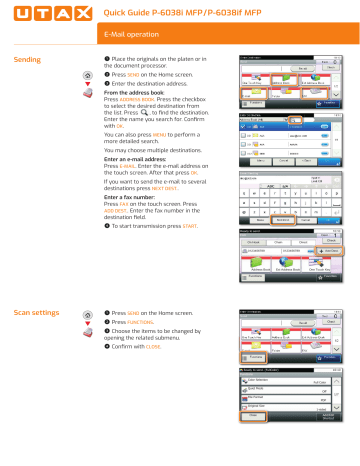
Sending
Quick Guide P-6038i MFP/P-6038if MFP
E-Mail operation
Send
❶
Place the originals on the platen or in the document processor.
❷
Press SEND on the Home screen.
❸
Enter the destination address.
From the address book:
Press ((¢/ªª{{e . Press the checkbox to select the desired destination from the list. Press ̑ƢŧǠŞĐƢĸėĐėƖƢĽŞìƢĽŧŞ̖
/ŞƢėƎƢĸėŞìśėljŧƫƖėìƎĉĸįŧƎ̖!ŧŞǠƎś with {e .
You can also press MENU to perform a more detailed search.
You may choose multiple destinations.
Enter an e-mail address:
Press /̻oTg . Enter the e-mail address on the touch screen. After that press {e .
If you want to send the e-mail to several destinations press NEXT DEST.
.
Enter a fax number:
Press FAX on the touch screen. Press
ADD DEST.
. Enter the fax number in the
ĐėƖƢĽŞìƢĽŧŞǠėœĐ̖
❹
To start transmission press START .
Ready to send.
FAX
On Hook
0123456789
Chain
0123456789
Direct
10:10
Dest. :
Check
Address Book
Functions
Ext Address Book One Touch Key
Favorites
Scan settings
Send
❶
Press SEND on the Home screen.
❷
Press FUNCTIONS .
❸
Choose the items to be changed by opening the related submenu.
❹
!ŧŞǠƎśǃĽƢĸ !g{ª/ .
Ready to send. (FullColor)
Functions
Color Selection
Quiet Mode
File Format
Original Size
10:10
Full Color
Off
1-sided
Add/Edit
Shortcut
1/7
Cancelling sending job
Fax operation
If the documents are still fed, press STOP .
❶
Press ª··¿ª̤c{!r!/g .
❷
Press SEND JOB STATUS .
❸
Choose the job to be cancelled and press !r!/g .
❹
!ŧŞǠƎśǃĽƢĸ Ý/ª .
Communication is cancelled.
Check transmission result
Using Favorites
❶
Press ª··¿ª̤c{!r!/g .
❷
Press ª/r(c{g{H .
❸
The result is displayed.
❹
Press to display more details of the selected transmission.
6WDWXV-RE&DQFHO
6HQG-RE/RJ
%URDGFDVW
%URDGFDVW
&DQFHOHG
&DQFHOHG
&DQFHOHG
&ORVH
❶
Press FAVORITES on the Home screen.
❷
Select a favorite.
❸
Make the desired settings.
❹
!ŧŞǠƎśƢĸėƖėƢƢĽŞıƖìŞĐƖƢìƎƢƢĸėōŧć by pressing START .
Select the function.
Favorites
10:10
ID Card Copy Paper Saving Copy Scan to PC(Addre ess Entry)
1/1
Scan to PC(Addre ss Book)
㪤㪼㫅㫌
Scan to E-mail(A ddress Entry)
Scan to E-mail(A ddress Book)
Private printing
Favoriten
Quick Guide P-6038i MFP/P-6038if MFP
Print operation
Note : To activate the private printing from the PC, select the JOB tab in the printer driver and click PRIVATE PRINT .
The section JOBNAME allows you to type in your name directly.
❶
Press DOCUMENT BOX on the Home screen.
❷
Press JOB BOX .
❸
Press PRIVATE PRINT .
❹
Select the creator of the private print job.
❺
Select the document to be printed from the list. If the document is password protected, type in the PIN with the ·/r̻e/Ý pad.
❻
Press PRINT to start printing.
Note : By pressing jobs can be cancelled.
Cancel print job
❶
Press ª··¿ª̤c{!r!/g .
❷
Press PRINT JOB STATUS .
❸
Select the job you wish to cancel and press !r!/g .
❹
!ŧŞǠƎśǃĽƢĸ Ý/ª .
Job is cancelled.
Prepare copy
Optional Settings
Copy operation
❶
Place the originals on the platen or in the document processor.
❷
Press !{Ý on the Home screen.
❸
Choose the copy mode.
❹
Enter the number of copies with the
·/r̻e/Ý pad.
Duplex
Press (¿g/Ü on the touch screen and select the desired function.
Changing paper source
Press /¢ª/g/!·T{r . Choose the desired paper format. When using special sizes
ƖėœėĉƢƢĸėoƢƎìlj̖!ŧŞǠƎśljŧƫƎƖėœėĉƢĽŧŞ with {e .
Reducing/Enlarging (Zoom)
Press ZOOM on the touch screen. Select the original format and the target format or choose the zoom factor.
Quiet Mode
Press QUIET MODE on the touch screen.
Lower print and scan speed for quiet processing. Select this mode when the running noise is uncomfortable.
Staple (P-6038if MFP)
Press FUNCTIONS on the touch screen. Press
ª·g/ . Choose the desired function.
All of above optional settings have to be ĉŧŞǠƎśėĐǃĽƢĸ {e .
You may choose additional settings by pressing FUNCTIONS from the main menu.
❺
Press START and the copy starts.
Staple (optional for P-6038i MFP only):
Up to 20 sheets can be stapled manually.
❶
Remove the printed sheets from the paper exit.
❷
Insert the paper stack into the staple unit.
The stack will be stapled automatically.
Ready to copy.
Copy
Paper
Selection
A4
Duplex
1-sided>>1-sided
Functions
100%
Off
Zoom
Combine
Copies
10:10
Normal 0
Density
Quiet
Mode
Off
Favorites
5HDG\WRFRS\)XOO&RORU
'XSOH[
VLGHG!!VLGHG
VLGHG!!VLGHG
VLGHG!!VLGHG
VLGHG!!VLGHG
Ready to copy. (Full Color)
Paper Selection
Auto
A4
Plain
2WKHUV
&DQFHO
A4
Plain
2.
10:10
A4
Plain
A4
Plain
Cancel OK
Ready to copy. (Full Color)
Zoom
100% Auto Standard Zoom
10:10
Zoom Entry
Cancel Next >
advertisement
Related manuals
advertisement