Alcatel Joy Tab T-Mobile Quick Start Guide
Add to My manuals20 Pages
Alcatel Joy Tab T-Mobile is your portable entertainment and communication hub. With its powerful battery, you can enjoy hours of streaming, gaming, and browsing without worrying about running out of power. The large display provides an immersive viewing experience, perfect for watching movies or playing games. And with its fast processor, you can multitask and run demanding apps smoothly. Whether you're staying connected with friends and family, catching up on your favorite shows, or just browsing the web, Alcatel Joy Tab T-Mobile has you covered.
advertisement
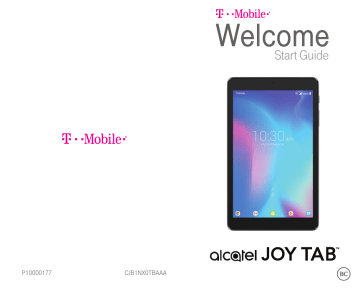
P10000177 CJB1NX0TBAAA
Welcome
Start Guide
TABLE OF CONTENTS
Device Overview ...................................................... 1
My Carrier ................................................................. 3
Account Information ............................................... 3
SIM Card ................................................................... 4
Battery ....................................................................... 5
Power ........................................................................ 6
Home Screen ........................................................... 7
Applications ............................................................. 9
CloserTV TM .............................................................11
Accessing Files ......................................................12
Data Sharing ..........................................................12
Volume & Sound ....................................................13
Contacts .................................................................13
GMAIL .....................................................................14
Messaging ..............................................................14
Web Browser..........................................................16
Bluetooth ® .............................................................16
Help Protect Your Device ....................................17
Accessories ............................................................17
Software Updates .................................................18
Firmware Versions ................................................19
Additional Information .........................................19
Device security ......................................................20
12 Month Limited Warranty .................................20
Disclaimer...............................................................21
Recycling Information ..........................................21
Safety and Use .......................................................22
Privacy ....................................................................27
Safety Tips ..............................................................36
1
DEVICE OVERVIEW
Micro USB
Headset Connector Microphone
Infrared
Front
Camera
Power
Key
Volume
Keys
Rear Camera
SIM/SD slot
Speaker
2
3
MY CARRIER
This guide provides you with information you need to get started.
For more information and additional support, please visit https://t-mobile.com/support where you can:
• Register at my.t-mobile.com
• Check your usage and pay your bill
• Upgrade your device and change your rate plan.
• Review your device’s User Manual.
• View the latest troubleshooting instructions in the Support Forums or ask a question of your own.
ACCOUNT INFORMATION
Be sure to access your account at My.T-Mobile.com to check your minutes, pay your bill, upgrade your device, change your rate plan, and contact customer service.
You can also access this account information from your device from the T-Mobile app.
• Touch from the Home screen.
Service or use is your agreement to T-Mobile’s
Terms and Conditions. T-Mobile requires Arbitration of Disputes unless, for new customers, you optout within 30 days or for existing customers, you previously opted-out. Failure to activate service within
30 days from purchase will also be considered acceptance. For details, see T-Mobile’s Terms and
Conditions at T-Mobile.com/terms-conditions.
SIM CARD
The SIM (Subscriber Identity Module) card identifies your device to the wireless network. A SIM card or
Wi-Fi connection is required to browse the Internet.
Your device includes a pre-inserted Nano SIM card.
For instructions on how to remove or insert the SIM, please see the Insert/Remove the Nano SIM and microSD Cards section below.
You don't need to power off your device before inserting or removing the SIM card.
Note: Your device only supports Nano SIM cards. To avoid damage to your device, do not attempt to insert any other SIM types.
Insert/Remove the Nano SIM and microSD
Cards
1. Open the slot.
4
5
2. Insert/Remove the Nano SIM card and microSD card.
SIM
Note: microSD Cards are sold separately
BATTERY
To optimize battery performance, be sure to fully charge your device before using it for the first time.
• The back cover and battery are not removable.
Disassembling the device may damage your battery.
Charging the device
1. Insert the small end of the charging cable into the charge port as shown.
2. Connect charger to power outlet
Note: Please use the cable that came with your device.
Using other cables may damage the charging port or reduce battery performance.
Optimize Battery Life
To optimize battery life, adjust your screen brightness and display timeout.
1. Adjusting brightness level: Lowering your screen brightness level can optimize your battery level. To adjust the brightness level, swipe upward from the Home screen, touch
Settings > Display > Brightness level . To lower the brightness level, move the wheel to the left.
2. Power Saving Mode: Power Saving mode minimizes battery usage to extend battery life.
To turn on your Power Saving mode, swipe upward from the Home screen, touch Settings
> Battery . Then turn on Standby intelligent power saving and the Battery saver .
POWER
Power on your device
Hold down the Power key until the device powers on.
Unlock your device by using Swipe, PIN, Password or pattern if necessary and the Home screen will be displayed.
6
7
If you do not know your PIN code or if you forget it, contact T-Mobile Customer Care.
Power off your device
Hold down the Power key until options appear and select Power off .
HOME SCREEN
You can bring all of the items (applications, shortcuts, folders and widgets) you use most frequently to your
Home screen for quick access. Touch the Home key to get instant access to the Home screen.
Status bar
• Touch and drag down to open the notifications panel.
Search bar
• Touch to enter text search screen.
• Touch to enter voice search screen.
Favorite applications tray
• Touch to enter the applications.
Back
Home key
• Touch and hold to move or change applications.
Recent apps
• Touch to go back to last screen.
• Touch to view recent apps.
Your Home screen is provided in an extended format to allow more space for adding applications, shortcuts etc. Slide all Home screens horizontally left and right to get a complete view of all Home screens.
The white line at the lower part of the screen indicate which screen you are viewing.
Status Bar
The Status bar appears at the top of your Home screen. You will find icons indicating your device’s status and new notification alerts appear in the
Status bar.
Icon Status
Bluetooth ® active
Wi-Fi ® active
Network (full signal)
Network (roaming)
4G LTE data service
3G data service
Airplane mode
Alarm set
Battery (charging)
Battery (fully charged)
New message
8
APPLICATIONS
App List
Swipe upward from the home screen to access the
App list .
9
Add/Remove Application
1. Add: You can touch and hold a folder, an application, or a widget to activate the Move mode and drag the item to any Home screen you prefer.
2. Reposition: Touch and hold the item to be repositioned to activate the Move mode, then drag the item to the desired position and then release .
You can move items both on the Home screen and the Favorite tray. Hold the icon on the left or right edge of the screen to drag the item to another Home screen.
3. Remove : Touch and hold the item to be removed to activate the Move mode, then drag the item up to the top of the Remove icon and release.
4. Create folders: To improve the organization of items (shortcuts or applications) on the Home screen, you can create a folder by stacking one app on top of another. To rename a folder, open it and touch the folder’s title bar to input the new name.
5.
Wallpaper customization:
You can change your wallpaper in two different ways:
1. Touch and hold an empty area on the Home screen and then select Wallpapers from the pop-up options. Slide left and right to view and select one Wallpaper image, Touch Set wallpaper on top left bar and then select Home screen to set image as Home screen. You can set different wallpapers for Lock screen and
Home screen.
2. Change your wallpaper by going to Settings >
Display > Wallpaper .
10
CLOSERTV
TM
This function provides universal access to both live TV and Over The Top 1 content and gives you complete control of both mobile and TV screens, as well as easily switching between live TV channels and OTT content:
Swipe upward from the home screen and touch
CloserTV TM
• Touch to search the video you want to watch.
• Touch to search content by voice.
• Touch to control the TV content.
Note: you need to set the Remote control by touching
and following the instructions before using it for the first time.
11
(1) OTT: The delivery of film and TV content provided via high-speed
Internet connection rather than a cable or satellite provider. OTT does not mean free, some of OTT services require a subscription, i.e. one does not have access to Netflix without a subscription.
ACCESSING FILES
To access media files and photos saved on your device or to transfer files from your device’s SD card
(sold separately) to your computer, follow these steps:
To connect device to PC
1. Use the USB cable that came with your device to connect the device to a USB port on your computer. You will receive a notification that the
USB is connected.
2. If you use MTP or PTP, your device will be automatically connected. Note: Before using
MTP, make sure that the driver (Windows Media
Player 11 or higher version) has been installed.
To locate data you have transferred or downloaded to your microSD card/internal storage:
• Swipe upward from the home screen to open the applications list.
• Touch Files .
All data you have downloaded is stored in Files. Here you can view media files (videos, Images, audio, etc.), and install applications on your device.
DATA SHARING
You can share your device’s mobile data connection with a single computer via USB cable (USB tethering) or with up to eight devices at once by turning your device into a portable Wi-Fi hotspot.
12
13
To turn on USB tethering or Wi-Fi Hotspot:
1. Touch Settings > Network & Internet >
Tethering and Mobile HotSpot .
2. Touch the switch for USB tethering to activate this function.
3. Touch Mobile HotSpot then touch the switch to activate this function.
Note: These functions may incur additional network charges from your network operator. Extra fees may also be charged in roaming areas.
VOLUME & SOUND
Adjust Sound and Volume
1. Swipe upward from the Home screen, select
Settings , and then select Sound .
2. Position the slider to adjust volume for Media ,
Alarm , or Notification separately.
3. Set sound for Notification and Alarm separately.
4. Touch a named switch to turn its sound on or off
CONTACTS
Create a New Contact
1. Swipe upward from the Home screen, and select Contacts icon .
2. Touch to create a new contact.
3. Enter contact’s name and other contact information.
4. When finished, touch to Save.
GMAIL
Set Up Gmail Accounts
• From the Home screen, touch the Gmail icon.
An email wizard will guide you through the steps to set up an email account.
• Enter the email address and password of the account you want to set up.
• If the account you entered is not provided by
T-Mobile in the device, you can touch MANUAL
SETUP after entering the email address, select an account type and enter the password for your email, then correctly fill in server and port in both
Incoming server settings and Outgoing server settings interfaces. Touch FINISH to complete setup.
MESSAGING
Use the messaging feature to send and receive text
(SMS) and multimedia (MMS) messages.
Create and Send a Message
1. From the Home screen, touch the Messaging icon to enter.
2. Touch to write text messages.
14
3. Enter the phone number of the recipient in the bar at the top of the page or touch to add recipients.
4. Press the Type message bar to enter the text for the message.
5. Press to send text messages.
15
An SMS message of more than 160 characters will be charged as several SMS. A counter will be on the right of the text box to remind you how many characters are allowed to be entered in one message.
Note : Specific letters (accented) will also increase the size of the SMS, this may cause multiple SMS to be sent to your recipient.
Send a Multimedia Message
MMS enables you to send video clips, images, animations, slides and sounds to other compatible mobile devices and e-mail addresses.
An SMS will be converted to MMS automatically when media files (image, video, audio, etc.) are attached or subject or email addresses are added.
To send a multimedia message, enter the recipient’s phone number in the To bar and touch the Type message bar to enter the text for the message. Touch
to attach a picture, video, audio and so on.
When finished, touch to send the multimedia message.
Note : Data must be turned on to successfully send
MMS messages.
WEB BROWSER
From the Home screen, touch Chrome . A web browser with which you can surf the Internet.
Your bookmarks, browsing history, and settings across all devices with the browser installed can be synchronized with your Google Account.
BLUETOOTH
®
Your device comes with Bluetooth connectivity, a wireless technology that enables a data connection between your device and a Bluetooth headset or other Bluetooth device (sold separately).
16
17
Connect to Bluetooth
Swipe from the Home screen, touch the
Settings icon > Connected devices >
Connection preferences .
2. Touch the switch for Bluetooth to activate this function.
3. The device will automatically search for devices.
4. Select the desired Bluetooth device to pair with your device.
HELP PROTECT YOUR DEVICE
To help prevent others from using your device without your permission, activate the following security options:
Swipe upward from the Home screen, touch Settings
> Security & location > Device security
1. Screen lock
• None: Touch to disable screen unlock security.
• Swipe: Touch to enable slide unlock mode.
• Pattern: Touch to draw a pattern to unlock screen.
• PIN: Touch to setup a numeric PIN to unlock screen.
• Password: Touch to setup a password to unlock screen.
ACCESSORIES
Whether you want a charger, or a fashionable headphone, T-Mobile is the shop for all your device accessories.
To purchase accessories for your device, please visit
T-Mobile.com, call 1.800.204.2449
, or visit your nearest T-Mobile store.
Accessories selection subject to change and may vary by location.
SOFTWARE UPDATES
To access Software Updates, follow these steps:
1. Connect your device to a Wi-Fi network and make sure it has a strong data connection
2. Ensure your battery is fully charged before starting the software update. Your device’s current battery level can be found on your device under Settings > Battery
3. Swipe upward from the Home screen then select Settings > System > System updates
4. Touch and the device will search for the latest software
5. If software update is available, click on
Download update . Once the software is downloaded, touch Install update > Install
6. Now your device has the latest version of the software
18
19
FIRMWARE VERSIONS
This device will only operate with firmware versions that have been approved for use by T-Mobile and the device manufacturer. If unauthorized firmware is placed on the device, it will not function.
ADDITIONAL INFORMATION
Use of some content or features may require qualifying service, or access to a Wi-Fi connection.
Mobile HotSpot : Qualifying service required. Plan data allotment applies. Roaming and on-network data allotments differ; see your selected service for details. Use of connected devices subject to T-Mobile
Terms and Conditions.
Wi-Fi: Device will not transition between Wi-Fi and the cellular network. Devices using wireless connections may be vulnerable to unauthorized attempts to access data and software stored on the device. Plan data allotment applies to use by connected devices sharing Wi-Fi. Use of connected devices subject to
T-Mobile’s Terms and Conditions.
Devices and screen images are simulated. Coverage not available in some areas. See Terms and
Conditions (including arbitration provision) at
T-Mobile.com for rate plan information, charges for features and services, and restrictions and details.
DEVICE SECURITY
T-Mobile encourages customers to take appropriate measures to secure their devices and invites them to take advantage of the features available on this device to help secure it from theft and/or other unauthorized access and use. This device has a locking function
(e.g., Security PINs) that can serve as a first line of defense against unauthorized use or access to stored information. Preloaded security applications that allow customers to track or locate misplaced devices can be found on several T-Mobile devices. Lost or stolen devices should be immediately reported to
T-Mobile so that proper measures can be taken to protect accounts. For additional information, visit: http://www.tmobile.com/devicesecurity and http:// www.t-mobile.com/Company/PrivacyResources.
aspx.
12 MONTH LIMITED WARRANTY
For Warranty information and support, please visit https://us.alcatelmobile.com/warranty/. You can also call Alcatel [US] Customer Support at 1-855-368-
0829 to request a hard copy of the warranty.
20
21
DISCLAIMER
T-Mobile and the magenta color are registered trademarks of Deutsche Telekom AG.
There may be certain differences between the user manual description and the device’s operation, depending on the software release of your device or specific operator services.
This device may contain materials, including applications and software in executable or source code form, which is submitted by third parties for inclusion in this device (“Third Party Materials”).
All third party materials in this device are provided “as is”, without warranty of any kind, whether expressed or implied, including the implied warranties of merchantability, fitness for a particular purpose or use/third party application, interoperability with other materials or applications of the purchaser and noninfringement of copyright. The purchaser undertakes that TCL Communication Technology Holdings
Limited has complied with all quality obligations incumbent upon it as a manufacturer of mobile devices and devices in complying with Intellectual
Property rights.
RECYCLING INFORMATION
For more information on Electronic Recycling:
1) Visit Alcatel Electronic Recycling Program website at https://us.alcatelmobile.com/ accessibility-compliance/electronic-recyclingprogram/, or
2) Call Alcatel US Customer Support at 1-855-368-
0829.
Battery Recycling (USA & Canada):
Alcatel partners with Call2Recycle® to offer a safe and convenient battery recycling program. For more information on our Battery Recycling Program, please visit the USA and Canada website at https:// us.alcatelmobile.com/accessibility-compliance/ battery-recycling/ and https://ca.alcatelmobile.com/ accessibility-compliance/battery-recycling/.
SAFETY AND USE
We recommend that you read this chapter carefully before using your mobile device. The manufacturer disclaims any liability for damage, which may result as a consequence of improper use or use contrary to the instructions contained herein. Devices using wireless connections may be vulnerable to unauthorized attempts to access data on the device.
Plan data allotment applies to use by connected devices sharing Wi-Fi. Use of connected devices subject to T-Mobile’s Terms and Conditions .
22
23
Traffic Safety
Given that studies show that using a mobile device while driving a vehicle constitutes a real risk, even when the hands-free kit is used (car kit, headset...), drivers are requested to refrain from using their mobile device when the vehicle is not parked. Check the laws and regulations on the use of wireless mobile devices and their accessories in the areas where you drive. Always obey them. The use of these devices may be prohibited or restricted in certain areas.
When driving, do not use your mobile device and headphone to listen to music or to the radio. Using a headphone can be dangerous and forbidden in some areas.
When switched on, your mobile device emits electromagnetic waves that can interfere with the vehicle’s electronic systems such as ABS anti-lock brakes or airbags. To ensure that there is no problem:
• Do not place your mobile device on top of the dashboard or within an airbag deployment area.
• Check with your car dealer or the car manufacturer to make sure that the car’s electronic devices are shielded from mobile device RF energy.
Conditions of Use
You are advised to switch off the mobile device from time to time to optimize its performance.
Remember to abide by local authority rules of mobile device use on aircrafts.
Operational Warnings : Obey all posted signs when using mobile devices in public areas.
• Turn off your mobile device in any location where posted notices instruct you to do so. In an aircraft, turn off your mobile device whenever instructed to do so by airline staff. If your mobile device offers an airplane mode or similar feature, consult airline staff about using it in flight.
• Switch the mobile device off when you are in health care facilities, except in designated areas. As with many other types of equipment now in regular use, mobile devices can interfere with other electrical or electronic devices, or equipment using radio frequency.
• Switch the mobile device off when you are near gas or flammable liquids. Strictly obey all signs and instructions posted in a fuel depot, gas station, or chemical plant, or in any potentially explosive atmosphere.
• When the mobile device is switched on, it should be kept at least 15 cm from any medical device such as a pacemaker or insulin pump. In particular when using the mobile device you should hold it against the ear on the opposite side to the device, if any.
Note: Using your device in landscape mode with polarized sunglasses on may cut light from the screen. Take your polarized sunglasses off or use your device in portrait orientation to continue use.
24
25
Read and follow the directions from the manufacturer of your implantable medical device. If you have any questions about using your mobile device with your implantable medical device, consult your healthcare provider.
It is recommended to have proper supervision while small children use your mobile device.
Do not attempt to disassemble your device. If you disassemble your device, the warranty will not apply.
Always handle your mobile device with care and keep it in a clean and dust-free place.
Do not allow your mobile device to be exposed to adverse weather or environmental conditions
(moisture, humidity, rain, infiltration of liquids, dust, sea air, etc.). The manufacturer’s recommended operating temperature range is 0°C (32°F) to +50°C
(122°F)
Note: The max value depends on the device condition, materials around it and the housing paint and texture.
Over 50°C (122°F) the legibility of the mobile device’s display may be impaired, though this is temporary and not serious.
Do not open or attempt to paint or repair your mobile device.
Do not drop, throw or try to bend your mobile device.
Do not use the mobile device if the screen is damaged, cracked or broken to avoid any injury.
Use only batteries, battery chargers, and accessories which are approved for use with your mobile device model. TCL Communication Technology Holdings
Limited and its affiliates disclaim any liability for damage caused by the use of other chargers or batteries.
Your mobile device should not be disposed in municipal waste. Please check local regulations for disposal of electronic products.
Remember to make back-up copies or keep a written record of all important information stored in your mobile device.
Some people may suffer epileptic seizures or blackouts when playing video games. These seizures or blackouts may occur even if a person never had a previous seizure or blackout. If you have experienced seizures or blackouts, or if you have a family history of such occurrences, please consult your doctor before playing video games on your mobile device. Parents should monitor their children’s use of video games or other features that incorporate flashing lights on the mobile devices. All persons should discontinue use and consult a doctor if any of the following symptoms occur: convulsion, eye or muscle twitching, loss of awareness, involuntary movements, or disorientation.
To limit the likelihood of such symptoms, please take the following safety precautions:
• Play at the farthest distance possible from the screen.
26
27
When you play games on your mobile device, you may experience occasional discomfort in your hands, arms, shoulders, neck, or other parts of your body. Follow these instructions to avoid problems, such as tendinitis, carpal tunnel syndrome, or other musculoskeletal disorders:
• Take a minimum of a 15-minute break every hour of
game playing.
• If your hands, wrists, or arms become tired or sore while playing, stop and rest for several hours before playing again.
• If you continue to have sore hands, wrists, or arms during or after playing, stop the game and see a doctor.
PROTECT YOUR HEARING
To prevent possible hearing damage, do not listen at high volume levels for long periods. Exercise caution when holding your device near your ear while the loudspeaker is in use.
PRIVACY
Please note that you must respect the laws and regulations of your jurisdiction or other jurisdiction(s) where you will use your mobile device regarding taking photographs and recording sounds with your mobile device. Pursuant to such laws and regulations, it may be strictly forbidden to take photographs and/ or to record the voices of other people or any of their personal attributes, and reproduce or distribute them, as this may be considered to be an invasion of privacy.
It is the user’s sole responsibility to ensure that prior authorization be obtained, if necessary, in order to record private or confidential conversations or take a photograph of another person; the manufacturer, the seller or vendor of your mobile device (including the operator) disclaim any liability which may result from the improper use of the mobile device.
Battery and Accessories
Following air regulation, if the battery of your product is not charged, please charge first.
Observe the following precautions for battery use:
• Do not attempt to open the battery (due to the risk of toxic fumes and burns).
• Do not puncture, disassemble, bend, deform, open, shred or cause a short-circuit in the battery.
• Do not burn or dispose of a used battery in household garbage or store it at temperatures above 60ºC.
• Do not modify or remanufacture, attempt to insert foreign objects into the battery, immerse or expose to water or other liquids, expose to fire, explosion or other hazard.
28
29
Products that have the below symbol must be taken to collection points at the end of their life:
• Municipal waste disposal centers with specific bins for these items of equipment.
• Collection bins at points of sale.
They will then be recycled, preventing substances from being disposed of in the environment, so that their components can be reused.
In European Union countries:
These collection points are accessible free of charge.
All products with this sign must be brought to these collection points.
In non-European Union jurisdictions:
Types of equipment with this symbol are not be thrown into ordinary bins if your jurisdiction or your region has suitable recycling and collection facilities; instead they are to be taken to collection points for them to be recycled.
In the United States, you can learn more about how to recycle your mobile device by visiting the CTIA website at www.ctia.org/news/how-to-recycle-yourmobile-device
Caution: If battery is replaced by an incorrect type, device might explode. Dispose used batteries according to the instruction.
WARNING: Cancer and Reproductive Harm - www.P65Warnings.ca.gov
Chargers
Home A.C./Travel chargers will operate within the temperature range of: 0°C (32°F) to 40°C (104°F).
The chargers designed for your mobile device meet the standard for safety of information technology equipment and office equipment use. Due to different applicable electrical specifications, a charger you purchased in one jurisdiction may not work in another jurisdiction. They should be used for this purpose only.
The charger should be installed near the device and be easily accessible.
Travel charger: 100-240V, 50/60Hz, 0.5A
Output: 5V, 2A
Radio Waves
This mobile device meets the government's requirements for exposure to radio waves.
Your mobile device is a radio transmitter and receiver.
It is designed and manufactured not to exceed the emission limits for exposure to radio-frequency
(RF) energy. These limits are part of comprehensive guidelines and establish permitted levels of RF energy for the general population. The guidelines are based on standards that were developed by independent scientific organizations through periodic and thorough evaluation of scientific studies. These guidelines include a substantial safety
30
31 margin designed to ensure the safety of all persons, regardless of age and health.
The exposure standard for mobile devices employs a unit of measurement known as the Specific
Absorption Rate, or SAR. The SAR limit set by public authorities such as the Federal Communications
Commission of the US Government (FCC), or by
Industry Canada, is 1.6 W/kg averaged over 1 gram of body tissue. Tests for SAR are conducted using standard operating positions with the mobile device transmitting at its highest certified power level in all tested frequency bands.
The FCC has granted an Equipment Authorization for this model device with all reported SAR levels evaluated as in compliance with the FCC RF exposure guidelines. SAR information on this model device is on file with the FCC and can be found under the
Display Grant section at www.fcc.gov/oet/ea/fccid and searching for FCC ID:2ACCJBT16.
E-labeling: To find more information regarding FCC
ID, IMEI number, and more, go to Settings > System
> Regulatory & Safety.
Although the SAR is determined at the highest certified power level, the actual SAR level of the mobile device while operating can be well below the maximum value. This is because the mobile device is designed to operate at multiple power levels so as to use only the power required to reach the network. In general, the closer you are to a wireless base station antenna, the lower the power output of the mobile device. Before a mobile device model is available for sale to the public, compliance with national regulations and standards must be shown.
Maximum SAR for this model and conditions under which it was recorded
9029W Body-worn 1.31 w/kg
While there may be differences between the SAR levels of various mobile devices and at various positions, they all meet the government requirement for RF exposure. For body-worn operation, the device has been tested when positioned a minimum of 15 mm from the body without any metal parts in the vicinity of the device or when properly used with an appropriate accessory and worn on the body. Use of other accessories may not ensure compliance with FCC RF exposure guidelines. Additional information on SAR can be found on the Cellular
Telecommunications & Internet Association (CTIA)
Web site: https://www.ctia.org
The World Health Organization (WHO) considers that present scientific information does not indicate the need for any special precautions for use of mobile devices. If individuals are concerned, they might choose to limit their own or their children’s
RF exposure by limiting the length of calls, or using “hands-free” devices to keep mobile devices away from the head and body. (fact sheet n°193).
32
33
Additional WHO information about electromagnetic fields and public health are available on the following website: http://www.who.int/peh-emf.
Note: This equipment has been tested and found to comply with the limits for a Class B digital device pursuant to part 15 of the FCC Rules. These limits are designed to provide reasonable protection against harmful interference in a residential installation. This equipment generates, uses and can radiate radio frequency energy and, if not installed and used in accordance with the instructions, may cause harmful interference to radio communications. However, there is no guarantee that interference to radio or television reception, which can be determined by turning the equipment off and on, the user is encouraged to try to correct the interference by one or more of the following measures:
• Reorient or relocate the receiving antenna.
• Increase the separation between the equipment and receiver.
• Connect the equipment into an outlet on a circuit different from that to which the receiver is connected.
• Consult the dealer or an experienced radio/TV technician for help.
• Changes or modifications not expressly approved by the party responsible for compliance could void the user’s authority to operate the equipment.
For the receiver devices associated with the operation of a licensed radio service (e.g. FM broadcast), they bear the following statement:
This device complies with Part 15 of the FCC Rules.
Operation is subject to the condition that this device does not cause harmful interference.
For other devices, they bear the following statement:
This device complies with Part 15 of the FCC Rules.
Operation is subject to the following two conditions:
(1) This device may not cause harmful interference
(2) This device must accept any interference received, including interference that may cause undesired operation.
Your mobile device is equipped with a built-in antenna. For optimal operation, you should avoid touching it or degrading it. As mobile devices offer a range of functions, they can be used in positions other than against your ear. In such circumstances the device will be compliant with the guidelines when used with headset or USB data cable. If you are using another accessory, ensure that whatever product is used is free of any metal and that it positions the mobile device at least 15 mm away from the body.
34
35
Licenses
microSD logo is a trademark of SD-3C,
LLC.
The Bluetooth ® word mark and logos are owned by the Bluetooth SIG, Inc. and any use of such marks by TCL
Communication Technology Holdings
Limited and its affiliates is under license.
Other trademarks and trade names are those of their respective owners.
Alcatel 9029W
Bluetooth ® Declaration ID D038400
The Wi-Fi Logo is a certification mark of the Wi-Fi Alliance.
You have purchased a product which uses the open source (http://opensource.org/) programs mtd, msdosfs, netfilter/iptables and initrd in object code and other open source programs licensed under the
GNU General Public License and Apache License.
We will provide you with a complete copy of the corresponding source codes upon request within a period of three years from the distribution of the product by TCL Communication Technology Holdings
Limited. You may download the source codes from http://sourceforge.net/projects/alcatel/files/.
The provision of the source code is free of charge from
Internet.
SAFETY TIPS
Consider Device Compatibility
If you have a pacemaker, check with your doctor to make sure it’s safe for you to use this device. In some cases, cellular radio frequencies can disrupt the performance of other electronic equipment. If you have questions about the interaction between your device and any other piece of electronic equipment, ask the equipment manufacturer.
Alcatel is a trademark of Nokia used under license by
TCL Communication Technology Holdings Limited.
© 2019 TCT Mobile Limited. All rights reserved.
TCL Communication Technology Holdings Limited reserves the right to alter material or technical specification without prior notice.
Printed in China
36
advertisement
Key Features
- Powerful battery for hours of entertainment
- Large display for an immersive viewing experience
- Fast processor for smooth multitasking
- Capture life's moments with the rear camera
- Connect with friends and family with the front camera
- Browse the web and stay connected with Wi-Fi
Related manuals
Frequently Answers and Questions
How do I insert the SIM card?
How do I charge the device?
How do I turn on the device?
How do I unlock the device?
How do I adjust the screen brightness?
advertisement
Table of contents
- 3 Device Overview
- 4 My CARRIER
- 4 Account Information
- 4 SIM Card
- 5 Battery
- 5 Power
- 6 Home Screen
- 7 Applications
- 8 CloserTVTM
- 8 Accessing Files
- 8 Data Sharing
- 9 Volume & sound
- 9 CONTACTS
- 9 GMAIL
- 9 Messaging
- 10 Web Browser
- 10 Bluetooth®
- 11 HELP Protect Your Device
- 11 Accessories
- 11 Software updates
- 12 Firmware Versions
- 12 ADDITIONAL INFORMATION
- 12 Device security
- 12 12 MONTH LIMITED WARRANTY
- 13 Disclaimer
- 13 Recycling Information
- 13 Safety and Use
- 16 Privacy
- 20 Safety tips
