advertisement
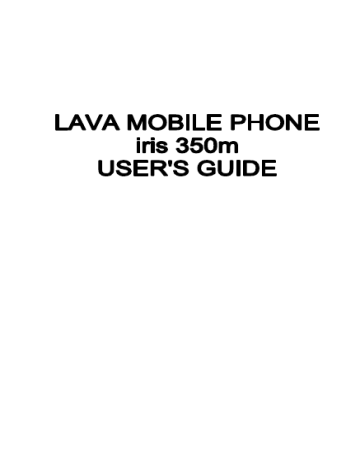
© 2014. All rights are reserved. No part of this document may be reproduced without permission.
While all efforts have been made to ensure the accuracy of all contents in this manual, we assume no liability for errors or omissions or statements of any kind in this manual, whether such errors or omissions or statements resulting from negligence, accidents, or any other cause. The contents of this manual are subject to change without notice.
Protect our environment! We strive to produce products in compliance with global environmental standards. Please consult your local authorities for proper disposal.
Note: User’s Manual is Just to guide the user about the functionality of the phone. This does not substantiate any certificate of technology. Some functions may very due to modifications and up-gradation of software or due to printing mistake.
1
Content
Welcome ......................................................................... 4
Your Phone ..................................................................... 7
Keypad Descriptions ....................................................... 7
Start to Use ..................................................................... 8
Charge the Battery .......................................................... 8
Use Touch Screen ........................................................... 9
Make a Call ..................................................................... 9
Answer a Call ................................................................ 10
Emergency Service ....................................................... 10
Input Method ................................................................. 10
1. Backup and Restore ................................................. 11
2. Browser ..................................................................... 11
3. Calculator .................................................................. 11
4. Calendar.................................................................... 11
5. Camera ..................................................................... 11
6. Clock ......................................................................... 11
7. Game ..........................
Error! Bookmark not defined.
8. Downloads ................................................................ 11
9. Email ......................................................................... 12
10. Facebook ..................
Error! Bookmark not defined.
11. File Manager ........................................................... 12
12. FM Radio................................................................. 12
13. Gallery ..................................................................... 12
14. Google Service ....................................................... 12
15. Lava Care..................
Error! Bookmark not defined.
16. Messaging ............................................................... 13
2
17. Music ....................................................................... 13
18. OLX ...........................
Error! Bookmark not defined.
19. Opera Mini.................
Error! Bookmark not defined.
20. People ..................................................................... 13
21. Phone ...................................................................... 14
22. Search ..................................................................... 14
23. Settings ................................................................... 14
24. SIM Toolkit ............................................................... 15
25. Sound Recorder ...................................................... 15
26. Translate ...................
Error! Bookmark not defined.
27. Video Player ............................................................ 15
28. WeChat Launcher .....
Error! Bookmark not defined.
29. Wireless Input Device ............................................. 16
Widgets ......................................................................... 16
Care and Maintenance .................................................. 16
SAR Information ............................................................ 17
Troubleshooting ............................................................ 20
Lava warranty certificate ............................................... 23
3
Welcome
Congratulations on your purchase of the LAVA mobile phone. Your phone provides many functions which are practical for daily use, such as a hands-free loudspeaker, camera, MP3 player, video recorder, and more.
Your phone can also connect to a PC, laptop, or other device using a USB data cable.
You can read the manual to understand how to use iris 350M mobile phone and experience the well-established functions and simple operation method. Please use the original accessory in order to achieve the best use of effects. Use of non-original components results in of the damage caused of by machinery, in which case Lava shall not be responsible.
LAVA support and contact Information
Check www.Lavamobiles.com web site for additional information, downloads, and services related to your LAVA product.
To check for the nearest LAVA service center location for maintenance services, you may like to visit www.lavamobiles.com/support-services
Service Center number
No.:+919560394002
Kindly note please send area code of place through SMS to this No. and in return you will get address of service center nearest to you by SMS
For Your Safety
Before using your phone, please read the following important information to eliminate or reduce any possibility of causing damage and personal injury.
4
Safe power on
Do not use your mobile phone where it is forbidden to use or it might cause disturbance or danger.
Safe transportation first
Please observe all local laws and regulations.
Do not use your mobile phone while driving.
Safe transportation should be considered first when driving.
Disturbance
M obile phone’s performances may fluctuate during a disturbance.
Turn off when in the hospital
Please follow location-specific applicable limitations.
Please switch your mobile phone off when near a medical instrument.
Turn off on an airplane
Please follow location-specific applicable limitations.
Do not use your mobile phone on an airplane.
Turn off when at a gasoline station
Do not use your mobile phone at a filling station or around fuels or chemicals.
Turn off around exposure Area
Please observe location-specific applicable limitations
Do not use your mobile phone near an area where explosions can occur.
Proper use
As described in this manual, your mobile phone can be used only in the locations free from mobile phone usage restrictions.
Please do not touch the antenna area of your phone.
Use qualified after sales service
Only a qualified technician can install or repair your mobile phone. Please contact LAVA authorized service center in case of phone failure.
Accessories and batteries
Only use the authorized accessories and batteries.
Waterproof
Your mobile phone as well as battery is not waterproof. Please keep it away from water.
5
Backup
Remember to make a backup or keep a written record of all important information saved in your mobile phone.
Connect to other devices
Please read the user manual of the device to get more detailed security instructions before connecting to other devices and do not connect to an incompatible product.
SOS emergency calls
Make sure your mobile phone is switched on and in a service area. In idle mode, input the SOS number; then press the Dial
Key. Advise where you are and do not hang up without permission.
Improper use will invalidate the warranty! These safety instructions also apply to original accessories.
Backup Copies
Remember to make back-up copies or keep a written record of all important information stored in your phone.
6
Your Phone
The phone appearance is shown as below. The picture is for reference only; your phone may be different. Please take your actual phone as the standard.
Keypad Descriptions
Key
Power Key
Back Key
Home Key
Option Key
Description
Long press the key to turn on the phone.
In the power on status, press the key to lock keypad and screen; long press the key to show phone options.
In the menu mode, press the key to go back to upper menu.
Press the key to return to standby mode.
Long press the key to show recent applications list.
Press the key to enter option menu.
Volume Keys
To adjust incoming call ringtone volume.
During a call, playing music, video, or listening to radio, press the keys to adjust volume.
7
Start to Use
Install Memory Card, SIM Card and Battery
When you apply for a network, you will get a plug-in SIM card. SIM
(Subscriber Identity Module) card that contains phone number, service projects and can be used to store phone numbers and personal information.
Attention: Do not bend or scratch SIM card, do not let it contact with static electricity, dust or water.
Keep all SIM cards where children cannot reach or touch.
Note: Keep the SIM card chip contacts face downward. Make the SIM card fits card slot.
Remove Memory Card, SIM Card and Battery
Note: If the phone is turned ON, long press Power Key about 3 seconds until phone shows option to power OFF and select Power off and then press OK to turn off the phone. Then, remove the battery, SIM card and memory card.
Do not plug in or remove memory card in booting state, otherwise it will cause damage to the file system.
Charge the Battery
1. Before charging, check the battery slot to ensure the battery has been installed correctly.
2. Plug one end of the charger into phone.
3. Connect another end of the charger to the socket.
8
4. Start charging. It can be charged whether power on or power off.
▪ In power ON state, when the battery icon on screen start rolling means it is been charged. When the icon is full and stop rolling means charge is completed.
▪
In power off state, the battery icon on screen start rolling means it is been charged. When the icon is full and stop rolling means charge is completed.
5. Unplug the charger from the socket.
6. Disconnect the charger and phone.
7. Phone may show charging indication little late if battery is in deep discharge mode.
Use Touch Screen
Press: Use finger to press the desired option to confirm selection or start an application.
Long press: Long press the screen in current operation interface, icon, or input area; you can open the option menu in current interface.
Slide: Slide the finger on screen horizontally or vertically. For example, slide the screen in standby mode or main menu horizontally to change menu page.
Drag: Use finger to long press desired item, drag it to anywhere on screen. For example, you can drag the icon in main menu to standby screen.
Make a Call
1. In standby mode or in main menu, press the dial icon to enter dial panel, press numbers on screen to enter phone number.
2. Press dial icon at bottom, select SIM card to dial the number.
3. Press end icon to cancel the call.
9
You need to unlock the phone if the keypad and screen is locked.
You can make calls through call log, contacts, and messages.
During a call, press Volume Keys to adjust the volume.
Your phone supports intelligent dial. When input numbers, the phone will search the corresponding contact in phonebook or call log.
Answer a Call
▪
▪
When there is an incoming call, you can:
▪
Drag the icon toward right to answer the call.
Drag the icon toward left to decline the call.
Drag the icon upward to reject the call with SMS.
Emergency Service
Calling to Emergency numbers depends on the service operator used.
Different networks use different emergency numbers; please query your network operator.
Input Method
Your phone has the built-in input method. In edit mode, long press “ ,
…
” to show Input options and set input languages and Android keyboard settings.
Input English
Press the on-screen keypad to enter corresponding letters.
Input Number
Press “ ?123
”, you can input numbers directly by press the number icons.
Long press the letter icons with number, or after long press, slide finger to the numbers to input.
Input Symbol
Press “ ?123
” to enter symbol list. Press the desired symbol to input.
Long press “
.
…
” to show symbol list, slide finger to the desired symbol to input.
10
1. Backup and Restore
In this menu, you can choose to BACKUP and RESTORE application and personal data.
2. Browser
You can use your phone to access Wireless Application Protocol (WAP) sites and use WAP-based services. To browse WAP pages, you must subscribe to the data service from your service provider and configure your phone's relevant settings.
Select the website list on screen or input URL in address bar to visit.
3. Calculator
The calculator can execute simple calculations. Slide the screen toward left or right, you can change the calculator in Basic panel and Advanced panel .
4. Calendar
In the calendar, you can check schedules for current month. It has alarm for the date with schedule. Select one date to check all schedules for that day, or you can edit or delete the schedules.
5. Camera
By using the camera application, you can take photos or records for around people or events anytime. Press the Camera icon in main menu to enter.
Press the shoot icon or record icon to take photos or records.
Press the icons on screen or Option Key to set parameters of the camera or recorder.
6. Clock
In the clock interface, you can check time and date. Press the alarm icon, you can add new alarm clock or turn on/off existed alarm clocks.
In the clock interface, you can also press the icons to enter count down function, stopwatch, cities settings, night mode, and settings.
7. Downloads
To check all downloads applications.
11
8. Email
You can use Email to send and receive emails.
Setup Email Account
According to the tips on screen to input email address and password, and press Next . You can press Manual setup to setup server information manually.
Check Emails
In the Inbox , select the email you want to check to enter. Press the icons to do the options such as delete, reply, etc.
Compose and Send Email
In the Inbox , press new mail icon to create new email. Input receiver email address, subject, and content, and then press send icon to send the email.
Delete Accounts
In the Inbox , press Option Key to select Settings . Select the account you want to delete and then select Remove account in the option list. Press
OK to confirm and delete the account.
9. File Manager
In this menu, you can select to check Phone storage and SD card.
10. FM Radio
Select FM Radio in the main menu and plug earphone to enter. Press
Power icon to turn on/off the radio. Press setting icon and select Search , the phone will search available channels and save in the list. Press the icons on screen to operate the FM radio.
11. Gallery
You can use Gallery to view or manage photos and videos.
12. Google Service
Availability of Google applications, services, and features may vary according to your carrier.
When you turn on your mobile phone for the first time, touch Google services such as Gmail , Google Settings , Play Store , or YouTube , and you may be prompted to sign in to your Google account.
Ensure that your mobile phone has an active data connection before you sign in to your Google account.
12
If you already have a Google account, select to enter your username and password.
13. Messaging
Select Messaging in the main menu or standby mode to enter. Select new message icon at left down corner to create new SMS or MMS and send.
1.
Enter receiver’s number or add number from contacts.
2. Press “ Type text message ” to input message content.
3. If you want to send picture or video file, press “ + ” to add pictures, videos and audio. The message will shift to multimedia message automatically.
4. Press send icon and select SIM card to send the message.
14. Music
Select Music in main menu. Press Artists , Albums , Songs , and Playlists at the top of screen to change category. Select one audio file to play the music. Press the icons on screen to operate the audio player.
15. People
In the People , press search icon to search contact, press add new icon to add new contact. Press Option Key to enter:
Delete Contact
Select one or more contacts, then press OK to delete all selected contacts.
Contacts to Display
Select All contacts, contacts on SIM card, Phone, or Customize the contacts to display.
Import/Export
Copy the contacts from SIM cards, phone, phone storage or SD card, and then select location to copy.
Accounts
Select whether to Auto-sync app data.
Share Visible Contacts
Select one or more contacts, press OK and then share the selected contacts via Bluetooth, Email, etc.
Memory Status
To check the memory of phone and SIM cards.
13
16. Phone
Press the icons on screen to input numbers in sequence. After inputting numbers, press dial icon and select SIM card to dial. Press the icons at the top of screen, you can enter call log or contact.
17. Search
Input keyword in search bar, the phone will match applications or contacts first. If there is no result, press the icon on right to link to network and search.
18. Settings
Wireless & Networks
In this menu, you can select and set SIM management , Wi-Fi , Bluetooth ,
Data usage , under More... - Airplane mode , VPN , Tethering & portable hotspot , Mobile networks , and USB Internet .
Wi-Fi
You can connect to a wireless LAN (WLAN), use it to access and download with high speed.
In Menu/Settings/WIRELESS & NETWORKS , slide the icon beside Wi-Fi toward right to turn on Wi-Fi. Press Wi-Fi to check available Wi-Fi networks.
Select one open network, you can access to the network directly. If the network you selected is encrypted, you need to input password.
Bluetooth
The phone supports Bluetooth. It can exchange information between devices including mobile phones wirelessly. Through Bluetooth, you can sync phone and computer, exchange data with other Bluetooth devices, and can connect to Bluetooth earphone.
In Menu/Settings/WIRELESS & NETWORKS , slide the icon beside
Bluetooth toward right to turn on Bluetooth and set. Before transmit data, you may need to match with other Bluetooth devices.
Device
In this menu, you can set audio profiles and display, check storage and battery, and manage apps.
Personal
Location Access
Select whether to access to my location, or whether to use Wi-Fi & mobile network location.
Security
14
You can select SCREEN SECURITY , SIM CARD LOCK , PASSWORDS ,
DEVICE ADMINISTRATION, and CREDENTIAL STORAGE in this menu.
Language & Input
Select and set Language, keyboard & input methods, speech, and mouse/trackpad.
Backup & Reset
In this menu, select Factory data reset and then select Reset phone to clear all data in the phone memory. Select DRM reset to delete all DRM licenses.
Accounts
Add Account
To add new account of Corporate, Email, Facebook, and Google.
System
Date & Time
Set time and date for the phone.
Scheduled Power On & Off
Set time to power on/off the phone automatically.
Accessibility
To set accessibility functions for the phone.
Developer Options
Enter the menu to check developer options such as set desktop backup password, stay awake, etc.
About Phone
To check status, legal information, etc.
19. SIM Toolkit
If your SIM card supports STK (SIM Tool Kit) function, the phone can display different first level menu according to different STK card. This function needs the network provider support. If user finds STK function can’t operate normally, please contact the network provider. If the network provider does not support this function, we do not claim any responsibility whatsoever.
20. Sound Recorder
The phone support sound record function, recorded files will be saved with different quality.
21. Video Player
You can use Video player to view or manage videos.
15
22. Wireless Input Device
Your phone supports wireless input device. You need to turn on Bluetooth and select to add new device.
Widgets
In the widgets list, you can select desired widget to add to idle screen.
Care and Maintenance
Battery Care
• Your device is powered by a rechargeable battery. When the power is weak, please charge the battery. In order to extend the lifespan of the battery, use all the battery's power before recharging.
• Unplug the charger from the electrical plug and the device when not in use. Do not leave the battery connected to a charger more than a week.
Overcharging may shorten its lifespan.
• Extreme temperatures can affect the ability of your battery to charge.
Battery needs the fit temperature. If the surrounding temperature is over
40°C, the battery may show some problem in charging.
• Use the battery only for its intended purpose. Never use any charger or battery that is damaged.
Do not short-circuit the battery. Accidental short-circuiting can occur when a metallic object such as a coin, clip, or pen causes direct connection of the positive (+) and negative (-) terminals of the battery. (These look like metal strips on the battery.) Short-circuiting the terminals may damage the battery or the connecting object.
• Leaving the battery in hot or cold places, such as in a closed car in summer or a freezer in winter conditions, will reduce the capacity and lifetime of the battery. Always try to keep the battery between 59°F and
77°F (15°C and 25°C). A hot or cold battery may not function temporarily, even when the battery is fully charged.
• Battery performance is particularly limited in temperatures below freezing.
• Do not dispose of batteries in a fire! Dispose of batteries according to local regulations. Please recycle when possible. Cellphones are not considered household waste.
Mobile phone maintenance
• Keep the device dry. Precipitation, humidity, and all types of liquids or moisture can contain minerals that will corrode electronic circuits. If your
16
device does get wet, remove the battery and allow the device to dry completely before replacing it.
• Do not use or store the device in dusty, dirty areas. Its moving parts and electronic components can be damaged.
• Do not store the device in hot areas. High temperatures can shorten the life of electronic devices, damage batteries, and warp or melt certain plastics.
• Do not store the device in cold areas. When the device returns to its normal temperature, moisture can form inside the device and damage electronic circuit boards.
• Do not attempt to open the device other than as instructed in this guide.
• Do not drop, knock, or shake the device. Rough handling can break internal circuit boards and fine mechanics.
• Do not use harsh chemicals, cleaning solvents, or strong detergents to clean the device.
• Do not paint the device. Paint can clog the moving parts and prevent proper operation.
• Use only the supplied or an approved replacement antenna.
Unauthorized antennas, modifications, or attachments could damage the device and may violate regulations governing radio devices.
All of the above suggestions apply to your device, battery, charger, or any enhancement. If any device is not working properly, take it to the nearest authorized service facility for service.
Caution: The manufacturer assumes no responsibility for the consequences of the users does not comply with the above suggestions or misuse of the phone.
SAR Information
The highest SAR value for this mobile phone is <1.6 W/Kg, in accordance with the requirements of the ICNIRP, which recommended the limit for exposure to radio waves is 1.6 watts/kilogram(W/kg)averagedover1 gram of tissue. For more infor mation, please visit Lava’s website www.lavamobiles.com to query Safety precautions: a. Use a wireless hands-free system ( Headphone, headset) with a low power Bluetooth emitter
17
b. Make sure the cell phone has a low SAR c. Keep your calls short or send a text message (SMS) instead. This advice applies especially to children, adolescents and pregnant women d. Use cell phone when the signal quality is good e. People having active medical implants should preferably keep the cell phone at least 15cm away from the implant
E-waste Disposal Mechanism
'E-waste' means waste electrical and electronic equipment (WEEE). In other words E-waste is a popular, informal name for electronic products nearing the end of their "useful life". For more details about e-waste please refer e-waste rules, 2011 www.moef.nic.in
Do’s and Don’ts for disposal e-waste
Do’s: a. Ensure that an Authorized Person repairs your Lava products b. Call Our Local Authorized Collection Centers to Dispose Lava products c. Always drop your used electronic products, batteries or any accessories thereof after the end of their life at nearest Authorized
Collection Point or Collection Center. d. Separate the packaging material according to responsible waste disposal options and sorting for recycling. e. Always remove the battery from the product, when you do not intend to use the product anymore it in future. c. d. e. f.
Don’ts: a. Do not Dismantle your Lava Product on your own b. Do not give your e-waste to Kabbadi Wala / Scrap Dealer/ Rag
Pickers.
Do not dispose-off the e-waste in landfills.
Never dump E-waste in garbage bins. g. h.
Do not dispose of your product at municipal waste bins or rooms.
Do not throw used batteries into household waste.
Consequences of improper handling and disposal of E-Waste
Improper disposal of waste prevents natural resources from being i. re-used.
Some waste contains hazardous chemicals and if not disposed of properly may release toxins into the soil and water, and also releases greenhouse gases into the environment
18
j. k. l. m.
If e-waste is not properly disposed of, it can threat to the health and well-being of humans and animals and it also has adverse effect on the environment.
Placing of batteries or devices on or in heating devices, such as microwave, ovens, stoves, or radiators and improper disposal of batteries may lead to explosion.
If the battery terminals are in contact with metal objects, it may cause a fire.
For more details on how to dispose of your Lava products at the end of life, Please refer the list of our Services Centers on Pan
India basis on our website www.lavamobiles.com or please view this link for the details of Service Centers http://www.lavamobiles.com/support-services.
19
Troubleshooting
Service Center number
No.:+919560394002
Kindly note please send area code of place through SMS to this No. and in return you will get address of service center nearest to you by SMS
20
Frequently Asked Questions
Frequently
Asked
Questions
Cause and Solution
Fail to turn
ON
Fail to connect network
Display information while turning ON
Poor quality of calling
Standby duration shortened
SIM Card
Press the power key for over 1 second.
Check if the battery is properly connected. Please remove and install it again and retry;
Check if battery is appropriately charged.
In case of Weak signal, please try and move to a location with strong signal and try connecting to the network again;
Please ensure that you are not beyond the network coverage of service providers;
Please ensure you have a valid SIM card. Please contact your network provider for further information.
Check if the SIM card is installed correctly
Handset lock password: If the handset lock is activated, you have to input handset password.
Input PIN: if Inputting PIN while turning the phone on each time is activated, you have to input the PIN code.
Input PUK code:
When you’ve input wrong PIN code for 3 times will lock the SIM card. You need to input the PUK code provided by your network provider.
Please check if the sound volume is tuned properly
In an area with poor network conditions, example: basement, the signal might be weak. Try searching a location with stronger signal reception and call again.
While using the mobile phone in the peak period of communication, like commute time, you may not be able to call because of line congestion.
The standby duration is relative to the network systems.
While the mobile phone is in an area with poor signal strength and cannot receive the signal, the handset will continuously search for a base station. This will significantly reduce battery charge. It is recommended that you turn off your mobile in area with no signal reception to save battery.
Need replacing the battery : Please change to a new battery as battery performance may decrease after prolonged usage.
Dirt on the metal surface of an SIM card : Use clean cloth to
21
Error
Fail to dial out
Callers can not contact you
Fail to charge wipe the metal touch point on an SIM card.
The SIM card is not installed.
The SIM card is damaged. Please contact your network service provider.
Please check if you press the dial key after typing the number.
Please check if calling is forbidden because of default settings.
Please check if the SIM is valid.
Please check if the call barring is set.
Please check if the fixed dial function is set.
Please check if the mobile phone is on and connected with the network.
Please check if the Call barring or call divert is activated.
Please check if the SIM card is valid.
May be due to poor contact. Please check if the plug is connected well.
Please confirm if the environment temperature is within the range of 0ºC ~40ºC while charging.
The battery or charger is damaged in which case you need to replace it.
22
Lava warranty certificate
Limited warranty:
LAVA international Ltd. (LAVA) provides limited warranty for your mobile phone and original accessories delivered with your mobile phone
(hereinafter referred to as “product”)
The warranty period for the transceiver is one (1) year and for battery, charger and headset is six (6) months from the date of purchase.
LAVA Warranty
Subject to the conditions of this Limited Warranty, LAVA warrants a product to be free from defects in design, material and workmanship at the time of its original purchase by you, and for a subsequent period of one (1) year for transceiver and six (6) months for battery & charger.
You shall have to coverage or benefits under this warranty in the event that any of the following conditions are applicable:
• The product has been subjected to abnormal use or conditions, improper storage, exposure to 1.excessive moisture or dampness, exposure to excessive temperature, unauthorized modification, unauthorized repair
(including but not limited to use of unauthorized spare parts in repairs),abuse, accidents, Acts of God, spills of food or liquids, improper installation
• You have not notified Lava of the defect in the product during the applicable warranty period.
• The product serial no. code or the accessories date code has been removed, defaced or altered.
• The product has been used with or connected to an accessory (i) Not supplied by Lava or its affiliates, (ii) Not fit for use with the product or (iii)
Used otherwise than in manner intended.
• The seals of the product’s battery enclosure have been broken or shown evidence of tempering or the product’s battery has been used in equipment other than that for which it has been specified usable by LAVA.
• All plastic surfaces and all other externally exposed part that is scratched or damaged due to normal use.
To get maximum of your new product, we recommend you to:
Read the guidelines for safe and efficient use as mentioned in the manual.
23
Read the terms and conditions of your Lava warranty in the manual.
Keep your original receipt; you will need it for warranty services if asked to produce.
Present this Lava Warranty Certificate along with original proof of purchase whenever you require any warranty services.
In case Lava product needs service, please visit the nearest Lava service centers given in the service guide. Please visit our Website www.lavamobiles.com for updated list of Authorized Service Centers near to your location.
Important note: for your warranty to be valid, all information on the warranty certificate has to be completed including the stamp from the authorized distributor/retailer.
All warranty information, product features and specifications are subject to change without notice.
IMEI No. …………………………………….
Dealers Stamp …...……………………….……….
Date of purchase …...………………………………
Model No. …………………………………….
24
advertisement
Related manuals
advertisement
Table of contents
- 5 Welcome
- 8 Your Phone
- 8 Keypad Descriptions
- 9 Start to Use
- 9 Charge the Battery
- 10 Use Touch Screen
- 10 Make a Call
- 11 Answer a Call
- 11 Emergency Service
- 11 Input Method
- 12 1. Backup and Restore
- 12 2. Browser
- 12 3. Calculator
- 12 4. Calendar
- 12 5. Camera
- 12 6. Clock
- 12 8. Downloads
- 13 9. Email
- 13 11. File Manager
- 13 12. FM Radio
- 13 13. Gallery
- 13 14. Google Service
- 14 16. Messaging