advertisement
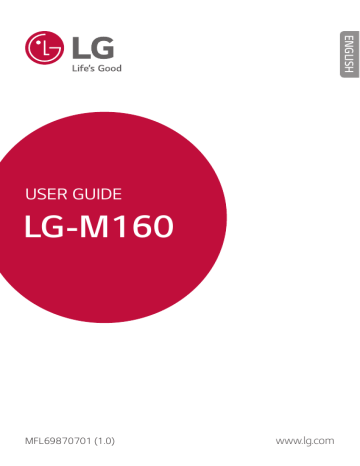
USER GUIDE
LG-M160
MFL69870701 (1.0)
www.lg.com
&/(-*4)
About this user guide
Thank you for choosing this LG product. Please carefully read this user guide before using the device for the first time to ensure safe and proper use.
Ţ Always use genuine LG accessories. The supplied items are designed only for this device and may not be compatible with other devices.
Ţ This device is not suitable for people who have a visual impairment due to the touchscreen keyboard.
Ţ Descriptions are based on the device default settings.
Ţ Default apps on the device are subject to updates, and support for these apps may be withdrawn without prior notice. If you have any questions about an app provided with the device, please contact a
-(`4FSWJDF$FOUSF'PSVTFSJOTUBMMFEBQQTQMFBTFDPOUBDUUIFSFMFWBOU service provider.
Ţ Modifying the device’s operating system or installing software from unofficial sources may damage the device and lead to data corruption
PSEBUBMPTT4VDIBDUJPOTXJMMWJPMBUFZPVS-(MJDFODFBHSFFNFOUBOE void your warranty.
Ţ 4PNFDPOUFOUBOEJMMVTUSBUJPOTNBZEJGGFSGSPNZPVSEFWJDFEFQFOEJOH
POUIFBSFBTFSWJDFQSPWJEFSTPGUXBSFWFSTJPOPS04WFSTJPOBOEBSF subject to change without prior notice.
Ţ 4PGUXBSFBVEJPXBMMQBQFSJNBHFTBOEPUIFSNFEJBTVQQMJFEXJUI your device are licenced for limited use. If you extract and use these materials for commercial or other purposes, you may be infringing copyright laws. As a user, you are fully responsible for the illegal use of media.
Ţ Additional charges may incur for data services, such as messaging,
VQMPBEJOHEPXOMPBEJOHBVUPTZODJOHBOEMPDBUJPOTFSWJDFT5PWPJE
BEEJUJPOBMDIBSHFTTFMFDUBEBUBQMBOTVJUBCMFUPZPVSOFFET$POUBDU your service provider to obtain additional details.
1
Instructional notices
WARNING 4JUVBUJPOTUIBUDPVMEDBVTFJOKVSZUPUIFVTFSBOEUIJSE parties.
CAUTION 4JUVBUJPOTUIBUNBZDBVTFNJOPSJOKVSZPSEBNBHFUPUIF device.
NOTE : Notices or additional information.
About this user guide 2
Table of contents
5 Guidelines for safe and efficient use
Custom-designed
Features
Basic Functions
20 Product components and accessories
23 Turning on or off the power
3
Useful Apps
53 Installing and uninstalling apps
Phone Settings
Appendix
Table of contents 4
Guidelines for safe and efficient use
Please read these simple guidelines. Not following these guidelines may be dangerous or illegal.
4IPVMEBGBVMUPDDVSBTPGUXBSFUPPMJTCVJMUJOUPZPVSEFWJDFUIBUXJMMHBUIFSB fault log. This tool gathers only data specific to the fault, such as signal strength, cell ID position in sudden call drop and applications loaded. The log is used only to help determine the cause of the fault. These logs are encrypted and can only be
BDDFTTFECZBOBVUIPSJTFE-(`3FQBJSDFOUSFTIPVMEZPVOFFEUPSFUVSOZPVSEFWJDF for repair.
Important information about the device
Ţ Device apps and services are subject to change or cancellation without notice, depending on the provider’s situation and the software version.
Ţ When the device is turned on for the first time, an initial configuration takes place. The first booting time may be longer than usual.
Read before use
Ţ 5PQVSDIBTFPQUJPOBMJUFNTDPOUBDUUIF-($VTUPNFS*OGPSNBUJPO$FOUSFGPS available dealers.
Ţ The appearance and specifications of the device are subject to change without notice.
Ţ Do not use LG products for other purposes than those originally intended. Using
OPODFSUJGJFEBQQTPSTPGUXBSFNBZEBNBHFUIFEFWJDFBOEUIJTJTOPUDPWFSFE by warranty.
5
Exposure to radio frequency energy
3BEJPXBWFFYQPTVSFBOE4QFDJGJD"CTPSQUJPO3BUF 4"3JOGPSNBUJPO
This device has been designed to comply with applicable safety requirements for exposure to radio waves. These requirements are based on scientific guidelines that include safety margins designed to assure the safety of all persons, regardless of age and health.
Ţ The radio wave exposure guidelines employ a unit of measurement known
BTUIF4QFDJGJD"CTPSQUJPO3BUFPS4"35FTUTGPS4"3BSFDPOEVDUFEVTJOH standardised methods with the device transmitting at its highest certified power level in all used frequency bands.
Ţ 8IJMFUIFSFNBZCFEJGGFSFODFTCFUXFFOUIF4"3MFWFMTPGWBSJPVT-(EFWJDF models, they are all designed to meet the relevant guidelines for exposure to radio waves.
Ţ 5IF4"3MJNJUSFDPNNFOEFECZUIF*OUFSOBUJPOBM$PNNJTTJPOPO/PO*POJ[JOH
3BEJBUJPO1SPUFDUJPO *$/*31JT`8LHBWFSBHFEPWFS`HPGUJTTVF
Ţ 5IFIJHIFTU4"3WBMVFGPSUIJTNPEFMUFTUFEGPSVTFBUUIFFBSJT`8LH
`HBOEXIFOXPSOPOUIFCPEZJT`8LH `H
Ţ This device meets RF exposure guidelines when used either in the normal use
QPTJUJPOBHBJOTUUIFFBSPSXIFOQPTJUJPOFEBUMFBTU`NNBXBZGSPNUIF
CPEZ8IFOBDBSSZDBTFCFMUDMJQPSIPMEFSJTVTFEGPSCPEZXPSOPQFSBUJPOJU
TIPVMEOPUDPOUBJONFUBMBOETIPVMEQPTJUJPOUIFQSPEVDUBUMFBTU`NNBXBZ from your body. In order to transmit data files or messages, this device requires a quality connection to the network. In some cases, transmission of data files or messages may be delayed until such a connection is available. Ensure the above separation distance instructions are followed until the transmission is completed.
Guidelines for safe and efficient use 6
Information about the RF exposure from FCC
*O"VHVTUUIF'FEFSBM$PNNVOJDBUJPOT$PNNJTTJPO '$$PGUIF6OJUFE
4UBUFTXJUIJUTBDUJPOJO3FQPSUBOE0SEFS'$$BEPQUFEBOVQEBUFETBGFUZ standard for human exposure to radio frequency (RF) electromagnetic energy
FNJUUFECZ'$$SFHVMBUFEUSBOTNJUUFST5IPTFHVJEFMJOFTBSFDPOTJTUFOUXJUIUIF
TBGFUZTUBOEBSEQSFWJPVTMZTFUCZCPUIJOUFSOBUJPOBMBOE64TUBOEBSET5IFEFTJHO
PGUIJTEFWJDFDPNQMJFTXJUI'$$HVJEFMJOFTBOEUIFTFJOUFSOBUJPOBMTUBOEBSET
Part 15.19 statement
5IJTEFWJDFDPNQMJFTXJUIQBSUPGUIF'$$3VMFT0QFSBUJPOJTTVCKFDUUPUIF following two conditions:
(1) This device may not cause harmful interference, and
(2) this device must accept any interference received, including interference that may cause undesired operation.
Part 15.21 Statement
$IBOHFTPSNPEJGJDBUJPOTOPUFYQSFTTMZBQQSPWFECZUIFNBOVGBDUVSFSDPVMEWPJE the user’s authority to operate the equipment.
Body-worn Operation
This device was tested for typical bodyworn operations with the back of the device
LFQU`JODIFT DNCFUXFFOUIFVTFSśTCPEZBOEUIFCBDLPGUIFEFWJDF5P
DPNQMZXJUI'$$3'FYQPTVSFSFRVJSFNFOUTBNJOJNVNTFQBSBUJPOEJTUBODFPG
`JODIFT DNNVTUCFNBJOUBJOFECFUXFFOUIFVTFSśTCPEZBOEUIFCBDLPG the device.
Any beltclips, holsters, and similar accessories containing metallic components
NBZOPUCFVTFE#PEZXPSOBDDFTTPSJFTUIBUDBOOPUNBJOUBJO`JODIFT DN separation distance between the user’s body and the back of the device, and have
OPUCFFOUFTUFEGPSUZQJDBMCPEZXPSOPQFSBUJPOTNBZOPUDPNQMZXJUI'$$3' exposure limits and should be avoided.
Guidelines for safe and efficient use 7
Part 15.105 Statement
This equipment has been tested and found to comply with the limits for a class
#EJHJUBMEFWJDFQVSTVBOUUP1BSUPGUIF'$$3VMFT5IFTFMJNJUTBSFEFTJHOFE to provide reasonable protection against harmful interference in a residential installation. This equipment generates uses and can radiate radio frequency energy and, if not installed and used in accordance with the instructions, may cause
IBSNGVMJOUFSGFSFODFUPSBEJPDPNNVOJDBUJPOT)PXFWFSUIFSFJTOPHVBSBOUFFUIBU interference will not occur in a particular installation. If this equipment does cause harmful interference or television reception, which can be determined by turning the equipment off and on, the user is encouraged to try to correct the interference by one or more of the following measures:
Ţ Reorient or relocate the receiving antenna.
Ţ Increase the separation between the equipment and receiver.
Ţ $POOFDUUIFFRVJQNFOUJOUPBOPVUMFUPOBDJSDVJUEJGGFSFOUGSPNUIBUUPXIJDI the receiver is connected.
Ţ $POTVMUUIFEFBMFSPSBOFYQFSJFODFESBEJP57UFDIOJDJBOGPSIFMQ
Product care and maintenance
Ţ Always use genuine LG batteries, chargers and accessories approved for use with this particular device model. The use of any other types may invalidate any approval or warranty applying to the device and may be dangerous.
Ţ 4PNFDPOUFOUTBOEJMMVTUSBUJPOTNBZEJGGFSGSPNZPVSEFWJDFXJUIPVUQSJPS notice.
Ţ Do not disassemble this unit. Take it to a qualified service technician when repair work is required.
Ţ Repairs under warranty, at LG’s discretion, may include replacement parts or boards that are either new or reconditioned, provided that they have functionality equal to that of the parts being replaced.
Ţ Keep away from electrical appliances such as TVs, radios and personal computers.
Ţ The unit should be kept away from heat sources such as radiators or cookers.
Ţ Do not drop.
Ţ Do not subject this unit to mechanical vibration or shock.
Guidelines for safe and efficient use 8
Ţ 4XJUDIPGGUIFEFWJDFJOBOZBSFBXIFSFZPVBSFSFRVJSFEUPCZTQFDJBM regulations. For example, do not use your device in hospitals as it may affect sensitive medical equipment.
Ţ Do not handle the device with wet hands while it is being charged. It may cause an electric shock and can seriously damage your device.
Ţ Do not charge a handset near flammable material as the handset can become hot and create a fire hazard.
Ţ Use a dry cloth to clean the exterior of the unit (do not use solvents such as benzene, thinner or alcohol).
Ţ Do not charge the device when it is on soft furnishings.
Ţ The device should be charged in a well ventilated area.
Ţ Do not subject this unit to excessive smoke or dust.
Ţ Do not keep the device next to credit cards or transport tickets; it can affect the information on the magnetic strips.
Ţ Do not tap the screen with a sharp object as it may damage the device.
Ţ Do not expose the device to liquid or moisture.
Ţ Use accessories like earphones cautiously. Do not touch the antenna unnecessarily.
Ţ Do not use, touch or attempt to remove or fix broken, chipped or cracked glass.
Damage to the glass display due to abuse or misuse is not covered under the warranty.
Ţ Your device is an electronic device that generates heat during normal operation.
Extremely prolonged, direct skin contact in the absence of adequate ventilation may result in discomfort or minor burns. Therefore, use care when handling your device during or immediately after operation.
Ţ If your device gets wet, immediately unplug it to dry off completely. Do not attempt to accelerate the drying process with an external heating source, such as an oven, microwave or hair dryer.
Ţ The liquid in your wet device, changes the colour of the product label inside your device. Damage to your device as a result of exposure to liquid is not covered under your warranty.
Guidelines for safe and efficient use 9
Efficient device operation
Electronics devices
All devices may receive interference, which could affect performance.
Ţ Do not use your mobile phone near medical equipment without requesting permission. Please consult your doctor to determine if operation of your phone may interfere with the operation of your medical device.
Ţ 1BDFNBLFSNBOVGBDUVSFSTSFDPNNFOEUIBUZPVMFBWFBUMFBTU`DNPGTQBDF between other devices and a pacemaker to avoid potential interference with the pacemaker.
Ţ This device may produce a bright or flashing light.
Ţ 4PNFIFBSJOHBJETNJHIUCFEJTUVSCFECZEFWJDFT
Ţ .JOPSJOUFSGFSFODFNBZBGGFDU57TSBEJPT1$TFUD
Ţ 6TFZPVSEFWJDFJOUFNQFSBUVSFTCFUXFFO`y$BOE`y$JGQPTTJCMF&YQPTJOH your device to extremely low or high temperatures may result in damage, malfunction, or even explosion.
Road safety
$IFDLUIFMBXTBOESFHVMBUJPOTPOUIFVTFPGEFWJDFTJOUIFBSFBXIFOZPVESJWF
Ţ %POPUVTFBIBOEIFMEEFWJDFXIJMFESJWJOH
Ţ Give full attention to driving.
Ţ Pull off the road and park before making or answering a call if driving conditions so require.
Ţ RF energy may affect some electronic systems in your vehicle such as car stereos and safety equipment.
Ţ When your vehicle is equipped with an air bag, do not obstruct with installed or portable wireless equipment. It can cause the air bag to fail or cause serious injury due to improper performance.
Ţ If you are listening to music whilst out and about, please ensure that the volume is at a reasonable level so that you are aware of your surroundings. This is of particular importance when near roads.
Guidelines for safe and efficient use 10
Avoid damage to your hearing
To prevent possible hearing damage, do not listen at high volume levels for long periods.
Damage to your hearing can occur if you are exposed to loud sound for long periods of time. We therefore recommend that you do not turn on or off the handset close to your ear. We also recommend that music and call volumes are set to a reasonable level.
Ţ When using headphones, turn the volume down if you cannot hear the people speaking near you, or if the person sitting next to you can hear what you are listening to.
Ţ Excessive sound pressure from earphones and headphones can cause hearing loss.
Glass Parts
4PNFQBSUTPGZPVSEFWJDFBSFNBEFPGHMBTT5IJTHMBTTDPVMECSFBLJGZPVSEFWJDFJT dropped on a hard surface or receives a substantial impact. If the glass breaks, do
OPUUPVDIPSBUUFNQUUPSFNPWFJU4UPQVTJOHZPVSEFWJDFVOUJMUIFHMBTTJTSFQMBDFE by an authorised service provider.
Blasting area
Do not use the device where blasting is in progress. Observe restrictions and follow any regulations or rules.
Potentially explosive atmospheres
Ţ Do not use your device at a refueling point.
Ţ Do not use near fuel or chemicals.
Ţ Do not transport or store flammable gas, liquid or explosives in the same compartment of your vehicle as your device or accessories.
Guidelines for safe and efficient use 11
In aircraft
Wireless devices can cause interference in aircraft.
Ţ Turn your device off before boarding any aircraft.
Ţ Do not use it on the ground without permission from the crew.
Children
Keep the device in a safe place out of the reach of small children. It includes small parts which may cause a choking hazard if detached.
Emergency calls
Emergency calls may not be available on all mobile networks. Therefore you should
OFWFSEFQFOETPMFMZPOZPVSEFWJDFGPSFNFSHFODZDBMMT$IFDLXJUIZPVSMPDBM service provider.
Battery information and care
Ţ You do not need to completely discharge the battery before recharging. Unlike other battery systems, there is no memory effect that could compromise the battery’s performance.
Ţ Use only LG batteries and chargers. LG chargers are designed to maximise the battery life.
Ţ %POPUEJTBTTFNCMFPSTIPSUDJSDVJUUIFCBUUFSZ
Ţ Keep the metal contacts of the battery clean.
Ţ Replace the battery when it no longer provides acceptable performance. The battery pack may be recharged hundreds of times before it needs replacing.
Ţ Recharge the battery if it has not been used for a long time to maximise usability.
Ţ Do not expose the battery charger to direct sunlight or use it in high humidity, such as in the bathroom.
Ţ Do not leave the battery in hot or cold places, as this may deteriorate battery performance.
Ţ Risk of explosion if battery is replaced by an incorrect type. Dispose of used batteries according to the instructions.
Ţ If you need to replace the battery, take it to the nearest authorised
-(`&MFDUSPOJDTTFSWJDFQPJOUPSEFBMFSGPSBTTJTUBODF
Guidelines for safe and efficient use 12
Ţ Always unplug the charger from the wall socket after the device is fully charged to save unnecessary power consumption of the charger.
Ţ Actual battery life will depend on network configuration, product settings, usage patterns, battery and environmental conditions.
Ţ .BLFTVSFUIBUOPTIBSQFEHFEJUFNTTVDIBTBOJNBMśTUFFUIPSOBJMTDPNFJOUP contact with the battery. This could cause a fire.
Precautions when using SIM cards
Ţ %POPUJOTFSUUIF4*.DBSEJOUPUIFEFWJDFXJUIUIFMBCFMPSTFBMBUUBDIFE5IJT
may cause damage.
Ţ %POPUSFNPWFUIF4*.DBSEXIJMFVTJOHUIFEFWJDF5IJTNBZEBNBHFUIF4*.
card or the system.
Ţ 5BLFFYUSBDBSFUPFOTVSFUIBUUIF4*.DBSEJTOPUTDSBUDIFECFOUPSEBNBHFECZ
NBHOFU5IJTNBZEFMFUFGJMFTTBWFEPOUIF4*.DBSEPSDBVTFEFWJDFNBMGVODUJPOT
Precautions when using memory cards
Ţ Make sure that the orientation is correct when inserting the memory card.
Inserting using the wrong orientation may damage the card.
Securing personal information
Ţ Make sure to protect your personal information to prevent data leakage or misuse of sensitive information.
Ţ Always back up important data while using the device. LG is not responsible for any data loss.
Ţ Make sure to back up all data and reset the device when disposing of the device to prevent any misuse of sensitive information.
Ţ Read the permission screen carefully while downloading applications.
Ţ #FDBVUJPVTVTJOHUIFBQQMJDBUJPOTUIBUIBWFBDDFTTUPNVMUJQMFGVODUJPOTPSUP your personal information.
Ţ $IFDLZPVSQFSTPOBMBDDPVOUTSFHVMBSMZ*GZPVGJOEBOZTJHOPGNJTVTFPGZPVS personal information, ask your service provider to delete or change your account information.
Ţ If your device is lost or stolen, change the password of your account to secure your personal information.
Ţ Do not use applications from unknown sources.
Guidelines for safe and efficient use 13
01
Custom-designed
Features
quick share
You can share a photo or video to the app you want immediately after taking them.
1 Tap , then take a photo or record a video.
2 Drag the quick share icon that appears after taking a picture or recording a video, and select an app to share it.
Alternatively, tap and hold the Preview icon that appears after taking a picture or recording a video, and drag it to the quick share icon.
Ţ The app displayed by the quick share icon may vary, depending on the type and frequency of access of the apps installed on the device.
$VTUPNEFTJHOFE'FBUVSFT 15
QuickMemo+
QuickMemo+ overview
You can make creative notes by using a variety options on this advanced feature of notepad, such as image management and screenshots, which are not supported by the conventional notepad.
Creating a note
1 Tap QuickMemo+ .
2 Tap to create a note.
Ţ : Undo the last action.
Ţ : Redo the last action you undid.
Ţ : Enter a note by using the keypad.
Ţ : Write notes by hand.
Ţ : Erase handwritten notes.
Ţ : Zoom in or out, rotate or erase the parts of a handwritten note.
Ţ : Access additional options, including sharing and locking notes, changing the note pad style and inserting content.
3 Tap Done to save the note.
Writing notes on a photo
1 Tap QuickMemo+ .
2 Tap to take a photo, then tap OK .
Ţ The photo is automatically attached into the notepad.
3 Freely write notes on the photo.
4 Tap Done to save the note.
$VTUPNEFTJHOFE'FBUVSFT 16
Writing notes on a screenshot
1 While viewing the screen you want to capture, drag the status bar downwards and then tap Capture+ .
Ţ The screenshot appears as the notepad background theme. Memo tools appear at the top of the screen.
2 Take notes on the captured screen.
Ţ To crop and save a portion of the screen, tap and specify a portion with the crop tool.
Ţ To attach a screenshot to the notepad, tap .
3 Tap Done and save the notes to the location you want.
Ţ 4BWFEOPUFTDBOCFWJFXFEJOFJUIFS QuickMemo+ or Gallery .
Ţ To save notes in the same location all the time, select the Use as default app checkbox and select an app.
Managing folders
You can view notes grouped by the type of the notes.
1 Tap QuickMemo+ .
2 At the top of the screen, tap and select a menu item:
Ţ All memos : View all notes saved in QuickMemo+ .
Ţ My memos : View notes created by QuickMemo+ .
Ţ Capture+ : View notes created by Capture+ .
Ţ Photo memos : View notes created by .
Ţ Trash : View deleted notes.
Ţ New category : Add categories.
Ţ : Rearrange, add or delete categories. To change the name of a category, tap the category.
Ţ 4PNFGPMEFSTEPOPUBQQFBSXIFOMBVODIJOH2VJDL.FNPGPSUIFGJSTU
time. Disabled folders are enabled and appear when they contain at least one related note.
$VTUPNEFTJHOFE'FBUVSFT 17
Do not disturb
You can limit or mute notifications to avoid disturbances for a specific period of time.
1 Tap Settings Sound & notification Do not disturb and then drag to activate it.
2 Tap Sounds and vibrations and select the mode you want:
Ţ Priority only : Receive sound or vibrate notifications for the selected apps. Even when Priority only is turned on, alarms still sound.
Ţ Total silence : Disable both the sound and vibration.
Ringtone ID
You can set the device so that it plays an automatically composed ringtone for each incoming call from the selected contacts. This function is useful because you can know who are calling you by only hearing the ringtone.
1 Tap Settings Sound & notification Ringtone ID and then drag to activate it.
2 Tap Compose ringtones for and select the desired option.
Ţ The default ringtone plays for incoming calls from contacts except for the selected contact.
$VTUPNEFTJHOFE'FBUVSFT 18
02
Basic Functions
Product components and accessories
Make sure that none of the following items are missing:
Ţ Device
Ţ #BUUFSZ
Ţ 64#DBCMF
Ţ $IBSHFS
Ţ 2VJDL4UBSU(VJEF
Ţ The items described above may be optional.
Ţ The items supplied with the device and any available accessories may vary depending on the area and service provider.
Ţ Always use genuine LG Electronics accessories. Using accessories made by other manufacturers may affect your device's call performance or cause malfunctions. This may not be covered by LG's repair service.
Ţ If any of these basic items are missing, contact the dealer from which you purchased your device.
Ţ 5PQVSDIBTFBEEJUJPOBMCBTJDJUFNTDPOUBDUUIF-($VTUPNFS4FSWJDF
$FOUSF
Ţ 5PQVSDIBTFPQUJPOBMJUFNTDPOUBDUUIF-($VTUPNFS4FSWJDF$FOUSFGPS available dealers.
Ţ 4PNFJUFNTJOUIFQSPEVDUCPYBSFTVCKFDUUPDIBOHFXJUIPVUOPUJDF
Ţ The appearance and specifications of your device are subject to change without notice.
#BTJD'VODUJPOT 20
Parts overview
'SPOU$BNFSB-FOT
Volume Keys
Microphone
Earpiece
1SPYJNJUZ"NCJFOU-JHIU
4FOTPS
)FBETFU+BDL
3FBS$BNFSB-FOT
$IBSHFS64#1PSU
Flash
1PXFS-PDL,FZ
#BTJD'VODUJPOT
4QFBLFS
Microphone
21
Ţ 1SPYJNJUZ"NCJFOU-JHIU4FOTPS
Proximity sensor: The proximity sensor turns off the screen and disables touch functionality when the device is in close proximity to the human body. It turns the screen back on and enables touch functionality when the device is outside a specific range.
Ambient light sensor: The ambient light sensor analyses the ambient
MJHIUJOUFOTJUZXIFOUIFBVUPCSJHIUOFTTDPOUSPMNPEFJTUVSOFEPO
Ţ Volume Keys
Adjust the Volume for ringtones, calls or notifications.
Gently press a Volume key to take a photo. To take continuous shots of photos, press and hold the Volume key.
1SFTTUIF7PMVNF%PXO LFZUXJDFUPMBVODIUIF Camera app when the screen is locked or turned off. Press the Volume Up (+) key twice to launch Capture+ .
Ţ 1PXFS-PDL,FZ
#SJFGMZQSFTTUIFLFZXIFOZPVXBOUUPUVSOUIFTDSFFOPOPSPGG
Press and hold the key when you want to select a power control option.
Ţ 4PNFGVODUJPOTNBZCFSFTUSJDUFEGPSBDDFTTEFQFOEJOHPOUIFEFWJDF specifications.
Ţ Do not put heavy objects on the device or sit on it, as this may damage the screen.
Ţ 4DSFFOQSPUFDUJWFGJMNPSBDDFTTPSJFTNBZJOUFSGFSFXJUIUIFQSPYJNJUZ sensor.
Ţ If your device is wet or is being used in a humid place, the touch sensor or buttons may not function properly.
#BTJD'VODUJPOT 22
Turning on or off the power
Turning on the power
8IFOUIFQPXFSJTUVSOFEPGGQSFTTBOEIPMEUIF1PXFS-PDL,FZ
Ţ When the device is turned on for the first time, initial configuration takes place. The first booting time for the smart phone may be longer than usual.
Turning off the power
1SFTTBOEIPMEUIF1PXFS-PDLLFZUIFOTFMFDU Power off .
Power control options
5BQBOEIPMEUIF1PXFS-PDL,FZUIFOTFMFDUBOPQUJPO
Ţ Power off : Turn off the device.
Ţ Power off and restart : Restart the device.
Ţ Turn on Airplane mode #MPDLUFMFDPNNVOJDBUJPOSFMBUFEGVODUJPOT including making phone calls, messaging and browsing the Internet.
Other functions remain available.
#BTJD'VODUJPOT 23
Installing the SIM card and battery
*OTFSUUIF4*.DBSEQSPWJEFECZUIFEFWJDFTFSWJDFQSPWJEFSBOEUIF
included battery.
Ţ %POPUJOTFSUBNFNPSZDBSEJOUPUIF4*.DBSETMPU*GBNFNPSZDBSE
IBQQFOTUPCFMPEHFEJOUIF4*.DBSETMPUUBLFUIFEFWJDFUPB-(
4FSWJDF$FOUSFUPSFNPWFUIFNFNPSZDBSE
Ţ 0OMZUIF/BOP4*.DBSETXPSLXJUIUIFEFWJDF
1 To remove the back cover, hold the device firmly in one hand. With your other hand, lift off the back cover with your thumbnail as shown in the figure.
#BTJD'VODUJPOT 24
2 4MJEFUIF4*.DBSEJOUPUIF4*.DBSETMPUBTTIPXOJOUIFGJHVSF.BLF
sure the gold contact area on the card is facing downward.
3 Insert the battery.
#BTJD'VODUJPOT 25
4 To replace the cover onto the device, align the back cover over the battery compartment and press it down until it clicks into place.
Charging the battery
$IBSHFUIFCBUUFSZCFGPSFVTJOHJUGPSGJSTUUJNF6TFUIFDIBSHFSUP charge the battery. A computer can also be used to charge the battery by
DPOOFDUJOHUIFEFWJDFUPJUVTJOHUIF64#DBCMF
Ţ 6TFPOMZ-(BQQSPWFEDIBSHFSTCBUUFSJFTBOEDBCMFT*GZPVVTF unapproved chargers, batteries or cables, it may cause battery charging delay. Or this can cause the battery to explode or damage the device, which are not covered by the warranty.
#BTJD'VODUJPOT 26
Optimizing battery life
Extend your battery’s power by turning off features that you do not need to run constantly in the background. You can monitor how applications and system resources consume battery power.
Extending your device battery life
Ţ Turn off radio communications when you are not using. If you are
OPUVTJOH8J'J#MVFUPPUI ® PS(14UVSOUIFNPGG
Ţ Reduce screen brightness and set a shorter screen timeout.
Ţ 5VSOPGGBVUPNBUJDTZODJOHGPS(NBJM$BMFOEBS$POUBDUTBOEPUIFS applications.
Ţ 4PNFBQQMJDBUJPOTZPVEPXOMPBENBZDPOTVNFCBUUFSZQPXFS
Ţ While using downloaded applications, check the battery charge level.
#BTJD'VODUJPOT 27
Inserting the memory card
5IFEFWJDFTVQQPSUTVQUPB(#NJDSP4%4PNFNFNPSZDBSETNBZ not be compatible with your device, depending on the memory card manufacturer and type.
Ţ 4PNFNFNPSZDBSETNBZOPUCFGVMMZDPNQBUJCMFXJUIUIFEFWJDF*GZPV use an incompatible card, it may damage the device or the memory card, or corrupt the data stored in it.
1 Remove the back cover.
2 *OTFSUBNFNPSZDBSEXJUIUIFHPMEDPMPVSFEDPOUBDUTGBDJOH downwards.
3 Replace the back cover.
#BTJD'VODUJPOT 28
Removing the memory card
#FGPSFSFNPWJOHUIFNFNPSZDBSEGJSTUVONPVOUJUGPSTBGFSFNPWBM
1 Tap Settings General Storage & USB .
2 Remove the back cover and pull out the memory card.
Ţ Do not remove the memory card while the device is transferring or accessing information. This may cause data to be lost or corrupted, or may damage the memory card or the device. LG is not responsible for losses that result from the abuse or improper use of memory cards, including the loss of data.
Touch screen
You can familiarise yourself with how to control your device by using touch screen gestures.
Tapping
Lightly tap with your fingertip to select or run an app or option.
#BTJD'VODUJPOT 29
Tapping and holding
Tap and hold for several seconds to run a hidden function.
Double-tapping
Tap twice quickly to zoom in or out on a photo or map.
Swiping
Tap and hold an item, such as an app or widget, then swipe it to another location. You can use this gesture to move an item.
#BTJD'VODUJPOT 30
Flicking
Gently tap and hold on the screen, then flick left or right to quickly move to another panel.
Pinching and spreading
Pinch two fingers to zoom out such as on a photo or map. To zoom in, spread your fingers apart.
Ţ Do not expose the touch screen to excessive physical shock. You might damage the touch sensor.
#BTJD'VODUJPOT 31
Ţ A touch screen failure may occur if you use the device near a magnetic, metallic or conductive material.
Ţ If you use the device under bright lights, such as direct sunlight, the screen may not be visible, depending on your position. Use the device in a shady location or a location with an ambient light that is not too bright and bright enough to read books.
Ţ Do not press the screen with excessive force.
Ţ Gently tap with your fingertip on the option you want.
Ţ Touch control may not work properly if you tap while wearing a glove or by using the tip of your fingernail.
Ţ Touch control may not work properly if the screen is moist or wet.
Ţ 5IFUPVDITDSFFONBZOPUGVODUJPOQSPQFSMZJGBTDSFFOQSPUFDUJWFGJMN or accessory is attached to the device.
#BTJD'VODUJPOT 32
Home screen
Home screen overview
5IF)PNFTDSFFOJTUIFTUBSUJOHQPJOUGPSBDDFTTJOHWBSJPVTGVODUJPOT and apps on your device. Tap POBOZTDSFFOUPEJSFDUMZHPUPUIF)PNF screen.
:PVDBONBOBHFBMMBQQTBOEXJEHFUTPOUIF)PNFTDSFFO4XJQFUIF screen left or right to view all installed apps at a glance.
To search for an app, use Google search.
Home screen layout
:PVDBOWJFXBMMBQQTBOEPSHBOJTFXJEHFUTBOEGPMEFSTPOUIF)PNF screen.
4UBUVTCBS
Weather widget
Google search widget
Folder
Page icon
Quick access area
)PNFUPVDICVUUPOT
Ţ 5IF)PNFTDSFFONBZWBSZEFQFOEJOHPOUIFTFSWJDFQSPWJEFSPS software version.
Ţ Status bar : View status icons, the time and the battery level.
Ţ Weather widget : View the information of weather and time for a specific area.
#BTJD'VODUJPOT 33
Ţ Google search widget : Perform a Google search by inputting spoken or written keywords.
Ţ Folder $SFBUFGPMEFSTUPHSPVQBQQTCZZPVSQSFGFSFODFT
Ţ Page icon 7JFXUIFUPUBMOVNCFSPG)PNFTDSFFODBOWBTFTBOEUIF currently displayed canvas which is highlighted.
Ţ Quick access area : Fix main apps at the bottom of the screen so that
UIFZDBOCFBDDFTTFEGSPNBOZ)PNFTDSFFODBOWBT
Ţ Home touch buttons
3FUVSOUPUIFQSFWJPVTTDSFFO$MPTFUIFLFZQBEPSQPQVQ windows.
5BQUPHPUPUIF)PNFTDSFFO5PMBVODI Google , tap and hold.
: View a list of recently used apps or run an app from the list. Use the Clear all option to delete all recently used apps. In some apps, tapping and holding the button will access additional options.
Editing Home touch buttons
:PVDBOSFBSSBOHF)PNFUPVDICVUUPOTPSBEEGSFRVFOUMZVTFEGVODUJPOT
UP)PNFUPVDICVUUPOT
Tap Settings Display Home touch button combination and customise settings.
Ţ 4FWFSBMGVODUJPOTJODMVEJOH Notification panel or Capture+ , are provided. A maximum of five items can be added.
#BTJD'VODUJPOT 34
Status icons
When there is a notification for an unread message, calendar event or
BMBSNUIFTUBUVTCBSEJTQMBZTUIFDPSSFTQPOEJOHOPUJGJDBUJPOJDPO$IFDL your device’s status by viewing notification icons displayed on the status bar.
Ţ : No signal
Ţ : Data is being transmitted over the network
Ţ : Alarm is set
Ţ : Vibrate mode is on
Ţ #MVFUPPUIJTPO
Ţ $POOFDUFEUPBDPNQVUFSWJB64#
Ţ #BUUFSZMFWFM
Ţ : Flight mode is on
Ţ : Missed calls
Ţ 8J'JJTPO
Ţ : Mute mode is on
Ţ (14JTPO
Ţ )PUTQPUJTPO
Ţ /P4*.DBSE
Ţ 4PNFPGUIFTFJDPOTNBZBQQFBSEJGGFSFOUMZPSNBZOPUBQQFBSBUBMM depending on the device’s status. Refer to the icons according to the actual environment in which you are using the device.
Ţ Displayed icons may vary, depending on the area or service providers.
#BTJD'VODUJPOT 35
Notifications panel
You can open the notifications panel by dragging the status bar downwards.
Use quick access icons in the notifications panel to easily and quickly turn a function on or off.
Drag left or right on the list of quick access icons to select the function icon you want.
Ţ If you tap and hold the icon, the settings screen for the corresponding function appears.
Access the Settings app.
View quick access icons.
Adjust the brightness.
View notifications.
Delete notifications.
Notification panel settings
You can select items to display on the notification panel.
Tap on the notification panel.
Ţ To rearrange quick access icons, tap and hold an icon, then drag it to another position.
Ţ 4FMFDUJDPOTZPVXBOUUPEJTQMBZPOUIFMJTU
#BTJD'VODUJPOT 36
Switching the screen orientation
You can set the screen orientation to automatically switch, according to the device’s orientation.
On the notification panel, tap Rotation from the quick access icon list.
Alternatively, tap Settings Display and activate Auto-rotate screen .
Editing the Home screen
0OUIF)PNFTDSFFOUBQBOEIPMEPOBOFNQUZTQBDFUIFOTUBSUUIF desired function.
Ţ 5PSFBSSBOHFUIF)PNFTDSFFODBOWBTFTUBQBOEIPMEPOBDBOWBTUIFO drag it to another location.
Ţ 5PBEEXJEHFUTUPUIF)PNFTDSFFOUBQ Widgets and drag a widget to
UIF)PNFTDSFFO
Ţ 5PDIBOHF)PNFTDSFFOTFUUJOHTUBQ Home screen settings and
DVTUPNJTFPQUJPOT4FF
)PNFTDSFFOTFUUJOHT for details.
Ţ To view or reinstall the uninstalled apps, tap Uninstalled apps 4FF
for details.
#BTJD'VODUJPOT 37
Viewing the background theme
You can view only the background image by hiding apps and widgets on
UIF)PNFTDSFFO
4QSFBEUXPGJOHFSTBQBSUXIJMFIPMEJOHEPXOPOUIF)PNFTDSFFO
Ţ To return to the original screen which displays apps and widgets, pinch
ZPVSGJOHFSTPOUIF)PNFTDSFFOPSUBQ .
Moving apps on the Home screen
0OUIF)PNFTDSFFOUBQBOEIPMEBOBQQUIFOESBHJUUPBOPUIFSMPDBUJPO
Ţ 5PLFFQGSFRVFOUMZVTFEBQQTBUUIFCPUUPNPGUIF)PNFTDSFFOUBQ and hold an app, then drag it to the quick access area at the bottom.
Ţ To remove an icon from the quick access area, drag the icon to the
)PNFTDSFFO
#BTJD'VODUJPOT 38
Using folders from the Home screen
Creating folders
0OUIF)PNFTDSFFOUBQBOEIPMEBOBQQUIFOESBHJUPWFSBOPUIFSBQQ
Ţ A new folder is created and the apps are added to the folder.
Editing folders
0OUIF)PNFTDSFFOUBQBGPMEFSBOEUIFOSVOUIFEFTJSFEGVODUJPO
Ţ To edit the folder name and colour, tap the folder name.
Ţ To add or remove apps from the list of apps, tap .
Ţ To remove an app from the folder, tap and hold the app and drag it to outside the folder. If only one app is left in the folder, the folder disappears automatically.
Home screen settings
:PVDBODVTUPNJTF)PNFTDSFFOTFUUJOHT
1 Tap Settings Display Home screen .
2 $VTUPNJTFTFUUJOHT
Ţ Select Home 4FMFDUB)PNFTDSFFONPEF
Ţ Wallpaper $IBOHFUIF)PNFTDSFFOCBDLHSPVOEUIFNF
Ţ Screen swipe effect 4FMFDUBOFGGFDUUPBQQMZXIFOUIF)PNF screen canvas switches.
Ţ Theme 4FMFDUUIFTDSFFOUIFNFUPBQQMZ
Ţ Sort apps by 4FUIPXBQQTBSFTPSUFEPOUIF)PNFTDSFFO
Ţ Grid $IBOHFUIFBQQBSSBOHFNFOUNPEFGPSUIF)PNFTDSFFO
Ţ Hide apps 4FMFDUPSEFTFMFDUBQQTUPIJEFGSPNUIF)PNFTDSFFO
#BTJD'VODUJPOT 39
Screen lock
Screen lock overview
:PVSEFWJDFśTTDSFFOUVSOTPGGBOEMPDLTJUTFMGJGZPVQSFTTUIF1PXFS-PDL
Key. This also happens after the device is left idle for a specified period of time.
*GZPVQSFTTUIF1PXFS-PDL,FZXIFOBTDSFFOMPDLJTOPUTFUUIF)PNF screen appears immediately.
To ensure security and prevent unwanted access to your device, set a screen lock.
Ţ 4DSFFOMPDLQSFWFOUTVOOFDFTTBSZUPVDIJOQVUPOUIFEFWJDFTDSFFOBOE reduces battery consumption. We recommend that you activate the screen lock while not using the device.
Configuring screen lock settings
There are several options available for configuring the screen lock settings.
1 Tap Settings Display Lock screen Select screen lock and then select the method you prefer.
2 $VTUPNJTFMPDLTFUUJOHT
Ţ None : Deactivate the screen lock function.
Ţ Swipe 4MJEFPOUIFTDSFFOUPVOMPDLUIFTDSFFO
Ţ Knock Code : Tap the spaces of the screen in accordance with a pattern to unlock the screen.
Ţ Pattern : Draw a pattern to unlock the screen.
Ţ PIN : Enter a numeric password to unlock the screen.
Ţ Password : Enter an alphanumeric password to unlock the screen.
#BTJD'VODUJPOT 40
Ţ If you enter an incorrect pattern more than a specified number of times consecutively, you can unlock the screen by using your backup PIN.
Lock screen settings
You can customise the following lock screen settings.
1 Tap Settings Display Lock screen .
2 $VTUPNJTFTFUUJOHT
Ţ Select screen lock 4FMFDUBTDSFFOMPDLNFUIPE
Ţ Smart Lock 4FMFDUUSVTUFEJUFNTTPUIBUJGPOFPGUIFNPDDVSTUIF device is automatically unlocked.
Ţ Screen swipe effect 4FUTDSFFOUSBOTJUJPOFGGFDUTUPBQQMZXIFO the screen is unlocked. This option appears when the screen lock
NFUIPEJTTFUUP4XJQF
Ţ Wallpaper $IBOHFUIFMPDLTDSFFOCBDLHSPVOEJNBHF
Ţ Shortcuts : Add an app shortcut and directly access the app from the lock screen by dragging the app outside the large circle. This
PQUJPOBQQFBSTJGUIFTDSFFOMPDLNFUIPEJTTFUUP4XJQF
Ţ Contact info for lost phone : Display emergency contact information on the lock screen.
Ţ Lock timer 4FUUIFBNPVOUPGJEMFUJNFBGUFSXIJDIUIFEFWJDF automatically locks.
Ţ Power key instantly locks : Instantly lock the screen when the
1PXFS-PDL,FZJTQSFTTFE
Ţ Available setting items may vary, depending on the selected screen lock method.
#BTJD'VODUJPOT 41
KnockON
:PVDBOUVSOUIFTDSFFOPOPSPGGCZEPVCMFUBQQJOHUIFTDSFFO
Ţ 5IJTPQUJPOJTBWBJMBCMFPOMZPOUIF)PNFTDSFFOQSPWJEFECZ-(*UNBZ
OPUGVODUJPOQSPQFSMZPOBDVTUPNMBVODIFSPSPOUIF)PNFTDSFFO installed by the user.
Ţ When tapping the screen, use your fingertip. Do not use a fingernail.
Ţ 5PVTFUIF,OPDL0/GFBUVSFNBLFTVSFUIBUUIFQSPYJNJUZMJHIUTFOTPS is not blocked by a sticker or any other foreign substance.
Turning on the screen
%PVCMFUBQUIFNJEEMFPGUIFTDSFFO
Ţ Tapping the top or bottom of the screen may decrease the recognition rate.
Turning off the screen
%PVCMFUBQUIFTUBUVTCBSBOFNQUZBSFBPOUIF)PNFTDSFFOPSUIF
-PDL`TDSFFO
Knock Code
:PVDBOVOMPDLUIFTDSFFOCZDSFBUJOHZPVSPXO,OPDL$PEF8IFOUIF
TDSFFOJTMPDLFEZPVDBOEJSFDUMZBDDFTTUIF)PNFTDSFFOCZUBQQJOHUIF screen in a specified sequence.
Ţ :PVDBOVTFZPVS,OPDL$PEFUPHFUIFSXJUIUIF,OPDL0OGFBUVSF
Ţ *GZPVFOUFSBOJODPSSFDU,OPDL$PEFNPSFUIBOBTQFDJGJFEOVNCFSPG times consecutively, unlock by using your backup PIN.
Ţ Make sure to use your fingertip when tapping the screen.
#BTJD'VODUJPOT 42
Creating a Knock Code
1 Tap Settings Display Lock screen Select screen lock
Knock Code .
2 5BQUIFTRVBSFTJOBQBUUFSOPGZPVSDIPJDFUPDSFBUFB,OPDL$PEF and tap NEXT .
3 *OQVUUIFDSFBUFE,OPDL$PEFBHBJOGPSWFSJGJDBUJPOUIFOUBQ
CONFIRM .
4 4FUBCBDLVQ1*/UPVTFXIFOUIF,OPDL$PEFJTGPSHPUUFO
Unlocking the screen with a Knock Code
6OMPDLUIFTDSFFOCZJOQVUUJOHUIF,OPDL$PEFZPVIBWFDSFBUFE
*OQVUZPVSLOPDL$PEFPOUIFUPVDITDSFFOXIFOUIFTDSFFOJTUVSOFEPGG
Ţ *UJTBMTPQPTTJCMFUPFOUFSB,OPDL$PEFXIFOUIFTDSFFOJTUVSOFEPO
Device encryption
Encrypting your device
Data is encrypted before saving on the device to protect the data. It is possible to read, write and copy data even when device encryption is set.
It is also possible to display a user confirmation prompt when the power is turned on by using lock settings while in lock screen mode.
#BTJD'VODUJPOT 43
Memory card encryption
You can encrypt and protect data saved on the memory card. The encrypted data in the memory card cannot be accessed from another device.
1 Tap Settings General Security Encrypt SD card .
2 3FBEUIFPOTDSFFOPWFSWJFXPGNFNPSZDBSEFODSZQUJPOBOEUIFOUBQ
CONTINUE to continue.
3 4FMFDUBOPQUJPOBOEUBQ ENCRYPT NOW :
Ţ New data encryption : Encrypt only data that is saved on the memory card after encryption.
Ţ Full encryption : Encrypt all the data currently saved on the memory card.
Ţ Exclude media files : Encrypt all files, except for media files such as music, images and videos.
Ţ To encrypt the memory card, make sure that a screen lock is set using a
PIN or password.
Ţ Once memory card encryption starts, some functions are not available.
Ţ If the device is turned off while encryption is underway, the encryption process will fail, and some data may be damaged. Therefore, be sure to check whether the battery level is sufficient before starting encryption.
Ţ Encrypted files are accessible only from the device where the files were encrypted.
Ţ The encrypted memory card cannot be used on another LG device. To use the encrypted memory card on another mobile device, initialize the card.
Ţ You can activate memory card encryption even when no memory card is installed into the device. Any memory card that is installed after encryption will automatically be encrypted.
#BTJD'VODUJPOT 44
Taking screenshots
You can take screenshots of the current screen you are viewing.
Via a shortcut
1SFTTBOEIPMEUIF1PXFS-PDLLFZBOEUIF7PMVNF%PXO LFZBUUIF same time for at least two seconds.
Ţ 4DSFFOTIPUTDBOCFWJFXFEGSPNUIF Screenshots folder in the
Gallery .
Via Capture+
On the screen where you want to take a screenshot, drag the status bar downwards, then tap Capture+ .
Ţ When the screen is turned off or locked, you can access Capture+ by pressing the Volume Up (+) key twice. First, tap Settings
General and then turn on Shortcut keys .
Ţ 4FF
for details.
#BTJD'VODUJPOT 45
Entering text
Using Smart keyboard
:PVDBOVTF4NBSULFZCPBSEUPFOUFSBOEFEJUUFYU
8JUI4NBSULFZCPBSEZPVDBOWJFXUFYUBTZPVUZQFXJUIPVUCPUIFSJOH to alternate between the screen and a conventional keyboard. This allows you to easily find and correct errors when typing.
Moving the cursor
8JUI4NBSULFZCPBSEZPVDBONPWFUIFDVSTPSUPUIFFYBDUQPTJUJPOZPV want.
When typing text, tap and hold on the space bar and then drag left or right until the cursor moves to the position you want in the text.
Ţ This option is available only on the QWERTY keyboard.
#BTJD'VODUJPOT 46
Suggesting words
4NBSULFZCPBSEBVUPNBUJDBMMZBOBMZTFTZPVSVTBHFQBUUFSOTUPTVHHFTU frequently used words as you type. The longer you use your device, the more precise the suggestions are.
Enter text, then tap a suggested word or gently drag the left or right side of the space bar upwards.
Ţ The selected word is automatically entered. You do not need to manually type every letter of the word.
Changing the QWERTY layout
You can add, delete or rearrange keys on the bottom row of the keyboard.
1 Tap Settings General Language & keyboard LG Keyboard
Keyboard height and layout QWERTY keyboard layout .
Alternatively, tap on the keyboard and tap Keyboard height and layout QWERTY keyboard layout .
2 Tap a key on the bottom row, then drag it to another position.
#BTJD'VODUJPOT 47
Ţ This option is available on the QWERTY, QWERTZ and AZERTY keyboards.
Ţ This function may not be supported for some languages.
Customising the keyboard height
You can customise the keyboard height to maximise hand comfort when typing.
1 Tap Settings General Language & keyboard LG Keyboard
Keyboard height and layout Keyboard height .
Alternatively, tap on the keyboard and tap Keyboard height and layout Keyboard height .
2 Adjust the keyboard height.
Selecting a landscape keyboard mode
You can select a landscape keyboard mode from several choices.
1 Tap Settings General Language & keyboard LG Keyboard
Keyboard height and layout Keyboard type in landscape .
Alternatively, tap on the keyboard and tap Keyboard height and layout Keyboard type in landscape .
2 4FMFDUBLFZCPBSENPEF
#BTJD'VODUJPOT 48
Splitting the keyboard
You can split the keyboard in half and place each piece on either side of the screen when the screen is in landscape mode.
Tap Settings General Language & keyboard LG Keyboard
Keyboard height and layout Split keyboard .
Alternatively, tap on the keyboard and tap Keyboard height and layout Split keyboard .
Ţ Rotate the device to landscape mode to split the keyboard to both sides.
To merge or split the keyboard, pinch together or spread apart your fingers on the keyboard.
One-handed operation mode
You can move the keyboard to one side of the screen so that you can use the keyboard with one hand.
1 Tap Settings General Language & keyboard LG Keyboard
Keyboard height and layout One-handed operation .
Alternatively, tap on the keyboard and tap Keyboard height and layout One-handed operation .
2 Press the arrow displayed next to the keyboard to move the keyboard in the direction you want.
#BTJD'VODUJPOT 49
Entering text by using voice
On the keyboard, tap and hold and then select .
Ţ To maximise the voice command recognition, speak clearly with the correct pronunciation and accent.
Ţ To enter text with your voice, make sure that your device is connected to a network.
Ţ To select the language for voice recognition, tap Languages on the voice recognition screen.
Ţ This function may be not supported, or the supported languages may differ depending on the service area.
Changing the keyboard
You can change the input language and the keyboard type for each language.
1 Tap Settings General Language & keyboard LG Keyboard
Select languages .
2 4FMFDUBMBOHVBHFBOEDVTUPNJTFUIFLFZCPBSEUZQF
Copy and Paste
You can cut or copy text from an app, and then paste the text into the same app. Or, you can run other apps and paste the text into them.
1 Tap and hold around the text you want to copy or cut.
2 Drag to specify the area to copy or cut.
3 4FMFDUFJUIFS CUT or COPY .
Ţ $VUPSDPQJFEUFYUJTBVUPNBUJDBMMZBEEFEUPUIFDMJQUSBZ
4 Tap and hold the text input window, then select PASTE .
Ţ If there is no item that has been copied or cut, the PASTE option will not appear.
#BTJD'VODUJPOT 50
Clip Tray
If you copy or cut an image or text, it is automatically saved to the clip tray and can be pasted to any space at any time.
1 On the keyboard, tap and hold and select .
Alternatively, tap and hold the text input window, then select CLIP
TRAY .
2 4FMFDUBOEQBTUFBOJUFNGSPNUIFDMJQUSBZ
Ţ Tap to lock saved items in order not to delete them, even when the maximum quantity is exceeded. A maximum of ten items can be locked. To delete locked items, unlock them first.
Ţ Tap to delete the items saved to the clip tray.
Ţ The clip tray may not be supported by some apps downloaded by the user.
#BTJD'VODUJPOT 51
03
Useful Apps
Installing and uninstalling apps
Installing apps
Access an app store to search and download apps.
Ţ You can use SmartWorld , Play Store or the app store provided by your service provider.
Ţ 4PNFBQQTUPSFTNBZSFRVJSFZPVUPDSFBUFBOBDDPVOUBOETJHOJO
Ţ 4PNFBQQTNBZDIBSHFGFFT
Ţ If you use mobile data, you may be charged for data usage, depending on your pricing plan.
Ţ SmartWorld may not be supported depending on the area or service provider.
Uninstalling apps
Uninstall apps that you no longer use from your device.
Ţ 4PNFBQQTDBOOPUCFVOJOTUBMMFECZVTFST
Uninstalling with the tap and hold gesture
Ţ 0OUIF)PNFTDSFFOUBQBOEIPMEUIFBQQUPVOJOTUBMMUIFOESBHJU over Uninstall at the top of the screen.
Ţ 0OUIF)PNFTDSFFOZPVDBOBMTPUBQBOEIPMEBOEUIFOSFMFBTFUIF app you want to uninstall to enter the Uninstall mode. Tap that appears on the top of the app that can be uninstalled and then select
UNINSTALL .
Ţ If apps were uninstalled within 24 hours from now, you can reinstall
UIFN4FF Uninstalled apps for details.
Useful Apps 53
Uninstalling by using the settings menu
Tap Settings General Apps , select an app, then tap Uninstall .
Uninstalling apps from the Play Store
5PVOJOTUBMMBOBQQBDDFTTUIF1MBZ4UPSFGSPNXIJDIZPVEPXOMPBEUIF app and uninstall it.
Uninstalled apps
:PVDBOWJFXUIFVOJOTUBMMFEBQQTPOUIF)PNFTDSFFO:PVDBOBMTP reinstall apps which were uninstalled within 24 hours from now.
1 Tap Uninstalled apps .
2 Activate the desired function:
Ţ Reinstall : Reinstall the selected app.
Ţ : Remove the uninstalled apps permanently from the device.
Ţ Uninstalled apps are automatically removed from the device 24 hours after they were uninstalled. If you want to reinstall the uninstalled apps, you must download them again from the app store.
Ţ 5IJTGFBUVSFJTBDUJWBUFEPOUIFEFGBVMU)PNFTDSFFOPOMZ*GZPV
VOJOTUBMMBQQTXIJMFVTJOHUIF&BTZ)PNFTDSFFOPSPUIFSMBVODIFSUIFZ are immediately and permanently removed from the device.
Useful Apps 54
Phone
Voice call
Make a phone call by using one of the available methods, such as manually entering a phone number or making a call from the contact list or the list of recent calls.
Making a call from the keypad
1 Tap Dial .
2 Make a call by using a method of your choice:
Ţ Enter a phone number and tap .
Ţ 5BQBOEIPMEBTQFFEEJBMOVNCFS
Ţ 4FBSDIGPSBDPOUBDUCZUBQQJOHUIFJOJUJBMMFUUFSPGBDPOUBDUOBNF in the contact list, and then tap .
Ţ To enter “+” when making an international call, tap and hold number 0.
Ţ 4FF
Adding contacts to the speed dial list
for details on how to add phone numbers to the speed dial list.
Making a call from the contact list
1 Tap Contacts .
2 From the contact list, select a contact and tap .
Answering a call
To answer a call, drag to the outside of the circle on the incoming call screen.
Ţ When the stereo headset is connected, you can make calls by using the
DBMMFOECVUUPOPOUIFIFBETFU
Ţ 5PFOEBDBMMTJNQMZCZQSFTTJOHUIF1PXFS-PDL,FZUBQ Settings
Networks Call Answer and end calls , then turn on End calls with the Power key .
Useful Apps 55
Rejecting a call
To reject an incoming call, drag to the outside of the circle on the incoming call screen.
Ţ To send a rejection message, drag to the outside of the circle.
Ţ To add or edit a rejection message, tap Settings Networks
Call Decline and reject calls Decline with message .
Ţ 8IFOBDBMMJTDPNJOHJOZPVDBOQSFTTUIF1PXFS-PDL,FZPSUIF volume key to switch to mute mode.
Viewing missed calls
If there is a missed call, the status bar at the top of the screen displays .
To view missed call details, drag the status bar downwards. Alternatively, tap Call logs .
Functions accessible during a call
%VSJOHBDBMMZPVDBOBDDFTTBWBSJFUZPGGVODUJPOTCZUBQQJOHPOTDSFFO buttons:
Ţ Contacts : View the contact list during a call.
Ţ End : End a call.
Ţ Dialpad : Display or hide the dial pad.
Ţ Speaker : Turn on the speakerphone function.
Ţ Mute : Mute your voice so that your voice cannot be heard by the other party.
Ţ Bluetooth 4XJUDIUIFDBMMUPB#MVFUPPUIEFWJDFUIBUJTQBJSFEBOE connected.
Ţ : Access many call options.
Ţ Available settings items may vary depending on the area or service provider.
Useful Apps 56
Making a three-way calling
You can make a call to another contact during a call.
1 During a call, tap Add call .
2 Enter a phone number and tap .
Ţ The two calls are displayed on the screen at the same time, and the first call is put on hold.
3 To start a conference call, tap Merge calls .
Ţ :PVNBZCFDIBSHFEBGFFGPSFBDIDBMM$POTVMUXJUIZPVSTFSWJDF provider for more information.
Viewing call records
To view recent call records, tap Call logs . Then, you can use the following functions:
Ţ To view detailed call records, select a contact. To make a call to the selected contact, tap .
Ţ To delete call records, tap Delete .
Ţ 5IFEJTQMBZFEDBMMEVSBUJPONBZEJGGFSGSPNUIFDBMMDIBSHF$POTVMUXJUI your service provider for more information.
Configuring call options
You can configure various call options.
1 Tap Dial or Call logs .
2 Tap Call settings and then configure the options to suit your preferences.
Useful Apps 57
Messaging
Sending a message
You can create and send messages to your selected contacts or all of your contacts using the Messaging app.
Ţ 4FOEJOHNFTTBHFTBCSPBENBZJODVSBEEJUJPOBMDIBSHFT$POTVMUXJUI your service provider for more information.
1 Tap .
2 Tap .
3 4QFDJGZBSFDJQJFOUBOEDSFBUFBNFTTBHF
Ţ To attach files, tap .
Ţ To access optional menu items, tap .
4 Tap Send to send the message.
Reading a message
You can view exchanged messages organised by contact.
1 Tap .
2 4FMFDUBDPOUBDUGSPNUIFNFTTBHFMJTU
Configuring messaging settings
You can change messaging settings to suit your preferences.
1 Tap .
2 Tap Settings from the message list.
Useful Apps 58
Camera
Starting the camera
You can take a photo or record a video to keep the memorable moments.
Tap .
Ţ #FGPSFUBLJOHBQIPUPXJQFUIFDBNFSBMFOTXJUIBNJDSPGJCSFDMPUI*G your finger touches the camera lens, you may get blurry photos.
Ţ If the battery level is lower than 5%, charge the battery before using the camera.
Ţ Images included in this user guide may be different from the actual device.
Ţ Photos and videos can be viewed or edited from Gallery .
4FF
for details.
)JEFEJTQMBZ options.
Turn the flash on or off.
4XJUDICFUXFFO front and rear cameras.
$IBOHFDBNFSB options.
4FMFDUBOBQQUP share photos and videos.
4UBSUUIF(BMMFSZ
Record videos.
Take photos.
#BDLUPUIF previous screen.
Useful Apps 59
Switching between cameras
You can switch between the front and rear cameras to suit your shooting environment.
On the camera screen, tap or drag the screen either up or down or left or right to switch between the front and rear cameras.
Ţ
6TFUIFGSPOUDBNFSBUPUBLFTFMGJFT4FF Taking selfies
for details.
Zoom in or out
You can use zoom in or out on the camera screen while taking a picture or recording a video.
On the camera screen, pinch or spread two fingers to zoom in or out.
Useful Apps 60
Taking a photo
1 Tap the subject to focus the camera on.
2 Tap to take a photo.
Alternatively, press a volume key.
Ţ When the screen is turned off or locked, start the camera by pressing
UIF7PMVNF%PXO LFZUXJDF5PBDUJWBUFUIJTGVODUJPOUBQ
Settings General and turn on Shortcut keys .
Recording a video
1 Tap the subject to focus the camera on.
2 Tap .
Ţ To take a photo while recording a video, tap .
Ţ To pause the video recording, tap . To resume the video recording, tap .
3 Tap to end the video recording.
Burst shot
You can take continuous shots of photos to create moving pictures.
In the Auto mode, tap and hold .
Ţ $POUJOVPVTTIPUTBSFUBLFOBUBGBTUTQFFEXIJMF is held down.
Ţ Up to thirty (30) continuous photos can be taken.
Useful Apps 61
Customising camera options
You can customise a variety of camera options to suit your preferences.
Tap .
Ţ Available options vary depending on the selected camera (front or rear camera) and the selected shooting mode.
4FMFDUBOBTQFDUSBUJPGPSQIPUPTPSRVBMJUZGPSWJEFPT
Obtain photos or videos in vivid colours, and get compensated effects even when they are taken against the light. These functions
BSFQSPWJEFECZUIFIJHIEZOBNJDSBOHF )%3UFDIOPMPHZ equipped in the camera of the device.
4FUUIFUJNFSUPBVUPNBUJDBMMZUBLFQIPUPTBGUFSBTQFDJGJFEQFSJPE of time.
Take photos with voice commands.
"WBJMBCMFDIPJDFT$IFFTF4NJMF8IJTLZ,JNDIJPS-(
Display guide grids so that you can take photos or record videos based on the horizontal and vertical reference lines.
4FUUIFMPDBUJPOTXIFSFZPVXBOUUPTBWFQIPUPTBOEWJEFPT5IFTF options appear when an external memory card is inserted.
Ţ 4BWFUPUIFJOUFSOBMTUPSBHF
Ţ 4BWFUPUIFFYUFSOBMNFNPSZDBSE
$VTUPNJTF"VUPTIPUTFUUJOHT5IFTFPQUJPOTBQQFBSXIFOVTJOH the front camera.
Ţ 4IPPUVTJOHUIF(FTUVSFTIPUGFBUVSF
Ţ 4IPPUXIFOUIFDBNFSBEFUFDUTBGBDF
Flip images. These options appear when using the front camera.
Ţ : Do not flip the image.
Ţ : Flip the image horizontally.
Useful Apps 62
Taking selfies
You can use the front camera to view your face on the screen and take selfies.
Ţ When using the front camera, you can change in camera options how
TFMGJFTBSFUBLFO4FF $VTUPNJTJOHDBNFSBPQUJPOT
for details.
Gesture shot
You can take selfies by using gestures.
4IPXZPVSQBMNUPUIFGSPOUDBNFSBBOEUIFODMFODIZPVSGJTU
Ţ In three seconds, a photo is taken.
Ţ To use this function, make sure that is selected in camera options.
Ţ An alternative way to take gesture shots is to clench your fist and then open it towards the front camera.
Ţ Make sure that your palm and fist are within the reference line so that the camera can detect them.
Useful Apps 63
Interval shot
You can take continuous selfies.
While using the front camera, tap and hold . You can also show your palm to the camera, then clench your fist twice quickly.
Ţ Four photos are taken at three second interval.
Auto shot
You can use the face detection feature to take selfies easily and conveniently. You can set the device so that, when you look at the screen, the front camera detects your face and takes a selfie automatically.
Ţ When the front camera detects your face, the frame turns white. Then if you stop moving, the frame turns blue and the front camera takes a photo.
Ţ Tap , then tap until appears to activate the Auto shot function.
Useful Apps 64
Gallery
Gallery overview
You can view and manage photos and videos saved on your device.
1 Tap .
Ţ 4BWFEQIPUPTBOEWJEFPTBSFEJTQMBZFECZUIFGPMEFS
2 Tap a folder and select a file.
Ţ 7JFXUIFTFMFDUFEGJMFJOGVMMTDSFFONPEF
Ţ 4XJQFMFGUPSSJHIUPOUIFEJTQMBZFEQIPUPPSWJEFPTDSFFOUPWJFX the previous or next file.
Ţ 4PNFGJMFGPSNBUTNBZOPUCFTVQQPSUFEEFQFOEJOHPOUIFJOTUBMMFE software.
Ţ 4PNFGJMFTNBZOPUCFPQFOFEEVFUPFODPEJOH
Ţ Files that exceed the size limit may cause an error.
Viewing photos
#BDLUPUIF previous screen.
Add or delete favourites.
Access additional options.
Delete images.
4IBSFJNBHFT
4UBSUUIFDBNFSB
Edit images.
Useful Apps 65
Editing photos
1 While viewing a photo, tap .
2 Use a variety of effects and tools to edit the photo.
3 Tap to apply changes.
4 Tap SAVE to save changes.
Ţ The changes are overwritten to the original file.
Ţ To save the edited photo as another file, tap Save copy .
Playing a video
Add or delete favourites.
Access additional options.
Adjust the sound volume.
Rewind the video.
Lock or unlock the screen.
'BTUGPSXBSE
UIF`WJEFP
Pause or play
UIF`WJEFP
Ţ To adjust the sound volume, drag the right side of the video screen up or down.
Ţ To adjust the screen brightness, drag the left side of the video screen up or down.
Useful Apps 66
Deleting files
You can delete files by using one of the following options:
Ţ Tap and hold a file from the file list, then tap Delete .
Ţ Tap from the file list, then select files.
Sharing files
You can share files by using one of the following options:
Ţ While viewing a photo or video, tap to share the file by using the method you want.
Ţ Tap from the file list to select files and share them using the method you want.
File Manager
You can view and manage files saved on your device.
1 Tap Tools File Manager .
2 Tap and select the desired storage location.
Weather
You can view the weather information for a particular area.
1 Tap Tools Weather .
2 Tap and add the city you want.
Ţ On the detailed weather screen, tap , or swipe the screen left or right to view the weather for other cities.
Useful Apps 67
Music
You can play and manage music files saved on your device.
1 Tap LG Music .
2 4FMFDUBDBUFHPSZ
3 4FMFDUBNVTJDGJMF
4XJUDIUPUIFQMBZMJTU
#BDLUPUIFQSFWJPVTTDSFFO
Access additional options.
Add or delete favourites.
4FBSDIGPSNVTJDGJMFT
Play in random order.
Adjust the sound volume.
Tap to play from the beginning of the
DVSSFOU`GJMF`
%PVCMFUBQUPQMBZUIF
QSFWJPVTGJMF
Tap and hold to rewind.
4FMFDUBSFQFBUNPEF
Open the music library.
5BQUPQMBZUIFOFYUGJMF
Tap and hold to fast forward.
Pause or play.
Ţ 4PNFGJMFGPSNBUTNBZOPUCFTVQQPSUFEEFQFOEJOHPOUIFJOTUBMMFE software.
Ţ Files that exceed the size limit may cause an error.
Ţ Music files may be protected by international copyright owners or copyright laws. You may have to obtain legal permission before copying a music file. To download or copy a music file, first check the copyright law for the relevant country.
Useful Apps 68
Clock
Alarm
You can set an alarm to trigger it at a specified time.
1 Tap Clock Alarm .
2 Tap to add a new alarm.
3 $POGJHVSFUIFBMBSNTFUUJOHTBOEUBQ SAVE .
Ţ If you select a previously set alarm, you can edit the alarm.
Ţ To delete an alarm, tap at the top of the screen. Alternatively, tap and hold the alarm.
World clock
You can view the current time in cities around the world.
1 Tap Clock World clock .
2 Tap and add a city.
Timer
You can set the timer to trigger an alarm after a specified period of time.
1 Tap Clock Timer .
2 4FUUIFUJNFBOEUBQ Start .
Ţ To suspend the timer, tap Stop . To resume the timer, tap Resume .
Ţ To reset the timer settings, tap Reset .
3 Tap Stop to stop the timer alarm.
Useful Apps 69
Stopwatch
You can use the stopwatch to record a lap time.
1 Tap Clock Stopwatch .
2 Tap Start to initiate the stopwatch.
Ţ To record a lap time, tap Lap .
3 Tap Stop to suspend the stopwatch.
Ţ To resume the stopwatch, tap Resume .
Ţ To delete all the stopwatch records, tap Reset .
Calculator
You can use two types of calculators: the simple calculator and the scientific calculator.
1 Tap Tools Calculator .
2 Use the keypad to make a calculation.
Ţ To use scientific calculator, drag the green coloured slide bar located in the right side of the screen to the left.
Ţ To restart a calculation, touch and hold the DEL button.
Tasks
You can register tasks to your device to easily manage schedules.
1 Tap LG Tasks .
2 Tap to add a task.
3 Enter task details and then tap SAVE .
Useful Apps 70
Voice Recorder
You can record and save your voice or others’ voices from important events. Recorded voice files can be played back or shared.
1 Tap Tools Voice Recorder .
2 Tap .
Ţ To pause recording, tap .
3 Tap to end recording.
Ţ 5IFGJMFJTTBWFEBVUPNBUJDBMMZBOEUIFQSFMJTUFOTDSFFOBQQFBST
4 Tap to play the recorded voice.
Ţ To save the location details of recording, tap Location .
Ţ To add an event, tap Event and add an event to the date you want.
Ţ If you tap , recorded voice files appear. You can play a recorded voice file from the list.
FM Radio
You can listen to FM radio.
Tap Tools FM Radio .
Ţ To use this app, first connect a headset to the device. The headset becomes the radio antenna.
Ţ This option may not be supported, depending on the area.
Downloads
You can view, delete or share files downloaded via the Internet or apps.
Tap Tools Downloads .
Useful Apps 71
Cell Broadcast
:PVDBOWJFXSFBMUJNFUFYUCSPBEDBTUTPOFNFSHFODZTJUVBUJPOTTVDIBT typhoons, floods and earthquakes.
Tap Tools Cell Broadcast .
E-mail overview
You can register an email account to your device and then you can check and send emails from your device.
Ţ If you use mobile data, you may be charged for data usage fee
EFQFOEJOHPOZPVSQSJDJOHQMBO$POTVMUXJUIZPVSTFSWJDFQSPWJEFSGPS more information.
Registering email accounts
When you use the email app for the first time, register your email account.
1 Tap LG E-mail .
2 4FMFDUBOFNBJMTFSWJDFQSPWJEFS
3 Enter your email address and password and then tap NEXT to register your account
Ţ To manually register an email account, tap MANUAL SETUP .
Managing email accounts
To view or edit your email account settings, tap Settings .
Ţ To add an account, tap Add account .
Ţ To delete an account, tap Remove account .
Useful Apps 72
Opening another email account
If several email accounts are registered and you want to view another account, tap and select another one from the account list.
Checking email
1 Tap and select a mail box.
2 4FMFDUBOFNBJMGSPNUIFFNBJMMJTU
Ţ The email message appears.
Sending email
1 Tap .
2 Enter the email address of a recipient.
3 Enter a subject and message.
Ţ To attach files, tap .
Ţ To access optional menu items, tap .
4 Tap to send the email.
Contacts
Contacts overview
You can save and manage contacts.
Tap LG Contacts .
Adding contacts
Adding new contacts
1 On the contact list screen, tap .
2 Enter contact details and tap SAVE .
Useful Apps 73
Importing contacts
You can import contacts from another storage device.
1 On the contact list screen, tap More Manage contacts
Import .
2 4FMFDUUIFTPVSDFBOEUBSHFUMPDBUJPOTPGUIFDPOUBDUZPVXBOUUP import, and then tap OK .
3 4FMFDUDPOUBDUTBOEUBQ IMPORT .
Adding contacts to the speed dial list
1 On the contact list screen, tap Speed dial .
2 Tap Add contact GSPNBTQFFEEJBMOVNCFS
3 4FMFDUBDPOUBDU
Searching for contacts
You can search for contacts by using one of the following options:
Ţ On the contact list screen, enter a contact name in the search box.
Ţ 4DSPMMUIFDPOUBDUMJTUVQPSEPXO
Ţ From the index of the contact list screen, tap the initial letter of a contact.
Contacts list
Editing contacts
1 On the contact list screen, select a contact.
2 On the contact detail screen, tap and edit details.
3 Tap SAVE to save changes.
Useful Apps 74
Deleting contacts
1 On the contact list screen, tap and hold a contact.
2 Tap Delete contact .
Adding favourites
You can register frequently used contacts as favourites.
1 On the contact list screen, select a contact.
2 On the contact detail screen, tap .
Creating groups
1 On the contact list screen, tap Groups New group .
2 Enter a new group name.
3 Tap Add members , select contacts, then tap ADD .
4 Tap SAVE to save the new group.
LG SmartWorld
You can download a variety of games, audio content, apps and fonts
QSPWJEFECZ-(&MFDUSPOJDT$VTUPNJTFZPVSEFWJDFUPTVJUZPVSQSFGFSFODFT
CZVTJOH)PNFUIFNFTLFZCPBSEUIFNFTBOEGPOUT
Ţ If you use mobile data, you may be charged for data usage fee depending on your pricing plan.
Ţ This feature may not be supported depending on the area or service provider.
1 Tap LG SmartWorld .
2 Tap Sign in .
3 Enter your ID and password, then sign in.
4 4FMFDUBOEEPXOMPBEDPOUFOUJUFNT
Useful Apps 75
Downloading SmartWorld app
If SmartWorld app is not installed, follow these steps to download it.
1 Tap Settings General About phone Update Center
"QQ`6QEBUFT .
2 From the list, select SmartWorld and tap Download .
Calendar
Calendar overview
You can use the calendar to manage events and tasks.
Adding events
1 Tap Calendar .
2 4FMFDUBEBUFBOEUIFOUBQ .
3 Enter event details and tap SAVE .
Ţ If you tap a date from the calendar and the date contains events, a
QPQVQXJOEPXBQQFBSTTIPXJOHBMJTUPGUIFFWFOUT5BQBOFWFOU
GSPNUIFQPQVQXJOEPXUPWJFXUIFFWFOUEFUBJMT
Syncing events
Tap Calendars to display Calendars to sync .
Ţ When your events are saved from the device to your Google account, they are automatically synced with the Google calendar, too. Then, you can sync other devices with the Google calendar in order to make those devices have the same events that your device has and to manage your events on those devices.
Useful Apps 76
LG Backup
You can back up, restore and move the data saved on your device.
1 Tap Management LG Backup .
Alternatively, tap Settings General Backup & reset
-(`#BDLVQ .
2 'PMMPXUIFPOTDSFFOJOTUSVDUJPOTUPTFMFDUXIFUIFSUPCBDLVQEBUB in the preset backup folder on the device or to copy data to other devices.
Ţ Initialising your device may delete backup files saved in internal storage.
5PNJOJNJTFEBUBMPTTDPQZJNQPSUBOUCBDLVQGJMFTGSPNUIF-(#BDLVQ folder in the internal storage to a computer or external storage.
Ţ Data in a Google account will not be backed up. When you synchronise your Google account, Google apps, Google contacts, Google calendar,
Google memo app data and apps downloaded from Play store are stored on the Drive app automatically.
Ţ #BDLVQGJMFTBSFTBWFEXJUIUIFGJMFFYUFOTJPOMCGVOEFSUIF-(#BDLVQ folder on the memory card or internal storage.
Ţ Fully charge the battery before backing up or restoring data to avoid unintentional powering off during the process.
Useful Apps 77
RemoteCall Service
Your device can be remotely diagnosed for resolving issues. First, make a
QIPOFDBMMUPUIF-($VTUPNFS4FSWJDF$FOUSFBTGPMMPXT
Ţ To use this function, first you must agree to usage of the function.
Ţ If you use mobile data, you may be charged for data usage depending on your pricing plan.
1 Tap Management RemoteCall Service .
2 $POOFDUBDBMMUPBO-($VTUPNFS4FSWJDF$FOUSF
3 After the call connects, follow the service associate’s instructions to
FOUFSBTJYEJHJUBDDFTTOVNCFS
Ţ Your device is remotely connected and remote support service starts.
Google apps
You can use Google apps by setting a Google account. The Google account registration window appears automatically when you use a Google app for the first time. If you do not have a Google account, create one from your
EFWJDF'PSEFUBJMTPOIPXUPVTFBOBQQTFFUIF)FMQJOUIFBQQ
Ţ 4PNFBQQTNBZOPUXPSLEFQFOEJOHPOUIFBSFBPSTFSWJDFQSPWJEFS
Chrome
4JHOJOUP$ISPNFBOEJNQPSUPQFOFEUBCTCPPLNBSLTBOEBEESFTTCBS data from a computer to your device.
Use search function provided by Google to search web sites and files stored on your device by entering keywords or via voice.
Useful Apps 78
Gmail
Register your Google email account to your device to check or send email.
Maps
Find your location or the location of a place on the map. View geographical information.
YouTube
4FBSDIBOEQMBZWJEFPT6QMPBEWJEFPTPO:PV5VCFUPTIBSFUIFNXJUI people around the world.
Drive
Upload, save, open, share and organise files from your device. Files accessible from apps can be accessed from anywhere, including online and offline environments.
Duo
Make a video call with your family, friends and anyone else who uses the app.
Play Music
Purchase music files from Play Store . Play music files saved on your device.
Play Movies & TV
Use your Google account to rent or purchase movies. Purchase content and play it anywhere.
Photos
View or share photos or albums saved on your device.
Useful Apps 79
04
Phone Settings
Settings
You can customise the device settings in accordance with your preferences.
Tap Settings .
Ţ Tap and enter a keyword in the search box to access a setting item.
Ţ Tap to change the view mode. This user guide assumes that you are using the Tab view .
Networks
Wi-Fi
:PVDBODPOOFDUUPOFBSCZEFWJDFTPWFSB8J'JOFUXPSL
Connecting to a Wi-Fi network
1 On the settings screen, tap Networks Wi-Fi .
2 Drag to activate it.
Ţ "WBJMBCMF8J'JOFUXPSLTBQQFBSBVUPNBUJDBMMZ
3 4FMFDUBOFUXPSL
Ţ :PVNBZOFFEUPFOUFSUIFOFUXPSLśT8J'JQBTTXPSE
Ţ 5IFEFWJDFTLJQTUIJTQSPDFTTGPSQSFWJPVTMZBDDFTTFE8J'J networks. If you do not want to automatically connect to a certain
8J'JOFUXPSLUBQBOEIPMEUIFOFUXPSLBOEUIFOUBQ Forget network .
1IPOF4FUUJOHT 81
Wi-Fi network settings
On the settings screen, tap Networks Wi-Fi .
Ţ Switch to mobile data : If the mobile data connection function is
BDUJWBUFECVUUIFEFWJDFDBOOPUDPOOFDUUPUIF*OUFSOFUWJB8J'J connection, the device automatically connects to the Internet via the mobile data connection.
Ţ $VTUPNJTF8J'JOFUXPSLTFUUJOHT
Wi-Fi Direct
:PVDBODPOOFDUZPVSEFWJDFUPPUIFSEFWJDFTUIBUTVQQPSU8J'J%JSFDUUP share data directly with them. You do not need an access point. You can
DPOOFDUXJUINPSFUIBOUXPEFWJDFTCZVTJOH8J'J%JSFDU
1 On the settings screen, tap Networks Wi-Fi Advanced Wi-Fi
Wi-Fi Direct .
Ţ /FBSCZEFWJDFTUIBUTVQQPSU8J'J%JSFDUBVUPNBUJDBMMZBQQFBS
2 4FMFDUBEFWJDF
Ţ $POOFDUJPOPDDVSTXIFOUIFEFWJDFBDDFQUTUIFDPOOFDUJPOSFRVFTU
Ţ 5IFCBUUFSZNBZESBJOGBTUFSXIFOVTJOH8J'J%JSFDU
1IPOF4FUUJOHT 82
Bluetooth
:PVDBODPOOFDUZPVSEFWJDFUPOFBSCZEFWJDFTUIBUTVQQPSU#MVFUPPUIUP
FYDIBOHFEBUBXJUIUIFN$POOFDUZPVSEFWJDFUPB#MVFUPPUIIFBETFU and a keyboard. This makes it easier to control the device.
Pairing with another device
1 On the settings screen, tap Networks Bluetooth .
2 Drag to activate it.
Ţ Available devices appear automatically.
Ţ To refresh the device list, tap SEARCH .
Ţ Only devices with the searching option enabled are displayed on the list.
3 4FMFDUBEFWJDFGSPNUIFMJTU
4 'PMMPXUIFPOTDSFFOJOTUSVDUJPOTUPQFSGPSNBVUIFOUJDBUJPO
Ţ This step is skipped for previously accessed devices.
Sending data via Bluetooth
1 4FMFDUBGJMF
Ţ You can send multimedia files or contacts.
2 Tap Bluetooth .
3 4FMFDUBUBSHFUEFWJDFGPSUIFGJMF
Ţ The file is sent as soon as the target device accepts it.
Ţ File sharing processes may differ depending on the file.
1IPOF4FUUJOHT 83
Mobile data
You can turn on or off mobile data. You can also manage mobile data usage.
Turning on mobile data
1 On the settings screen, tap Networks Mobile data .
2 Drag to activate it.
Customising mobile data settings
1 On the settings screen, tap Networks Mobile data .
2 $VTUPNJTFUIFGPMMPXJOHTFUUJOHT
Ţ Mobile data 4FUUPVTFEBUBDPOOFDUJPOTPONPCJMFOFUXPSLT
Ţ Limit mobile data usage 4FUBMJNJUGPSNPCJMFEBUBVTBHFUPCMPDL mobile data if the limit is reached.
Ţ $VTUPNJTFNPCJMFEBUBTFUUJOHT
Call
You can customise call settings, such as voice call and international call options.
Ţ 4PNFGFBUVSFTNBZOPUCFTVQQPSUFEEFQFOEJOHPOUIFBSFBPSTFSWJDF
QSPWJEFS4FF
1 On the settings screen, tap Networks Call .
2 $VTUPNJTFUIFTFUUJOHT
1IPOF4FUUJOHT 84
USB tethering
:PVDBODPOOFDUUIFEFWJDFUPBOPUIFSEFWJDFWJB64#BOETIBSFNPCJMF data.
1 $POOFDUZPVSEFWJDFBOEPUIFSEFWJDFTWJB64#DBCMF
2 On the settings screen, tap Networks Tethering USB tethering and then drag to activate it.
Ţ This option uses mobile data and may incur data usage fees, depending
POZPVSQSJDJOHQMBO$POTVMUXJUIZPVSTFSWJDFQSPWJEFSGPSNPSF information.
Ţ 8IFODPOOFDUJOHUPBDPNQVUFSEPXOMPBEUIF64#ESJWFSGSPN www.lg.com and install it on the computer.
Ţ You cannot send or receive files between your device and a computer
XIJMF64#UFUIFSJOHJTUVSOFEPO5VSOPGG64#UFUIFSJOHUPTFOEPS receive files.
Ţ Operating systems that support tethering are Window XP or higher, or
Linux.
Wi-Fi hotspot
You can set the device as a wireless router so that other devices can connect to the internet by using your device’s mobile data.
1 On the settings screen, tap Networks Tethering Wi-Fi hotspot and then drag to activate it.
2 Tap Set up Wi-Fi hotspot BOEFOUFSUIF8J'JOBNF 44*%BOE password.
3 5VSOPO8J'JPOUIFPUIFSEFWJDFBOETFMFDUUIFOBNFPGUIFEFWJDF
OFUXPSLPOUIF8J'JMJTU
4 Enter the network password.
1IPOF4FUUJOHT 85
Ţ This option uses mobile data and may incur data usage fees, depending
POZPVSQSJDJOHQMBO$POTVMUXJUIZPVSTFSWJDFQSPWJEFSGPSNPSF information.
Ţ More information is available at this web site:
IUUQXXXBOESPJEDPNUFUIFSXJGJ
Bluetooth tethering
"#MVFUPPUIDPOOFDUFEEFWJDFDBODPOOFDUUPUIFJOUFSOFUCZVTJOHZPVS device’s mobile data.
1 On the settings screen, tap Networks Tethering Bluetooth tethering and then drag to activate it.
2 5VSOPO#MVFUPPUIPOCPUIEFWJDFTBOEQBJSUIFN
Ţ This option uses mobile data and may incur data usage fees, depending
POZPVSQSJDJOHQMBO$POTVMUXJUIZPVSTFSWJDFQSPWJEFSGPSNPSF information.
Ţ More information is available at this web site:
IUUQXXXBOESPJEDPNUFUIFS#MVFUPPUI@UFUIFSJOH
Help
You can view help on using tethering and hotspots.
On the settings screen, tap Networks Tethering Help .
Airplane mode
You can turn off the call and mobile data functions. When this mode is on, functions that do not involve data, such as games and music playback, remain available.
1 On the settings screen, tap Networks More Airplane mode .
2 Tap TURN ON in the confirmation screen.
1IPOF4FUUJOHT 86
Mobile networks
You can customise mobile data settings.
1 On the settings screen, tap Networks More Mobile networks .
2 $VTUPNJTFUIFGPMMPXJOHTFUUJOHT
Ţ Mobile data : Turn mobile data on or off.
Ţ Data roaming #SPXTFUIFXFCVTFFNBJMTNVMUJNFEJBNFTTBHFT and other data services overseas.
Ţ Network mode 4FMFDUBOFUXPSLUZQF
Ţ Access Point Names : View or change the access point for using mobile data services. To change the access point, select a choice from the access point list.
Ţ Network operators 4FBSDIGPSOFUXPSLPQFSBUPSTBOEDPOOFDU automatically to a network.
VPN
You can connect to a safe virtual network, such as an intranet. You can also manage connected virtual private networks.
Adding VPN
1 On the settings screen, tap Networks More VPN .
2 Tap Add VPN .
Ţ If the screen is not locked, a notification screen appears. Tap SETTINGS
GSPNUIFOPUJGJDBUJPOTDSFFOBOEMPDLUIFTDSFFO4FF
$POGJHVSJOHTDSFFO lock settings
for details.
3 Enter VPN details and tap SAVE .
1IPOF4FUUJOHT 87
Configuring VPN settings
1 Tap a VPN from the VPNS list.
2 Enter the VPN user account details and tap CONNECT .
Ţ To save the account details, select the Save account information checkbox.
Printing
:PVDBODPOOFDUZPVSEFWJDFUPB#MVFUPPUIQSJOUFSBOEQSJOUQIPUPTPS documents saved on the device.
1 On the settings screen, tap Networks More Printing .
Ţ If the desired printer is not in the list, install the printer driver from the app store.
2 Drag to activate it.
3 4FMFDUBQSJOUFSGSPNUIFQSJOUFSMJTUTDSFFO
Ţ To add a printer, tap Add printer .
Ţ To search for a printer name, tap Search .
Ţ Tap Settings from the printer list screen.
4 4FMFDUBGJMFBOEUBQ More Print .
Ţ The document prints.
Ţ If you do not have a Google account, tap ADD ACCOUNT to create an account.
1IPOF4FUUJOHT 88
Sound & notification
You can customise sound, vibrate and notification settings.
On the settings screen, tap Sound & notification and customise the following settings:
Ţ Sound profile $IBOHFUIFTPVOENPEFUP Sound , Vibrate only , or
Silent .
Ţ Volume : Adjust the sound volume for various items.
Ţ Ringtone 4FMFDUBSJOHUPOFGPSJODPNJOHDBMMT"EEPSEFMFUFSJOHUPOFT
Ţ Ringtone ID 4FUUIFEFWJDFUPBVUPNBUJDBMMZDSFBUFBSJOHUPOFGPSBO
JODPNJOHDBMMGSPNBQBSUJDVMBSDPOUBDU4FF
Ţ Sound with vibration 4FUUIFEFWJDFUPWJCSBUFBOEQMBZBSJOHUPOF simultaneously.
Ţ Vibration type : You can select a vibration type.
Ţ Do not disturb 4FUUIFUJNFSBOHFBOEBQQUZQFUPSFDFJWF notification messages. Receive notification messages only on particular days of the week.
Ţ Lock screen : Display or hide a notification message on the lock screen.
Ţ Apps 4FMFDUUIFBQQTUIBUDBOTIPXUIFJSOPUJGJDBUJPONFTTBHFTPO the screen, and set the priorities of those apps in regard to notification messages.
Ţ More Notification sound 4FMFDUBOPUJGJDBUJPOSJOHUPOF4FUNVTJD saved on the device as a notification ringtone.
Ţ More Sound effects 4FMFDUBTPVOEFGGFDUUPQMBZXIFOZPVUBQUIF dial pad, select an option, or lock or unlock the screen.
Ţ More Message/call voice notifications 4FUUIFEFWJDFUPSFBEUIF caller information or message content via voice.
1IPOF4FUUJOHT 89
Display
You can customise detailed settings for each screen type.
On the settings screen, tap Display and customise the following settings:
Ţ Home screen $VTUPNJTFTFUUJOHTGPSUIF)PNFTDSFFO4FF
for details.
Ţ Lock screen $VTUPNJTFMPDLTDSFFOTFUUJOHT4FF
for details.
Ţ Home touch button combination 4FUUIF)PNFUPVDICVUUPOT
EJTQMBZFEBUUIFCPUUPNPGBMMTDSFFOT4FUXIJDICVUUPOTBSFEJTQMBZFE their position on the bar and what they look like.
Ţ Font type $IBOHFUIFGPOUGBDF
Ţ Font size $IBOHFUIFGPOUTJ[F
Ţ Bold text #PMEUIFUFYUPOUIFTDSFFO
Ţ Brightness : Use the slide bar to change the device’s screen brightness.
Ţ Auto 4FUUIFEFWJDFTPUIBUUIFTDSFFOCSJHIUOFTTJTBVUPNBUJDBMMZ adjusted in accordance with the surrounding light intensity.
Ţ Auto-rotate screen : Automatically rotate the screen according to the device’s orientation.
Ţ Screen timeout : Automatically turn off the screen when the device is left idle for a specified period of time.
Ţ More Daydream : Display a screen saver when the device is
DPOOFDUFEUPUIFIPMEFSPSDIBSHJOH4FMFDUBTDSFFOTBWFSUZQFUP display.
Ţ More Motion sensor calibration $PSSFDUUIFBOHMFBOETQFFEPGUIF motion sensor to improve the tilt accuracy and speed of the sensor.
Ţ When correcting the motion sensor, make sure to place the device on a flat surface. Failure to do so may cause errors with the motion sensor functions, such as automatic screen rotation.
1IPOF4FUUJOHT 90
General
Language & keyboard
You can customise language and keyboard settings for your device.
1 On the settings screen, tap General Language & keyboard .
2 $VTUPNJTFUIFGPMMPXJOHTFUUJOHT
Ţ Language 4FMFDUBMBOHVBHFUPBQQMZGPSUIFEFWJDF
Ţ Current keyboard 7JFXUIFLFZCPBSEUZQFDVSSFOUMZJOVTF4FMFDUB keyboard to use when entering text.
Ţ LG Keyboard $VTUPNJTF-(LFZCPBSETFUUJOHT
Ţ Google voice typing $POGJHVSFUIFPQUJPOTGPSUFYUEJDUBUJPOCZ
Google.
Ţ Text-to-speech output $POGJHVSFUIFTFUUJOHTGPSUFYUUPTQFFDI output.
Ţ Pointer speed : Adjust the pointer speed of a mouse or trackpad.
Ţ Reverse buttons : Reverse the right mouse button to perform
QSJNBSZEJSFDUNBOJQVMBUJPOBDUJPOT
Location
You can customise how your location information is used by particular apps.
1 On the settings screen, tap General Location .
2 $VTUPNJTFUIFGPMMPXJOHTFUUJOHT
Ţ Mode 4FMFDUBNFUIPEUPQSPWJEFZPVSMPDBUJPOJOGPSNBUJPO
Ţ RECENT LOCATION REQUEST : View apps that recently requested location information.
Ţ Low power location estimation : Estimate the device location by using low power consumption.
1IPOF4FUUJOHT 91
Ţ Camera 4BWFMPDBUJPOJOGPSNBUJPOXIFOUBLJOHQIPUPTPSSFDPSEJOH videos.
Ţ Google Location History $POGJHVSFUIF(PPHMFMPDBUJPOIJTUPSZ settings.
Accounts & sync
You can add or manage accounts, including a Google account. You can also sync particular apps or user information automatically.
1 On the settings screen, tap General Accounts & sync .
2 $VTUPNJTFUIFGPMMPXJOHTFUUJOHT
Ţ Auto-sync data 4ZODBMMUIFSFHJTUFSFEBDDPVOUTBVUPNBUJDBMMZ
Ţ ACCOUNTS : View a list of registered accounts. To view or change details of an account, tap the account.
Ţ ADD ACCOUNT : Add accounts.
Accessibility
:PVDBONBOBHFBDDFTTJCJMJUZQMVHJOTJOTUBMMFEPOZPVSEFWJDF
1 On the settings screen, tap General Accessibility .
2 $VTUPNJTFUIFGPMMPXJOHTFUUJOHT
Ţ Vision TalkBack 4FUUIFEFWJDFUPOPUJGZTDSFFOTUBUVTPSBDUJPOT via voice.
Ţ Vision Message/call voice notifications 4FUUIFEFWJDFUPSFBE the caller information or message content via voice.
Ţ Vision Font size $IBOHFUIFGPOUTJ[F
Ţ Vision Bold text #PMEUIFUFYUPOUIFTDSFFO
Ţ Vision Touch zoom : Zoom in or out by tapping the screen three times.
Ţ Vision Screen colour inversion : Increase the display colour contrast for people with low vision.
1IPOF4FUUJOHT 92
Ţ Vision Screen colour adjustment : Adjust the display colour.
Ţ Vision Grayscale 4XJUDIUIFTDSFFOUPHSBZTDBMFNPEF
Ţ Vision End calls with the Power key : End a call by pressing the
1PXFS-PDL,FZ
Ţ Hearing Captions : Turn on the subtitle service when playing videos for the hearing impaired.
Ţ Hearing Flash alerts 4FUUIFEFWJDFUPOPUJGZZPVXJUIBCMJOLJOH light for incoming calls and notifications.
Ţ Hearing Turn off all sounds : Mute all sounds and lower volume on receiver.
Ţ Hearing Audio type 4FMFDUUIFBVEJPUZQF
Ţ Hearing Sound balance : Adjust the audio output balance. Use the slide bar to change the balance.
Ţ Motor & cognition Touch assistant : Turn on the touch board to make buttons and gestures easier to use.
Ţ Motor & cognition Touch and hold delay : Adjust the touch input time.
Ţ Motor & cognition Touch and hold for calls : Answer or decline calls by tapping and holding the call button instead of dragging it.
Ţ Motor & cognition Screen timeout : Turn off the screen automatically when the device is left idle for a specified period of time.
Ţ Motor & cognition Touch control areas : Limit the touch area so that only a particular portion of the screen can be controlled by touch input.
Ţ Accessibility features shortcut : Quickly access a frequently used function by tapping three times.
Ţ Auto-rotate screen : Automatically change the screen orientation according to the physical position of the device.
Ţ Switch Access $SFBUFLFZDPNCJOBUJPOTUPDPOUSPMZPVSEFWJDF
1IPOF4FUUJOHT 93
Shortcut keys
You can use the volume keys to directly launch apps when the screen is turned off or locked.
1 On the settings screen, tap General Shortcut keys .
2 Drag to activate it.
Ţ 1SFTTUIF7PMVNF%PXO LFZUXJDFUPMBVODIUIF Camera app when the screen is locked or turned off. Press the Volume Up (+) key twice to launch Capture+ .
Google services
You can use Google settings to manage your Google apps and account settings.
On the settings screen, tap General Google services .
Security
1 On the settings screen, tap General Security .
2 $VTUPNJTFUIFGPMMPXJOHTFUUJOHT
Ţ Content lock 4FUUIFNFUIPEUPMPDLGJMFTJO QuickMemo+ .
Ţ Encrypt phone 4FUUIFEFWJDFQBTTXPSEGPSQSJWBDZ$SFBUFB1*/PS
QBTTXPSEUPFOUFSFBDIUJNFUIFEFWJDFJTUVSOFEPO4FF Encrypting your device for details.
Ţ Encrypt SD card : Encrypt the memory card to prevent use on
BOPUIFSEFWJDF4FF
for details.
Ţ Set up SIM card lock : -PDLPSVOMPDLUIF4*.DBSEPSDIBOHFUIF
password (PIN).
Ţ Password typing visible : Display a password as you enter it.
Ţ Phone administrators : Allow privileges to restrict the control or use of the device to particular apps.
1IPOF4FUUJOHT 94
Ţ Unknown sources "MMPXUIFJOTUBMMBUJPOPGBQQTGSPNOPO1MBZ
4UPSFBQQT
Ţ Verify apps #MPDLUIFJOTUBMMBUJPOPGIBSNGVMBQQT%JTQMBZB warning message when a harmful app is installed.
Ţ Credential protection : View the storage type where the security certificate will be saved.
Ţ Certificate management : Manage the security certificate saved on the device.
Ţ Trust agents : View and use trust agents installed on the device.
Ţ Screen pin : Fix the app screen so that only the currently active app can be used.
Ţ Usage access for apps : View details on usage of apps on the device.
Date & time
You can customise date and time settings for your device.
1 On the settings screen, tap General Date & time .
2 $VTUPNJTFUIFTFUUJOHT
Storage & USB
You can view and manage internal storage on the device or storage space of the memory card.
1 On the settings screen, tap General Storage & USB .
2 $VTUPNJTFUIFGPMMPXJOHTFUUJOHT
Ţ DEVICE STORAGE : View the total storage space and free space in the device’s internal storage. View a list of apps in use and the storage capacity for each app.
Ţ PORTABLE STORAGE : View the total storage space and free space in the memory card. This option appears only when a memory card is inserted. To unmount the memory card, tap .
1IPOF4FUUJOHT 95
Battery & power saving
You can view the current battery information or turn on battery saver.
1 On the settings screen, tap General Battery & power saving .
2 $VTUPNJTFUIFGPMMPXJOHTFUUJOHT
Ţ Battery usage : View the battery usage details. To view more details, select a specific item.
Ţ Battery percentage on status bar : Display the remaining battery level as a percentage on the status bar.
Ţ Battery saver : Reduce battery consumption by cutting down some device settings, such as the display brightness, speed and vibration intensity. The status bar displays when battery saver is on.
Memory
You can view the average amount of memory usage over a certain period of time and the memory occupied by an app.
1 On the settings screen, tap General Memory .
2 Tap to set a time slot to retrieve data.
Apps
:PVDBOWJFXBMJTUPGJOTUBMMFEBQQT4IVUEPXOPSEFMFUFBQQTJG necessary.
1 On the settings screen, tap General Apps .
2 4FMFDUBOBQQBOEQFSGPSNBDUJPOT
1IPOF4FUUJOHT 96
Backup & reset
You can back up data saved on your device to another device or account.
Reset the device, if necessary.
1 On the settings screen, tap General Backup & reset .
2 $VTUPNJTFUIFGPMMPXJOHTFUUJOHT
Ţ LG Backup #BDLVQBOESFTUPSFBMMEBUBTBWFEPOUIFEFWJDF4FF
Ţ Back up my data #BDLVQZPVSBQQEBUB8J'JQBTTXPSEBOEPUIFS settings to the Google server.
Ţ Backup account : View the current backup account in use.
Ţ Automatic restore : Automatically restore backup settings and data when reinstalling an app.
Ţ Network settings reset 3FTFU8J'J#MVFUPPUIBOEPUIFSOFUXPSL settings.
Ţ Factory data reset : Reset all settings for the device and delete data.
Ţ Resetting your device deletes all data on it. Enter your device name,
Google account and other initial information again.
About phone
You can view information about your device, such as the name, status, software details and legal information.
On the settings screen, tap General About phone and view information.
Regulatory & Safety
You can view regulatory marks and related information on your device.
On the settings screen, tap General Regulatory & Safety .
1IPOF4FUUJOHT 97
05
Appendix
LG Language Settings
4FMFDUBMBOHVBHFUPVTFPOZPVSEFWJDF
Ţ Tap Settings General Language & keyboard Language , and select a language.
LG Bridge
LG Bridge overview
-(#SJEHFJTBOBQQUIBUIFMQTZPVNBOBHFUIFQIPUPTTPOHTWJEFPT and documents saved on your LG smartphone from your computer conveniently. You can back up contacts, photos and more to the computer or update the device software.
Ţ 4FF-(#SJEHFIFMQGPSEFUBJMT
Ţ The supported features may vary depending on the device.
Ţ -(64#ESJWFSJTBOFDFTTBSZQSPHSBNUPDPOOFDUZPVS-(TNBSUQIPOF
XJUIUIFDPNQVUFSBOEJTJOTUBMMFEXIFOZPVJOTUBMM-(#SJEHF
LG Bridge functions
Ţ #BDLVQEBUBGSPNUIFEFWJDFUPBDPNQVUFSPSSFTUPSFEBUBGSPNB
DPNQVUFSUPUIFEFWJDFWJB64#DBCMFDPOOFDUJPO
Ţ 6QEBUFUIFEFWJDFTPGUXBSFGSPNBDPNQVUFSWJB64#DBCMFDPOOFDUJPO
Installing LG Bridge on a computer
1 Go to www.lg.com from your computer.
2 In the search bar, enter the name of your device.
3 $MJDL Download Centre LG Bridge , and download the setup file.
Ţ $MJDL Details to view the minimum requirements for installing
-(`#SJEHF
Appendix 99
Phone software update
LG Mobile phone software update from the
Internet
For more information about using this function, please visit
IUUQXXXMHDPNDPNNPOJOEFYKTQ , select your country and language.
This feature allows you to conveniently update the firmware on your phone to a newer version from the Internet without needing to visit a service centre. This feature will only be available if and when LG makes a newer firmware version available for your device.
#FDBVTFUIFNPCJMFQIPOFGJSNXBSFVQEBUFSFRVJSFTUIFVTFSśTGVMM attention for the duration of the update process, please make sure you check all instructions and notes that appear at each step before
QSPDFFEJOH1MFBTFOPUFUIBUSFNPWJOHUIF64#DBCMFEVSJOHUIFVQHSBEF may seriously damage your mobile phone.
Ţ LG reserves the right to make firmware updates available only for selected models at its own discretion and does not guarantee the availability of the newer version of the firmware for all handset models.
Appendix 100
LG Mobile Phone software update via
Over-the-Air (OTA)
This feature allows you to conveniently update your phone’s software to a
OFXFSWFSTJPOWJB05"XJUIPVUDPOOFDUJOHVTJOHB64#DBCMF5IJTGFBUVSF will only be available if and when LG makes a newer firmware version available for your device.
First check the software version on your mobile phone:
Settings General About phone Update Center Software
Update Check now for update .
Ţ Your personal data from internal phone storage—including information
BCPVUZPVS(PPHMFBDDPVOUBOEBOZPUIFSBDDPVOUTZPVSTZTUFN application data and settings, any downloaded applications and your
DRM licence—might be lost in the process of updating your phone’s software. Therefore, LG recommends that you backup your personal data before updating your phone’s software. LG does not take responsibility for any loss of personal data.
Ţ This feature depends on the area or service provider.
Appendix 101
FAQ
This chapter lists some problems you might encounter when using your
QIPOF4PNFQSPCMFNTSFRVJSFZPVUPDBMMZPVSTFSWJDFQSPWJEFSCVUNPTU are easy to fix yourself.
Message
4*.DBSEFSSPS
Possible causes
5IFSFJTOP4*.DBSEJO
the phone or it is inserted incorrectly.
Possible corrective measures
.BLFTVSFUIF4*.DBSEJT
correctly inserted.
4JHOBMJTXFBLPSZPVBSF outside the carrier network.
Move toward a window or
JOUPBOPQFOBSFB$IFDLUIF network operator coverage map.
No network
DPOOFDUJPO
Dropped network
$PEFTEPOPU match
No applications can be set
Operator applied new services.
To change a security code, confirm the new code by
SFFOUFSJOHJU
The two codes you entered do not match.
If you forget the code, contact your service provider.
Not supported by service provider or registration required.
Downloaded application causes a lot of errors
Remove the application.
$IFDLXIFUIFSUIF4*.DBSEJT
NPSFUIBONPOUITPME
*GTPDIBOHFZPVS4*.PS64*.
card at your network provider's
OFBSFTUCSBODI$POUBDUZPVS service provider.
$POUBDUZPVSTFSWJDFQSPWJEFS
1. Tap
2. Tap
Settings
General
3. Tap the app
.
Apps .
Uninstall .
Appendix 102
Message
$BMMTOPU available
Possible causes
Dialling error
/FX4*.DBSEJOTFSUFE
1SFQBJEDIBSHFMJNJU reached
Possible corrective measures
New network not authorised.
$IFDLGPSOFXSFTUSJDUJPOT
$POUBDUTFSWJDFQSPWJEFSPSSFTFU the limit with PIN2.
Phone cannot be turned on
0O0GGLFZQSFTTFEUPP briefly.
#BUUFSZJTOPUDIBSHFE
1SFTTUIF0O0GGLFZGPSBUMFBTU two seconds.
$IBSHFCBUUFSZ$IFDLUIF charging indicator on the display.
$IBSHJOHFSSPS
#BUUFSZJTOPUDIBSHFE
$POUBDUQSPCMFN
$IBSHFCBUUFSZ
Outside temperature is too hot or cold.
Make sure phone is charging at a normal temperature.
$IFDLUIFDIBSHFSBOEJUT connection to the phone.
Number not allowed
No voltage
$IBSHFSEFGFDUJWF
Wrong charger
The Fixed dialling number function is on.
Plug the charger into a different outlet.
Replace the charger.
Use only original LG accessories.
Impossible to
SFDFJWFTFOE
4.4QIPUPT
Memory full
$IFDLUIF4FUUJOHTNFOVBOE turn the function off.
Delete some data, such as applications or messages from your phone to make more memory available.
Appendix 103
Message
Files do not open
Possible causes
Unsupported file format
The screen does not turn on when I receive a call.
Proximity sensor problem
No sound Vibration mode
Possible corrective measures
$IFDLUIFTVQQPSUFEGJMF formats.
If you use a protection tape or case, make sure it has not covered the area around the proximity sensor. Make sure that the area around the proximity sensor is clean.
$IFDLUIFTFUUJOHTTUBUVTJO the sound menu to make sure you are not in vibration or no interruptions mode.
Appendix 104
Anti-Theft Guide
4FUVQZPVSEFWJDFUPQSFWFOUPUIFSQFPQMFGSPNVTJOHJUJGJUśTCFFOSFTFU to factory settings without your permission. For example, if your device is lost, stolen, or wiped, only someone with your Google account or screen lock information can use the device.
All you need to make sure your device is protected is:
Ţ 4FUBTDSFFOMPDL*GZPVSEFWJDFJTMPTUPSTUPMFOCVUZPVIBWFBTDSFFO
MPDLTFUUIFEFWJDFDBOśUCFFSBTFEVTJOHUIF4FUUJOHTNFOVVOMFTT your screen is unlocked.
Ţ Add your Google account on your device: If your device is wiped but you have your Google account on it, the device can’t finish the setup process until your Google account information is entered again.
After your device is protected, you’ll need to either unlock your screen or enter your Google account password if you need to do a factory reset.
This ensures that you or someone you trust is doing the reset.
Ţ Do not forget your Google account and password you had added to your device prior to performing a factory reset. If you can’t provide the account information during the setup process, you won’t be able to use the device at all after performing the factory reset.
Appendix 105
More information
Open Source Software Notice Information
To obtain the source code under GPL, LGPL, MPL, and other
PQFO`TPVSDFMJDFOTFTUIBUJTDPOUBJOFEJOUIJTQSPEVDUQMFBTFWJTJU
IUUQPQFOTPVSDFMHFDPN .
In addition to the source code, all referred license terms, warranty disclaimers and copyright notices are available for download.
-(&MFDUSPOJDTXJMMBMTPQSPWJEFPQFOTPVSDFDPEFUPZPVPO$%30.
for a charge covering the cost of performing such distribution (such as the cost of media, shipping, and handling) upon email request to [email protected]. This offer is valid for three (3) years from the date on which you purchased the product.
Regulatory information
(Regulation ID number, E-labeling, etc.)
For regulatory details, go to Settings General Regulatory & Safety on your phone.
Trademarks
Ţ $PQZSJHIUi-(&MFDUSPOJDT*OD"MMSJHIUTSFTFSWFE-(BOEUIF
-(`MPHPBSFSFHJTUFSFEUSBEFNBSLTPG-((SPVQBOEJUTSFMBUFEFOUJUJFT
Ţ (PPHMFū(PPHMF.BQTū(NBJMū:PV5VCFū)BOHPVUTūBOE
1MBZ`4UPSFūBSFUSBEFNBSLTPG(PPHMF*OD
Ţ #MVFUPPUI ® JTBSFHJTUFSFEUSBEFNBSLPG#MVFUPPUI`4*(*ODXPSMEXJEF
Ţ 8J'J ® BOEUIF8J'JMPHPBSFSFHJTUFSFEUSBEFNBSLTPGUIF8J'J
Alliance.
Ţ All other trademarks and copyrights are the property of their respective owners.
Appendix 106
DECLARATION OF CONFORMITY
)FSFCZ LG Electronics declares that this LG-M160 product is in compliance with the essential requirements and other relevant provisions of Directive 2014/53/EU .
"DPQZPGUIF%FDMBSBUJPOPG$POGPSNJUZDBOCFGPVOEBU
IUUQXXXMHDPNHMPCBMEFDMBSBUJPO
Contact office for compliance of this product
-(&MFDUSPOJDT&VSPQFBO4IBSFE4FSWJDF$FOUFS#7
Krijgsman 1, 1186 DM Amstelveen, The Netherlands
Appendix 107
Supported Frequency Bands
GSM 900
GSM 1800
WCDMA B1
WCDMA B8
LTE B1
LTE B3
LTE B7
LTE B8
LTE B20
BT 2.4GHz
WLAN 2.4GHz
Tx Output power
33 dBm
30.5 dBm
23 dBm
23.5 dBm
23 dBm
22 dBm
23.5 dBm
23 dBm
23.5 dBm
6 dBm
14 dBm
Appendix 108
Disposal of your old appliance
5IJTDSPTTFEPVUXIFFMFECJOTZNCPMJOEJDBUFTUIBUXBTUFFMFDUSJDBM and electronic products (WEEE) should be disposed of separately from the municipal waste stream.
2. Old electrical products can contain hazardous substances so correct disposal of your old appliance will help prevent potential negative consequences for the environment and human health.
Your old appliance may contain reusable parts that could be used to repair other products, and other valuable materials that can be recycled to conserve limited resources.
3. You can take your appliance either to the shop where you purchased the product, or contact your local government waste office for details of your nearest authorised WEEE collection point.
For the most up to date information for your country please see
XXXMHDPNHMPCBMSFDZDMJOH
Disposal of waste batteries/accumulators
1. This symbol may be combined with chemical symbols for mercury
)HDBENJVN $EPSMFBE 1CJGUIFCBUUFSZDPOUBJOTNPSFUIBO
0.0005% of mercury, 0.002% of cadmium or 0.004% of lead.
"MMCBUUFSJFTBDDVNVMBUPSTTIPVMECFEJTQPTFETFQBSBUFMZGSPN the municipal waste stream via designated collection facilities appointed by the government or the local authorities.
5IFDPSSFDUEJTQPTBMPGZPVSPMECBUUFSJFTBDDVNVMBUPSTXJMMIFMQ to prevent potential negative consequences for the environment, animal and human health.
'PSNPSFEFUBJMFEJOGPSNBUJPOBCPVUEJTQPTBMPGZPVSPMECBUUFSJFT accumulators, please contact your city office, waste disposal service or the shop where you purchased the product.
Appendix 109
General Inquiries
-($VTUPNFS*OGPSNBUJPO$FOUSF
UK: 0344-847-5454 or +44-344-847-5454
IE: 01-686-9454 or +353-1-686-9454
.BLFTVSFUIFOVNCFSJTDPSSFDUCFGPSFNBLJOHBDBMM
advertisement
Related manuals
advertisement
Table of contents
- 15 Custom-designed Features
- 16 quick share
- 17 QuickMemo+
- 19 Do not disturb
- 19 Ringtone ID
- 20 Basic Functions
- 21 Product components and accessories
- 22 Parts overview
- 24 Turning on or off the power
- 25 Installing the SIM card and battery
- 27 Charging the battery
- 28 Optimizing battery life
- 29 Inserting the memory card
- 30 Removing the memory card
- 30 Touch screen
- 34 Home screen
- 41 Screen lock
- 44 Device encryption
- 45 Memory card encryption
- 46 Taking screenshots
- 47 Entering text
- 53 Useful Apps
- 54 Installing and uninstalling apps
- 55 Uninstalled apps
- 56 Phone
- 59 Messaging
- 60 Camera
- 66 Gallery
- 68 File Manager
- 68 Weather
- 69 Music
- 70 Clock
- 71 Calculator
- 71 Tasks
- 72 Voice Recorder
- 72 FM Radio
- 72 Downloads
- 73 Cell Broadcast
- 73 E-mail
- 74 Contacts
- 76 LG SmartWorld
- 77 Calendar
- 78 LG Backup
- 79 RemoteCall Service
- 79 Google apps
- 81 Phone Settings
- 82 Settings
- 82 Networks
- 90 Sound & notification
- 91 Display
- 92 General
- 99 Appendix
- 100 LG Language Settings
- 100 LG Bridge
- 101 Phone software update
- 103 FAQ
- 106 Anti-Theft Guide
- 107 More information