advertisement
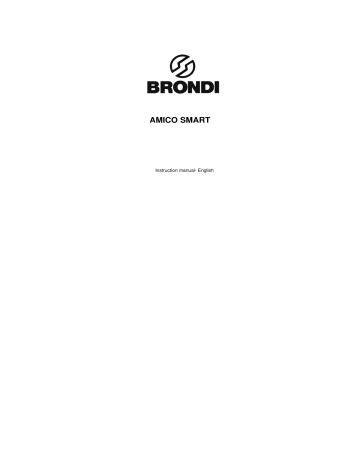
AMICO SMART
Instruction manual- English
1. INTRODUCTIONS
1.1 INFORMATIONS:
Thanks for choosing AMICO SMART Senior digital mobile phone. With this user manual, you can understand the operation of the mobile phone and enjoy its perfect function and simple operation.
AMICO SMART mobile SENIOR phone is designed for GSM/GPRS network. Besides basic messaging function, it also provides various practical functions, including dual SIM card, SMS and MMS, Camera, Image viewer, Video recorder,
Video player, Audio player, Sound recorder, FM radio, Calendar, Calculator, schedule power on/off,
T-flash, GPRS network and keypad lock, to make your work and entertainment more convenient. In addition, the phone utilizes personalized human-computer interface and satisfies your different requirements with its perfect functions.
1
2. BEFORE USING
2.1 Keys description:
LCD display
LSK RSK
Numeric
Call key End key
SOS key
Keys Description
Navigation keys
Right soft key
UP navigation: press the Up
navigation key to move up.
DOWN navigation: press the
Down navigation key to move down
Carry out the function indicated by the directing symbol at the bottom right corner of the screen.
2
Left soft key
Dial key
END key
Number key
*
#
key key
Side key
SOS key
Carry out the function indicated by the directing symbol at the bottom left corner of the screen.
Make and answer calls; order out call log in idle screen.
End or refuse a call. Power on/off. Return to standby mode from other modes.
Enter numbers and characters
1-9 number keys can be set as one-touch dial keys.
Enter specific symbols, Chinese punctuation, symbol *, P and
W. It usual as volume key.
Press
# key to switch input methods. Hold this key long time to switch between mute mode and normal mode. It usual as volume key to match with star key.
Press side key to move up/down, some special screen use them to move left/right. For example in phone setting date and time screen.
Long press the SOS key to use emergency function.(some phones have this function).
3
2.2 OTHER POINT KEYS:
FM key : In the standby state, press and hold the
FM key to enter the FM radio; generally press the two keys to magnify or reduce the volume; in some other conditions, they can be used to set the parameters for some menus.
SOS key : On the back of the phone, there is a
SOS key. If the SOS number and the SOS message have been edited and saved, pressing and holding this key, and then the phone will dial the SOS number after sending out an SOS message to the appointed numbers.
2.3 Battery
The battery in original state has about 50% electricity quantity and you can use it after unpacking. It performs best after full charge/discharge for the first three times.
2.4 Removing & Installing the Battery
Remove: Press and push at the head side of the handset to open the battery cover, then lift up the battery to remove.
2.5 Charging the battery
Connect the power supply of charger.
Plug the charger connector into the charge port at the top side of the phone.
Now, a charge indicator displays on the upper
right corner of the screen and flickers during the
4
charging process.
When the battery level indictor changes from charging symbol to full level indicator and stops
flickering, it means charge has been finished.
2.6 Connecting to the network
2.6.1 SIM card
Please insert a valid SIM card (user Identification card) into the phone before using it. SIM card is the key for you to enter digital GSM network. The phone is supported dual SIM card. Inside the battery compartment you can see SIM card slot
SM1 and SIM 2. Select card slot then insert your
SIM card.
2.6.2 Unlocking the SIM card
By setting PIN 1 (personal Identification number) code of SIM card and handset lock code, you can protect your SIM card and phone from illegal use.
When this function is put in use, you have to enter
PIN1 code each time you power on your phone. To unlock the SIM card before you dial or receive calls. You may cancel the SIM card protection
(referring to chapter “Security setup”), and in this case, the SIM card will be unable to prevent illegal use.
Press the END key to power on the phone.
Enter PIN1code use Right soft key to clear the
5
incorrect input . If you enter a wrong PIN1 code
for three times in a row, your SIM card will be
locked by the network and the phone will ask for
PUK 1 code. If you don’t know the PUK1 code,
do not enter any code and send your SIM card
to the operator. Details can be referred to in
Chapter “Security setup”.
2.6.3 Making calls
When the operator symbol of the network appears in the screen, you can make or answer calls. The manifestation in the top left hand corner of the screen shows the signal strength of the network.
3. FUNCTION MENU
3.1 Using function menus
In standby state, press the Left soft key or the
Navigation key to access Main menu; in all menus and submenus, you can enter or exit the menu by pressing the Left Soft key or the Right Soft key.
Exit : Generally, you can press the Right Soft key to return to the previous menu; press the Hang Up key to return in standby state.
3.2 Phonebook
You can store the names, mobile phone numbers and other name card information of important persons in your phonebook.
6
3.3 Messages
When a new message is coming, your phone will ring or vibrate (if activated) to inform you New
Message is received. The new message will be indicated on the screen together with the number of the messages received. If you don’t want to read it at once, the new messages will also be indicated in standby interface and automatically stored in the
SIM card.
3.4 Call center
3.4.1 Call history
You can access the SIM call history:
Missed calls : Pressing the assurance key can look into the list of lost call.
Send text message: Go to the Write Message to create a message and then can be sent to
the current number.
Send multimedia message: Go to the Write
Message to create a multimedia message and
then can be sent to the current number.
Save to phone: Save the number to the SIM card or the handset or the memory card.
Add to Blacklist: Move the number to the blacklist.
Edit before call : Edit the current number and save it in the phone book.
Delete: Delete this piece of record.
3.4.2 Dialed calls
Enter the tag Dialed Calls to view the dialed call list.
7
3.4.3 Received calls
Enter the tag Received Calls to view the received call list.
3.4.4 Delete call logs
There are four menus in deleting the call history:
Missed calls, Dialed calls, Received calls and
Delete all. The customer can choose clearing and vacating certain list of call history.
3.5 Multimedia
It consists of seven functions: Camera, Image viewer, Video recorder, Video player, Audio player,
Sound recorder, FM radio.
3.6 Organizer
This function is provided by service provider.
3.6.1 Services
Internet service:
This mobile phone supports services based on
Wireless Application Protocol (WAP). You can
access the services supported by your network
operator. You can get information about news,
weather and flight.
Homepage:
Link to the homepage . Homepage is the WAP
website preset in the connection setting. The
8
website set by the provider will be adopted if no
website is set by the user.
Bookmarks:
Display existing web sites which have saved in
bookmarks.
Input address:
Display the bookmarks previously set. Select
the website connected with the bookmark.
Recent pages:
Records of the visited websites.
Settings:
WAP setting.
3.6.2 Family numbers
Quick call Family number function.
3.6.3 Calendar
This function can view calendar at any time.
3.6.4 Alarm
Display the schedules of today and future. In
Options, you can View, Add, Edit, Delete, Delete all or Send.
3.6.5 Calculator
This phone provides you with a calculator possessing four basic functions to facilitate your simple calculations.
3.7 Settings
9
3.7.1 User profiles
Users can select different profiles or personalize them. This phone are with five profiles: General,
Silent, Meeting, Outdoor, My style.
3.7.2 Dual SIM settings
There are three mode can be selected to use for your convenience: Dual SIM open, Only SIM 1 open and Only SIM 2 open.
3.7.3 Phone settings
Time and Date: Set Time and Date.
Set home city: select a city for setting the time of this handset.
Set time/date: set current time and date.
Set format: set the display format of the time.
Schedule power on/off: set a auto power
ON/OFF time of the handset.
Language : select a display language of handset menu.
Add Removed Input Method : and or removed a input method.
Pref. input methods: select a preferred input method for all the input screen.
Display
Themes: select a theme.
Flight mode: turn the flight mode to on or off.
10
LCD backlight: set the brightness and time of
LCD backlight.
Keypad Lamp: select to set the keypad lamp.
Note: please use side key to select left or right.
3.7.4 Security settings
3.7.4.1 SIM1 security
PIN lock
You can set security settings in this menu to prevent your mobile phone from being used illegally.
PIN code
PIN Code can prevent your mobile phone from being used illegally. If the current PIN Code is closed, please select Open to activate this protection function. Next time when you power on your mobile phone, PIN Code will be requested. If the current PIN code is activated, select Close to cancel PIN code protection function. Select
Change PIN Code to set a new PIN Code. Please follow the procedure to input old PIN Code, new
PIN Code and again new PIN code.
Note: If you input wrong PIN Code in three consecutive times, SIM card will be locked. In this case, you need PUK Code to unlock SIM card. PIN code and PUK code may be given you along with
SIM card. If you don’t have it, please contact your network service provider. In general, default PIN code is 1234, please change it to be your own code.
11
3.7.4.2 SIM 2 security
3.7.4.3 Phone lock
The phone lock can prevent your mobile phone
from being used illegally. Selecting phone lock can activate handset code-protected function, next time when you power on your mobile phone, handset code will be requested. Press it again to deactivate this function.
Note: Default handset lock code is 1122,
please change it to be your own code.
3.7.4.4 Change password
Change the Password of the phone. The default password of phone is 1122.
3.7.4.5 Auto keypad lock
Set the waiting time for locking the key pad.
After setting, key pad will be locked
automatically.
3.7.5 Restore setting
The default password of restoring factory security is 1122. It use the phone lock code and you can change it to be your own code. If you forget your new phone lock code, please contact your distributor or the authorized local customer service center. If you confirm to restore, the phone will restore and reboot.
12
4. EC COMPLIANCY DECLARATION
The company Brondi S.p.A., with legal headquarters in Via B. Gozzoli n. 60-00142 Roma and operative base in Via Guido Rossa 3-10024
Moncalieri (TO), declaration that the device
AMICO SMART complies with all the requirements specified in the 95/5/CE European Directive
Concerning radio and equipment and that it complies with the following telecommunication regulations
EN301511 V9.0.2, EN301489-7 V1.3.1,
EN301489-1 V1.8.1 , EN60950, EN50360
The compliance with the above mentioned requirements is shown by the label
The product complies with the 89/336/CEE
Directive relating to the electromagnetic compliancy and with the 73/23/CEE(low voltage) concerning safety regulations.
13
BRONDI S.p.A. www.brondi.it
Version 1 : June 15, 2012
14
advertisement
Related manuals
advertisement
