advertisement
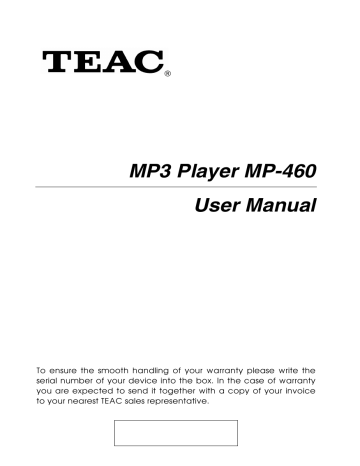
®
MP3 Player MP-460
User Manual
To ensure the smooth handling of your warranty please write the serial number of your device into the box. In the case of warranty you are expected to send it together with a copy of your invoice to your nearest TEAC sales representative.
Disposing of the Product
Your device should not be placed in municipal waste.
Please check local regulations for disposal of electronic products. z Changes in specifications and features may be made without notice or obligation. z Copyright © 2008, TEAC Europe GmbH. All rights reserved. Edition: August 2008 z Company and product names provided herein are trademarks of their respective companies.
English – 2 | MP-460
Content
Cautions................................................................................................................................ 4
Notice.................................................................................................................................... 4
Key Features ......................................................................................................................... 5
System Requirements .......................................................................................................... 5
Package Content................................................................................................................ 5
Before Using.......................................................................................................................... 6
Driver .............................................................................................................................. 6
Connect to a PC and download audio files ............................................................. 6
Removing the player from the PC safely ................................................................... 6
Charging the battery ................................................................................................... 7
Keys Description ................................................................................................................... 8
Power On/Off ....................................................................................................................... 8 microSD Card Slot ................................................................................................................ 9
Basic Operation ................................................................................................................. 10
Playing Music...................................................................................................................... 11
Enter the music mode ................................................................................................ 11
Folder navigation........................................................................................................ 11
Playing Videos .................................................................................................................... 11
Viewing Photos................................................................................................................... 12
Reading E-book ................................................................................................................. 12
Reading........................................................................................................................ 12
Using bookmark........................................................................................................... 13
Browsing all files.................................................................................................................. 13
Voice Recording ................................................................................................................ 13
Record.......................................................................................................................... 13
Play recordings............................................................................................................ 13
Deleting File ........................................................................................................................ 14
FM Radio ............................................................................................................................. 14
The Radio Submenu.................................................................................................... 14
Search Station...................................................................................................... 14
Save station.......................................................................................................... 14
Listen to Station .................................................................................................... 15
Delete station....................................................................................................... 15
Record FM program ................................................................................................... 15
Playing Game .................................................................................................................... 15
Customizing Settings .......................................................................................................... 16
Convert and Play Video Files (Windows Vista coming soon) ........................................ 18
Install the AVI Converter ............................................................................................ 18
Conversion................................................................................................................... 19
Firmware Upgrade (Windows Vista coming soon).......................................................... 21
Installation of the Upgrade Tool ................................................................................ 21
Upgrading the firmware............................................................................................. 21
Converting Image File (Windows Vista coming soon).................................................... 23
Converting steps ......................................................................................................... 23
Digital Rights Management File (DRM9) Protection....................................................... 24
Troubleshooting.................................................................................................................. 25
Technical Specifications ................................................................................................... 27
Warranty ............................................................................................................................. 28
English – 3 | MP-460
Cautions
z Do not subject the device to severe impact or drop it from high position. z Do not use the player in extreme hot or cold, dusty or damp field.
Do not expose it to direct sunshine. z Back up the data frequently in case of accident data loss. z Avoid using the player in strong magnetic field. z Keep the device away from water or other liquids. In the event that water or other liquids enter the device, power off the product immediately, and clean the device. z Do not use chemical solutions to clean the device in order to avoid corrosion. Clean it with a dry cloth. z We are not responsible for damages or lost data caused by malfunction, misusing, repairing the device or battery replacement. z Do not attempt to disassemble, repair or modify the product. This will invalidate guarantee. z The design of the player or actual display may be different from what is shown in this manual. It should be subject to the actual display or design.
Notice
z Make sure all keys are enabled before operation. If they are locked, hold down the M and VOL– button together to unlock them. z Please charge the battery immediately when the display indicates low battery, or the device will be powered off automatically. z Please disconnect the player from PC properly to avoid data loss. z The transfer rate displayed on the PC may be different depending on the operating system. Exact transfer rate should be subject to the player's indication. z When the recorded voice file is too large, the response of the device may be slow.
English – 4 | MP-460
Key Features
z MP3&WMA player z AVI video player z JPEG image viewer z Folder navigation z Voice recorder z FM tuner z FM encoding z Removable storage device z microSD card slot z Built-in rechargeable lithium-ion battery z Customized settings
System Requirements
z Hardware:
IBM PC & Compatible PC, Notebook with USB interface z Operating System:
Windows98/SE, Windows Me, Windows2000/XP, Windows Vista
Package Content
Please check the package for the following items. If any one of them is missing, please contact the vendor: z Main Unit z Stereo earphones z USB cable z Basic Operation Manual z User Manual (on CD) z CD with Software
English – 5 | MP-460
Before Using
Driver
Windows2000/XP/ME/Vista
This player is plug & play for WIN2000/XP/ME/Vista OS.
Windows98/SE
For Windows98/SE, you are required to install a driver (available from TEAC by request) before connection.
Connect to a PC and download audio files
To connect the player with the PC for transferring files:
1.
Plug the larger end of the USB cable to the USB port of the PC, and plug the smaller end to the USB port of the player.
2.
When the “ ” icon appears at the right bottom of the PC screen, double click “My Computer” on the desktop, you see a removable disk which indicates the player. Just use the removable disk as a regular local disk, copying files from or to it.
Removing the player from the PC safely
For Windows2000/XP
1.
Left click the icon at the right hand corner of the taskbar.
2.
Click the pop-up mini-window with message of “Safely Remove the USB Mass Storage Device – Drive (X:, Y:)”.
3.
When you are prompted to remove the device, pull out the player.
For Windows98
Please make sure the data transfer is completed before disconnecting the MP3 player.
English – 6 | MP-460
Charging the battery
The device has a rechargeable built-in lithium-ion battery. It is charged via USB connection. You are required to charge it when you use it for the first time. It takes about 3 hours to fully charge the battery.
To charge the battery, connect the larger end of the USB cable to the USB interface of PC, and connect the other smaller end of the
USB cable to the USB interface of this player. The device is connected to PC and being charged. If you want to know the charge progress, disconnect the device safely by clicking the “ ” icon.
You see an animating battery icon indicating charge progress.
When the icon becomes green, the battery is fully charge.
Notice: The device is not available during charging.
Note:
For maximum performance, lithium-ion batteries need to be used often. If you don’t use the device often, be sure to recharge the battery at least once per month.
English – 7 | MP-460
Keys Description
c M Menu key d Move to the previous item, left e Move to the next item, right f Play, turn on/off g VOL+ increase volume, move up h VOL– decrease volume, move down i POWER Power switch j USB port k microSD Card Slot l Earphone Jack
Neck strap slot
MIC Internal microphone
2.0" TFT Display
Power On/Off
To power on:
1.
Switch on the POWER button.
2.
Press and hold the key until you see prompt on the display.
To power off:
1.
Press and hold the key until you see prompt on the display.
2.
Switch off the POWER button.
Note: This player has a power-saving feature which enables the device to power off automatically if it is idle for about 3 minutes.
English – 8 | MP-460
microSD Card Slot
After connecting the player to the computer, you will find two portable devices. One is the built-in memory device and the other one is the device associated to the microSD card.
The player supports direct playing of songs/videos on microSD cards. The contacts have to be arranged in the direction of the screen.
To use a memory card:
1.
Press and hold the M button to display the main menu.
2.
Select “Navigation” and press the M button to enter the folder browser mode.
3.
In the folder browser mode, you see two folders named Internal
Memory and SD Card . To play the audio/video files stored on the memory card, access the SD Card folder (with VOL+ or VOL– and then press the M button). Now you have access to the files on the memory card as usual.
To take out the card, push the microSD card slightly into the case.
After it is ejected partially you can take it out.
Note: Please don’t insert in or take out when the player is powered on. Otherwise, it will cause file loss.
English – 9 | MP-460
Basic Operation
Function Operation
Play/Pause Press to play or pause.
Adjust Volume Shortly press the VOL– or VOL+ button to decrease or increase the volume.
Shortly press the button. Move to the previous file
Move to the next file
Fast Forward
Shortly press the
Press and hold the
button.
button.
Rewind
Move to main menu
Press and hold the button.
Press and hold the M button to display the main menu.
Confirm selection Press button M to confirm and enter the selected item.
Lock/unlock buttons
A-B Repeat
Hold down the neously.
M and VOL– button simulta-
To repeat a specified section of a track,
1.
During playing, press and hold the VOL+ button to select the start point (A-).
2.
Press and hold the VOL+ button again to select the end point (A-B).
To stop A-B repeat, press the hold the VOL+ button.
English – 10 | MP-460
Playing Music
Enter the music mode
Press and hold the M button to display the main menu. Use the /
button to select “Music” menu, and press the M button to confirm selection. Now you are in the MUSIC mode, refer music playing to the basic operations.
Folder navigation
To navigate through folders:
1.
In the music mode, shortly press the M button to enter folder navigation mode.
2.
Press the VOL+ / VOL– button to select a folder or track, and press the M button to confirm selection.
3.
If you like to switch between memory card and internal memory press the key repeatedly until the two folders Internal
Memory and SD Card appear.
Playing Videos
1.
Press and hold the M button to display the main menu.
2.
Use the / button to select “Video” menu, and press the M button to enter the video player mode.
3.
Press the VOL+ / VOL– button to select a video file that you want to play, and press the M button to play. For detail information about playing, see the “Basic Operation” section.
Note : During playing, you can shortly press the M button to enter folder navigation mode.
Note : This player provides a useful function – video mark. With this function, you can mark the current point for resuming playing later. At your desired point, press and hold the button for a while until the video-mark icon appears, then the point is memorized. Next time when you play the video, it starts automatically from the point that you marked.
Note: This player can only play AVI videos. For other formats, you need to use the converting tool included on the driver
English – 11 | MP-460
CD to convert them. For detail information about the converter, see AVI Converter Quick User Guide on the CD.
Viewing Photos
To view photos,
1.
Press and hold the M button to display the main menu.
2.
Select “Photo” and press the M button to confirm.
3.
Press the VOL+ / VOL– button to select a folder or image, and press the M to confirm.
4.
In the full screen mode, you can press the / button to display the previous or the next photo, press to start auto slide show (by setting the time interval between 1 and 5 in
“Settings/Auto Browse/Photo Browse”) or press the M button to enter folder navigation mode.
Note: Some images may not be displayed. Try to use an image viewer (ACDSee for example) to convert them. See
“Convert image file” for details.
Reading Text
Reading
1.
Press and hold the M button to display the main menu.
2.
Select “Text” and press the M button to confirm.
3.
Press the VOL+ / VOL– button to select a .txt file, and press the M button to open the selected file.
4.
Press the / button to page up/down, or press the button to page down automatically (by setting the time interval between 2 and 10 in “Settings/Auto Browse/Text Browse”).
5.
During reading, you can use the bookmark to mark the page for resuming reading later. For information about bookmark, see next section.
English – 12 | MP-460
Using bookmark
1.
Go to the page that you want to mark.
2.
Press and hold the VOL+ button to show up a “Save BookMark” window for saving bookmark.
3.
Press the VOL+ / VOL– button to select a line of the menu and press the M button to confirm. The bookmark is saved. It starts from the first line of current page.
4.
To read the page that you marked, press and hold the VOL– button to show up the “Load BookMark” window. Select the bookmark and press the M button to confirm. You will be guided to that page.
Note: Some TXT file may not be read. This may because its format is not supported. Skip it or reload another file.
Browsing all files
To browse all files stored in the player,
1.
Press and hold the M button to display the main menu.
2.
Select “Navigation”, and press the M button to enter the browser mode.
3.
Press VOL+ / VOL– button to select a file that you want, and press the M button to play or display it.
Voice Recording
Record
1.
Press and hold the M button to display the main menu.
2.
Select “Record”, and press the M button to enter the recorder mode.
3.
Shortly press the button to start recording. During recording, you can press the button to pause/resume recording.
4.
Shortly press the M button to stop and save recording.
Play recordings
To play the recording, switch to the MUSIC mode, enter folder navigate mode, search and play the recording file.
English – 13 | MP-460
Deleting File
To delete a file:
1.
In the folder navigation mode, select the file that you want to delete.
2.
Press and hold VOL– key for a short period of time and then release it. A dialogue box shows up.
3.
Use the / button to select “Yes” and press the M button to confirm.
FM Radio
On the main menu, select “FM Radio” and press the M button to turn on the FM radio.
The Radio Submenu
Shortly press the M key to show the submenus. You see the menu items displayed on right corner. You can press the VOL+ / VOL– button to select a menu. Press M to confirm the option.
Search Station
1.
Shortly press the M key to show the submenus.
2.
Press VOL+ / VOL– button to select “auto” or “manual”, and press the M button to activate auto-search or manual-search mode. In the Manual mode, press the / button to tune in stations.
Save station
To save the found station,
1.
Shortly press the M button to activate the submenus.
2.
Press the VOL+ / VOL– button to switch to the “mem” (Save) and press the M button to confirm.
3.
Press the VOL+ / VOL– button to select an empty location for the station, and press the button to continue.
4.
Press the / button to select “Yes” or “No”, and press the M button to confirm.
5.
Press the M button to hide the channel list.
English – 14 | MP-460
Listen to Station
To listen to saved station,
1.
Shortly press the M button to activate submenus.
2.
Press the VOL+ / VOL– button to switch to the “preset” menu and press the M button to enter the PRESET mode.
3.
In the PRESET mode, press the / button to select a saved station for listening.
Delete station
1.
Shortly press the M button to activate submenus.
2.
Press the VOL+ / VOL– button to switch to the “delete” menu and press the M button to continue.
3.
Press the VOL+ / VOL– button to select the station that you want to delete, and press the button to continue.
4.
Press the / button to select “Yes” or “No”, and press the M button to confirm.
5.
Press the M button to hide the channel list.
Record FM program
When you are listening to a station, you can press the button to record your favourite programs. For detail information about recording, see “Record” section.
Playing Game
This player provides a popular and funny game - Tetris World. To activate the game, on the main menu, select “Game” and press the M button to enter the gaming mode. Basic operation is as follows:
Start/pause game button
Move the block left and right and button
Rotate the block
Insert the block
M button
Vol – button
Exit Press the button to pause, and then press and hold the M button.
English – 15 | MP-460
Customizing Settings
To customize the player settings:
1.
On the main menu, select the “Settings” item and press the M button to enter the system settings mode.
2.
Press the VOL+ / VOL– button to select setting item and press the
M button to confirm or press the button to cancel/ return.
Music Repeat Mode Once (Play current track once and then stop )
Play Mode
EQ Select
User EQ Set
(User-defined equalizer setting)
Repeat One (Repeat current track)
Folder Once (Play all audio files in the current folder and stop after playing )
Folder Repeat (Repeat all audio files in the current folder )
All once (Play all audio files stored in the player and stop after playing all )
All Repeat (Repeat all audio files stored in the player )
Intro (Play the first 10 seconds of every audio file )
Order (Play audio files in order )
Shuffle (Play audio files randomly )
Normal, 3D, Rock, Pop, Classical,
Bass, Jazz, User EQ
1.
Press the / button to switch
EQ column.
2.
Press the VOL– / VOL+ button to adjust value.
3.
Repeat pressing the button until the cursor is on the Yes button, and then press the M button to confirm.
4.
Go to the “ EQ Select ” menu, and select “ User EQ ” to enable the equalizer setting.
English – 16 | MP-460
FM Radio
Record
Auto Browse
Display
System
Power Off
Language
Stereo SW
(Enable or disable stereo effect)
FM-Region
On, Off
REC Quality
REC Volume
Brightness
Backlight
Mode
About
China, Europe, Japan, U.S.A.
High Quality, General Quality
+1 、 +2 、 +3 、 +4 、 +5
Text Browse (Set interval between the previous and the next page when the device is in auto page up/down mode.)
Photo Browse (Set interval between the previous and the next slide in auto slide show mode.)
Backlight Time 5 seconds, 10 seconds, 15 seconds,
20 seconds, 30 seconds, Always On.
Set the brightness of the screen between 1 and 5
Normal
Power Save (Turn off the screen when there is no activity within a certain time)
Information about the product
Upgrade
Default Set
Upgrade the firmware
Restore the player to default setting
OFF, 10Minute, 15Minute, 30Minute, 60Minute,
120Minute
(Set the continuous playing time before the player is turned off automatically.)
Select language in which the on-screen text is displayed
English – 17 | MP-460
Convert and Play Video Files (Windows Vista coming soon)
Before you download videos to the device, make sure they are AVI files and can be played by the device. If not, convert them using the included converting tool on the driver CD. The following steps show how to convert.
Install the AVI Converter
1. Insert the provided installation disk into the CD-ROM drive, select and run “AVIConverter package Setup.exe” program, enter installation interface, then click [Next] button to display as follows:
2. After selecting the installation routine, click [Install] button until the completion of installation.
3. After the installation, click [Finish] button to finish the software installation.
English – 18 | MP-460
Conversion
1. Run the “AVIConverter” program.
2. Click window.
button to display “Conversion Setting”
3. For the “Source File” field, specify the file that you want to convert by clicking the button on the right.
4. For the “Target File Path” field, specify the destination where the converted file is saved.
English – 19 | MP-460
5. Set the conversion quality in the “Quality” field and display mode in the “Aspect Ratio” filed.
6.Click to save your setting. To convert another file, repeat the steps above.
7. Click button to close the setting window.
8. Click to start converting.
9. After finishing the conversion (Progress = 100%, Status = Ok), click
to exit.
10. The successfully converted AVI video file can be played.
English – 20 | MP-460
Firmware Upgrade (Windows Vista coming soon)
You can upgrade the player to get the newest version of software by the following steps:
Installation of the Upgrade Tool
1.
Insert the software CD into the CD-ROM of a computer.
2.
Double click the Upgrade folder to open it.
3.
Run Setup.exe to install the upgrade tool.
4.
Follow on-screen prompts to complete installation.
Upgrading the firmware
1.
Switch off the Player.
2.
Hold down the button while connecting the device to a computer via USB interface.
3.
Release the button after the connection is successful.
4.
Please ensure that the Rockchip driver was loaded (if the icon is clicked the message “Safely remove rockusb Device” must appear. Do NOT click on this message, because otherwise upgrading may fail!).
5.
Select “Progam files” Æ “FirmwareUpdate” from the Start menu.
You will see the following window:
English – 21 | MP-460
6.
With you can specify the firmware upgrading file provided by the vendor (available for instance at www.teac.de).
7.
Click to start upgrading. The process may take up to 6 minutes.
8.
9.
Click to finish upgrading.
Safely remove the player from the PC.
10.
Switch on the Player. It will automatically initialize settings.
English – 22 | MP-460
Converting Image File (Windows Vista coming soon)
Converting steps
Run the ACDSee program, select the image that you want to convert, and click “Tool” → ”Convert”.
Select “JPG JPEG JFIF Format” and then click “Options”.
English – 23 | MP-460
Deselect the options circled in red and then press “OK” button to confirm.
Digital Rights Management File (DRM9) Protection
This player supports DRM9 file protection (WMA), to play DRM9 protected files:
1. Download songs protected by DRM9 from relevant websites to your PC or notebook.
2. Open the downloaded files using Windows © Media Player. Follow the instructions from Windows © Media Player to play back the files.
3. Connect the player to PC or notebook by USB cable.
4. Copy the DRM9 protected songs to the player using Windows ©
Media Player. In Windows © Media Player use „Copy to CD or
Device“ to copy the files to the MP3 Player.
5. Playback files on player as described in this User Manual.
English – 24 | MP-460
Troubleshooting
Problem Possible Solution
Battery is too low. Charge the battery.
The LCD displays nothing when the device is started. The keys are locked.
The player has no response when the Play button is pressed to play an audio.
No sound when playing an audio file.
The keys are locked by Hold switch
The volume is too low.
Bad audio file.
Unlock the Hold switch by holding down the M and
VOL– button together.
Unlock the Hold switch by holding down the M and
VOL– button together.
Adjust the volume.
Delete or skip the file.
The player cannot be connected to the PC.
The USB interface is not supported by PC’s motherboard.
Update or replace the PC’s motherboard.
The displayed time is changing constantly.
The PC has error when you plug and unplug the player.
Total memory displayed on the player is not in accordance with the marked amount.
The bit rate of the MP3 file is changing during playback.
The player is disconnected from the PC abruptly while transferring files.
Part of memory is used to store programs and display characters.
Try to use fixed bit rate to compress the
MP3 file.
Do not disconnect the player from the
PC when transferring files.
English – 25 | MP-460
Problem Possible Solution
Some of MP3 files cannot be played properly.
The MP3 file is compressed by a standard, such as
MPEG I Layer 1 or Layer 2 that the player does not support.
1. Delete the unsupported MP3 files.
2. Use MPEG I Layer 3 standard to compress the unsupported MP3 files.
The video cannot be played.
The file format is not supported.
Make sure the video is in AVI format. If not, use the provided converting tool to convert it.
The photo cannot be displayed
The TXT file cannot be read
The video data is corrupted
The file format is not supported
The image resolution is beyond limitation of the device.
The file format is not supported.
Skip it or reload another file
Try to use an image editor (ACDSee for example) to convert it. See “Appendix –
Converting image file” for details.
The device supports a maximum resolution of 3520 X
2816. Make sure resolution of the image does not excess this limitation.
Skip it or reload another file.
English – 26 | MP-460
Technical Specifications
Item Specification
Capacity The MP-460 is available with several different capacities. Please refer to the values on the packaging.
Battery Type Rechargeable Lithium Ion Battery
Battery Life
LCD Display
Earphone Power
Video Format
Audio Format
Photo Format
Image Resolution
Record Format
Up to 8 hours for music playing and
5 hours for video playing
2.0-inch TFT screen
5mW+5mW
AVI (XviD)
MP3, WMA, DRM-WMA, DRM9
JPEG
3520 X 2816 (max.)
Bit Rate
SNR
USB Port
WAV (High: 16kbps/16KHz; General:
16kbps/8KHz)
MP3: 8-320kbps; WMA: 32-384kbps
> 90dB
USB2.0
Operating Temperature
Storage Temperature
0°C ~+55°C
-20°C ~+55°C
Operational Relative Humidity 20% ~ 90% (40°C)
Storage Relative Humidity 20% ~ 93% (40°C)
Dimensions
Weight
78mm x 45mm x 9mm
32g
English – 27 | MP-460
advertisement
Related manuals
advertisement
Table of contents
- 4 Cautions
- 4 Notice
- 5 Key Features
- 5 System Requirements
- 5 Package Content
- 6 Before Using
- 6 Driver
- 6 Connect to a PC and download audio files
- 6 Removing the player from the PC safely
- 7 Charging the battery
- 8 Keys Description
- 8 Power On/Off
- 9 microSD Card Slot
- 10 Basic Operation
- 11 Playing Music
- 11 Enter the music mode
- 11 Folder navigation
- 11 Playing Videos
- 12 Viewing Photos
- 12 Reading E-book
- 12 Reading
- 13 Using bookmark
- 13 Browsing all files
- 13 Voice Recording
- 13 Record
- 13 Play recordings
- 14 Deleting File
- 14 FM Radio
- 14 The Radio Submenu
- 14 Search Station
- 14 Save station
- 15 Listen to Station
- 15 Delete station
- 15 Record FM program
- 15 Playing Game
- 16 Customizing Settings
- 18 Convert and Play Video Files (Windows Vista coming soon)
- 18 Install the AVI Converter
- 19 Conversion
- 21 Firmware Upgrade (Windows Vista coming soon)
- 21 Installation of the Upgrade Tool
- 21 Upgrading the firmware
- 23 Converting Image File (Windows Vista coming soon)
- 23 Converting steps
- 24 Digital Rights Management File (DRM9) Protection
- 25 Troubleshooting