advertisement
▼
Scroll to page 2
of
126
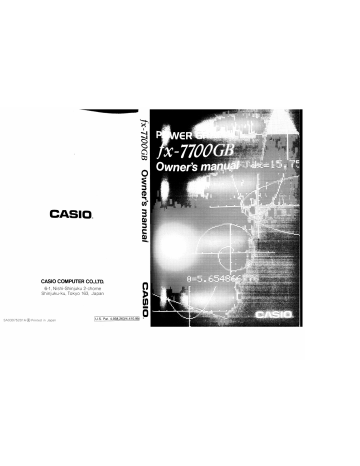
|
CASIO.
уепиеш S189UMOQ 9D00LL-X}
CASIO COMPUTER CO.,LTD.
6-1, Nishi-Shinjuku 2-chome
Shinjuku-ku, Tokyo 163, Japan
SA03075201A €) Printed in Japan ¡U.S. Pat. 4,938,263/4,410,95¢ ®
NOTICE
This equipment has been tested and found to comply with the limits for a Class
B digital device, pursuant to Part 15 of the FCC Rules. These limits are designed
to provide reasonable protection against harmful interference in a residential in-
stallation. This equipment generates, uses and can radiate radio frequency energy
and, if not installed and used in accordance with the instructions, may cause harmful
interference to radio communications. However, there is no guarantee that inter-
ference will not occur in a particular installation. If this equipment does cause harmful
interference to radio or television reception, which can be determined by turning
the equipment off and on, the user is encouraged to try to correct the interference
by one or more of the following measures:
eReorient or relocate the receiving antenna.
elncrease the separation between the equipment and receiver.
eConnect the equipment into an outlet on a circuit different from that to which
the receiver is connected.
eConsult the dealer or an experienced radio/TV technician for help.
Changes or modifications not expressly approved by the party responsible for com-
pliance could void the user's authority to operate the equipment.
Properly connectors must be used for connection to host computer and/or peripherals
in order to meet FCC emission limits.
Connector SB-60
Connector FA-120
Power Graphic Unit to Power Graphic Unit
Power Graphic Unit to PC for IBM Machine
IBM PC, PC/XT, PC/AT, PS/2 are registered trademarks of International Business Machines
Corporation.
Welcome to the world of Graphing Calculators and the CASIO
fx-7700GB.
Quick-Start is not a complete tutorial, but it will take you through
many of the most common functions, from turning the power on
through graphing complex equations. When you're done, you'll
have mastered the basic operation of the fx-7700GB and will be
ready to proceed with the rest of this manual to learn the entire
spectrum of functions the fx-7700GB can perform.
Each step of every example is shown graphically to help you
follow along quickly and easily. For example, when you need to
enter the number 57, we've indicated it as follows:
Press (5)
Whenever necessary, we've included samples of what your
screen should look like. If you find that your screen doesn’t match
the sample, or in fact you need to start over for any reason, you can
do so by pressing the “All Clear” button.
POWER ON/OFF
To turn your unit on, press ON
OFF
To turn your unit off, press
NOTE: Your unit will automatically shut itself off after six minutes of
inactivity.
ADJUSTING THE CONTRAST
1. Press (5 mode Cal mode
> 1: AUF +: COMP
The following screen Zi WET —: BÁSE-H
Will appear: SE POL «вер.
| [COMM] | |S MATRIX
2.Press CO to lighten REG model Lt” Hh
screen or ® to darken 4:L TH Has 1
screen. Hb EET |
7: PR ah
3. Press [Noll toclearthe LT
screen.
Quick-Start |
MODES
The fx-7700GB features a variety of modes that enable you to
perform specific functions. To begin this Quick-Start guide, you will
need to set the correct system mode and calculation mode.
Setting the system mode
1. After turning the fx-7700GB on, press
The following screen
will appear:
mm
> 1+ y
=
dr 0Z 2
Tr
Lt Le
зи N я hi I
—— "X
EEE
ur
à 7
$ EF
Lai
т
- sane o
овощ ПНВ В
td Вл oo
2. Press which corresponds to Fil in the box labelled
Es Mode.
The following screen or
similar will appear:
E
E
=H
1
в С
RE
ra. =
"т
$
You are now in the RUN mode, where you can perform manual
computations and produce graphs.
Setting the calculation mode
1. Press 2. Press which corresponds to CofE
in the box labelled “=1 mode.
You are now in the COMPUTATION mode, where you can perform
general computations, including functional computation.
Quick-Start |
BASIC COMPUTATIONS
Unlike a regular calculator, which lets you see only one step of
your problem at a time, the fx-7700GB displays the entire problem
on its large, computer-like screen. You enter problems just as you
would write them, as you will see in the following example:
EXAMPLE: 15x 3 + 61
1. Press [AMM to clear the screen.
2. Press (1)(5) (3)
[6 )(1)
The answer will appear on the
screen as follows:
NOTE: In mixed arithmetic operations, the fx-7700GB automatically gives
priority to multiplication and division, and computes those
operations before addition and subtraction.
Keep this problem displayed on your screen while
the next example. y ile you move on to
Quick-Start Il!
COR
Grouping within an equation
You can also group certain operations within your equation using
the parentheses keys.
EXAMPLE: 15x (3 + 61)
eo
The following screen
will appear:
Note that your previous
calculation remains on the
screen. The new calculation is
displayed beneath it for easy
comparison.
Now let's try a variation on that problem by positioning the
parentheses differently.
EXAMPLE: (15x 3) + 61
1. Press
(6)
The following screen
will appear:
As you can see, the fx-7700GB
displays all three problems
simultaneously.
Quick-Start IV
[ CS
USING BUILT-IN VALUES
The fx-7700GB features several conveni И |
nient built-in functions
values that you can enter into your equations quickly and saa
EXAMPLE: 25 x sine of 45 (In Deg mode)
1. Press
2. Press (2)(5) — ; | _
doxsir de
(sin ) (4)(5) | 1T.ÉTTÉESSZ
3. Press (EXE) and the
answer will appear on the screen
as follows: \
Using the Replay feature
With the replay feature, you can
| >, go back in and change an
of your equation at any time, even after the fx-7700GB poes the
answer, without having to rewrite the entire equation. We'll use the
previous uation as an example. Let's say you need to change the
o sine | | |
sine 01 49 of 55, but everything else in the equation remains
1.Press GO This will bring you back into the equation.
2.Press GO twice so the flashing cursor is on the 4.
3. Press (5) to overwrite a 5. 2öxsin_ 35
4. Press (EXE] and the
fx-7700GB will quickly recompute
the new solution:
Quick-Start V
FRACTIONS
The fx-7700GB makes it easy to work with fractions with its
fraction key. |a | On screen, the + symbol is entered between
each value of the fraction. For example, 1'%1s would appear as
i PE
Вы!
EXAMPLE: 1’5/16 + 3%
1. Press
2. Press [A | Lan ) (1 (5) (ax ) (1 )(6)
ЕЗ (2) 2) «) 8)
The answer will appear
on the screen as follows:
Converting the answer to a decimal equivalent
With the answer still on your screen,
1. Press (EXE) Le)
answer (5. 4561 1 ) will appear on the screen.
and the decimal equivalent of your
Converting the answer to an improper fraction
With the answer still on your screen,
1. Press DE) (srr) (srr) (av ) and your answer
(&71,144 ) will appear on the screen in the form of an improper
fraction.
Quick-Start VI
EXPONENTIALS
Exponentials are another function the fx-7700GB can perform
quickly and easily.
EXAMPLE: 1250 x 2.06°
1. Press
e DEJO)
(2) J (Js)
3. Now you are ready to enter the exponent value. Press the
exponent key and x" will appear on the screen. The
number directly preceding the , in this case 2.06, is the base
number.
4. Press (5) The number 5 now appears after the =*
symbol, and represents the exponential value.
5. Press and the aaa me i )
answer will appear on the EIT
screen as follows:
Quick-Start VII
GRAPHING
The fx-7700GB has the ability to present graphic solutions to a
variety of complex equations. But before you can begin you must
make sure you are in the correct GRAPH MODE:
Setting the graph mode
1. Press
and the second mode
screen will appear:
2. Press which
corresponds to REL inthe
box labelled Gr arb 1:52, to
set the graph mode to
rectangular coordinate graph.
3. Press to set the COME (computation) mode.
Graphing a built-in function
ее EAT
LA © °° м ко -
! Ts su us *
Ma IA + ле
==
и с .
m4 ED ay E
b n=
qe
The fx-7700GB can quickly create a graph of one of its built-in
values or functions.
EXAMPLE: y = sin x
4. Press
5. Press (sin) (x is assumed) AP
and the
following graph will appear:
6. Press
Returning to the equation
If you find that you need to return to your equation to change or
replace certain values, you can do so simply by pressing the
Graph-Text toggle key. The fx-7700GB has two separate
areas of its memory: one for your formula, the other for graphs.
1 Press [sor] Once to see the equation,
then again to see the graph.
Quick-Start VIII
mag ETE Tr —
E A MEE —
[ CC
Trace function
The trace function lets you select an exact point on the graph and
display the coordinates of that point.
—
‚ With the graph still Trace
on your screen, press
The following screen
will appear:
Notice that a cursor has appeared at the left-most point on the X
axis and its coordinates have appeared at the bottom of the
screen. Move the cursor to the right by pressing the >) key,
then back to the left using the & key. Pressing the button once
will move the cursor one point, while holding it down will cause
continuous movement. (The values may be approximated due to
the space limitations of the screen.)
Coord
. Press to view the full value of the X coordinate in
unabbreviated form.
Coord
. Press to view the full value of the Y coordinate in
unabbreviated form.
N
o
Coord
4. Press a third time to see both coordinates
simultaneously.
o
Trace , .
Press to exit the trace function.
Quick-Start IX
Scrolling in four directions
1. Pressing any arrow key lets you ab
scroll to see different sections © eu ®
of your graph. ®
Returning to your original graph
After scrolling, you needn't retrace your steps to get back to your
original graph. You can do it quickly and easily using the function
keys (F keys) to enter a selection from one of the many FUNCTION
MENUS the fx-7700GB employs. À function menu is a group of up
to 6 functions that are displayed across the bottom of the screen.
To select one of the choices, press the corresponding F key.
2. Using the @ key, scroll so the Y axis is at the left of the screen.
( 0
Zoom SET PT Ая ui
3. Press (F2) and the oe
following screen will appear:
71 NN
(Ее) (#3)
The first five function keys in the function menu each correspond
to one of the five boxes along the bottom of the screen. (The sixth
function key is inactive in this instance.) The one we'll concern
ourselves with now is (rs) which corresponds to IRE (original)
on the screen.
4. Press (F5) to bring you back to your original graph.
Zoom function
Another of the powerful graphing features of the fx-7700GB is
zooming. This allows you to enlarge a portion of your graph for
detailed analysis, or zoom out for a broader view.
Quick-Start X
Aa
Zoom function cont’d
Zooming in
The following screen wil ВЕРА CIE RE ane |
appear:
—
Press (F8) which —
corresponds to the + box
on the screen, to zoom in on
your graph. The screen will
now show a view that is
enlarged by
a predetermined factor. |
N
(Later in the manual, you'll
learn how to set your own
factor of enlargement or reduction.)
sf
3. Press (Fa) to show the zoom function menu.
4. Press to return to your origina! graph.
Zooming out
5.Press (F2) to show the
zoom function menu.
6. Press which AA Ay
corresponds to xis on
the screen, to zoom away
from the graph.The screen
should now look like this:
Quick-Start Xi
Using the Box function to zoom
This function lets you define any portion of the screen and magnify
it for further analysis.
1. Press to display the zoom function menu.
2. Press which corresponds to Ei: on the screen.
The following screen
will appear:
Notice that the blinking cursor
is at the origin.
3. Using the arrow keys, move the cursor
to a spot which will define one corner © eux
of the area, or “box,” you wish to zoom in on. ®
4. Press to “anchor” the cursor, creating the first comer of
the box. Now, use the arrow keys to draw a box over the area you
wish to enlarge.
5. Press and the area you defined will enlarge to fill the
entire screen.
6. Press (Fe) to display the zoom function menu.
7. Press twice to clear the zoom function menu.
Quick-Start XII
INTEGRATION GRAPH
setting the mode
1. Press to set the graph mode to
rectangular coordinates graph.
Setting the range
Before graphing an integral, you need to define the range of
each axis by setting its maximum and minimum value. You also
need to set the scale by which each axis will be divided. This is
done as follows:
2 Press Mel 3. Press to display the range input
screen.
4. Set the mir: range to -5 by pressing = (5)
Press and -5 will overwrite the existing value and move
the cursor to the next value.
5. Set the X max range to 10 by pressing (0) (EXE]
6. Set the X =с1 (scale) 10 5 by pressing” [ 5 )
Set the Y mir: range to -8 by pressing — BB (EXE)
Set the Y max range to 8 by pressing (EXE)
Set the Y =c1 (scale) to 5 by pressing [5 ) (EXE)
>“
со
9.
The following screen
will appear: Fanse
This second range screen Tait ©
is sometimes needed to set mir
additional values. However, | =t-h: Te
since none are necessary
for this example, press
to bypass the screen.
Quick-Start ХИ
Creating the graph
An integration graph is just one of many types of graphs the
fx-7700GB can generate in just a few keystrokes.
EXAMPLE: J 5(x-1)(x-5)dx
G-Jdx
10. Press (sur)
11.Press (1) = (5
CO co) 8 (5) OJ
5)
12. Press and your
graph will appear on screen
as follows:
(Shading is automatic)
POLAR GRAPH
Setting the mode (In Rad mode)
1. Press =
to set the graph mode to polar.
Setting the range
2. Press
3. Set the range parameters to
match the following screen.
Remember to press
after each value to move the
cursor to the next field.
If you have trouble, refer back
to page XIII.
Quick-Start XIV
Polar graph cont'd
3. This time, we will also need to (— )
enter values in the second Raro
range screen. Set those to
match the screen to the right.
Remember to press
after each value is entered.
Creating the graph
EXAMPLE: r=0
4. Press
and the graph will appear on
the screen as follows:
INEQUALITY GRAPH
Setting the mode
1. Press = to set the graph mode to inequality.
Setting the range
2. Press
3. Set the range parameters to
match the following screen.
ogee
al,
Remember to press
after each value to move the
cursor to the next field.
When the second range
screen appears, press (в
to bypass it, as again
it is unnecessary for this example.
ел
Лазо роке
вонь В
Quick-Start XV
Creating the graph
EXAMPLE: y>x"-5x-5
y<x-2
3. Press and the
following screen will appear:
>
Press which
corresponds to the “> box
on the screen.
Press (x67)
53)
= (5) (EE
The following screen will
appear:
O
—
6. Press to enter the next inequality.
. Press (r2) which
corresponds to the *: box
on the screen.
Pes (a) E 2)
(EXE) ~The following screen
will appear:
>
©
If you've completed this Quick-Start section, you are well on your
way to becoming an expert user of the CASIO fx-7700GB
PowerGraphic Calculator.
To learn all about the many powerful features of the fx-7700GB,
read on and explore!
Quick-Start XVI
POWER GRAPHIC
= au
MELIA E HR AE BS RR
%
% a
* #
®* a
® a
8" a
a 3
X a
3 :
- æ a
a x 3
3 i
* a
= x
= =
= »
a #
5 5
x æ a id La Bld 8 E
Et
Sa 8 gf ve
= 3 xs X= a REE a
& wÉ & we" REARS E = ®*
% X % E =
= Xu ® & a ARE 3 a ® ue Ea
®* BEBE E - E BAW REE A a
æ 6 a
: ;
“a 3” ue...
# # % Wen -
e. FUE
a nés ©
a x
# в
a—— Ls se #
$ BEE #
æ же +
# №8 a
+ se a
# WER *
a De =
# ss a
hod = %
# we я“
a # æ
= * x E
* * «
® ® 4
x = =
æe.R E
wR a *
= «
Fad æ
EA -
a a æ E æ > a * № & # же
= æ =
# E *
# * a
* + *
= * с =
# * в
* = æ
3 mt *
= a “e
© Li
[23
“
Ea
EA
sai
EREBE BERS BH
a RAED ==
aus we wi
pat a we
#8 Bes » "EA а
a
# 3 me
«* я use
= * mans
= % “ REA
" 4 =, ERES
an 2 we.
$ 8
E ©
=
a" 3
i Е
$ " 4
* #
2 Mand *
a #8 в #
a ® a #
a К 8 «
Е * я *
x # % = WN & * = * a E
a #
2 i
> a
“a 3
= \
r
# » я
a * R
he po +
* a
s E *
а mn“?
Wines nanan
AER
a
RE EEE au | помет x“ = =a BO on WR — HN
* # 3 - # xs a - E me a 8 8
8 3 BRD SRG # eue #3 U BA € * Жо
quad a Una BAG EME MXN SANE & & wes
Prime, dm ose Flees as ff 0:
же “a 3 BER WER a a“ UE aux * a nes
a на 5
= *
Y 1
i
* 53 5
=
= 8
3
pr i + :
nés “x ê
Lil e. -
foc 5 -
% “aon К
* ... os
= se *
* Sun 2
a Eo Y
= ANE 5
* HR “
» ne *
3 UE x
% a. >
8 a 3 HE x x 3
+ 3 LE
"a oF as
*: Pal ax.
ve м К out at
[2255 mo vu на
add
| Contents
Chapter 1
1-1
Handling Precautions 7
About This Manual 8
Getting Acquainted 9
Keys and Their Functions 10
The Keyboard 11
Key Operations 11
Modes 17
Using the Mode Menus to Change Modes ......................e....——- 17
Basic Set Up 20
To specify the Unit of Angular Measurement................ e... 20
To specify the Display Format 20
To specify the Engineering Mode 21
To specify the Number of Decimal Places......................m.. 22
To specify the Number of Significant Digits .................—..————... 23
To adjust the Contrast of the Display 23
Basic Operation 24
Using the Clear Menu 24
Inputting Calculations 25
Editing Calculations 26
Answer Function 28
Using Multistatements 29
Multiplication Operations without a Multiplication Sign .............. 30
Performing Continuous Calculations 30
Using the Replay Function 31
Engineering Symbols 32
Scientific Functions 33
Value Memories 35
Increasing the Number of Value Memories .......................w=—.- 36
About memory names 37
1-5 Using the Base-N Mode 38
1-6 Using the Matrix Mode 41
About Matrices 41
Performing Matrix Arithmetic Operations...................——.—. 43
Other Matrix Operations 47
Contents
—————
1-7 Using the Function Memory 57
1-8 Graphic and Text Displays 60
1-9 Technical Information 61
Calculation Priority Sequence 61
Stacks 62
Value Input and Output Limitations 63
Steps 63
Overflow and Errors 64
Exponential Display 64
Calculation Execution Display 65
Chapter 2 Manual Calculations 67
2-1 Arithmetic Calculations 68
Calculations Using Parentheses 69
2-2 Units of Angular Measurement 70
2-3 Trigonometric and Inverse Trigonometric Functions ............... 71
2-4 Logarithmic and Exponential Functions -........нннноннаннннннннонннннннне. 72
2-5 Hyperbolic and Inverse Hyperbolic Functions ..................—...... 73
2-6 Other Functions 74
2-7 Coordinate Conversion 75
2-8 Permutation and Combination 76
2-9 Fractions 77
2-10 Engineering Symbol Calculations 78
2-11 Number of Decimal Places, Number of Significant Digits,
Display Format 79
2-12 Calculations Using Memory 80
2-13 Base-N Mode Calculations 81
Conversions 81
Negative Values 81
Arithmetic Operations 81
Logical Operations 82
Chapter 3 Integration Calculations 83
3-1 How the Unit Calculates Integrations 84
To perform an integration calculation 85
Application of integration calculation 86
Contents
Chapter 4 statistical Calculations
4-1 Single-Variable Statistical Calculations
To enter the Standard Deviation Mode without data storage ....
To enter the Standard Deviation Mode with data storage ......
4-2 Paired-Variable Statistical Calculations
To enter the Regression Mode without data storage..............
To enter the Linear Regression Mode
To enter the Logarithmic Regression Mode...........................
To enter the Exponential Regression Mode ..........................
To enter the Power Regression Mode...
To enter the Regression Mode with data storage ..................
4-3 Things to Remember during Statistical Calculations. ...........
100
4-4 Examples of Statistical Calculations
Linear Regression
Logarithmic Regression
Exponential Regression
Power Regression
110
Chapter 5 Graphing
5-1 About the Graphing Function
Specifying the Range of a Graph
5-2 Rectangular Coordinate Graphs
Graphing Built-in Scientific Functions ..................—— mm...
Overdrawing Built-in Function Graphs ces
Graphing Manually Entered Functions ....................——————.
Overdrawing Manually Input Graphs
Specifying the Value Range
5-3 Polar Coordinate Graphs
Graphing Manually Entered Functions .........................=.—.
Specifying the Value Range
5-4 Parametric Graphs
Specifying the Value Range
5-5 Inequality Graphs
Overdrawing Inequality Graphs
Specifying the Value Range
5-6 Integration Graphs
Contents
5-7 Probability Distribution Graphs
131
5-8 Single-Variable Statistical Graphs
133
5-9 Paired-Variable Statistical Graphs
5-10 Other Graph Functions
136
138
Connect Type and Plot Type Graphs
Trace Function
Scrolling Graphs
Notes on Using the Trace Function
Plot Function
Line Function
Graph Scroll Function
Zoom Functions
Box Function
Using the Factory Function to Enlarge and Reduce
the Entire Graph
5-11 Some Graphing Examples
Chapter 6 Programming
6-1 Introduction to Programming
To enter the Programming Mode
To scroll through program area names
To check how much memory is used by a program
To input a program
To execute a program stored in memory
To edit a program
To delete a specific program
To clear all programs
6-2 About Error Messages
6-3 Counting the Number of Steps
To check the amount of memory remaining eee
To check where the cursor is currently located
6-4 Program Commands
To display the Program Function Menu
About the Newline Function
aaaarenococraaonemEnnenTO.
Contents
6-5 Using Jump Commands 179
About Unconditional Jumps 179
About Conditional Jumps 180
About Count Jumps 181
6-6 Using Subroutines 183
Subroutines save memory 184
6-7 Using Array Memory 185
Array Memories Simplify Programming ................. 2... 185
Cautions When Using Array Memories 186
Sample Programs that Use Array Memory... 187
6-8 Displaying Text M g 189
6-9 Using the Graph Function in Programs .-..……..….…..….….…..<mmcnemmennns 191
Chapter 7 Program Communications 193
7-1 Connecting Two Power Graphic Units .................—-..e=emme=e=...e. 194
7-2 Connecting a Power Graphic Unit and a Personal Computer 195
7-3 Introduction to the Program Communications Mode ............. 196
7-4 Setting Communications Parameters 196
7-5 Sending a Single Program from One Power Graphic
Unit to Another 199
7-6 Sending All Programs from One Power Graphic Unit
to Another 203
Appendix 207
Appendix A Power Supply 208
When to Replace Batteries 208
Replacing Batteries 209
About the Auto Power Off Function 211
Appendix B To Reset the Calculator 212
Appendix C Function Reference 213
Manual Calculations 213
Program Calculations 217
Appendix D Error Message Table 219
Appendix E Input Ranges 221
Appendix F— Specifications 222
Index 225
Key Index 230
т
Handling Precautions
«Your calculator is made up of precision components. Never try to take it apart.
«Avoid dropping your calculator and subjecting it to other strong impacts.
«Do not store the calculator or leave it in areas exposed to high temperatures or humidity,
or large amounts of dust. When exposed to low temperatures, the calculator may require
more time to display results and may even fail to operate. Correct operation will resume
once the calculator is brought back to normal temperature.
«The display will go blank and keys will not operate during calculations. When you are
operating the keyboard, be sure to watch the display to make sure that all your key
operations are being performed correctly.
eReplace batteries once every 5 years regardless of how much the calculator is used
during that period. Never leave dead batteries in the battery compartment. They can
leak and damage the unit.
«Avoid using volatile liquids such as thinner or benzine to clean the unit. Wipe it with
a soft, dry cloth, or with a cloth that has been dipped in"a solution of water and a neutral
detergent and wrung out.
«In no event will the manufacturer and its suppliers be liable to you or any other person
for any damages, expenses, lost profits, lost savings or any other damages arising out
of loss of data and/or formulas arising out of malfunction, repairs, or battery replace-
ment. The user should prepare physical records of data to protect against such data loss.
eNever dispose of batteries, the liquid crystal panel, or other components by burning them.
«When the “Low battery” message appears on the display, replace the main power sup-
ply batteries as soon as possible.
eBe sure that the power switch is set to OFF when replacing batteries.
elf the calculator is exposed to a strong electrostatic charge, its memory contents may
be damaged or the keys may stop working. In such a case, perform the All Reset opera-
tion to clear the memory and restore normal key operation.
eNote that strong vibration or impact during program execution can cause execution to
stop or can damage the calculator's memory contents.
eUsing the calculator near a television or radio can cause interference with TV or radio
reception.
eBefore assuming malfunction of the unit, be sure to carefully reread this manual and
ensure that the problem is not due to insufficient battery power, programming or opera-
tional errors.
In no event shall CASIO Computer Co., Ltd. be liable to anyone for special, collateral
incidental, or consequential damages in connection with or arising out of the purchase
or use of these materials. Moreover, CASIO Computer Co., Ltd. shall not be liable for
any claim of any kind whatsoever against the use of these materials by any other party.
*The contents of this manual are subject to change without notice.
*No part of this manual may be reproduced in any form without the express written
consent of the manufacturer.
*The options described in Chapter 7 of this manual may not be available in certain
geographic areas. For full details on availability in your area, contact your nearest
CASIO dealer or distributor.
— 7 —
[About This Manual..... —]
This manual is divided into chapters to help you find the operation you want quickly and
easily.
Chapter 1 Getting Acquainted
This chapter gives you a general introduction to the various capabilities of the unit. It con-
tains important information about the unit, so you should be sure to read it before starting
operation.
Chapter 2 Manual Calculations
Manual calculations are those that you input manually, as on the simplest of calculators.
This chapter provides various examples to help you become familiar with the manual
calculations.
Chapter 3 Integration Calculations
This chapter tells you how to perform integration calculations on the unit.
Chapter 4 Statistical Calculations
This chapter tells you how to perform single-variable statistical calculations performed
using standard deviation, and paired-variable statistical calculations performed using
regression. No matter what type of statistical calculations you decide to perform, you can
tell the unit to either store the statistical data or not to store the data.
Chapter 5 Graphing
This chapter explains everything you need to know to fully use the versatile graphing capa-
bilities of the unit.
Chapter 6 Programming
This chapter tells you how to use the program memory of the unit. Once you program
a calculation, you can call it up and execute it using any values you want at the touch
of a key.
Chapter 7 Program Communications
This chapter tells you everything you need to know to transfer programs between two
Power Graphic units (direct connection) or between your Power Graphic unit and a personal
computer.
Appendix
The appendix contains information on battery replacement, error messages, specifica-
tions, and other technical details.
Reset your calculator before using it for the first time!
See page 212 for details on the reset procedure.
Be sure to keep physical records of all important data!
The large memory capacity of the unit makes it possible to store large amounts of data.
You should note, however, that low battery power or incorrect replacement of the batter-
ies that power the unit can cause the data stored in memory to be corrupted or even lost
entirely. Stored data can also be affected by strong electrostatic charge or strong impact.
—8—
Getting Acquainted
Г
1-1 Keys and Their Functions
1-2 Modes
1-3 Basic Set Up
1-4 Basic Operation
1-5 Using the BASE-N Mode
1-6 Using the Matrix Mode
1-7 Using the Function Memory
1-8 Graphic and Text Displays
1-9 Technical Information
Chapter 1
|| Getting Acquainted |
This chapter gives you a general introduction to the various capabilities of the unit. It con-
tains important information about the unit, so you should be sure to read it before starting
operation.
1-1 Keys and Their Functions
4 CASIO /x-7700G5 POWER GRAPHIC \
a e a се,
Trace *Zoom Plot Line Cis Coord
© © © à à @
Cr) (vi) (FRE LPRA) (PRE) 000 а X
*MATH r *PRGM Y ©
SEN
cos! E tan?
ir fr) 3
= (3 [0 0) B 2)
NS OFF
7) 3) (9) 05) ES...
Q <ENGSM OR ENG S ENG T
*DRG 1] (2 VeCLR W Poll X Rec{ У
1) 2) (3) EJ EY
4 # Defm (-) SPACE
| 6) ©) @ 3 9
FROGHAM-LINK
— 10 —
# The Keyboard
Many of the unit's keys are used to perform more than one function. The functions marked
on the keyboard are color coded to heip you find the one you need quickly and easily.
Shifted function —<10* B— Alpha function
Primary function —([log)
e Primary Functions
These are the functions that are normally executed when you press the key.
o Shifted Functions
You can execute these functions by first pressing the key, followed by the kay that
is assigned the shifted function you want to execute. |
e Alpha Functions
An alpha function is actually the simple input of an alphabetic letter. Press the key, |
foliowed by the key that is assigned the letter you want to input.
[Aipha Lock
Normaliy, once you press and then a key to input an alphabetic character, the key-
board reverts to its primary functions immediately. If you press and then fi), the key-
board locks in alpha input until you press again.
E Key Operations
Trace Coo
(Fi) ~ Fa) Function Keys
Use these keys to select functions from the menus that appear on the display.
(7 Shift Key
* Press this key to shift the keyboard and access the functions marked in orange (or green).
The [s) indicator on the display indicates that the keyboard is shifted. Pressing [+7 again
unshifts the keyboard and clears the (S) indicator from the display.
* This key is also used during display of a Mode Menu to advance to the next Mode Menu
screen.
[A)-LOCK
Alpha Key
*Press this key to input a letter marked in pink on the keyboard.
9 Press this key following to lock the keyboard into alphabetic character input. To return
to normal input, press again.
(PRE) Previous Key
*Use this key to backtrack through menus.
a
DD Cursor/Replay Keys
®
*Use these keys to move the cursor on the display.
* After you press the (25) key following input of a calculation or value, press @ to display
the calculation from the end, or ® to display it from the beginning. You can then exe-
cute the calculation again, or edit the calculation and then execute it. See page 31 for
details on the Replay Function.
Mode Key
ePress this key to display the Mode Menu.
§-fdx
Graph-Text Key
*Press this key to switch between the graph and text screens.
ePress this key following before entering data for graphing of an integral.
MATH г
Graph Key
*Press this key before entering a calculation formula for graphing.
ePress this key following to display the input screen for functions. For full details on
this operation, see page 33.
PRGM 9
Range Key
*Use this key to set or check the range of a graph.
*Press this key following to display the input screen for program commands. For full
details on this operation, see page 167.
*Press this key following to enter the letter 9.
Mode Display Key
*Use this key to check the current calculation mode settings. The mode settings remain
displayed while this key is depressed.
*Hold down this key following to view the current memory status.
és À
Variable Key
Press this key to input variables X, 9, and T when setting up a graph.
ePress this key following to input variables for integration calculations.
ePress this key following (WWW to enter the letter A.
10%
(leg) Common Logarithm/Antilogarithm Key
*Press this key and then enter a value to calculate the common logarithm of the value.
ePress and then enter a value to make the value an exponent of 10.
ePress this key following A) to enter the letter B.
e Cc
(In) Natural Logarithm/Exponential Key
*Press this key and then enter a value to calculate the natural logarithm of the value.
Press and then enter a value to make the value an exponent of e.
ePress this key following to enter the letter C.
Cm es #55) (tar) Trigonometric Function Keys
BD cos this key and then enter a value to calculate the sine of the value.
„Press this key following (UM (FH) to enter the letter D.
® css this key and then enter a value to calculate the cosine of the value.
«press this key following (PM to enter the letter E.
E loss this key and then enter a value to calculate the tangent of the value.
«Press this key following Ami to enter the letter F.
«perform this operation and then enter a value to calculate the inverse sine of the value.
SHIFT
«Perform this operation and then enter a value to calculate the inverse cosine of the value.
me
«Perform this operation and then enter a value to calculate the inverse tangent of the value.
(22) Fraction Key
«Use this key when entering fractions and mixed fractions. To enter the fraction 23/45,
tor example, press 23(#)45. To enter 2-3/4, press 2(ex}3(a%)4.
Press to display an improper fraction.
ePress this key following to enter the letter G.
Square Root/Square Key
ePress this key to calculate the square root of the next value you enter.
Enter a value and then press to square the entered value.
ePress this key following to enter the letter H.
Open Parenthesis/Cube Root Key
ePress this key to enter an open parenthesis in a formula.
ePress and then enter a value to calculate the cube root of the value.
ePress this key following to enter the letter |.
Close Parenthesis/ Reciprocal Key
ePress this key to enter a close parenthesis in a formula.
ePress ML and then enter a value to calculate the reciprocal of the value.
ePress this key following [@4 to enter the letter J.
Assignment/Comma Key
ePress this key before entering a value memory name to assign the result of a calculation
to the value memory.
ePress this key following to input a comma.
ePress this key following AM to enter the letter K.
Power/Root Key
Enter a value for x, press this key, and then enter a value for y to calculate x to the power
of y.
«Enter a value for x, press HE, and then enter a value for y to calculate the xth root of y,
Press this key following to enter the letter L.
FMEM Z o Detm [
—(9), Numeric Keys and Decimal Key
*Use the numeric keys to enter a value. Enter decimals using the decimal key.
*Following operation of the key, each of the numeric keys enters the following letters.
@® (7) enters M.
EB) enters N.
APW(9) enters O.
APWC4) enters P.
EPs] enters Q.
P(e] enters R.
(1) enters U.
APWEZ2) enters V.
(w#)(3) enters W.
(w#][0) enters Z.
fm] enters the open bracket [.
*Following operation of the key, the menus marked in orange (or green) above these
keys are accessed.
— Function Memory Menu
This key operation displays the menu used for function memory calculations (see page 57).
— Unit of Angular Measurement Menu
This key operation displays the menu used for specification of the unit of angular mea-
surement.
— Display Format Menu
This key operation displays the menu used for specification of the display format for cal-
culation results.
— Clear Menu
This key operation displays the menu used for clearing memory contents.
— Engineering Symbol Menu
This key operation displays the menu used for assignment of engineering symbols to values.
EEE
This key sequence displays the status of the program, function, variable, statistic (5D
and LR), and matrix memories, along with the remaining number of steps.
For full details on each menu, see the section titled “Basic Set Up”, “Basic Operation”
starting from page 20.
OFF
IN on All Clear/ ON/OFF Key
ePress this key to switch power on.
ePress this key while power is on to clear the display.
*Press this key following to switch power off.
ED Delete/Insert Key
„Press this key to delete the character at the current Cursor location.
„press SEI to display the insert cursor (| ;). You can insert characters while the insert
cursor is displayed.
sr El E Arithmetic Operation Keys
«input addition, subtraction, multiplication, and division calculations as they are written,
from left to right. Press the applicable key to specify an arithmetic operation.
«You can also ues the and ES keys to specify positive and negative values.
«Following operation of the key, each of these keys enters the following letters.
WEY enters S.
ME enters T.
(NES enters X.
(ES enters Y.
«Following operation of the key, the functions marked in orange above these keys
are accessed.
— Coordinate Transformation
Use this operation when transforming rectangular coordinates into polar coordinates.
— Coordinate Transformation
Use this operation when transforming polar coordinates into rectangular coordinates.
т) 9) — Engineering Right
Each time you perform this operation, the decimal of the displayed value shifts three decimal
places to the right. This results in conversion of the displayed value from one International
System unit to another, as shown in the following table.
Power Prefix Symbol
10" exa E
10° peta Р
10° tera T
10° giga G
10° теда M
10° kilo k
10 3 milli m
107° micro u
10 ° nano n
10°"? pico p
105 femto f
12.345659 12.3456
1st operation of 12.3456: +00
2nd operation of BF) Exd) 12345.6: - 03
3rd operation of [umf 12345600.£ -06
Ath operation of (sir) 12345600.£ -06 | (No change)
— Engineering Left
Each time you perform this operation, the decimal of the displayed value shifts three decimal
places to the left. This results in conversion of the displayed value from one International
System unit to another, as shown in the table above.
12.3456 12.3456
1st operation of 0.0123456: +03
2nd operation of [nr] (Ee) 0.000012345: +06
3rd operation of 0.000000012:+09
4th operation of 0.000000012:+09 | (No change)
x |
Exponent/Pi Key
«Use this key when entering a mantissa and exponent. To input 2.56 x 10%, for exam-
ple, enter 2.5634.
* Press to input the value of .
«Press this key following to enter the closed bracket 1].
‚SPACE
Answer/(—) Key
Press this key to recall the most recent calculation result obtained using the key.
«Press when entering a negative value.
Press this key following to enter space.
ol
(EXE) Execute/Newline Key
«Press this key to obtain the result of a calculation. You can press this key following data
input, or after a result is obtained to execute the calculation again using the previous result.
*Press to perform a newline operation.
У
1-2 Modes
You can control the operations of the unit by setting certain parameters, which we call
modes. When you press the Eon key and switch power on, the display should appear
somewhat like the following illustration.
System Mode—-—— RUN Y COMP ——— Calculation Mode
mangle +: Des
Unit of Angular display :Nrm]
Measurement |
Display Format
Bm Using the Mode Menus to Change Modes
There are two mode menus that you can use to change modes. The following explains
the content of the menu. The operations that you should perform to change the modes
can be found in the applicable sections of this manual.
e To display Mode Menu 1
ress [#095
Р Sys mode Cal mode
1:RUN +:COMP
2 WRT —:BASE-N
3:PCL x:SD
[ « :COMM] REG
REG model BO: MATRIX
A:LIN Contrast
5:LOG [LICHT |
S:EXP » DAR
7 PWR
Each of the values and symbols to the left of the mode names stands for key. To select
a mode or operation, press the corresponding key.
Sys mode
1: RUN
Use this mode for manual calculations and program execution.
2: WRT
Use this mode for writing or checking programs.
3: PCL
Use this mode to clear programs from memory.
=: COMM
Use this mode for program data communications.
REG model
4: LIN
Use this mode for linear regression.
5: LOG
Use this mode for logarithmic regression.
6: EXP
Use this mode for exponential regression.
7: PWR
Use this mode for power regression.
Cal mode
+: COMP
Use this mode for arithmetic calculations and function calculations. Programs can be
executed in this mode.
—: BASE-N
Use this mode for binary, octal, and hexadecimal calculations and conversions.
x: SD
Use this mode for standard deviation calculations.
=: ВЕС
Use this mode for regression calculations.
0: MATRIX
Use this mode for matrix calculations.
Contrast
<: LIGHT
Press the @ key to make the display lighter.
>: DARK
Press the ® key to make the display darker.
e To display Mode Menu 2
Press (mos) CHEN.
Statdata G
[2 STO г
2 :NON-
Stat graph
3:DRAW
4:NON-
Draw type
[3:SONNECT)
6:PLOT
You can display Mode Me i . ‚
у nu 2 using any of the following key operations:
in this manual, we will always use the operation.
Stat data
1: STO
Use this mode to store statistical data as it is input.
2: NON-
Use this mode if you do not want to store statistical data as it is input.
Stat graph
3: DRAW
Use this mode to draw a statistical graph.
4: NON-
Use this mode if you do not want to draw a statistical graph.
Draw type
5: CONNECT
Use this mode to connect the points plotted on the graph.
6: PLOT
Use this mode to plot individual (unconnected) points.
Graph type
+: REC
Use this mode to draw graphs with rectangular coordinates.
—: POL
Use this mode to draw graphs with polar coordinates.
x: PARAM
Use this mode to graph parametrics.
+: INEQ
Use this mode to graph inequalities.
e To clear the Mode Displays
Press again.
1-3 Basic Set Up
MTo specify the Unit of Angular Measurement
Ге -
"Example | To set the unit of angular measurement as degrees
SHIFT! DRG DeglRadlGral o | r | 8]
(Е!)
(Е) (Ред) Be] pes ‘ 2. |
The relationship of the angular measurement units are:
360° = 2x radians = 400 grads
90% = 7/2 radians = 100 grads
E To specify the Display Format
SHIFT) (ISP) Fix | Sci]NrmlEne]
Norm
EXE Norm
A.
Each time you press GEO) (Nrm) ES), the display format changes between Norm 1 and
Norm 2. See page 64 for full details on Norm 1 and Norm 2.
“Important
The above specification is applied to the displayed value only. The calculator still stores
the entire 13-digit mantissa and 2-digit exponent of the result in memory. If you change
the display format specification while a calculation result is displayed, the display changes
to show the value using your new specification.
‘Example | To perform 1-200 with Norm 1, and then change to Norm 2
ME2)0)0)E 1-200
5. E-03
Norm 1
(F3](Nrm)
(+) (DISP)(Fs) (Nrm) xg)
om ms
0. 005
Norm 2
SEAN) ES Da gal
| 5. E-03|
Norm 1
E To specify the Engineering Mode
SHIFT) (DISP
60 ENDED
Eres 0]
EXE Eng
sn
Each time you press [sur (0sP) (Fa) (Eng) Es, the unit enters or exits the Engineering Mode
Important
e above specification is applied to the displayed value only. The calculator still stores
ne en ire -digit mantissa and 2-digit exponent of the result in memory. If you change
nie engineering mode specification while a calculation result is displayed, the displa
changes to show the value using your new specification. о
Example | To perform 1-500 i
(Example | oP in Norm 1, and then change to the Engineering
(F4)(Eng)
@9СОЕЗ (5) (0) (9) ее 17500
©. E-03
SEEN Fix JScilNrm]Eng |
(Fa)(Eng) ex) Eng
2 m
(4) (Епо) 5) Eng
2. e-08
MW To specify the Number of Decimal Places
To set the number of decimal places to 2
WED Fix] SiN] Ene
EFIXE) Fixe |
EE Fix 2
0. 00
Now all displayed values will be rounded off to the nearest integer at the second decimal
place.
The above specification is applied to the displayed value only. The calculator still stores
the entire 13-digit mantissa and 2-digit exponent of the result in memory. If you change
the number of decimal places specification while a calculation result is displayed, the dis-
play changes to show the value using your new specification.
To perform 100 - 7 with 2 decimal places, and then change to 5 decimal
places
EEES 100-7
14. 29
0 |на еек |
E(Fix) SE Fix 5
14. 28571
Note)
No matter what settings are currently being applied for the number of decimal places,
pressing Em ESA(E3)(Nrm) Ed returns to the Norm mode (1 or 2).
@ To specify the Number of Significant Digits
[Example To set the number of significant digits to 3
ma E ESE
[F2)(Sci)(3]
Sci 3_ a
Sci 3
a. дде+о9 |
Now all displayed values will be shown with 3 significant digits.
important
The above specification is applied to the displayed value only. The calculator still st
the entire 13-digit mantissa and 2-digit exponent of the result in memory. If you h noe
the number of significant digits specification while a calculation result is dia; | ; a, the
display changes to show the value using your new specification Paved, fhe
[Example | To perform 123 x 456 with 3 significant digits, and then change to 4 sig-
nificant digits
123x456
5. 61e+04
ACJENENES (EE EES
SHIFT) (DISP) | EN EINEN |
Sci 4
5. 5609: +04
Note)
No matter what settings are currentl | i
| y being applied for the number of signifi igi
pressing [A [87 (F3) (Nrm)E8 returns to the Norm mode (1 or 2). nificant digits
EXE
(Fa) (Sci)(4)(&e)
BTo adjust the Contrast of the Display
E to make display tighter
@) io make display darker
Important
1-4 Basic Operation
The operations described here are fundamental calculations that you need to get started
with the unit. Graphing, programming, and statistical calculations are covered in their own
separate sections.
M Using the Clear Menu
The Clear Menu lets you clear either the entire memory of the unit or specific parts of
the memory.
*The procedures described below cannot be undone. Make sure that you do not need
data any more before you delete it.
e You can cali up the Clear Menu while the unit is in any mode.
e To clear the entire memory
a | ES ESS |
(29) (Мс!) Мс! _ |
= = .
This operation clears all of the value memories, as well as any values assigned to r, 6,
and variables.
e To clear statistical memories only
BEE SES ЕЕ ЕЕ |
(F2)(Scl) Sc! _ |
ES) se!
0.
This operation clears any values assigned to Ex?, Ex, n, Ey?, Ey, and Exy.
e To clear matrix memory
sE MEINE |
(F3)
(F3)(ARR) | ERASE ARRAY |
Press (FI(YES) to clear all programs from memory or (Fs) (NO) (or [Fre)) to abort this proce-
dure without deleting anything. This operation clcars any values assigned to matrices A,
B, and C.
e To clear program memory
и) | ERI EER EE
F4)(PRG) | NES ERASE ALL PROG Ds) |
Press FI(YES) to clear all programs from memory or (Fs) (NO) (or (RE) to abort this proce-
dure without deleting anything.
Einputting Calculations
When you are ready to input a calculation, first press @ to clear the display. Next, input
your calculation formulas exactly as they are written, from left to right, and press EX) to
obtain a result.
2+3-4+10=
282808200 e:8-4H0 |, |
2(5+4) + (23 x 5) =
CLOS) )ECOE)E) 2 (5+4) - (23x5)
EI 5)DJ)EE @. 1565217391
The unit uses two types of functions: Type A functions and Type B functions. With Type
A functions, you press the function key after you enter a value. With Type B functions,
you press the function key first and then enter a value.
(Type A function)
Example Key Operation
Squares: 42 4x)
(Type B function)
Example Key Operation
Sine: 2 sin45° CEO)
eFor detailed examples on all of the possible calculations available, see the section titled
“Calculation Priority Sequence” on page 61.
© To clear an entire calculation and start again
Press the key to clear the error along with the entire calculation. Next, re-input the
calculation from the beginning.
EB Editing Calculations
Use the @ and ® keys to move the cursor to the position you want to change, and then
perform one of the operations described below. After you edit the calculation, you can
execute it by pressing [ex], or use ® to move to the end of the calculation and input more.
* To change a step
Example 1 | To change 122 to 123
OEE | 122_
_
© |122
_
(3) | 123- |
To change cos60 to sin60
ke9(6)(0) | cos 60 |
OO |605 60 |
m [sin 60 |
e To delete a step
To change 369 x x 2 to 369x2
BEBE) [389xx2— |
D | 389x2 |
e To insert a step
Example | To change 2.36? to sin2.36?
EOREED ED | 2.362_ |
ODO 2. 362 |
GA) 2.362 |
m [sin 2. 362 |
When you press [in a space is indicated by the symbol “ |”. The next function or
value you input is inserted at the location of “_ J”. To abort the insert operation without
inputting anything, move the cursor, press (ns) again, or press Ex).
e To make corrections in the original calculation
14—0x2.3 entered by mistake for 14-10 x 2.3
AC OEIE)LJEIJES 14-0xe. 3
eMe Ma ERROR
Step 4
Press © or ®. 1 1-05. 3 |
Cursor is positioned automatically at the location
of the cause of the error.
Make necessary changes. 14-10x2. 3
ВС | Ш |
Execute it again. 14-10x2. 3
= | - 3. 2e,
HAnswer Function
The unit's Answer Function automatically stores the last result you calculated by press-
ing [xg (unless the Ex) key operation results in an error). The result is stored in the answer
memory.
e To recall the contents of the answer memory
® To use the contents of the answer memory in a calculation
123 + 456 = 579
789 — 579 = 210
690002) С)Е3С0С5)(5) 29) | 123+456 79 |
AEE) A | 789-Ans_ |
(Exe) 788—Ans
210.
*The largest value that the answer memory can hold is one with 13 digits for the mantissa
and 2 digits for the exponent.
* Answer memory contents are not cleared when you press the 8 key or when you switch
power off.
NM Using Multistatements
Multistatements are formed by connecting a number of individual statements for sequen-
tial execution. You can use multistatements in manual calculations and in programmed
calculations. There are three different ways that you can use to connect statements to
form multistatements.
eColon (:)
Statements that are connected with colons are executed from left to right, without stopping.
eDisplay Result Command( 4)
When execution reaches the end of a statement followed by a display result command
execution stops and the result up to that point appears on the display. You can resume
execution by pressing the Ex) key.
eNewline Operation
The newline operation ends the line you are currently inputting, and moves the cursor
to the next line. When execution reaches the end of.a line where a newline operation
was performed, the unit treats the end of the line like a colon (multistatement connector).
e To use multistatements
6.9 x 123 = 848.7
123 - 3.2 = 38.4375
BORE) = Ew A) fw
123>A:6. 9XA 4
A+3. 2_
(Fel(:) (eID) EI Erma)
CODE - EEE
EXE 123>A:6. 9xA4
A+3. 2
848. 7
— Disp —
Appears on display when “4” is used.
EXE 123>A:6. 9XA 4
A-3.2
848. 7
38. 4375
*Note that the final result of a multistatement is always displayed, regardless of whether
it ends with a display result command.
*You cannot construct a multistatement in which one statement directly uses the result
of the previous statement.
123% 456; x5
Invalid
HB Multiplication Operations without a Multiplication Sign
You can omit the multiplication sign (x) in any of the following operations.
eBefore the type B functions (page 61) and coordinate transformation functions:
2sin30, 10l0g1.2, 2/3, 2pol(5, 12), etc.
Before constants, variable names, value memory names
27, 2AB, 3Ans, etc.
Before an open parenthesis
3(5+6), (A+1)(B—1), etc.
E Performing Continuous Calculations
The unit lets you use the result of one calculation as one of the arguments in the next
calculation. The precision of such calculations is 10 digits (for the mantissa).
3x4=12
12-3.14=3.821656051
O3)EI ES) 3x4
12.
(Continuing) ESG) )(1)(4) | 12. +3. 14_ |
(exe) 12. —3. 14
3. 821656051
axa
BOBOEEE |183 1.
es) ee 1+3
0. 3333333333
Precision up
to 10 digits
(Continuing) B33)g | @. 3333333333x3
0. 9999999999
Continuous calculations can also be used with Type A functions (see page 61).
78 -6=13
132=169
EOS E 7876
13.
(Continuing) | 13.2. |
= 13. 2
169.
EB Using the Replay Function
The Replay Function automatically stores the last calculation performed in replay memory
You can recall the contents of the replay memory by pressing @ or ®. If you press ®,
the calculation appears with the cursor at the beginning. Pressing @ causes the calcu-
lation to appear with the cursor at the end. You can make changes in the calculation as
you wish and then execute it again.
To perform the following two calculations
4.12 х 3.58 + 6.4 = 21.1496
4.12 х 3.58 — 7.1 = 7.6496
@904)С)0002)63(8)С)(5) (8) 4. 12X3. 58+6. 4
860006 21. 1496
© | 4. 1ex3.58+6.4_ |
4. 12x3. 58+6. 4
| 4 18x3. 58-7.1_ |
(eg) 4. 12x3. 58—7. 1
7.8496
*The maximum capacity of the replay memory is 127 steps.
*The contents of the replay memory are retained even if you press @ or switch power off.
OOO
R000)
CENIDE) X EEES
| 159x456 os. |
56088.
|- ВИ
@ | 123x456. Ш
*The contents of the replay memory are cleared whenever you change from one meny
to another.
E Engineering Symbols
You can call up this menu to select engineering symbols for use in calculations.
e To use engineering symbols in calculations
1000 mx5 k
EOE) ERE (m)E
(5)(F6) (CO) (F1) (k) [Exe
1 900MX5k
5000.
The following is a list of available engineering symbols and their meanings.
displays: E (mM) milli 10 3
F(x) micro 10 8
(33) (п) папо 109
Ep) | pico 10
ES)(1) femto 10 "5
[E6)(D) Next menu
displays: Fl(k) kilo 10°
FE(M) mega 108
E(G) giga 10°
F(T) tera 1012
ESP) peta 1075
ES(E) exa 1078
*You can only use engineering symbols in manual calculations. You cannot use them
in multistatements or program calculations.
— $2 —
T
g Scientific Functions
There are 4 scientific function menus: a Hyperbolic Function Menu, a Probability Function
Menu, a Numeric Function Menu, and a Sexagesimal Function Menu.
e To call up the Scientific Function Menu
I] | E ES |
e To use the Hyperbolic Function Menu
si | ENE [EE FO ES |
(F1)
(Е) (НУР)
EJ в В В © ©
Press the function key below the hyperbolic function you want to input.
En(snh) ................. hyperbolic sine
EF2)(esh) ................. hyperbolic cosine
Es(tnh) ............. hyperbolic tangent
Fa)(snh-') ............. inverse hyperbolic sine
Es(esh *) .............. inverse hyperbolic cosine
{Fe)(tnh *) .............. inverse hyperbolic tangent
Press to backtrack to the Scientific Function Menu.
e To use the Probability Function Menu
SHIFT) (MATH (DMS) |
(F2)
E2(PRB) | НЕА Е Е En |
п ев а
Press the function key below the probability function you want to input.
FU) cee, factorial of x
EJ(nPr) oo permutation
EJ(nCry coo combination
Fa(Rng) ............... random number generation
Press to backtrack to the Scientific Function Menu.
e To use the Numeric Function Menu
| ESE |
(F3)
ENUM | ве и ее Е А |
E) (2) (9) (fe) 6
Press the function key below the numeric function you want to input.
(FIJ(Abs) ................. absolute value
(Fa)(int) integer extraction
[F3](Fre) ………….… fraction extraction
Fa)(Rnd) ................ rounding*
FS)(Intg) ................. maximum value that does not exceed argument
*Rounds the internal value to 10 significant digits. The same
rounding is applied to the Ans memory contents. In the Fix
mode, the internal value is cut off in accordance with the Fix
specification. In the Sci mode, the internal value is cut off so
the number of significant digits is in accordance with the Sci
mode specification.
Press to backtrack to the Scientific Function Menu.
e To use the Sexagesimal Function Menu
| ENF FE] ON) I |
F4)(DMS) | KZ Ea |
2]
Press the function key below the sexagesimal function you want to input.
(Fi) (0 >) Luce For input of hours, minutes and seconds, or degrees, minutes
and seconds as sexagesimal values
and seconds as decimal values
Press to backtrack to the Scientific Function Menu.
For input of hours, minutes and seconds, or degrees, minutes
Y
@i Value Memories
The unit comes with 28 value memories as standard (which can be expanded up t
You can use value memories to store values to be used inside of calculations 059),
memories are identified by single-letter names, which are made up of the 26 lett = oi
the alphabet, plus r and 0. The maximum size of values that you can assign t ers of
memories is 13 digits for the mantissa and 2 digits for the exponent. Value mom o value
tents are retained even when you switch power off. | ory con-
«Some value memories are used by the unit for certain types of calculations. Note the
following.
Type of Calculation Value Memories Used
Single-Variable Statistics (non-storage) ` | ммм
Paired-Variable Statistics (non-storage) | PORUVW |
You cannot assign values to these value memories while the above calculations are b
ing performed. You should also clear the value memories before starting the above o Y
ations. Be especially careful during programmed calculations to avoid problems c sed
by values mistakenly assigned to memories that are used by the calculator Hee
® To assign a value to a value memory
[Example |. To assign 123 to value memory A
@9000[2)3) =) (А) Е) 123-A
123.
To add 456 to value memory A and store the result in value memory B
BS ew (A) E325) (6)=) mB) A+456>8
579.
* To store the result of an operation to a value memory
To store the result of log2 to value memory s
lof) ee
log 2>S
0. 3010299957
e To display the contents of a value memory
To display the contents of value memory A
MERE) A
123.
e To clear a value memory
To clear value memory À
DOPeAF aa a]
0.
e To clear all value memory contents
ES EEN (Mel) ES | Mc |
O.
Mincreasing the Number of Value Memories
Though 28 value memories are provided as standard, you can configure the memory of
the unit to increase the number of value memories and decrease the amount of program
memory. Each additional value memory decreases the number of program memory steps
by 8 (see page 174 for a full discussion of program steps).
Number of Value Memories 28 29 30 31 qe 548 |
Number of Program Memory Steps | 4164 | 4156 | 4148 | 4140 | 4 |
The maximum number of value memories possible is 548 (an increase of 520).
*You may not be able to increase the number of value memories to the level you want
if the memory already contains programs, matrices, function memory contents, or statisti-
cal data. If there is not enough unused memory available to increase to the number you
specify, an error message will appear on the display.
*The specification can also be included within a program.
e To increase the number of value memories
[Example | To increase the number of value memories by 30 (for a total of 28 +
30=58)
(un (eim)[3)[0 JE) Program : 0--0
F-Memory : 0—2
Starióo) : Co]
a дт| с
Stat (REG) : 92 @
Matrix : 8—o
3924 Bytes Free+®
|
(1) Number of Program Steps Used
@ Number of Function Memory Steps Used
@Number of Value Memories Available
@ Number of Statistical Memory Steps Used
6) Number of Matrix Memory Steps Used
(6) Number of Unused Program Steps Remaining
e To check the current memory status
(ShiF1) (Detm)(ExE) (or press and then hold down (His)
e To initialize the number of value memories
бя) (и) Го ее)
Program O
F—Memor y Q
Memory : 28
Stat (SD) : 0
Stat (REG): O
Matrix 8
e
4164 Bytes Free
HAbout memory names
You can use the additional memories you create from program memory just as you use
the original 28. The names of the additional memories are Z[1}, Z[2], Z[3], etc. If you increase
the number of value memories by 5, you can access the original 28 memories, plus
memories Z[1] through Z[5].
1-5 Using the BASE-N Mode
You can use the BASE-N Mode to perform calculations with binary, octal, decimal ang
hexadecimal values. You should also use this mode to convert between number systems
and for logical operations.
*You cannot use scientific functions in the BASE-N Made.
* You can use only integers in the BASE-N Mode, so fractional values are not allowed.
If you input a value that includes a decimal part, the unit automatically cuts off the
decimal.
elf you attempt to enter a value that is invalid in the number system (binary, octal, decimal,
hexadecimal) you are using, the calculator displays an error message. The following show
the numerals that can be used in each number system.
Binary: 0, 1
Octal: 0, 1, 2, 3, 4, 5, 6, 7
Decimal: O, 1, 2, 3, 4, 5, 6, 7, 8, 9
Hexadecimal: O, 1, 2, 3, 4, 5, 6, 7, 8, 9, A, B,C, D, E,F
* The alphabetic characters used in the hexadecimal number appear differently on the
display to distinguish them from text characters.
Normal Text: A, B,C, D, E, F
Hexadecimal Values: /A, B, €, D, E, F
«Negative binary, octal, and hexadecimal values are produced using the two's comple-
ment of the original value.
*The following are the display capacities for each of the number systems.
Number System Display Capacity
Binary 16 digits a
Octal 11 digits
Decimal 10 digits
Hexadecimal 8 digits
eThe following are the calculation capacities for each of the number systems.
Calculation Ranges in BASE-N Mode
Binary Values
Negative : 1000000000000000 < x = 1111111111111111
Positive : О = х < 111111111111111
Octal Values
Negative : 20000000000 = x < 37777777777
Positive :0 < x = 17777777777
Decimal Values
Negative : —2147483648 < x < —1
Positive :0 < x < 2147483647
Hexadecimal Values
Negative : 80000000 < x < FFFFFFFF
Positive : 0 < x < 7FFFFFFF
e To enter the BASE-N Mode
E
Main BASE-N Mode screen
RUN 7 BASE-N
DEC
Dec{Hex[Bin[Oct[d-o[LOG
e To set the default BASE-N Mode number system
[Example | To set the default BASE-N Mode number system to decimal
EDF (Dec) ES EN
0
The following are the number systems that are available.
(Fi(Dec) decimal
Fz)(Hex) hexadecimal
(Fa)(Bin) ...... binary
Fa](Oct) ..... octal
* To convert a displayed value from one number system to another
¡Example To convert 1,038; (default number system) to its hexadecimal value
ESO S)EJES 1038
1038
F2)(Hex) ES | Hex
000040E
e To input values of mixed number systems
To input 1,0380 +25Cx + 110115 + 230, when the default number system
is decimal
@(F1)(Dec) eg Dec >
(2300)03) (8) Е5)(а — о) (2) (п)
EECBENDOOON [ARE PIE
EJES) (0)2)(3)ES 1888
DI
E) E) E FE
The following are the types of values that can be specified in the above menu.
(FI)(d) ..................... decimal value
E2)(h) ..................... hexadecimal value
(FS)(D) ..................... binary value
Es(O) ..................... octal value
Press to backtrack to the main BASE-N Mode screen.
e To input logical operations
To input and execute “120,5 and AD.”
(о) Hex
9 F* (Hex) ES 20000000
120and/AID
20000020
M@)(0)Fe)(LOG)(F3) (and) (A)
DE:
Neg]Notland] or |xor]xnor]
The following are the logical operations that can be input from the above menu.
(FI(Neg) ................ negation
(Not) ................. NOT
F3)(and) ................. AND
(Or)... OR
Es)(xor) .................. XOR
Fe(xnor) ................ XNOR
Press to backtrack to the main BASE-N Mode screen.
1-6 Using the Matrix Mode
g About Matrices
Thi
s unit's matrix operations use 3 matrices, named A, B, C. The following table shows
how each matrix is used.
Matrix Name
с
Addition/Subtraction/
Multiplication/Division
Result
Scalar Product
Result
Transposition Matrix
Determinant
OOO) O >
Not used
Inverse Matrix
O
Result
Matrix Exchange
Exchange of A an
B
O
O
O Result
O,
O
d
B Not used
Matrix C Copy
Destination
Origin
Matrix Dimension
9x9
maximum
e To enter the Matrix Mode
[Hol (0)
Main Matrix Mode screen
RUN / MATRIX
А(ехе) B(exe)_
С (0х)
angle : Deg——
display :Nrmi
ENED EE ESE
— Matrix Mode Title
—— Matrix Sizes
— Unit of Angular Measurement
— Display Format
E) E) E) FB F 6
The following are the operations that are available from this menu. Press the function
key below the operation you want to perform.
(EI(A) ............... Displays matrix A contents
[Е2)(В) ............... Displays matrix B contents
ES(+) .............. Adds matrix A and matrix B
F(—) .............. Subtracts matrix B from matrix A
(F(X) .............. Multiplies matrix A by matrix B
Fe)(C) ............... Displays matrix C contents
Many of the matrix operations described in this manual are performed using matrix A in
examples. Note that the same operations can be used with matrix B.
® To clear matrix memory
(ri (CA (F3) (ARR) ERASE ARRAY [Ng]
Press [EN(YES) to clear matrix memory or [Fs)(NO) (or (E) to abort the operation without
clearing anything.
You should clear matrix memory if you want to perform any non-matrix calculations that
use memories. Note that the above operation is not required if you have specified a new
matrix size, because the size specification automatically clears matrix memory.
e To specify matrix size
To specify a size of 3 x 3 for matrix A
F(A) EZ E ES ea |
FOO) ES |
(F1] (DIM) MAT A
Row:2
Colm:2
ENESIE MAT A
Row : 3
Colm:3
oO Selected Cell
EXE Matrix Name —-A 1 2 3
1 | 0 |
2 0 О 0
3 0 0 0
0.
IES TE EE
Value Stored in Cell
LL
e To input matrix data
To input the following data into matrix A (3x4)
1 0 3 4.
2 1 0 1
3 1-2-3
Input each value and press (Ex).
DEERE
PEOEOEDE
FEIEEZEE EE
«After you finish inputting the data, you can return to the main Matrix Mode display by |
pressing Pre). I
e To move around a matrix
You can move around the matrix using the cursor keys.
(a) Moves up.
© Moves down.
@ Moves left.
If the pointer is at the far left of a row and there is another row above, pressing this key
scrolls to the line above, with the pointer at the far right of the line.
(> Moves right.
If the pointer is at the far right of a row and there is another row below, pressing this key
scrolls to the line below, with the pointer at the far left of the line.
* Holding down any of the cursor keys performs the corresponding operation at high speed.
e Capacity of each cell
eOniy 5 rows and 3 columns of a matrix can be shown on the display. The cursor key
operations cause the screen to scroll in order to accommodate larger matrices.
«The capacity for each cell is 6 digits for positive values and 5 digits for negative values.
sExponential values are cut off to one significant digit.
BM Performing Matrix Arithmetic Operations
You can use matrix A and matrix B contents in addition, subtraction and multiplication
operations. The examples of these operations presented here are based on the following
2 matrices.
Matrix A Matrix B
21271)
Create these matrices in memory using the following procedure.
e To input matrix A data
(oo) [0 )(E1) (A) Fs) (7) EN(DIM) A__1__ 2
2525 IT o. ]
DEE
PEE
e To input matrix B data
PREF2)(B) FS) (7) FI (DIM) B_1 —e
ZEEE UN Br 3]
DEE
DEEDES
© To add matrix A and matrix B
г | Но НЕ Е Е Е |
(+) с 1 €
‚| à
2 4 2
EEES
* Matrix C appears, showing the sum of the values in the cells of matrix A and matrix B.
Y
«The following are the operations that are available from the function display at the bot-
tom of the screen. Press the function key below the operation you want to perform.
[Е](С—-А) .............. Transfers matrix C contents to matrix A (deleting matrix A
contents)
FJ(C—B) .......... Transfers matrix C contents to matrix B (deleting matrix B
contents)
FJ(ERS) .............. Deletes the matrix
«Matrix A and matrix B can be added only if the dimensions of the matrices are identical.
Different dimensions produce a “Dim ERROR” when you try to add the matrices.
¢ To subtract matrix B from matrix A
AIBL+] E
EEE
eMatrix C appears, showing the difference of the values in the cells of matrix A and matrix
B.
*The following are the operations that are available from the function display at the bot-
tom of the screen. Press the function key below the operation you want to perform.
FI(C>A) .... Transfers matrix C contents to matrix A (deleting matrix A
contents)
F2}(C>B) .............. Transfers matrix C contents to matrix B (deleting matrix B
contents)
E3)(ERS) ................ Deletes the matrix
*Matrix A and matrix B can be subtracted only if the dimensions of the matrices are iden-
tical. Different dimensions produce a “Dim ERROR” when you try to subtract the matrices.
You cannot subtract matrix A from matrix B. To accomplish the equivalent result though,
you can exchange the contents of matrix A and matrix B (see page 56) and then perform
the subtraction operation.
—
® To multiply matrix A by matrix B
EEE EEN |
(Fs)( x) С Е
| o ы
2 6 7
4.
MED EE
«Matrix C appears, showing the product of the values in the cells of matrix A and matrix B.
*The following are the operations that are available from the function display at the bot-
tom of the screen. Press the function key below the operation you want to perform.
(FI(C+A) ......... Transfers matrix C contents to matrix A (deleting matrix A
contents)
[F2}(C—B) Transfers matrix C contents to matrix B (deleting matrix B
contents)
(F3) (ERS) Deletes the matrix
Matrix À and matrix B can be multiplied only if they are of identical size (but not neces-
sarily of identical dimensions). If matrix A is 3x2, for example, it can be used for multi-
plication with a matrix B that is 2 x n (n=1-9). Different sizes produce a “Dim ERROR”
when you try to multiply the matrices.
You cannot muitiply matrix B by matrix A. To accomplish the equivalent result though,
you can exchange the contents of matrix A and matrix B (see page 56) and then perform
the multiplication operation.
g Other Matrix Operations
A Matrix Function Menu provides calculation of the scalar product, transposition, calcula-
tion of the determinant, and calculation of the inverse matrix. A Matrix Editing Menu lets
you make changes to the configuration of a matrix after you already have it set up.
e To display the Matrix Function Menu
Example | To display the Matrix Function Menu for matrix A
FIA) PA ESO Ea © |
«The following are the operations that are available from the function display at the bot-
tom of the screen. Press the function key below the operation you want to perform.
FORA) 2... Returns the scalar product of matrix A
FAY) Lee. Transposes matrix A
EIA) .......еееоеноно Returns the determinant of matrix A
FHA 1)... Returns the inverse matrix for matrix A
FS (AB) ............... Exchanges the contents of matrix A and matrix B
FD) ee Matrix Editing Menu
Important
«Performing the above operations on the contents of matrix A stores the results in matrix C.
e To display the Matrix Editing Menu
[Example | To display the Matrix Editing Menu for matrix A
[Е6) (52) DIMIERSICLA)ROWICOL
*The following are the operations that are available from the function display at the bot-
tom of the screen. Press the function key below the operation you want to perform.
{F1 (DIM) ...... For specification of the size of the matrix
(F2)(ERS) Deletes the matrix
(Fs) (CLR) Lu. Clears the matrix
(FA) (ROW) ...... Adds, inserts, and deletes rows
FS(COL) ..... Adds, inserts, and deletes columns
e To delete a matrix
Example To delete matrix A
FIA)
ES) (1)
E2)(ERS)
ERASE MAT ^ №) |
в
Press [EN(YES) to delete the matrix or Fs) (NO) (or rg) to abort the operation without clear.
ing anything. When the matrix is deleted, the following message appears to indicate that
the matrix no longer exists.
EN(YES) A
No existence
DIMIERSICLAJROWICOL]
* At this point, both the row and column dimensions for the matrix become zero.
вом iE
Colm: @
To perform another matrix calculation, be sure to set the dimensions of the matrix first.
e To ciear the contents of a matrix
Example | To clear matrix A
[F1}(A)
FOO)
A 1 2
ESI(CLA) | mE]
2 0 0
O.
KA] At LIA] A JAB] © |
Da
All of the cells of the matrix are cleared to zeros.
e To delete à row from a matrix
Example | To delete row 2 from matrix A
FI(A)
F6) (7)
(Fa) (ROW) 21 NS Cup) (ROW)
|
И
(Fi) (DEL)
The selected row is deleted.
e To insert a row in a matrix
[Exampie | To insert a row between row 1 and row 2 of matrix A
(FIA)
ES (O)
(Fa) (ROW)
©
1.
DERE EE (Row)
— 49 —
[F2)(INS) e To delete a column from a matrix
e ai To delete column 2 from matrix A
a
2 (F(A)
1
1 [Fe)(O)
@.
(ROW) F)(COL) | (COLUMN) |
The row is inserted above the selected row. E ©
e To add a row to a matrix >» A 1 2 3
1 1 E 3
To add a row following row 4 of matrix À 2 4 5 |
(F1)(A) 13 7 8 9
[Fe)(O) 2.
DELHI
FA (ROW) (COLUMN)
@®®® A_1 —e
1 1 e (F)(DEL) A 1 2
8 a Ш
3 5 6 2 4 6
4 B 3 7 9
7.
(ROW) The selected column is deleted.
e To insert a column in a matrix
F)(ADD) A 7 2 To insert a column between columns 1 and 2 of matrix A
1 1 2 (F(A)
2 3 4
3 5 6 E8)(D)
4 7 8
(ROW) | ® A 5
1 1 2)
The row is added after the selected row. 2 1 2
3 1 1
4 1 1
2.
(COLUMN)
(2)
— 50 — —51—
1 2
[F2)(INS)
A
1
2
3
4
_Â
|
— — Го го
Q.
(COLUMN)
The column is inserted to the left of the selected column.
e To add a column to a matrix
To add a column between columns 1 and 2 of matrix A
(FI(A)
Е6) (©)
(F5)(COL) A ] 2 a
1[ NT 2
2 3 4
3 5 6
4 7 8
1.
(COLUMN)
(F3)(ADD) A 1 2 3
1 1 ИИ 2
2 3 0 4
3| 5 0 6
4 7 0 8
O.
(COLUMN)
The column is added to the right of the selected column.
+ _
e To calculate the scalar product
To calculate a scalar product by multiplying the following data in Matrix
A by 4
Matrix A
(3 a)
3 4
(A)
(AEN (kA)
The entered value must be a real number.
eResults are stored in matrix C.
e To transpose a matrix
To transpose the following data in matrix A
Matrix A
1 2
cs
5 6
(F1) (A) A 1 2
| 2
e 3 ‘|
3 5 6
1.
[RNIN EEE
#2)
7
[F2)(A')
ER EE EE
* This operation transposes matrix A (changing the columns to rows and rows to columns)
and stores the results in matrix C.
e To calculate the determinant
To calculate the determinant of the following data
Matrix A
A 2 3.
( 4 5 $)
,-1 -2 0
(F1) (A) A т
1[ ST
2 4
3 —]
1.
EX EA I Sl BE EA
ES)(1 A!)
detA =
—g.
*This operation calculates the determinant of square matrix A or B.
*Note that the determinant can be calculated for square matrices (same number of rows
and columns) only. A “Dim ERROR” occurs when this operation is attempted with a
matrix that is not a square matrix.
*The number of steps required to perform this operation can be determined by the fol-
lowing formula:
(number of rows x number of columns) x 8
A Mem ERROR occurs if there is not enough memory to perform the operation.
e To calcuiate an inverse matrix
[Example To calculate the inverse matrix of the following data
Matrix A
;1 2,
‘за’
[F1)(A) A _1 2
| DJ 2]
2 3 4
1.
CAA rE Eee
[F4)(A 1) С 1 2
| EEE |]
2 1.5 -0.5
—.
C-AlC-BJERS
«This operation calculates the inverse of square matrix A or B and stores the results in
matrix C.
«The dimension of matrix C is the same as matrix A or B.
There is no inverse matrix when ad — bc = 0 (when the matrix equals 0). In such a case,
the above operation produces a “Ma ERROR”.
eNote that the inverse matrix can be calculated for square matrices (same number of rows
and columns) only. A “Dim ERROR” occurs when this operation is attempted with a
matrix that is not a square matrix.
eMatrix A ! (which is the inverse of matrix A) satisfies the following conditions.
1 0:
AA-1=E={ | )
*The following is applied to the inverse matrix (A ') of 2x2 square matrix A.
‘a b,:
A= | ca
Therefore, A '=—1 | d -b | when ad —bc0
ad—bc ‘ -C€ a
® To exchange matrix A and matrix B contents
To exchange the contents of matrix A and matrix B when they originally
contain the following data
Matrix A Matrix B
(1 2 \ (7! 2)
\3 4 ) 3 4)
[F1](A)
(Fs)(A-B) A _1 —e.
| E 2]
2 3 4
*This operation exchanges the contents of matrix A and matrix B.
— Matrix operation pr tions |
sCalculation of determinants and inverse matrices uses the elimination method, so
errors (such as dropped digits) may be generated.
¢During matrix and inverse matrix calculations, large errors are generated whenever
the ratio of the values of the components that make up the matrix exceed the value
equivalent to 1x 10°. Exceeding this value for a matrix calculation produces a value
of 0, while an inverse matrix calculation generates an “Ma ERROR”.
*A Mem ERROR occurs if there is not enough memory to perform the operation.
* Matrix operations are performed individually on each element, and so calculation may
require considerable time.
The calculation precision of matrix calculations is 10 digits, +1.
Tr
1-7 Using the Function Memory
you can store up to six functions in memory for instant recall when you need them. Function
memory can be used in any mode except the BASE-N Mode.
e To display the Function Memory Menu
Нет
«The following are the operations that are available from the function display at the bot-
tom of the screen Press the function key below the operation you want to perform.
FI (STO) Stores functions "
FZ((RCL) ............... Recalls functions
Fa{fny e... Specifies input as a function. See page 162 for an example
of [F3)(fn) operation.
(Fa) (LIST) ....... Displays a list of stored functions
e To store a function
[Example | To store the function (A : B) (A B) as function memory number 3.
ECO (A) Ep ar (5) D) (Om (A+B) (A-B) _
(A) Geis) (8) 5) (Hr) (Emm)
ESTO GN US
EVSTO) STO [em KIN EH
(3) FUNCTION MEMORY
1:
fe:
fa: (A+B) (A-B)
fa:
fs:
fe:
elf the function memory number you assign a function to already contains a function, the
previous function is replaced with the new one.
T —
e To recall a function e To delete a function
To recall function memory number 3 [Example | To delete function memory number 3
| LIST (TE)
(or) Ewe) LIST
F
F2(RCL) | Elo RCL MEN MEN —] FU(STO) STO LIST
| (A+B) (A-B)_ 1 FUNCTION MEMORY
] !
*The recalled function appears at the current location of the cursor on the display.
e To display a list of available functions fs
Te:
LIST LIST
eExecuting the store operation while the di i
| .
Function Memory you specify. 'Splay is blank deletes the function for the
(F4)(LIST) FUNCTION MEMORY
fi:
fe:
13: (А+В) (А-В)
Та:
fs
fe:
Кен
— 58 — — 59 —
1-8 Graphic and Text Displays
The unit uses both a graphic display and a text display. The graphic display is used for
graphics, while the text display is used for calculations and instructions. The contents
of each type of display are stored in independent memory areas.
* To switch between the graphic display and text display
Press the (67) key. You should also note that the key operations used to clear each type
of display are different.
e To clear the graphic display
Press [um(Fs) (Cls) (Ext).
e To clear the text display
Press EX.
If you press (X while in the graphic display, the calculator clears the display and automat.
ically switches to the text display. Though the graphic display is cleared, it remains in
memory, so you can return the graph to the display by pressing 6-7.
Tr
!
:
4-9 Technical Information
This section provides information on the internal workings of the unit.
g Calculation Priority Sequence
This calculator employs true algebraic logic to calculate the parts of a formula in the
following order:
"Coordinate transformation/integration
“Pol (x, y}, Rec (r, 6), fdx
@Type À functions
With these functions, the value is entered and then the function key is pressed.
x2 x ‘, x!, % 7, ENG symbols
(3) Power/rcot
(4) Fractions
ale
(5)Abbreviated multiplication format in front of x, memory or parenthesis
27, 5A, wR, etc.
(6) Type B functions
With these functions, the function key is pressed and then the value is entered.
У, У + 109, In, e*, 10%, sin, cos, tan, sin *, cos", tan", sinh, cosh, tanh, sinh!
cosh ', tanh", (—), parenthesis, (following in BASE-N calculations only) d, h, b, o,
Neg, Not
(7 Abbreviated multiplication format in front of Type B functions
2/3, A log2, etc.
(8 Permutation, combination
nPr, nCr
Ox, -
0O+, -
(and
(Mor, xor, xnor | BASE-N calculations only
"When functions with the same priority are used in series, execution is performed from
right to left.
e‘InV120 — e“{In(V120)}
Otherwise, execution is from left to right.
*Anything contained within parentheses receives highest priority.
2+3х (109 sin27? +6.8)-22.07101691 (in the “Rad” mode)
O!
LO |
©
o
®
®
EM Stacks
The unit employs memory blocks, called stacks, for storage of low priority values and
commands. There is a 10-level numeric value stack, a 26-level command stack, and a
10-level program subroutine stack. If you execute a formula so complex it exceeds the
amount of stack space available, an error message appears on the display (Stk ERROR
during calculations or Ne ERROR during execution of a program subroutine).
Stk ERROR
Step 26
[Ехатр!е) 2 х ( (З+4х (5 + 4) - 3) - 5) +8 =
5771212] 1874
088 @ 56 (7
Numeric Value Stack Command Stack
®| 2 ml x
@ | 3 2]
® | 4 B| (
@® | 5 a | +
® | 4 B | x
6) | (
+
eCalculations are performed according to the priority sequence described on page 61.
Once a calculation is executed, it is cleared from the stack.
gvalue Input and Output Limitations
able range for both input and output values is 10 digits for the mantissa and
w |
a str the exponent. Internally, however, the unit performs calculations using 13 digits
orne mantissa and 2 digits for the exponent.
0
BEER 3e5+7
42857. 14286
EEE Ea) 3E5-7-42857
ES 0. 14285714
eCalculation results that are greater than 10 (10 billion) or less than 10 2 (0.01) are
automatically displayed in exponential form.
3x105-7=
[7 [E 3e5+7
messe 42857. 14286
B@2)EGEIEE 56857. 14286—4285
O. 14286
After a calculation is complete, the calculator rounds off the mantissa to 10 digits and
displays the result. The displayed result can be used in the next calculation.
«Values are stored in memory with 13 digits for the mantissa and 2 digits for the exponent.
HB Steps
The unit has a 127-step area for execution of calculations. Each time you press a numeric
key or an arithmetic operation key, one step of memory is used. Each function in your
calculation also takes up one step. Though such operations as require two key
operations, they take up only one step, because the two key operations actually input
a single function.
You can count steps using the cursor. Each time you press @ or ®, the cursor moves
one step.
A calculation can consist of up to 127 steps. Whenever you input the 122nd step of any
calculation, the cursor changes from “__” to “IM” on the display, to let you know that
you are running out of memory. If you still need to input more, you should divide your
calculation into two or more parts.
Note)
*As you input numeric values or commands, they appear flush left on the display.
Calculation results, on the other hand, are displayed flush right.
HB Overflow and Errors
Exceeding a specified input or calculation range, or attempting an illegal input causes
an error message to appear on the display. Further operation of the calculator is imposs;.
ble while an error message is displayed. The following events cause an error message
to appear on the display.
«When any result, whether intermediate or final, or any value in memory exceeds
+ 9.999999999 x 10% (Ma ERROR)
*When an attempt is made to perform a function calculation that exceeds the input range
(Ma ERROR) (see page 221)
«When an illegal operation is attempted during statistical calculations (Ma ERROR)
For example, attempting to obtain ¥ or xon without data input.
«When the capacity of the numeric value stack or command stack is exceeded (Stk ERROR)
For example, entering 23 successive (J, followed by 2E33E34.
*When an attempt is made to perform a calculation using an illegal formula (Syn ERROR)
For example, 50383693.
eWhen an illegal memory specification is made (Mem ERROR)
*When an illegal command or function argument is used (Arg ERROR)
*When an attempt is made to use an illegal dimension during matrix calculations (Dim
ERROR)
Notes)
* Other errors can occur during program execution. See page 219 for details.
Most of the calculator's keys are inoperative while an error message is displayed. You
can resume operation using one of the two following procedures.
* Press the key to clear the error and return to normal operation.
* Press @ or ® to display the error (see page 28).
EM Exponential Display
During normal calculation, the unit is capable of displaying up to 10 digits. Values that
exceed this limit, however, are automatically displayed in exponential format. You can
choose between 2 different types of exponential display formats.
Norm 1: 10 2(0.01)> |x|, |x| 210"
Norm 2: 10 9(0.000000001)> | x
, |x] =10"
You can select between Norm 1 and Norm 2 using the Display Mode (page 20). Pressing
displays the current mode settings.
183200 15008
A -200
(All of the examples in this manual show calculation results using Norm 1.)
(Norm 1 display format)
5. E-03
Z. 205 | (Norm 2 display format)
Y
HOW *5 interpret exponential format
1.2e+11
—
Mantissa Exponent
=> 1.2>10"" =» 120,000,000,000
12€-11 indicates that the result is equivalent to 1.2 x 10’. This means that you should
move the decimal point in 1.2 eleven places to the right, since the exponent is positive
This results in the value 120,000,000,000.
Mantissa Exponent
=» 1.2 х 10 3 =» 0.0012
1.22-03 indicates that the result is equivalent to 1.2x 10 3 This means that you should
move the decimal point in 1.2 three places to the left, since the ex
onent is i
This results in the value 0.0012. p is negative.
MCalculation Execution Display
When the calculator is busy drawing a graph or executing a long, complex calculation
or program, a black box (IM) flashes in the upper right corner of the display. This black
box indicates that the calculator is performing an internal operation.
Manual Calculations
I
2-1
2-2
2-3
2-4
2-5
2-6
2-7
2-8
2-9
2-10
2-11
2-12
2-13
Arithmetic Calculations
Units of Angular Measurement
Trigonometric and Inverse Trigonometric Functions
Logarithmic and Exponential Functions
Hyperbolic and Inverse Hyperbolic Functions
Other Functions
Coordinate Conversion
Permutation and Combination
Fractions
Engineering Symbol Calculations
Number of Decimal Places, Number of Significant
Digits, Display Format
Calculations Using Memory
BASE-N Mode Calculations
Chapter 2 Manual Calculations
—
Manual calculations are those that you input manually, as on the simplest of calculators
They are to be distinguished from programmed calculations. This chapter provides a var.
ious examples to help you become familiar with the manual calculation capabilities of the
unit.
2-1 Arithmetic Calculations
eEnter arithmetic calculations as they are written, from left to right.
eUse the BMC) key to input the minus sign before a negative value.
eCalculations are performed internally with a 13-digit mantissa. The display is rounded
to a 10-digit mantissa before it is displayed.
Example Operation Display
23+4.5-53=-25.5 23534.5 95361) —25.5
56 x (— 12) + (-2.5) = 268.8 56 E36) 12 BEA)
2.56%) 268.8
12369 x 7532 x 74103 = 123696375323
6.903680613 x 10'* 7410365 | 6.903680613e+12
(6903680613000)
(4.5x107)x(-2.3x 107) 4.5975 EIEN) 2.3 Ex
= — 1.035 x 107° (97) =) 7 9 (25) — 1.035Е-03
(- 0.001035) (Norm 1 display format)
(2+3) х 10° = 500 (026330)63 1 69 2 (63 500.
*"D28 3062 does not produce the correct result. Be sure
to enter this calculation as shown.
(1 x 10°) = 7 = 14285.71429 16559769 14285.71429
(1 х 10°) = 7 — 14285
= 0.71428571 1 67547 31428565 0.71428571
—
«For mixed arithmetic calculations, multiplication and division are given priority over addition
and subtraction.
Example Operation Display
3+5x6=33 3050665 33.
7x8-4x5=36 763863463564 36.
1+2-3x4-5+6=6.6 192838485066 6.6
gCalculations Using Parentheses
Example Operation Display
100 — (2 +3) x 4 = 80 100 [02330063 465) 80.
2+3х (4+ 5) = 29 28381040565 29.
*The final closed parentheses (immediately before operation
of the Bd key) may be omitted, no matter how many are
required.
(7-2) x (8 +5) = 65 0782008056 65.
*A multiplication sign immediately before an open parenthe-
sis may be omitted.
10 — 12 + 7х (3 + 6); = - 55 1063002637 ГОЗЕЭ 6) — 55.
“In this manual, the multiplication sign is always shown.
2x3+4
5 =(@x3+4)+5=2 (02893840856 2.
5x6+6x8
15x44 12x370-8125 0526060808
015240912830) 0.8125
1.2x10'9)- ((2.5x 10
027 (25107) 1.2919 [02.569
XTagi = 45x10 20833 1000) 4.5Е+18
6
ax5-03 6EIT4€I50JES 0.3
*The above is identical to 6834635 (©
|
2-2 Units of Angular Measurement
eSee page 20 for full details on specifying the unit of angular measurement.
«Once you specify a unit of angular measurement, it remains in effect until you specify
a different one. The specification is retained even if you switch power off.
Example Operation Display
Result displayed in degrees.
To convert 4.25 rad to [ur Er) (F1) (Deg) EE
degrees. 4.255(NEE 243.5070629
47.3° + 82.5rad = 4774.20181° 47.3€382.5[) (19 4774.20181
7
2-3 Trigonometric and Inverse Trigonometric Functions
«Be sure to set the unit of angular measurement before i i
. ; performing trigo
tion and inverse trigonometric function calculations. g trigonometric func-
«The following calculations cannot be performed in the BASE-N Mode
Ewen one) (F1) (De 9) EE)
(sin) 6 3 fi) (mm) (Fa) (DMS)
Ei)(o » ») 52 (FJ(o > ») 41
(F1](o » ») (eg
Example Display
sin 63%52 41” =0.897859012
0.897859012
cos ( 3 rad ) =0.5
(HA) DR) (E2) (Rad) 8)
CEE 3 E 0.5
tan(- 35gra) = - 0.6128007881 (FT) (mo) (£3) (Gra) Exe)
tner 356 | —0.6128007881
2.sin 459 x cos 65%
= 0.5976724775
1
yu e.
cot30° = tan30°
= 1.732050808
Erp ED (Deg) Ed
2 E3645 EAE 65
LU
0.5976724775
Can be omitted.
19013064
1.732050808
Y "
2.4 Logarithmic and Exponential Functions 9.5 Hyperbolic and Inverse Hyperbolic Functions
«The following calculations cannot be performed in the BASE-N Mode. +The following calculations cannot be performed in the BASE-N Mode.
Example Operation | Display - Example Operation Display
log 1.23 (log101.23) = , (09) 1.236€) 0.08990511144 sinh 3.6 = 18.28545536 (wren) par) (EJ (HY P)
8.990511144 x 10 (F1)(snh) 3.66) 18.28545536
In90 (10990) = 4.49980967 (1) 90 Es) 4.49980967
1/20:
sn (—)=0.7953654612
10!°3 = 16.98243652 FRE 1.2369 16.98243652 cosh 1557 (5 (сей 208315 E 0.7953654612
(To obtain the antilogarithm of common logarithm 1.23) |
|
Determine the value of x when tanh 41 = 0.88
(To obtain the antilogarithm of natural logarithm 4.5) tanh '0.88 |
ER (HA) (MAT) (E53) (HY P)
| Es (tnh -')0.88 EJ 4) 0.34394191
10%e *11.2-10% FR 4 EER E463 ' = 0.3439419141 41
= 422.5878667 1.2860 2.369 422.5878667 | a
5.623 = 52.58143837 5.622.369 52.58143837
77 1
123 (=1237)
= 1.988647795 7 7) =) 123 5 1.988647795 |
—72- —78-
2-6 Other Functions
*The following calculations cannot be performed in the BASE-N Mode.
Example Operation Display
V2 + V5 = 3.65028154 2689569 3.65028154
2 +3 +4%+5%-54 267 3 7) IED
47) (563 5 не) (2) Ее) 54.
_1 _49 OESTE 4 O]
1.1 12
3 4
B(=1x2x3x..... x 8) 8 т) (мати) (Е2) (РВВ) (Е) (х/) (25) 40320
= 40320
3-27 = -3 В) 6 2 7 с - 3.
Bi + ai ai * ar = 0.5430803571 | 2 EDEN (PRE Ep) EE
(F(x!) Br J ERB (ED (x7)
EIEBAF (+) ENED 6
|
0.5430803571
т
9.7 Coordinate Conversion
«Rectangular Coordinates
Y
Pol
Ree
0
ePolar Coordinates
P(r, 0)
«With polar coordinates, § can be calculated within a range of — 180° < 0 = 180° (radians
and grads have same range).
+The following calculations cannot be performed in the BASE-N Mode.
Example
Operation
Display
To calculate r and 6° when
х= 14 апа у = 20.7.
To calculate x and y when
r=4.5 and 6-57 rad.
nr) ford) FT) (Deg) fer)
FF 1420.76
(Continuing)
(HE) (Man) (E4) (DMS) [E2)($ 7)
(en 086) (2) (Вад) (8х)
(+) Вес) 4.5 002363
(Continuing)
24.98979792 (r)
55.92839019
55°55'42.2” (0)
—2.25 (x)
3.897114317 (y)
2-8 Permutation and Combination
*Permutation
I
APr=
(n—r)!
*Combination
nCr—_nt
rt (n=r)!
* The following calculations cannot be performed in the BASE-N Mode.
Example Operation Display
To calculate the possible
number of different arrange- 10 нет) (мет) (Е2) (РВВ)
ments using 4 items selected [F2)(nPr) 4x9 5040
from among of 10 items.
10P4 = 5040
To calculate the possible
number of different combina-
tions of 4 items that can be
selected from among 10
items.
10C4 = 210
10 Hr) (wa) (F2) (PRB)
(F3](nCr) 4 Ex)
210.
2-9 Fractions
«Fractional values are displayed with the integer first, followed by the numerator and then
the denominator.
.The following calculations cannot be performed in the BASE-N Mode.
Example Operation Display
О
291-350 22503316469 3113120.
= 3.65 (Conversion to decimal) 3.65
“Fractions can be converted to decimal values and vice versa. |
3-87 (Reduced) 34563783 8111113.
(Continuing) 115413.
*Fractions and improper fract
ons that can be reduced, become
reduced fractions when you press a calculation command key.
Press to convert the
1 1
2578 * 4572
- 6.066202547 х 10 *
value to an improper fraction.
1@2578E31@ 4572
*When the total number ©
numerator, denominator an
f characters, including integer,
d delimiter mark exceeds 10, the
input fraction is automatically displayed in decimal format.
x0.5=0.25
*Calculations containing bot
culated in decimal format.
1
2
oy
“101
+
[E
Ru
*You can include fractions w
18%) 23: )5Е5
h fractions and decimals are cal-
122001 2) 363 1 (4 )65
thin the numerator or denomina-
tor of a fraction by putting the numerator or denominator in
parentheses.
6.066202547Е-04
(Norm 1 display format)
0.25
14547.
2-10 Engineering Symbol Calculations
eSee page 32 for details on selecting engineering symbols.
Example Operation
Display
m
(ur MSP) Fa) (Eng) Ex
999k (kilo) + 25k (kilo) 999 (г) (86 sm) (Fo) (C7 SEM oe
)
m
=1.024M (mega) 25F1(k)Ex
(+) OP) F4] (Eng) Ce
OSA (Fa) (Eng) Ed
9E3 1069
9+ 10=0.9=900m (milli)
1.024M
1024000,
Y
9 11 Number of Decimal Places, Number of Significant
Digits, Display Format
«See page 22 for details on specifying the number of decimal places.
«See page 23 for details on specifying the number of significant digits.
«See page 20 for details on specifying the display format.
10063664
(4 decimal places) Het) DISP) (FI) (Fix) 4 5)
(cancels specification) 3) (Nrm) (ext)
(5 significant digits) F2) (Sci) 5 Ex)
(pancets specification) (F3) (Nrm) (Exe)
*Displayed values are rounded off to the place you specify.
Example
100-6=16.66666666 ...
200 + 7x 14=400 2008373 14%
(3 decimal places) [HFT [SP (F1) (Fix) 3 (ex
{Calculation continues using display capacity of 10 digits)
2008975)
El
1469
If the same calculation is performed using the specified
number of digits:
20083764
(The value stored internally is cut off to the number of decimal
places you specify.)
BPD 680 ES) (NUM) FA (And) @
3
145
(Cancels specification) (Nrm)
Produce the following:
(HFT) (ATH) (3) (NUM)
E'(Abs) 33.5 Ex)
E2) (Int) 3.5 65)
(E3)(Frc) 3.5 6x)
Absolute value of — 3.5
Integer part of — 3.5
Decimal part of —3.5
Nearest integer not
exceeding — 3.5
ES) (Into) EJ 3.5 Er)
16.66666667
16.6667
16.66666667
1.6667: +01
16.66666667
400.
400.000
28.571
28.57142857 x _
400.000
28.571
28.571
28.571 x _
399.994
399.994
3.5
—3.
— 0.5
2-12 Calculations Using Memory
*See page 35 for details on value memories.
Display 7
Example Operation |
193.2(—)Gim)[a)(e<) 193.9
193.2 - 23 - 8.4 (rm (AE 23 Ex) 8.4
193.2 + 28= 6.9 (im) (A) 63 28 eq) 6.9
193.2 + 42 = 4.6 EPICA JE 42 ES | 4.6
e - 125 93663 3) 4) (В) 57,
[07320838 2) 29) (С) | 40.
CEE — (pr (Ce) 1.425
*The same result can be produced by entering (09836633
380078208806. |
23+9=32 2363 9 (—) [ir (B) (ee) 32.
53-6=47 53 9665) 47.
—) 45 х 2 = 90 (9) (8) 3 (45) (=) (нА) В Ex) 79.
99--3=33 4583265) 90.
Total 22 (PAS) a (ens) (=) (Pi) (B) xe) -11,
998335 33.
(ape) (83 EC (ang) (=) (PHA в ) [Ex 22.
12х (2.3 + 3.4) - 5 = 63.4 2.3Е33.4 2) (6) 5.7
30 х (2.3 + 3.4 + 4.5) - 15 12 E36) Ea 56x) 63.4
x4.5=238.5 4.5(—) fi) (H) (ess) 4.5
30 E3CO A) (co) 63 AH]
| DIES 15H] Ee | 238.5
“Multiplication signs (x) immediately before memory names
can be omitted. |
Y
2-13 BASE-N Mode Calculations
gConversions
Example Operation Display ———
(og EY (BASE-N)
To convert 2A:5 and 2748 to ESF (Dec) Es 0
imal
decima (Fs)(d ~ 0)[F2)(h) 2A Ex) 42
(Fa)(0)274 xg 188
To convert 12310 and 10105 (PRE)(F2) (Hex) Ext)
асесита!
to hex - (Fs) (d ~ 0) (а) 123 Бе) 00000078
(Fs)(b) 1010 © | 0000000A
BNegative Values
Example Operation Display
[1005 3 (BASE-N)
Negative of 110010, MFs)(Bin)e | 90000060000000000
(Es)(LOG) (F1) (Neg)
I ] 1100105) 1111111111001110
HArithmetic Operations
Example Operation Display
(1005) ES (BASE-N)
EF) (Hex) Es]
ES) (d— o)Fa)(0) 12363
ABC [«)
PRE(F1) (Dec) ES)
00000000
1236 x ABCs — 37AF416
00037/AF4
= 22808410 228084
76545 + 12:0 = 334.33333331 | EDEN (Dec) Ed 0
=5164 ES) (d —0)(F4)(0)7654 ES
126€) 334
PREJFA) (Oct) Ex) 00000000516
"Fractional parts are cut off before results are displayed.
EB Logical Operations
*See page 40 for details on the logical operations menu.
1010,
Example Operation Display
[005 ES (BASE-N)
EF) (Hex)Ec) 00000000
1915 AND 1A16= 1816 196) (LOG) FS) (and) 1 AE) 00000018
COMES) (Bin) Ex) 0000000000000004
11102 AND 365=1110, 1110 Fs)(LOG)(F3) (and) Pr)
(Es) (d - o)E4](0) 36(& | 000000000000111p
Ca Ms Fa) (Oct) (Ex) 00000000004
235 OR 614 = 63а 235 (LOG)[Fa)(or) 61 Ex) 00000000063
[3 FE (F2) (Hex) Es) 00000000
12046 OR 11012= 12016 120(F8) (LOG) (F2) (or) Pr)
(Fs)(d ~ о) [Е3) (6) 1101 (55) 00000125
(28) 23) (Вип) (25) | 0000000000000000
10102 AND (A1s OR 716) = 1010{Fg(LOG)[F3)(and)
(Ores) (d ~ 0) (2) (h) А)
(Fe) (LOG) [£4) (or) rss) (d — 0)
F2)(h) 7D 25) | 000000000000 1010
Bre) (F2) (Hex)(pg) 00000000
5:6 XOR 316= 616 5 [Fs) (LOG) [F5] (xor) 3 Ex) 00000006
COPE) (Hex) Es) 00000000
2A16 XNOR 5D16= 2AFs(LOG) Es) (xnor) 5D Ex) FFFFFF88
FFFFFF88,s
ES PEF) (Oct Es 00000000000
Negation of 12344 FS) (LOG) EZ) (Not) 1234 Ex) 37777776543
COPEF2) (Hex) Ex) 00000000
Negation of 2FFFED,s (Fe) (LOG) [F2] (Not)
2FFFED(© FFDO0012
Integration Calculations
[mail
3-1 How the Unit Calculates Integrations
—
| |
с apter 3 Niegan Calculations
This chapter tells you how to perform integration calculations on the unit.
3-1 How the Unit Calculates Integrations
The following is the input format for integrations:
MP /() HOMO EDO
|
| -— Number of Divisions (value for » in N =2")
L. End Point
Start Point
J SG), a, bn) > [seda М- 2"
Jb) y= f(x)
Ja)
Area of ['/(x)dxis calculated
X
Ol a —— 7 h
AN number of divisions
Integration calculations are performed by applying Simpson’s Rule for the f(x) function
you input. This method requires that the number of divisions be defined. You can specity
a value for » (an integer in the range of 1 through 9) to be applied in N= 2 for the num.
ber of divisions. If you do not specify the number of divisions, the calculator automatically
assigns a value.
Also note that the calculator uses the following value memories to store data during in-
tegration calculations.
{ - _ ——
a | hb IN? | e
| Data Fiorec y «
gTo perform an integration calculation
Example. To perform the integration calculation for the function [°(2x2 + 3x + 4) dx
Input the function.
EERE | EXT — |
mad |
J (2X2+3X+4. 1, 5, _
/ extraxsa 1.5.8]
The result takes a few
7 seconds to appear on
input the start point and end
point.
DECO)
Input the number of divisions.
Oo
(6)
Execute the calculation. y (2X?2+3X+4, 1, 5, 6 || the display
EXE
134. 6666667 |
ALPHA) CK) (ExE K
1. |
ALPHA) E } (EXE L
5.
DEBES | М |
| 64. N
ALPHA) ON ](EXE N
134. 6666667
or
/(x) can use the X value memory name only. If you use any other value memory name
itis regarded as a constant and the corresponding memory contents are applied
E Application of integration calculation
eIntegrals or results of integration calculations can be used in arithmetic calculations.
[2 fxyde + [ry dx, 2x f(x) dx, etc.
*Results of integration calculation cannot be used in integration calculation formulas.
eWhen calculating area as shown below, Abs (absolute value) should be inserted into
formula: |
J (Abs f(x), a, b, ny = [| fx) dx
К/С)
Calculate the [- 7, 7] areas of f(x)=sin x. Omit input of number of
divisions.
First, specify the unit of
angular measurement as
radians.
EER F2) (Rad) BY Rad o. |
Input the function.
(ar) za) Gu] (FS) (NUM)
EN(Abs) ETC)
Input the start point and end
| / (Abs sin X, _ |
point. . _
MOMAMAOEMA {Los sin X.-x.x
The result takes a few
. seconds to appear on
Execute the calculation. | the display.
EXE /(Abs sin ХХ, —л, д
)
4.
К) (К) Ее | К
—3. 141592654 *
“ + 3. 141592654 /
АНА) (М ) ЕХЕ " 64. N
ALPHA) (N ) (Ex€ Ь д М ? f(x)ax
important
«Pressing the key during calculation of an integration (while the display is cleared)
interrupts the calculation.
«Always perform trigonometric integrations using radians as the unit of angular mea-
surement (see page 20).
eintegration calculations use value memories K through N for storage, deleting any contents
that may be already stored. This also means that you cannot use these value memories
during integration calculations.
Value Memory K L M N
Data Stored a b N=2" | [P(f(x))dx
In addition to the above, the value that represents division beginning point a is stored
in value memory X following completion of the integration calculation.
*This unit utilizes Simpson's rule for integration calculation. As number of significant digits
is increased, extended calculation time is required. In some cases, calculation results
may be erroneous even after considerable time expires in calculation. in particular, when
significant digits are less than 1, an ERROR (Ma ERROR) sometimes occurs. In this
case, the following procedures can be used to break the calculation down, thus reduc-
ing calculation time while improving calculation accuracy.
(1) When minute fluctuations in integration divisions produce large fluctuations in
integration values, calculate the integration divisions separately (divide the large fluc-
tuation areas into smaller divisions), and then add the results together.
(2) When cyclical functions for integration values become positive or negative for differ-
ent divisions, perform the calculation for single cycles, or divide between negative
and positive, and then add the results together.
e Integration involving certain types of functions or ranges can result in relatively large
errors being generated in the values produced. Note the following points to ensure cor.
rect integration values.
(1) When cyclical functions for integration values become positive or negative for differ.
ent divisions, perform the calculation for single cycles, or divide between negative
and positive, and then add the results together.
yA
/ рай (5)
/
0 | (1 с “Negative part 5) ‘
h Co b
Г, fras=, St) + (-Л fw)
Positive part (S) Negative part (S)
fix)
Ö
Example | The integration values for the divisions of /(x) = cosx (0, 27) are shown below.
fix)
Positive Positive
part (S1) part (52)
т
Negative
part (5)
T 37
27 2 = 27
/, cosxdx= J? cosxdx+ (- J; cosx dx ) + 37 COSXdr
| || 2 | * |
Positive part (S1) Negative part (S) Positive part (52)
(2) When minute fluctuations in integration divisions produce large fluctuations in
integration values, calculate the integration divisions separately (divide the large fluc-
tuation areas into smaller divisions), and then add the results together.
fix)
0; à Lio XX x b
Statistical Calculations
Г,
4-1 Single-Variable Statistical Calculations
4-2 Paired-Variable Statistical Calculations
4-3 Things to Remember during Statistical Calculations
4-4 Examples of Statistical Calculations
|
Chapter 4 (statistical Calculations 7
There are two types of statistical calculations: single-variable statistical calculations per.
formed using standard deviation, and paired-variable statistical calculations performed Using
regression.
Regression calculations can be performed using linear regression, logarithmic regres.
sion, exponential regression and power regression.
No matter what type of statistical calculations you decide to perform, you can tell the unit
to either store the statistical data or not to store the data. If you choose not to store the
data, be sure to use the following operation to clear memory contents before beginning
calculations. Immediately after switching power on, enter: [iw ([F2)(Scl) Ex)
4-1 Single-Variable Statistical Calculations
You should use the Standard Deviation Mode to perform single-variable statistical Calcu-
fations. In this mode, you can calculate the population standard deviation, the sample
standard deviation, the mean, the sum of squares of the data, the sum of the data, and
the number of data items.
BTo enter the Standard Deviation Mode without data storage
Stat data
Cons rg [>S08
2:NON-
specifies non-storage of data.
Cal mode
+: COMP
— BASEN
REG
O:MATRIX
EJ (SD) RUN / SD
rSs-data : NON-
©
|
Once you complete the above opera-
tion, the status display should appea @—S-graph: NON-—
on, ihe status display should appear ($ G-type : REC/CON
as shown right. G langle : Dez
Srdisplay:Nrml
DTICL E : JDEV] Y [POR]
(E (2) (es) (Fa) (rs) ©
|" Indicates storage (STO) or non-storage (NON-) of statistical data
! indicates drawing (DRAW) or non-drawing (NON-) of a statistical graph
3 Graph type
7 Unit of angular measurement
5 Display format
The following are the operations that are available from the function display at the bottom
of the screen. Press the function key below the operation you want to perform.
ED(DT) -.............. Inputs data
ES(CL) oo Clears data
(Е3)(;) een... Used to input the number of data items
(Fa) (DEV)... Displays a standard deviation function menu
ESE) e... Displays a data sum function menu
Es (POR) Displays a probability distribution function menu
The unit uses the following value memories to store values. Do not use these memories
for storage if you plan to perform statistical operations.
"Value Memory
Statistical Data
e To input data
[Example 1] To input the data 10, 20, 30
10(51)(DT) 20 (DT) 301 (DT)
Exampie 2 | To input the data 10, 20, 20, 30
10(6)(DT) 20E3 (DT)EN (DT) 303 (DT)
Note that simply pressing FE(DT) inputs the previously entered data.
Example 3 | To input the data 10, 20, 20, 20, 20, 20, 20, 30
10(5)(DT) 20 3)(;) 6(EA (DT) 30 FI (DT)
Note that you can input multiple data items by entering the data, pressing [F3)(;), and then
entering the number of data items.
e To delete data
Example 1 | Data input sequence: 40(F1) (DT) 20(1) (DT) 301) (DT) 501 (DT)
To delete the 50(F1 (DT) (last data item entered), press (Fz)(CL).
Data input sequence: 40(£1)(DT) 20(F:) (DT) 30 (DT) 501 (DT)
To delete the 20(F1)(DT), enter 20(F2)(CL).
Data input sequence: 307 (DT) 50 E (DT) 1203)(;)
To delete the 120(3)(;), press E.
Example 4 | Data input sequence: 30(F1) (DT) 501 (DT) 1203) (;) 31
To delete the 120(F3)(;)31, press M.
Data input sequence: 30 (DT) 50F1 (DT) 120F3)(;) 317 (DT)
To delete the 120(3)(;)31F(DT) (last item entered), press F2)(CL).
Example 6 | Data input sequence: 50(F1) (DT) 120(£3)(;) 31 (F1) (DT) 30(F1) (DT)
To delete the 120f3)(;)31(F(DT), enter 120(£3)(;) 31 E2) (CL).
E To enter the Standard Deviation Mode with data storage
т
[Mooe] (SHIFT Stat data
ter [a -STO ]
2:NON-
specifies storage of data.
[MODE] Cal mode
og +: COMP
—:BASE-N
x:SD
—REG
O:MATHIX
E3(SD) - RUN / SD a
Once you complete the above opera- 5 [o-data : STO
tion, the status display should appear => |. .
as shown right. a S-type . bog NN
®—+display:Nrml
EDITÉ : |DEVR x [POR
FE) в E) E) E ©
indicates storage (STO) or non-storage (NON-) of statistical data
Indicates drawing (DRAW) or non-drawing (NON-) of a statistical graph
@ Graph type
(unit of angular measurement
@ Display format
The following are the operations that are available from the function display at the bottom
of the screen. Press the function key below the operation you want to perform.
(EN(DT) .................. Inputs data
F2) (EDIT) ............... Displays an edit function menu
ES) (L) vrei Used to input the number of data items
Fa)(DEV) ....... Displays a standard deviation function menu
(FS) (E) rune Displays a data sum function menu
Fe) (PQR) Displays a probability distribution function menu
s£x?, Ex, and n data are stored in their own memory area, and so they do not use value
memories.
«See pages 105 and 131 for the formulas used to calculate standard deviation, mean,
and probability distribution.
«The maximum value is the largest value input for X, while the minimum value is the
smallest value input for X.
«The median is the middle value of the distribution. If any data item has a negative value,
or if it is greater than 10°, or if the data includes a data item of 0, an Ma ERROR occurs.
e To input data
To input the data 10, 20, 30
Before actually beginning data input, use the following sequence to delete any statistical
data stored in memory.
E2 (EDIT) (3) (ERS) (FI (YES)
10(F1) (DT) 20(1) (DT) 30(F1) (DT)
To input the data 10, 20, 20, 30
10(F1) (DT) 20(£1) (DT) (F1) (DT) 30 (DT)
Note that simply pressing (F)(DT) inputs the previously entered data.
To input the data 10, 20, 20, 20, 20, 20, 20, 30
10(F1 (DT) 20(F3)(; ) 6 (E) (DT) 303 (DT)
Note that you can input multiple data items by entering the data, pressing [F3)(;), and then
entering the number of data items.
e To edit data items stored in memory
To change 50 to 54
(F2)(EDIT)
DO
SA)
After you finish editing the data, press and then [Fe)(CAL) (see page 104).
FS)(CAL)
X f
1 52 1
2 52 1
3 WEED |)
4 58 2
5 56 1
50.
[EE TE
X f UT
1 52 1
2 52 1
3 1
4 58 2
5 56 1
54 _
RIE NE EES
X f
1 52 1
2 52 1
3 s4 [HE
4 58 2
5 56 1
1.
ЕЕ ЕЕ
| Xi Eli CAL
| E a E ЕЕ НЕ [ror]
e To deiete specific data items stored in memory
Example | TO delete 54
F2)(EDIT)
DO
(FI(DEL)
DELIINSIERS
After you finish deleting the data, press 3 and then FEX(CAL) (see page 104).
Y
® To insert data items into data stored in memory
To insert 0 between 52 and 58
[F2)(EDIT)
DO
[F2)(INS)
After you finish inserting the data, press and then
e To clear all statistical data
ESI(ERS)
Fe (CAL) (see page 104).
CES ERASE ALL DATAN]
Press [F(YES) to clear all statistical data from memory or (Fé}(NO) (or Fÿ)to abort this
procedure without deleting anything.
4-2 Paired-Variable Statistical Calculations
you should use the Regression Mode to perform paired-variable statistical calculations.
in this mode, you can perform linear regression, logarithmic regression, exponential regres-
sion, and power regression.
g To enter the Regression Mode without data storage
Stat data
1:STO
2 :NON-
SHIFT
~—
specifies non-storage of data.
(rene) Sys mode Cal mode
1:RUN +:COMP
2:WRT —:BASE-N
3:PCL x:SD
[ «. COMM] REG
REG model O'MATRIX
A: LIN Contrast
5:L0G [LET ]
B EXP » DARK
7: PWR
Note that you can also select the regression type using this screen.
4: Linear regression
5: Logarithmic regression
6: Exponential regression
7: Power regression
E (REG) 14—— AUN Y LIN-REG
2t+S—data : NON-
Once you complete the above opera- 3+S-graph: NON-
tion, the status display should appear 4+G—type REC/CON
as shown right. s+ansgle : Des
sldisplay :Nrmi
DEV E
E) В В & В ©
“)Indicates the mode (linear regression in this example)
ZIndicates storage (STO) or non-storage (NON-) of statistical data
3)Indicates drawing (DRAW) or non-drawing (NON-) of a statistical graph
& Graph type
'5) Unit of angular measurement
®@ Display format
The following are the operations that are available from the function display at the bottom
of the screen. Press the function key below the operation you want to perform.
(EN(DT) e Inputs data
E (CL) .........—..— Clears data
ES)... Used to input the number of data pairs
(Fa) (DEV) Displays a standard deviation function menu
ESPE)... Displays a data sum function menu
Е (ВЕС) coor Displays a regression function menu
The unit uses the following value memories to store values. Do not use these Memories
for storage if you plan to perform statistical operations.
Value Memory
Statistical Data Cy Vy
BE To enter the Linear Regression Mode
MODE
RUN ~ LIN-REG]
ES | |
The linear regression formula is y=A+Bx.
e To input data for linear regression
|
|
|
Example 1| To input the data 10/20, 20/30, 20/30, 40/50 |
1
1020 (F1) (DT)
206 [7)30(Е0 (ОТ)
(20 (0Т)
40 (+ )50(Е (ОТ)
To input the data 10/20, 20/30, 20/30, 20/30, 20/30, 20/30, 40/50
10 (С) )20(Е) (ОТ)
20 (730183) (;) 5(Е) (ОТ)
40501 (DT)
Note that you can input multiple data pairs by entering the data. pressing Es)(;), and then -
entering the number of data pairs.
e To delete data
Example 1 Data input sequence: 1067-40 F3(DT)
2067 )20 7 (DT)
30677 )30 F1(DT)
40 7 )50 7 (DT)
To delete the 40 BI )SOFI(DT) (last data pair entered), press
[Example 2 Data input sequence: 106) 40() (DT)
20 &#A)(>)20(F) (DT)
30) [+ )30(Е1) (ОТ)
40 (> )50
To delete the 4064#[>]50, press M.
[Example 3/ Data input sequence: 10) 407 (DT)
20 > )20(F1) (DT)
30 )30E (DT)
406150 (DT)
To delete the 20 (>) 20(F1(DT), enter 206987)20FA(CL)
eo To calculate results
After you enter data, press fe) (REG) f
or the regressio
that corresponds to the result you want to display n menu, and
(FA) ee Constant term A
(О PRP Regression coefficient B
(r) Correlation coefficient r
E4)(X) RSS Estimated value of x
y e Estimated value of y
— 99 —
F2)(CL).
press the function key
EM To enter the Logarithmic Regression Mode
MODE REG model
B:EXP
7:PWR
(S)(LOG)
RUN / LOG-REG)
The logarithmic regression formula is y=A+B-inx.
e To input data for logarithmic regression
Input data using the same procedures as described for linear regression on page 98.
e To delete data
Delete data using the same procedures as described for linear regression on page 99.
e To calculate results
After you enter data, press [F6) (REG) for the regression menu, and press the function key
that corresponds to the result you want to display.
F(A) oo Constant term A
FB)... Regression coefficient B
(F8) (r) eee. Correlation coefficient r
[Fai(£) ‚оное Estimated value of x
ESP) e... Estimated value of y
The following shows the equivalent values between linear regression and logarithmic
regression.
—
Linear Regression | Logarithmic Regression
-
Tx Yinx
ух? (nx)?
У ху Elnxey
— 100 —
Y
gTo enter the Exponential Regression Mode
REG model
4:LIN
5:L06
8 EXP
7:PWR
(E)(EXP) Ш RUN 7 EXP-REG |
The exponential regression formula is y= A«eB (Iny =InA + Bx).
e To input data for exponential regression
Input data using the same procedures as described for linear regression on page 98.
e To delete data
Delete data using the same procedures as described for linear regression on page 99.
e To calculate results
After you enter data, press (r6) (REG) for the regression menu, and press the function key
that corresponds to the result you want to display.
EV(A) ........... Constant term A
(F2)(B) Regression coefficient B
Е3)(7) ee Correlation coefficient r
FAX) «oor Estimated value of x
ES (P) eee... Estimated value of y
The following shows the equivalent values between linear regression and exponential
regression.
Linear Regression | Exponential Regression |
Ху У пу
Cy? E(Iny)?
xy Ex-iny
—101—
В
HTo enter the Power Regression Mode
(PWR)
RUN / PWR-REG)
The power regression formula is y = A-x8 (Iny=InA + Blnx).
® To input data for power regression
Input data using the same procedures as described for linear regression on page 98.
e To delete data
Delete data using the same procedures as described for linear regression on page 9g
e To calculate results
After you enter data, press (Fe) (REG) for the regression menu, and press the function key
that corresponds to the result you want to display.
F(A) 2... Constant term A
FB) ooo Regression coefficient B
Fa)(r) iii Correlation coefficient r
FAX) e. Estimated value of x
[ES)($) .................... Estimated value of y
The following shows the equivalent values between linear regression and power regression.
Linear Regression | Power Regression |
Ex Yinx
Ex* £(Inx)*
Ey En y
Ey? E(In y)”
Exy Cnx-In y
— 108 —
gTo enter the Regression Mode with data storage
(MODE) SHIFT
specifies storage of data.
о
т
3
1:R
2.W
3I:PC
Г»: С
О
ZZ
=
Л
m
a
3
NOU
gym
=x05
DTG
Note that you can also select the regression type using this screen.
4: Linear regression
5: Logarithmic regression
6: Exponential regression
7: Power regression
E (REG) 1 LIN-REG
2-+5-data STO
Once you complete the above opera- 3-5S-8graph: NON-
tion, the status display should appear 1 -G-tvype REC/CON
as shown right. >—anele : Deg
ë&-—display:Nrm1
DTIEDIT] : [DEVE = REG
1 Indicates the mode (linear regression in this example)
2: Indicates storage (STO) or non-storage (NON-) of statistical data
3 Indicates drawing (DRAW) or non-drawing (NON-)
4:Graph type
'5:Unit of angular measurement
58) Display format
of a statistical graph
The following are the operations that are available from the function display at the bottom
of the screen. Press the function key below the operation you want to perform.
(Fi (DT) Inputs data
E2(EDIT) ............... Displays an edit function menu
(F3) (5) ee Used to input the number of data pairs
(Fa) (DEV)... Displays a standard deviation function menu
F(Z) 0... Displays a data sum function menu
FS(REG) ...... Displays a regression function menu
V2 vw, V2 Yo, ~ . .
* EX, 2X, A, 2Y%, Ly and Exy data are stored in their own memor
! y area, and so they
do not use value memories.
—103—
+
e To input data
The following input procedures can be used to input data for linear, logarithmic, Exponentiar
and power regression.
Before actually beginning data input, use the following sequence to delete any statistical
data stored in memory.
FSEDIT) PAS ES
(Fs)(ERS) RES ERASE ALLDATA Da]
F(YES) [CE EY |
To input the data 10/20, 20/30, 20/30, 40/50
1067)(-)201(DT)
20 67-)30(1(DT)
(F) (DT)
40 6)[) 50(F7) (DT)
To input the data 10/20, 20/30, 20/30, 20/30, 20/30, 20/30, 40/50
106)()20 (F7 (DT)
20) [> )30 (#3) (;) 5) (ОТ)
40) [* 50 (Е (ОТ)
Note that you can input multiple data pairs by entering the data, pressing [F3)(;), and then
entering the number of data pairs.
e To edit data
To change, delete, insert, or clear data, press (F2) (EDIT) to display the edit function menu
and then perform the same procedures as those described for single-variable data on
pages 94 — 96.
4-3 Things to Remember during Statistical Calculations
Anytime you delete, insert, or otherwise edit statistical data, be sure to press [re] and then
(Fe) (CAL) to re-calculate the statistical results before inputting new data or performing any
other calculation. You should also press fre) followed by (Fe) (CAL) after you delete the statisti-
cal data memory using Scl (HF) [cr)(Fz}(Scl)).
—104—
4-4 Examples of Statistical Calculations
The following are the formulas used by the unit to calculate standard deviation and mean.
„Standard Deviation
lation to determine the standard
deviation for the population
Ex —(Ex)?/n
| Using all data from a finite e
lation to determine the standard
Using sample data from a popu-
deviation for the population
Ex (Ex)/n
n—1 - Fog
‚Mean
H
— > — Ex
x = =
n n
Example Operation Display
Data 55, 54, 51, 55, 53, 53, (103€ (SD) (003 Gr (2)
54, 52 (Stat data: NON-)
СЭ 6) 2) (5!) 29) 0.
(Clears memory)
55 (F7 (DT) 54 F7(DT)
511(DT) 55F(DT)
53F)(DT)F)(DT)54 F7 (DT)
52{F)(DT)
‘You can press the function keys to obtain results in any
sequence.
52.
(Standard deviation on) (F4) (DEV) [F2] (xon) [ex
|
(Standard deviation On 1)
m
1.316956719
1.407885953
m
Es (xon 1)[x
| (Mean x) [F1)(x ) (Exe 53.375
(Number of data n) (PREJfFs)()(F3) (77) (PE 8.
(Sum total Lx) (F2) (Ex) (exe 427.
(Sum of squares Lx?) (F1) (E x") (Be 22805.
— 105 —
To calculate the deviation of
the unbiased variance, the
difference between each da-
tum, and mean of the above
data
Determine the following:
P distribution
Q distribution
R distribution
t distribution
To calculate x and on-1 for
the following data
Class no. | Value | Frequency
1 110 10
2 130 31
3 150 24
4 170 2
5 190 3
To determine Med, Max and
Min.
(Continuing) (rEJ(Fa) (DEV) (F3)
(xan - 1) EA) (xed)
SSI F1) (x) Le
54 Е!) (х) 68
51 Е) (<) 9
(#55) (РОВ)
EN(P()0.20JE5
F2 (Q()0.250)Ee
(F3) (R() 3D)(e)
(F4) (t() 580)&
Cm) (Stat data: STO)
F2)(EDIT)(F3) (ERS)F (YES)
110(3)(;) 10E1(DT)
130(3)(;) 31 E(DT)
150(3)(;)24(F1 (DT)
170(Е) (ОТ)Е) (ОТ)
190(F1)(DT) E (DT) FI (DT)
(5) (5) 3) (1) (29
(pre) (Fa) (DEV) (F1) (x ) [Exe]
(83) (хан - 1) В]
(Fa) (CO) (F2) (Med) ex]
(F3) (Max) [ex]
Es) (Min) Ed
1.982142857
1.625
0.625
— 2.375
0.57926
0.098706
1.35e—03
3.511884584
0.
110.
130.
150.
170.
170.
190.
190.
190.
70.
137.7142857
18.42898069
130.
190.
110.
— 106 —
eo Regression
The foll
coefficient B for the regression formula y=A+ Bx.
_Ly-Bix
A= n
B=
ne xy- Ex y
ne x? (Ex)?
owing are the formulas the unit uses to calculate constant term A and regression
The following is the formula the unit uses to calculate correlation coefficient » and estimated
values of x and y.
mE xy — EXE y
r= —— — п
Um Ex? (29 mE? E)
y-A
B
j=A+Bx X=
@Linear Regression
Example Operation Display
«Relationship between tem- (1005 ES (REG) brasg(@) (LIN)
perature and the length of — | Emi(2)(Stat data: NON-)
a steel bar em [F2) (S cl) (x8) (re) 0.
Temperature Length (Clears memory)
10°C 1003mm 1067) 1003(51(DT) 10.
15°C 1005mm 15&A(J1005[F)(DT) 15.
20°C 1010mm 2060) 10101 (DT) 20.
25°C 1011mm 2567) 10111(DT) 25.
30°C 1014mm 3069) 1014E1(DT) 30.
. (Constant term A)
The data in the above table
can be used to obtain the (Fe) (REG) En (A) 65) 997.4
terms of the regression for- (Regression coefficient B)
mula and the correlation (F2)(B) (Ex) 0.56
coefficient. Based on the |
regression formula, the esti- (Correlation coefficient 7) (Fa) (7) e 0.9826073689
mated length of the steel bar (Length at 18%C) 1 8(F5)( $) (Ext) 1007.48
at 18°C and the temperature
when the bar is 1000 mm
long can be calculated.
The critical coefficient (r?)
and covariance
Exy-nex-y
st)
can also be calculated.
(Temperature at 1000mm)
1000 F2)(£)E9)
(Critical coefficient)
E3)(r) Er) (Je)
(Covariance)
COPel(Fs) (E) (Fe) (Exy) 89
(33) (1) EIPE Fa) (DEV) (EN (X)
EJE (7) OESCIPTEES()
ES) (1) E 1
4.642857143
0.9655172414
35.
— 1.07 —
mM Logarithmic Regression
*The logarithmic regression formula is у = А + B-Inx.
*Ex, EX”, and xy are obtained as Zinx, X(Inx)2, and Elnxey respectively.
Example Operation Display
Xi yi bod E3 (REG) fed) (8) (LOG)
29 1.6 (wove) G17) [2] (Stat data: NON-)
50 23.5 EME (Sc) Era 0
74 38.0 (Clears memory) '
103 46.4
118 48.9 29 (>) 1 .6(F1) (DT) 3.36729583
The data in the above table
can be used to obtain the
terms of the regression for-
mula and the correlation
coefficient. Based on the
regression formula, estimat-
ed value ÿ can be obtained
for xi=80, and estimated
value x can be obtained for
yi=73.
5067)23.5F1(DT)
74 (5m) (+]38.0(F1) (DT)
103&m(5)46.4 F7 (DT)
1186ÿ()48.9(F(DT)
(Constant term A)
(Fs) (REG) (F1) (A) ec]
(Regression coefficient B)
[F2] (B) (exc
(Correlation coefficient r)
(F3) () ex
(7 when x7-- 80) 80 (F5) ( ÿ ) (exe)
(£ when vi- 73) 73[Fa)( £) [Be
3.912023005
4.304065093
4.634728988
4.770684624
—111.1283976
34.0201475
0.9940139466
37.94879482
224.1541313
— 108 —
gExponential Regression
„The exponential regression formula is y= Af" (Iny--InA+ Bux).
„су 15 obtained as Xiny, EY as Eliny, and Exy as Ex-Iny.
— Example Operation Display
ma || у FE (REG) (5) (ЕХР)
6.9 21.4 (move) ни) (2) (51а! да!а: NON-)
12.9 15.7 (28 ar (2) (2) (5.1) Exe) PAE) 0.
(Clears memory)
| 19.8 12.1
| 26.7 85 6.90, )21.4(Е) (ОТ) 6.9
| 35.1 52 12.967)(-)15.7 (1) (DT) 12.9
— 19.86MC)12.1F(DT) 19.8
The data in the above table 26.7 i1()8.5E1 (DT) 26.7
can be used to obtain the 35.16M)5.2F1DT) 35.1
terms of the regression for-
mula and the correlation
coefficient. Based on the
regression formula, estimat-
ed value $ can be obtained
for xi=16, and estimated
value f can be obtained for
yi=20.
(Constant term A)
FS)(REG)ENA) ES
(Regression coefficient B)
(F2)(B) (Exe
(Correlation coefficient r) [F3) (7) [EXE
(5 when xi=16) 16[F5)( (BE
)
(£ when vi- 20) 20 #4) (©
EXE
30.49758743
— 0.04920370831
— 0.997247352
13.87915739
8.574868046
— 109 —
EM Power Regression
*The power regression formula is у = А+х8 (пу = ПА + Вх).
eE x is obtained as EInx, Ex* as ElInx)?, Ey as Liny, £)? as X(Iny)?, and xy as Elnxeny
Example Operation Display
xi vi FRE (REG) ExT) (PWR)
28 2410 (wove) GF (2) (Stat data: NON-)
30 3033 ER Er Cw (F2) (Sci) era) 0
(Clears memory) .
33 3895
35 4491 28(]2410(F)(DT) 3.33220451
38 5717 306) 3033 F1)(DT) 3.401197382
\ — |
33 GM] 3895(F1)(DT) 3.496507561
The data in the above table 35 6M[?)4491 (E1)(DT) 3.555348061
can be used to obtain the
terms of the regression for- 38&mM0]5717(E(DT) 3.63758616
mula and the correlation (Constant term A)
coefficient. Based on the (F6) (REG) (F1) (A) Ce 0.2388010724
regression formula, estimated @ fficient B)
value y can be obtained for egression coethicien
xi =40, and estimated value £ E2)(B) (BE 2.771866153
can be obtained for yi= 1000.
) eE)
(£ when xi= 40) 40F5)( 5) (Ex
{£ when vi = 1000) 1000 (F4) ( Х) ВЕ
(Correlation coefficient r) [F3)(r
m
0.9989062542
6587.67458
20.2622568
— 110 —
Graphing
5-1
5-2
5-3
5-4
5-5
5-6
5-7
5-8
5-9
5-10
5-11
About the Graphing Function
Rectangular Coordinate Graphs
Polar Coordinate Graphs
Parametric Graphs
Inequality Graphs
Integration Graphs
Probability Distribution Graphs
Single-Variable Statistical Graphs
Paired-Variable Statistical Graphs
Other Graph Functions
Some Graphing Examples
Chapter 5
- Polar Coordinate Range Screen
|| Graphing
Range
i i | d to know to fully use the versatile graph T, 6
This chapter explains everything you nee Phing capa. Ш
bilities of the unit. T, 9 min — minimum value of 1/49 —— MIN La
T, 6 max — maximum value of T®—— max 3650.
- - T, 6 piteh — pitch of T/8 ——+-Ptch :3.6
5-1 About the Graphing Function
The large 96 x 64 dot display of the unit provides you with the capability to graph the INIT
following:
Rectangular coordinates + To specify range parameters
Polar coordinates
. ify the following range parameters
Parametrics To speci
Inequalities |
Integrations Xmin 0
Probability distributions Xmax 5
Single-variable statistics Xscl
Paired-variable statistics Ymin -5
Ymax 15
These graphs can be produced using manual input or by programs. Усс! 5
T,9 min 0
T, y Max 47
E Specifying the Range of a Graph T, 0 ptch +36
Before you draw a graph, you must first use the Range Parameter Screen to specify the
range parameters of the graph. LE Range
Xmin:@
e To display the Range Parameter Screen sel E
Ymin:—10.
Rectangular Coordinate Range Screen max: 10.
Range scl .b.
= Range
Xmin — minimum value of x-coordinate —-Xmin :-5.
Xmax — maximum value of x-coordinate ——Mmax 5.
Xscl — scale of xcoordinate ——— — Г ЗС | Te. EXE Range
Ymin — minimum value of y-coordinate —-Ymin :—10. Xmin:@
Ymax — maximum value of y-coordinate —+—max 10. max: 5.
Yscl — scale of y-coordinate — — SC | :S. scl :2.
ENT Ymin:=10.
max:10.
scl : 5b.
—112— — 115 —
EXE
(EJES
Eke
—114—
vv
(4) [TE Range
, 0
min:0.
max : 47
ptch:3.6
INIT
FAZ) Hanse
, 0
min:0.
max : Ал
ptch:7-36_
i the Range Parameter
Now if you press Ex),
screen is cleared. Press [ti to confirm that your INIT
parameters are correct.
Ranse (fange) Range
Xmin:@ Xmin:@.
scl: scl:1.
Ymin:—5 Ymin:—5.
max: 15 max: 15.
19. S «D.
Nu
Ranse Range
T, 8 T, 6
min:@. min:8.
max : 360. max: 12. 5663706
ptch:3.6 ptch:0. 287266462
Range Note that the «= and division operations we entered above have been automatically con-
Т, @ verted to the correct values.
min:0. “You can set range parameters within the range of — 9.9999E + 97 to 9.99999E + 97.
max : 360. *Input values can have up to nine significant digits. Values less than 10-2 and greater
ptch: 3 5 than 107 are displayed with a 6-digit mantissa (including sign) and a 2-digit exponent.
*The only input that is valid for range parameter input are numbers from 0 through 9,
decimal points, EXP, (-), «<, P, A, Y. +, —, x, + and =. Note that negative values
INIT are indicated using or В.
— 11.5 —
*You cannot specify 0 for Xscl or Yscl.
*Do not specify the same value for the minimum and maximum.
*If you input an illegal value, the previous parameter is retained without change.
*If a minimum is greater than a maximum parameter, the axis is inverted.
Xmin :5
Xmax:—5
5 -5
* Note that when you press Ed) to input a parameter, anything that was previously located
to the right of the cursor position is not input.
Range
Xmin:=25.
тах : 25.
Range
® Xmin:—25.
max: 25.
Range
Xmin:—359.
max : 25.
(ex) Range
Xmin:—3
max. eb.
*You can input range parameters as expressions (such as 27).
*When a range setting that does not allow display of the axes is used, the scale for the
y-axis is indicated on either the left or right edge of the display, while that for the x-axis
is indicated on either the top or bottom edge.
*When range values are changed, the graph display is cleared and the newly set axes
only are displayed.
*Range setting may cause irregular scale spacing.
*If the range is set too wide, the graph produced may not fit on the display.
*The point of deflection sometimes exceeds the capabilities of the display with graphs
that change drastically as they approach the point of deflection.
*A range that is too small can cause an Ma ERROR.
— 116 —
e To initialize the Range Parameter Screen settings
(ag (FT) (INIT)
Anytime you perform the above operation, the unit initializes the range
following settings. ge parameters to the
Range
Xmin:=4.7
max:4.7
sScl:1.
Ymin:—3. 1
тах : 3. 1
scl:1.
INIT
Range
T, 8
min:0.
ex :360. || Аб вело ово
. ptch = 0.062831853
Gra max =400
ptch=4
e To specify range parameters within a program
Use the following format to specify range parameters in a program
Range (value of Xmin), (value of Xmax), (value of Xscl),
(value of Ymin), (value of Ymax), (value of Ysci),
(value of T, min), (value of T, max), (value of T, óptch)
—117—
5-2 Rectangular Coordinate Graphs
graphs, remember that the unit uses value memories
When drawing rectangular coordinate
these memories for storage if you plan to draw rec.
X and Y to store values. Do not use
tangular coordinate graphs.
EM Graphing Built-in Scientific Functions
Use the RUN/COMP Mode to draw rectangular coordinate graphs. Do not use the BASE.
N Mode. When you graph a built-in function, the range parameters are set by the unit
automatically.
e To check the current mode
e To enter the correct mode
(RUN)
ES COMP)
(roo) GF) ER (REC)
AUN / COMP
|G-type : REC/CON
The following is a list of the built-in scientific functions that you can graph.
ен
esin #C0S etan ssin ‘ ecos | etan *
esinh ecosh etanh esinh * scosh ' etanh ‘
oy ex? slog en e10: ec |
ex 1 où
e To graph the sine function
(=) т) 9
— 178 —
ето graph the y= function
EOverdrawing Built-in Function Graphs
You can draw two or more built-in function graphs on the same screen. The first graph
is sei zutomatically, and the same range is applied for subsequent graphs. The im orient
thing to note in the following example is the use of (147). By pressing before о raph
the second function, you are telling the unit to leave the previously drawn graphs on м
display. !f you do not press (67), the unit will clear the graphic display automaticall ;
graph only the last function you entered. eal an
e To overdraw graphs
[Example | To graph y= sinh x and overdraw it with y = cosh x
(Graph) Str) (mar) (F1) (HY P) |
(F1)(snh) ©)
Care) (csh) CANES) _
Note)
You cannot use built-in function graphs in multi
ult ,
(page 168). grap istatements (page 29) and programming
— 119 —
+
EW Graphing Manually Entered Functions
You can graph manually entered functions by simply pressing and then entering the
function. Remember that you also have to specify range parameters (page 113).
e To graph a manually entered function
To graph y =2x?+3x-4 using the following range parameters
2) ER EAE EE
De
EM Overdrawing Manually Input Graphs
You can draw two or more built-in function graphs on the same screen. This makes it
possible to find points of intersection and solutions at a glance.
Again note the use of before [B® when graphing the second function. If you do not
press (47, the unit will clear the graphic display automatically and graph only the last
function you entered
*You can also input value memory name X by pressing APDO.
e To overdraw manually entered graphs
To graph y =2x?+3x-4 and overdraw it with y=2x+3
MAES(CIS) ES
REE EEE EE
De
—120—
ЕЕ Е + | 23
Later you will learn how to use the Trace Function (page 138) to find out the values at
the points of intersection.
gspecifying the Value Range
When graphing a function with the format “y = function”, you can specify the maximum
and minimum values to be applied. Use the following format.
Graph y= [x function], [Xmin, Xmax]
To graph y=x2+3x-5 for the range —-2<x<4
Range
Xmin:—3.
тах : 5.
scl: 1.
Ymin:—10@.
max : 30.
scl :5.
INIT
mMAMASH7ST
FR (RD BE EE)
MIES
Z
—121-—
5-3 Polar Coordinate Graphs
You can use the unit to draw polar coordinate graphs after you change from th
Mode to the POL Mode. When you graph a built-in function, the range paramet
set by the unit automatically. The functions that can be graphed in the POL M
those that fit the following format:
r=f(0)
e REC
ETS are
Note that you should specify rads as the unit of angular measurement when graphin
polar coordinate graphs. When drawing polar coordinate graphs, remember that the unit
uses value memories r and 6 to store values. Do not use these memories for storage
if you plan to draw polar coordinate graphs.
® To check the current mode
[sy
e To enter the correct mode
(ви) (86) (Е2) (Ва) (2х5)
(noo) (СОМР)
fro) Gr) GR (POLL)
RUN Y COMP
G-type : POL/CON
angle : Rad
The following is a list of the built-in scientific functions that you can graph using polar
coordinates.
sinó cosé tan sin 19 cos '6 tan 18
sinhê coshé tanhó sinh-"6 cosh 18 tanh-'8
va 02 1099 10° ing e VO 9
To graph tanh 6
(Grae) Sie) (ward) (£1) (HY P) (F3) (tn) (xg)
— 122 —
To graph In 6
Graph) (In ] (EXE
gGraphing Manually Entered Functions
you can graph manually entered functions by simply pressing and then entering the
function. Manually entered functions must have the following format:
Graph r= [0 function]
Remember that you also have to specify range parameters (page 113).
e To graph a manually entered function
To graph r=2sin36 using the following range parameters
E Ranse
Sosa mun:
EE Ed) sci:]
Ymin:—e
max :2
scl:
ES Range
ES T. 9 0
ENTES max: 7
77) E [3 06) ptch:r+36_
EXE
—123—
Er (2) En) (3] EoD xd)
Important
If the difference between the minimum and maximum values you set for the pitch of y
or 6 is too great, your graph will be too rough. If the difference is too small, drawing ot
the graph will take a very long time.
HM Specifying the Value Range
When graphing a polar coordinate function, you can specify the maximum and minimum
values to be applied. Use the following format.
Graph r= [0 function], [fmin, max]
To graph r =4sinó cosó for the range —7 < 0 = т
WEE CIs) 5
ENERO)
(DE En @ ER DERE)
ETE
—124 —
5-4 Parametric Graphs
—
To draw parametric graphs, first change to the PARAM Mode. The functions that can be
graphed in the PARAM mode are those that fit the following format:
(X, Y)=(1(T), 9(T))
when drawing parametric graphs, remember that the unit uses value memories X, Y and
T to store values. Do not use these memories for storage if you plan to draw parametric
graphs.
e To check the current mode
e To enter the correct mode
E3(PARAM)
RUN Y COMP
G-type PRM.” CON
e To graph a parametric equation
[Example To graph the following functions:
x = 7cosT — 2cos 3.5T
y=7sinT —2sin 3.5T
Use the following range parameters.
sci:
INIT
Range
T, 0
min:0.
тах : 4х.
ptch:7-36
INIT
|
— 125 —
MEN) (Rad) FI
Се) 872 659/03) 5]
FEED EEE
DOME
Important
If the difference between the minimum and maximum values you set for the pitch of T
or 0 is too great, your graph will be too rough. If the difference is too small, drawing of
the graph will take a very long time.
HSpecifying the Value Range
When graphing a parametric function, you can specify the maximum and minimum values
to be applied. Use the following format.
Graph (X, Y) = (f (T), g(T)), [Tmin, Tmax]
To graph the following functions:
x = 7cosT — 2cos 3.5T
y=7sinT- 2sin 3.5T
Use the following range:
x = Т <= 217
BEES) (Cis) bd
(OA F2)(Rad) TL]
Gran) (7 JA ES (2 JC) (3)L-)(5)
CC FEAT Ez in] *
(3)СЭ05) #70) н) (>) (С)
CTE STD E PY ни) (7) (К) С)
ЕХЕ
— 186 —
—
5-5 Inequality Graphs
To draw inequality graphs, first change to the INEQ Mode. The functions that can be
graphed in the INEQ Mode are those that fit one of the following formats:
Y > f(x) У = f(x)
Y < f(x) Y = f(x)
when drawing inequality graphs, remember that the unit uses value memories X and Y
to store values. Do not use these memories for storage if you plan to draw inequality
graphs.
important
a
Whenever drawing a new inequality graph, you should always start out with Bir {F5)(Cls) Ex)
to clear the display.
e To check the current mode
e To enter the correct mode
ES (INEQ) RUN / COMP
G-type : INQ/CON
When you press the key in the INEQ Mode,
the following display appears.
maa |
Use the function keys to input the inequality you are graphing.
Function Key Inputs
Y >
Y <
Yz
у <=
— 187 —
® To graph an inequality (29 СР) [Е5) (С!5) Bd
To graph y<x?-2x—6 using the following range parameters (Gran) (F1) (Y > ) fran) srr) (2) EB (2)
EEE
(22) (У <) Кат) нет) Се?) 693
EEE
9 GEES) (Cls) Ex)
Cran)(F2)(Y <)eT E32)
320) — [09| 63
mSpecifying the Value Range
When drawing inequality graphs, you can specify the maximum and minimum values to
be applied. Use one of the following formats.
Graph Y > f(x), [Xmin, Xmax] Graph Y = f(x), min, Хтах]
Graph Y <f(x), [Xmin, Xmax] Graph Y = f(x), [Xmin, Xmax]
MW Overdrawing Inequality Graphs ; ;
If you draw two or more inequality function graphs on the same screen, the area contain- To graph y<2x—5 using the range 0<x<2, and the following range
ing values that satisfy both functions is filled in. parameters:
In the following input sequence we will input two functions with a single operation. Note R
the WE) operation that separates the two functions. RA
тах : 4.
® То overdraw inequality graphs scl:1.
To graph y>x?-2x—6 and overdraw it with y<—x?+3x+4 using the ymin . 50"
following range parameters: sc | . 1 -
Range INFT
Xmin:—6.
тах : 6.
scl:1.
Ymin:—10. COMES) (Cs) Es)
тах : 19. Grapt)(Fa)(Y <) (2) (xe) ‘ _
sc : 5. SO)
a | OE)
Ex)
—128- — 129 -
5-6 Integration Graphs
To draw integration graphs, you press BE], enter the function, and then press bg. Tp
unit produces the graph on the display with the solution range painted in.
Whenever drawing a new integration graph, you should always start out with (SmE[ES) (Cs) a
to clear the display.
e To graph an integral
To graph f ; (x+2)(x-1)(x- 3) dx using the following range parameters;
MEE (Cle) ES
6%) (OE) ED) [Oa
8002009850
ESE
Be
Лах= 15.75
Note that you can also include the integral graph operation within programs.
— 130 —
5-7 Probability Distribution Graphs
The unit calculates the three types of probability normal distribution shown below, along
with normalized variate t(x). It also produces a probability density function graph (standard
normal distribution curve) for the normal distribution.
P(t) a RQ)
T
{et Ë 1 {+ e 1 t2
= 2 — EU . + оо 1
Vos at Zar hye 2 dt vers e “at
t(x)
t== X
an
Once you input a value that represents the normalized variate t(x) for one of the probabilities
Pit), Q(t) and R(t), the unit produces the corresponding standard normal distribution curve.
At this time, the probability calculation result appears on the display, with the calculation
range highlighted in the graph.
To draw probability distribution graphs, the unit should be in the SD Mode and REC Mode.
*Note that you do not need to specify range parameters with probability distribution graphs.
e To check the current mode
e To enter the correct mode
E3(SD) | RUN / SD |
ET
E3(REC) |G-type : REC/CON|
— 151 —
When you press the Fs) (PQR) key, the following
display appears.
ET ист
Use the function keys to input the probability distribution you are graphing.
fEN(P()........... Draws standard normal distribution curve and calculates probability Pit)
F2J(Q() .......... Draws standard normal distribution curve and calculates probability QU)
F3)(R()........... Draws standard normal distribution curve and calculates probability Rit)
Fa)(t()............ Calculates normalized variate t(x)
You cannot draw graphs in the BASE-N mode.
You cannot draw a graph for the normalized variate function t(x).
e To graph a probability distribution
To graph P(0.5)
CE ES) (PQR) (EN) (P ( )CO)C-3(S)
P(t)=0. 69146
*The following shows the parameters that the unit uses for the probability distribution graph.
Ymin _ Ymax
-01 045
K— — A
Xmin _ Xmax —
27 37 (on = ERROR)
— 132 —
Y
5-8 Single-Variable Statistical Graphs
To draw single-variable statistical graphs, you must use the SD Mode and the statistical
raph DRAW Mode. The unit lets you draw bar graphs, line graphs and normal distribu-
fon Curves using data you input.
e» To check the current mode
e To enter the correct mode
EI (SD) | RUN / SD
(3)(DRAW) |S-eraph: DRAW |
e To draw a bar graph
To draw a bar graph of the following data:
Rank Value Frequency
1 0 1
2 10 3
3 20 2
4 30 2
5 40 3
6 50 5
7 60 6
8 70 8 Range
9 80 15 Xmin:0.
10 90 9 тах : 119.
н 2 scl:1@.
First, specify the range parameters. Since the Ymin : @.
maximum data value for x is 100, we will set sol 50.
Xmax as 110. The maximum data value for y is —
15, so set Ymax as 20.
Next, specify the number of bars by increasing the number of value memories. Since we
have 11 ranks, we should increase the number of memories by 11. If you skip this step,
an error occurs when you try to draw the graph.
ES #7) ет) (1 (15)
Program
— 155 —
Now clear the statistical memory.
(и) (2) (Е2) (5!) (25)
Input the data. For full details on the techniques you can use to input statistical data, See
page 91.
FE O1(DT) 10(1)(DT)(F1)(DT)F1)(DT) 201 (DT) EJ(DT) 30EN(DT)
(F) (DT) 40(F) (DT) (FE) (DT) (F1 (DT)
50F3)(;)5E7(DT)60(F)(;) 6 (F1) (DT) 70(F3)(;) 8(F (DT)
80(r3)(;) 15(F(DT) 90 (F3)(;) 9(F)(DT) 100 (F1 (DT) F1 (DT)
Now draw the graph.
GE)
e Find the mode (Mod) on a graph
You can find the mode (Mod) on a bar graph using the pointer. Note, however that you
can only perform this operation immediately after a bar graph is drawn on the display.
To find the mode immediately after drawing the above bar graph.
т | [ex CT ЕН CA SA
Fa)(DEV) Lx |x0n |x07-|Mod]
| |
Ah
—
x=80. f=15
(F4)(Mod)
*The mode is indicated by the pointer flashing at the highest point on the graph. The
values at the bottom of the graph show the data item [X] along with is frequency [f].
ein the case of multimodal distribution, the pointer will be located at the top of the bar
that is farthest to the right. In the following graph, bars A, B, and C have the same fre-
quency, so the pointer is located at the top of C because it is farthest to the right.
A B |
— 154 —
«Use the following procedure to find the mode not immediately after drawing graphs.
= | 3 TM IE GE) |
[F4)(DEV) | EAA IEA |
FO) | EE OE |
60)
(29) (мос)
X= 80. f=15.
«See page 106 for information on determining Med, Max, and Min.
e To superimpose a line graph on a bar graph
While a bar graph is displayed, perform the following key operation.
Cram) (Fa) (Line) Ex]
e To draw a normal distribution curve
Using the data input above, with the following range parameters:
Range
Xmin:0.
тах : 119.
scl: 10.
Ymin:0.
тах : д. 05
scl:0. 01
This change in range parameters is necessary
because the y values are so much smaller than
the x values.
— 155 —
Draw the graph.
Emme) (Line) ex
Inputting the number 1 causes a normal
distribution curve to be drawn.
Notes)
“Be sure to expand the number of value memories to match the number of bars in a bar
graph.
*H you change the number of value memories while you are inputting data, you will not
be able to draw a graph correctly.
*If you input a value that is outside the minimum and maximum ranges you specify for
the range parameters, the data is stored in statistical memory but not in graph memory.
*If you input data that is greater than the maximum you specify for the y-axis, the bar
is drawn to the upper limit of the display, and the points outside the range cannot be
connected.
*The following is the formula the unit uses to draw the normal distribution curve.
1 e
=== @ 2x0
> v27X0n “”
*For range parameter settings, Xmin must be less than Xmax.
*The message “done” appears on the display to indicate that drawing of a bar or line
graph is complete.
5-9 Paired-Variable Statistical Graphs
To draw paired-variable statistical graphs, you must use the REG Mode and the statisti-
cal graph DRAW Mode. The unit draws graphs using data you input.
e To check the current mode
e To enter the correct mode
(ES (REG) Fmala)(LIN) | RUN / LIN-REG|
(мов) (Бит
(3)(DRAW) |S-eraph: DRAW |
— 156 —
e To draw a paired-variable graph
To draw a graph of the following data:
xi pi
-9 —2
-5 —1
-3 2
1 3
4 5
7 8
Range
First, specify the range parameters as shown Xmin:—10.
right. max : 10.
scl :2.
Ymin:—5.
max: 15.
scl 5.
hs
Now clear the statistical memory.
BEE) (Sc) Eg
input the data. For full details on the techniques
you can use to input statistical data, see page 98.
DEV
Ey
я) (9 6) 64) (2 (Е) (ОТ)
EROE) END ENEDE (ОТ)
(и) 2)(3 ) 6)» (2 (Е?) (DT)
(1064) )(3)(2)(ОТ) ва
@EREEEDT) a
(7)6w)(> )(8)(F1(DT)
Now draw the graph.
(wood) sw GEI (REC)
(Graph) wi) (F4) (Line) L1 (ee) a
Notes)
*A point is not plotted if a set of data is outside the range parameter values you specify.
*The following key operation causes an error (Ma ERROR) if no paired-variable statisti-
cal data is present in memory.
(rar) Gr) (F4) (Line) DES
*For range parameter settings, Xmin must be less than Xmax.
~137
Y
e To determine the values of points of intersection
To determine the values of the points of intersection for the following
equations:
5-10 Other Graph Functions
The functions described in this section can be used with rectangular coordinate pola
coordinate, parametric, inequality, and statistical graphs. '
M Connect Type and Plot Type Graphs
If you select a connect type graph, the points that are plotted are connected by lines
With a plot type graph, the points are not connected.
e To select a graph type
Press (5) to select connect type or [8] to select plot type.
RUN Y COMP
G-type REC/CON+— Graph type
angle : Deg ; CON = connect type
display Nrml PLT = plot type
BM Trace Function
The Trace Function lets you move a pointer along the line in a graph and display coor-
dinate values at any point. The following illustrations show how values are displayed for
each type of graph.
*Rectangular Coordinate Graph | X=0. 6684239 Y=0. 6197498
*Polar Coordinate Graph | r=0. 7880549 0=2. 1991148
*Parametric Graph | T=5. 8826322
X=-0. 389927 Y=0. 9208454 |
*Inequality Graph | X=1. 4705327 Y<-0. 675066 |
— 138 —
y=x2-3
у= -х+2
Use the following range parameters:
Draw the graph of the first equation.
(0) GEA (REC)
COSEN(CIs)ES
RAR
Overdraw the graph of the second equation.
Ca) EDT ED (2) (Ex)
Press (F)(Trace) to activate the Trace Function.
— 159 —
Range
Xmin:—5b.
тах : 5.
scl 1.
Ymin:—10.
max: 10.
scl 2.
INIT
Move the pointer using ® and @. Holding down either key moves the pointer
speed.
Move the pointer to the first intersection.
When the pointer is at the location you want, press [F&)(Coord) to view coordinates in
ally. Each press of Fg) changes the coordinate display in the following sequenc
St high
dividy.
e:
—
® ~®
X/Y coordinates
—X=—2. 765957 Y=4. 7659574
—_— "7%
Nt 7/7
[Fe)(Coord)
X coordinate only —-X =—9, 765957447
o]
—_—
(Fs) (Coord)
Y coordinate only —-Y =4, 765957447
The pointer does not move at fixed intervals. It follows the dots on the display. Because
of this, the values provided for coordinates are approximate.
Move the pointer to the next intersection.
®-®
Y=0. 191488362
— 140 —
7
ou can then use Es)(Coord) to view the x and
y coordinate values.
(F6) (Coord)
X=1. 8085106 Y=0. 1914893
Finally, press (F)(Trace) again to exit the Trace Function.
e To move the trace between two graphs |!
Note)
This operation can be used with up to six graphs that are overdrawn using multistate-
ments or programming.
To trace points on the following equations (using a multistatement):
y=(x+2)(x-3)
y=2x-3
Use the following range parameters: Range
Xmin:—5.
тах : 5.
scl :1.
Ymin:—10.
max: 10.
scl 2.
Execute the muitistatement that draws the two graphs.
(1005) (1 E (REC)
ES SES) (Cs) EJ
cam RE) EE)
(Sri) (Pro) (F6) ( :)
Ga) (2)K 9 (3)
ES)
— 141 —
YY
Press (F1)(Trace) to activate the Trace Function. The pointer appears on the graph drawn
by the last function in the multistatement.
(F1(Trace)
X=-3, 510638 Y=-10. 02127
Move the pointer along the line where it is locat- Poilter
ed using ® and CO. Holding down either key
moves the pointer at high speed.
Use @ and (® to move the pointer between the
two graphs.
O)
X=-3. 510638 Y=9. 8352195
Note)
*If you have more than two graphs shown on the display, the @) and (® cursors can be
used to move the pointer from graph to graph. |
When you are finished, press (Fi](Trace) again to exit the Trace Function.
HM Scrolling Graphs
If the graph you are tracing runs off the display to the left or right, the display scrolls
automatically to follow the Trace Function pointer as you trace the graph.
[9H ake) (F1) (Deg) Ex)
Bran) (sin) exe]
— 142 —
(Тгасе)
5-®
o
A A e A /
© -@® ]
NY
VIVA
X=-298. 7234 Y=0. 8769499
ta
AA
VV
X=-305. 3829 Y=0. 80507
elf the graph you are tracing runs off the display a
to the top or bottom, the display does not scroll.
®-®
X=3. 5 Y=3. 0625
You cannot scroll polar coordinate or parametric graphs. You also cannot scroll over-
drawn graphs that contain polar coordinate or parametric graphs.
BE Notes on Using the Trace Function
*You can use the Trace Function immediately after you draw a graph only. If you draw
a graph and then perform a calculation or any other operation (besides [M]-Disp, Range,
or G-T), the Trace Function will be unavailable.
*The coordinate values at the bottom of the display are shown with a 10-digit mantissa,
or with a 5-digit mantissa and 2-digit exponent. When both the x-coordinate value and
the y-coordinate value are shown at the bottom of the display, they appear with an 8-digit
mantissa, or with a 4-digit mantissa and a 2-digit exponent. Negative values are one
digit shorter because one digit is used for the negative sign.
*You cannot use the Trace Function during program execution.
*Once program execution is suspended by a “ 4” symbol, you can use the Trace Func-
tion on an graph produced at that point.
*If you are drawing multiple graphs using multistatements, you can use the Trace Func-
tion to trace a graph that is displayed by a display result command (page 29). When
you press Ex) to resume drawing of the next graph, the Trace Function is automatically
cancelled and the pointer disappears from the display.
— 145 —
YY
E Plot Function (Fe) (Coord)
The Plot Function makes it possible to plot points anywhere on a graph.
e To plot a point on a graph bob AP
To plot a point at x=2, y=2, with the following range parameters:
Ranse Y=1. 935483871
Xmin:—5.
тах : 5.
scl:1.
Ymin:—18. OOOO,
тах : 190. 4
scl:e. 6
INIT | 3 A a A в A a
Pointer
EFS) (Cls) Ed) Y=3. 548387097
(EEES) (Plot) (2) 2)
+ When the pointer is at the location you want,
— — press Ex) to plot a point. At this time, the pointer
returns to the original point you specified (2, 2
in this example). .
Coordinates ——X=2, 0212765 Y=1. 9354838 = — 4 + a
LO E TT 799989 E
Move the pointer using ®, @, @ and ©. Hold-
ing down these keys moves the pointer at high
s d X=2. 0212765 Y=1. 9354838
peed.
PEE You can change the original point at any time
by pressing [F3}(Plot) and inputting new coor-
dinates.
a „В A À. a A 5
(Fs)(Plot)(3)C-)(5)6w) (> }(6](-]
EJES +
X=2. 5531914 Y=1. 9354838 iaa a
(Fe) (Coord) |
X=3. 5106382 Y=6. 4516129
A A A A + 2 Г Note)
“In the above example, we specified a starting point of 2, 2. You can also enter the graph
display to plot points by simply pressing F3)(Plot) followed directly by [et].
X=2. 553191489
—144 — — 145 —
(7) (Es) (Plot) Ed)
[Range
Xmin:—2.
тах : 5.
scl:1.
Ymin:—2.
тах : 10.
scl:e
má
*1f you specify a point that is outside the range set up by the range parameters, the pointer
does not appear on the display.
*The x-coordinate value of the current pointer location is stored in the X value memory.
The y-coordinate value is stored in the Y value memory.
HLine Function
With the Line Function, you can link two points with a straight line.
e To draw a line in a graph
To draw the graph for y = 3x, and then draw lines from the point on the
graph where x=2 and y=0
Use the following range parameters:
— 146 —
Range
max :5.
sci:1.
scl:e.
М
Xmin:—2.
Ymin:—2.
тах : 19.
praw the graph.
COMES) (Cis)E
(2) 3) an (ee
use the Plot Function to locate the pointer at
x=2,7=0. a
E)(Ploh FRE 4
4516
X=2. 0212765 Y=-0. 06
Move the pointer up to the graph line.
ES (Plot ZELLE
@ ~ @ / /
X=2. 0212765 Y=6. 1290322
Draw the line.
(F4)(Line) 5)
E „а. A A A
— 147 —
Now draw another line to the y-axis. Since the x- and y-coordinates of the point you last e To scroll the graph on the display
plotted are stored in X and Y value memories, you can easily move the pointer back y
the point on the graph. Note the following operation. 0 To draw the graph for y=0.25(x +2) (2x + 1)(2x- 5), y=2x- 3, and then
scroll it.
following range parameters: Range
[E3) (Plot) CACA EY] Use the J range p Xmin:—5.
eg) тах : 5.
sol:1.
¡EME (REC) ymin: gg.
GEO CSL RAEJEO) scl :2.
X-E. 0212766 Y=6. 129030 | OBTIENE NT
ee EDEN | a
ENE EJES
Move the pointer to the y-axis.
© - ©
Fa)(Line) (EE) [
— >
Ш Graph Scroll Function
immediately after you have drawn a graph, you can scroll it on the display. Use the cur-
sor keys to scroll the graph left, right, up and down.
*You cannot scroll combination bar/line graphs.
Draw the line.
TIO
— 148 — —149 —
HE Zoom Functions
The Enlarge and Reduce Functions let you zoom in and out on graphs.
| Е Бе ИЕ EA |
e To display the Zoom Menu
SHIFT) (F2) (Zoom)
*The following are the operations that are available from the function display at the boy.
tom of the screen. Press the function key below the operation you want to perform
FI(BOX) ............... Box Function
E2)(FCT) ................ Displays the factor input screen
ESP) ................. Zooms in or out on the graph in accordance with the zoom
factors
F(x) i, Zooms in or out on the graph in accordance with the inverse
of the zoom factors
FS) (ORG) ............... Returns zoomed graph to original dimensions
E Box Function
The Box Function lets you cut out a specific section of a graph for zooming.
e To zoom in on a part of a graph
To specify a box on the graph for y = (x + 5) (x + 4) (x + 3), with the follow.
ing range parameters:
Specify the range parameters. Range
Xmin:—8.
max : 8.
scl: 2.
Ymin:—4.
тах : ©.
scl:l.
Draw the graph.
(woo) sie) £3 (REC) | nN AE
COMES) (Cls) Ex) У
(ra RESORTE
VOLLES
— 150 —
press [f2)(Zoom) to activate the Zoom Function.
press [FJ(BOX) to activate the Box Function.
Move the pointer using the cursor keys. Hold-
ing down any of these keys moves the pointer
at high speed.
Once the pointer is located where you want one
corner of the box to be, press (65).
Move the pointer to the location of the corner
diagonally opposite the one you have just set.
Note that a box automatically appears on the
display.
— 1.51 —
T=(X+5) +
done
BOX]FCT] xf | xf [ORG
X=-2. 2E-12 Y=-1.
NES
N
+
X=-2. 212765 Y=-0. 903225
Х=-5. 957446 Y=0. 9354838
|
When the pointer is located where you want the g Using the Factor Function to Enlarge and Reduce the Entire
other corner of the box to be, press (eg. Graph
you can enlarge or reduce the entire graph. You can set different factors for the x and
y-axes, which means that you can double the length while leaving the height unchanged,
or vice versa.
with this function, you can also use the Plot Function or Box Function to select a point
on the graph to be in the center of the enlarged or reduced graph. If you do not specify
apoint, the center of the normal size graph is used as the center of the enlarged or reduced
graph-
Note that the box you defined becomes the outline of the display, and the graph is en.
larged to fit.
You can repeat the enlarge operation and make enlargements of part of an enlarged grap, e To enlarge a graph
To enlarge the graph for y = sin x by 1.5 times on the x-axis and 2 times ; 11
on the y-axis, using the following range parameters:
e To return a graph to its original size
ify the range parameters.
To return to the graph enlarged above to its original size Spectty 9° Р Ranse
Xmin:-—360.
max : 360.
(Fz)(Zoom)[Es](ORG) scl :180
Ymin:—1.6
max:1.6
scl:@.5
INIT
Draw the graph.
«If you locate the second corner of the box horizontally or vertically with the first corner, (oot) sie) EF (REC)
no box is formed, and so the graph is not enlarged. 9 г) (0) (Е1) (Рес) Е)
EEES
A
Y y
EEES |
Press [F2)(Zoom) to display the Zoom Menu.
Press (F2)(FCT) again to display the Factor Input Factor
Screen. Xfet 2.
Yfct: 2.
UNI
—152- | — 155 —
Input the zoom factors for the x-axis and y-axis.
WHEE
[2)(- (0)
Ex)
Press (F3)( x f) to redraw the graph according to
the factors you have specified.
At this time, the range parameters are changed
as follows:
Factor
Xfct:1.5
Yfct:2.
Range 007
Xmin:-240.
max : 240.
scl: 180.
Ymin:—0. 8
max :0.8
scl:@.5
[Nhs
You can repeat the enlarge operation and enlarge the enlarged graph again.
— 154 —
e To reduce a graph
To reduce the graph for y = sin x by 1.5 times on the x-axis and 2.0 times
on the y-axis, using the following range parameters:
specify the range parameters.
Draw the graph.
rood (Hr) EJ (REC)
ERE Em (F1) (Deg) BE
[rant] sin) 6.1) xe
Press [F2)(Zoom) to display the Zoom Menu.
Press (FJ (FCT) again to display the Factor Input
Screen.
Input the zoom factors for the x-axis and y-axis.
WEE
(2)C-J(o)
—155—
Range
Xmin:-360.
max : 360.
sc|:180.
Ymin:—1. 6
max:1.6
scl:0.5
[Nhs
A
VU
—
|
Factor
Xfct:2.
Yfct:2.
Factor
Xfct:1.5
Yfct:2.0.
Press (Fa)( x 1/1) to redraw the graph according
to the factors you have specified.
At this time, the range parameters are changed
as follows:
E]
E
Range
Xmin:-540.
тах : 540.
sci:180.
Ymin:—3.2
max :3. 2
scl:0.5
You can repeat the reduce operation and reduce the reduced graph again.
e To redraw a graph using the inverse of the factors
Continuing from the graph reduction example above, press [F2)(Zoom) and then (Fa)( x ft),
(Em)
(F2)(Zoom) (Fa)( x '/:)
At this time, the range parameters are changed
as follows:
— 156 —
—
Range
Xmin:=810.
max :810.
scl|:1809.
Ymin:—6. 4
max:6. 4
scl:0.5
e To specify the center point of an enlarged display
To enlarge the graphs: y= (x+4)(x+ 1)(x— 3), and y=3x+22 by 5 times
on the x-axis and y-axis, with the apparent point of tangency at the center
of the display. Use the following range parameters:
specify the range parameters.
Draw the graph.
(eos) GE (REC)
EE OREA ETE
MOORE ) В) С)
CODEN + EEES
Press [Fi](Trace).
Use the cursor keys to move the pointer to the
point of intersection.
Press [F2)(Zoom) to display the Zoom Menu.
Press [F2)(FCT) again to display the Factor Input
Screen.
— 157 —
Range
Xmin:—8.
тах : 8.
scl :b.
Ymin:—30.
max : 30.
scl: 10.
INIT
Pa
Pd
TL
V
X=-2. 893617 Y=13. 319146
Factor
Xfct:1.5
Yfct:2.
Input the zoom factors for the x-axis and y-axis.
SEE)
Press [F3)( x f) to redraw the graph according to
the factors you have specified.
Note that these graphs are not tangent as they appear on the normal (uneniarged) display.
— 158 —
(3)
ПО
e To initialize the zoom factors
F)(Zoom)(E2(FCT)(EN(INIT)
Anytime you perform the above operation, the unit initializes the zoom factors to the fol-
lowing setting.
Factor
Xfct: 2.
Yfct:2.
e To specify the zoom factors within a program
Use the following format to specify the zoom factors in a program.
Factor (Xfct), (Yfct)
— 159 —
Example 3 | To graph the function y = x“ + 4x3 — 36x2 — 160x + 300 and determine its
minimum and maximum
5-11 Some Graphing Examples
The following examples are presented to show you some ways that the graphing fun.
tions can be used effectively. use the following range parameters. Range
Xmin:—10.
To graph the function y = x? — 9x? + 27x + 50 max 1 >
scl :2.
Use the following range parameters. Range — Ymin:-600.
Xmin:—5. max : 500.
max: 10. scl|:200.
scl :2. | D
Ymin:-30. | —
max : 150. |
Sel :20. | MERE) (Cls) 69 |
[ik | ERDE)
BI (3)(6) (La fm (SLT) (6)(0)
[1005] (617 E (REC) 20] + JENES ss es
(29 (7) (F5) (CIs) 25) Use the Trace Function to find
EEE) EEE) EEE the minimum and maximum.
+ Ea + (EE a
|
Г
у=х3 - 3х? - 6х - 16
Example 4| To determine the points of tangency for the following functions:
y=3x-11
To graph the function y= x + 4x5 — 54x* — 160x? + 641x2 + 828x — 1260 Use the following range parameters. Range
; Xmin:—1@
Use the following range parameters. Range тах: 19
Xmin:—10. ЗС! ге.
тах : 19. Ymin:—60.
scl 2. max : 40.
Ymin:—8000. scl:1a.
max . 8000. INIT
scl : 2000.
INIT
MERE) (Cls) Be [
(6) (сет) 2) 3) Е RAE |
DD eMES)(CIs) Ed) 66 EE) (4) — Aaa
Cama EEE) CEDEN TO! — EN ENES
ESTE) ES LEO) ZN La, ‚ Use the Trace Function to find
CEE ANDER 7 the tangency.
fE2)E)raEGEI2](6)(0])EY
— 160 — —161 —
To store x?+1, x? + x into Function Memory (page 57), and then grapp.
y=x3+x2+x+1
Use the following range parameters:
COSES EEE (STO)
E (stores (x*+1))
(кат) rr) (x) EB eT (FI (STO) (2)
ES (stores (x? + x))
Cams) (1) ЕЭ (23) (п) (22)
— 162 —
Range
Xmin:—4.
тах: 4.
ВСЕ: 1.
Ymin:—10.
max: 10.
scl:1.
INIT
Programming
EEE
6-1
6-2
6-3
6-4
6-5
6-6
6-7
6-8
6-9
Introduction to Programming
About Error Messages
Counting the Number of Steps
Program Commands
Using Jump Commands
Using Subroutines
Using Array Memory
Displaying Text Messages
Using the Graph Function in Programs
+
Chapter 6 [Programming 2
This chapter tells you how to use the versatile program memory of the unit. Once yg,
program a calculation, you can call it up and execute it using any values you want at the
touch of a key.
6-1 Introduction to Programming
The following explains the basics about programming the unit. We also provide a number
of actual easy-to-understand examples for your reference. For full details on each of the
programming operations, see the other sections in this chapter.
HTo enter the Programming Mode
d
dan
2:WRT
3:PCL
(2)(WRT) WRT / COMP
Amount of memory available
m 4164 Bytes Free
Program area status HPOHempty
РТ | empty
a Ре | етр t y
Cursor (indicates currently P3 | empty
selected program area)
The above display shows that there is 4,164 bytes of memory available to store programs.
Though you can see only four program area names, there are actually a total of 38, named
PO through P9, PA through PZ, Pr, and Po.
— 164 —
g To scroll through program area names
4164 Bytes Free
DODO Pl empty
P2 empty
P3 empty
P4Nempt y
4164 Bytes Free
PORempty
PI empty
P2 empty
P3 empty
DO
To select a specific program area
3) 4184 Bytes Free
P56empty
PE empty
P7 empty
PB empty
4164 Bytes Free
CIES PSHempty
PT empty
PU empty
[PV empty
E To check how much memory is used by a program
Move the cursor to the program area you want to check.
Hold down the key.
Mode WAT / COMP
Graph type ———— — — t6G- type REC/CON
Unit of angular measurement +anE | e : Des
Display format ———————display:Nrml
Program area name 1
Number of steps (amount of memory) used |
— 165 —
v
HTo input a program
To program the following formulas, which calculate the surface area (s)
and volume (V) of a regular octahedron when the length of one side (A)
is known. Store program in area P5.
S=2V3A2? V=V2/3A3
(rong (2) (WRT) WRT ~/ COMP
4164 Bytes Free
PORempty
P1 empty
P2 empty
P3 empty
4164 Bytes Free
P2 empty
P3 empty
Pd empty
P56empty
ФФ
+ REG
O:MATRIX
EJ (COMP)
The Calculation Mode you specify becomes part of the program. Note the fol-
lowing precautions about Calculation Modes.
BASE-N Mode
eYou cannot use scientific functions.
“*You cannot specify a unit of angular measurement.
eYou can use any program commands (see page 176).
elnclude a “ 4” symbol at the end of the program. This returns the unit to its
previous Calculation Mode after the program is complete. If you forget this
symbol, you may have problems following execution of BASE-N Programs.
MATRIX Mode
eYou cannot use the Matrix Mode for programming. The unit will not let you
enter the WRT Mode or the PCL Mode from the Matrix Mode.
— 166 —
E)(Starts programming) |-
‘2ЭА:ехГЭхАе . |
?P3>A:2X/ 3XA? 4
ге-ЗхАх ? 3_
(ни) Ам) (Е4) (2) =) 90) СА ) (Е) (5 )
22398) 63 (2) СА ) ни) (с?)
(Е5)( 4)
CES EIA JE)
@ To execute a program stored in memory
To execute the program stored by the operation described above, for
A=10, 7 and 15
Length of one side Surface area Volume
10cm (346.4101615)cm? (471.4045208)cm?
7 (169.7409791) (161.6917506)
15 (779.4228634) (1590.990258)
(99 (1) (ВУМ) RUN / COMP
G—type REC/CON
angle : Rad
display :Nrmi
(8) м) (23) (Prg)(5)Ex)
Prog 5
?
— 167 —
(O)ES (Value of A)
@ (or) (REPLAY)
(This operation repeats the
recall of the program area.)
EE (Value of A)
Prog
?
10
5
346. 4101615
~ Disp —
Prog
?
10
5
346. 4101615
471. 4045208
Prog
?
NT
5
169. 7409791
- Disp —
NY U
5
1689. 7409731
161. 6917506
— 168 —
(S when A= 10)
“— Disp —" symbol
pauses calculation for
display of result
(V when A = 10)
(S when A =7)
(V when À =7)
CO (or >) (REPLAY)ES)
(BES (Value of A)
Prog 5
?
Prog 5
?
15
779. 4228634
— Disp —
Prog 5
?
15
778. 4228634
1590. 990258
(S when A= 15)
(V when A=15)
*The unit automatically performs the programmed calculation when you press Es). If cal-
culation is suspended to display a result, press [4 again to resume the calculation.
— 169 —
Y i
HTo edit a program
To change the program A+B, stored in program area P3 to C+D
(Moog (2)(WRT) Ра етр { У
Pl empty
P2 empty
P3 A+B
— |
ODO PO empty
Pl empty
P2 empty
P3HA+B
@* | A+B
|C+B
1
MD) | C+D_
*The (& key operation to enter the program area causes the cursor to be located at the
beginning of the program. If you use “EE instead, the cursor is located at the end of
the program.
— 179 —-
| g To delete a specific program
|
«The procedures described below cannot be undone. Make sure that you do not need
data any more before you delete it.
To delete a program stored in program area P3
(Moog (3] (PCL) PCL 7 COMP
3852 Bytes Free Ll
POH* GRAPHIC” ;
P1 empty
Ре ?-oA:?-B: 7 (AXB
P3 ' CYCLOID'”
DOD PCL / COMP
——3852 Bytes Free
PO ' GRAPHIC’
PI empty
Ре ?3A:?>B:r (AXB
—IP3H' CYCLOID'
PCL / COMP
—1-3974 Bytes Free
PO * GRAPHIC"
Pl empty
P2 ?3A:?>B:S (AXB
P3 empty
— 271 —
E To clear all programs
В
*The procedures described below cannot be undone. Make sure that you do not neeg
data any more before you delete it.
(oe) (1) (RUN)
Dee
F4)(PRG)
(F)(YES)
(mon) (2)(WRT)
—172—
RUN Y COMP
G-type : POL/PLT
angle : Rad
display :Nrm]
ERASE ALL PROG Ng)
RUN Y COMP
G-type : POL/PLT
angle : Rad
display :Nrm]
WRT / COMP |
4164 Bytes Free
POBempty
Pl empty
P2 empty
P3 empty
6-2 About Error Messages
metimes a program you enter causes an error message to appear when you execute
S This means that there is an error that needs to be corrected. The following shows a
ypical error message display
rog @
E Syn ERROR Error type
Step P@—8——1Step where error occurred
bY Program area where error occurred
All of the possible error messages are listed in the Error Message Table on page 219.
When you get an error message, look it up in the Error Message Table and take actions
to correct it.
—173—
6-3 Counting the Number of Steps
The memory of the unit can hold up to 4,164 steps. A step is a unit of data, usual!
ed by a single keystroke. For example, each of the following would take up 1 ste
space.
sin: (sin), sin” *: mr) (sin)
As you input programs, the number of steps available decreases. The number of
steps available is also decreased when you convert program memory to value
(page 36), and when you store functions, matrices, or statistical data.
Y represent.
p of Memory
memory
memory
BTo check the amount of memory remaining
(none) (1) (RUN) Erogram - 250
—Memory : 1
"Memo r y : Eo
Stat (SD) : 0
Number of steps used for programming — Stat (REG): Q
Number of value memories — h Matrix : 8
Number of steps remaining————— | 3684 Byt es Free
The following procedure can also be used.
MZ) (WRT) WRT 7 COMP
Number of steps remaining 3968 Bytes F ree
POR GRAPHIC:
PI empty
P2 7>A:?>B:5 (Axp
P3 * CYCLOID'
Hr) (Miss) (Hold down) Program : 250
F-Memory : 10
Memory : 58
Stat (SD) : 0
Stat (REG) : 2
Matrix : 8
3664 Bytes Free
You can count the steps in a program by pressing the @ and ® cursor keys. Each press
of these keys causes the cursor to jump to the next step.
—174—
g To check where the cursor is currently located
(Disp) Step PO-6
(Current location of cursor step #6)
The above screen remains on the display as long as is depressed.
—175—
6-4 Program Commands
The unit provides you with special programming commands that let you perform condi.
tional and unconditional jumps and loops.
E To display the program function menu
SHIFT) (PREM) YE GEN EE PN ES
ее ве ею
The following are the operations that are available from the function display at the bottom
of the screen. Press the function key below the operation you want to perform.
FO(JIMP) ................ Displays jump command menu
EF2)(REL) ................ Displays relational operator menu
ES) (Prg) ............... Inputs “Prog” for program area specification
FI?) oi Prompt command for value input
(ES) (A) oii, Display result command
{Fe)(:) Multistatement connector
The input in response to a prompt command can be a value or calculation expression
up to 111 steps long. No non-calculation command or multistatement can be performed
while the calculator is waiting for input in response to a prompt command.
*The display result command causes program execution to stop while the calculation result
up to the display result command or a text message is displayed. To resume program
execution, press E). The final result of the program execution is displayed regardless
of whether or not this command is included at the end. Note, however, that this com-
mand should be used at the end of the BASE-N Mode program in order to return the
unit to its original mode following the program.
*The multistatement connector is used to connect two or more statements together for
sequential execution. Unlike statements connected by the display result command, state-
ments connected by the multistatement connector are executed from beginning to end,
non-stop. Note that you can also use the Newline Function (described below) to connect
statements, and make them easier to read on the display.
—176—
mAbout the Newline Function
The Newline Function is a multistatement connector that, performs a newline operation
instead of inserting a “:” symbol at the connection of two statements.
Note the two following displays.
-
Dee : O>T :P>V:P?>S :
НЫ! T:1sz T:Vxsi
n SxT—-9. 8xT2-2A
Goto 1
—_
Des
0>T:7>V:7-25
Lbl 1:1sz T:Vxsi
n SxT-9. 8xT2-P24
Goto 1
Both displays show the same programs, except that the upper one uses multistatements
commands, while the lower one uses the Newline Function. Note how much easier the
lower display is to read.
e To use the Newline Function
To perform a newline operation at the end of a statement, press m3).
BTo display the Jump Command Menu
SHIFT) PRG) | TZ GEN CT NP E
(F1)
Eve, eme)
E) E E © ©
The following are the operations that are available from the function display at the bottom
of the screen. Press the function key below the operation you want to perform.
(FI) (=) Indicates conditional jump destination
F)(Gto) ................ Indicates unconditional jump destination
(3) (НЫ!) .................. Indicates label
F4)(Dsz) ................. Decrements value memory
Es)(Isz) ................. Increments value memory
— 177 —
HM To display the Relational Operator Menu
o | NI EE Е ВЕ НОР НЕ
FA(REL) ssssss
E) PR @ « « 6
The following are the operations that are available from the function display at the bottom
of the screen. Press the function key below the operation you want to perform.
(Е)( =) ver Equal
F(x) ................... Not equal
F(>) coon Greater than
Fa(<) reine, Less than
Es(>) ......... Greater than or equal to
Fel (=<) ..............—. Less than or equal to
HM To display the Punctuation Symbol Menu
ALPHA EN KE
The following are the operations that are available from the function display at the bottom
of the screen. Press the function key below the operation you want to perform.
FO") coe Start of non-executable remarks
EJ") oe ne indicates display text
(Fal(~) ore. Indicates range of value memories
«The single quotation mark indicates the beginning of non-executable remarks. It is use-
ful to insert a program name at the beginning of the program for display in the program
area list (only the first 13 characters are displayed). The unit considers anything from
a single quotation mark up to the next multistatement connector (:), display result com-
mand ( 4), or newline operation to be part of the remarks. Remarks can contain letters
or numbers.
* Double quotation marks indicate text to be shown on the display. Display text can con-
tain letters or numbers. The unit considers anything from a double quotation mark up
to the next multistatement connector (:), display result command ( 4), or newline opera-
tion to be part of the display text. Display text can contain letters or numbers.
°The “~" symbol is used to indicate a range of value memories. For example, to assign
a value of 10 to value memories A through F, you would specify the following:
10 > A-F (COEL ES) — КЕ)
This symbol cannot be used to assign values to value memories r or 0, butit can be used
with array memories (page 185). Itis most useful when you want to clear a series of value
memories by assigning them with a value of zero in a program.
—178—
6-5 Using Jump Commands
Generally, programs are executed from beginning to end, in the order that they are input
into memory. This can cause problems when you want to repeat an operation a number
of times or when you want to execute a formula in a different location. Jump commands
make it possible to accomplish such operations very easily.
E About unconditional jumps
An unconditional jump is one that is performed no matter what circumstances exist. To
use an unconditional jump with the unit, you first identify the destination of the jump with
a label. Then you tell the unit at some point to go to the label and continue execution
of the program.
To illustrate, we will reprogram the calculation for the surface area and volume of a regular
octahedron that we originally wrote on page 166. With our previous program, we had to
start the program three different times to perform our calculations. With an unconditional
jump however, once we start program execution, it repeats until we tell it to stop.
e To use an unconditional jump
Previous Program New Program
?, >, А, :, 2, х, У, 3, х, А, 3, Lbl, 1, :, ?, >, A, :, 2, x, V , 3,
4, V , 2, +, 3, x, A, x", 3 x, A, x, 4, V ,2, +, 3, x, A, x",
20 steps 3, 4, Goto, 1 26 steps
Note that in the new program, we identify the start of the program with label 1 (Lbi 1).
This is where we want to jump to each time. Then at the end of the program we include
the jump command to “go to label 1” (Goto 1)
Input the program (using the procedures described on page 166), and you should be able
to perform the following calculation.
(г) нем) (Е3) (Рго) [968 |?
[1)Co)EE] 346. 4101615 When A=10
ES 471. 4045208
8 ?
(Zed 169. 7409791 | When A=7
G3 | 161. 6917506
ES) ?
Since we have created an endless loop within this program, you have to press (мо) (1) 10
stop the continuous execution.
— 179 —
In the above example we located the destination of the branch at the beginning of the
program. Actually, you can locate destinations anywhere. Note the next example.
To program the formula y = Ax + B, so that for each execution the values
of A and B remain constant, but the value of X varies.
Program
?, >, A, :, ?, —, B, ;, Lbl, 1, :, ?, >, X, :, A, x, X, +, B, 4, Goto, 1 23 steps
With this program, a prompt appears once for À and B. À prompt for X appears with each
execution, of the loop back to label 1 (Lbl 1).
Note)
*|f your program tells the calculator to go to a label that does not exist, an error message
(Go ERROR) appears on the display.
MM About conditional jumps
With a conditional jump you set up certain criteria and control whether or not the jump
is actually performed. Look at the following format.
| If true a
Left side Relational Right side = Statement | : | Statement
operator y
If not true
As shown above, if the condition defined by the relational operator is true, the statement
following “=" is executed, and then the next statement is executed. If the condition is
false, the statement following “=" is skipped.
The following are the conditions that you can define using the relational operators.
L=R True when L and R are equal; false when L and R are not equal
LER ee... True when L and R are not equal; false when L and R are equal
L=R True when L is greater than or equal to R; false when L is less than R
L=R .............. True when L is less than or equal to R; false when L is greater than R
L>R esse True when L is greater than R; false when L is less than or equal to R
L<R True when L is less than R; false when L is greater than or equal to R
e To use a conditional jump
Example 1| To write a program that calculates the square root of any input value
that is greater than or equal to zero. If a value that is less that zero
is input, the program ignores it and prompts further input.
Program
Lbl,1,:, 2, >, A, :, A, =, 0, >. V , A, 4, Goto, 1 16 steps
This program starts out by prompting input for A. The next statement tests the input by
saying: “if the value of A is greater than or equal to 0, then calculate the square root of
A”. This is followed by a display result command. After the result is displayed, pressing
(Ex) continues with the Goto 1 unconditional jump to label 1 (Lbl 1) at the beginning of the
program. For values that are less than 0, the square root calculation statement is skipped
and execution jumps directly to the Goto 1 statement.
— 180 —
To write a program that accumulates input values, but displays the total
of the values any time zero is entered.
Program
0, —, В, ;,
Lbl, 1, :, ?, >, A, :, A, =, 0, >, Goto, 2, :,
A, +, B, >, B, :, Goto, 1, :,
Lbl, 2,:, B 31 steps
With this program, 0 is assigned to value memory B to clear it. The next statement prompts
for input of a value to value memory A. The next statement is a conditional jump that says:
“if the value input for A equals 0, then go to label 2”. The statement following label 2
(Lb! 2) ends program execution with a display of the value memory B contents. For other I
values, the next statement adds value memories A and B, and then stores the result in
value memory B again. After this, program execution returns to the statement following
label 1 (Lbl 1), where the next input for A is prompted.
Hm About count jumps
There are two count jumps: one that increments a value memory (Isz) and one that decre-
ments a value memory (Dsz). Look at the following format.
Memory contents x0
o
Isz Memory name : Statehent { : | e
4
Memory contents = 0
Memory contents x0
rr Ч “
Dsz Memory name : Statement : Statement
| A
Memory contents = 0
As shown above, if the increment or decrement operation does not cause the content
of the value memory to become 0, the statement following the value memory name is
executed. If the content of the value memory becomes 0, the next statement is skipped.
—181—
e To use a count jump
Example 1 | To write a program that accepts input of 10 values, and then calcu-
lates the average of the values.
Program
1,0, >, A, :,0,>,C.,
Lbi, 1, :, 2, —, В, :, В, +, С, —, С, ;,
Dsz, A, :, Goto, 1, :, €, =, 1, 0 32 steps
This program starts out by assigning a value of 10 to A. This is because value memory
A will be used as a control variable. The next statement clears C to zero. After defining
the location of label 1 (Lbl 1), the program then prompts for input of a value for B. The
next statement adds the value of B to value memory C, and then stores the result in С.
The next three statements say: “decrement the value in A, and if it is still greater than
0, jump back to label 1; otherwise divide the contents of C by 10”.
Example 2| To write a program that calculates at 1-second intervals the altitude
of a ball thrown into the air at an initial velocity of Vm/sec and an angle
of S°. The formula is expressed as: h=Vesinót - gl, with g=9.8.
The effects of air resistance should be disregarded.
Program
Deg, :, 0, >,T1,:,?, >, V,1, ?, =, 5,1,
Lbl, 1, :, 1sz, T, :, V, x, sin, S, X, T, —,
9-8, x, T, 2, +, 2, 4, Goto, 1 38 steps
With this program, the first statements specify the unit of angular measurement and clear
T to 0. Then the initial velocity is prompted for V and the angle is prompted for S. Lbl
1 identifies the beginning of the repeat calculation.
The value stored in T is incremented by Isz T, and in this program the 1sz command is
used only for incrementation, without any comparison or decision being performed. Each
time T is incremented, the formula is calculated and the altitude is displayed. Note that
this program is an endless loop that must be terminated by pressing kel).
— 188 —
6-6 Using Subroutines
Up to this point, all of the programs we have seen were contained in a singl
area. You can also jump between program areas, so that the resulting execull No
up of pieces in different areas. In such a case, the central program from which on is made
are jumped to is called a “main routine”. The areas jumped to from the mai out ar
called “subroutines”. main routine are
Subroutines
Main Routine —
TTT TTT
[Po > Pa
| !
| pr
| Prog sx 7"
,
}
Р2 РА
: :
| Prog 4
| Prog 2 «| °
| /
— Level 1 Level 2 Level 3 Level 4
To jump to another program area, use the “Prog” command (wii) (вм)
, PREM) (F3) (P
by the name of the program area you want to jump to. | ES (Pra)), followed
Prog 0 — Jumps to program area 0
Prog T — Jumps to program area T
After the jump to the program area you specify, execution continues from the beainni
oi the subroutine stored in the specified program area. When end of the subroutine ¡e
reached, execution returns to the statement following th
eP initi
the subroutine. 9 109 command that initiated
You can jump from one subroutine to another, a i
, a procedure that is called “nesting”
can nest up to a maximum of 10 levels, and an error will occur (Ne ERROR) Hes on
to nest an 11th time. If you try to jump to a program area that does not contain a progra г,
an error message (Go ERROR) will appear on the display. program.
*The Goto command does not jump between
program areas. A Goto i
to the label (Lbl) located inside the same program area. command jumps
— 185 —
HB Subroutines save memory
Note the following two programs.
PO Fix, 3, :, ?, >, A, :, 2, x, V_, 3, x, A, X7, 4,
=
/
v , 2, —, 8, x, À, x", 3 23 steps
P1 Fix, 3, :, ?, >, A, :, V , 3, x, A, X, 4,
У, 2, =, 1,2, x, A,x", 3 22 steps
If we input these two programs separately, they require a total of 45 steps. But note that
the underlined portions of these two programs are identical. This means that these parts
can be stored as subroutines and called by both of the programs.
If we use subroutines, we get the following results.
Subroutines
P9 Fix, 3,:,?, >, A, :, Y ,3, Xx, Ax 12 steps
P8 y ,2, +, 3, x, A, x, 3 8 steps
Main routines
PO Prog, 9, :, Ans, x, 2, 4, Prog, 8 9 steps
P1 Prog, 9, 4, Prog, 8, :, Ans, +, 4 9 steps
As you can see, the number of steps required to store the two programs and the subrou-
tines is 38, for a saving of 7 steps.
When you execute the program in program area 0, it immediately jumps to P9 and exe-
cutes the contents of that program area. At the end of P9, execution returns to PO where
the result produced by the subroutine in P9 is multiplied by 2 and then displayed. After
you press the Ex key, execution jumps to P8, where the remainder of the program is ex-
ecuted.
With the main routine in program area P1, execution jumps immediately from program
area P9. At the end of P9 execution returns to P1 where the P9 result is displayed. When
you press Er), execution jumps again to P8. At the end of P8, execution returns to P1,
where the result produced by P8 is divided by 4 and displayed.
— 184 —
6-7 Using Array Memory
In addition to the individual value memories, the unit gives you array memory capabili-
ties. Note the following.
Value Memories Array Memories
A A[0] C[-2]
B Af] C[-1]
с Al2] Clo]
D A[3] C[1]
E Alá] C[2]
|
Note) I
*You cannot use r or $ value memory as array memory.
As you can see, array memory names consist of an alphabetic character, followed by a
subscript enclosed in brackets. The subscript is a value, either positive or negative, or
a value memory that represents a value. If the value of 5 is assigned to value memory
X, for example, the array memory A[X] would be equivalent to A[5].
N Array memories simplify programming
Since the subscript of an array memory can be a value memory name, programming be-
comes more economical. Note the following.
To write a program that assigns the values from 1 through 10 to memories
A through J
Using value memories
1, —, А, :, 2, —, В, :, 3, —, С, :, 4, >, D, =,
5, >, E, :, 6, >, F, :, 7, >, G, :, 8, >, H, "1
9, >, 1, :, 1,0, >, J 40 steps
Using array memories
0, >, Z,:, Lbl, 1, :,Z, +, 1, 7, A, [21 |",
Isz, Z, :, Z, <, 1,0, >, Goto, 1 26 steps
As you can see, using array memories uses 14 fewer steps. You get even more economy
with the following program.
—185—
To write a program that displays the contents of a memory specified by
input
Using value memorie
Lbl, 1, :,?, >, Z, 1,
2, =, 1, =>, А, 4, 2, =, 2, =, В, 4,
д, =, 3, =, С, 4, 7, =, 4, >, D, 4,
Z, =, 5, =>, E, 4, 2, =, 6, =, Е, 4,
Z, =, 7, >, G, 4, Z, =, 8, >, H, 4,
Z, =, 9, >, |, 4, Z, =, 1, 0, >, J, 4,
Goto, 1 70 steps
Using array memories
НЫ, 1, Oy ?, >”, Z, Е А, [, г, "74 1, 1s 4,
Goto, 1 16 steps
With value memories, logical operations are used to test the input until the proper memory
is found. With array memories, on the other hand, the specified memory is found im-
mediately.
BM Cautions when using array memories
You should remember that array memories are actually based on value memories. Note
the following relationship.
Value memor Array Memor
y y
7 7 7 7 7 y ДИ
HP
А[0] А[ 1] А[ 2] А[ 3] А[ 4 ] А[ 5 } А[ 6] A[23] A[24] A[25] A[26] A[27]
B[-1] BL0] B[1] B[2) B[3] B[4] B[5] B{22] B{23] B[24] B[25] B[26]
C[-2] C[-1] C[0] C[1] C[2]C[3] C[4] C[21] C[22] C[23] C[24] C[25]
G[-6] G[-5] G[-4] G[-3] G[-2] G[-1] G[0] G[17] G[18] G[19] G[20] G[21]
X[0] X[1] X[2] X[3] X[4]
Y[-1] Y[ 0] Y[1] Y[2] Y[3]
2[-2] 2[-1] Z[0] Z[1] Z[2]
This means that you must be careful when using array memories that you do not overlap.
Note the following.
— 186 —
To write a program that stores values from 1 through 5 in memories A[1]
through A[5]
Writing the above program as follows results in an overlap of memory.
5, >, C,:, Lbl, 1, :, C, >, A, [, C, ], :,
Dsz, C, :, Goto, 1, :,
L 1, ]. 4, A, [, 2, ], 4, A, [, 3, ], 4,
[
A, [, 1, ]
A,[, 4,1], 4, A,[,5,] 44 steps
›
(swier) (ae) (£3) (P rg) (0) [Exe] 1
EE) 0.
(exe) 3.
EXE 4
(Exe]
We would expect the second execution to produce a 2, but it actually produces a 0 instead.
This is because array memory A[2] is actually identical to value memory C, which is counted
down to O by the end of the program. Remember the following relationship.
Value memory: A B С D E F
Array memory: A[1] A[2] A[3] A[4] A[5]
Since we are using array memories A[1] through A[5] to store values in the above pro-
gram, we can avoid overlap by using value memory C or greater for storing the counter
value.
HSampie Programs that Use Array Memory
The following programs store x and y data in array memories. Whenever an x value is
input, the corresponding y value is displayed. You can input a total of 15 sets of data.
Example 1| With this version of the program, value memory A is used as a data
control memory, while memory B is used for temporary storage of x
data. The x data is stored in memories C[1] (value memory D) through
C[15] (value memory R), while the y data is stored in memories C[6]
(value memory S) through C[30] (value memory Z[7])-
1, >, A, :, Defm, 7, :,
Lbi, 1, :, ?, >, C, [ A, 1, :,
?2, >, C, |, A, +, 1,5, ], :,
Isz, А, :, A, =, 1, 6, =, Goto, 2, :, Goto, 1, :,
Lbl, 2, :, 1,5, >, A, :, ?, >, B, :,
B, =, 0, >, Goto, 5, :,
Lbl, 3, :, B, =, C, [, A, ], >, Goto, 4, :,
Dsz, A, :, Goto, 3, :, Goto, 2, :,
Lbl, 4, :, C, [, A, +, 1, 5, ]J, 4, Goto, 2, :,
Lbi, 5 98 steps
— 187 —
The above program uses value memories as follows:
x data
C[1] C[2] CI[3] C[4] Ci51 C[e] C7] C[8] C[9] C[10]
D E F G H | J K L M
C[11] C[12] C[13] C[14] C[15]
N O P Q R
y data
C[16] C[17] C[18] C[19] C[20] C[21] C[22] C[23] C[24] C[25]
S T U у Мм ох Y z zZ 29
C[26] C[27] C[28] C[29] C[30]
Z(3) Z(4) (5) <6) (7)
This version is identical to Example 1, except that a different letter is
used for the x and y data names.
1, >, A, :, Defm, 7, :,
Lbl, 1, :, ?, 7, C, [ А, |, ;,
?, >, R, LA, ], :,
Isz, A, :, A, =, 1, 6, >, Goto, 2, :, Goto, 1, :,
Lbl, 2, :, 1,5, >, A, :,?, >, B, :,
B, =, 0, >, Goto, 5, :,
Lbl, 3, :, B, =, C, [, A, ], >, Goto, 4, :,
Dsz, A, :, Goto, 3, :, Goto, 2, :,
Lbl, 4, :, В, [, A, ]; 4, Goto, 2, :,
Lbl, 5 92 steps
This above program uses value memories as follows:
x data
C[1] C[2} C[3] C[4) C[5] C[6} C[7] C[8] C[9] C[10]
D E F G H I J K L M
C[11}] C[12] C[13] C[14] C[15]
P Q R
N O
y data
R[1] 8{2] R[3] R[4] R[5] R[6] R[7] R[8] R[9] R[10]
S T U Vv W X Y Z Z(1) ZQ)
R[11] R[12] R[13} R[14] R[15]
Z(3) Z(4) (5) (6) Z(7)
Note that in the above two programs the Defm command was necessary to increase the
number of value memories.
— 188 —
6-8 Displaying Text Messages
Text, numbers, and symbols can be displayed by programs as messages that prompt
input, etc. Note the following example.
statement Display
without text ? — X ?
with text “X="?—X X=?
As you can see, the text prompt makes it much easier to understand what input is required
by the program.
Messages can also be used to explain the meaning of a displayed result.
Lbi, 0, :, *, N, =, ”, ?, >, B, -, C, ;,
0, —, A,
Lbi, 1, :, C, +, 2, 7, C, :, Frac, C, x, 0, =, Goto, 3,
:, sz, A, :, C, =, 1, >, Goto, 2, :, Goto, 1, :,
Lbl, 2, :, 7, X, =, ”, 4, A, 4, Goto, 0, :,
Lbl, 3, :, N, O, ”, 4, Goto, 0 70 steps
This program prompts for input of a value. If the input value is equivalent to 2*, it dis-
plays the value of x. If the input value is not equivalent to 2%, it displays the message
“NO”.
Be sure to follow the message with a display result command if there is another state-
ment following the message.
Assuming that the program is stored in P2:
(29 (енг) ем) (Е3) (Ро) (285) №?
(4)[06)(9)[6)Е5) X=
© 12.
EXE N="
EJEDFIATIES NO
9 N="?
BCIE X=
ES g.
— 189 —
Text that is longer than 16 characters is displayed in two lines. When text is co
the bottom of the display, the entire screen scrolls upwards.
(swe) (rch (£3) (Prg) (0
—
Mes at
123+45 U
1
852-87 68.
7
358+125-65 65.
1028.
Pros 0-
U EN
|= ст не A |
168.
765.
1028.
Pros Q
ABCDEFGHIJKLMNOP
852-87
358+1 25-65
J After a while
852—87
765.
968+125—65
Pros ©
ABCDEFGHI JKLMNOP
QRSTUVWXY Z
6-9 Using the Graph Function in Programs
By using the graph function in programs, you can graphically represent long, complex
equations and overdraw graphs a number of times. All graph commands (except the Trace
Function) can be used in programs. You can also specify range parameters in programs.
To graphically represent the number of solutions (real roots) that satisfy
both of the following equations
у=х% — х3 - 24х? + 4х + 80
у = 10х — 30
Use the following range parameters. Xmin : —10
max: 10
scl : 2
Ymin : —120
max: 150
scl : 50
First, program the range parameters. Note that parameters are separated by commas.
Press Ex) at the end.
eThere are a total of nine range parameters (Xmin, Xmax, Xscl, Ymin, Y max, Yscl, T/ómin,
T/éemax, ptch).
Range, (—), 1, O0, >, 1, 0, », 2, +, (—), 1, 2, 0, », 1, 5, 0, !, 5, 0
Next, program the equation for the first graph. Press [Ex] at the end.
Graph, X, x", 4, —, X, x", 3, —, 2, 4, X, x?, +, 4, X, +, 8,0
Finally, program the equation for the second graph.
Graph, 1,0, X, —, 3,0 Total: 49 steps
— 1971 —
Range —10, 10, 2, ~
120, 150, 50
Graph Y=XxY4-Xx
3—24X2+4X+80
Graph Y=10X-30_
The above program should produce this graph when you execute it.
ro) ет) ея) (Е) (Ро) Со)
Program Communications
You could use a display result command ( 4) in place of the 3) operation at the end of 7-1 Connecting Two Power Graphic Units
the first equation. This will cause execution to stop after the first graph is drawn. To resume 7-2 Connecting a Power Graphic Unit and a Personal
execution, press E). Computer
7-3 Introduction to the Program Communications Mode
7-4 Setting Communications Parameters
7-5 Sending a Single Program from One Power Graphic
Unit to Another
7-6 Sending All Programs from One Power Graphic Unit
to Another
— 192 —
Chapter 7 [Program Communications 7
This chapter tells you everything you need to know to transfer programs between two
Power Graphic units (direct connection) or between your Power Graphic unit and a per-
sonal computer.
7-1 Connecting Two Power Graphic Units
The following procedure describes how to connect two Power Graphic units with an optional
SB-60 connecting cable for transfer of programs between them.
BM To connect two Power Graphic units
1. Check to make sure that the power of both Power Graphic units is off.
2. Remove the covers from the connectors of the two Power Graphic units.
*Be sure to keep the connector covers in a safe place so you can replace them after
you finish your program communications.
3. Connect the two Power Graphic units using the SB-60 cable.
\ 2 J
SB-60 cable
«Keep the connectors of the Power Graphic units covered when you are not using them.
— 194 —
7-2 Connecting a Power Graphic Unit and a Personal
Computer
The following procedure describes what you should do to set up for data communications
between a Power Graphic unit and a personal computer (IBM PC, XT, AT, PS/2, etc.).
WTo connect a Power Graphic unit with a personal computer
. Check to make sure that the power of the Power Graphic unit and the personal com-
puter is switched off.
. Connect the personal computer to the FA-120 Interface Unit.
. Remove the cover from the connector on the Power Graphic unit.
«Be sure to keep the connector covers in a safe place so you can replace them after
you finish your program communications.
Connect the Power Graphic unit to the FA-120 Interface Unit.
For full details on transferring data via the FA-120 Interface Unit, see the Owner's Manual
that comes with the FA-120.
—
SN
=
5. Switch on the power of the personal computer.
6. Switch on the power of the Power Graphic unit.
* After you complete data transfer operations, switch power off in the following sequence:
Power Graphic unit, and then personal computer.
Switch all power off before disconnecting the units.
Power Graphic
unit
*Keep the connectors of the Power Graphic units covered when you are not using them.
— 195 —
—«
7-3 Introduction to the Program Communications Mode
HTo enter the Program Communications Mode
Sys mode
[SWAT
7: PWR
PROGRAM
COMMUNICATION
PARITY EVEN
BPS - 3500
TRANSMIT?
RECEIVE?
PARAMETERS?
EEN LAY PRM
7-4 Setting Communications Parameters
Before you can perform program communications, you must first set up certain hardware
parameters to make sure that the two units are able to understand each other. The
parameters of the sender and the receiver must be identical for them to be able to com-
municate correctly. There are two hardware parameters you can set.
Parameter | Settings
| Parity | EVEN, ODD, NONE
BPS | 1200, 2400, 4800, 9600
BPS means “bits per second” and represents the speed of the program communication
(the higher the number the faster the speed). Usually, you can use the fastest speed of
9600 BPS, but if you have trouble when using this speed, try a slower one.
EB To set Power Graphic parameters
(Moog) (+ ] PROGRAM
COMMUNICATION
PARITY EVEN
BPS : 9600
TRANSMIT?
RECEIVE?
PARAMETERS?
MN
— 196 —
(Fs)(PRM) PARAMETERS
EPARITY
This is the parameter setting display. The high- SSN ODD NONE
48
TO SELECT: a
TO SET SE
lighted settings are those that are currently
selected.
The “I” symbol shows which parameter you can change. Here the “B” symbol is оса!
ed next to PARITY, so you can use @ and ®) to move the highlighting and change the
setting. g
Use @ and Y) to move the “I” symbol between BPS and PARITY.
® PARAMETERS
PARITY
SSN ODD
EBPS (x100) NONE
12 24 48 EM
TO SELECT: [4] [A]
[<
TO SET [EXE
a PARAMETERS
NPARLTY
EVEN ODD NON
BPS(x180) Е
12 24 48 EJ
TO SELECT: (41 [4]
[
TO SET : ENE
Use @ and ® to move the highlighting and
change the setting.
CO PARAMETERS
BPARI TY
VEN_ODD NON
BPS(x10@)
12 24 48 EM
TO SELECT: [¥] [+]
[€] [>
TO SET EXE”
— 197 —
À
After the parameters are set the way you want
them, press (23 to store them.
ES)
To cancel the parameter input operation and return the parameters to their original set-
tings, press (9.
PROGRAM
COMMUNICATION
PARITY : NONE
BPS - 3500
TRANSMIT?
RECEIVE?
PARAMETERS?
PAM
7-5 Sending a Single Program from One Power Graphic
"7 Unit to Another
The following procedures show how to send a single program from one Power Graphic
unit to another. Note that you should also use the same send and receive operations on
the Power Graphic unit when you are transferring data with a personal computer. For
full details on data transfer with a personal computer, see the manual that comes with
the separately available program communication software.
M To send a single program from one Power Graphic unit to another
To send a program named “GRAPHICS” from program area P3 of one
Power Graphic unit to program area P8 of another Power Graphic unit.
e To set up the receive Power Graphic unit
After connecting the two Power Graphic units (page 194) and making sure their hardware
parameters are identical (page 198), set up the receiving unit as follows.
(move) (+) PROGRAM
COMMUNICATION
PARITY :NONE
BPS : 9600
TRANSMIT?
RECEIVE?
PARAMETERS?
E2)
F2(RCV) ==RECE | VE== Ш
PROGRAM
This tells the Power Graphic that it will be receiv-
ing data.
ALL PROGRAMS?
ONE PROGRAM?
(£2)
— 199 —
[F2)(ONE)
This is the program area RECEIVE menu. The “HW” symbol shows the program area
which is currently selected to receive data.
==RECE | VE==
ODIO TO SELECT: [4] E]
Use @ and © to move the “I” symbol to the TO START [EXE]
program area number where you want the pro- 3625 Bytes Free
gram received. Here we move it to P8. PS * STAT
PE empty
P7 * PHYSICS
P8Éempty
Е ==RECE1V ING== a
TO STOP : [AC]
3625 Bytes Free
IPS "STAT
PE empty
P7 * PHYSICS
PBEempty
After you select the program area, press [Bg to start the receive operation. The Power
Graphic stands by to receive data. If six minutes pass without any data being received,
the message “RECEIVE ERROR!” appears on the display. When this happens, press
and try again.
Note)
*You can interrupt the data receive operation at any time by pressing @. When you do,
the program being received at that time is deleted from the receiving unit's memory.
® To send a single program
Now use the following procedure to start the send operation on the other Power Graphic
unit.
(MODE) PROGRAM
EC COMMUNI CAT ION
РАВТТУ : NONE
BPS : 9600
TRANSMIT?
RECEIVE?
PARAMETERS?
(5)
— 200 —
(2) (ТАМ) ==TRANSMI T==
PROGRAM
This tells the Power Graphic that it will be send-
ing data.
ALL PROGRAMS?
ONE PROGRAM?
(2)
(F2)(ONE)
This is the program area TRANSMIT menu. The “E” symbol shows the program area
which is currently selected to send data.
== TRANSMI T==
TO SELECT: [4] [*]
TO START : [EXE]
2785 Bytes Free
PO ‘FORMULA
Pl ' AREA
P2 empty
P3E' GRAPHICS
JU
Use @ and (Y) to move the “E” symbol to the
program area number from where you want the
program sent. Here we move it to P3.
After you select the program area, press [Ex] to start
the send operation.
es ==TRANSMI TT ING==
TO STOP : CAC]
2785 Bytes Free
PO ’ FORMULA
PT ’AREA
P2 empty
P3H' GRAPHICS
—201—
—
If the program area that you selected to receive the program data already has data Stored
in it, a message appears to ask if you want to overwrite (delete) the existing data. Press
(F)(YES) to proceed with the program transfer or (F6I(NO) to abort the transfer and return
to the program area TRANSMIT menu.
==TRANSMI T==
PROGRAM AREA
ALREADY USED
OVERWRITE?
YES
*Any data in the receiving program area is deleted as soon as you press [F)(YES) to start
data transfer. Even if you interrupt the data transfer by pressing EB, the original data
will be lost.
Once the program communications operation is complete, the display of the sending Power
Graphic unit changes back to the program area TRANSMIT menu, and the display of the
Power Graphic receiving unit changes back to the program area RECEIVE menu.
If you want to continue with another transfer operation, select the next send/receive areas
and proceed as described above.
*Be sure to exit the COMM made by entering the Sys mode (pressing (we, then D), (2)
or (3)) or the Cal mode (pressing (ex), then ER, 63, 8. 8 or (0).
—202—
7-6 Sending All Programs from One Power Graphic Unit
“7 to Another
The following procedures show how to send all of the programs from one Power Graphic
unit to another. Note that you should also use the same send and receive operations on
the Power Graphic unit when you are transferring data with a personal computer. For
full details on data transfer with a personal computer, see the manual that comes with
the separately available program communication software.
E To send all programs from one Power Graphic unit to another
e To set up the receive Powr Graphic unit
After connecting the two Power Graphic units (page 194) and making sure their hardware
parameters are identical (page 198), set up the receiving unit as follows.
(MODE) PROGRAM
Er) COMMUNICATION
PARITY : NONE
BPS - 3520
TRANSMIT?
RECEIVE?
PARAMETERS?
(22)
RCV ==RECE I VE==
ERGY) PROGRAM
This telis the Power Graphic that it will be receiv-
ing data. ALL PROGRAMS?
ONE PROGRAM?
EF
Next, press (F1(ALL) for all data.
(ТАН!) ==RECEIVING==
ALL PROGRAMS
TO STOP : [AC]
— 205 —
At this point the Power Graphic unit goes directly into the receive operation, standing by
to wait for program data. To interrupt the receive operation at any point, press the key.
*If you interrupt the data transfer by pressing (9, any programs received up to that point
and any data that was previously stored in memory of the receiving unit will be deleted.
e To send all programs
Now use the following procedure to start the send operation on the other Power Graphic
unit.
(one) (+) PROGRAM
COMMUNICATION
PARITY : NONE
BPS : 9600
TRANSMIT?
RECEIVE?
PARAMETERS?
TRNJRCV] PAM
Ey
[ED(TRN) ==TRANSMIT== |
PROGRAM
This tells the Power Graphic that it will be send-
Ing data. ALL PROGRAMS?
ONE PROGRAM?
ALLJONE
(F1)
FALL) ==TRANSMIT== |
This message confirms that you want to send all
programs stored in memory.
ALL PROGRAMS?
YES Ke
(FY (Fs)
Press (EN (YES) to start the program data communication operation or (Fe(NO) to abort
the operation without transferring anything.
If any program area of the Power Graphic unit you are sending to already has data stored
in it, a message appears to ask if you want to overwrite (delete) the existing data. Press
(FI(YES) to proceed with the program transfer or Fs) (NO) to abort the transfer and return
to the ALL PROGRAMS/ONE PROGRAM selection menu.
— 204 —
== TRANSMI T==
PROGRAM AREA
ALREADY USED
OVERWRITE?
YES
e Any data in the receiving program area is deleted as soon as you press [F1)(YES) to start
data transfer. Even if you interrupt the data transfer by pressing E, the original data
will be lost. `
Once the program communications operation is complete, the displays of the sending
and receiving Power Graphic units change as shown here.
COMMUNICATION
COMPLETE
PRESS LAC]
2785 Bytes Free
POR’ FORMULA
Pl AREA
P2 empty
P3 ' GRAPHICS
*Be sure to exit the COMM mode by entering the Sys mode (pressing (15, then (1), [2]
or (3]) or the Cal mode (pressing Fwd, then Ed, EJ, Ed, EJ ог (0).
—205—
Appendix
The appendix contains information on battery replacement, error messages,
specifications, and other details.
Appendix A Power Supply
Appendix B To Reset the Calculator
Appendix C Function Reference
Appendix D Error Message Table
Appendix E Input Ranges
Appendix F Specifications
Appendix A Power Supply
The unit is powered by three CR2032 lithium batteries. In addition, it uses a single CR2039
lithium battery as a back up power supply for the memory.
H When to Replace Batteries
Replace batteries when the display of the calculator becomes dim and difficult to
read, even if you adjust the contrast (page 23) to make it darker.
If the following message appears on the display, immediately stop using the calculator
and replace batteries. If you try to continue using the calculator, it will automatically switch
power off, in order to protect memory contents.
You will not be able to switch power back on until you replace batteries.
Low battery
Step 41
Be sure to replace batteries at least once every 5 years, no matter how much you use
the calculator during that time.
Warning!
If you remove both the main power supply and the memory back up batteries at the same
time, all memory contents will be erased. Be sure to read the following section before
doing anything.
— 208 —
Sl Replacing Batteries
«Be sure that you have back up copies of all your memory contents before replacing bat-
teries.
Never remove the main power supply and the memory back up batteries at the same
time. Doing so will erase the contents of the memory.
*Be sure that the calculator is switched off whenever you replace batteries. If the calcula-
tor is on, data stored in memory will be erased.
eNever switch the calculator on while batteries are not loaded or while a battery holder
is not in place. Doing so will erase the contents of the memory.
Precautions:
incorrectly using batteries can cause them to burst or leak, possibly damaging the interior
of the unit. Note the following precautions:
oBe sure that the positive F) and negative ©)
poles of each battery are facing in the proper
direction.
eNever mix batteries of different types.
eNever mix old batteries and new ones.
*Never leave dead batteries in the battery compartment.
Never try to recharge the batteries supplied
with the unit.
«Do not expose batteries to direct heat, let them
become shorted, or try to take them apart. A (© > ;
Keep batteries out of the reach of small children. If swallowed, consult with a physi-
cian immediately.
— 209 —
e To replace the main power supply batteries
(D Switch the power of the calculator off.
(2) Carefully remove the 2 screws that hold the back
cover of the calculator in place and then remove
the back cover.
(9) Slide the switch on the battery holder to the left
(OPEN side) and remove screw (A).
ALL RESET
<OPEN LOCK» button
(3) Remove the three old batteries.
(® Wipe off the surfaces of three new batteries with
a soft, dry cloth. Load the three new batteries into
the calculator so that their positive C) sides are.
facing up. Be sure to replace all three batteries
with three new ones.
Battery holder —
(6) Replace the battery holder and fasten it in place — Screw @
with screw (A). Slide the switch back to the right
(LOCK side).
“UTN
<OPEN LOCK
(7Replace the back cover of the calculator and
fasten it in place with the screws.
(8) Switch the power of the calculator on and check
for proper operation.
*Do not remove the main power supply and the memory back up batteries from the unit
at the same time.
*Do not leave the unit for long periods with the main power supply batteries removed.
This puts too much of a drain on the memory back up battery.
— 210 —
e To replace the memory back up battery
(1) Switch the power of the calculator off.
(2) Carefully remove the 2 screws that hold the back
cover of the calculator in place and then remove
the back cover.
(3 Remove screw (6) from the battery holder.
(4) Remove the old battery.
(5) Wipe off the surfaces of a new battery with a soft, ALL RESET —
dry cloth. Load it into the calculator so that its button
positive (3 side is facing up.
(6) Replace the battery holder and fasten it in place
with screw В).
(7 Replace the back cover of the calculator and
fasten it in place with the screws.
Switch the power of the calculator on and check
for proper operation. Battery
J+ holder
a — Screw
= =]
*Do not remove the main power supply and the memory back up batteries from the unit
at the same time.
“Replace the memory back up battery at least once every year, regardless of how much
you use the calculator during that time.
HAbout the Auto Power Off Function
The calculator switches power off automatically if you do not perform any key operation
for about 6 minutes. To restore power, press Eon.
— 211. —
II
Appendix B To Reset the Calculator —
Warning!
The orocedure described here clears all memory contents. Never perform this operation
unless you want to totally clear the memory of the calculator.
Strong electrostatic charge can corrupt the operating system of the CE en
interferes with correct operation. When this happens (or if you want to totally
memory for any other reason), you have to reset the calculator.
e To reset the calculator
(> Press the RESET button on the back of the calculator with a thin, pointed object.
ZA message appears on the display to confirm whether or not you really want a reset.
ME RESET ALL Nel
Press FI(YES) to reset or Fes) (NO) to abort the operation without resetting or clearing
anything.
ENYES) xx RESET ALL **
Resetting the calculator initializes the modes to the following settings.
Initial Setting
Norm1
Mode Menu
Unit of Angular Measurement
Value Memory
Function Memory
Calculation Memory Clear
Program Memory |
Matrix A/B
—212 —
Appendix C Function Reference
HE Manual Calculations
Mode COMP Mode Four arithmetic and function calculations.
specification (od EF)
BASE-N Mode Binary, octal, decimal, hexadecimal conver-
( (voDE) Ea ) sions and calculations, logical operations.
SD Mode Standard deviation calculations (1-variable
{Z| XJ) statistical).
REG Mode Regression calculations (paired variable
| -= } statistical).
MATRIX Mode Matrix calculations
(#09) (6)
Statistical graph | SD Mode For production of single variable statistical
=r graphs. (Bar graphs, line graphs, normal
distribution curves)
REG Mode For production of paired variable statistical
fone] EY graphs. (Regression lines)
(mem)
Functions
|
Type A functions
Function command input immediately after
numeric value.
[x2, x 1, x/, 97”, ENG symbols]
Type B functions
Function command input immediately before
numeric value.
“ sin, cos, tan, sin ', cos ', tan *, sinh,
| cosh, tanh, sinh", cosh ', tanh 7, log,
Jn, es, 10%, Y y Y , etc.
|
|
}
|
|
|
|
Paired variable
Function command input between two ume
functions values. Numeric value enclosed in parentheses
input immediately after function command. |
Г A x" B (A to the Bth power), — \ |
| BV A (Ato the 1/Bth power), | |
_ Pol (A, B), Rec (А, В) J |
*A and B are numeric values. |
Immediately Displayed value changed with each press of a
executed key.
functions
[ENG, ENG, *
— 215 —
Binary, octal,
decimal,
hexadecimal
calculations
[52523] — |
Setting number
system
Decimal .............. (F(Dec) Es
Hexadecimal ...... (22) (Нех) 2)
Binary ................ (F3) (Bin) Es)
Octal .................. (F4) (Oct) (Be)
Number system
specification
Number system for the numeric value entered
immediately after can be specified regardless
of the currently set number system.
To specify:
Decimal .............. (Fs}(d ~ o)F(d)
Hexadecimal ...... (F5)(d — o)[F2)(h)
Binary (Fs)(d — o) F3} (b)
Octai (F5) (d — о) [F4) (0)
Logical
operations
Input numeric values are converted to binary
and each bit is tested. Result is converted
back to number system used for input, and
then displayed.
Not ........... Reverse of each bit
and ........... Logical product of each bit
Lo] SUPP Logical sum of each bit
(9) Exclusive logical sum of each bit
Xnor .......... Exclusive negative logical sum of
each bit
Standard
deviation
calculations
Data clear
GENE2)(Scl) Es
Data input
Data [;frequency] (F1)(DT)
*Frequency can be omitted.
Data deletion
Data [;frequency] (F2)(CL)
*Frequency can be omitted.
Result display
Number of data (n) ........ ES) (E)(F3)(n)Ex)
бит (5х) „неее (F5) (E) (F2) (Ex) 9
Sum of squares (Ex?) … (F5)(E) (F1) (E x?) ©
Mean (=)... (Fa) (DEV) (F1) (x ) #5)
Population standard deviation (xon)
eee F(DEVE(x0-)69
Sample standard deviation (xon-1)
A (29) (ОЕМ) 8) (хол - 1) 9
Probability
distribution
calculations
Data storage
7 ES(POR)FI(P()
QU) ooo er ES(PAR)E(Q()
7 ES (PQR)FIR ()
HX) eorreeeeeereeeeereeeeeenn ES(POR)ED(t ()
moog Er) (T](: STO)
(Fa) (DEV) (Fa) (D )(F) (Mod)
(Fa) (DEV) Fa) (D) (F2) (Med)
(22) (ОЕУ) Е) (© ) 83) (Мах) |
(22) (ОЕМ) Е4) (С) ) 23) (М!)
— 214 —
Regression
calculations
№
Data clear (swe) (EH) (F2) (Sl)
Data input x data, y data [;frequency] (E1)(DT)
*Frequency can be omitted.
Data deletion
*Frequency can be om
x data, y data [;frequency] (F2)(CL)
itted.
Result display
Sum of y (Ey) ............
Mean of x (X) .............
Mean of y (y) .............
Population standard de
Population standard de
Regression coefficient (
— 21.5 —
Number of data (n) ..... Fe)(Z)[F3)(n) Ew
Sum of x (Ex) ............ (26) (5) 2) (5х) 8)
(29 (2) Е5) (5) eq
Sum of squares of x (5х?)
(s)(E) (1 (2 x?) (29
Sum of squares of y (£y?)
(29) (2) 29) (5?) Ed
Sum of products of x and y (Exy)
(Es) (2) Es) (£ xy)
(24) (ОЕМ) 21) (х) 5)
(F4) (DEV) F4) (y )
viation of x (xon)
(29) (ОЕМ) 22) (x07) Es
viation of y (yon)
(F4) (DEV) F5) (yon)
Sample standard deviation of x (xon-1)
(9) (DEV) F)(xon- 1) 68
Sample standard deviation of y ( ‚уби-1)
(F4) (DEV) F5) ( yon - 1) 259
Constant term of regression formula (A)
(26) (ВЕС) Е) (А) 68)
В)
(Е6) (ВЕС) 22) (В) 25)
Correlation coefficient (г)
ES (REG) (3) (1) Es)
Estimated value of x (£)
FS (REG) data FA) (2) 25)
Estimated value of y (5)
(Fe) (REG) x data (F)(ÿ) 25)
Special
functions
—
Ans The latest result obtained in manual or pro-
gram calculations is stored in memory. It is
recalled by pressing #3.
*Mantissa of numeric value is 13 digits.
Replay * After calculation results are obtained, the for-
mula can be recalled by pressing either & or
®.
*|f an error is generated, pressing either @ or
®) will cancel the error and the point where
the error was generated will be indicated by a
blinking cursor.
Multistatement
Colons are used to join a series of statements
or calculation formulas. If joined using “4”,
the calculation result to that point is displayed.
Memory
The number of memories can be expanded
from the standard 28.
Memories can be expanded in units of one up
to 520 (for a total of 548).
Eight steps are required for one memory.
number of memories Ex).
BM Program Calculations
Program input
input mode WRT Mode ([Mug[2])
Calculation Mode that conforms with program specified by:
mode (E, (ES, ME, More.
Program area
specification
Cursor is moved to the desired program area
name (PO through P9, PA through PZ, Pr, P§)
using @ and ®), and [4 is pressed.
Program
execution
Execution mode
RUN Mode (Mng(1])
Program area
specification
Execution starts with Far) (E3)(Prg) program
area name (85).
Program area name: PO through P9, PA
through PZ, Pr, P6
Graph function
Range
Graph range settings
Xmin ......... Minimum value of x
Xmax ........ Maximum value of x
Xscl .......... Scale of X-axis (space between
points)
Ymin ......... Minimum value of y
Ymax ........ Maximum value of y
Yscl .......... Scale of Y-axis (space between
points)
T, & min .... Minimum value of T/6
T, 0 max … Maximum value of T/6
T, 6 ptch … Pitch of T/6
Program editing
Input mode
WRT Mode ([mui[2))
Program area
specification
Cursor is moved to the desired program area
name (PO through P9, PA through PZ, Pr, P6)
using @ or ©, and [xg is pressed.
Editing
Cursor is moved to position to be edited using
©, ®, or ®.
Press correct key for corrections.
*Press PEL for deletions.
*Press (m7(N) to specify insert mode for
insertion.
Trace
Moves pointer on graph. Current coordinate
location is displayed.
Program delete
Clear mode
PCL Mode ((o[3))
Deletes specific
Cursor is moved to the desired program area
program name (PO through P9, PA through PZ, Pr, P6)
using @ and ®), and is pressed.
Clears all In RUN Mode (fug[1)), press GINA) (РВС)
programs FI(YES)
Plot
Marks pointer (blinking dot) at any coordinate
on the graph display.
Line
Connects with a straight line two points creat-
ed with plot function.
Box
Defines area for zoom in.
Factor
Defines factor for zoom in/zoom out.
Original
Returns graph to original dimensions after
zoom operation.
Scroll
Scrolls screen to view parts of graphs that are
off the display.
— 216 —
— #217 —
Program
commands
Unconditional
jump
Program execution jumps to the Lbl » which
corresponds to Goto n.
*n=0 through 9
Appendix D Error Message Table
Conditional
jumps
If conditional expression is true, the statement
after “>” is executed. If not true, execution
jumps to the statement following next “1”,
ib : ry or “5 A 3:
True Jd
СЕЭСВОСЕ >С 5 | |
4
Not true
(CF): Formula
(BRD: Relational operator
(S): Statement
*The relational operator is:
=, №, >, <, =, =.
Message
Meaning
Countermeasure
Syn ERROR
MCalculation formula contains
an error.
(2) Formula in a program contains
an error.
(DUse @ or $ to display the
point where the error was
generated and correct it.
@Use © or ® to display the
point where the error was
generated and then correct the
program in the WRT Mode.
Count jumps
The value in a memory is increased or
decreased. If the value does not equal 0, the
next statement is executed. If it is 0, a jump is
performed to the statement following the next
E, or AT.
Increase When CDx0 - р
Memory . .
в Memon D : Lo
L el
When(Y)=0
Decrease
When! +0 d
Memory | .
Dsz ‘бе: СВ) je
4
When(V)=0
($): Statement
(VD: Value in memory
Ma ERROR
(M Calculation result exceeds cal-
culation range.
(2 Calculation is performed out-
side the input range of a
function.
(Olilogical operation (division by
zero, etc.)
000
Check the input numeric value
“and correct it.
When using memories, check
that the numeric values stored
in memories are correct.
Go ERROR
(1) No corresponding Lbl n for
Goto n.
@ No program stored in program
area P n which corresponds to
Prog n.
(D Correctly input a Lbl n to cor-
respond to the Goto n, or
delete the Goto n if not
required.
(2) Store a program in program
area P n to correspond to
Prog n, or delete the Prog n if
not required.
Subroutines
Program execution jumps from main routine to
subroutine indicated by Prog n (n=0 through
9, A through Z, r, 8). After execution of the
subroutine, execution returns to the point
following Prog n in the original program area.
Ne ERROR
*Nesting of subroutines by Prog
n exceeds 10 levels.
eEnsure that Prog n is not used
to return from subroutines to
main routine. If used, delete
any unnecessary Prog n.
eTrace the subroutine jump des-
tinations and ensure that no
jumps are made back to the
original program area. Ensure
that returns are made correctly.
—218—
Stk ERROR
eExecution of calculations that
exceed the capacity of the
stack for numeric values or
stack for calculations.
eSimplify the formulas to keep
stacks within 10 levels for the
numeric values and 26 levels
for the calculations.
eDivide the formula into two or
more parts.
— 219 —
Mem ERROR
(1) Attempt to use a value
memory that does not exist.
(2)Not enough memory to
perform specified matrix
operation.
(3)Not enough memory to
reserve work area for matrix
operation.
(4)Not enough memory to store
statistical data.
(5)Not enough memory to store
function memory data.
(Create more value memories |
using Defm command, or use
proper memory name.
209"
Use to check
memory status. Delete no
longer necessary data to make
room in memory.
nications.
Arg ERROR | Incorrect argument specification | Correct the argument.
for a command that requires an | «Sci n, Fix n: n= natural number
argument. from O through 9.
*Goto п, НЫ! п: п = natural
number from 0 through 9.
Prog n: n=0 through 9, A
through Z, r, 6
*Defm n: n= natural number
between 0 and the number of
remaining steps.
Dim ERROR | elllegal dimension used during *Check matrices.
matrix calculations.
s Attempt to exchange with matrix
that does not exist.
TRANSMIT Problem with cable connection or | eCheck cable connection.
ERROR parameter setting during data Check to see that the parame-
communications. ters of the sending unit and
receiving unit are identical.
RECEIVE Problem with cable connection or | *Check cable connection.
ERROR parameter setting during data Check to see that the parame-
communications. ters of the sending unit and
receiving unit are identical.
| MEMORY Memory of receiving unit became | sDelete some data stored in the
FULL! full during program data commu- | receiving unit and try again.
Appendix E Input Ranges
Function name
Input range
sinx, cosx, tanx
sin ‘x, cos ‘x
tan ‘x
e
sinhx, coshx
tanhx
sinh 'x
cosh 'x
tanh ‘x
logx, Inx
10¢
Ух
x?
x-* (144)
/х
х!
x
Y (91)
Pol (x, y)
Rec (r, 6)
Binary number
Octal number
Hexadecimal number
Decimal—sexagesimal
Statistical calculation
ix| <9x 10° degree
{x| <5x 1077 rad
[x[ <10"° gra
1х! = 1
|х| < 10709
— 1010 < х= 230.2585092
Ix] =230.2585092
|х| < 10100
[x] <5x 10%
1<x<5x10%
[xl <1
O<x< 10100
— 109 <x<100
Osx< 10100
|x|< 1050
Ix| < 101%, x=0
|х! < 10100
0=x=69 (x is an integer.)
When x<0, y is a natural number.
x=0—y>0
x=0, yx0
[x1 <10' |p| <10'% However, Vx? + y? < 10100
Ir|<1010, 19] <9x 109 degree
¡81 <5x 107 гад
191 < 10'° gra
(Positive) 111111111111111=x=z0
(Negative) 1111111111111111 =x = 1000000000000000
(Positive) 17777777777 >x=0
(Negative) 37777777777 = x = 20000000000
(Positive) 7 FFFFFFF=x=0
(Negative) FFFFFFFF = x= 80000000
Ix! =9999999.999. If degrees, minutes and seconds
exceed a total of 11 digits, the higher (degrees, minutes)
values will be given priority, and displayed in 11 digits.
|х| < 105, |у| < 1059, | п! < 10100
— 220 —
“As a rule, the accuracy of a result is +1 at the 10th digit.
"Errors may be cumulative with such internal continuous calculations with the functions
x", Vy, x!, Vx, and accuracy is sometimes affected.
“In tanx, [x|=90° x(2n +1), |x| 7/2 rad x (2n+1), Ix| + 100 gra (2л + 1),
(n is an integer.)
*With sinhx and tanhx, when x=0, errors are cumulative and accuracy is affected.
— 281 —
Appendix F Specifications
Model: fx-7700GB
Graph functions
Built-in function graphs (Rectangular and Polar coordinates):
(40 types) sin, cos, tan, sin-', cos-', tan-', sinh, cosh, tanh, sinh-', cosh -', tanh", log,
In, 10%, e%, x2, Vv, 3, x!
Types of graphs: User generated function graphs
Rectangular coordinates
Polar coordinates
Parametrics
Inequalities (Y >, Y <, Y z, Y <)
Integrations
Single-variable statistics: bar graphs, line graphs, normal distribution
curves, Probability distributions (P, Q, R)
Paired-variable statistics: regression lines
Graph functions: Range specification, Overdraw, Trace, Zoom (xf, x 1/1, box zoom,
factor, original (resume)), Plot, Line, Scroll
Calculations
Basic calculation functions:
Negative numbers, exponents, parenthetical addition/subtraction/multiplication/division
(with priority sequence judgement function — true algebraic logic).
Built-in scientific functions:
Trigonometric/inverse trigonometric functions (units of angular measurement: degrees,
radians, grads), hyperbolic/inverse hyperbolic functions, logarithmic/exponential functions,
reciprocal, factorials, square roots, cube roots, powers, roots, squares, decimal-sexagesimal
conversions, binary/octal/hexadecimal calculations, permutations/combinations, , random
numbers, absolute values, internal rounding, fraction functions, engineering, engineering
symbol calculations (11 types)
Matrix operations:
Addition/subtraction/multiplication, scalar product, transposed matrix, determinant, inverse
matrix, matrix A/matrix B exchange, matrix C transfer, matrix editing.
Integrations: Using Simpson's rule.
—222 —
Statistics:
Single-variable statistics — number of data, sum, sum of squares, mean, standard devia-
tion (two types), data storage calculation, edit function, probability distribution (P, Q, R, 1)
Paired-variable statistics — number of data, sum of x, sum of y, sum of squares of x,
sum of squares of y, mean of x, mean of y, standard deviation of x (two types), standard
deviation of y (two types), constant term, regression coefficient, correlation coefficient,
estimated value of x, estimated value of y, data storage calculation, edit function
Formula memory:
Capabilities: Formula storage, formula recall, formula execution, list display
Maximum number of steps per formula: 127 steps
Number of formulas storable: 6 maximum.
Special functions:
Insert, delete, replay functions, substitution (=), multistatement (: and 4).
Memories: 28 standard (maximum 548), Ans memory
Calculation range:
1x 10% ~9,999999999 x 10% and 0. Internal operation uses 13-digit mantissa.
Rounding:
Performed according to the specified number of significant digits or the number of speci-
fied decimal places.
Exponential display: Norm 1 — 10 2> |x|, |x| =10%
Norm 2 — 10-9> [x], |x| 210%
Program function
Number of steps: 4,164 maximum (4 steps with 548 memories)
Jump functions: Unconditional jump (Goto), 10 maximum
Conditional jump (=, *, >, <, =, =)
Count jumps (Isz, Dsz)
Subroutines: 10 levels
Number of stored programs: 38 maximum (PO~ P9, PA~PZ, Pr, Pg)
Check functions: Program checking, debugging, deletion, addition, insertion, etc.
— 223 —
Program communication functions |
RS-232C INTERFACE;
Communication method: Start-stop (Asynchronous)
Transmission speed (baud): 1200 2400 4800 9600BPS
Parity bit: EVEN ODD NONE
Bit length: 8 bit
Stop bit
Tramsmit: 1 bit
Receive: 2 bit
Display system: Liquid crystal display, 10-digit mantissa plus 2-digit exponent.
16 characters by 8 lines (96 by 64 dots).
Power supply: Main — 3 lithium batteries (CR2032)
Memory protection — 1 lithium battery (CR2032)
Power consumption: 0.22 W
Battery life: Main — Approximately 100 hours on CR2032
*The battery will also discharge in approximately one year if the unit is
left with the power switched off.
Memory protection — Approximately 1 year
*Note that the life of the battery that comes with the unit starts when
the battery is loaded in the unit at the factory. The life you get from
a battery may be shorter than normal because of the time the unit spends
in transport, on the shelf, etc.
*Leaving dead batteries in the unit for a long time can result in damage
to the unit. Replace batteries as soon as possible after they get weak
or go dead.
Auto power off: Power is automatically switched off approximately 6 minutes after last
operation.
Ambient temperature range: 0°C~ 40°C (32°F ~ 104°F)
Dimensions: 15.6mmH x81mmW x 172.5MMD (6/8 H x 33/4”W x 63/1”D)
Weight: 179g (6.30z) including batteries
—224 —
Absolute value, 34
Addition, 15
All clear (AC), 14, 26
Alpha functions, 11, 14, 15
Alpha lock, 11
And, 40, 82
Angular measurement, 14, 20,
70
Answer(Ans Function), 16, 28
Antilogarithm, 12, 72
Arithmetic calculations, 68
Array memory, 185
Assignment key, 13, 35
Auto power off, 211
Bar graph, 134
BASE-n mode, 18, 38,166
BASE-n mode calculations, 81
BASE-n, arithmetic operations,
81
BASE-n, conversions, 81
BASE-n, logical operations, 82
BASE-n, negative values, 81
Battery replacement, 209
Battery, memory back-up, 211
Binary, 38, 81
BPS, 196
Cal mode, 18
Calculation priority sequence,
61
Calculation steps, 63
Change, 26
Clear graphic display, 60
Clear matrix, 48
Clear matrix memory, 25, 42
Clear memory, 24
Clear menu, 14, 24
Clear program, 17, 172
Clear program memory, 25
Clear statistical memories, 24
Clear text display, 60
Clear value memory, 36
CLR(clear), 14, 24
Combination, 33, 76
COMM mode, 196
COMP mode, 18
Computer math, 18, 81, 166
Conditional jumps, 180
Connect type graphs, 19, 138
Connection, 194
Contrast, 18, 23
Coordinate conversion, 35, 75
Cosine, 13, 71
Count jumps, 181
Cube root, 13, 74
Cursor, 12
Decimal, 38, 81
Decimal places, 22, 79
Degrees, 14, 20, 70
Degrees-minutes-
seconds(DMS), 34
Delete, 15, 27
Determinant, 41, 54
Display format, 14, 20, 64, 79
Division, 15
DRAW mode, 19, 133, 136
Draw type, 19
Editing, 26
Engineering mode, 21
Engineering notation, 15
Engineering symbols, 14, 32,
78
Error messages, 28, 62, 64,
173, 219
— 285 —
Execute, 16
EXP mode, 18, 101
Exponent, 16, 63, 65
Exponential display, 64
Exponential functions, 12, 72
Exponential regression,101, 109
F
Ы лат 33, 74
Fix, 22
Fractions, 13, 34, 77
Function delete, 59
Function list, 58
Function memory, 14, 57
Function recall, 58
Function reference, 213
Function store, 57
Functions: Type A, 26, 30, 61
Functions: Type B, 26, 30, 61
Gradients/Grads, 14, 20
Graph type, 19
Graph, range, 112
Graph-Text key(G-T), 12
Graphic display, 60
Graphing, 12, 112
Graphing built-in scientific
functions, 118
Graphing examples, 160
Graphing manually entered
functions, 120, 123
Graphs, overdraw, 119, 120,
128
Hexadecimal, 38, 81
Hyperbolic functions, 33, 73
Hyperbolic functions, inverse,
73
Increasing value memories, 306,
133
INEQ mode, 19, 127
Inequality graphs, 19, 127
Initialize, 117, 159, 212
Input ranges, 221
input value, 63
Inputting, 25
Insert, 15, 27
Integer, 34
Integration calculations, 35, 84
Integration graphs, 130
Inverse matrix, 41, 55
Jump commands, 177, 179
Keyboard, 11
LIN mode, 18, 98, 107
Line, 146
‘Line graph, 135
Linear regression, 98, 107
In, 12
LOG mode, 18, 100, 107
Logarithmic functions, 12, 72
Logarithmic regression, 100,
108
Logarithm, common, 12, 72
Logarithm, natural, 12, 72
Logical operations, 40, 82
Low battery message, 208
Main routine, 183
Mantissa, 63, 65
Manual calculations, 68, 213
Matrix addition, 44
— 226 —
Matrix arithmetic operation, 44
Matrix data input, 43
Matrix delete, 48
Matrix dimension, 41
Matrix exchange, 41, 56
Matrix mode, 18, 41, 166
Matrix multiplication, 46
Matrix size, 42
Matrix subtraction, 45
Matrix transposition, 41, 53
Matrix, inverse, 41, 55
Memory calculations, 80
Memory remaining, 14, 37,
133, 164, 174
Memory status check, 37
Memory steps, 63
Memory steps remaining, 174
Minus(-), 16
Mode display, 12
Mode key, 12
Mode menu, 17, 19
Modes, 12, 17
Multiplication, 15, 30
Multistatements, 29
Neg, 40, 81
Negative values, 15
Nesting, 183
Newline operation, 16, 177
No existence message, 48
Norm 1 (Norm 2) mode, 20, 64
Normal distribution curve, 135
Not, 40, 82
Numeric, 34
Octal, 38, 81
Off, 14
On, 14
Or, 40, 82
Output value, 63
Overflow, 64
Paired-variable statistics, 35, 97
Paired-variable statistical
graphs, 136
PARAM mode, 19, 125
Parameter, program
communications, 196
Parametric graphs, 19, 125
Parity, 196
PCL mode, 17, 171
Permutation, 33, 76
Pi, 16, 71,115
Plot type graphs, 19, 138
Plot, point, 144
POL mode, 19, 122
Polar coordinates, 15, 75
Polar coordinates graphs, 19,
122
Power regression, 102, 110
Power supply, 208
Powers, 14
Previous key(PRE), 11, 33
Primary functions, 11
Probability, 33
Probability distribution graphs,
131
Program commands, 176
Program communications,
all programs, 203
single program, 199
Program function menu, 176
Program steps, 174
Program, clear, 17, 172
Program, delete, 171
Program, edit, 170
Program, execute, 167
Program, input, 166
— 227 —
Program, memory, 165
Programming, 164
Punctuation symbol, 178
PWR mode, 18, 102, 110
a
Radians/rads, 14, 20, 70, 122
Random number, 33
Range, 12, 112
Range parameter screen, 112
RECEIVE menu, 200
Reciprocal, 13, 74
REC mode, 19, 131
Rectangular coordinates, 15, 75
Rectangular coordinates
graphs, 19, 118
REG mode, 18, 97, 136
REG model, 18
Regression, 97, 107
Relational operator, 178
Replay function, 12, 31
Reset, 212
Reset mode settings, 212
Root, 14, 72
Rounding, 34
RUN mode, 17
Scalar product, 41, 53
Sci, 23
Scientific functions, 33
Scroll, 148
Scrolling graphs, 142
SD mode, 18, 92, 133
Sexagesimal, 34
Shift key, 11
Shifted functions, 11
Significant digits, 23, 79
Sine, 13, 71, 118
Single-variable statistics, 35, 90
Single-variable statistical
graphs, 133
Specifications, 222
Square key, 13, 74
Square root key, 13, 74
Standard deviation, 90, 105
Stacks, 62
Stat data, 19, 90
Stat graph, 19
Statistical calculations, 90
Statistical calculations, paired
variables, 35, 97
Statistical calculations, single
variable, 35, 90
Statistics, edit data, 94
Steps, 63, 174
STO mode, 19, 92, 103
Subroutines, 183
Subtraction, 15
Sys mode, 17, 164
Tangent, 13, 71
Text display, 60
Text messages, 189
Time calculation, 34
Trace function, 138
TRANSMIT menu, 201
Transposition matrix, 41
Trigonometric functions, 13, 71
Trigonometric functions, inverse,
13, 71
True algebraic logic, 61
Unconditional jumps, 179
Value memory, 35, 84, 185
Variable key (X,0,T) 12, 85, 119
— 228 —
WRT mode, 17, 170
xnor, 40, 82
xor, 40, 82
Zoom, 150
Zoom, Box, 150
Zoom, Factor, 153
—RR9—
>
=
x
7
| Turns trace function on/off.
Selects 1st function menu item.
“Turns zoom function on.
“Turns plot function on.
Selects 2nd function menu item.
combined
with | SHIFT
JES J
| Selects 3rd function menu item. EN
: Turns line function on.
: Selects 4th function menu item.
Clears the graph screen.
Selects 5th function menu item.
| Displays graph coordinates.
Selects 6th function menu item.
| Activates shift functions of
| other keys and function menus.
| Allows entry of alphanumeric
‘ characters shown in red.
Displays previous function
: menu level.
' Displays mode selection
; screen.
| Switches display between
| graph & text screens.
| Displays range parameter
input screen.
| Displays current mode
| settings. (press & hold)
Moves cursor upward.
| ; Scrolls screen.
Moves cursor downward,
| Scrolls screen.
: screen. Press after EXE to
display calculation from end.
alphanumeric characters. |
Moves ¢ cursor to left. Scrolls |
- Locks/Unlocks entry of
| Displays second mode
- selection screen. |
| | Provides graphic integral
solution.
| Displays math function
: menu.
Enters character
| Displays menu of : Enters character
; program commands. CB
: Switches to next function -
in trace mode.
: Switches to next function
f in trace mode.
2
8
>
[>
|=
=
=
o
=
DO
®
=
o
| =
Primary Function
‘Moves cursor to right. Scrolls _
; Screen. Press after EXE to display
calculation from beginning.
Allows input of variables X, 6,
and T.
Press before entering value to
calculate natural logarithm.
Press before entering value to
calculate sine.
3
Cc.
calculate cosine.
Press before entering value to
calculate tangent.
Press between entering fraction
Press before entering value to
calculate square root.
Enter open parenthesis | in
formula.
Enter close parenthesis in in
formula.
Press before entering value to
calculate common logarithm.
Press before entering value to
values. Converts fraction to decimal.
Key Index
combined combined
with [sree] with
Momo oo ronaa one na nen Dn orion en or nacen ie LL
: Provides numerical
Integral solution.
Enters letter A. ‘
Press before entering Enters letter B.
' exponent value of 10.
Press before entering Enters letter C.
exponent value of e.
Press before entering value
| to calculate i inverse sine.
- Press before entering value
| to calculate inverse cosine.
- Press before entering value
‘to calculate | inverse tangent.
e
Displays | improper
fraction.
: Press after entering value
to calculate square.
Enters letter H.
Press before entering value : Enters letter |.
to calculate cube root.
Press after entering value Enters letter J.
to calculate reciprocol.
Assigns value to a value
memory name.
Enters comma. Enters letter K. o
Press between two values to
make second value exponent
of first.
Enters number 7
Enters number 8.
Press between entering
values for x & y to show
xth root of y.
Enters letter M.
Enters letter N.
Enters number 9.
Enters letter O.
Deletes character at current
cursor location.
Allows insertion of char-
acters at cursor location.
—281—
A
combined combined
ey Primary Function with with
FF Turns power on. Turns power off.
¿Vea | Clears the display.
o
(a) Enters number 4. - “Enters letter P. ms
(5) Enters number 5. Enters letier 0”
FSW 1 | Enters number 6. Displays menu of Enters letter R.
(6) engineering symbols.
ENG__S Multiplication function. Shifts decimal of display Enters letter S. a
value 3 places to the left.
ENG Y Division function. Shifts decimal of display Enters letter T. ВЕ
Е value 3 places to right.
DRG _U | Enters number 1. Sets/converts unit of ang- Enters letter U. —
ular measurement.
DSP V Enters number 2. Displays menu of display | Enters letter V. —
format choices.
y
CLR W | Enters number 3. Displays memory clear | Enters letter W.
(3) men.
Poll _X | Addition function. Transforms polar coor- | Enters letter X.
Specifies positive value. dinates to rectangular.
Rec (Y Subtraction function. Transforms rectangular | Enters letter 2
Specifies negative value. coordinates to polar.
[FIMEM Z | Enters number 0. Displays function Enters letter Z.
| О | memory menu.
Detm [| Enters decimal point. Shows memory status. | Enters open
(+) bracket.
X 1 Allows entry of exponent. Inputs value of pi. Enters close
Enters pi symbol. bracket.
El SPACE | Recalls most recent Enter before value to Enters a blank
S| | calculation result. specify as negative. space.
Displays result of calculation. : Inputs a new line.
ñ E)
— 252 —
advertisement
Related manuals
advertisement