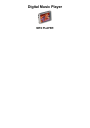
Loomax twin Owner Manual
Add to My manuals26 Pages
Loomax TWIN is the perfect companion for your home entertainment needs. With its impressive 2.8-inch 260K full-color TFT display, you can enjoy your favorite movies, TV shows, and videos in stunning clarity. The Loomax TWIN also supports a wide range of audio formats, including MP3, WMA, and WAV, so you can listen to your favorite music with crystal-clear sound. And with its built-in speaker, you can enjoy your media without having to connect to external speakers.
advertisement
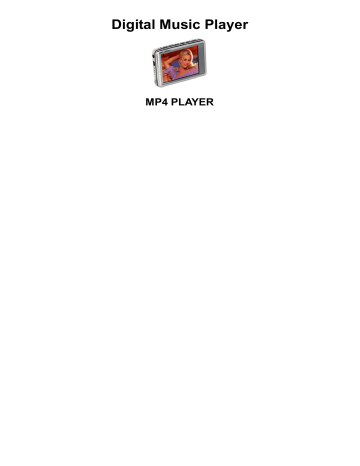
Digital Music Player
MP4 PLAYER
You can find the manual for more language at www.fioxx.com
USER’S MANUAL
Contents
Precautions··········································································································································
Characteristics·····································································································································
About the Player ··································································································································
Screen Description ······························································································································
Basic Operation ···································································································································
System Menu·······································································································································
Listen to Music·····································································································································
Voice REC ···········································································································································
Explorer ···············································································································································
Photo···················································································································································
Radio ···················································································································································
Text······················································································································································
Game Function ····································································································································
1
SD Card···············································································································································
USB Disk ·············································································································································
Transfer and Play Video File················································································································
Upgrade Player Driver ·························································································································
Troubleshooting ···································································································································
Specifications·······································································································································
This manual contains important safe measurements and correct operational information, so please read all the information carefully before you use the device in order to avoid any unexpected accidents. z z
Do not put the player in the condition of high temperature, humidity or dust.
Do not put the player in high temperature place (over 40 ℃ ), especially not in the cars with z z window closed in summer.
Do not knock or hit the player, especially do not shake TFT screen in order to avoid TFT being damaged or displayed abnormally.
Select suitable volume, turn down or stop use when you feel tingle in ears. z Battery service lift may be various from different using conditions, manufacturer and manufacturing time. z Do not disconnect the player abruptly during the formatting or uploading and downloading, otherwise, it will cause the program error. z We will not be responsible for any obligation for any memory loss caused by product damage,
2
z z repair or other reasons. Please operate correctly as per the manual.
The player, no matter is powered on or not, once connected with the USB port of started computer, can be charged.
Do not dismantle the player personally or use alcohol, thinner or benzene to clean the surface of the player. z z
Do not use the player in the electronics-prohibited area, such as in the plane.
Do not use the player when driving or walking in order to avoid traffic accidents. z Please charge in the following conditions:
A. Battery electricity icon displays no electricity.
B. Further power on the player when the system is powered off automatically, but it powers off soon.
C. No response with the pressing keys.
※ Our Company reserves the right for the improvement of the product. It is subject to any change on the specifications and designs without further notice!
3
2.8-inch 260K full-color TFT display (320X240)
Multi music formats as MP3, WMA and WAV, good timber and real audio frequency display
MPEG-4 video format play, full-screen play display, exterior-sound speaker play
High-definition JPEG picture browse function
Built-in hi-fi 8 Ohm speaker
Microphone record
Energy-saving setting, brightness adjustable, customerized power off time
Good timber, support 3D EQ surrounding effect, customerized EQ
Support multi languages
USB2.0 ultra-high speed transmission as 5M/S
Listen to music while reading E-book, with bookmark function
Listen to music while playing games
Portable U-disk function, support Firmware Upgrade
A-B repeat
Mini-SD card adapter
4
■ Music Play
5
■ REC Mode
Record
6
■ Video Play
■ Picture Browse/E-Book/Resources Manager
7
On/Off
Power On:
Push the power switch to ON position, long press “ PLAY” key for 3 seconds, the player will display the Boot interface and enter the working mode before the Normal Power Off.
Power Off: a. In Play state: short press “PLAY” to pause, further press “PLAY” for 3 seconds to power off. b.In other modes: press “ PLAY” for 3 seconds to power off. c. The system will power off automatically if the battery is not enough.
Hold
In Video, Music or REC state, you can set the Hold as On to avoid the unexpected operation.
Hold On: long press “ MODE+ PLAY” key to lock the player automatically.
Hold Off: long press “ MODE + PLAY” key to unlock the player automatically.
Power
8
If your player is blocked during the using, you can push [ON/OFF] power switch to restart the player.
Connect to Computer and Data File Transmission
After starting the computer, you can connect the player to computer via USB cable to achieve the
USB power supply or USB data transmission. When the player is connected to the computer via USB port, it can be used as a U disk. It requires you only to drag your favorite music or data into MP3 rd procedure. instead of any 3
Volume you should press “ +” and “ _” to adjust the volume.
Battery
This player adopts built-in lithium batteries of high capacity.
Full Partially used To be used Used up (time to charge)
The usable time of battery electricity may be various according to different volume, type of playing file and pressing operation. The player can save battery as per the set [Customerized Power Off Time] or
[Display Setting].
9
Main
After entering the Main Interface, select your desired option among [Music ]/[Video ]/ [Radio ]/
[Photo]/[Text]/[Record]/[Explorer]/[Game]/[Settings] circularly by pushing leftwards or rightwards, and short press the “ MODE” key to enter the option menu, long press “MODE” key to exit the submenu and return to Main Interface
Settings
In Main Interface, push leftwards or rightwards to select [Settings] option, short press “ MODE” key to enter Setting interface (shown in right bottom), and select the sub-option to be set by pushing
Leftwards or rightwards.
Setup
① Backlight time: six options of 5 sec., 10 sec., 15 sec., 20 sec., 30 sec., and always on.
② Lum: five options of +1, +2, +3, +4 and +5, the higher level, the more bright.
③ Backlight mode: two options of Normal and Power save modes.
System
10
Four sub-options: Language, about, Upgrade.
1.Language Selection: Simplified Chinese, Traditional Chinese, English, Korean, Japanese, Spanish,
French, Deutsch, Italian, Portuguese, Russian .etc.
2.About: player storage memory, remain memory and system software version no., these information are read-only, short press “MODE” key to exit.
3. Upgrade
Eject out the dialog box in this menu, it reminds you whether to upgrade the firmware, it will exit if no firmware upgrading.
4.Default Set
In this menu, eject out the dialog box, confirm whether to resume the defaulted value, select “Yes” or
“No”.
Auto Power Off Time
In this menu, there are six options of Power: Off, 10 min.,15 min., 30 min., 60min. and 120 min.
Play/Stop/Pause
In Music Play menu, connect the earphone with player, select the desired song file by pushing leftwards or rightwards key, short press “ MODE” key to begin the playing, then short press “ PLAY” key to pause, operate it circularly. During the playing of music, the interface has real audio frequency display.
The player only supports the Lyric Synchronous Display that the file shares the same name as
11
LRC file of MP3 format, e.g., music file is named as “Angel.mp3”, the LRC file must be named as
“Angel.Irc”, what’s more, they have to be in the same directory, long press rightwards to change the display frequency and the display lyric.
Music Play Setting Menu
In Music Play state, long press “ MODE” key to return Main Menu and enter the “Music” in
“Settings” option, there are multi options, push Leftwards or rightwards key to shift to the desired setup menu. After your selection, press “ MODE” key to confirm.
function
In Music Play state, long press “ MODE” to begin the repeat, A will display on the screen; long press “ MODE” To end the repeat, A-B will display, the player will repeat between the beginning point and the ending point..(if cancel A-B repeat, long press “ MODE”) a. Once Stop after playing all the songs in each directory b. Repeat one Repeat playing a single song. c. Folder once Play all the songs in the folder. d. Folder repeat repeatedly play all the songs in the folder. e. All once Play randomly the songs in the current folder. f. All repeat Repeatedly play all the songs. g. Intro Play all the songs of the first 10 seconds in the current folder.
12
Normal/3D/Rock/Pop/Classic/bass/Jazz/User EQ, the above eight options will bring you different music effects; also, you can edit your favorite EQ effect by [User EQ set] option. The operation is done by leftwards, rightwards, MODE keys. mode order shuffle
4. user EQ set
13
Video
While under the video playing menu, press “ PLAY” to stop the video playing, long press
“ MODE” to exit, long press “ PLAY” to fastward playing, long press "leftwards" to backward playing.
14
Voice
In Main Interface, enter Record state, short press “ PLAY” key to start recording, short press “ PLAY” key to pause recording, long press “ PLAY” key to save the recorded file and enter next Record preparation state. Long press “ MODE” key to exit the REC mode.(if recording , it saves file automatically.)
REC
In main interface, choose “Setting” , enter the [Record] option, adjust the settings among [REC
Quality]/[REC Volume].
1. REC Quality: high quality, common quality (the first one has larger REC file and better effect; the second one is in the opposite)
2. REC Volume: five options of +1, +2, +3, +4 and +5. The higher level, the larger recorded volume.
*The recorded voice files can be found in Music Play menu and played to try the effect.
*If the screen displays “Full Space”, it indicates that there is no space for new recorded file, please delete other files to release more space.
15
Explorer
Explorer is one of the function characteristics, it can make you know the inside file type, structure and contents more clearly, for convenient management and search of the file content in classifications .
Note:
Delete File
In Explorer, you can select music or video files, press “ VOL+” key to display delete Dialog box, select
“Yes” to delete and “No” to cancel. After the selection, short press “MODE” key to implement the selected option.
Photo
In Main Interface, short press “ MODE” key to confirm to enter Picture Browse mode
Push leftwards or rightwards key to select the previous or next picture.
Radio
Enter Radio menu, press “ Mode” key to select: Manua , Auto, Mem, Prese, Del
16
Manu: Press “ MODE” Key to confirm, press leftwards or rightwards to change the frequent manually, long press “MODE” to exit.
Auto: Press “MODE” to enter, the player will automatically search,, Press leftwards or rightwards to select the station.
Mem: press “MODE” key to enter, press leftwards or rightwards to select the stations, press “ MODE” to confirm store, the frequent display on screen will replace the frequent that stored before. First Short press “MODE” to exit mem, then long press “MODE” to return FM menu.
Prese: press “MODE” key to confirm , start present frequent.
Del: press “MODE” key to enter, press leftwards or rightwards to select the station that you want to delete, press “ MODE” the confirm, after delete the station’s frequent will display “empty”, First Short press “MODE “to exit del,then long press “MODE” to return FM menu.
Radio record :
17
When you listen the FM music, press “PLAY” key to record and pause selecting, press “MODE” key to save the Music as file and exit Radio record mode.
Note:
In FM mode, the earphone is used as antenna, so please keeping the earphone is connected well.
Download File
Connect the player to computer, select the desired file to download and save the file as TXT format in portable disk.
Read
In Main Interface, enter E-book option, push leftwards or rightwards key to select the desired file to read, then short press “MODE” key to read. Turn pages by pushing leftwards or rightwards key.
■ Store Bookmark
While in the e-book menu, press leftwards or rightwards key to select the bookmark that you want, press MODE to confirm .Press “-“ to show bookmarks ,press leftwards or rightwards key to select the bookmark, and press “MODE” to pick up the text you have stored last time.
Built-in Intellectual Game: Russian Diamond
In System Menu, enter Game mode, short press “ PLAY” key to enter Game Setup Interface.
Description
18
Russian Diamond is operated in horizontal, short press “ PLAY” key to shift between Start and Pause functions, push leftwards or rightwards to control the movement of diamonds. Press leftwards to change the shape. Short press rightwards to fall down much more quickly.Long press “ MODE” key to exit.
■ SD Card function
While under the music/video/E-book menu, press “ MODE” to retrun to the filelist , then press " _ " to enter the brower, there are flash memory and mini-SD card directors ,you can press leftwards or rightwards to select .
USB Display Mode
The player has a high-speed USB2.0 port with the transmission speed of 5M/S, and is a standard
USB disk, supports the systems including Windows98 (it needs to install the driver), over Windows2K
(it’s unnecessary to install the driver), Mac OS 10.3 and over, Linux Redhat 8.0 and over. It supports
USB power supply and can be played without battery. After connecting to the PC (several seconds later), the player will display the On-line mode shown
Charge Display Mode
If the battery is too low, the display will shows “Low battery to power off”, then the player will be
19
powered off automatically. You can use the attached charger to charge the battery. During the charging, the battery icon will display the impulse, after the charging, the battery electricity will shows full grids (Fig.). It requires 3 hours to charge fully the battery (note: for the first two times, you have to charge for 8 hours).
This player can convert the WMV, RM, AVI, VOB or DAT into AVI video format via the attached video convert software.
1.Click and run the program of “AV Converter.exe”, shown as follows:
2.click "add ", show dialog as follows:
20
3.Select and set your desired parameters,select your desired video/audio file and AVI video file routine to be generated, click [Start to Convert] button, then begin to convert to AVI file.
4.The successfully converted AVI video file can be played in MP4 player. During he operation, enter
Video Play menu, select the corresponding file, short press “MODE” key to play in video, long press to exit (the Video Play interface refers to the Screen Description).
21
The player can upgrade or resume the damaged player driver via the tool software in the attached disk.
1. For the first upgrading of computer, insert the drive disk into the CD-ROM of computer, then connect the MP4 player with computer (it requires you to press and hold the “MODE” key), till it appears the program Installation Interface.
2. Implement the next step according to the Dialog box prompt, and select the “Upgrading Tool” folder in the attached disk in the “Browse” option of the fourth Dialog box, then click Confirm.
3. Operate as per the prompt in dialog box till the accomplishment
4.When the installation of programs required by computer is OK, you can begin the upgrading; select and run the firmware upgrading tool Consumer.exe (can be found in attached disk), then open the option and select Rock2*.rfw file (the Interface is as follows).
22
5.Connect the player to PC via USB cable (press and hold the “ MODE” key before the On-line operation), then click [Burnt Firmware] till the Auto Upgrading is achieved.
Note: Firmware upgrade is to improve and optimize the performance of the player. The normal work of the player would not be affected even if the firmware isn’t upgraded. The wrong operation of upgrading firmware would cause the device not to work normally! The firmware upgrade software of this player is not applied to other series of players.
23
If the player can not be played normally, please check as follows:
Troubles Causes
It cannot be turned on
Check whether the player is powered on or not and whether the machine program is damaged or not
The player is blocked Push the power switch to restart the player
It can not be played
Check whether the machine is powered on or not
Confirm the volume is not in “0” level, check the earphone is connected well and keep the earphone clean
Format the disk again
It can not upload/download the file or the disk can not be found in computer
Insert USB cable totally well after the Power on. Correctly install the driver again.
It can not be recorded Check the enough memory and the electricity
Words on display are deformed
Make sure that you have selected the correct language
It can not be used normally after upgrading
Upgrade again in Windows 2000
24
Items Specifications
TFT colored display
Language support
Data transmission speed
Supportable file format
260K real colored display, Diagram (320*240)
Multiple languages
High speed USB2.0 (5M Byte/s)
Music: MP3, WMA, WMV, ASF, WAV
REC: WAV Picture: JPEG
Supportable video format AVI, RM, VOB, DAT, RMVB etc. (should be converted)
SNR 85dB
Max. output power 10mW in left and right
Storage media
Power supply
Usable time of battery
Working temperature
Supporting operating system
Accessories
Embedded Flash, memory 1GB/2GB/4GB
3.7V li-ion battery
Video play: 4 hours
MP3 play: 6hours (power save mode)
5 to 40 ℃
WINSE/ME/2K/XP, Mac OS 10, Linux 2.4.2 and WIN98 (require to install the program)
User’s Manual, earphone, USB cable, CD disk ,warranty card,
AC/DC adapter
25
advertisement
Related manuals
advertisement