advertisement
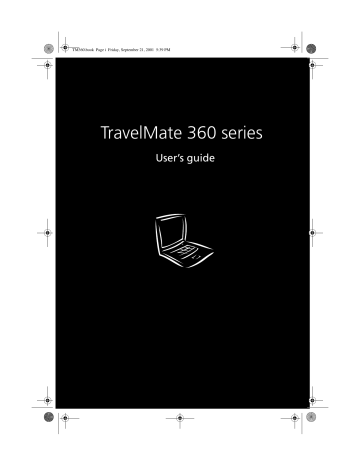
TM360.book Page i Friday, September 21, 2001 5:39 PM
TravelMate 360 series
User’s guide
TM360.book Page ii Friday, September 21, 2001 5:39 PM
C opyright © 2001. Ac er Inc orpora ted.
All Rights Reserved.
Tra velMa te 360 series User’s guide
Origina l Issue: September 2001
C ha nges ma y be ma de periodic a lly to the informa tion in this public a tion without obliga tion to notify a ny person of suc h revision or c ha nges. Suc h c ha nges will be inc orpora ted in new editions of this ma nua l or supplementa ry doc uments a nd public a tions. This c ompa ny ma kes no representa tions or wa rra nties, either expressed or implied, with respec t to the c ontents hereof a nd spec ific a lly disc la ims the implied wa rra nties of merc ha nta bility or fitness for a pa rtic ula r purpose.
Rec ord the model number, seria l number, purc ha se da te, a nd pla c e of purc ha se informa tion in the spa c e provided below. The seria l number a nd model number a re rec orded on the la bel a ffixed to your c omputer. All c orrespondenc e c onc erning your unit should inc lude the seria l number, model number, a nd purc ha se informa tion.
No pa rt of this public a tion ma y be reproduc ed, stored in a retrieva l system, or tra nsmitted, in a ny form or by a ny mea ns, elec tronic , mec ha nic a l, photoc opy, rec ording, or otherwise, without the prior written permission of Ac er Inc orpora ted.
Tra velMa te 360 series Notebook C omputer
Model number : _________________________________
Seria l number: ___________________________________
Purc ha se da te: ___________________________________
Pla c e of purc ha se: ________________________________
Ac er a nd the Ac er logo a re registered tra dema rks of Ac er Inc orpora ted. Other c ompa ny's produc t na mes or tra dema rks a re used herein for identific a tion purposes only a nd belong to their respec tive c ompa nies.
TM360.book Page iii Friday, September 21, 2001 5:39 PM
First things first
We would like to tha nk you for ma king the Tra velMa te series of notebook c omputers your c hoic e for your mobile c omputing needs.
We hope you will be ha ppy with your Tra velMa te a s muc h a s we enjoyed ma king it for you.
iii
Your guides
To help you use your Tra velMa te, we ha ve designed a set of guides:
First off, the Just for Starters...
poste r helps you ge t sta rted with setting up your c omputer.
This User’s guide introduc es you to the ma ny wa ys your c omputer c a n he lp you be more produc tive. This guide provides c le a r a nd c onc ise informa tion a bout the c omputer, so re a d it thoroughly.
If you ever need to print out a c opy, this User’s guide is a lso a va ila ble in PDF (Porta ble Doc ume nt Forma t). Follow these ste ps:
1 C lic k on Start , Programs , TravelMate .
2 C lic k on TravelMate User’s guide .
Note: Viewing the file re quires Adobe Ac roba t Rea de r insta lle d. If Adobe Ac roba t Rea de r is not insta lled on your c omputer, c lic king on Tra velMa te User’s guide will run the
Ac roba t Re a der setup progra m first. Follow the instruc tions on the sc ree n to c omple te the insta lla tion. For instruc tions on how to use Adobe Ac roba t Rea de r, a c c ess the Help me nu.
A ha ndy Hot key pocket reference c a rd is use ful for quic k gla nc es a t func tiona l ke y c ombina tions.
TM360.book Page iv Friday, September 21, 2001 5:39 PM iv
An Online guide is your he lping ha nd on-the -go, with ea sy to a c c ess, deta iled a nd linked informa tion a bout your c ompute r.
To a c c e ss the online guide:
1 C lic k on Start , Programs , TravelMate .
2 C lic k on TravelMate Online guide .
La stly, there ma y be a Read me first shee t inc lude d with your pa c ka ge whic h c onta ins importa nt reminders a nd upda te s. So, ple a se rea d through it.
For more informa tion a bout our produc ts, servic es, a nd support informa tion, plea se visit our web site (http:/ / globa l.a c er.c om).
Basic care and tips for using your computer
Turning your computer on and off
To turn on the c omputer, simply slide a nd then relea se the power switc h on the left side of your Tra velMa te.
To turn the power off, do a ny of the following:
• Use the Windows Shut Down...
c omma nd
C lic k on Start , Shut Down...
, a nd selec t Shut down; then c lic k on
OK .
• Use the power switc h
Note: You c a n a lso use the power switc h to pe rform power
ma na ge me nt func tions. Se e “Ba sic power ma na gement” on pa ge 28.
• Use the c ustomized func tions for power ma na gement
You c a n a lso shut down the c omputer by c losing the displa y c over, or by pressing the sleep hot key ( Fn-F4
). See “Ba sic power ma na gement” on pa ge 28.
TM360.book Page v Friday, September 21, 2001 5:39 PM v
Note: If you c a nnot power off the c omputer norma lly, press a nd hold the power switc h for more tha n four sec onds to shut down the c ompute r. If you turn off the c ompute r a nd wa nt to turn it on a ga in, wa it a t le a st two se c onds before powe ring up.
Taking care of your computer
Your c omputer will serve you well if you ta ke c a re of it.
• Do not expose the c omputer to direc t sunlight. Do not pla c e it nea r sourc es of hea t, suc h a s a ra dia tor.
• Do not expose the c omputer to tempera tures below 0ºC (32ºF) or a bove 50ºC (122ºF).
• Do not subjec t the c omputer to ma gnetic fields.
• Do not expose the c omputer to ra in or moisture.
• Do not spill wa ter or a ny liquid on the c omputer.
• Do not subjec t the c omputer to hea vy shoc k a nd vibra tion.
• Do not expose the c omputer to dust a nd dirt.
• Never pla c e objec ts on top of the c omputer to a void da ma ging the c omputer.
• Do not sla m the c omputer displa y when you c lose it.
• Never pla c e the c omputer on uneven surfa c es.
Taking care of your AC adapter
Here a re some wa ys to ta ke c a re of your AC a da pter:
• Do not c onnec t the a da pter to a ny other devic e.
• Do not step on the power c ord or pla c e hea vy objec ts on top of it.
C a refully route the power c ord a nd a ny c a bles a wa y from persona l tra ffic .
• When unplugging the power c ord, do not pull on the c ord itself but pull on the plug.
• The tota l a mpere ra tings of the equipment plugged in should not exc eed the a mpere ra ting of the c ord if you a re using a n extension c ord. Also, the tota l c urrent ra ting of a ll equipment plugged into a single wa ll outlet should not exc eed the fuse ra ting.
TM360.book Page vi Friday, September 21, 2001 5:39 PM vi
Taking care of your battery pack
Here a re some wa ys to ta ke c a re of your ba ttery pa c k:
• Use only ba tteries of the sa me kind a s repla c ements. Turn the power off before removing or repla c ing ba tteries.
• Do not ta mper with ba tteries. Keep them a wa y from c hildren.
• Dispose of used ba tteries a c c ording to loc a l regula tions. Rec yc le if a t a ll possible.
Cleaning and servicing
When c lea ning the c omputer, follow these steps:
1 Power off the c omputer a nd remove the ba ttery pa c k.
2 Disc onnec t the AC a da pter.
3 Use a soft c loth moistened with wa ter. Do not use liquid or a erosol c lea ners.
If a ny of the following oc c urs:
• The c omputer ha s been dropped or the body ha s been da ma ged.
• Liquid ha s been spilled into the produc t.
• The c omputer does not opera te norma lly.
Plea se refer to "Troubleshooting my c omputer" on pa ge 57.
TM360.book Page vii Friday, September 21, 2001 5:39 PM
Ba sic c a re a nd tips for using your c omputer
1 Getting to know your TravelMate
Moving a round with your Tra velMa te
Disc onnec ting from the desktop
Tra veling interna tiona lly with the c omputer
Using a c omputer sec urity loc k
2 Customizing your computer
1
45
TM360.book Page viii Friday, September 21, 2001 5:39 PM viii
3 Troubleshooting your computer
Interna tiona l Tra veler’s Wa rra nty (ITW)
Appendix A Specifications
Appendix B Notices
Index
57
69
75
83
TM360.book Page 1 Friday, September 21, 2001 5:39 PM
1 Getting to know your
TravelMate
TM360.book Page 2 Friday, September 21, 2001 5:39 PM
Your Tra velMa te c ompute r c ombines highperforma nc e, versa tility, power ma na gement fea tures a nd multimedia c a pa bilities with a unique style a nd ergonomic design. Work with unma tc he d produc tivity a nd re lia bility with your new power c omputing pa rtner.
TM360.book Page 3 Friday, September 21, 2001 5:39 PM
A TravelMate tour
After setting up your c omputer a s illustra ted in the Just for
Starters...
poster, let us show you a round your new Tra velMa te c omputer.
Front view
3
#
1
2
Item
Displa y sc re en
Sta tus indic a tors
3
4
La unc h keys
Touc hpa d
Description
Also c a lled LC D (liquid-c rysta l displa y), displa ys c ompute r output.
LEDs (light-emitting diodes) tha t turn on a nd off to show the sta tus of the c omputer a nd its func tions a nd c omponents.
Buttons for la unc hing fre quently used
progra ms. Se e “La unc h Ke ys” on pa ge 18
for more de ta ils.
Touc h-sensitive pointing devic e whic h func tions like a c ompute r mouse .
TM360.book Page 4 Friday, September 21, 2001 5:39 PM
4 1 G etting to know your Tra velMa te
#
5
6
Item
C lic k buttons (le ft, c enter a nd right)
Description
The left a nd right buttons func tion like the left a nd right mouse buttons; the c e nte r button se rves a s a sc roll up/ down button.
Spea ker/
Hea dphone-out ja c k
C onnec ts to a udio line-out de vic es (e .g., spe a kers, he a dphone s).
7 Line-in ja c k
8 Infra red port
9 Mic rophone
10 Pa lmre st
11
12
Keyboa rd
Spea ker
Ac c e pts a udio line -in devic e s (e.g., a udio C D pla yer, stereo wa lkma n).
Interfa c es with Infra re d devic e s (e.g., infra red printer, IR-a wa re c ompute rs).
Inputs sounds a nd voic es into your c omputer.
C omforta ble support a re a for your ha nds when you use the c omputer.
Inputs da ta into your c omputer.
Outputs sound.
TM360.book Page 5 Friday, September 21, 2001 5:39 PM
Left view
2
3
4
#
1
5
Item
Ea syLink c ombo drive c onnec tor
IEEE 1394 port
Power switc h
PC C a rd ejec t button
PC C a rd slot
Description
C onne c ts to a n Ea syLink c ombo drive .
C onne c ts to IEEE 1394 devic es.
Turns on the c omputer power.
Ejec ts PC C a rd from the c a rd slot.
Ac c epts to one Type II 16-bit PC C a rd or 32bit C a rdBus PC C a rd.
6
7
8
Sma rtC a rd eje c t button
Sma rtC a rd slot
Ejec ts the Sma rtC a rd from the slot.
Vide o c a pture kit slot
Slot for Sma rtC a rd inte rfa c e with pre-boot a uthentic a tion system.
Ac c epts the video c a pture kit option on the le ft side of the c omputer.
5
TM360.book Page 6 Friday, September 21, 2001 5:39 PM
6
Right view
1 G etting to know your Tra velMa te
2
3
#
1
Item
Video c a pture kit slot
Ba ttery ba y
Sec urity ke yloc k
Description
Ac c epts the vide o c a pture kit option on the right side of the c ompute r.
House s the c ompute r's ba ttery pa c k.
C onne c ts to a Kensington-c ompa tible c ompute r se c urity loc k.
Rear view
#
1
Item
PS/ 2 port
Description
C onnec ts to PS/ 2-c ompa tible devic e (e .g.,
PS/ 2 ke yboa rd/ mouse / keypa d).
2 USB ports (two) C onnec t to a ny Unive rsa l Seria l Bus devic e s
(e.g., USB mouse, USB c a mera ).
TM360.book Page 7 Friday, September 21, 2001 5:39 PM
#
3
Item
Expa nsion port
Description
C onne c ts to I/ O re plic a tor or Ea syPort expa nsion de vic e s.
4 Modem ja c k C onne c ts to a phone line .
5 Ne twork ja c k C onne c ts to a n Ethe rnet 10/ 100-ba sed ne twork.
7
6 Externa l displa y port
C onne c ts to a displa y devic e (e.g., e xterna l monitor, LC D projec tor) a nd displa ys up to
64K c olors a t 1280x1024 re solution.
7 Power ja c k C onne c ts to a n AC a da pter.
TM360.book Page 8 Friday, September 21, 2001 5:39 PM
8
Bottom view
1 G etting to know your Tra velMa te
4
5
#
1
2
3
6
Item
Ba ttery ba y
Ha rd disk ba y
Ha rd disk a nti-shoc k prote c tion
Description
Houses the c omputer's ba tte ry pa c k.
Houses the c ompute r's ha rd disk (sec ured by a sc re w).
Disk Anti-Shoc k Protec tion (DASP) protec ts your ha rd disk a ga inst a c c identa l shoc k a nd vibra tion.
Ba ttery rele a se la tc h Unla tc he s the ba tte ry to re move the ba tte ry pa c k.
Persona l identific a tion slot
Inse rt a busine ss c a rd or simila r-size d identific a tion c a rd to persona lize your c omputer.
Me mory c ompa rtme nt
Houses the c omputer's ma in me mory.
TM360.book Page 9 Friday, September 21, 2001 5:39 PM
Features
Below is a brief summa ry of the c omputer’s ma ny fea tures:
Performance
• Mobile Intel® Pentium® III Proc essor-M with 512 KB level 2 c a c he fea turing the new Enha nc ed Intel® SpeedStep™ tec hnology
• Memory expa nda ble up to 1024 MB or 1 G B a nd supports PC 133
Mhz bus speed
• Externa l Ea syLink™ c ombo drive (floppy a nd C D-ROM/ DVD-
ROM/ DVD-RW drive)
• High-c a pa c ity, Enha nc ed-IDE ha rd disk
• Li-ion ma in ba ttery pa c k
• Power ma na gement system with AC PI (Adva nc ed C onfigura tion
Power Interfa c e)
• Sma rt C a rd interfa c e with pre-boot a uthentic a tion system for a dded sec urity.
Display
• 13.3"Thin-Film Tra nsistor (TFT) liquid-c rysta l displa y (LC D) displa ying 24-bit true-c olor a t 1024x768 eXtended G ra phic s Arra y
(XG A) resolution
• 8 MB Video DRAM with DVMT (Dyna mic Video Memory
Tec hnology™) up to 32 MB
• 3D c a pa bilities
• Simulta neous LC D a nd C RT displa y support
• Supports other output displa y devic es suc h a s LC D projec tion pa nels for la rge-a udienc e presenta tions
• "Automa tic LC D dim" fea ture tha t a utoma tic a lly dec ides the best settings for your displa y a nd c onserves power
• Dua l displa y c a pa bility
Multimedia
• 16-bit high-fidelity AC ’97 PC I stereo a udio with wa veta ble synthesizer
• Built-in spea ker a nd mic rophone
9
TM360.book Page 10 Friday, September 21, 2001 5:39 PM
10 1 G etting to know your Tra velMa te
• High-speed optic a l (C D-ROM, DVD-ROM or DVD-RW) drive
• USB video c a pture kit option
Connectivity
• High-speed fa x/ da ta modem port
• Fa st infra red wireless c ommunic a tion
• USB (Universa l Seria l Bus) ports
• Ethernet/ Fa st Ethernet port
• IEEE 1394 port
• Optiona l 802.11b wireless LAN
• Optiona l USB Bluetooth dongle solution
Human-centric design and ergonomics
• Sleek, smooth a nd stylish design
• Full-sized keyboa rd
• Ergonomic a lly-c entered touc hpa d pointing devic e
• Internet sc roll key
Expansion
• Type II C a rdBus PC C a rd (formerly PC MC IA) slot with ZV
(zoomed video) port support
• Upgra dea ble memory
• Ea syPort port replic a tor
TM360.book Page 11 Friday, September 21, 2001 5:39 PM
11
Indicators
The c omputer ha s seven ea sy-to-rea d sta tus ic ons below the displa y sc reen.
The Power a nd Sleep sta tus ic ons a re visible even when you c lose the displa y c over so you c a n see the sta tus of the c omputer while the c over is c losed.
Icon Function
Wirele ss
C ommunic a tion
Description
Lights whe n the Wire le ss LAN c a pa bilitie s a re ena bled.
Powe r Lights whe n the c ompute r is on.
Sleep Lights when the c omputer enters Sleep mode .
Media Ac tivity Lights whe n the floppy drive, ha rd disk or
Ea syLink C ombo drive is a c tive.
Ba ttery C ha rge Lights whe n the ba ttery is be ing c ha rged.
C a ps Loc k Lights whe n C a ps Loc k is a c tiva te d.
TM360.book Page 12 Friday, September 21, 2001 5:39 PM
12
Icon Function
Num Loc k
1 G etting to know your Tra velMa te
Description
Lights when Num Loc k is a c tiva ted.
TM360.book Page 13 Friday, September 21, 2001 5:39 PM
13
Using the keyboard
The keyboa rd ha s full-sized keys a nd a n embedded keypa d, sepa ra te c ursor keys, two Windows keys a nd twelve func tion keys.
Special keys
Lock keys
The keyboa rd ha s three loc k keys whic h you c a n toggle on a nd off.
Lock key
C a ps Loc k
Num Loc k
(Fn-F11)
Sc roll Loc k
(Fn-F12)
Description
Whe n C a ps Loc k is on, a ll a lpha betic c ha ra c ters typed a re in upperc a se .
When Num Loc k is on, the embedded ke ypa d is in numeric mode. The ke ys func tion a s a c a lc ula tor (c omple te with the a rithmetic ope ra tors +, -, *, a nd / ). Use this mode whe n you ne ed to do a lot of nume ric da ta e ntry. A bette r solution would be to c onne c t a n externa l keypa d.
When Sc roll Loc k is on, the sc reen moves one line up or down when you pre ss the up or down a rrow ke ys re spec tively.
Sc roll Loc k doe s not work with some a pplic a tions.
Note: To a c c e ss the Num Loc k a nd Sc roll Loc k func tions, hold the
Fn ke y down while pressing the F11 a nd F12 keys respec tive ly.
TM360.book Page 14 Friday, September 21, 2001 5:39 PM
14 1 G etting to know your Tra velMa te
Embedded numeric keypad
The embedded numeric keypa d func tions like a desktop numeric keypa d. It is indic a ted by sma ll c ha ra c ters loc a ted on the upper right c orner of the keyc a ps. To simplify the keyboa rd legend, c ursor-c ontrol key symbols a re not printed on the keys.
Desired access
Number keys on e mbedded ke ypa d
C ursor-c ontrol keys on e mbedded keypa d
Ma in keyboa rd ke ys
Num lock on
Type numbe rs in a norma l ma nner.
Hold Shift while using c ursor-c ontrol ke ys.
Num lock off
Hold Fn while using c ursor-c ontrol ke ys.
Hold Fn while typing le tte rs on embedded keypa d.
Type the letters in a norma l ma nne r.
Note: If a n e xterna l ke yboa rd or keypa d is c onnec ted to the c omputer, the Num Loc k fe a ture a utoma tic a lly shifts from the inte rna l keyboa rd to the exte rna l keyboa rd or keypa d.
TM360.book Page 15 Friday, September 21, 2001 5:39 PM
15
Windows keys
The keyboa rd ha s two keys tha t perform Windows-spec ific func tions.
Key Description
Windows logo key
á
Sta rt button. C ombina tions with this key perform shortc ut func tions. Be low a re a few exa mples:
á + Ta b (Ac tiva te s next ta skba r button)
á + E (Explore s My C omputer)
á + F (Finds Doc ument)
á + M (Minimizes All)
Shift + á + M (Undoes Minimize All)
á + R (Displa ys the Run... dia log box)
Applic a tion ke y Opens a c onte xt menu (sa me a s a right-c lic k).
Hot keys
The c omputer employs hot keys or key c ombina tions to a c c ess most of the c omputer’s c ontrols like sc reen brightness, volume output a nd the
BIOS Utility.
To a c tiva te hot keys, press a nd hold the Fn key before pressing the other key in the hot key c ombina tion.
TM360.book Page 16 Friday, September 21, 2001 5:39 PM
16 1 G etting to know your Tra velMa te
Hot key
Fn-F1
Fn-F2
Fn-F3
Fn-F4
Fn-F5
Fn-F6
Icon Function
Hot Key He lp
Setup
Power
Ma na ge me nt
Sc heme Toggle
Sle ep
Displa y Toggle
Sc re en Bla nk
Description
Displa ys he lp on hot ke ys.
Ac c esses the c omputer’s c onfigura tion utility.
Switc hes the power ma na ge me nt sc heme used by the c omputer (func tion a va ila ble if supporte d by ope ra ting syste m).
See “Ba sic powe r ma na ge me nt” on pa ge 28.
Puts the c omputer in Sleep mode.
See “Ba sic powe r ma na ge me nt” on pa ge 28.
Switc hes displa y output be tween the displa y sc re en, externa l monitor (if c onnec te d) a nd both the displa y sc ree n a nd e xterna l monitor.
Turns the displa y sc re en ba c klight off to sa ve power.
Press a ny key to return.
TM360.book Page 17 Friday, September 21, 2001 5:39 PM
17
Hot key
Fn-F7
Fn-F8
Icon Function
Touc hpa d Toggle
Spe a ker Toggle
Description
Turns the inte rna l touc hpa d on a nd off.
Turns the spea kers on a nd off.
Fn↑ Volume up Inc rea se s the spea ker volume .
Fn-
↓
Fn-
→
Fn←
Volume down
Brightne ss up
Dec rea ses the spea ker volume .
Inc rea se s the sc re en brightne ss.
Brightne ss down Dec rea ses the sc ree n brightne ss.
Alt G r-
Euro
Euro Type s the Euro symbol
(a va ila ble on some models).
The Euro symbol
If your keyboa rd la yout is set to United Sta tes-Interna tiona l or United
Kingdom or if you ha ve a keyboa rd with a Europea n la yout, you c a n type the Euro symbol on your keyboa rd.
Note for US keyboard users: The ke yboa rd la yout is set when you first se t up Windows. For the Euro symbol to work, the ke yboa rd la yout ha s to be set to United Sta tes-Inte rna tiona l.
To verify the keyboa rd type:
1 C lic k on Start , Settings , Control Panel .
2 Double-c lic k on Keyboard .
3 C lic k on the Language ta b.
TM360.book Page 18 Friday, September 21, 2001 5:39 PM
18 1 G etting to know your Tra velMa te
4 Verify tha t the keyboa rd la yout used for "En English (United
Sta tes)" is set to United Sta tes-Interna tiona l.
If not, selec t a nd c lic k on Properties ; then selec t United States-
International a nd c lic k on OK .
5 C lic k on OK .
To type the Euro symbol:
1 Loc a te the Euro symbol on your keyboa rd.
2 Open a text editor or word proc essor.
3 Hold Alt Gr a nd press the Euro symbol.
Some fonts a nd softwa re do not support the Euro symbol. Plea se refer to http:/ / www.mic rosoft.c om/ typogra phy/ fa q/ fa q12.htm for more informa tion.
Launch Keys
Loc a ted a t the top of the keyboa rd a re five buttons. These buttons a re c a lled la unc h keys. They a re designa ted a s P1, P2, P3, ma il button a nd
Web browser button.
Note : To the left of these five la unc h keys is the wireless c ommunic a tion button. For more informa tion on this fea ture, plea se refer to the wireless c ommunic a tion ma nua l.
TM360.book Page 19 Friday, September 21, 2001 5:39 PM
19
Launch key
P1
P2
P3
Ma il
Default application
Use r-progra mma ble
Use r-progra mma ble
Multime dia a pplic a tion
Ema il a pplic a tion. The LED of the ma il button will fla sh whe n the use r ha s inc oming ema il
Interne t browse r a pplic a tion We b browser
Email checking function
When you first sta rt up your system, a Ma il C hec king dia log box will be displa yed. In this dia log box, you ha ve the option to la unc h the progra m a t sta rtup or not, set the time for ma il c hec king, etc . If you a lrea dy ha ve a n ema il a c c ount, you c a n fill in the Ma il Properties in the dia log box.
The Ma il Server is the server na me where you get your ema il, for exa mple: JohnSmith@hotma il.c om, the Ma il Server is hotmail.com
.
Aside from the ema il c hec king func tion, there is a ma il button tha t is used to la unc h the ema il a pplic a tion. It is loc a ted a bove the keyboa rd
TM360.book Page 20 Friday, September 21, 2001 5:39 PM
20 1 G etting to know your Tra velMa te right below the LC D. The LED of the ma il button will fla sh when the user ha s rec eived a n inc oming ema il.
You c a n a lso a c c ess the Ma il C hec king dia log box by c lic king on
Start , Programs , Launch Manager , then c lic k on E-Mail checking setting .
TM360.book Page 21 Friday, September 21, 2001 5:39 PM
21
Touchpad
The built-in touc hpa d is a PS/ 2-c ompa tible pointing devic e tha t senses movement on its surfa c e. This mea ns the c ursor responds a s you move your finger on the surfa c e of the touc hpa d. The c entra l loc a tion on the pa lm rest provides optimum c omfort a nd support.
Note: Whe n using a n externa l USB or seria l mouse , you c a n press
Fn-F7 to disa ble the touc hpa d. If you a re using a n exte rna l PS/ 2 mouse , the touc hpa d is a utoma tic a lly disa ble d.
Touchpad basics
The following items tea c h you how to use the touc hpa d:
• Move your finger a c ross the touc hpa d to move the c ursor.
• Press the left (1) a nd right (3) buttons loc a ted on the edge of the touc hpa d to do selec tion a nd exec ution func tions. These two buttons a re simila r to the left a nd right buttons on a mouse.
Ta pping on the touc hpa d produc es simila r results.
• Use the c enter (2) button (top a nd bottom) to sc roll up or down a pa ge. This button mimic s your c ursor pressing on the right sc roll
TM360.book Page 22 Friday, September 21, 2001 5:39 PM
22 1 G etting to know your Tra velMa te ba r of Windows a pplic a tions.
Function
Exec ute
Selec t
Dra g
Ac c e ss c onte xt menu
Sc roll
Left button
Right button
C lic k twic e quic kly
C lic k onc e
C lic k a nd hold, then use finger to dra g the c ursor on the touc hpa d
Center buttons
Tap
Ta p twic e (a t the sa me spe ed a s double-c lic king a mouse button)
Ta p onc e
Ta p twic e (a t the sa me spe ed a s double-c lic king a mouse button) then hold finger to the touc hpa d on the se c ond ta p a nd dra g the c ursor
C lic k onc e
C lic k a nd hold the up/ down button
Note: Ke ep your fingers dry a nd c lea n when using the touc hpa d.
Also keep the touc hpa d dry a nd c le a n. The touc hpa d is se nsitive to finge r move me nts. Henc e, the lighter the touc h, the better the response . Ta pping ha rder will not inc rea se the touc hpa d’s responsive ness.
TM360.book Page 23 Friday, September 21, 2001 5:39 PM
23
Storage
This c omputer supplies you the following media stora ge:
• High-c a pa c ity Enha nc ed-IDE ha rd disk
• Externa l Ea syLink™ c ombo drive
• Sta nda rd 3.5-inc h floppy drive.
• High-speed optic a l drive
Hard disk
The high-c a pa c ity ha rd disk is the a nswer to your stora ge needs.
EasyLink combo drive
The Ea syLink c ombo drive is a two-in-one floppy/ C D-ROM, floppy/ DVD-
ROM or floppy/ DVD-RW "c ombo" drive tha t c onnec ts externa lly to the c omputer.
The floppy drive rea ds a nd writes sta nda rd 3.5-inc h diskettes. The optic a l drive provides the la test in multimedia in a mobile world.
Connecting and disconnecting the EasyLink combo drive
To c onnec t the Ea syLink c ombo drive:
1 Pull out the Ea syLink c ombo drive c a ble c onnec tor from its stora ge slot.
2 Open the Ea syLink c ombo drive c onnec tor door (a ) on the c omputer.
TM360.book Page 24 Friday, September 21, 2001 5:39 PM
24 1 G etting to know your Tra velMa te
3 Firmly c onnec t the Ea syLink c ombo drive (c onnec tor to c onnec tor)
(b) to the c omputer.
To disc onnec t the Ea syLink c ombo drive:
1 C lic k on the HotIDE ic on ( ) on the Windows ta skba r.
2 Selec t the stop opera tion.
A messa ge a ppea rs to c onfirm the stop opera tion.
3 C lic k on OK .
4 Disc onnec t the Ea syLink c ombo drive.
5 Tuc k in the Ea syLink c ombo drive c a ble c onnec tor into its stora ge slot.
Note: If the c omputer is on, a nd you disc onnec t the Ea syLink c ombo drive without using the HotIDE stop func tion, the c omputer will ha ng (stop ope ra ting norma lly). C onne c t the
Ea syLink c ombo drive a ga in to solve this proble m. It is a dvisa ble to follow the c onne c t/ disc onne c t proc edure s disc usse d a bove. If the c omputer is off, you c a n disc onnec t the Ea syLink c ombo drive a t your c onve nie nc e .
TM360.book Page 25 Friday, September 21, 2001 5:39 PM
25
Ejecting a floppy disk
Press the floppy disk ejec t button to ejec t a floppy disk from the floppy drive.
Ejecting the optical drive tray
To ejec t the optic a l drive tra y when the c omputer is turned on, press the drive ejec t button.
When the power is off, you c a n ejec t the drive tra y using the
emergenc y ejec t hole. See pa ge 60 for more deta il.
Using software
Playing DVD movies
Some models c ome sta nda rd with a DVD-equipped Ea syLink DVD c ombo drive. To pla y DVD movies on your c omputer, follow these steps:
1 Ejec t the DVD tra y a nd insert a DVD movie disc ; then c lose the DVD tra y.
TM360.book Page 26 Friday, September 21, 2001 5:39 PM
26 1 G etting to know your Tra velMa te
Important!
When you la unc h the DVD pla yer for the first time, the progra m a sks you to input the region c ode . DVD disc s a re divided into 6 regions. Onc e your DVD drive is set to a re gion c ode, it will pla y DVD disc s of tha t region only. You c a n set the region c ode a ma ximum of five time s (inc luding the first time), a fter whic h the la st region c ode se t will re ma in pe rma ne nt.
Re c ove ring your ha rd disk does not reset the numbe r of time s the region c ode ha s bee n set. Re fe r to the ta ble la te r in this sec tion for DVD movie re gion c ode informa tion.
2 The DVD movie will a utoma tic a lly pla y a fter a few sec onds.
3
4
5
6
Region code
1
2
Country or region
U.S.A., C a na da
Europe, Middle Ea st, South Afric a , J a pa n
Southea st Asia , Ta iwa n, Korea (South)
La tin Americ a , Austra lia , Ne w Zea la nd
Former U.S.S.R., pa rts of Afric a , India
Pe ople 's Re public of C hina
Note: To c ha nge the re gion c ode, insert a DVD movie of a different region into the DVD-ROM drive. Plea se re fe r to the online help for more informa tion.
TM360.book Page 27 Friday, September 21, 2001 5:39 PM
Audio
The c omputer c omes with 16-bit high-fidelity PC I stereo a udio, a nd inc ludes a built-in sensitive mic rophone a nd stereo spea ker.
27
devic es.
Adjusting the volume
Adjusting the volume on the c omputer is a s ea sy a s pressing some
buttons. See “Hot keys” on pa ge 15 for more informa tions on
a djusting the spea ker volume.
TM360.book Page 28 Friday, September 21, 2001 5:39 PM
28 1 G etting to know your Tra velMa te
Basic power management
This c omputer ha s a built-in power ma na gement unit tha t monitors system a c tivity. System a c tivity refers to a ny a c tivity involving one or more of the following devic es: keyboa rd, mouse, floppy drive, ha rd disk, periphera ls c onnec ted to the seria l a nd pa ra llel ports, a nd video memory. If no a c tivity is detec ted for a period of time (c a lled a n ina c tivity timeout), the c omputer stops some or a ll of these devic es in order to c onserve energy.
This c omputer employs a power ma na gement sc heme tha t supports
AC PI (Adva nc ed C onfigura tion a nd Power Interfa c e) whic h a llows for ma ximum power c onserva tion a nd ma ximum performa nc e a t the sa me time. Windows ha ndles a ll power-sa ving c hores for your c omputer.
Refer to your online guide for more informa tion.
TM360.book Page 29 Friday, September 21, 2001 5:39 PM
29
Moving around with your TravelMate
This sec tion gives you tips a nd hints on things to c onsider when moving a round or tra veling with your c omputer.
Disconnecting from the desktop
Follow these steps to disc onnec t your c omputer from externa l a c c essories:
1 Sa ve your work in progress.
2 Remove a ny media , diskette or c ompa c t disc , from the drive(s).
3 Shut down the opera ting system.
4 Turn off the c omputer.
5 C lose the displa y c over.
6 Disc onnec t the c omputer from the port expa nsion option, if nec essa ry.
7 Disc onnec t the c ord from the AC a da pter.
8 Disc onnec t the keyboa rd, pointing devic e, printer, externa l monitor, a nd other externa l devic es.
9 Disc onnec t the Kensington loc k if you a re using one to sec ure the c omputer.
Moving around
“when you a re just moving within short dista nc es, for exa mple, from your offic e desk to a meeting room”
Preparing the computer
Before moving the c omputer, c lose a nd la tc h the displa y c over to pla c e it in Sleep mode. You c a n now sa fely ta ke the c omputer a nywhere you go within the building. To bring the c omputer out of Sleep mode, open the displa y.
If you a re ta king the c omputer to a c lient's offic e or a different building, you ma y c hoose to shut down the c omputer:
1 C lic k on Start , Shut Down...
.
TM360.book Page 30 Friday, September 21, 2001 5:39 PM
30 1 G etting to know your Tra velMa te
2 Selec t Shut down a nd c lic k on OK .
- or - you c a n put the c omputer in Sleep mode by pressing Fn-F4 . Then c lose a nd la tc h the displa y.
When you a re rea dy to use the c omputer a ga in, unla tc h a nd open the displa y, a nd press a ny key. If the power indic a tor is off, the c omputer ha s entered Hiberna tion mode a nd turned off. Press, slide a nd relea se the power switc h to turn the c omputer ba c k on. Note tha t the c omputer ma y enter Hiberna tion mode a fter it is in Sleep mode for a period of time. Turn the power on to wa ke up the c omputer from
Hiberna tion mode.
What to bring to short meetings
A fully c ha rged ba ttery runs the c omputer for a bout 3 hours under most c irc umsta nc es. If your meeting is shorter tha n tha t, you proba bly do not need to bring a nything with you other tha n the c omputer.
What to bring to long meetings
If your meeting will la st longer tha n 3 hours or if your ba ttery is not fully c ha rged, you ma y wa nt to bring the AC a da pter with you to plug in your c omputer in the meeting room.
If the meeting room does not ha ve a n elec tric a l outlet, reduc e the dra in on the ba ttery by putting the c omputer in Sleep mode. Press Fn-
F4 or c lose the displa y c over whenever you a re not a c tively using the c omputer. Then ta p a ny key or open the displa y to resume.
Taking the computer home
“when you a re moving from your offic e to your home or vic e versa ”
Preparing the computer
After disc onnec ting the c omputer from your desktop, follow these steps to prepa re the c omputer for the trip home:
• Ma ke sure tha t you ha ve removed a ny media , diskette a nd c ompa c t disc , in the drive(s). Fa ilure to remove the media c a n da ma ge the drive hea d.
TM360.book Page 31 Friday, September 21, 2001 5:39 PM
• Pa c k the c omputer in a protec tive c a se tha t c a n prevent the c omputer from sliding a round a nd c ushion it if it should fa ll.
31
Caution: Avoid pa c king items next to the top c ove r of the c omputer. Pressure a ga inst the top c ove r c a n da ma ge the sc re en.
What to bring with you
Unless you a lrea dy ha ve some items a t home, bring the following items with you:
• AC a da pter a nd power c ord
• The printed user’s ma nua l
• Ea syLink module
Special considerations
Follow these guidelines to protec t your c omputer while tra veling to a nd from work:
• Minimize the effec t of tempera ture c ha nges by keeping the c omputer with you.
• If you need to stop for a n extended period of time a nd c a nnot bring the c omputer with you, lea ve the c omputer in the trunk of the c a r to a void exposing the c omputer to exc essive hea t.
• C ha nges in tempera ture a nd humidity c a n c a use c ondensa tion.
Allow the c omputer to return to room tempera ture, a nd inspec t the sc reen for c ondensa tion before turning on the c omputer. If the tempera ture c ha nge is grea ter tha n 18°F (10°C ), a llow the c omputer to c ome to room tempera ture slowly. If possible, lea ve the c omputer for 30 minutes in a n environment with a tempera ture between outside a nd room tempera ture.
Setting up a home office
If you frequently work on your c omputer a t home, it ma y be worthwhile to purc ha se a sec ond AC a da pter for use a t home. With a sec ond AC a da pter, you c a n a void tra nsporting the extra weight to a nd from home.
If you use your c omputer a t home for signific a nt periods of time, you might a lso wa nt to a dd a n externa l keyboa rd, monitor, or mouse.
TM360.book Page 32 Friday, September 21, 2001 5:39 PM
32 1 G etting to know your Tra velMa te
Traveling with the computer
“when you a re moving within a la rger dista nc e, for insta nc e, from your offic e building to a c lient’s offic e building or tra veling loc a lly”
Preparing the computer
Prepa re the c omputer a s if you were ta king it home. Ma ke sure tha t the ba ttery in the c omputer is c ha rged. Airport sec urity ma y require you to turn on your c omputer when bringing it into the ga te a rea .
What to bring with you
Bring the following items with you:
• AC a da pter
• Spa re, fully-c ha rged ba ttery pa c k(s)
• Additiona l printer driver files if you pla n to use a nother printer
• Ea syLink module
Special considerations
In a ddition to the guidelines for ta king the c omputer home, follow these guidelines to protec t your c omputer while tra veling:
• Alwa ys ta ke the c omputer a s c a rry-on lugga ge.
• If possible, ha ve the c omputer inspec ted by ha nd. Airport sec urity
X-ra y ma c hines a re sa fe, but do not put the c omputer through a meta l detec tor.
• Avoid exposing floppy disks to ha nd-held meta l detec tors.
Traveling internationally with the computer
“when you a re moving from c ountry to c ountry”
Preparing the computer
Prepa re the c omputer a s you would norma lly prepa re it for tra veling.
TM360.book Page 33 Friday, September 21, 2001 5:39 PM
33
What to bring with you
Bring the following items with you:
• AC a da pter
• Power c ords tha t a re a ppropria te to the c ountry to whic h you a re tra veling
• Spa re, fully-c ha rged ba ttery pa c ks
• Ea syLink module
• Additiona l printer driver files if you pla n to use a nother printer
• Proof of purc ha se, in c a se you need to show it to c ustoms offic ia ls
• Interna tiona l Tra veler’s Wa rra nty pa ssport
Special considerations
Follow the sa me spec ia l c onsidera tions a s when tra veling with the c omputer. In a ddition, these tips a re useful when tra veling interna tiona lly:
• When tra veling in a nother c ountry, c hec k tha t the loc a l AC volta ge a nd the AC a da pter power c ord spec ific a tions a re c ompa tible. If not, purc ha se a power c ord tha t is c ompa tible with the loc a l AC volta ge. Do not use c onverter kits sold for a pplia nc es to power the c omputer.
• If you a re using the modem, c hec k if the modem a nd c onnec tor is c ompa tible with the telec ommunic a tions system of the c ountry you a re tra veling in.
TM360.book Page 34 Friday, September 21, 2001 5:39 PM
34 1 G etting to know your Tra velMa te
Securing your computer
Your c omputer is a va lua ble investment tha t you need to ta ke c a re of.
Lea rn how to protec t a nd ta ke c a re of your c omputer.
Sec urity fea tures inc lude ha rdwa re a nd softwa re loc ks — a sec urity notc h, sma rt c a rd a nd pa sswords.
Using a computer security lock
A sec urity keyloc k notc h loc a ted on the right pa nel of the c omputer lets you c onnec t a Kensington-c ompa tible key-ba sed c omputer sec urity loc k. Some keyless models a re a lso a va ila ble.
Wra p a c omputer sec urity loc k c a ble a round a n immova ble objec t suc h a s a ta ble or loc ked dra wer ha ndle. Insert the loc k into the notc h a nd turn the key to sec ure the loc k.
Using the SmartCard
This softwa re inc ludes the following c omponents: Pla tinumPAS™,
Pla tinumSec ure™ a nd Pla tinumKey™. Together, they provide you with multiple levels of sec urity.
• Pla tinumPAS implements the first sec urity mea sure a t the BIOS level a nd runs during the BIOS routine c hec k when a c omputer is powered up or rebooting. If no Sma rtC a rd or Emergenc y C a rd is detec ted, the c omputer will stop booting up to prevent a ny illega l a c c ess to the system.
• Pla tinumSec ure enha nc es the sec ure logon proc edure for Windows
TM360.book Page 35 Friday, September 21, 2001 5:39 PM
35
Millenium Edition (Me) or 2000 a t the Windows opera ting system level. It provides user a uthentic a tion through its enc ryption/ dec ryption func tion using the Sma rtC a rd. If your Sma rtC a rd is una va ila ble, you c a n use the Emergenc y C a rd a s a tempora ry repla c ement c a rd.
• Pla tinumKey a uto-a uthentic a te a nd a uto c a c he with one-c lic k logons to a ll pa ssword-required websites (pa tent pending), elimina tes the overhea d c osts a ssoc ia ted with memorizing a nd typing user IDs a nd pa sswords when surfing the Internet with
Mic rosoft or Netsc a pe web browsers.
A c a rd slot for your Sma rtC a rd is loc a ted on the left pa nel of the c omputer. This new sec urity fea ture helps you boot up your c omputer with a ll your settings built right into your Sma rtC a rd. You don’t ha ve to remember your pa ssword to a c c ess your c omputer.
TM360.book Page 36 Friday, September 21, 2001 5:39 PM
36 1 G etting to know your Tra velMa te
To remove the Sma rtC a rd press the Sma rtC a rd ejec t button (a ) a nd remove the Sma rtC a rd (b) a s shown in the illustra tion below.
For more deta ils c onsult your sma rt c a rd doc umenta tion.
Registering your smart card
Important!
Your Ac er notebook is e quipped with a sma rt c a rd sec urity fe a ture tha t prote c ts the c omputer from una uthorized a c c ess. If you e na ble this fe a ture , plea se ma ke sure tha t your wa rra nty c a rd is c ompleted a nd sent ba c k to Ac e r. This informa tion will be used by Ac er servic e c enters to c onfirm ownership in c a se your sma rt c a rd "key" is lost or da ma ge d.
Re gistering your note book with Ac er's se rvic e c enter is extremely importa nt whe n repla c ing your lost sma rt c a rd "ke y".
If you ha ve a lrea dy bypa ssed the sma rt c a rd registra tion, plea se reinsta ll the a pplic a tion a s follows:
1 Double-c lic k on setup.exe
loc a ted in C :\ Wla n\ Sma rtAP.
2 Follow the onsc reen instruc tions.
To ena ble the sma rt c a rd sec urity fea ture, plea se refer to your
Sma rtC a rd user ma nua l.
TM360.book Page 37 Friday, September 21, 2001 5:39 PM
37
Running PlatinumSecure
Pla tinumSec ure enha nc es the sec ure logon proc edure for Windows Me or 2000 a t the opera ting system level. It provides user a uthentic a tion with a n enc ryption/ dec ryption func tion using the Sma rtC a rd. If your
Sma rtC a rd is una va ila ble, the Emergenc y C a rd c a n serve a s a tempora ry repla c ement for the Sma rtC a rd. After insta lla tion, the
Pla tinumSec ure ic on a ppea rs on the Windows desktop. Double-c lic k on it or c lic k the right mouse button, then selec t Open from the popup menu (or la unc h it from the Pla tinumSec ret progra m group). From the menu tha t a ppea rs, you c a n direc tly a c c ess three opera tions:
Pla tinumSec ure Options, Sma rtC a rd Ma na ger, a nd C ha nge
Pa ssword.
TM360.book Page 38 Friday, September 21, 2001 5:39 PM
38 1 G etting to know your Tra velMa te
PlatinumSecure Options
C lic k on the PlatinumSecure Options button to open the Sma rtC a rd
Options window. It provides grea t flexibility to meet the va rious priva c y protec tion needs of ma ny different users.
• Disa ble Sma rtC a rd Authentic a tion
When Disable PlatinumPAS is selec ted, the Pla tinumPAS Preboot
Authentic a tion System will be disa bled.
When Disable PlatinumSecure is selec ted, the Pla tinumSec ure
Windows Logon Authentic a tion with the Sma rtC a rd will be disa bled, whic h mea ns tha t the protec tion of your PC a s well a s other options under System Lock Option a nd Password Option will be disa bled, too. The Sma rtC a rd pa ssword is required for this selec tion.
• System Loc k Option
When Lock system when the SmartCard is not in use
(defa ult) is selec ted, if the Sma rtC a rd is removed, the
Pla tinumSec ure sc reensa ver c omes up a nd a c c ess to the system is loc ked. When Never lock the system after bootup is selec ted, there is no protec tion for the PC a fter boot up, a nd Pa ssword
Option is disa bled.
• Pa ssword Option
When Always enter password when the SmartCard is in use
(defa ult) is selec ted, the pa ssword is required whenever you need to rega in a c c ess to the system while the Sma rtC a rd is inserted.
When Auto authenticate when SmartCard is in use is selec ted, no pa ssword is required. All you need to do is insert the
Sma rtC a rd.
TM360.book Page 39 Friday, September 21, 2001 5:39 PM
39
SmartCard Manager
The Multiple user support is implemented a nd ma na ged in Sma rtC a rd
Ma na ger. Plea se note tha t five users c a n be registered on one PC . If you registered a s the Prima ry User, ONLY you c a n a dd/ remove other users. If you registered a s a regula r user, other registered users c ould a dd/ remove you. All registered users will be a ble to use the View
Sma rtC a rd users option.
Change Password
C lic k the Change Password button, fill in the three fields in the
C ha nge Pa ssword dia log box, a nd then c lose the dia log box by c lic king the OK button to c ha nge the Sma rtC a rd pa ssword.
Encrypt/Decrypt
Pla tinumSec ure c a n a lso be used to enc rypt/ dec rypt files exc ept for system files or files tha t a re a lrea dy enc rypted with other a pplic a tions.
Double-c lic k on a file to a utoma tic a lly enc rypt/ dec rypt it. However, if the file is a ssoc ia ted with a n a pplic a tion, it will be opened with tha t a pplic a tion instea d of being enc rypted. Note tha t the enc ryption is not rec ursive. Tha t is, when you enc rypt a folder, only the files immedia tely under tha t folder a re enc rypted, other files under subfolders a re not.
To find the Enc rypt/ Dec rypt c omma nds:
• Right-c lic k on the Sta rt menu,
• Right-c lic k on a folder or ic on on your Windows desktop, or
• In Windows Explorer, right-c lic k on a selec ted folder, file, or group
TM360.book Page 40 Friday, September 21, 2001 5:39 PM
40 of files.
1 G etting to know your Tra velMa te
Running PlatinumKey
Pla tinumKey provides one-c lic k logon to a ll pa ssword-required websites. With its unique Sma rtC a rd c a c hing tec hnology, you c a n grea tly extend the limited c a rd memory size to unlimited use by storing your priva te da ta in a n enc rypted file either on the Sma rtC a rd, or on the 360 Degree Web sec ure website server.
Informa tion in Pla tinumKey, like the ones in My Info a nd C redit C a rds, c a n be tra nsferred to other a pplic a tions using the "dra g-a nd-drop" method: simply point the c ursor to the field c onta ining the informa tion, press a nd hold the left mouse button, then dra g the c ursor to the a pplic a tion a nd drop the informa tion there.
Pla tinumKey a lso ma kes it c onvenient to c ha nge your pa ssword. There is a lwa ys a PWD button a va ila ble, whic h is equiva lent to the C ha nge
Pa ssword button in Pla tinumSec ure.
Follow these steps to use Pla tinumKey:
1 Open your browser to c onnec t to the Internet.
2 Double-c lic k on the Pla tinumKey ic on on your Windows desktop.
3 Enter your Sma rtC a rd pa ssword a nd c lic k OK .
4 If Pla tinumKey is being used for the very first time, it will a sk
"Would you like to link to 360 Degree Web sec ure website server to ba c kup the informa tion on your Sma rtC a rd?" The defa ult
TM360.book Page 41 Friday, September 21, 2001 5:39 PM
41 a nswer is Yes, a nd it will ena ble you to store your informa tion
(exc luding the C redit C a rds) on the 360 Degree Web sec ure website server for ba c kup purposes in c a se the c a rd is lost/ stolen. If you c hoose No, you will only be a ble to sa ve My Info, C redit C a rds a nd 5 Websites on your Sma rtC a rd.
5 Log in to a website where you a re a lrea dy registered.
6 Pla tinumKey a utoma tic a lly stores your login da ta a nd a sks for your c onfirma tion to a utoma tic a lly log you in the next time you a c c ess the site. C lic k Yes a nd c ontinue browsing.
7 To c lose Pla tinumKey when you a re finished browsing, right-c lic k on the Pla tinumKey ic on on your Windows ta skba r a nd selec t
C lose Pla tinumKey.
Pla tinumKey provides a list of a ll the logon pa ges tha t you ha ve stored.
To go direc tly to a ny site on the list either double-c lic k it or selec t it a nd c lic k the G o button. Also, you c a n c lic k the View button to view the selec ted website informa tion inc luding Web Na me, User Na me,
Pa ssword, a nd Web URL. Simila rly, type the first letter(s) of a site on the list, a nd the site will be sea rc hed a nd selec ted.
You c a n Edit a nd Delete the sites a s well a s other informa tion, a nd
Sa ve or C a nc el the c ha nges you ma de, by selec ting the button c orresponding to ea c h c omma nd.
Using passwords
Three pa ssword types protec t your c omputer from una uthorized a c c ess. Setting these pa sswords c rea tes severa l different levels of protec tion for your c omputer a nd da ta :
• Setup Pa ssword prevents una uthorized entry into the BIOS Utility.
Onc e set, you must key-in this pa ssword to ga in a c c ess to the BIOS
Utility. See “BIOS Utility” on pa ge 55 a nd your online guide for
more deta ils.
• Power-On Pa ssword sec ures your c omputer a ga inst una uthorized use. C ombine the use of this pa ssword with pa ssword c hec kpoints on boot-up a nd resume from hiberna tion for ma ximum sec urity.
• Ha rd Disk Pa ssword protec ts your da ta by preventing una uthorized a c c ess to your ha rd disk. Even if the ha rd disk is removed from the c omputer a nd moved to a nother c omputer, it c a nnot be a c c essed without the Ha rd Disk Pa ssword.
TM360.book Page 42 Friday, September 21, 2001 5:39 PM
42 1 G etting to know your Tra velMa te
Important! Do not forge t your Setup a nd Ha rd Disk Pa ssword! If you forge t your pa ssword, plea se ge t in touc h with your de a ler or a n a uthorize d servic e c e nter.
Entering passwords
When a pa ssword is set, a pa ssword prompt a ppea rs in the left-ha nd c orner of the displa y sc reen.
• When the Setup Pa ssword is set, the following prompt a ppea rs when you press F2 to enter the BIOS Utility a t boot-up.
Type the Setup Pa ssword a nd press Enter to a c c ess the BIOS Utility.
• When the Power-on Pa ssword is set, the following prompt a ppea rs a t boot-up.
Type the Power-on Pa ssword (a .
symbol a ppea rs for ea c h c ha ra c ter you type) a nd press Enter to use the c omputer. If you enter the pa ssword inc orrec tly, a n x symbol a ppea rs. Try a ga in a nd press Enter .
• When the Ha rd Disk Pa ssword is set, the following prompt a ppea rs a t boot-up.
Type the Ha rd Disk Pa ssword (a .
symbol a ppea rs for ea c h c ha ra c ter you type) a nd press Enter to use the c omputer. If you enter the pa ssword inc orrec tly, a n x symbol a ppea rs. Try a ga in a nd press Enter .
Important! You ha ve three c ha nc es to e nte r a pa ssword. If you suc c essfully ente re d the pa ssword, you a re presente d with a c orrec t entry symbol.
If you fa il to e nter the pa ssword c orre c tly a fter thre e tries, the
TM360.book Page 43 Friday, September 21, 2001 5:39 PM following messa ge or symbol a ppea rs.
Slide a nd hold the power switc h for four sec onds to shut down the c ompute r. Then turn on the c omputer a ga in, a nd try a ga in. If you fa il to ente r the Ha rd Disk Pa ssword, plea se c onta c t your dea ler or a n a uthorized se rvic e c ente r.
Setting passwords
You c a n set pa sswords using:
• Notebook Ma na ger
• BIOS Utility
See your online guide for more deta ils.
43
TM360.book Page 44 Friday, September 21, 2001 5:39 PM
44 1 G etting to know your Tra velMa te
TM360.book Page 45 Friday, September 21, 2001 5:39 PM
2 Customizing your computer
TM360.book Page 46 Friday, September 21, 2001 5:39 PM
After lea rning the ba sic s of your Tra velMa te c omputer, let’s get a c qua inted with the a dva nc ed fea tures of your c omputer. In this c ha pte r, you will lea rn how to a dd options, upgra de c ompone nts for better performa nc e, a nd c ustomize your c omputer.
ke y link: a c c essories.a c er.c om
TM360.book Page 47 Friday, September 21, 2001 5:39 PM
47
Expanding through options
Your Tra velMa te offers you a c omplete mobile c omputing experienc e.
Connectivity options
Ports a llow you to c onnec t periphera l devic es to your c omputer a s you would with a desktop PC . For instruc tions on how to c onnec t different externa l devic es to the c omputer, see your online guide for more deta ils.
Fax/data modem
Some models ha ve a built-in V.90 56Kbps softwa re modem.
Warning! This modem port is not compatible with digital phone lines. Plugging this modem into a digital phone line will damage the modem.
To use the fa x/ da ta modem port, c onnec t a phone c a ble from the modem port to a telephone ja c k.
Sta rt your c ommunic a tions softwa re progra m. See your c ommunic a tions ma nua l for instruc tions.
TM360.book Page 48 Friday, September 21, 2001 5:39 PM
48 2 C ustomizing your c omputer
Built-in network feature
The built-in network fea ture a llows you to c onnec t your c omputer to a n Ethernet-ba sed (10/ 100 Mbps) network.
To use the network fea ture, c onnec t a n Ethernet c a ble from the network ja c k on the rea r of the c omputer to a network ja c k or hub on your network.
Fast infrared
The c omputer’s fa st infra red (FIR) port a llows you to do wireless da ta tra nsfer with other IR-a wa re c omputers a nd periphera ls suc h a s infra red printers. The infra red port c a n tra nsfer da ta a t speeds of up to four mega bits per sec ond (Mbps) a t a dista nc e of up to one meter.
TM360.book Page 49 Friday, September 21, 2001 5:39 PM
49
To use FIR, position two IR-a wa re devic es suc h tha t their IR ports a re no more tha n one meter a pa rt a nd offset no more tha n 15 degrees.
When the two c omputers a re in position, simply begin the da ta tra nsfer a s you norma lly would. See your file tra nsfer softwa re for deta ils.
Universal Serial Bus
The Universa l Seria l Bus (USB) port is a high-speed seria l bus whic h a llows you to c onnec t a nd da isy-c ha in USB periphera ls without ta king up prec ious system resourc es. Your c omputer ha s two ports a va ila ble.
PC Card slots
There is a type II C a rdBus PC C a rd slot found on the left side of the c omputer. This slot a c c epts c redit-c a rd-sized c a rds tha t enha nc e the usa bility a nd expa nda bility of the c omputer. These c a rds should ha ve a
PC C a rd logo on them.
PC C a rds (formerly PC MC IA) a re a dd-on c a rds for porta ble c omputers, giving you expa nsion possibilities long a fforded by desktop PC s.
Popula r type II c a rds inc lude fla sh memory, SRAM, fa x/ da ta modem,
LAN a nd SC SI c a rds. C a rdBus improves on the 16-bit PC c a rd tec hnology by expa nding the ba ndwidth to 32 bits.
ZV (Zoomed Video) a llows your c omputer to support ha rdwa re MPEG in the form of a ZV PC c a rd.
TM360.book Page 50 Friday, September 21, 2001 5:39 PM
50 2 C ustomizing your c omputer
Note: Refer to your c a rd’s ma nua l for de ta ils on how to insta ll a nd use the c a rd a nd its func tions.
Inserting a PC Card
Insert the c a rd into the slot a nd ma ke the proper c onnec tions (e.g., network c a ble), if nec essa ry. See your c a rd ma nua l for deta ils.
Ejecting a PC Card
Before ejec ting a PC C a rd:
1 Exit the a pplic a tion using the c a rd.
2 Left-c lic k on the PC C a rd ic on on the ta skba r a nd stop the c a rd opera tion.
3 Press the slot ejec t button (a ) to pop out the ejec t button; then press it a ga in (a ) to ejec t the c a rd (b).
TM360.book Page 51 Friday, September 21, 2001 5:39 PM
51
Port expansion devices
Two types of expa nsion devic es a re a va ila ble for your c omputer:
• I/ O replic a tor - a dds seria l port a nd pa ra llel port c onnec tions to your c omputer.
• Ea syPort - a dds a host of ports for your c omputer, a nd a llows you to c onnec t a nd disc onnec t periphera ls from your c omputer in one quic k step.
See your dea ler for more informa tion.
Upgrade options
Your c omputer delivers superior power a nd performa nc e. However, some users a nd the a pplic a tions they use ma y dema nd more. This c omputer a llows you to upgra de key c omponents when you need inc rea sed performa nc e.
Note: C onta c t your a uthorize d dea le r if you dec ide to perform a ke y c omponent upgra de.
Memory upgrade
Memory is expa nda ble to 1024 MB or 1 G B, employing 128/ 256/ 512-MB a nd supports 133 Mhz industry sta nda rd soDIMMs (Sma ll Outline Dua l
Inline Memory Modules). The c omputer supports SDRAM
(Sync hronous Dyna mic Ra ndom Ac c ess Memory).
There a re two memory slots on your c omputer, one of whic h is oc c upied by sta nda rd memory. You c a n upgra de memory by insta lling a memory module into the a va ila ble slot, or repla c ing the sta nda rd memory with a higher-c a pa c ity memory module.
Installing memory
Follow these steps to insta ll memory:
1 Turn off the c omputer, unplug the AC a da pter (if c onnec ted) a nd remove the ba ttery pa c k. Then turn the c omputer over to a c c ess its ba se.
TM360.book Page 52 Friday, September 21, 2001 5:39 PM
52 2 C ustomizing your c omputer
2 Remove the sc rew (a ) from the memory c over; then lift up a nd remove the memory c over (b).
3 Insert the memory module dia gona lly into the slot (a ), then gently press it down (b) until it c lic ks into pla c e.
4 Repla c e the memory c over a nd sec ure it with the sc rew.
The c omputer a utoma tic a lly detec ts a nd rec onfigures the tota l memory size.
Notebook Manager
The c omputer ha s a built-in system setup progra m c a lled Notebook
Ma na ger. The Windows-ba sed Notebook Ma na ger a llows you to set pa sswords, the sta rtup sequenc e of the drives, a nd power ma na gement settings. It a lso shows c urrent ha rdwa re c onfigura tions.
TM360.book Page 53 Friday, September 21, 2001 5:39 PM
53
To sta rt the Notebook Ma na ger, press Fn-F2 or follow these steps:
1 C lic k on Start , Programs , then Notebook Manager .
2 Selec t the Notebook Manager a pplic a tion to run the progra m.
See your online guide for more informa tion.
Launch Manager
La unc h Ma na ger a llows you to set the five la unc h keys loc a ted a bove
the keyboa rd. See “La unc h Keys” on pa ge 18 for the loc a tion of the
la unc h key.
You c a n a c c ess the La unc h Ma na ger by c lic king on Start , Programs , a nd then Launch Manager to sta rt the a pplic a tion.
TM360.book Page 54 Friday, September 21, 2001 5:39 PM
54 2 C ustomizing your c omputer
Launch Manager and 802.11b Wireless LAN
By defa ult, the 802.11b wireless LAN is set to “Alwa ys On”. You c a n ma nua lly switc h off the 802.11b wireless LAN by pressing the button. Ma nua lly turning off 802.11b wireless LAN does not c ha nge this defa ult setting whic h is re-ena bled when you resta rt your c omputer. You ha ve to use the La unc h Ma na ger to set it to “Alwa ys
Off”, so tha t when you turn on your c omputer, 802.11b wireless LAN will be off.
In Windows 2000, only the a dministra tor c a n c ha nge the setting in the
La unc h Ma na ger. For a ll other users, press the for the following dia log box to displa y.
button, then wa it
Rea d this note a nd c lic k on OK .
TM360.book Page 55 Friday, September 21, 2001 5:39 PM
55
Rea d the instruc tions on how to turn off 802.11b wireless LAN a nd c lic k on OK .
BIOS Utility
The BIOS Utility is a ha rdwa re c onfigura tion progra m built into your c omputer’s BIOS (ba sic input/ ouput system).
Your c omputer is a lrea dy properly c onfigured a nd optimized, a nd you do not need to run this utility. However, if you enc ounter c onfigura tion problems, you ma y need to run it.
To a c tiva te the BIOS Utility, press F2 during the POST (power-on selftest) while the Tra velMa te logo is being displa yed. See your online guide for more informa tion.
TM360.book Page 56 Friday, September 21, 2001 5:39 PM
56 2 C ustomizing your c omputer
TM360.book Page 57 Friday, September 21, 2001 5:39 PM
3 Troubleshooting your computer
TM360.book Page 58 Friday, September 21, 2001 5:39 PM
This c ha pter instruc ts you on how to dea l with c ommon system problems. Rea d it before c a lling a tec hnic ia n if a proble m oc c urs. Solutions to more serious problems require opening up the c omputer. Do not a ttempt to open the c omputer by yourse lf. C onta c t your dea ler or a n a uthorized servic e c enter for a ssista nc e.
key link: www.a c ersupport.c om
TM360.book Page 59 Friday, September 21, 2001 5:39 PM
59
Frequently-asked questions
The following is a list of possible situa tions tha t ma y a rise during the use of your c omputer. Ea sy a nswers a nd solutions a re provided for ea c h one.
I pressed the power switch and opened the display, but the computer does not start or boot-up.
Look a t the Power indic a tor (refer to “Indic a tors” on pa ge 11):
• If it is not lit, no power is being a pplied to the c omputer. C hec k the following:
• If you a re running on ba ttery power, it ma y be low a nd una ble to power the c omputer. C onnec t the AC a da pter to rec ha rge the ba ttery pa c k.
• Ma ke sure tha t the AC a da pter is plugged in properly to the c omputer a nd to the power outlet.
• If it is lit, c hec k the following:
• If the Sleep indic a tor is lit, the c omputer is in Sleep mode.
Press a ny key or ta p on the touc hpa d to resume.
• Is a non-boota ble (non-system) diskette in the floppy drive?
Remove or repla c e it with a system diskette a nd press Ctrl-Alt-
Del to resta rt the system.
• The opera ting system files ma y be da ma ged or missing. Insert the sta rtup disk you c rea ted during Windows setup into the floppy drive a nd press Ctrl-Alt-Del to resta rt the system. This will dia gnose your system a nd ma ke nec essa ry fixes.
Nothing appears on the screen.
The c omputer’s power ma na gement system a utoma tic a lly bla nks the sc reen to sa ve power. Press a ny key to turn the displa y ba c k on.
If pressing a key does not turn the displa y ba c k on, two things might be the c a use:
• The brightness level might be too low. Press
Fn←
Fn-
← (dec rea se) to a djust the brightness level.
→ (inc rea se) a nd
• The displa y devic e might be set to a n externa l monitor. Press the displa y toggle hot key Fn-F5 to toggle the displa y ba c k to the c omputer.
TM360.book Page 60 Friday, September 21, 2001 5:39 PM
60 3 Trouble shooting your c omputer
Image is not full-screen.
Ma ke sure tha t the resolution is set to 1024x768 whic h the system supports na tively. Right-c lic k on your Windows desktop a nd selec t
Properties to bring up the Display Properties dia log box. Then c lic k on the Settings ta b to ma ke sure the resolution is set to the a ppropria te resolution. Resolutions lower tha n the spec ified resolution a re not full-sc reen on the c omputer or on a n externa l monitor.
No audio is heard from the computer.
C hec k the following:
• The volume ma y be muted. In Windows, look a t the volume c ontrol (spea ker) ic on on the ta skba r. If it is c rossed-out, c lic k on the ic on a nd deselec t the Mute option.
• The spea kers ma y be turned off. Press Fn-F8 to turn the spea kers on (this hot key a lso turns the spea kers off).
• The volume level ma y be too low. In Windows, look a t the volume c ontrol ic on on the ta skba r. You c a n a lso use the volume c ontrol
buttons to a djust the volume. See “Hot keys” on pa ge 15.
• If hea dphones, ea rphones or externa l spea kers a re c onnec ted to the line-out port on the c omputer’s right pa nel, the interna l spea kers a utoma tic a lly turn off.
I want to eject the optical drive tray without turning on the power. I cannot eject the optical drive tray.
There is a mec ha nic a l ejec t button on the optic a l drive. Simply insert the tip of a pen or pa perc lip a nd push to ejec t the tra y.
TM360.book Page 61 Friday, September 21, 2001 5:39 PM
61
The keyboard does not respond.
Try a tta c hing a n externa l keyboa rd to the PS/ 2 c onnec tor on the c omputer’s rea r. If it works, c onta c t your dea ler or a n a uthorized servic e c enter a s the interna l keyboa rd c a ble ma y be loose.
I prefer using an external keyboard and mouse, but both have PS/2 connectors and there is only one PS/2 port on the computer.
To c onnec t two PS/ 2-type devic es to the c omputer, you need to use a n optiona l PS/ 2 Y-bridge c onnec tor.
The infrared port does not work.
C hec k the following:
• Ma ke sure tha t the infra red ports of the two devic es a re fa c ing ea c h other (+/ - 15 degrees) a ma ximum of 1 meter a pa rt.
• Ma ke sure tha t there is a c lea r pa th between the two infra red ports. Nothing should be bloc king the ports.
• Ma ke sure tha t you ha ve the a ppropria te softwa re running on both devic es (for file tra nsfers) or tha t you ha ve the a ppropria te drivers (for printing to a n infra red printer).
• During the POST, press F2 to a c c ess the BIOS Utility a nd verify tha t the infra red port is ena bled.
• Ma ke sure tha t both devic es a re IrDA-c omplia nt.
I want to set up my location to use the internal modem.
To properly use your c ommunic a tions softwa re (e.g., HyperTermina l), you need to set up your loc a tion:
1 C lic k on Start , Settings , Control Panel .
2 Double-c lic k on Modems .
3 C lic k on Dialing Properties a nd begin setting up your loc a tion.
Refer to the Windows ma nua l.
I get a “Not Enough Space for Allocation” error message from the
Sleep Manager program.
This is a n error messa ge tha t ma y a ppea r when Sleep Ma na ger is c rea ting the Hiberna tion file. There a re severa l different rea sons tha t ma y c a use this error:
TM360.book Page 62 Friday, September 21, 2001 5:39 PM
62 3 Trouble shooting your c omputer
• The size of the free disk spa c e on your ha rd disk is less tha n the required size.
For exa mple, if the onboa rd memory (inc luding video memory) is
64MB, the tota l free disk spa c e required will be a round 64MB. If the tota l free disk spa c e is less tha n this, you ha ve to free up spa c e on the ha rd disk.
• The ha rd disk ha s enough free spa c e, but this free spa c e exists a s sma ll fra gments.
The free disk spa c e tha t Sleep Ma na ger requires needs to be c ontiguous. To solve this problem, use tools suc h a s Disk
Defra gmenter (Windows) to c ompa c t these free disk spa c es. Then run Sleep Ma na ger a ga in to c rea te the file.
• Disk c ompression utilities a re used.
Sleep Ma na ger c a n work with most c ompression softwa re.
However, Sleep Ma na ger c a n only c rea te the spa c e on a host drive.
A host drive stores origina l file informa tion a nd c a nnot be c ompressed. The free spa c e on the host drive is usua lly very sma ll, so the c ompression softwa re needs to be run a ga in to enla rge the size of the host (unc ompressed) drive for Sleep Ma na ger.
TM360.book Page 63 Friday, September 21, 2001 5:39 PM
63
Troubleshooting tips
This notebook c omputer inc orpora tes a n a dva nc ed design tha t delivers onsc reen error messa ge reports to help you solve problems.
• If the system reports a n error messa ge or a n error symptom oc c urs,
see “Error messa ges” on pa ge 64.
TM360.book Page 64 Friday, September 21, 2001 5:39 PM
64 3 Trouble shooting your c omputer
Error messages
If you rec eive a n error messa ge, note the messa ge a nd ta ke the c orrec tive a c tion. The following ta ble lists the error messa ges in a lpha betic a l order together with the rec ommended c ourse of a c tion.
Error Messages
C MOS Ba ttery Ba d
C MOS C he c ksum Error C onta c t your de a ler or a n a uthorize d servic e c enter.
Disk Boot Fa ilure Inse rt a system (boota ble) diskette into the floppy drive (A:), then press Enter to reboot.
Diskette Drive
C ontrolle r Error or No
C ontrolle r Prese nt
Diskette Drive Error
Corrective Action
C onta c t your de a ler or a n a uthorize d servic e c enter.
C onta c t your de a ler or a n a uthorize d servic e c enter.
C onta c t your de a ler or a n a uthorize d servic e c enter.
Diskette Drive Type
Misma tc h
Equipment
C onfigura tion Error
Ha rd Disk 0 Error
Ha rd Disk 0 Extende d
Type Error
I/ O Pa rity Error
Insert system diskette a nd press <Enter> ke y to re boot
Press F2 (during POST) to e nter the BIOS Utility; then pre ss Esc to e xit a nd re c onfigure the c omputer.
Press F2 (during POST) to e nter the BIOS Utility; then pre ss Esc to e xit a nd re c onfigure the c omputer.
C onta c t your de a ler or a n a uthorize d servic e c enter.
C onta c t your de a ler or a n a uthorize d servic e c enter.
C onta c t your de a ler or a n a uthorize d servic e c enter.
Inse rt a system (boota ble) diskette into the floppy drive (A:), then press Enter to reboot.
TM360.book Page 65 Friday, September 21, 2001 5:39 PM
65
Error Messages
Keyboa rd Error or No
Keyboa rd C onne c ted
Corrective Action
C onta c t your dea le r or a n a uthorized se rvic e c e nte r.
Keyboa rd Inte rfa c e
Error
Missing ope ra ting system
C onta c t your dea le r or a n a uthorized se rvic e c e nte r.
Me mory Size Misma tc h Pre ss F2 (during POST) to ente r the BIOS Utility; the n pre ss Esc to exit a nd rec onfigure the c ompute r.
Pre ss F2 (during POST) to ente r the BIOS Utility; the n pre ss c ompute r.
Esc to exit a nd rec onfigure the
Non-syste m disk or disk error. Repla c e a nd strike a ny key when re a dy.
Pointing Devic e Error
Insert a system (boota ble) diskette into the floppy drive (A:), then press Enter to reboot.
C onta c t your dea le r or a n a uthorized se rvic e c e nte r.
Pointing Devic e
Inte rfa c e Error
Protec ted Mode Te st
Fa il
RAM BIOS Ba d
RAM Pa rity Error
Re a l-Time C loc k Error
Vide o RAM BIOS Ba d
C onta c t your dea le r or a n a uthorized se rvic e c e nte r.
C onta c t your dea le r or a n a uthorized se rvic e c e nte r.
C onta c t your dea le r or a n a uthorized se rvic e c e nte r.
C onta c t your dea le r or a n a uthorized se rvic e c e nte r.
Pre ss F2 (during POST) to ente r the BIOS Utility; the n pre ss Esc to exit a nd rec onfigure the c ompute r.
C onta c t your dea le r or a n a uthorized se rvic e c e nte r.
If you still enc ounter problems a fter going through the c orrec tive mea sures, plea se c onta c t your dea ler or a n a uthorized servic e c enter for a ssista nc e. Some problems ma y be solved using the BIOS Utility.
TM360.book Page 66 Friday, September 21, 2001 5:39 PM
66
Requesting service
3 Trouble shooting your c omputer
International Traveler’s Warranty (ITW)
Your c omputer is ba c ked by a n Interna tiona l Tra veler’s Wa rra nty (ITW) tha t gives you sec urity a nd pea c e of mind when tra veling. Our worldwide network of servic e c enters a re there to give you a helping ha nd.
An ITW pa ssport c omes with your c omputer. This pa ssport c onta ins a ll you need to know a bout the ITW progra m. A list of a va ila ble, a uthorized servic e c enters a re in this ha ndy booklet. Rea d this pa ssport thoroughly.
Alwa ys ha ve your ITW pa ssport on ha nd, espec ia lly when you tra vel to rec eive the benefits from our support c enters. Pla c e your proof-ofpurc ha se in the fla p loc a ted inside the front c over of the ITW pa ssport.
If the c ountry you a re tra veling in does not ha ve a n Ac er-a uthorized
ITW servic e site, you c a n still get in c onta c t with our offic es worldwide.
There a re three wa ys to a c c ess Ac er for tec hnic a l support a nd informa tion:
• Internet servic e worldwide, visit http:/ / www.a c ersupport.c om/
• Telephone support in the United Sta tes a nd C a na da , c a ll 1-800-
816-2237
• Tec hnic a l support numbers in va rious c ountries
You c a n view a list of tec hnic a l support numbers by following these steps:
1 C lic k on Start , Settings , Control Panel .
2 Double-c lic k on System .
3 C lic k on the Support Information button.
Before you call
Plea se ha ve the following informa tion a va ila ble when you c a ll Ac er for online servic e, a nd plea se be a t your c omputer when you c a ll. With your support, we c a n reduc e the a mount of time a c a ll ta kes a nd help solve your problems effic iently.
TM360.book Page 67 Friday, September 21, 2001 5:39 PM
67
If there a re error messa ges or beeps reported by your c omputer, write them down a s they a ppea r on the sc reen (or the number a nd sequenc e in the c a se of beeps).
If you ha ven’t registered your notebook c omputer, you will be required to register during your first c a ll to Ac er.
You a re required to provide the following informa tion:
Na me:________________________________________
Address:______________________________________
______________________________________________
Telephone number:____________________________
Ma c hine a nd model type:_______________________
Seria l number:_________________________________
Da te of purc ha se:______________________________
TM360.book Page 68 Friday, September 21, 2001 5:39 PM
68 3 Trouble shooting your c omputer
TM360.book Page 69 Friday, September 21, 2001 5:39 PM
Appendix A
Specifications
TM360.book Page 70 Friday, September 21, 2001 5:39 PM
This a ppendix lists the genera l spec ific a tions of your c omputer.
TM360.book Page 71 Friday, September 21, 2001 5:39 PM
71
Microprocessor
• Mobile Intel® Pentium® III Proc essor-M with 512 KB level 2 c a c he fea turing the new Enha nc ed Intel® SpeedStep™ tec hnology
Memory
• Ma in memory expa nda ble to 1024 MB or 1 G B
• Dua l 144-pin soDIMM soc ket SDRAM (Sync hronous Dyna mic
Ra ndom Ac c ess Memory) supports 133 Mhz bus speed
• 512 KB Fla sh ROM BIOS
Data storage
• One externa l Ea syLink C ombo drive (floppy drive + optic a l drive)
• One high-c a pa c ity, Enha nc ed-IDE ha rd disk
Display and video
• 13.3"Thin-Film Tra nsistor (TFT) liquid-c rysta l displa y (LC D) displa ying 24-bit true-c olor a t 1024x768 eXtended G ra phic s Arra y
(XG A) resolution
• 8 MB Video DRAM with DVMT (Dyna mic Video Memory
Tec hnology™) up to 32 MB
• 3D c a pa bilities
• Simulta neous LC D a nd C RT displa y support
• Dua l displa y c a pa bility
Audio
• 16-bit AC ’ 97 PC I stereo a udio with built-in wa veta ble synthesizer
• Built-in spea ker a nd mic rophone
• Sound Bla ster Pro a nd Windows Sound System-c ompa tible
• Sepa ra te a udio ports for hea dphone-out, line-in a nd mic rophonein devic es
Keyboard and pointing device
• Full-sized keyboa rd
• Ergonomic a lly-c entered touc hpa d pointing devic e with sc roll func tion
TM360.book Page 72 Friday, September 21, 2001 5:39 PM
72 Appendix A Spec ific a tions
I/O ports
• Built-in:
• One type II/ I C a rdBus soc ket
• One Sma rt C a rd interfa c e soc ket
• One PS/ 2 keyboa rd/ mouse port
• One RJ-11 phone ja c k
• One RJ-45 LAN ja c k
• One DC -in ja c k (AC a da pter)
• One externa l monitor port
• One mic rophone-in ja c k
• One spea ker/ hea dphone-out ja c k
• One FIR wireless c ommunic a tions port (IrDA-c omplia nt)
• Two USB ports
• One Ea syPort port replic a tor c onnec tor
• One IEEE 1394 port
Weight and dimensions
• 4 lbs (1.8 kg) for 13.3" LC D
• 292 (W) x 234 (D) x 21 (H)mm
Temperature
• Opera ting: 10°C ~ 35°C
• Non-opera ting: -20°C ~ 60°C
Humidity (non-condensing)
• Opera ting: 20% ~ 80% RH
• Non-opera ting: 20% ~ 80% RH
System
• AC PI support
• DMI 2.0-c omplia nt
• LDC M support
TM360.book Page 73 Friday, September 21, 2001 5:39 PM
Battery pack
• 34 WH Li-Ion ma in ba ttery pa c k
• Sma rt ba ttery ma na gement tec hnology
• 1.5-hour ra pid c ha rge/ 2.5-hour c ha rge-in-use
AC adapter
• 60-Wa tt
• Auto sensing 100~240Va c , 50~60Hz
Options
• 128-/ 256-MB memory upgra de module
• Higher-c a pa c ity ha rd disk drive
• One Ea syLink C ombo module
• PS/ 2 Y-bridge c a ble
• Additiona l AC a da pter a nd ba ttery pa c k
• USB video c a pture kit
• File tra nsfer c a ble
• Infra red Red (IR) remote c ontrol
• Externa l ba ttery c ha rger
• USB Bluetooth dongle solution
• 802.11b wireless LAN
73
TM360.book Page 74 Friday, September 21, 2001 5:39 PM
74 Appendix A Spec ific a tions
TM360.book Page 75 Friday, September 21, 2001 5:39 PM
Appendix B
Notices
TM360.book Page 76 Friday, September 21, 2001 5:39 PM
This a ppendix lists the genera l notic es of your c omputer.
TM360.book Page 77 Friday, September 21, 2001 5:39 PM
77
FCC notice
This devic e ha s bee n teste d a nd found to c omply with the limits for a C la ss B digita l devic e pursua nt to Pa rt 15 of the FC C Rules. These limits a re designe d to provide rea sona ble protec tion a ga inst ha rmful interferenc e in a reside ntia l insta lla tion. This de vic e gene ra tes, use s, a nd c a n ra dia te ra dio fre quenc y e nergy a nd, if not insta lle d a nd used in a c c orda nc e with the instruc tions, ma y c a use ha rmful inte rferenc e to ra dio c ommunic a tions.
Howe ver, the re is no gua ra nte e tha t interferenc e will not oc c ur in a pa rtic ula r insta lla tion. If this de vic e does c a use ha rmful interfe re nc e to ra dio or television rec e ption, whic h c a n be de te rmine d by turning the de vic e off a nd on, the user is e nc oura ge d to try to c orre c t the interferenc e by one or more of the following mea sures:
• Reorie nt or reloc a te the re c e iving a nte nna
• Inc re a se the se pa ra tion be twee n the devic e a nd rec eiver
• C onnec t the de vic e into a n outle t on a c irc uit different from tha t to whic h the re c e iver is c onnec te d
• C onsult the dea le r or a n e xperie nc ed ra dio/ te le vision te c hnic ia n for he lp
Notice: Shielded cables
All c onnec tions to other c omputing devic e s must be ma de using shielde d c a ble s to ma inta in c omplia nc e with FC C regula tions.
Notice: Peripheral devices
Only periphera ls (input/ output devic es, termina ls, printe rs, e tc .) c ertifie d to c omply with the C la ss B limits ma y be a tta c hed to this equipment. Opera tion with non-c e rtified pe riphe ra ls is like ly to result in inte rferenc e to ra dio a nd TV rec eption.
Caution
C ha nge s or modific a tions not expressly a pproved by the ma nufa c turer c ould void the use r’s a uthority, whic h is gra nte d by the Fe dera l
C ommunic a tions C ommission, to ope ra te this c ompute r.
Use conditions
This pa rt c omplies with Pa rt 15 of the FC C Rule s. Ope ra tion is subje c t to the following two c onditions: (1) this de vic e ma y not c a use ha rmful interfe re nc e, a nd (2) this de vic e must a c c ept a ny inte rferenc e re c eive d, inc luding inte rferenc e tha t ma y c a use undesired opera tion.
TM360.book Page 78 Friday, September 21, 2001 5:39 PM
78 Appendix B Notic es
Notice: Canadian users
This C la ss B digita l a ppa ra tus me ets a ll require me nts of the C a na dia n
Interferenc e-C a using Equipment Re gula tions.
Remarque à l’intention des utilisateurs canadiens
C et a ppa reil numérique de la c la sse B re spec te d toutes le s exigenc es du
Règlement sur le ma té riel brouilleur du C a na da .
Modem notices
FCC
This equipment c omplies with Pa rt 68 of the FC C rules. Loc a te d on the bottom side of the mode m is a la bel tha t c onta ins, a mong other informa tion, the FC C Registra tion Numbe r a nd Ringer Equiva le nc e Number (REN) for this equipment. Upon request, you must provide this informa tion to your te lephone c ompa ny.
If your te le phone equipment c a use s ha rm to the te lephone network, the te lephone c ompa ny ma y disc ontinue your se rvic e te mpora rily. If possible, the y will notify you in a dva nc e . But, if a dva nc e notic e is not pra c tic a l, you will be notified a s soon a s possible . You will a lso be informed of your right to file a c ompla int with the FC C .
Your telephone c ompa ny ma y ma ke c ha nge s in its fa c ilities, e quipme nt, opera tions, or proc edures tha t c ould a ffec t the prope r func tioning of your e quipme nt. If the y do, you will be notified in a dva nc e to give you a n opportunity to ma inta in uninte rrupte d telephone servic e .
If this equipment should fa il to ope ra te properly, disc onne c t the e quipme nt from the phone line to de te rmine if it is c a using the proble m. If the problem is with the equipment, disc ontinue use a nd c onta c t your dea le r or vendor.
CTR 21
This equipment ha s be en a pproved [C ounc il Dec ision 98/ 482/ EC - “C TR 21”] for pa n-Europea n single termina l c onnec tion to the Public Switc he d
Te le phone Ne twork (PSTN). However, due to differenc es be tween the individua l PSTNs provided in diffe re nt c ountries, the a pprova l doe s not, of itself, give a n unc onditiona l a ssura nc e of suc c essful opera tion on eve ry PSTN te rmina tion point. In the e ve nt of problems, you should c onta c t your equipment supplier in the first insta nc e.
TM360.book Page 79 Friday, September 21, 2001 5:39 PM
79
Important safety instructions
Re a d these instruc tions c a re fully. Sa ve these instruc tions for future referenc e.
1 Follow a ll wa rnings a nd instruc tions ma rke d on the produc t.
2 Unplug this produc t from the wa ll outlet be fore c le a ning. Do not use liquid c le a ne rs or a erosol c lea ners. Use a da mp c loth for c lea ning.
3 Do not use this produc t nea r wa ter.
4 Do not pla c e this produc t on a n unsta ble c a rt, sta nd, or ta ble . The produc t ma y fa ll, c a using se rious da ma ge to the produc t.
5 Slots a nd openings in the c a binet a nd the ba c k or bottom a re provide d for ventila tion; to e nsure relia ble ope ra tion of the produc t a nd to prote c t it from ove rhe a ting, these ope nings must not be bloc ked or c overed. The openings should neve r be bloc ked by pla c ing the produc t on a be d, sofa , rug, or other simila r surfa c e. This produc t should never be pla c ed ne a r or ove r a ra dia tor or hea t re gister, or in a built-in insta lla tion unless prope r ventila tion is provided.
6 This produc t should be opera ted from the type of power indic a ted on the ma rking la be l. If you a re not sure of the type of powe r a va ila ble, c onsult your de a ler or loc a l powe r c ompa ny.
7 Do not a llow a nything to rest on the power c ord. Do not loc a te this produc t where persons will wa lk on the c ord.
8 If a n exte nsion c ord is used with this produc t, ma ke sure tha t the tota l a mpe re ra ting of the e quipme nt plugge d into the extension c ord doe s not e xc ee d the e xtension c ord a mpere ra ting. Also, ma ke sure tha t the tota l ra ting of a ll produc ts plugge d into the wa ll outlet doe s not exc ee d the fuse ra ting.
9 Ne ver push obje c ts of a ny kind into this produc t through c a bine t slots a s the y ma y touc h da ngerous volta ge points or short out pa rts tha t c ould result in a fire or e le c tric shoc k. Never spill liquid of a ny kind on the produc t.
10 Do not a tte mpt to servic e this produc t yourself, a s ope ning or removing c overs ma y expose you to da ngerous volta ge points or other risks. Re fe r a ll servic ing to qua lifie d servic e pe rsonne l.
11 Unplug this produc t from the wa ll outlet a nd refer servic ing to qua lifie d servic e personne l unde r the following c onditions: a When the powe r c ord or plug is da ma ged or fra yed b If liquid ha s bee n spille d into the produc t c If the produc t ha s be en expose d to ra in or wa ter d If the produc t does not opera te norma lly when the opera ting instruc tions a re followe d. Adjust only those c ontrols tha t a re c ove re d by the opera ting instruc tions sinc e imprope r a djustment of othe r
TM360.book Page 80 Friday, September 21, 2001 5:39 PM
80 Appendix B Notic es c ontrols ma y result in da ma ge a nd will often require e xtensive work by a qua lifie d te c hnic ia n to restore the produc t to norma l c ondition.
e If the produc t ha s be en dropped or the c a bine t ha s bee n da ma ge d f If the produc t exhibits a distinc t c ha nge in performa nc e, indic a ting a ne ed for se rvic e.
12 Repla c e the ba ttery with the sa me type a s the produc t's ba ttery we re c omme nd. Use of a nother ba tte ry ma y present a risk of fire or e xplosion.
Refer ba ttery re pla c ement to a qua lified servic ema n.
13 Wa rning! Ba tteries ma y explode if not ha ndled properly. Do not disa ssemble or dispose of them in fire . Ke ep them a wa y from c hildren a nd dispose of used ba tte ries promptly.
14 Use only the proper type of power supply c ord se t (provided in your a c c essorie s box) for this unit. It should be a de ta c ha ble type: UL listed/ C SA c e rtified, type SPT-2, ra te d 7A 125V minimum, VDE a pprove d or its equiva lent. Ma ximum le ngth is 15 fe et (4.6 meters).
Laser compliance statement
The C D-ROM or DVD-ROM drive used with this c omputer is a la ser produc t.
The C D-ROM or DVD-ROM drive’s c la ssific a tion la be l (shown be low) is loc a ted on the drive.
C LASS 1 LASER PRODUC T
CAUTION: INVISIBLE LASER RADIATION WHEN OPEN. AVOID EXPOSURE TO
BEAM.
APPAREIL A LASER DE C LASSE 1 PRODUIT
LASERATTENTION: RADIATION DU FAISC EAU LASER INVISIBLE EN C AS
D’OUVERTURE. EVITTER TOUTE EXPOSITION AUX RAYONS.
LUOKAN 1 LASERLAITE LASER KLASSE 1
VORSICHT: UNSIC HTBARE LASERSTRAHLUNG , WENN ABDEC KUNG G EÖFFNET
NIC HT DEM STRAHLL AUSSETZEN
PRODUC TO LÁSER DE LA C LASE I
ADVERTENCIA: RADIAC IÓN LÁSER INVISIBLE AL SER ABIERTO. EVITE
EXPONERSE A LOS RAYOS.
ADVARSEL: LASERSTRÅLING VEDÅBNING SE IKKE IND I STRÅLEN.
VARO! LAVATTAESSA OLET ALTTINA LASERSÅTEILYLLE.
VARNING: LASERSTRÅLNING NÅR DENNA DEL ÅR ÖPPNAD ÅLÅ TUIJOTA
SÅTEESEENSTIRRA EJ IN I STRÅLEN
VARNING: LASERSTRÅLNING NAR DENNA DEL ÅR ÖPPNADSTIRRA EJ IN I
STRÅLEN
ADVARSEL: LASERSTRÅLING NAR DEKSEL ÅPNESSTIRR IKKE INN I STRÅLEN
TM360.book Page 81 Friday, September 21, 2001 5:39 PM
81
Lithium battery statement
!" ! ! !
! !#!
ADVARSEL!
Lithiumba tteri - Eksplosionsfa re ved fe jla gtig hå ndte ring. Udskiftning må kun ske me d ba tte ri a f sa mme fa brika t og type. Léve r det brugte ba tteri tilba ge til le vera ndøre n.
ADVARSEL
Eksplosjonsfa re ve d feila ktig skifte a v ba tteri. Benytt sa mme ba tteritype e ller e n tilsva re nde type a nbefa lt a v a ppa ra tfa brika nte n. Brukte ba tterier ka sse re s i he nhold til fa brika ntens instruksjone r.
VARNING
Explosionsfa ra vid fela ktigt ba tte ribyte . Anvã nd sa mma ba tterityp elle r en e kviva le nt typ som rekomme ndera s a v a ppa ra ttillverka re n. Ka ssera a nvã nt ba tteri enligt fa brika ntens instruktion.
VAROITUS
Pä risto voi rä jä htä ä , jos se on virhee llise sti a senne ttu. Va ihda pa risto a inoa sta a n la iteva lmista ja n suositte le ma a n tyyppiin. Hä vitä kä ytetty pa risto va lmista ja n ohje ide n muka ise sti.
VORSICHT!
Explosionsgefa hr be i unsa c hgemä ßen Austa usc h der Ba tte rie Ersa tz nur durc h denselbe n oder e ine m vom He rstelle r empfohle nem ä hnlic hen Typ.
Entsorgung ge bra uc hter Ba tte rien na c h Anga be n de s He rstellers.
Year 2000 compliance statement
The Tra velMa te 360 series notebook c omputer c a rries the "Ha rdwa re
NSTL Tested Yea r 2000 C omplia nt" logo, whic h c ertifies tha t this model ha s been tested by NSTL using the YMa rk2000 test, a nd ha s been found to meet NSTL's sta nda rds for Yea r 2000 ha rdwa re c omplia nc e.
TM360.book Page 82 Friday, September 21, 2001 5:39 PM
82 Appendix B Notic es
For more deta ils, c hec k the Ac er Ye a r 2000 Resourc e C e nte r Web site (http:/ / globa l.a c er.c om/ servic e / pc y2000.html)
Macrovision copyright protection notice
This produc t inc orpora tes c opyright protec tion tec hnology tha t is protec ted by method c la ims of c erta in U.S. pa tents a nd other intellec tua l property rights owned by Ma c rovision C orpora tion a nd other rights owners. Use of this c opyright protec tion tec hnology must be a uthorized by Ma c rovision C orpora tion, a nd is intended for home a nd other limited viewing uses only unless otherwise a uthorized by
Ma c rovision C orpora tion. Reverse engineering or disa ssembly is prohibited.
Appa ra tus C la ims of U.S. Pa tent Nos. 4,631,603, 4,577,216, 4,819,098, a nd 4,907,093 lic ensed for limited viewing uses only.
TM360.book Page 83 Friday, September 21, 2001 5:39 PM
Index
A
AC a da pte r c a ring for
a udio
a djusting the volume
trouble shooting
B ba ttery pa c k c a ring for
c ha rging indic a tor
BIOS utility
brightness hotkeys
C c a ps loc k
on indic a tor
c a re
AC a da pter
ba ttery pa c k
c omputer
C D-ROM ejec ting
e jec ting ma nua lly
trouble shooting
c le a ning c omputer
c omputer bringing to me etings
c a ring for
c le a ning
disc onne c ting
fea ture s
indic a tors
keyboa rds
moving a round
on indic a tor
performa nc e
sec urity
setting up a home offic e
ta king home
tra veling interna tiona lly
tra veling on loc a l trips
83 troubleshooting
turning off
Wireless C ommunic a tion indic a tor
c onne c tions network
c onne c tivity options port expa nsion de vic es
c ontra st hotkeys
D displa y hotkeys
troubleshooting
DVD
DVD movies pla ying
E
Ea syLink c ombo drive
ema il c hec king func tion
e rror me ssa ge s
Euro
F
FAQ
front view
H ha rd disk
help online ma nua l
online servic e s
Hibe rna tion mode hotkey
hotkeys
I indic a tor lights
infra re d
troubleshooting
K ke yboa rd
embe dde d nume ric keypa d
hotkeys
loc k keys
TM360.book Page 84 Friday, September 21, 2001 5:39 PM
84 troubleshooting
Windows keys
L
LEDs
M me dia a c c ess on indic a tor
me mory insta lling
upgra ding
me ssa ge s error
mode m
N network
Notebook Ma na ger
hotkey
notic e
DVD c opyright protec tion
yea r 2000 c omplia nc e
num loc k
on indic a tor
numeric keypa d embe dde d
num loc k
O online se rvic e s
options me mory upgra de
P pa ssword
types
PC C a rd
ejec ting
inserting
ports
POST (power-on se lf-test)
problems
C D-ROM
displa y
infra re d
ke yboa rd
Slee p Ma na ger
sta rtup
troubleshooting
Q questions multiple PS/ 2 devic es
setting loc a tion for modem use
S sa fety
C D-ROM
FC C notic e
genera l instruc tions
lithium ba tte ry
modem notic es
sc roll loc k
se c urity keyloc k
pa sswords
sma rt c a rd
se rvic e when to c a ll
Slee p Ma na ger troubleshooting
Sma rtC a rd
Pla tinumKey
Pla tinumPAS
Pla tinumSe c ure
Pla tinumSe c ure options
spea kers hotke y
troubleshooting
spec ific a tions
Sta ndby mode hotke y
sta tus indic a tor
sta tus indic a tors
stora ge
Ea syLink c ombo drive
ha rd disk
support informa tion
T touc hpa d
hotke y
using
tra vel inte rna tiona l flights
TM360.book Page 85 Friday, September 21, 2001 5:39 PM loc a l trips
troubleshooting
tips
U universa l se ria l bus (USB)
V view front
left
85 rea r
right
volume a djusting
W wa rra nty
Inte rna tiona l Tra veler’s Wa rra nty
Windows keys
advertisement
* Your assessment is very important for improving the workof artificial intelligence, which forms the content of this project